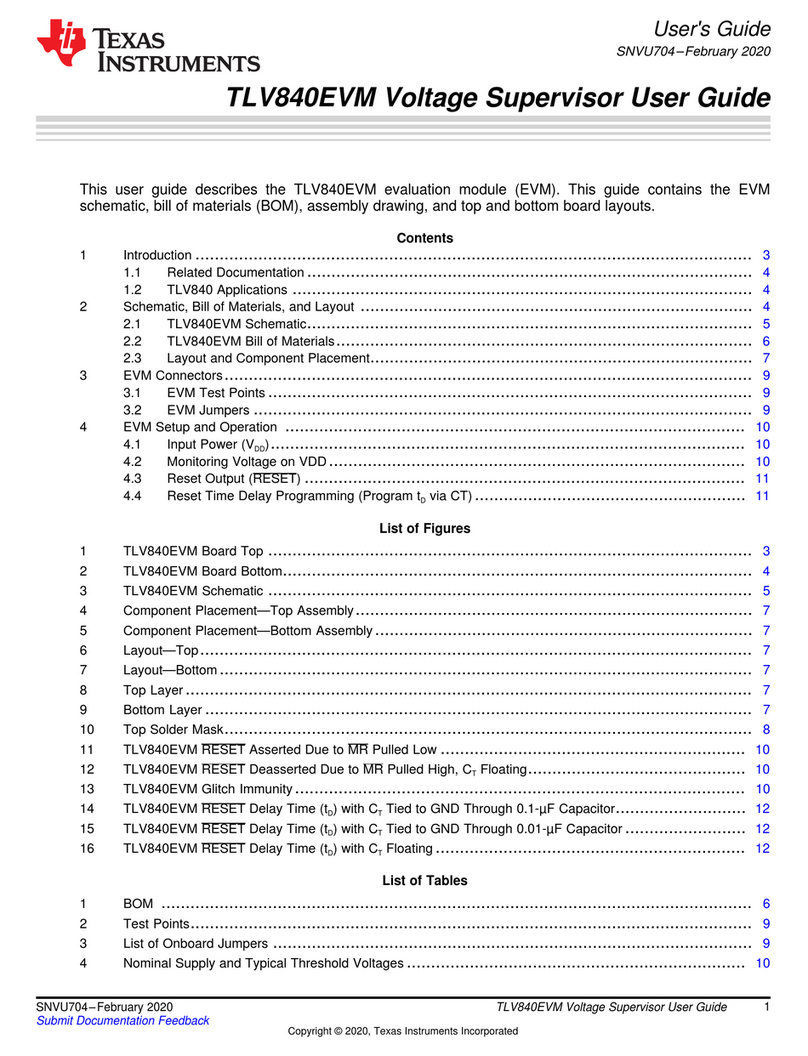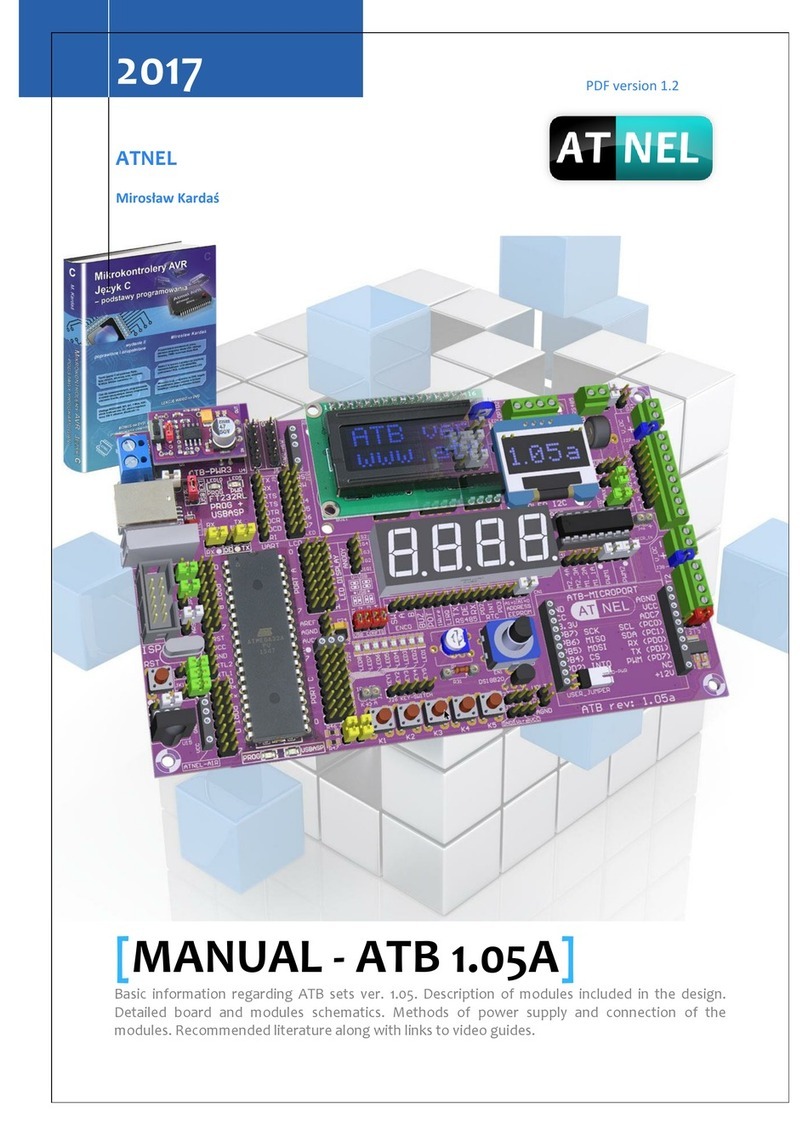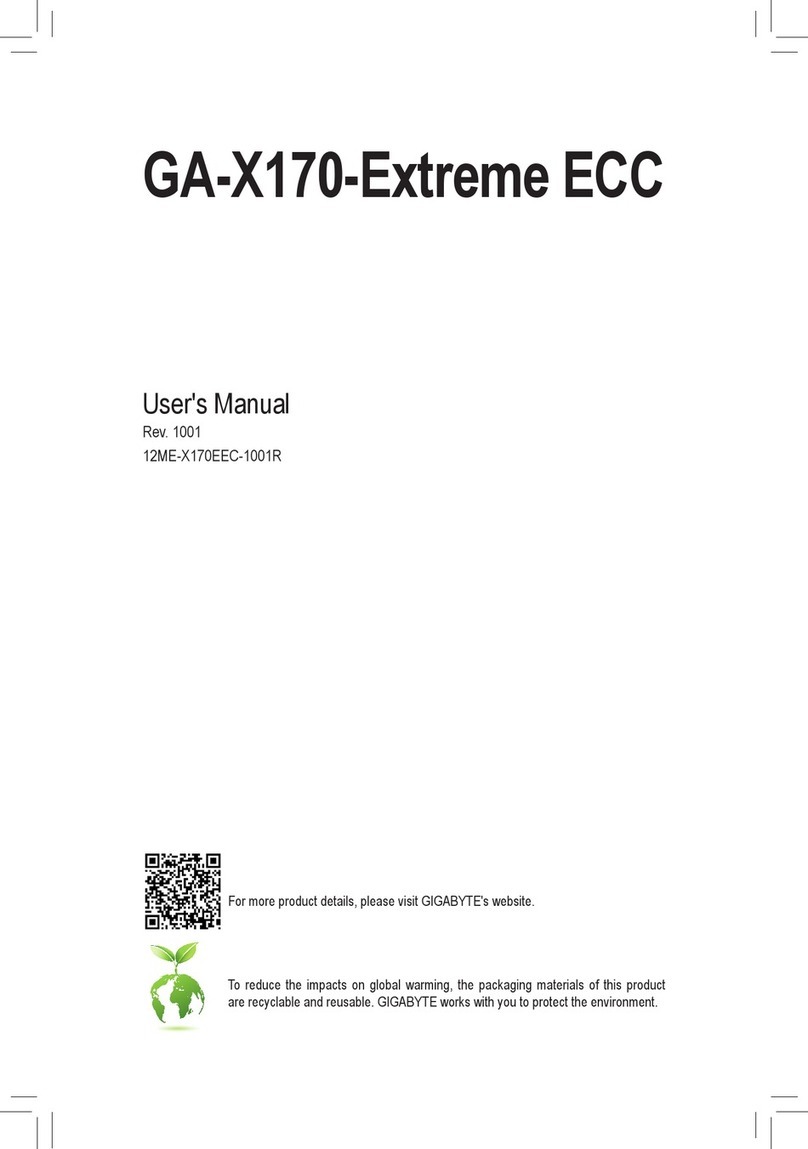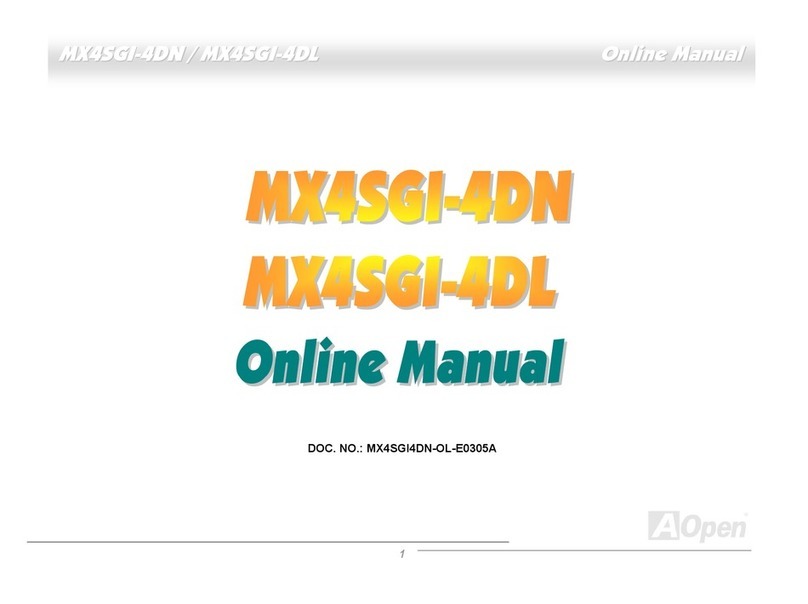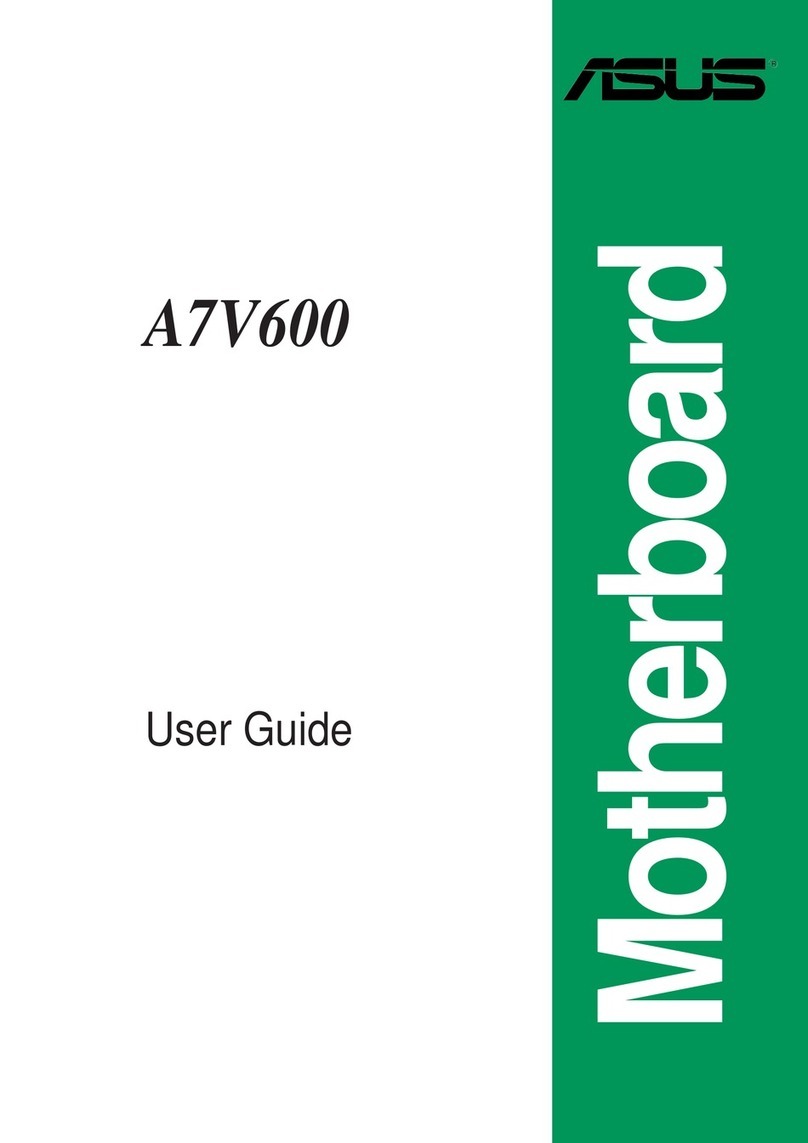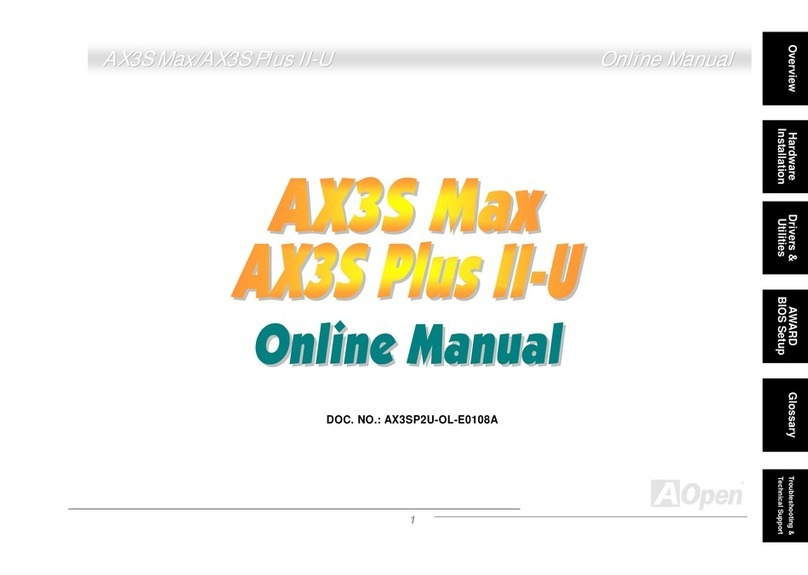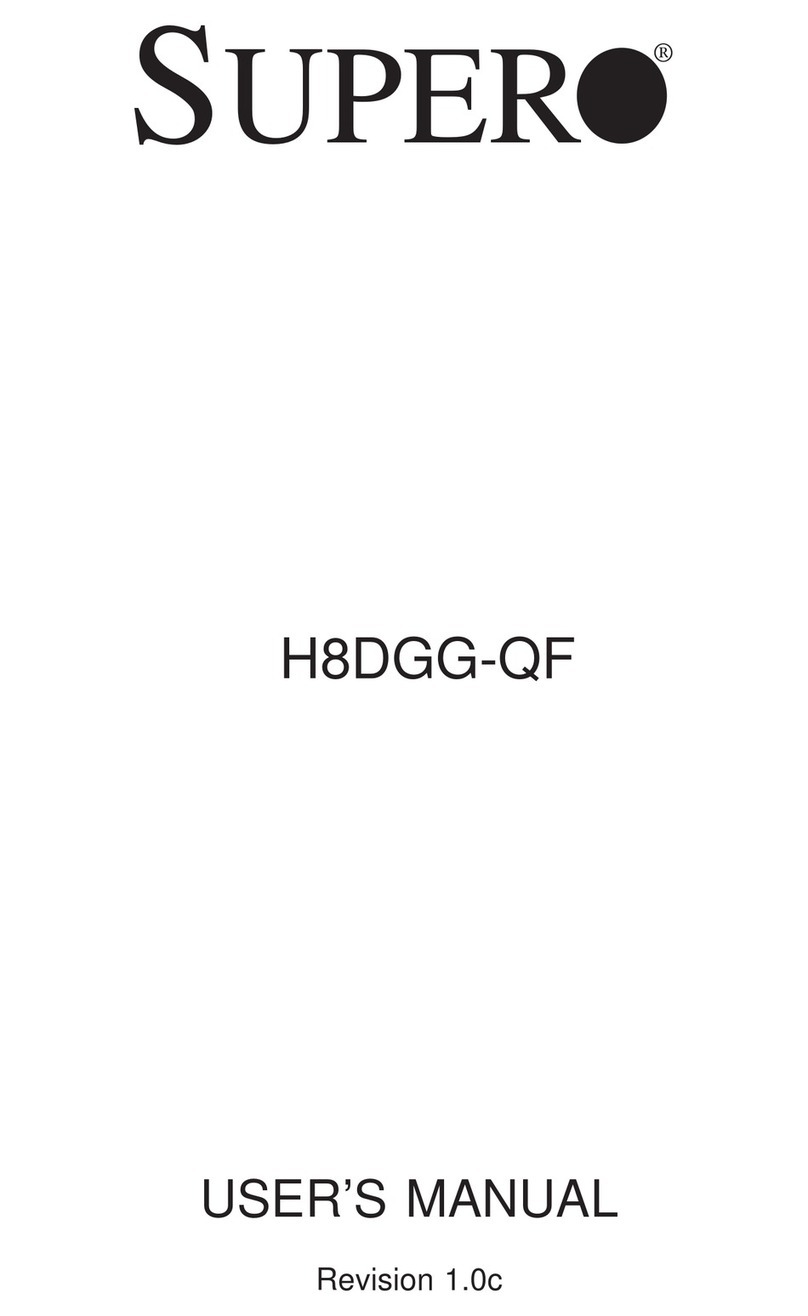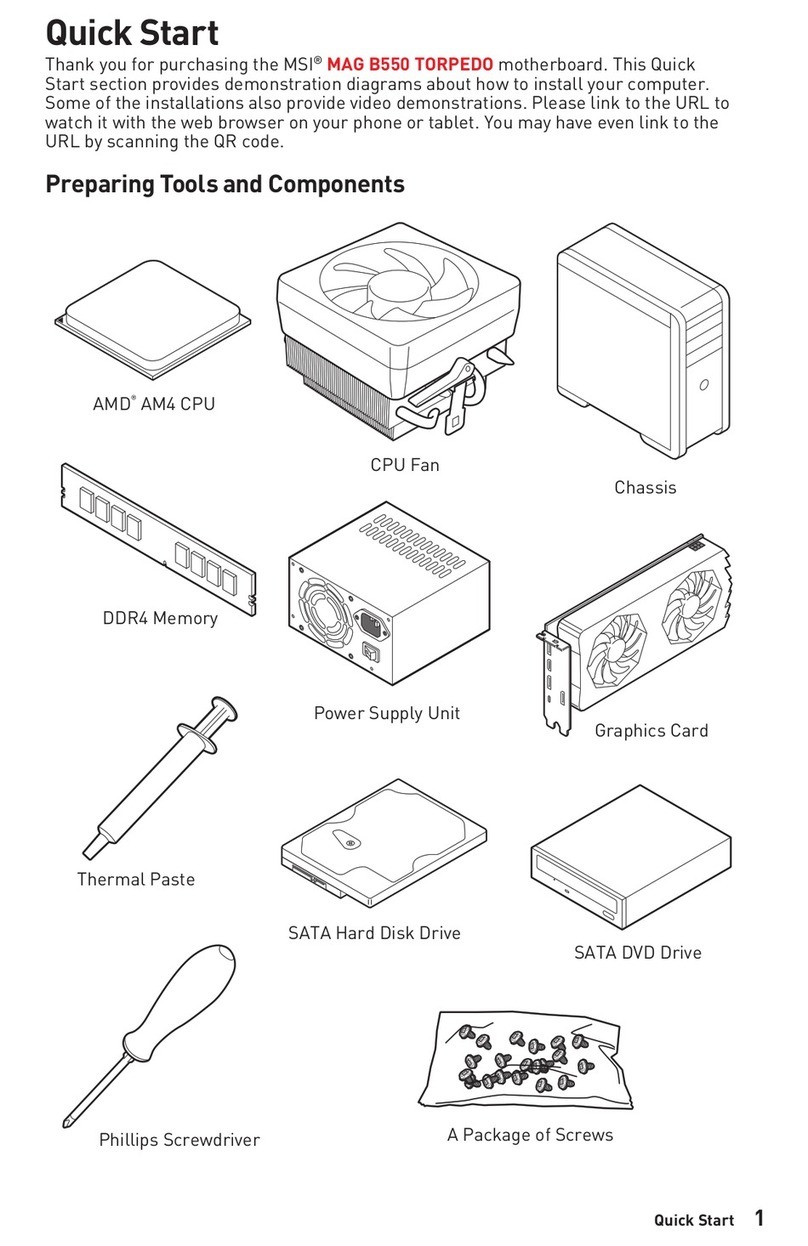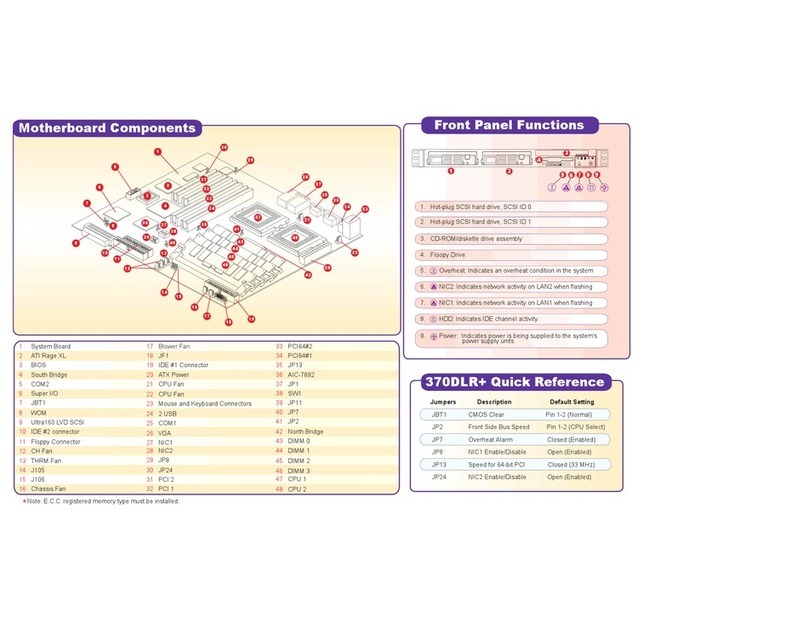Euresys Coaxlink Duo PCIe/104-EMB User manual

Coaxlink
1629 Coaxlink Duo PCIe/104-EMB
3300 HD26F I/O module for Coaxlink Duo PCIe/104
3301 Thermal drain (Model 1) for Coaxlink Duo PCIe/104
3302 DIN1.0/2.3 Coaxial cable for Coaxlink Duo PCIe/104
INSTALLATION GUIDE
© EURESYS s.a.2018 - Document D221EN-PCIe104 Installation Guide-Coaxlink-10.3.1.2052 built on 2018-11-22

1. 1629 Coaxlink Duo PCIe/104-EMB Installation Guide
1.1. Disclaimer
EURESYS s.a. shall retain all property rights, title and interest of the documentation of the hardware and the software, and of
the trademarks of EURESYS s.a.
All the names of companies and products mentioned in the documentation may be the trademarks of their respective
owners.
The licensing, use, leasing, loaning, translation, reproduction, copying or modification of the hardware or the software,
brands or documentation of EURESYS s.a. contained in this book, is not allowed without prior notice.
EURESYS s.a. may modify the product specification or change the information given in this documentation at any time, at its
discretion, and without prior notice.
EURESYS s.a. shall not be liable for any loss of or damage to revenues, profits, goodwill, data, information systems or other
special, incidental, indirect, consequential or punitive damages of any kind arising in connection with the use of the
hardware or the software of EURESYS s.a. or resulting of omissions or errors in this documentation.
1.2. Declarations
Notice for Europe
This product is in conformity with the Council Directive 2014/30/EU
This equipment has been tested and found to comply with Class B EN55022/CISPR22 and Class B EN55024/CISPR24.
This product has been tested in a typical class B compliant host system. It is assumed that this product will also achieve
compliance in any class B compliant unit.
To meet EC requirements, shielded cables must be used to connect a peripheral to the card.
Notice for USA
Compliance Information Statement (Declaration of Conformity Procedure) DoC FCC Part 15
This equipment has been tested and found to comply with the limits for a Class B digital device, pursuant to Part 15 of the
FCC Rules.
These limits are designed to provide reasonable protection against harmful interference in a residential installation or when
the equipment is operated in a commercial environment.
This equipment generates, uses and can radiate radio frequency energy and, if not installed and used in accordance with the
instructions, may cause harmful interference to radio communications. However, there is no guarantee that interference will
not occur in a particular installation.
If this equipment does cause harmful interference to radio or television reception, which can be determined by turning the
equipment off and on, the user is encouraged to try to correct the interference by one or more of the following measures:
●Reorient or relocate the receiving antenna.
●Increase the separation between the equipment and receiver.
●Connect the equipment into an outlet on a circuit different from that to which the receiver is connected.
●Consult the dealer or an experienced radio/TV technician for help.
This product is in conformity with the European Union RoHS 2011/65/EU Directive, that stands for "the
restriction of the use of certain hazardous substances in electrical and electronic equipment".
According the European directive 2012/19/EU, the product must be disposed of separately from normal
household waste. It must be recycled according to the local regulations.
1.3. Precautions for Use of Board Products
Electrostatic Sensitive Device Boards may be damaged by electrostatic discharges. Follow the procedure hereby
described and apply any general procedure aimed at reducing the risk associated with electrostatic discharge. Damage
caused by improper handling is not covered by the manufacturer's warranty.
Electromagnetic Compatibility Euresys boards are compliant with electromagnetic compatibility regulatory requirements.
To ensure this compliance, the card bracket must be secured with the relevant screw in accordance with the procedure
described herein.
Risk of Electrical Shock Do not operate the computer with any enclosure cover removed. During the hardware installation,
ensure the AC power cord is unplugged before touching any internal part of the computer.
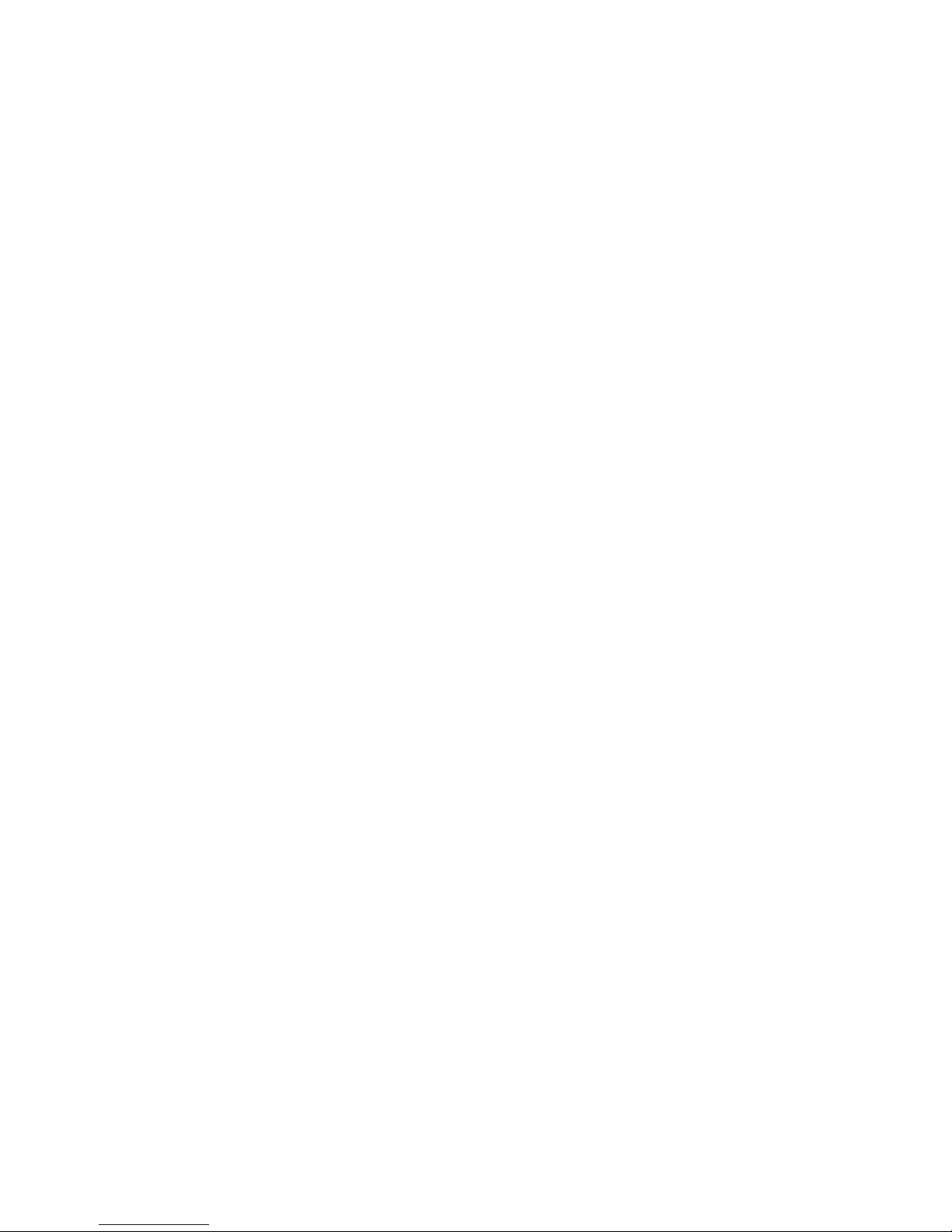
Heating Device It is normal for a board to dissipate some heat during operation. All enclosure covers, including blank
brackets, must be fitted correctly to ensure that the fan cools the computer adequately.
Hot Plugging Forbidden Uncontrolled plugging and unplugging of equipment may damage a board. Always switch off the
computer and any relevant system device when connecting or disconnecting a cable at the frame grabber or auxiliary board
bracket. Failure to do so may damage the card and will void the warranty.
Poor Grounding Protection The computer and the camera can be located in distant areas with individual ground
connections. Poor ground interconnection, ground loop or ground fault may induce unwanted voltage between equipment,
causing excessive current in the interconnecting cables. This faulty situation can damage the frame grabber or the camera
electrical interface.The user must follow proper equipment grounding practices at all ends of the interconnecting cables. In
addition, the use of cable assemblies with overall shield solidly connected to the conductive shell of all connectors is
recommended. Besides the beneficial effect of cable shielding on electromagnetic compatibility, the shield connection can
increase the protection level against grounding problems by temporarily absorbing unwanted fault current.
1.4. PCI Express/104 Card Stacking Requirements
The Host PC must be equipped with one stack-DOWN connector of the following types:
• Type 2 PCIe/104 with 2 PCI Express Gen 2 x4 links providing at least four active lanes.
• Type 1 PCIe/104 with 1 PCI Express x16 link configured to operate as 2 x8 links providing at least four active lanes per link.
1.5. PCI Express/104 Module Installation Procedure
1. Switch off the computer and all connected peripherals (monitor, printer...).
2. Discharge any static electricity that could be accumulated by your body. You can achieve this by touching an unpainted
metal part of the enclosure of your computer with a bare hand. Make sure that the computer is linked to the AC power
outlet with proper earth connection.
3. Disconnect all cables from your computer, including AC power.
4. Unwrap the Coaxlink module(s) packing, take the board and carefully hold it. Avoid any contact of the board with
unnecessary items, including your clothes.
5. For each module, install a thermal drain. For instance: 3301 Thermal drain (Model 1) for Coaxlink Duo PCIe/104.
6. Install the first module directly under the Host PC. Secure it using 4 spacers (not supplied).
7. Optional. Repeat the operation to install a second module under the first one.
8. For each module, attach 2 coaxial cables to the enclosure and plugs it into the CoaXPress Host A and CoaXPress Host B
connectors. For instance:3302 DIN1.0/2.3 Coaxial cable for Coaxlink Duo PCIe/104.
9. Optional. For each module, attach one I/O module to the enclosure and plug the cable to the Extension connector.
10. Terminate the installation of the thermal drain. For instance:3300 HD26F I/O module for Coaxlink Duo PCIe/104
11. Optional. When the camera(s) is (are) powered through the CoaXPress cable, connect a 24 V DC power source to the
Camera Power Input connector using a 4-pin 0.1-in Molex KK7478 female plug.
12. Optional. When synchronized acquisition is required for cameras attached to different Coaxlink cards, establish the
card-to-card link interconnections.
1.6. Coaxlink Driver Installation Procedure
Important: Prior to executing this procedure, refer to the "Important Notices" section of the Coaxlink release notes.
The Coaxlink driver is distributed on the support section of the Euresys website: http://www.euresys.com/support/.
Note: The Euresys website download area may require user authentication. The user ID and password are not obtained,
they are chosen by the user. Access is free and unrestricted.
1. Select the Coaxlink product series to display the file list corresponding to the latest available Coaxlink driver release.
2. Select the setup file corresponding to your operating system and your processor architecture
coaxlink-<OS>-<ARCH>-<MA.MI.RE.BU>.<EXT>
□The <OS> field designates the operating system: linux,macos,win,win10
□The <ARCH> field designates the processor architecture: aarch64,x86,x86_64
□The <MA.MI.RE.BU> designates respectively the major and minor version numbers, the revision and the build
numbers of the driver package
□<The EXT> field designates the file type: exe,tar.gz,pkg
Important: For an installation on Windows 10, use the coaxlink-win10-x86_64-<MA.MI.RE.BU>.exe setup file with
drivers signed by Microsoft!
3. Launch the installer tool to install the driver files and software tools on your PC.

Note: If you have an existing Coaxlink driver already installed, the installer tool prompts you to uninstall it before being
able to continue. Otherwise, it prompts you for the selection of the destination folder.
1.7. Firmware Update Procedure
Important: Prior to executing this procedure, refer to the "Important Notices" section of the Coaxlink release notes.
The Coaxlink driver comes with all the firmware variants for all the Coaxlink products.
1. Determine the firmware variant that fulfills the functional requirements of your application: e.g. '1-camera', '1-
camera, line-scan', '2-camera' ...
Note: Refer to the Firmware Variants per Product section of the Coaxlink driver release notes for the firmware variants that
are applicable to your Coaxlink card.
2. Launch the Coaxlink Firmware Manager tool to perform a firmware update or to install a specific firmware variant on
your Coaxlink card(s) using the Coaxlink Firmware Manager tool in GUI mode or in command-line mode:
a. In GUI mode, to update or install a variant:
Select the card to update
Select the firmware variant to install
Proceed with the installation
b. In command-line mode, to update a variant:
coaxlink-firmware update
c. In command-line mode, to install another firmware variant:
coaxlink-firmware install '<variant-name>'
3. Wait until completion of the firmware update
Important: Avoid turning off your PC during the firmware update procedure!
4. Repeat the procedure on all your Coaxlink cards
5. Power off completely your PC and restart it to activate the newly loaded firmware.
Other manuals for Coaxlink Duo PCIe/104-EMB
4
Table of contents
Other Euresys Motherboard manuals