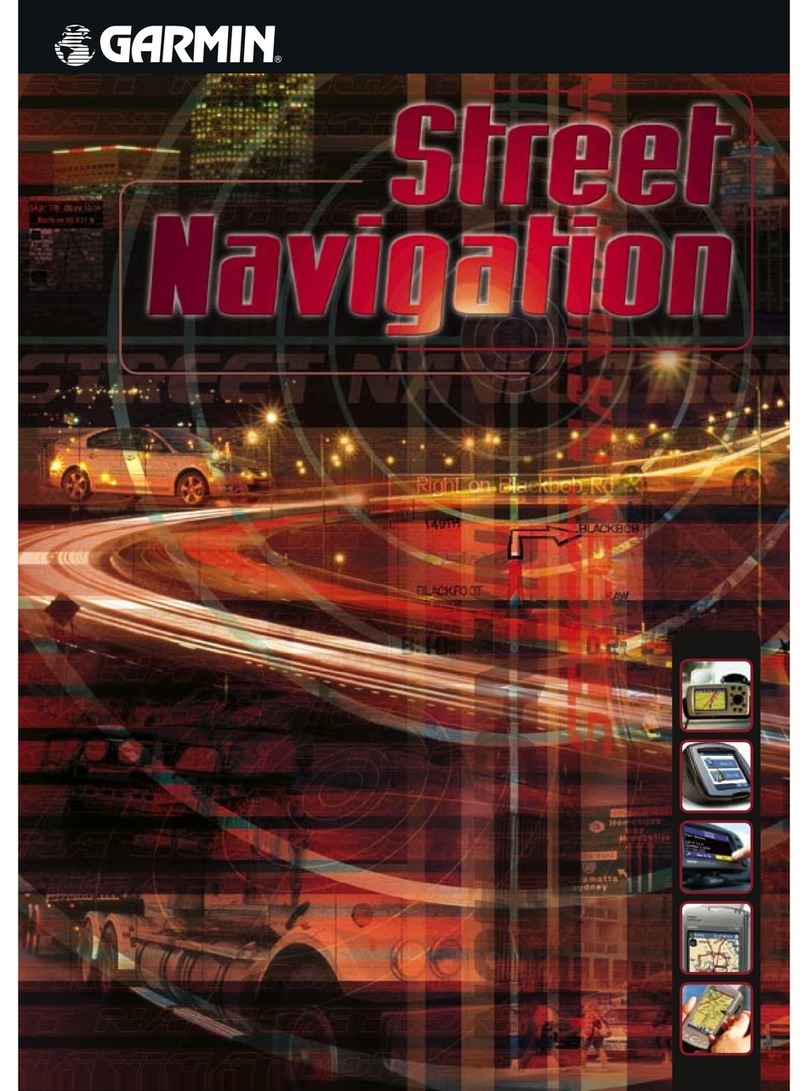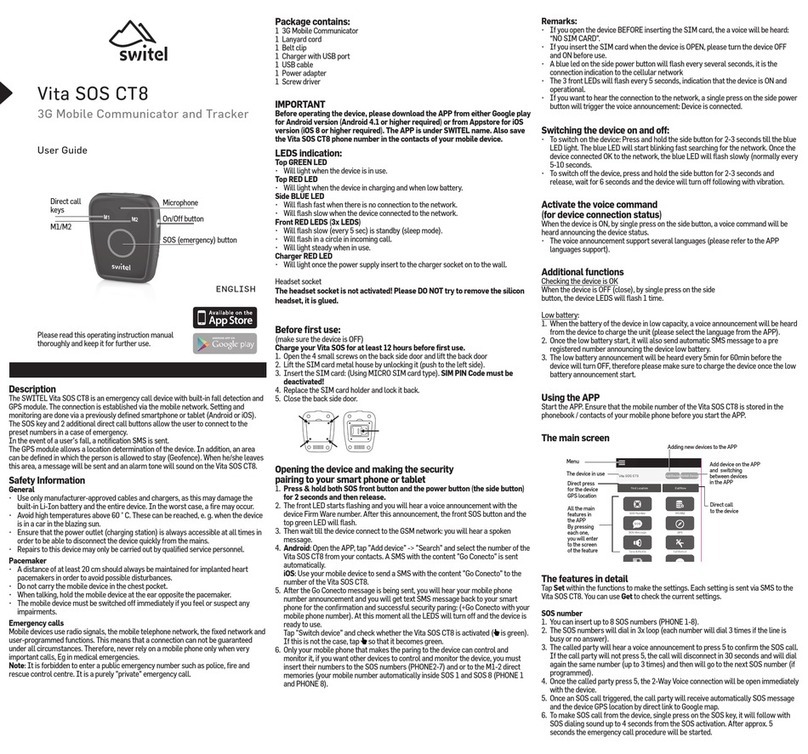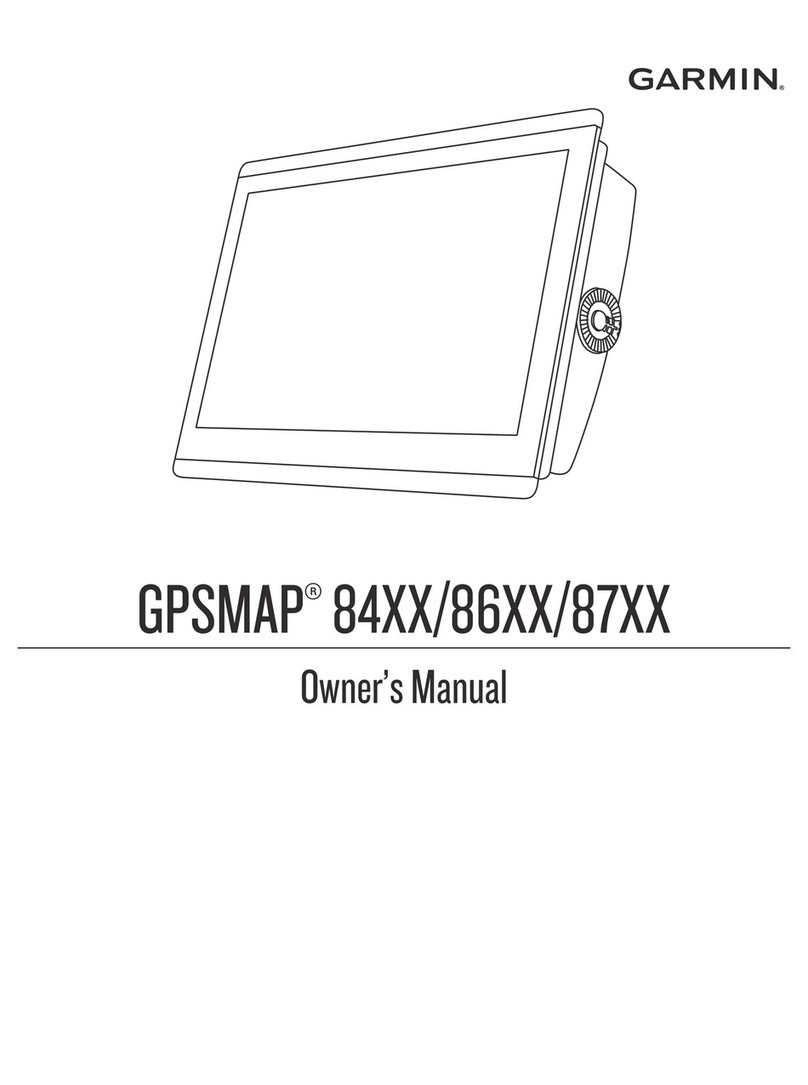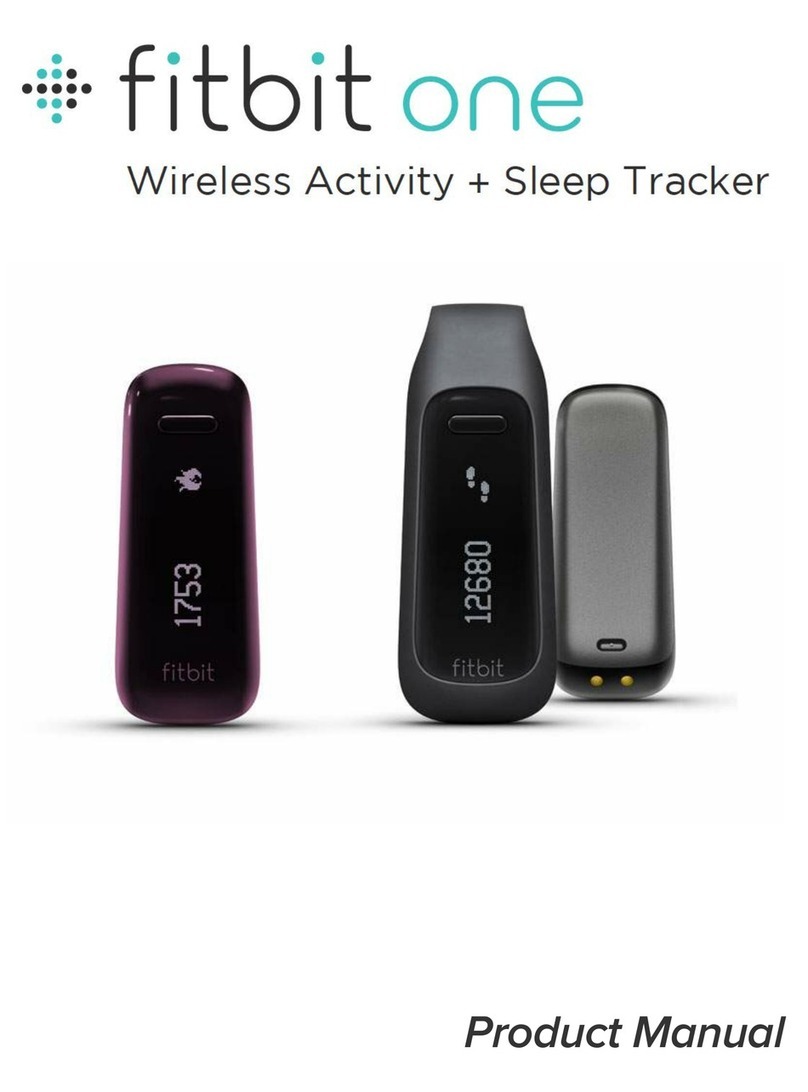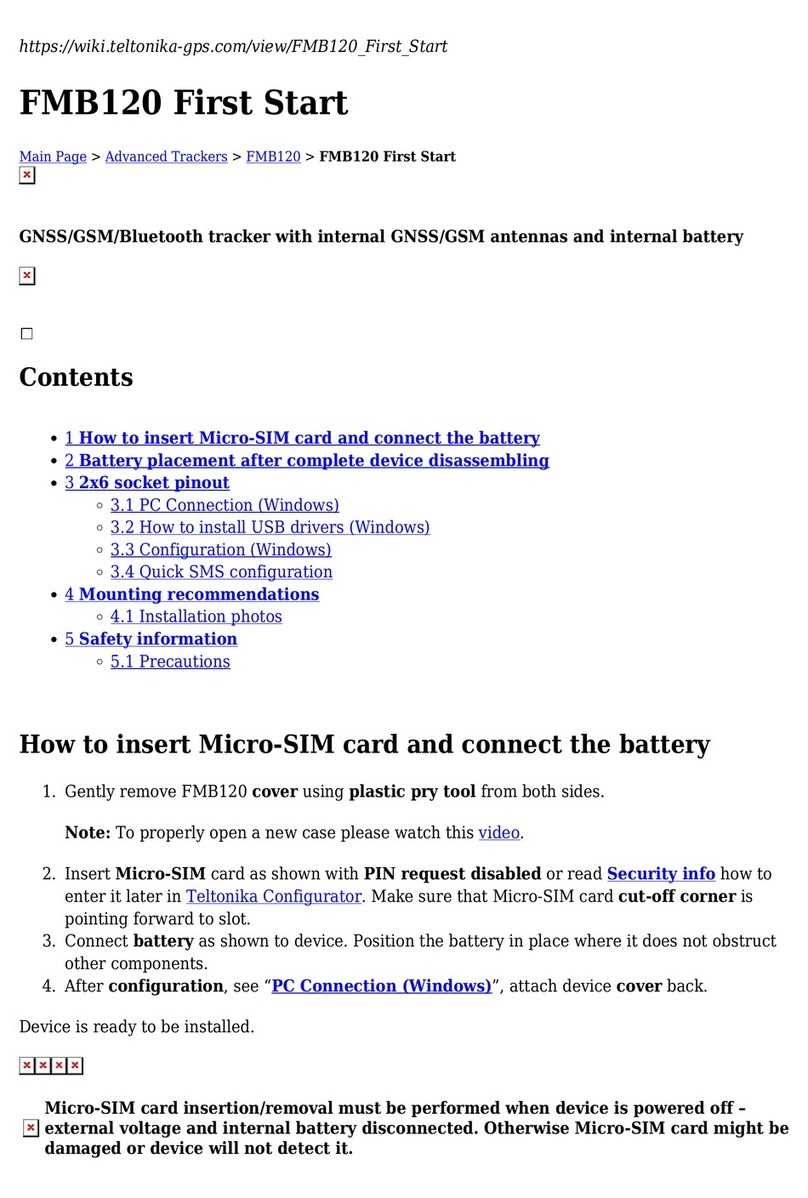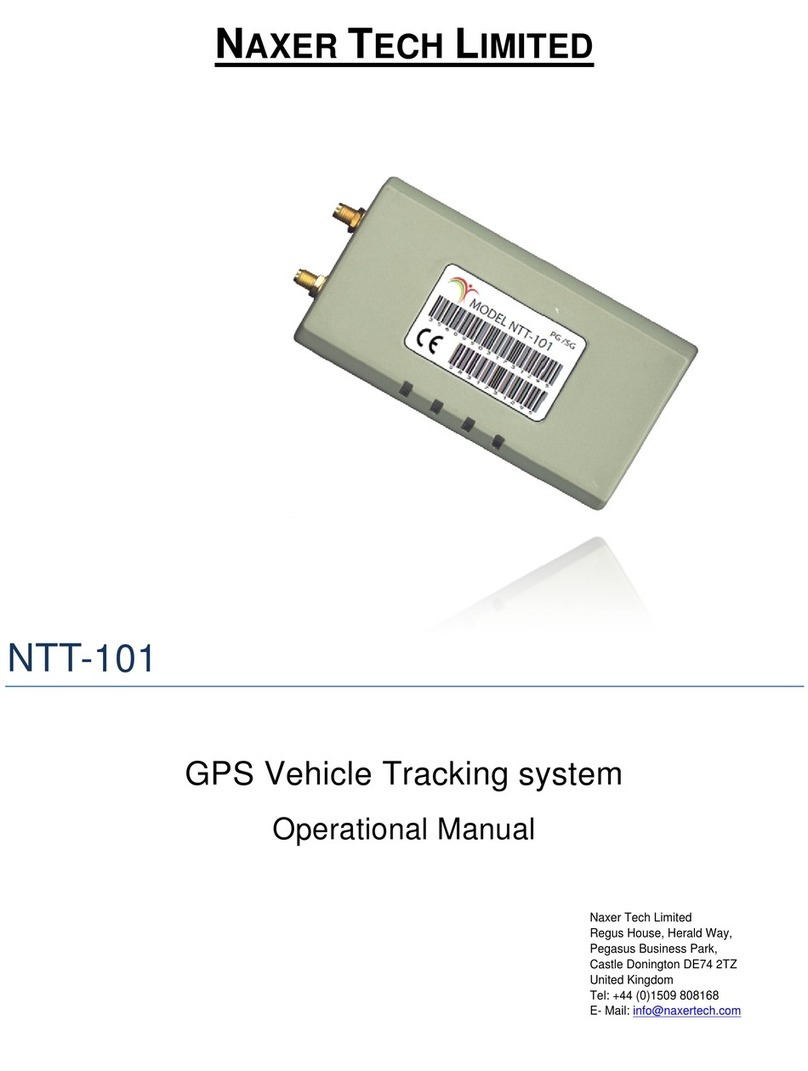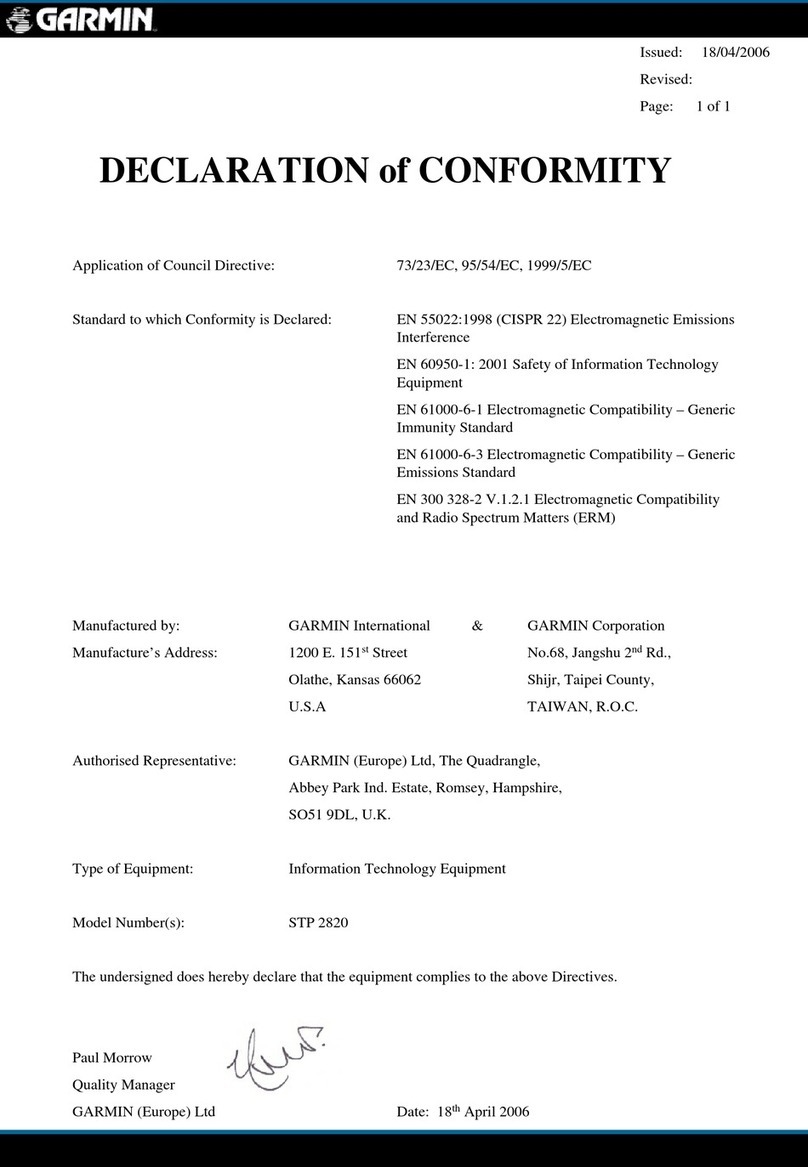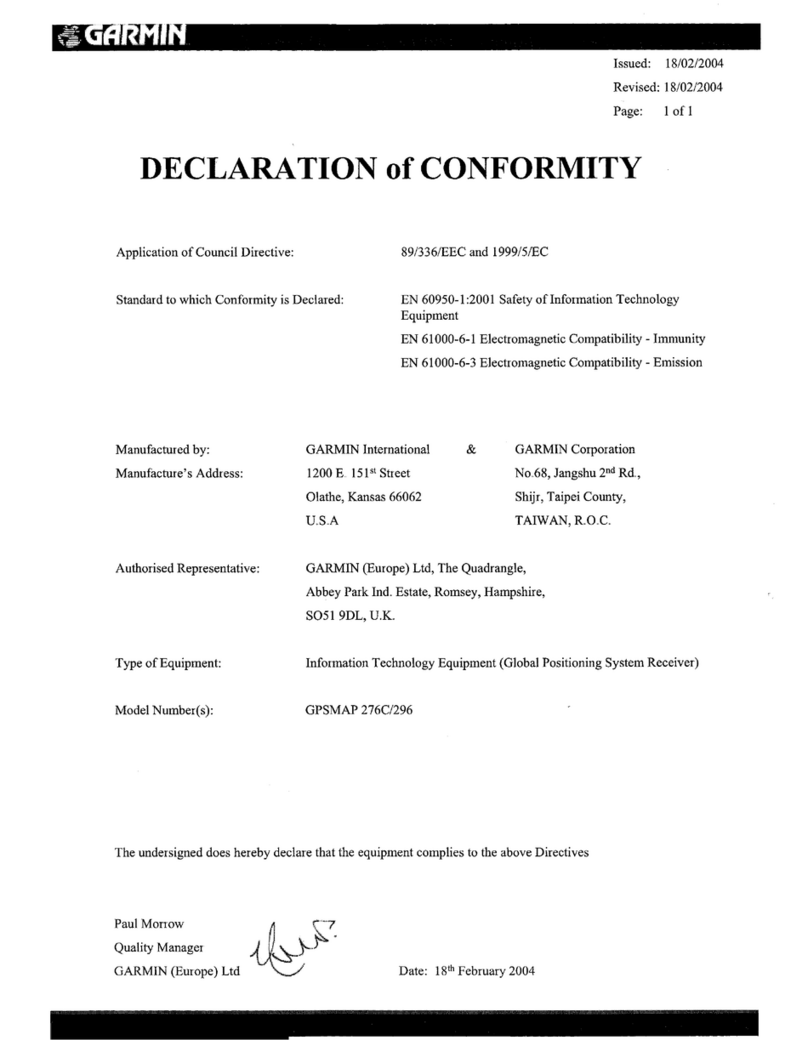Diamond Kinetics SwingTracker User manual
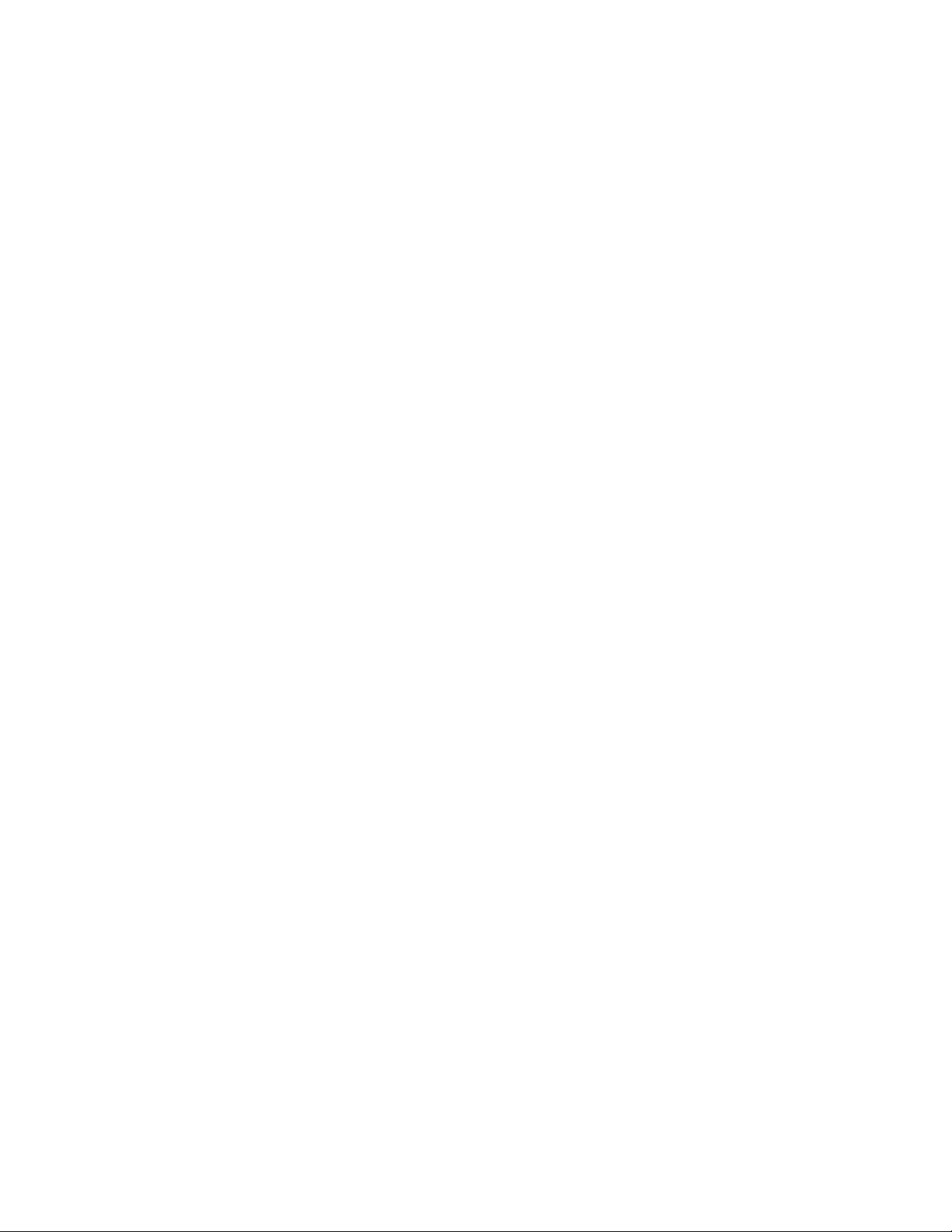
SwingTracker
1 — Last update: Jul 09, 2020
Diamond Kinetics
Copyright © 2020 Diamond Kinetics
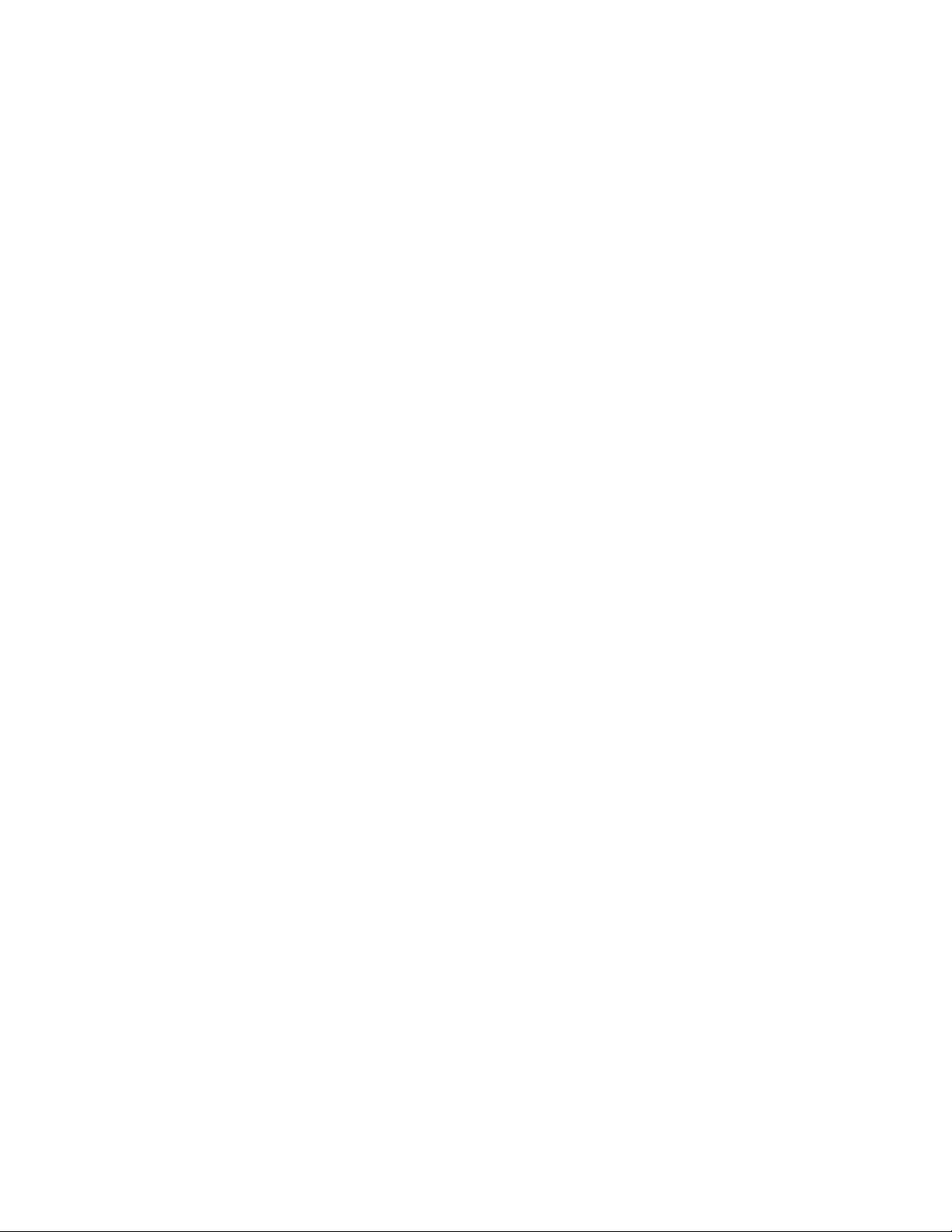
Table of Contents
1. Getting Started ....................................................................................................................................... 3
1.1. Safety Information ........................................................................................................................... 4
1.2. Package Contents ........................................................................................................................... 5
1.3. Download the Mobile App................................................................................................................ 6
1.4. Create an Account .......................................................................................................................... 7
2. Before You Swing................................................................................................................................... 8
2.1. Turning your Sensor ON/OFF.......................................................................................................... 9
2.2. Removing Your Sensor from the Pod ............................................................................................ 10
2.3. Pairing Your Sensor ...................................................................................................................... 11
2.3.1. Pairing Your Sensor through the App .................................................................................... 12
2.3.2. Pairing Your Sensor through Apple Settings ......................................................................... 14
2.4. Firmware Version (Sensor)............................................................................................................ 15
2.4.1. Checking your Firmware Version .......................................................................................... 16
2.4.2. Updating your Firmware Version ........................................................................................... 17
2.5. Charging ....................................................................................................................................... 18
2.5.1. Checking Battery Level ......................................................................................................... 19
2.6. Naming your Sensor...................................................................................................................... 20
2.7. Attaching to the Bat....................................................................................................................... 21
2.8. Turn Audio On............................................................................................................................... 22
3. Sensor Care .......................................................................................................................................... 23
4. Finishing Your Profile .......................................................................................................................... 28
5. App Dashboard Information................................................................................................................. 29
6. Swing Fingerprint ................................................................................................................................. 30
6.1. Swing Fingerprint Walk-through .................................................................................................... 31
6.2. Insights ......................................................................................................................................... 34
6.3. Swing Fingerprint FAQ .................................................................................................................. 35
7. Activity ................................................................................................................................................. 37
7.1. Sessions ....................................................................................................................................... 38
7.2. Performance ................................................................................................................................. 39
7.2.1. Edit Performance .................................................................................................................. 40
7.3. Leaderboards................................................................................................................................ 41
8. Programs .............................................................................................................................................. 42
8.1. Start a Program ............................................................................................................................ 43
9. Games ................................................................................................................................................... 44
9.1. Classic Home Run Derby .............................................................................................................. 45
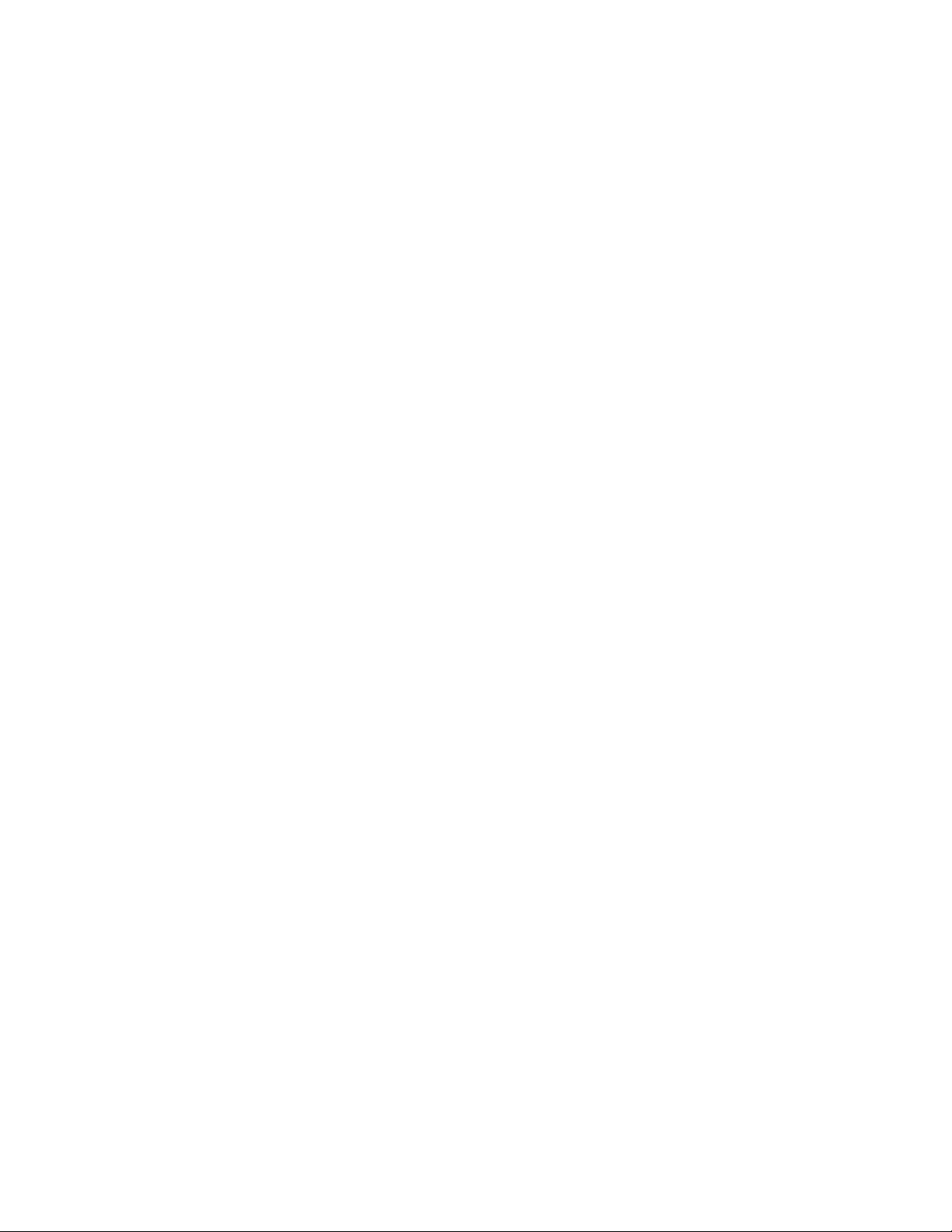
9.2. Timed Home Run Derby ................................................................................................................ 46
9.3. Take 10 Swings............................................................................................................................. 47
9.4. Going the Distance........................................................................................................................ 48
10. Start a Swing Session ........................................................................................................................ 49
10.1. Player.......................................................................................................................................... 50
10.2. Through a Group ......................................................................................................................... 51
11. Swing Session Views ......................................................................................................................... 52
11.1. 3D View ...................................................................................................................................... 53
11.2. Video........................................................................................................................................... 56
11.3. Damage Potential........................................................................................................................ 59
12. Navigating Groups.............................................................................................................................. 62
12.1. Player View ................................................................................................................................. 63
12.1.1. Group Member.................................................................................................................... 64
12.1.2. Finding a Group .................................................................................................................. 65
12.2. Coach View................................................................................................................................. 66
12.2.1. Creating a Group ................................................................................................................ 67
12.2.2. Admin Abilities .................................................................................................................... 68
12.2.3. Group Admin....................................................................................................................... 69
12.2.3.1. Add a Player ............................................................................................................... 70
12.2.3.2. Create a Player........................................................................................................... 71
12.2.3.3. Edit Group .................................................................................................................. 72
12.2.3.4. Delete Group .............................................................................................................. 73
12.2.3.5. Removing a Player ..................................................................................................... 74
13. USA Baseball Drills (SwingTracker Baseball)................................................................................... 80
14. Disconnected Swings......................................................................................................................... 81
14.1. Creating a Session ...................................................................................................................... 82
14.2. Assign to a Group Member.......................................................................................................... 83
15. Swing Metrics ..................................................................................................................................... 84
15.1. Power.......................................................................................................................................... 85
15.1.1. Applied Power..................................................................................................................... 86
15.1.2. Max Acceleration ................................................................................................................ 87
15.1.3. Impact Momentum .............................................................................................................. 88
15.2. Speed ......................................................................................................................................... 89
15.2.1. Max Barrel Speed ............................................................................................................... 90
15.2.2. Speed Efficiency ................................................................................................................. 91
15.2.3. Hand Speed ........................................................................................................................ 92
15.3. Control ........................................................................................................................................ 93
15.3.1. Hand Cast........................................................................................................................... 94
15.3.2. Attack Angle........................................................................................................................ 95
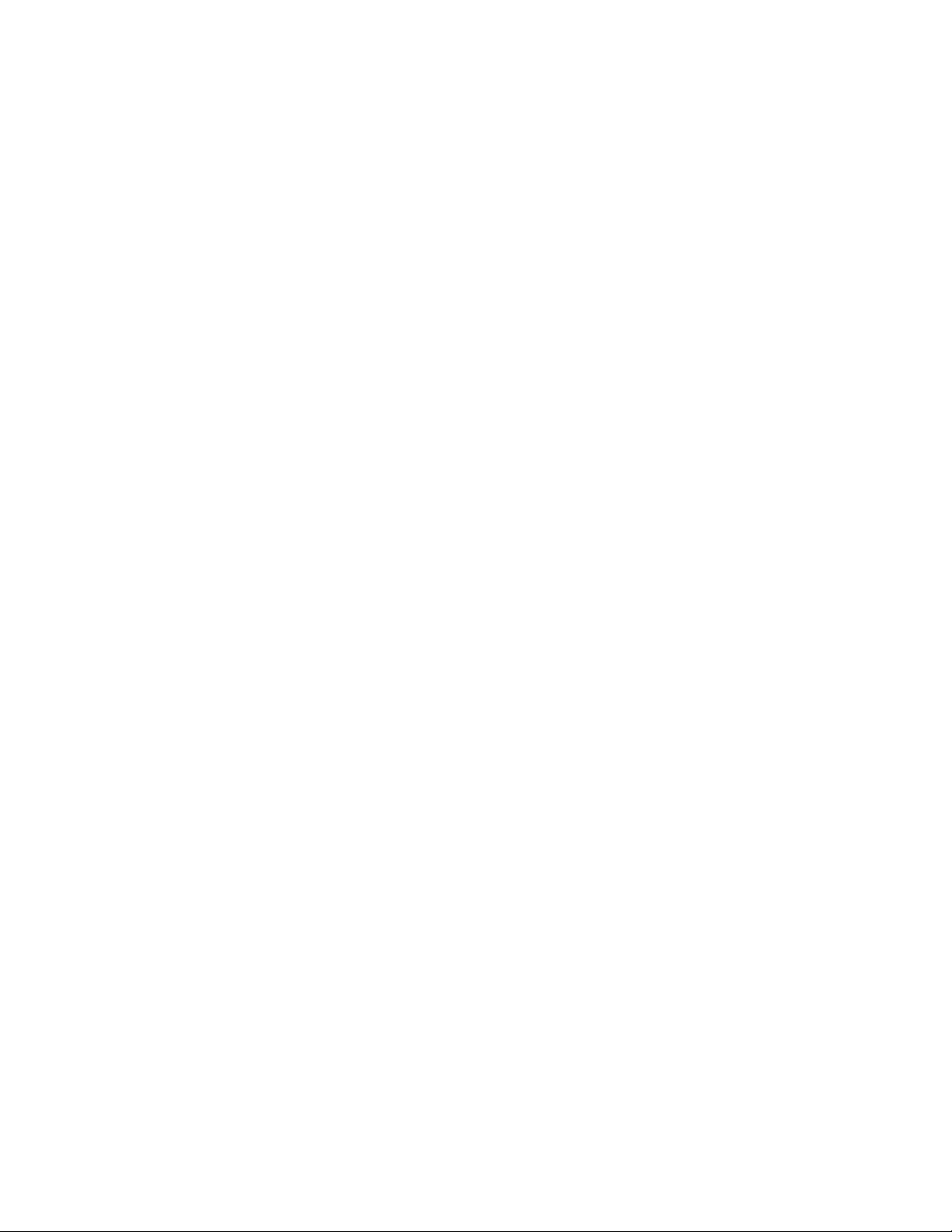
15.3.3. Distance in the Zone ........................................................................................................... 96
15.4. Quickness ................................................................................................................................... 97
15.4.1. Trigger to Impact Time ........................................................................................................ 98
16. Setting a Load Position ...................................................................................................................... 99
17. Support ............................................................................................................................................. 100
17.1. Customer Support ..................................................................................................................... 101
17.2. Return Policy............................................................................................................................. 102
17.3. Manufacturer’s Warranty ........................................................................................................... 103
18. Compliance and Certifications ........................................................................................................ 104

1. Getting Started
WELCOME TO SWINGTRACKER!
Select a section from the Table of Contents to find what you’re looking for!
Diamond Kinetics SwingTracker - 1
Page 3 of 107
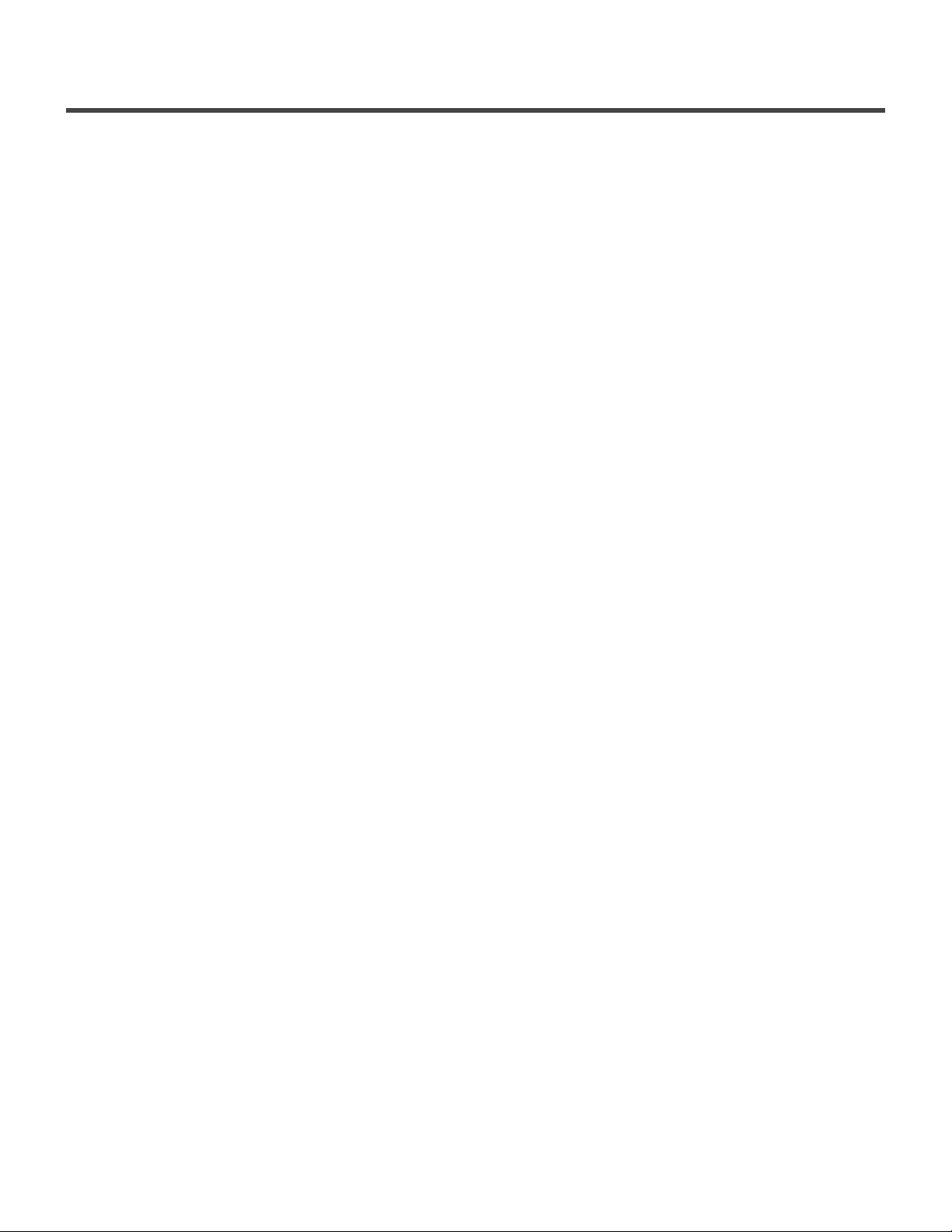
1.1. Safety Information
IMPORTANT PLEASE READ CAREFULLY BEFORE USING YOUR
SWINGTRACKER TM SENSOR
This User Guide contains important safety, handling and warranty information, as well software license
information for your SwingTracker sensor. Please read carefully before using your sensor.
Failure to follow these safety instructions could result in fire, electric shock or other personal injury and/
or damage to your SwingTracker sensor or other property.
• When you perform a repetitive activity, such as swinging a bat, you may experience occasional
discomfort or fatigue. Consult a physician if issues persist.
• Your SwingTracker sensor contains sensitive electronic components. Do not attempt to modify or
repair your SwingTracker sensor yourself. Disassembling your sensor will void the manufacturer’s
warranty.
• The SwingTracker sensor contains small parts and is a choking hazard. It is not appropriate for
children under the age of three.
• Your SwingTracker sensor is splash proof. However, do not use your sensor in rain or submerge
under water.
• Do not overstretch the sensor strap. It is only intended for use with the SwingTracker sensor.
• Unplug the USB power cable and discontinue use if it has become damaged or has been exposed to
rain, liquid or excessive moisture.
Diamond Kinetics SwingTracker - 1
Page 4 of 107

1.2. Package Contents
What Comes in the Box:
• Sensor
• Pod
• Sensor Strap
• Wireless Charging Pad
• USB Connection Cable
• Storage Pouch
Diamond Kinetics SwingTracker - 1
Page 5 of 107

SwingTracker Softball App Sign Up Page
1.4. Create an Account
Accounts can be created using our DK Web App or in the SwingTracker App.
DK Web App
1. Go to our DK Web App
2. Fill out the sheet on the page
SwingTracker App
1. Download the SwingTracker app on to your iOS device
2. Open the app and select “Sign Up” on the log in page
3. Choose whether you are a Player or Coach (If you are
not the one swinging, you should select Coach)
4. Complete the registration form
DK Tips:
- All accounts need unique email addresses.
- A Diamond Kinetics account can be used in any app. If you have an existing PitchTracker
account don’t create a new one.
- Youth Accounts will require a nickname to log in and a parent’s email address.
*
Diamond Kinetics SwingTracker - 1
Page 7 of 107

2. Before You Swing
Before taking swings, learn how to turn your sensor on & off,
pair it to your device and make sure it’s charged!
Diamond Kinetics SwingTracker - 1
Page 8 of 107
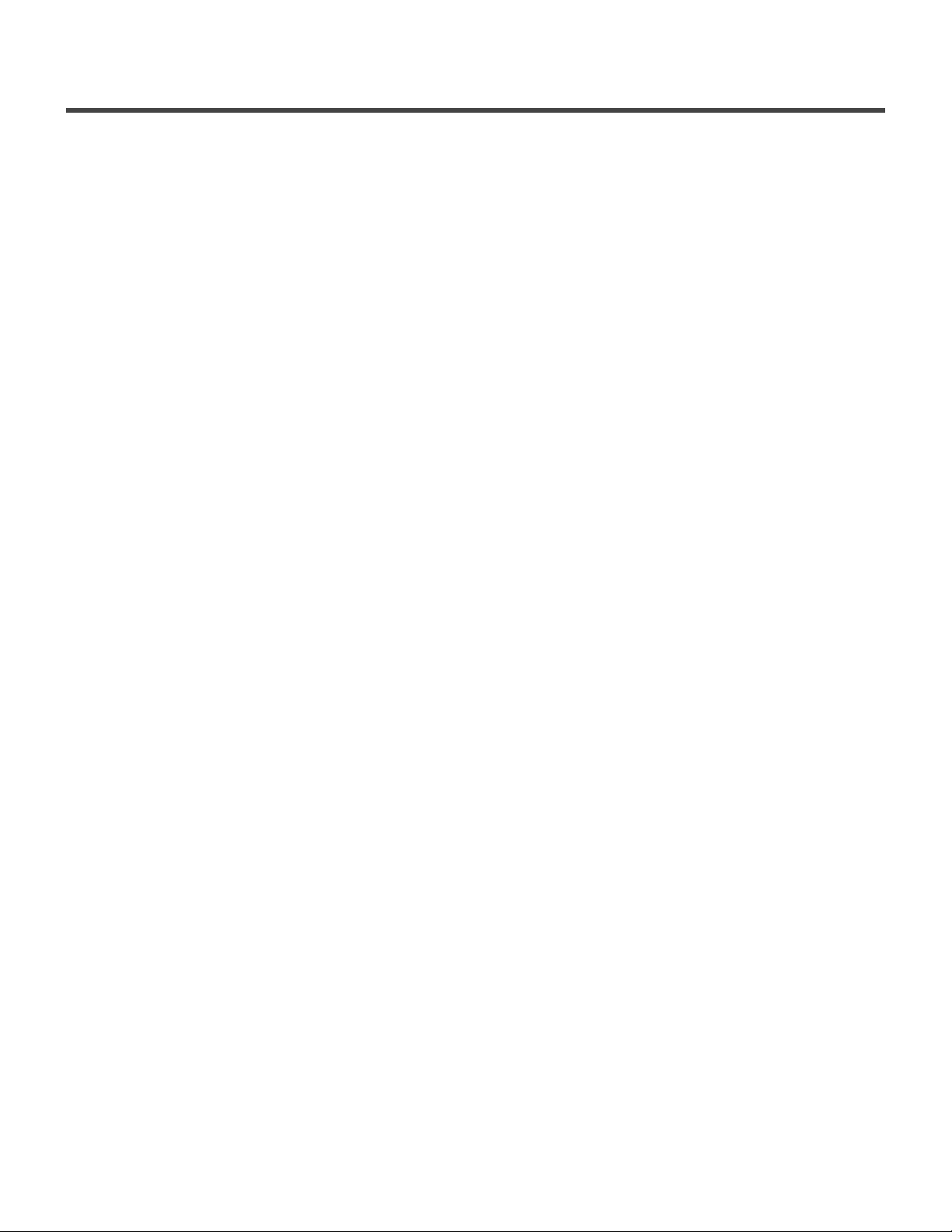
2.1. Turning your Sensor ON/OFF
Turning Your Sensor On
To turn your sensor on when it is on your bat, tap the bat on the ground a couple times! This will wake up
the sensor and it will start to blink rapidly. Once the sensor is paired to your device, the light will slow to a
pulse.
You can turn the sensor on when its is off the bat by tapping the top of the sensor a couple times or placing
it on the charger.
Turning Your Sensor Off
1. With your sensor paired to the device, navigate to the Pair Sensor Page from the main menu of the
app.
2. Select the ‘i’ to the far right of your SwingTracker
3. This next page is your Sensor Information, you’ll see an option that says Turn Sensor Off
The sensor will turn off automatically if the sensor does not move for 15 minutes.
Diamond Kinetics SwingTracker - 1
Page 9 of 107

2.2. Removing Your Sensor from the Pod
To remove sensor from pod, push down and turn the sensor counter-clockwise 1/8 turn to unlock.
If you have issues removing the sensor from the pod, please reach out to our Support Team at
The plastics of brand new sensors can sometimes be stiff! Some DK tips on helping that
are:
1. Use the green strap to place on top of the sensor then push down and turn.
2. Place the sensor and pod on a flat surface. You the palm of your hand to press down and
turn.
*
If you have issues removing you sensor from the pod do not try to pry it out. Doing so can
damage the sensor.
!
Diamond Kinetics SwingTracker - 1
Page 10 of 107
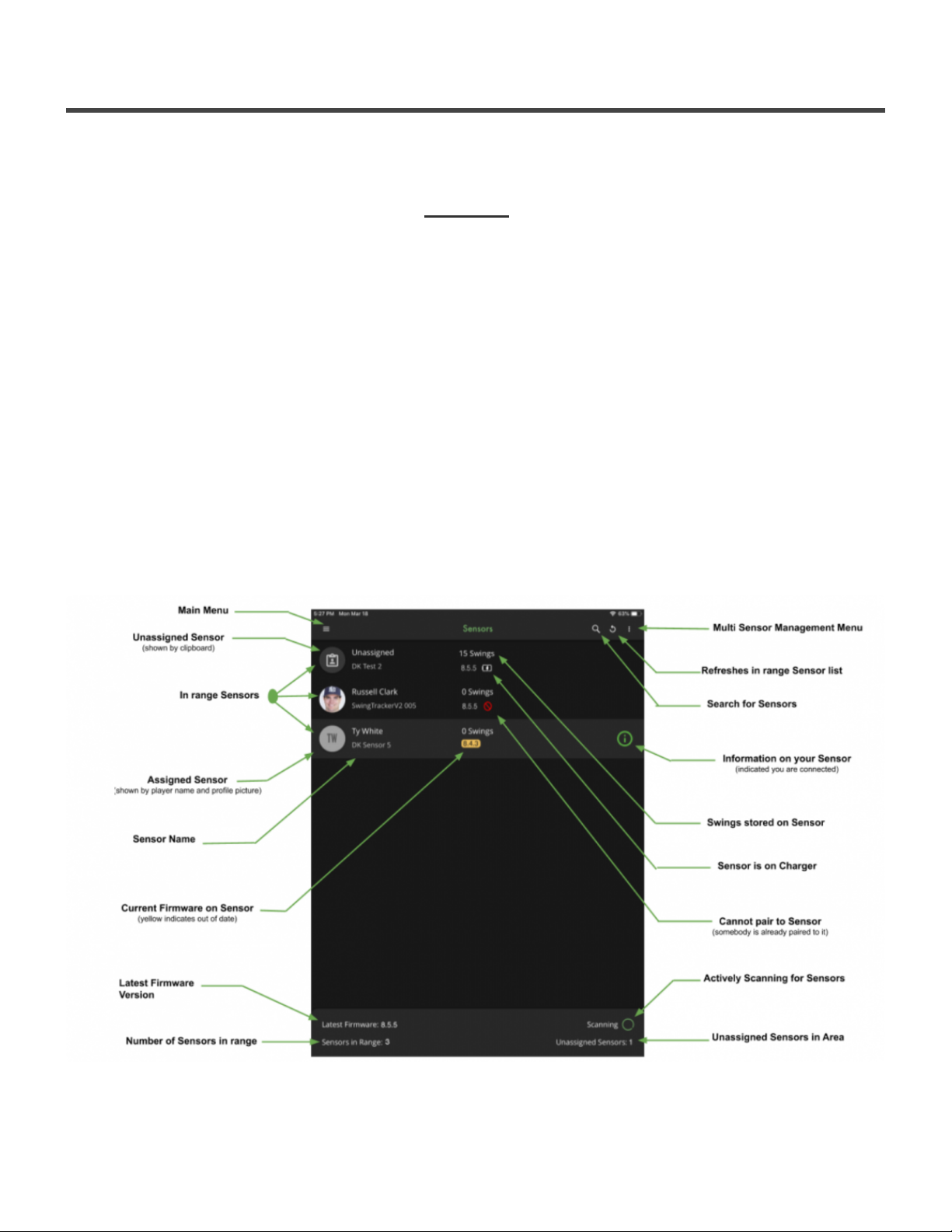
2.3.1. Pairing Your Sensor through the App
Let’s get your SwingTracker Paired!
For users who purchased the SwingTracker on or after December 1st, 2020.
To pair to your sensor, make sure that it is on and in range! The light on the top of the sensor should be
blinking a rapid green.
1. Open the app and open up the main menu (3 stacked lines in the upper left)
2. Select PAIR SENSOR
3. At the top of the next page you’ll see Sensors. This page lists all of the Sensors that are turned on
and in range. Click on your SwingTracker to pair to it.
When the sensor is paired, you’ll see a green line underneath your SwingTracker with a green ‘i’ to the right
of it. To disconnect from your SwingTracker, simply click the SwingTracker option again. The green line and
‘i’ will disappear.
Once your sensor is paired, you can go ahead and start a session!
“I don’t see my SwingTracker listed here”
We can certainly help you out with this! Please reach out to our Support Team at
Diamond Kinetics SwingTracker - 1
Page 12 of 107

“The line underneath my SwingTracker is Blue/Purple”
The blue line means that the SwingTracker is currently connected through Apple Settings. Exit the app and
go to your Bluetooth Settings on your device. Disconnect from the SwingTracker here. Then go back into the
app to pair through this process!
“Why does it say “unassigned””
The Assign feature is primarily used for coaches that are using multiple sensors with multiple players. If you
are using one sensor, you do not need to assign it.
“Change the Name on your Sensor”
You are able to change the name on your Sensor and how it appears in this list. To learn how to do so, click
here
Diamond Kinetics SwingTracker - 1
Page 13 of 107

2.3.2. Pairing Your Sensor through Apple
Settings
Let’s get your SwingTracker Paired!
For users who purchased the SwingTracker before December 1st, 2020.
1. Double tap the sensor to turn it on (a rapid blinking green light will appear)
2. Go to Settings on your iOS device
3. Select BlueTooth
4. Enable Bluetooth in the Settings Menu, if it is not already on
5. Select the “SwingTracker” sensor
6. Look for “Connected” next to the SwingTracker
“I don’t see my SwingTracker in my BlueTooth Devices”
• Confirm that the sensor is on (no light means it’s not on)
• Confirm that the sensor is charged (red light means it is low on charge)
• Check that it is not connected to another nearby iOS device
• Confirm SwingTracker is close to the iOS device and try again
Diamond Kinetics SwingTracker - 1
Page 14 of 107

2.4. Firmware Version (Sensor)
Your SwingTracker sensor runs it’s own Firmware Version. The Firmware Version will need updated
periodically to make sure that you are getting the most accurate data for you swing! Click below to learn
how to check your Firmware Version or how to update it!
Check Firmware Version
Update My Firmware
Diamond Kinetics SwingTracker - 1
Page 15 of 107
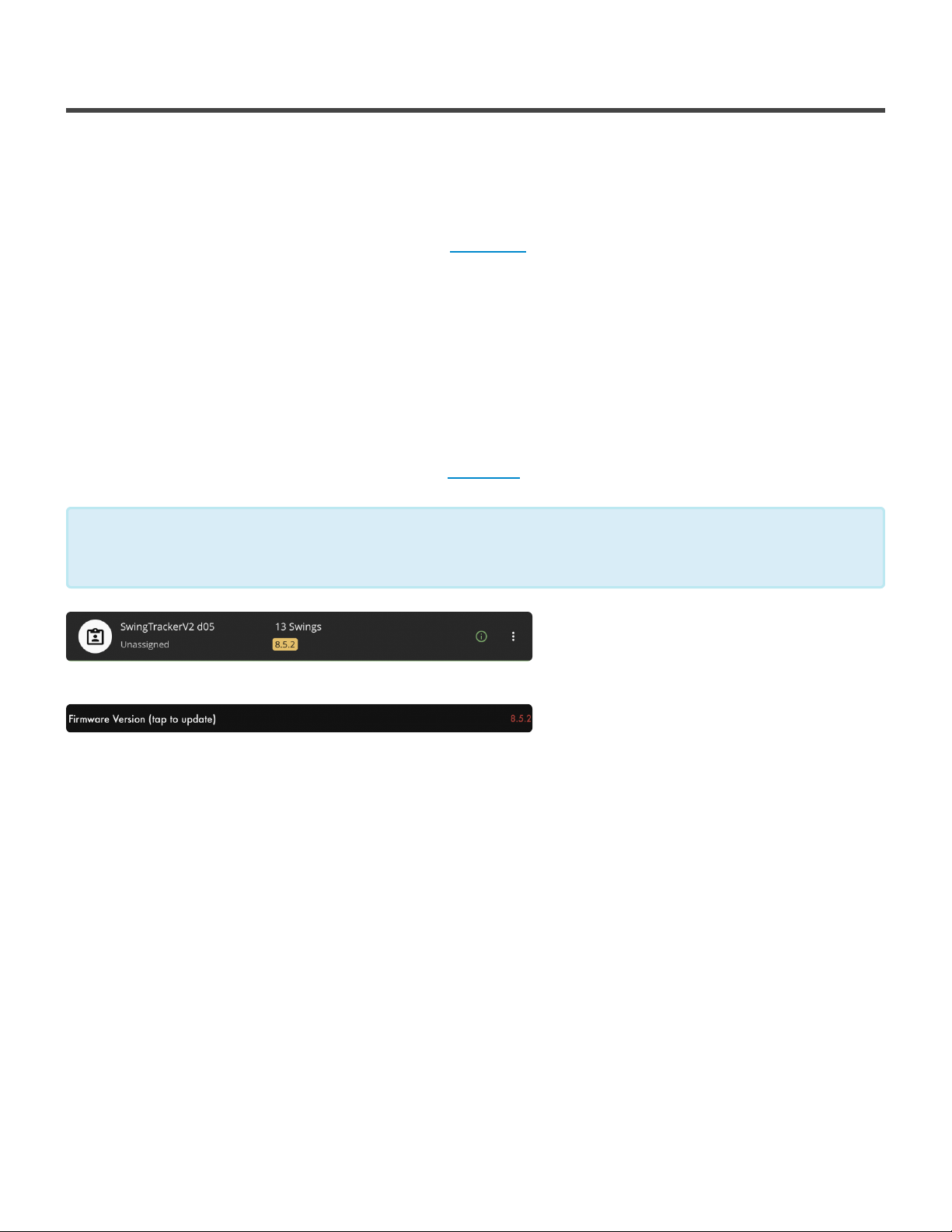
2.4.1. Checking your Firmware Version
To check if your firmware version is up to date, follow the
steps below:
1. Pair your SwingTracker to your iOS device. (Click here to learn how.)
2. Navigate to the Pair Sensor Page from the main menu of the app.
3. Select the ‘i’ to the far right of your SwingTracker
4. This next page is your Sensor Information, you’ll see an option that says FIRMWARE VERSION
5. Tap on this option to check if it’s up to date.
If your Sensor’s firmware is up to date, you will get a message saying there is no update available.
If your Sensor’s firmware is not up to date, you will be asked if you’d like to start the firmware update. For
helpful tips and images for performing the update, click here.
Out of date Firmware- Pair Sensor Page
Out of date Firmware- Smart Ball Information Page
If your Firmware Version is out of date, it will appear highlighted in yellow on the Pair
Sensor page or written in red in your Sensor Information page.
*
Diamond Kinetics SwingTracker - 1
Page 16 of 107
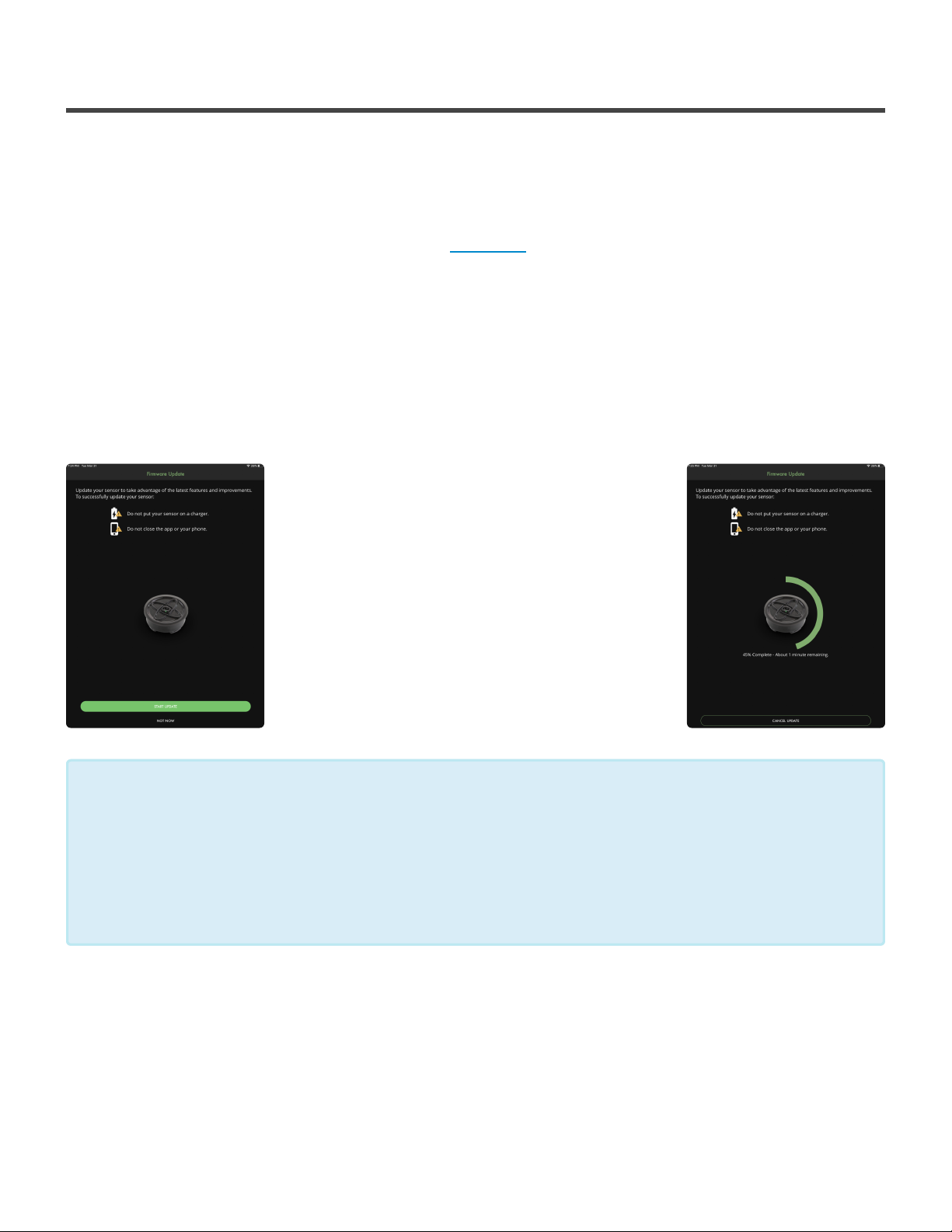
Pre Firmware Update Mid Firmware Update
2.4.2. Updating your Firmware Version
Let’s get your Firmware up to date with the latest version and
get you swinging!
1. Pair your SwingTracker to your iOS device. (Click here to learn how.)
2. Navigate to the Pair Sensor Page from the main menu of the app.
3. Select the ‘i’ to the far right of your SwingTracker
4. This next page is your Sensor Information, select the FIRMWARE VERSION option
5. A prompt will pop up asking for you to begin the update, select Start Update
The update will begin and you can track the progress. When the update is done, you’ll be sent back to the
Pair Sensor page.
TIPS FOR UPDATING FIRMWARE:
The firmware update may take a couple of minutes. To ensure it goes smoothly check out
these tips!
- Make sure that your Sensor is mostly charged
- Make sure that your Sensor is off the charging pad
- If the update fails, forget the sensor from Bluetooth, turn off Bluetooth, restart device
- Make sure the sensor is forgotten/disconnected from ALL nearby iOS devices
*
Diamond Kinetics SwingTracker - 1
Page 17 of 107

2.5. Charging
Remove the sensor from the sensor pod.
Plug the charging station into a powered USB port. The charging pad should have the ‘DK’ logo face up.
Place the SwingTracker in the center of the charging station. The sensor light will change from a blinking
red to a solid green light when fully charged.
When charging your sensor, you are not able to transfer swings to your device that you have taken while in
Disconnected Mode. To transfer swings from a Disconnected Mode session, remove your sensor from the
charger and use the SwingTracker app to begin to transfer swing data.
Make sure the sensor is removed from the pod when charging. For information on
removing the sensor, click here
*
Never force a charge cable into the USB port of your SwingTracker charging station. If the
charge contact does not easily fit, confirm that they are properly aligned before attempting
to insert again. ONLY use the USB charging cable provided to charge your SwingTracker
sensor. Diamond Kinetics is not responsible for the operation of third-party accessories.
!
Diamond Kinetics SwingTracker - 1
Page 18 of 107
Other manuals for SwingTracker
1
Table of contents
Other Diamond Kinetics GPS manuals