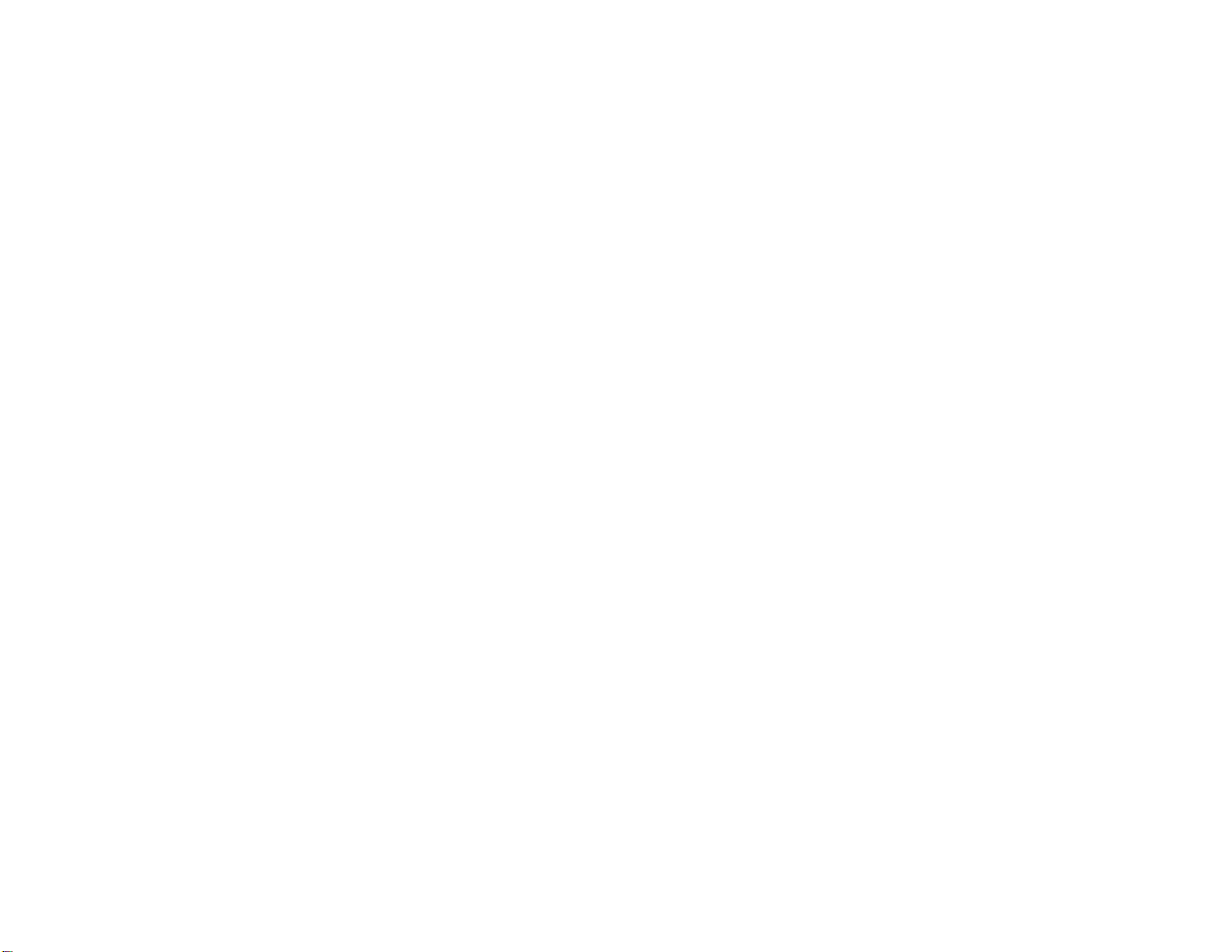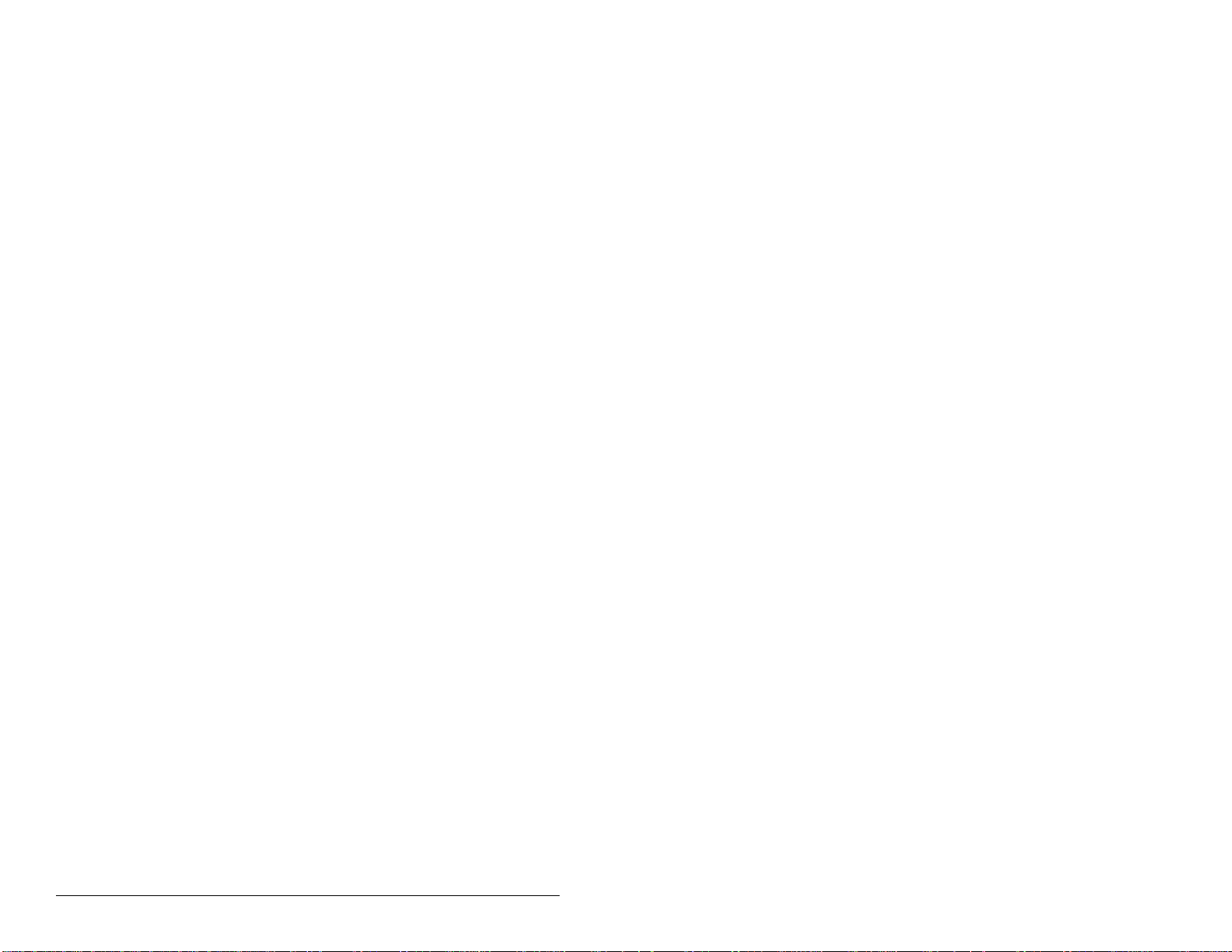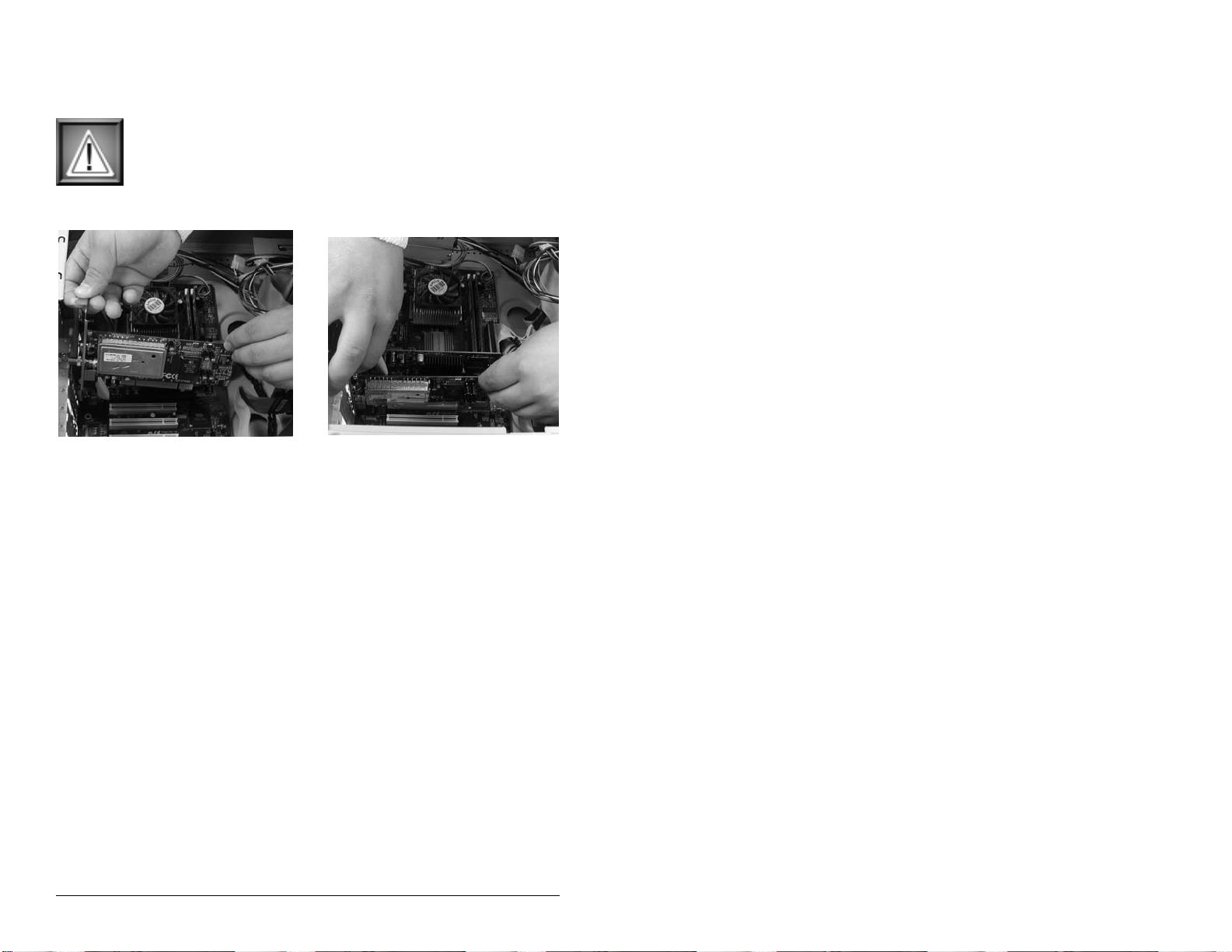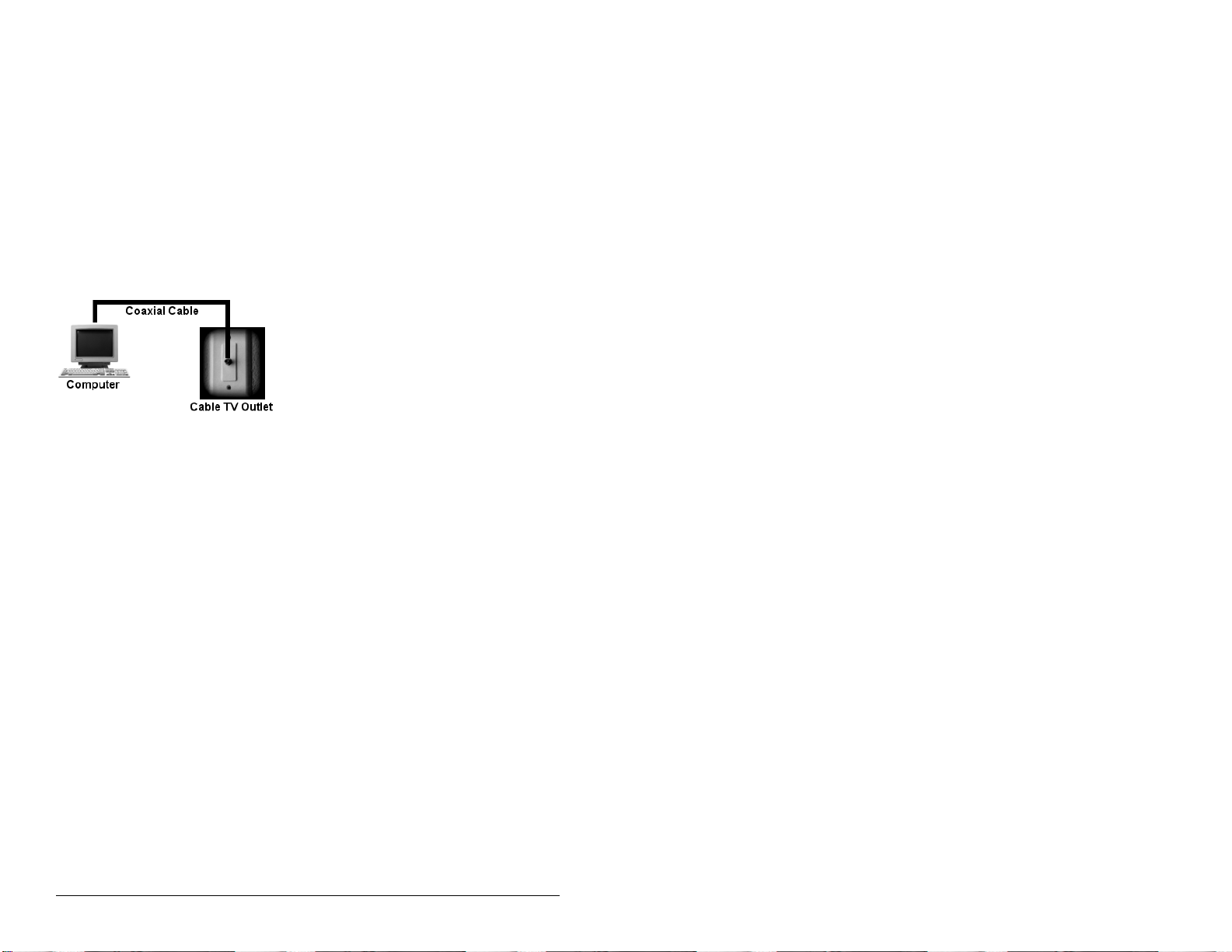PAGE 3
Introduction To The Diamond XtremeTV
Welcome to XtremeTV! The main purpose of XtremeTV is to act as a
PVR (Personal Video Recorder). This means that you can program
XtremeTV in advance to record multiple shows from different channels,
each starting at different times. Once the shows are recorded you can
easily view them at a later date.
Rewind a live TV show if you missed part of the show
XtremeTV also has a timeshift buffer built in which allows you to rewind
the live TV display back to a specified time (if the channel was selected
for playback during the requested time period).
Integrated Live Program Guide
There is an integrated live program guide which shows you a listing of
current and upcoming TV shows in your area, displayed in a graph with
the channel numbers, names of the shows, and start and stop times. You
simply click the name of a show you would like to see and if it is current-
ly playing you can immediately start viewing the show. If it is a show in
the near future you will be prompted to schedule it for a recording.
Supports multiple inputs
You can connect up to 3 different video feed inputs to XtremeTV simulta-
neously (only 1 at a time can be viewed). The card features 3 inputs:
coaxial, RCA, and s-video. Coaxial is generally used for cable TV and
antenna broadcasts. RCA and s-video can be used for camcorders and
VCR’s. Please check with your equipment manufacturers to find out
which outputs they suport.
View your VHS tapes through XtremeTV
By attaching a VCR to XtremeTV you can record a digital copy of all your
favorite recordings that were saved on VHS tape to further preserve
them. You can also use XtremeTV to play back VHS tapes from your
VCR.
Use XtremeTV to tune your television set
If your computer is located near a TV set it may be possible for you to
view XtremeTV through your TV set. This means that your computer will
act as the tuner for your TV set. Live TV and recorded shows could be
viewed through your TV set.