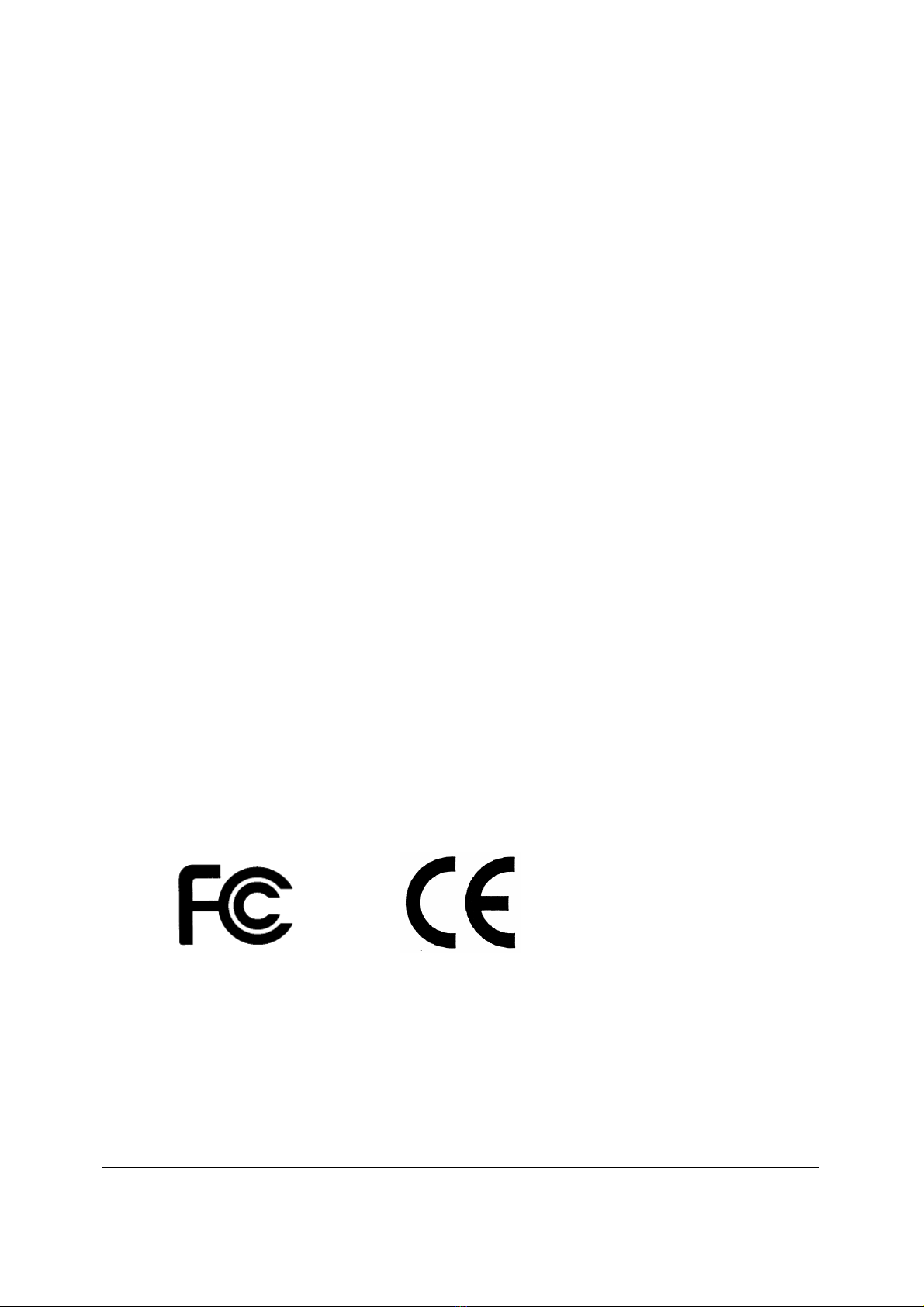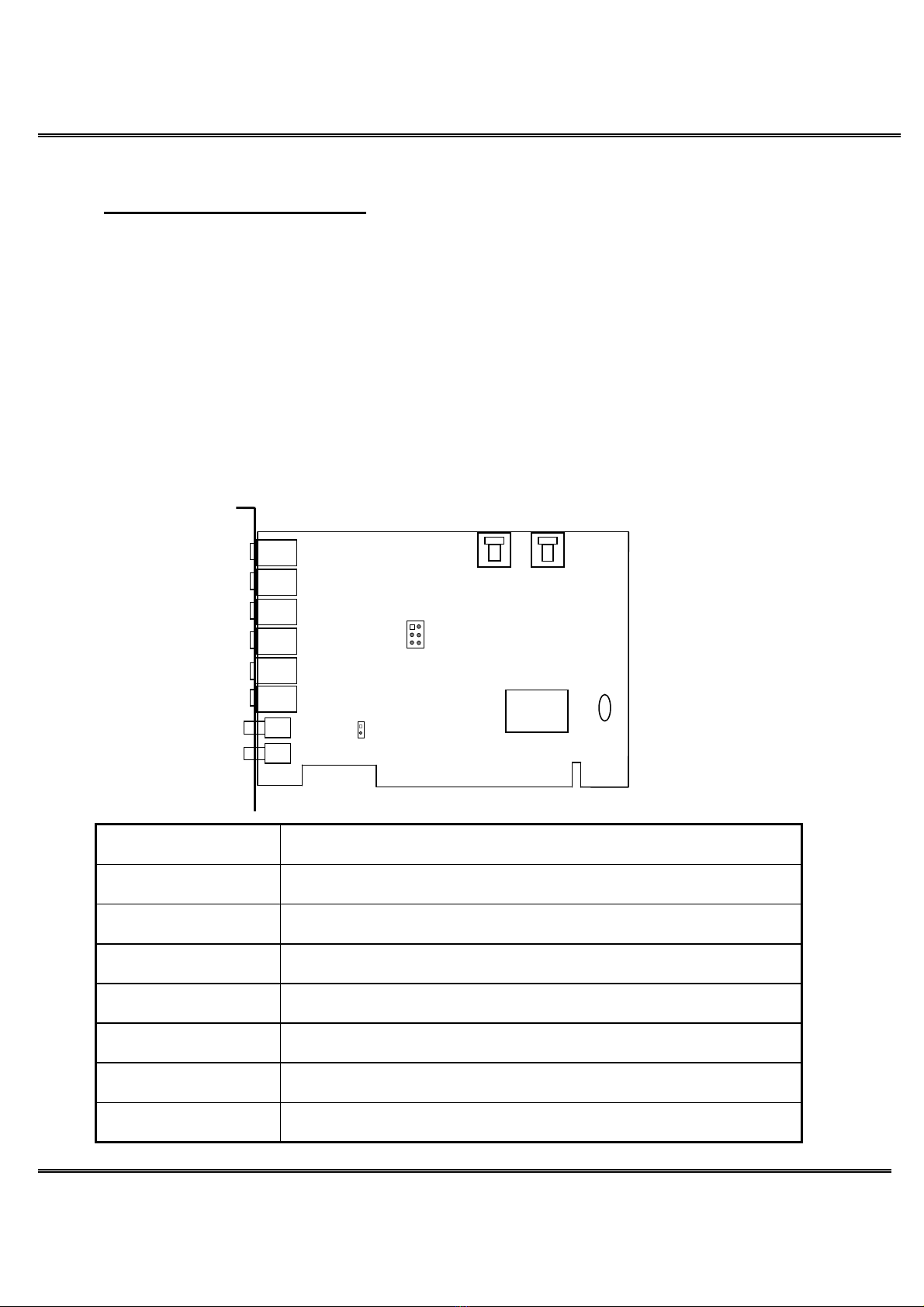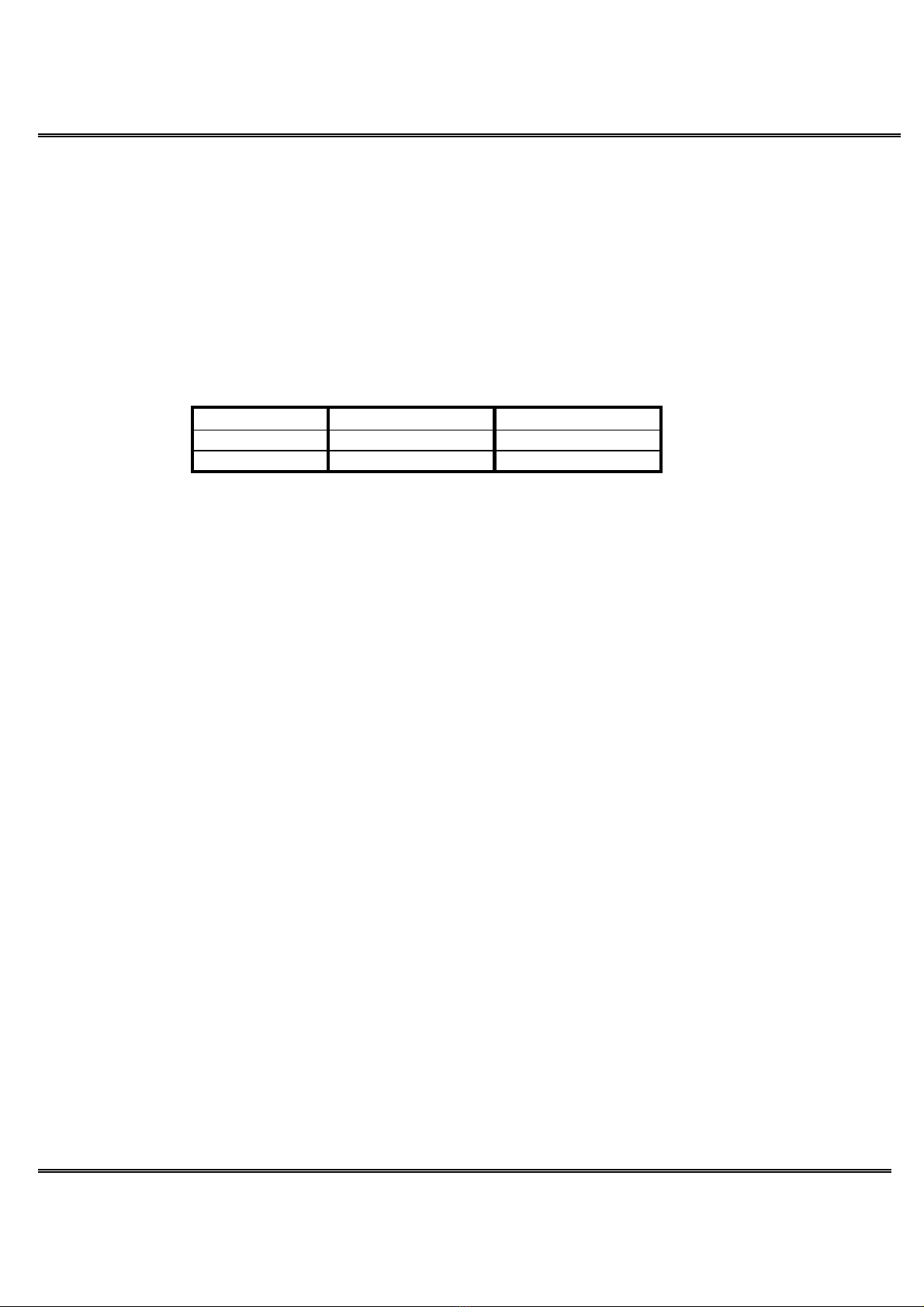Diamond Xtreme Audio
3
B. Drivers Setup
Before you install
You must have Microsoft
®
Windows
®
2000, XP, or Vista before you install this PCI sound card, and
ensure you don’t have any other sound card device driver in your current system.
Auto Run
Auto Run for Windows® 2000 / XP / Vista,
1. Insert the Multimedia Software CD-ROM into your CD-ROM drive or DVD-ROM drive.
2. Select the corresponding driver and click ”Allow” to do application/driver installation procedure,
then follow the on-screen instructions to finish the installation
3. When all drivers have been installed, please restart your computer
If Auto Run can’t be used with your computer, please refer to each Windows as follows,
Installing the Sound Card Driver under Windows®Windows®2000/XP
1. After hardware installation has been finished, power up your computer and wait for Windows
®
2000/XP to boot up.
2. The message box will show “Found New Hardware Wizard” Click “Cancel”.
3. Insert the Multimedia Software into your CD-ROM drive or DVD-ROM drive.
4. Double click “Computer” icon on the desktop.
5. Double click CD-ROM or DVD-ROM drive.
6. Double click “AUTORUN.EXE”.
7. Select the corresponding driver and click “Allow” to do the applications/driver installation procedure,
then follow the on-screen instructions to finish the installation.
8. When all drivers have been installed, please restart your computer.
Installing the Sound Card Driver under Windows®Vista x86/x64
1.
After hardware installation has been finished, power up your computer and wait for Windows
®
Vista
to boot up.
2.
The message box will show “Found New Hardware” Click “Cancel”.
3.
Insert the Multimedia Software into your CD-ROM drive or DVD-ROM drive.
4.
Double click “Computer” icon on the desktop.
5.
Double click CD-ROM or DVD-ROM drive.
6.
Double click “AUTORUN.EXE”.
7.
Select the corresponding driver and click “Allow” to do the applications/driver installation procedure,
then follow the on-screen instructions to finish the installation.
8.
When all drivers have been installed, please restart your computer.
Uninstalling the Sound card Driver for Windows®2000/XP
1.
Click “Start”.
2.
Select “Settings”.
3.
Select “Control Panel” and click “Add/Remove Program”
4.
Double click “PCI Audio Applications ” and than click “OK”
5.
Follow the on-screen instructions to uninstall the applications
6.
Return to “Add/Remove Program” Double click “PCI Audio Driver” and then click
“OK”
7.
Follow the on-screen instructions to uninstall the Audio Driver, then reboot your system