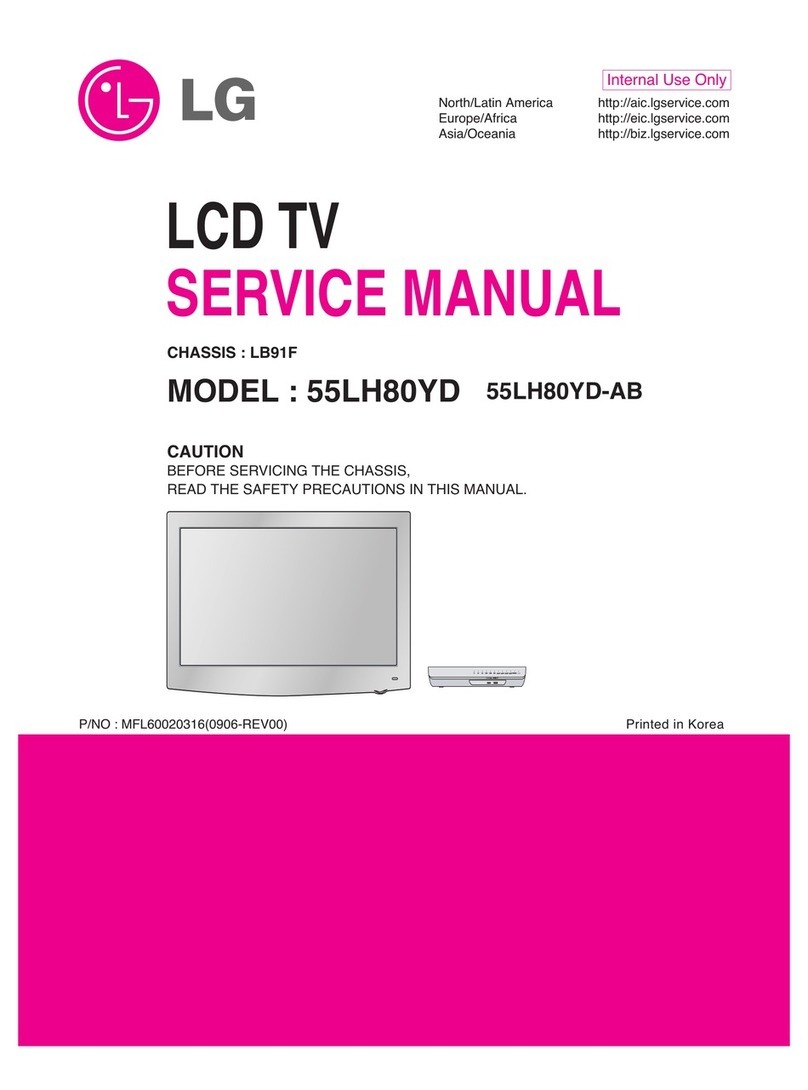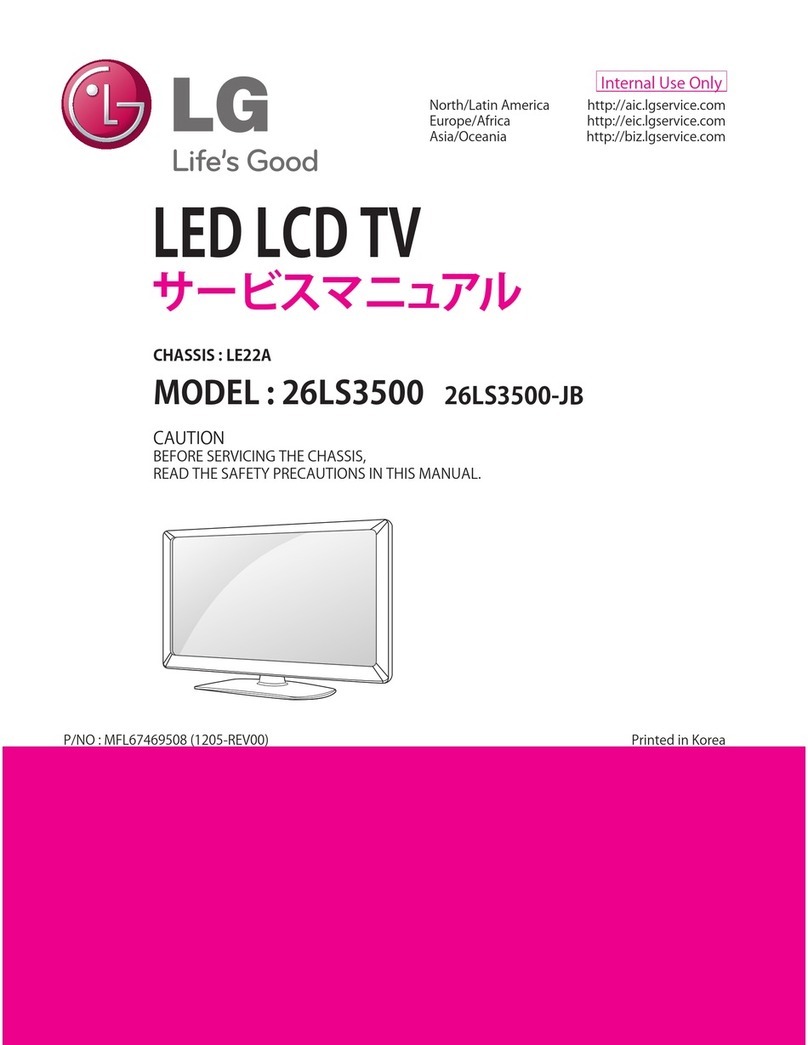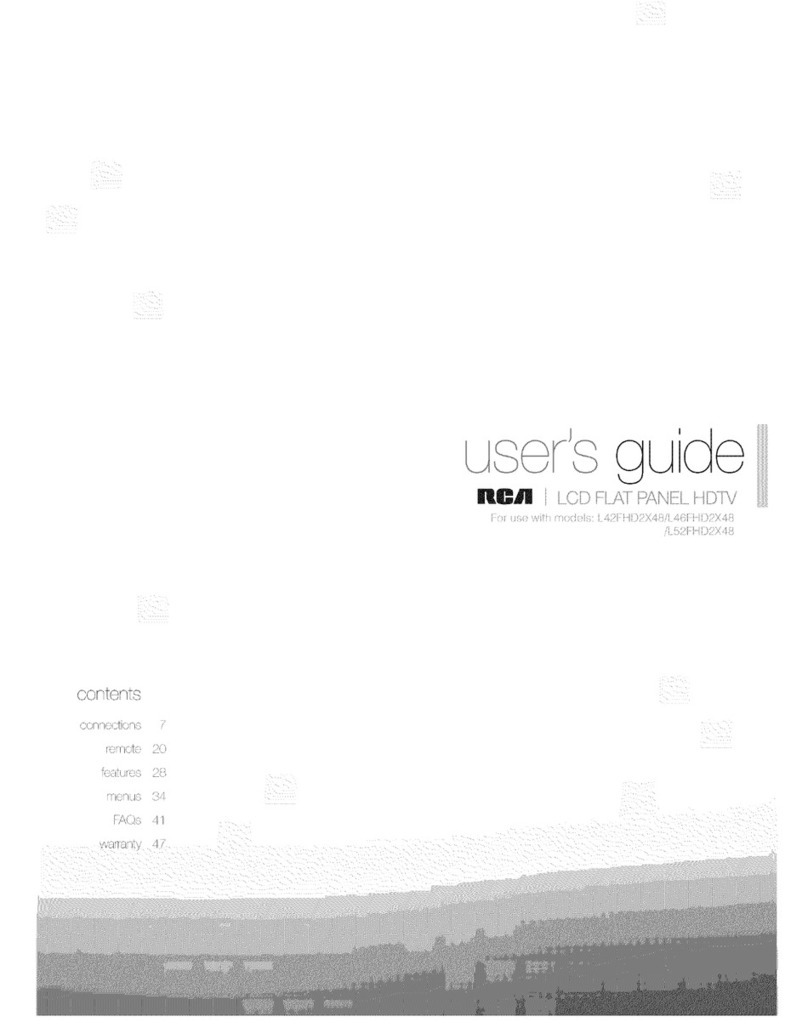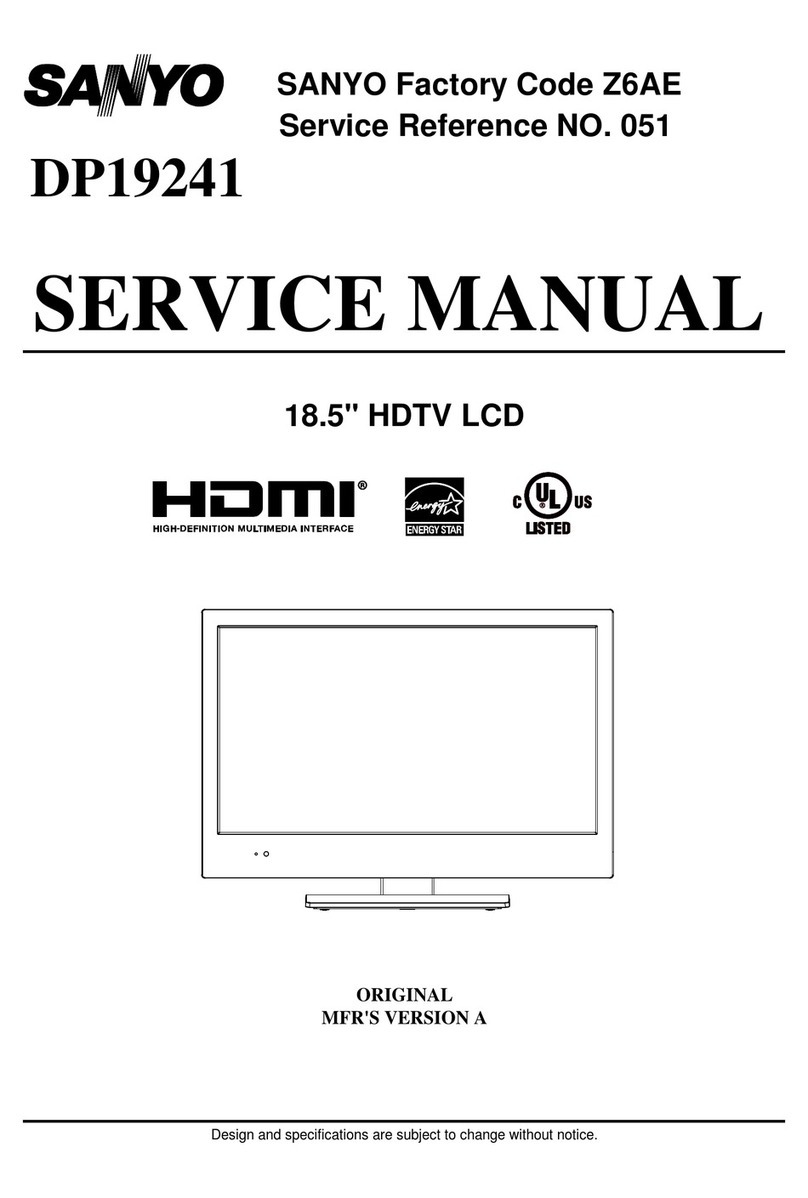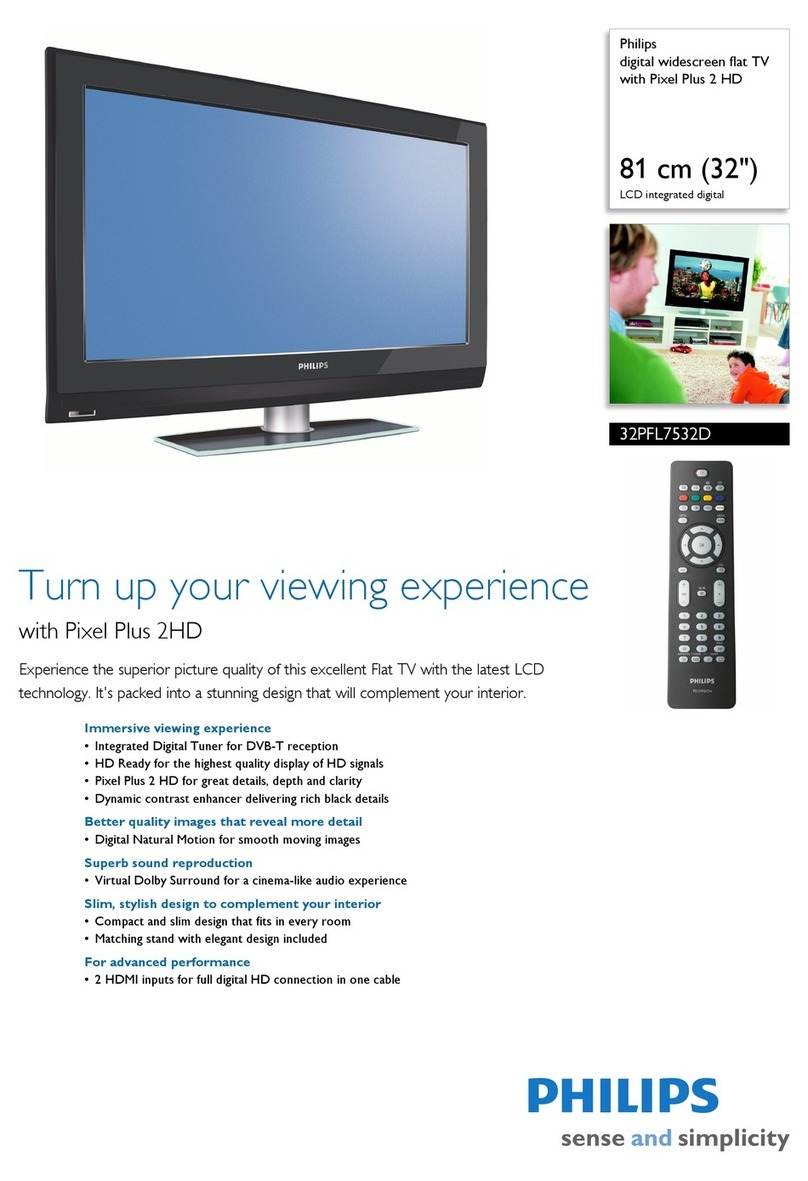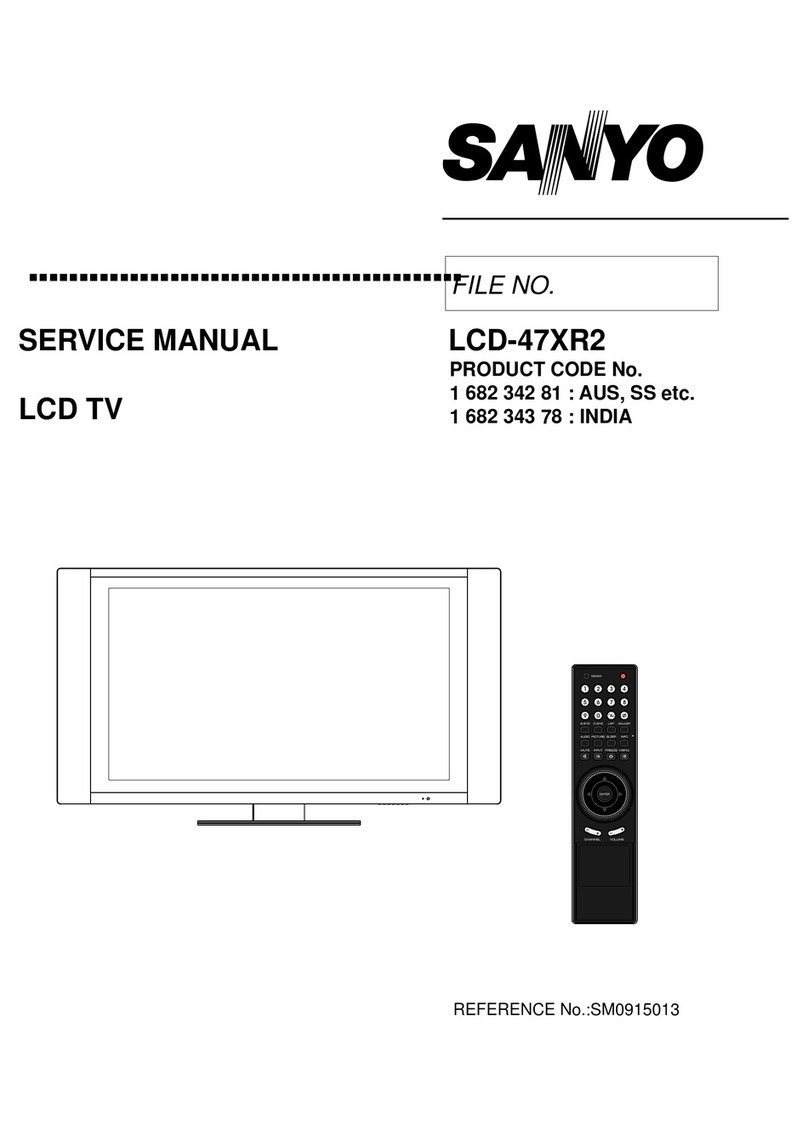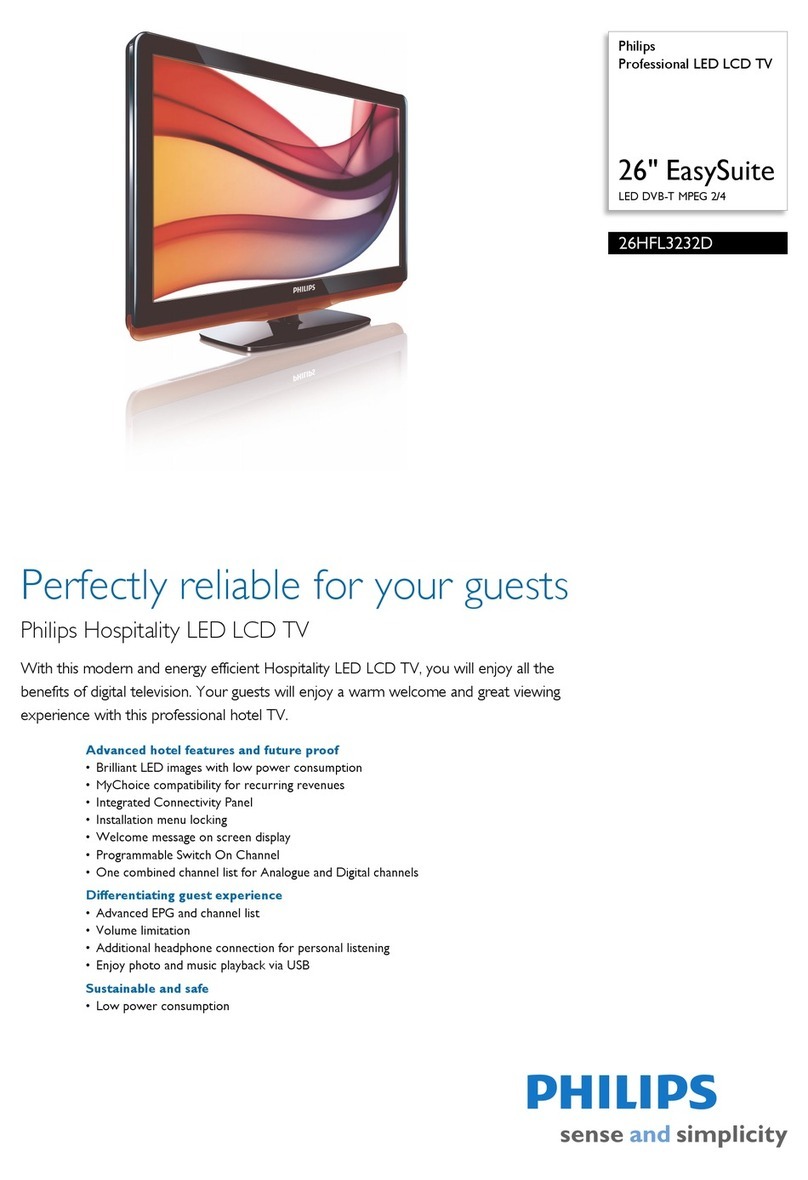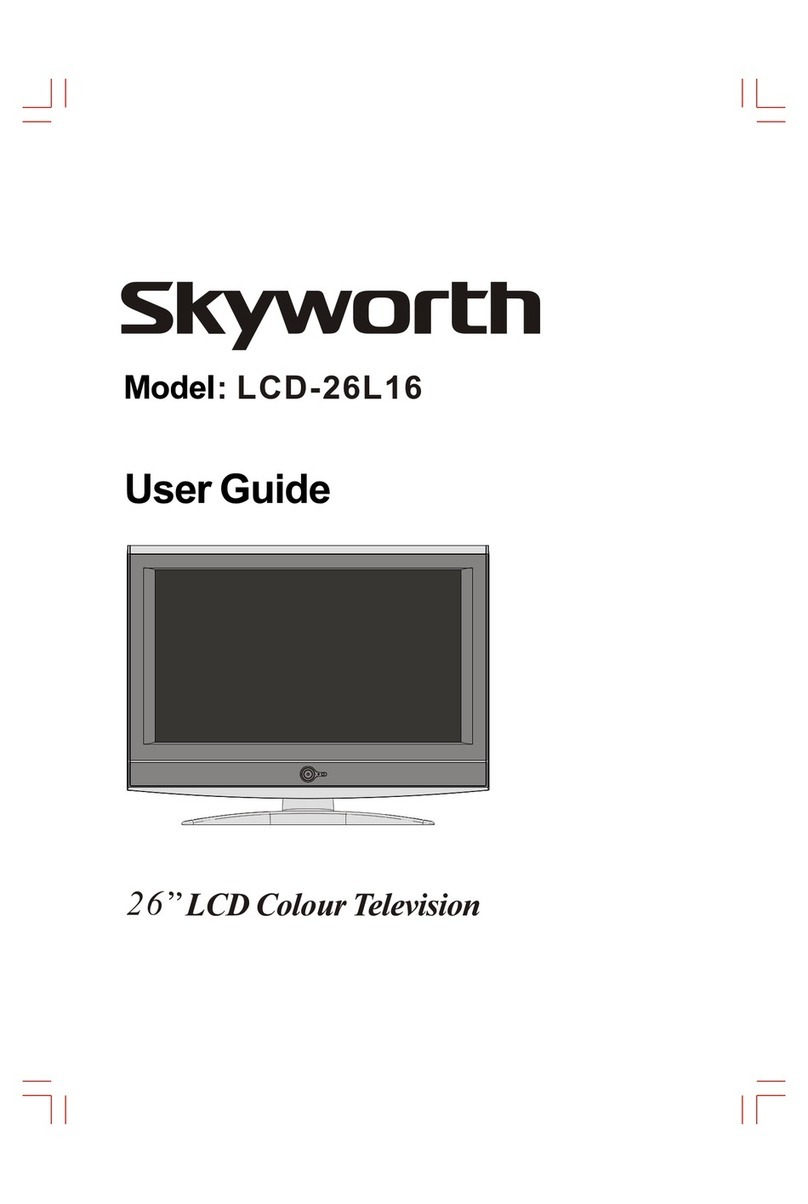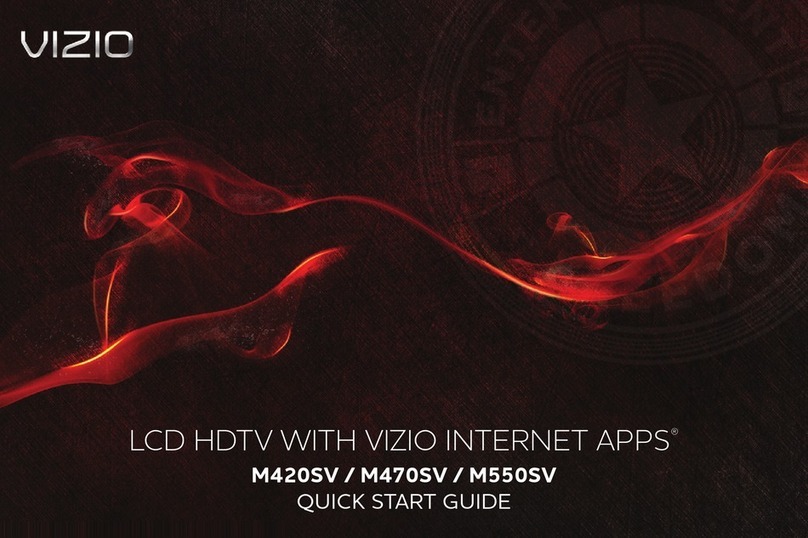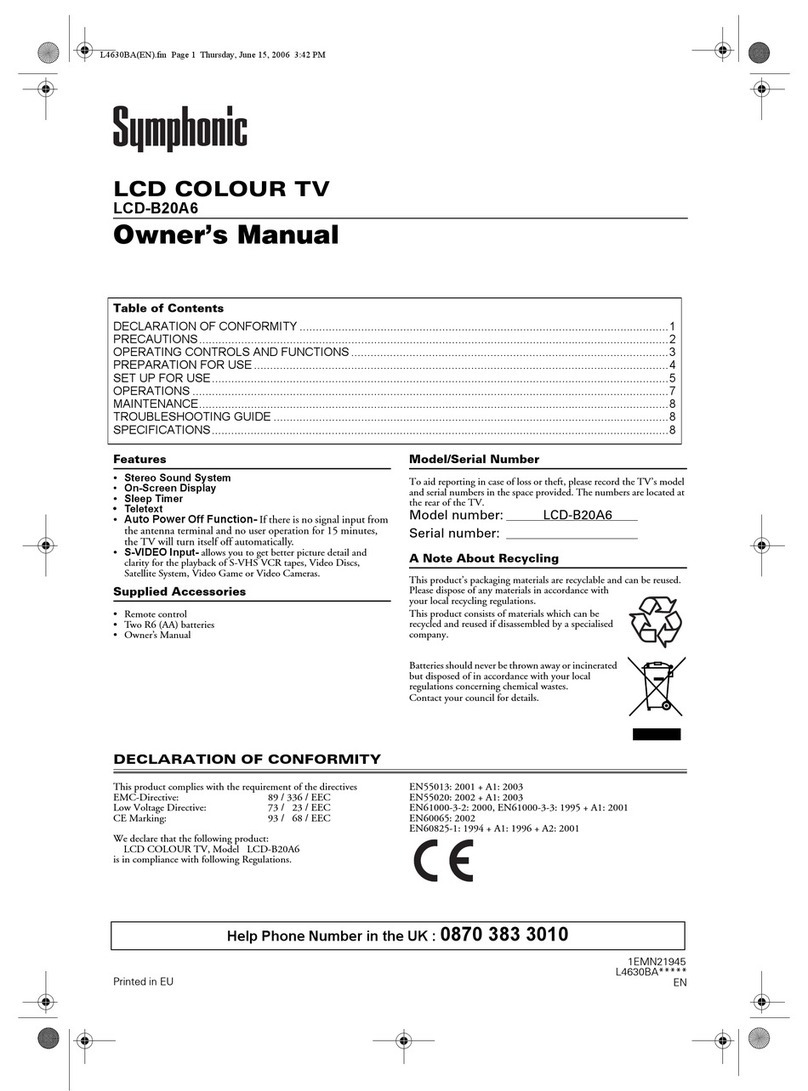DiBoss LT-26HLFH User manual

TFT / LCD TV
ENGLISH
Instruction Manual
LT-26HLFH/32HLFH

Warnings
WARNING :
To prevent fire or shock hazard, do not expose the set to rain or moisture. Do not rub
or strike the Active Matrix LCD with anything hard as this may scratch, mar, or
damage the Active Matrix LCD permanently.
CAUTION:
Unauthorised tampering with the inside of the TV invalidates the warranty.
The manufacturer shall not warrant for any damage caused by improper maintenance
and repair work by third parties.
Power(LT-26HLFH)
Use only the AC-DC adaptor supplied with the set and never apply an AC mains to
the set directly. The AC-DC adaptor operates on an AC mains supply, the voltage is
as indicated on the label of the AC-DC adaptor.
a. Connect the DC plug of the AC-DC adaptor to the 24V socket of the set.
b. Connect the AC-DC adaptor and its power cord.
c. Connect the power cord to an AC mains.
In the event of thunderstorms or power cuts, please pull out the mains plug of the
AC-DC adaptor and the aerial plug. Do not allow anything to rest upon or roll over the
power cord, and do not place the set where the power cord is subject to damage.
WARNING
RISK OF ELECTRIC SHOCK
DO NOT OPEN
WARNING :
The unit is operated at dangerous voltages. The unit may only be opened by an
authorised specialist. All maintenance and servicing work must be carried out by
an authorised company. Repairs that are carried out incorrectly could result in
fatal injuries to the user.
The lightning flash with arrowhead symbol, within an equilateral
triangle, is intended to alert the user to the presence of uninsulated
“dangerous voltage” within the product’s enclosure that may be of
sufficient magnitude to constitute a risk of electric shock to persons.
The exclamation point within an equilateral triangle is intended to
alert the user to the presence of important operating and
maintenance (servicing) instructions in the literature accompanying
the appliance.
2

ENGLISH
223
Service
Never remove the back cover of the TV, this can expose you to high voltage and
other hazards. If the TV does not operate properly, unplug it and call your dealer.
Connect the antenna cable to the connection marked Ant. (on the rear). For best
reception, use an outdoor antenna.
Location
Position your TV so that no bright light or sunlight will shine directly on the screen. Do
not expose the TV to vibration, moisture, dust or heat. Also ensure that the TV is
placed in a position that allows a free flow of air. Do not cover the ventilation
openings on the back cover. You can install the TV on a wall or place it on a table-top
or similar flat surface. Mounted the TV securely to eliminate the risk of injury from the
TV falling.
Cleaning
Unplug the TV before cleaning the face of the LCD Screen. Dust the TV by wiping the
screen and cabinet with a soft, clean cloth. If the screen requires additional cleaning,
use a clean, damp cloth. Do not use liquid or aerosol cleaners.
Warnings

Warnings 2~3
Contents 4
Supplied Accessories 5
Installation 6
Controls 7~9
Controller of panel 7
Remote controller 8~9
Basic Operation 10
Turning the TV On and Off 10
Programme selection 10
Volume adjustment 10
Q.View 10
Sound mute function 10
On screen Language selection 10
On Screen Menus and Displays 11
Setting up TV Programme 12~15
Auto Programme 12
Manual Programme 13
Programme Edit 14
Picture Control 15
Manual picture control 15
Auto picture control 15
Sound Control 16~17
Other functions 18~19
Clock 18
Blue Back 18
Auto Sleep 19
Childlock 19
Radio 19
ARC 19
Radio Control 20
Other functions 21
Teletext 22~23
Text On/Off 22
TOP text 22
FLOF text 22
Special Teletext function 23
External Equipment Connection 24~25
Antenna connection 24
SCART 1,2 24
HDMI IN 24
S-VIDEO Input 25
Headphone jack 25
Digital Audio OUTPUT 25
COMPONENT INPUT 25
Connecting the PC(HDMI/VGA) as a monitor 26~29
Product specification 30
Before operating the set, please read this manual carefully.
Contents
4

ENGLISH
5
Supplied Accessories
LMake Sure the following accessories are provided with Product.
1. AC/DC adaptor(LT-26HLFH)
3. Remote controller
5. Instruction manual 6. VGA cable
7. PC Audio IN cable
4. Batteries (type AAA)
2. AC Cord
Model:
LT-26HLFH/32HLFH
Owner’s Manual
26" /32" WIDE LCD TV/MONITOR

6
Installation
Installation Options
* You can install the TV on a wall or place it on a table-like surface.
* To eliminate any risk of injury from the TV falling, it should be mounted securely.
1. Wall Installation
Caution: Do not install the TV on a
weak wall surface, like plaster etc.
When the TV is placed into a cupboard
the distance between the TV and the
wall have to leave minimum 60mm
square as below.
When the TV is mounted on the wall.,
the distance between the TV and the
wall have to leave minimum 30mm
square as below.
For detailed information, refer to the wall mount bracket instruction (not included in
delivery) supplied with wall mount bracket.
2. Desktop Installation
Installing Stand
1. Lay down the TV as pictured below.
Please ensure that the table/box has a protection sheet to avoid any scratch or
damage to the TV screen.. Please ensure that there is no pressure directly applied
to the front surface of the TV screen when laying the
product down on its face.
2. Locate the stand on its mounting position and use
the 8 supplied screws to attach the stand to the TV.
Ensure that all of them are securely tightened.
3. The TV and stand may now be placed upright, ready
for viewing.

ENGLISH
227
Controls
1. DC IN(LT-26HLFH)
2. HDMI (High Definition Multimedia Interface) IN
Connect to the HDMI jack for device with HDMI output.
3. H/P (Headphone out) Connect a headphone to this socket.
4. PC AUDIO IN
Connect the audio cable from the PC to the PC AUDIO IN of the set.
5. SVC port Connector for service only.
6. PC ANALOG IN (D-SUB)
7. S-VIDEO IN
Connect the output of the S -VIDEO on the VCR to the S-VIDEO input.
Connect the audio outputs of the S-VIDEO on the VCR to the Audio IN (L(MONO), R).
8. COAX OUT Connect to a Digital Audio component.
9. COMPONENT IN
Connect component video/audio from a DVD/Set-top box.
10. SCART1
Connect the Audio/Video outputs of external equipment to scart jack.
11. SCART2
12. Ant. (Antenna input)
1. ON/OFF Switches TV set on or off.
2. MENU
Displays a menu.
3. + PR - (Programme Up/Down)
Selects a programme or a menu item.
4. + VOL - (Volume Up/Down)
Adjusts the volume./ Adjusts menu settings.
5. TV/AV Selects TV, SCART1,SCART2, S-VIDEO, RADIO(Only when the set is
Radio On.), COMPONENT, PC ANALOG, HDMI mode. / Clears the menu from the screen.
6. Power Indicator
Illuminates in red when the TV is in standby mode./ Illuminates in green when the
TV is switched on.
7. Remote control sensor
Accepts the IR signal of remote controller.
7
6
1
2
5
3
4
1
✽23 54
6
789 10 11 12

22
8
Controls
All the functions can be controlled with the remote controller. Some functions can
also be adjusted with the buttons on the side panel of the set.
Remote controller
Before you use the remote controller, please install the batteries.
1. POWER
Turns the TV on from standby or off to standby mode.
2. MUTE
Turns the sound on and off.
3. NUMBER buttons
Selects programme numbers.
4. TV/AV
Selects TV,
SCART1,SCART2
, S-VIDEO,
RADIO(Only when the set is Radio On.),
COMPONENT, PC ANALOG, HDMI mode.
Clears the menu from the screen.
5. MENU
Displays a main menu.
6. LIST
Displays the programme list menu.
7. I/II
Selects the language during dual language broadcast.
Selects the sound output.
8. SLEEP
Sets the sleep timer.
9. PÏP
Returns to the previously viewed programme.
10. PRx/PRy(Programme Up/Down)
Selects next programme or a menu item.
11. OK
Accepts your selection or displays the current mode.
12. VOLÏ/VOLq(Volume Up/Down)
Adjusts the sound level.
13. TV/PC
Selects TV or PC mode directly.

ENGLISH
229
Controls
→→
Battery installation
uInserting batteries
1. Remove the battery cover by pulling it
upward in the direction shown by the arrow.
2. Insert the batteries with correct polarity
3. Replace the battery compartment cover.
-Install two high-quality 1.5V "AAA" alkaline batteries. Don't mix old batteries with
new batteries.
- Remove batteries when you won't use the remote controller for a long time. Liquid
leakage from old batteries may cause operation failure.
uNotes for using remote controller
• Make sure there are no objects between the remote controller and its sensor.
• Don't place the remote control near a heater or in damp place. Strong impact to the
remote control may cause operation failure.
• Signal from the remote control may be disturbed by sun light or other bright light. In
this case, darken the room or move the TV.
14. PICTURE( )
Recalls your preferred picture setting
15. SOUND( )
Recalls your preferred sound setting
16. ARC( )
You can watch TV in various picture formats;
Auto,
16:9, 14:9, 4:3, 16:9 Zoom, 14:9 Zoom, 4:3 Zoom.
Repeatedly press the ARC button to select your
desired picture format.
Note. 16:9 and 4:3 in PC mode are available.
17. TELETEXT buttons
These buttons are used for Teletext.
For further details, see the ‘Teletext’ section.
18. INPUT( )
Selects the AV source of sub picture in PIP mode.
19. PIP( )
Displays a PIP(Picture In Picture) screen.
20. POSITION( )
Selects a position of PIP screen.
21. SWAP( )
Switches a main picture to sub picture in PIP mode.
22. MODE( )
Selects a PIP screen mode. – 16:1, 9:1 and 3:1 mode.
23. PIP PRx/PIP PRy
Selects a programme when RF signal is displayed in
PIP mode.
24. Ïq
Adjusts menu settings.

2210
Turning the TV On and Off
Standby Setup: The AC-DC adapter and the AC power cord
must be set up and connected to have the TV in standby mode
ready to be turned on. Press the ON/OFF button on the side
panel of the TV to go into standby mode.
1. If the TV is in standby mode, press the POWER button
on the remote controller or the TV itself to turn the TV on.
2. Press the Power button again on the remote controller or
the ON/OFF button the TV itself to turn the TV off.
Note : If the TV is on and the POWER button is pressed to turn
the TV off, the TV goes into standby mode.
Programme selection
You can select a Programme number with the PRx/PRy
button or NUMBER buttons.
Volume adjustment
Press the VOLÏ/VOLqbutton to adjust the sound level.
Last programme
Press the PÏPbutton to view the last Programme you were
watching.
Sound mute function
Press the MUTE()button. The sound is switched off and the
mute display appears.
To cancel mute mode, press the MUTE()button again,
VOLÏ/VOLqor SOUND( ) button.
On screen menu language selection
The menu can be displayed on the screen in desired
language. First, select your language.
1. Press the MENU button.
2. Select the Setup menu.
3. Press the Ïq button to select the Setup menu.
4. Select the Language menu.
5. Press the Ïq button to select the language.
6. Press the PRx/PRybutton to select your desired
language.
7. Press the TV/AV button.
All the on screen displays will appear in the selected
language.
Basic Operation

ENGLISH
2211
On Screen Menus and Displays
1. Press the MENU button to display main menu.
2.
Press the PRx/PRybutton to select menus-Picture,
Sound, Special, Setup.
3. Adjust each menu with the Ïq button.
4. Press the MENU button to return to preceding
menu.
5. Press the TV/AV button to finish adjusting menu.
Position:▲▼ Next:◀▶
Exit:TV/AV
Position:▲▼ Adjust:◀▶
Back:MENUExit:TV/AV
Position:▲▼ Next:◀▶
Back:MENUExit:TV/AV
Position:▲▼ Next:◀▶
Back:MENUExit:TV/AV
Position:▲▼ Next:◀▶
Back:MENUExit:TV/AV
Position:▲▼◀▶
Back:MENUExit:TV/AV
Position:▲▼ Adjust:◀▶
Back:MENU Exit:TV/AV
Position:▲▼ Adjust:◀▶
Back:MENU Exit:TV/AV
Position:▲▼ Adjust:◀▶
Back:MENU Exit:TV/AV
Position:▲▼
Back:MENU Exit:TV/AV
Main Menu
Picture q
Sound q
Special q
Setup q
Picture
Contrast 90
Brightness 75
Colour 75
Sharpness 60
Equalizer
Flat
Music
Movie
Speech
User
Clock
Auto Programme
Manual Programme
Programme 1
Channel 69
Table V/UHF
System BG
Search ▶▶▶
Memorize
Name -----
Equalizer ▶
Balance 0
AVL Off
Surround Off
Sound Mode MONO
Sound
Clock ▶
Blue Back Off
Auto Sleep Off
Childlock Off
Radio Off
ARC 16:9
Special
Auto Programme ▶
Manual Programme ▶
Programme Edit ▶
Language ▶
Setup
0.1 0.5 1.5 5.010KHz
Programme Edit
P00----- P05-----
P01----- P06-----
P02----- P07-----
P03----- P08-----
P04----- P09-----
■Delete ■Name
■Move ■Skip
Clock --:--
Off Time --:-- Off
On Time --:-- Off
On Programme 1
System BG
Start

12
Setting up TV Programme
Once you have preset the programmes, you will be able to
use the PRx/PRyor NUMBER buttons to scan the
programmes you programmed.
Programmes can be tuned using automatic or manual
modes.
Auto Programme
All programmes that can be received are stored by this
method. It is recommended that you use Auto programme
during installation of this set.
1. Press the MENU button.
2. Select the Setup menu.
3. Press the
Ïq
button to select the Setup menu.
4. Select the Auto Programme menu.
5.
Press the
Ïq
button to select the Auto Programme menu.
6. Press the
Ïq
button to select System.
BG : (Germany/Asia/M.East/Africa/Australia)
I : (UK/Hong Kong/South Africa)
DK : (CIS/China/East Europe)
L: (France)
7. Select the Start menu to start Auto Programme.
8. Press the MENU button to stop Auto programme
9. Press the TV/AV button to return to normal TV
viewing.
Position:▲▼ Adjust:◀▶
Back:MENU Exit:TV/AV
Auto Programme
System BG
Start

ENGLISH
2213
Setting up TV Programme
Manual Programme
Manual Programme lets you manually tune and arrange
the programmes in whatever order you desire. Also you
can assign a programme name with 5 characters to each
programme number.
1. Press the MENU button.
2. Select the Setup menu.
3. Select Manual Programme menu.
4. Select a programme with the Ïq button or
number buttons.
5. Press the PRx/PRybutton to select Channel menu.
6.
Press the
Ïq
button or directly number
buttons
to select a Channel.
7. Press the PRx/PRybutton to select the Table menu.
8. Press the Ïq button to select V/UHF or
Cable as required.
9. Select a TV system with the Ïq button.
BG : (Germany/Asia/M.East/Africa/Australia)
I : (UK/Hong Kong/South Africa)
DK : (CIS/China/East Europe)
L: (France)
10. Press the PRx/PRybutton to select Search menu.
When you press the
Ïq
buttons, the TV starts
to
search adjacent channel downward or upward.
11.
Press the PRx/PRybutton to select Memorize menu.
12. Press the Ïq button to store it.
13. Press the MENU button to return to prior menu.
14. Press the TV/AV button to return to normal TV
viewing.
Position:▲▼ Adjust:◀▶
Back:MENU Exit:TV/AV
Manual Programme
Programme 1
Channel 69
Table V/UHF
System BG
Search ▶▶▶
Memorize
Name -----

14
Setting up TV Programme
Deleting a programme
1.
Select a programme to be deleted with the PRx/PRyor
Ïq
button.
2. Press the RED button once. The selected programme is deleted, all the
following programme is shifted up one position.
Naming a programme
1.
Select a programme to be named with the PRx/PRyor
Ïq
button.
2. Press the GREEN button. Then it display as below.
3.
Press the PRx/PRybutton repeatedly to edit programme name.
You can use the numeric 0 to 9, the alphabet A to z(capital
and small letters.) a blank and -. With the
Ïq
button,
you can select in the opposite direction.
4. Press the OK button to store it.
5. Press the MENU button to return to prior menu.
6. Press the TV/AV button to return to normal TV viewing.
Moving a programme
1.
Select a programme to be moved with the PRx/PRyor Ïq button.
2. Press the YELLOW button.
3. Move the programme to desired programme number with
the PRx/PRyor Ïq button.
4. Press the YELLOW button again to release this function.
Skipping a programme number
1. Select a programme number to be skipped with the
PRx/PRyor Ïq button.
2. Press the CYAN button. The skipped programme turns to blue.
3. Press the CYAN button again to release the skipped programme.
Programme Edit
This function enables you to delete or skip the stored
programmes.
Also you can move some programmes to other
programme numbers or insert a blank programme data into
the selected programme number.
1. Press the MENU button.
2. Select the Setup menu.
3. Press the Ïq button to select the Setup menu.
4. Press the PRx/PRybutton select Programme Edit menu.
5. Press the Ïq button to select the Programme Edit menu.
6. Select the programme name to edit with the PRx/PRyand Ïq button.
Note: When a programme number is skipped it means that you will be unable to
select it using the PRx/PRybutton during normal TV viewing. If you want to
select the skipped programme, directly enter the programme number with the
NUMBER buttons or select it in the Programme Edit.
Position:▲▼◀▶
Back:MENUExit:TV/AV
Programme Edit
P00----- P05-----
P01----- P06-----
P02----- P07-----
P03----- P08-----
P04----- P09-----
■Delete ■Name
■Move ■Skip
Adjust:▲▼◀▶ Confirm:OK
Back:MENU Exit:TV/AV
Edit Name
▲
Station P01 -----
▼

ENGLISH
2215
Picture Control
You can adjust picture Contrast, Brightness, Colour, Sharpness and Tint(only in
NTSC mode) to the levels you prefer.
PICTURE Effect
1. Press the PICTURE( ) button.
2. Press the PICTURE( ) button repeatedly to select.
Each press of the button changes the screen display as
below.
Dynamic →Standard →Mild →Game →User
• Dynamic : Vivid Picture Appearance
• Standard : Standard Picture Appearance
• Mild : Softer Picture Appearance
• Game : External Video Game Picture Setup
• User : Manual Picture Setup
Auto Picture Control
*The Picture options - Dynamic, Standard, Mild and Game
are programmed for good picture reproduction
at the factory and cannot be changed.
Selected Item
Contrast
Brightness
Colour
Sharpness
Tint*
Setting Change
More darkness Ï0~100 qMore light
Less bright Ï0~100 qMore bright
Lower color intensity Ï0~100 qHigher color intensity
Soft picture Ï0~100 qSharp picture
More purple Ï-50~50 qMore green
Manual Picture Control
1. Press the MENU button.
2. Select the Picture menu.
3. Press the PRx/PRybutton select a picture item.
4. Press the Ïq button to adjust the picture condition
as you want.
5. Press the TV/AV button to store for the picture User.Position:▲▼ Adjust:◀▶
Back:MENUExit:TV/AV
Picture
Contrast 90
Brightness 75
Colour 75
Sharpness 60

16
Sound Control
You can select your preferred sound setting; Flat, Music,
Movie or Speech. You can also adjust the sound
frequency of equalizer, balance. If you switch AVL to on,
the set automatically keeps on an equal volume level even
if you change programmes.
1. Press the MENU button.
2. Select the Sound menu.
3. Press the Ïq button to select the Sound menu.
4. Press the PRx/PRybutton to select the desired
sound item; Equalizer, Balance, AVL, Surround or
Sound Mode.
5. Press the Ïq button to make desired
adjustment.
6.
Press the
Ïq
button in Equalizer to set the
Equalizer.
7. Press the PRx/PRybutton to select your preferred
setting ; Flat, Music, Movie, Speech or User.
To set the Equalizer User.
a. Select User by pressing the PRx/PRybutton.
b. Select a sound band by pressing the
Ïq button.
c. Make appropriate sound level with the
PRx/PRybutton.
d.
Press the MENU button to return to preceding menu.
8. Press the PRx/PRybutton to the Balance menu.
9.
Select the Balance menu with the
Ïq
button
and adjust the balance of speaker.
10. Select the AVL(Automatic Volume Leveler) menu
ON or OFF.
11.Select the Surround menu On or Off.
12.Select the Sound Mode menu.
If the sound quality is poor while you are watching a programme broadcast in
Stereo, select MONO with the Ïq button. Press the Ïq button to
switch between MONO and STEREO.(Please note that it works only when the
broadcast is done in stereo).
If a programme is received in two language(dual language), you can switch to
DUALⅠor DUALⅡby pressing the Ïq button repeatedly.
DUALⅠsends the primary broadcast language to the loudspeakers.
DUALⅡsends the secondary broadcast language to the loudspeakers.
Position:▲▼
Back:MENU Exit:TV/AV
Equalizer
Flat
Music
Movie
Speech
User
0.1 0.5 1.5 5.010KHz
Position:▲▼ Next:◀▶
Back:MENUExit:TV/AV
Sound
Equalizer ▶
Balance 0
AVL Off
Surround Off
Sound Mode MONO

ENGLISH
Sound Control
2217
SOUND Effect
1. Press the SOUND( )button.
2. Press the SOUND( ) button repeatedly to select.
Each press of the button changes the screen display
as below.
Flat →Music →Movie →Speech →User
Auto Sound Control
* The sound Flat,Music,Movie and Speech are
programmed for good sound reproduction at the factory
and cannot be changed.
• Choose Flat for the standard factory settings.
• Choose Music when watching music video or
concerts.
• Choose Movie when watching movies.
• Choose Speech when watching a show that is
mostly dialogue.
• Choose User to recall your personalized settings.

18
Other functions
You can control other functions; Clock, Blue Back, Auto
Sleep, Childlock, Radio and ARC menu.
Clock
Setting the clock is necessary in order to use the various
timer features of the TV. You can set automatic TV On or
Off time.
1. Press the MENU button.
2. Press the PRx/PRybutton to select the Special menu.
Then press the Ïq button.
3. Press the Ïq button to select Clock menu.
4. Set the present time with the numeric buttons and the
PRx/PRybutton on remote controller. Store a time value
between 00:00 … 23:59(hours:minutes)
5. Press the PRx/PRybutton to select Off Time.
6. Set the TV off time with the numeric buttons and the
PRx/PRybutton. Then press the Ïq button.
Select On
or Off with PRx/PRybutton.(When the setting is
off, the TV
set will be switched off to stand by mode.)
7. Press the PRx/PRybutton to select On Time.
8. Set the TV on time with the numeric buttons and the
PRx/PRybutton. Then press the Ïq button.
Select On or Off with PRx/PRybutton. When the setting
is On, the set will be switched On automatically to the last
selected programme.
9. Press the PRx/PRybutton to select On Programme.
You can select the first displayed programme with the
Ïq button when the set is switched on
automatically.
10. Press the TV/AV button to return to normal TV viewing.
Note. The present time must be set for using the Clock function.
Blue Back
If no signal is being received or the signal is very weak, a blue screen automatically
replaces the noisy picture background.
If you wish to continue viewing the poor picture, you must select the Blue Back
Off.(Pressing the Ïq button will alternate between “On” and “Off”.)
Position:▲▼ Next:◀▶
Back:MENUExit:TV/AV
Special
Position:▲▼ Adjust:◀▶
Back:MENU Exit:TV/AV
Clock
Clock --:--
Off Time --:-- Off
On Time --:-- Off
On Programme 1
Clock ▶
Blue Back Off
Auto Sleep Off
Childlock Off
Radio Off
ARC 16:9

Other functions
19
Auto Sleep
If you select Auto Sleep On the set will automatically switch
itself to standby mode approximately ten minutes after a TV
Channel stops broadcasting.
1. Press the MENU button.
2. Select the Special menu.
3. Press the
Ïq
button to select the Special menu.
4. Press the PRx/PRybutton to select Auto Sleep.
5. Press the
Ïq
button to select On.
6. Press the TV/AV button to return to normal TV viewing.
Note. If the set connects with the external input source in
the middle of a lapse of 10 minutes after a TV channel stops
broadcasting, Auto Sleep function is automatically canceled.
Childlock
Childlock menu is necessary in order to disable the buttons
on the side panel of the set. Especially it is useful to prevent
unauthorized viewing.
1. Press the PRx/PRybutton to select Childlock.
2.
Press the Ïq button repeatedly to select On or Off.
* When the setting is Childlock On, the buttons on the side
panel of the set is disabled.
* When the setting is Childlock Off, the buttons on the side
panel of the set is enabled.
Radio
You can listen to radio with the set.
1. Press the MENU button.
2. Press the PRx/PRybutton to select the Special menu.
Then press the
Ïq
button.
3. Press the PRx/PRybutton to select Radio.
4. Press the
Ïq
button to select Radio On or Off.
Note. When the setting is On, you can adjust radio function in radio mode. (see page 20)
ARC ( )(Aspect Ratio Control)
You can watch TV in various picture formats; Auto, 16:9, 14:9, 4:3, 16:9 Zoom, 14:9
Zoom, 4:3 Zoom.
Repeatedly press the ARC( ) button to select your desired picture format.
Auto When your set receives the wide screen signal, it will change automatically the picture
format that has been sent.
16:9 You can enjoy the cinema or general TV programme through the 16:9 mode.
The screen 16:9 is viewed just like that but the screen 4:3 is magnified to the left and
right so that the screen 16:9 is full.
14:9
You can enjoy the picture format of 14:9 or general TV programme through the 14:9 mode.
The screen 14:9 is viewed just like that the screen 4:3 is magnified to the upper/lower
and left/right.
4:3 This picture format is 4 to 3 of general TV.
16:9 Zoom Magnifies the size of the picture on screen 16:9.
14:9 Zoom Magnifies the size of the picture on screen 14:9.
4:3 Zoom Magnifies the size of the picture on screen 4:3.
Note.
In Zoom mode, you can adjust the position of the picture with PRx/PRybutton.
(It’s possible when the ARC information is displayed on screen.)

20
Radio Control
This function is possible only when the set is in Radio mode.(Radio mode is displayed
when the Setting for special menu is radio On.)
1. Use TV/AV button on remote controller to select
Radio mode.
2. Press the MENU button to set Radio Setup menu.
3. Press the
Ïq
button repeatedly to select
Mode Auto or Manual.
* When the Radio Setup Mode is Auto, only the
programmes stored in memory are selected.
*
When the Radio Setup Mode is Manual, all frequencies
are selected.
4. Press the PRx/PRybutton select Frequency.
Then press the
Ïq
button repeatedly to tune in the
desired station manually. If you press the
Ïq
button
continually above 2 seconds, It automatically changes
present frequency into next frequency.
5. Press the PRx/PRybutton to select Programme.
Then press the
Ïq
button repeatedly to select
programme.
6. Press the PRx/PRybutton to select memorize. If you want
to memorize this radio setup, press the
Ïq
button.
7. Press the PRx/PRybutton to select Delete. Select Off
with the
Ïq
button to delete the station.
8. Press the PRx/PRybutton to
select Auto Programme.
9. Press the
Ïq
button
repeatedly to automatically
scans and tunes to the next
available station.
10. Press the PRx/PRybutton to
select Off Time.
Then press the
Ïq
button repeatedly to
select Off, 5, 10, 30(minutes).
The on-screen displays disappear
after time selected.(when you
select Off, the on-screen
displays
will not disappear.)
The displays identifies the
status of radio settings.
11. Press the PRx/PRybutton to
select Edit Name.
Then press the
Ïq
button to edit radio name.
12. You can assign a radio
name with 8 characters.
Press the PRx/PRybutton repeatedly. You can use the
numeric 0 to 9, the alphabet A to z(capital and small letters.) and a blank.
With the
Ïq
button, you can select in the opposite direction.
13. Press the MENU button to return to prior menu.
14. Press the TV/AV button to exit. Then the radio setting
condition is displayed.
Note. If you want to listen to the radio, the ANT.jack must be connected to the
antenna input of the set.
And Radio function is available when the setting for Special menu is Radio On.
Position:▲▼ Next:◀▶
Exit:TV/AV
Mode Auto
Frequency 87.50 MHz
Programme 1
Memorize
Delete
Auto Programme ▶
Off Time Off
Edit Name ▶
Name --------
Radio Setup
Start:◀▶
Back:MENUExit:TV/AV
Start
Radio Auto Programme
Adjust:▲▼◀▶ Confirm:OK
Back:MENU Exit:TV/AV
Radio Name Edit
▲
Station P01 --------
▼
This manual suits for next models
1
Table of contents
Other DiBoss LCD TV manuals
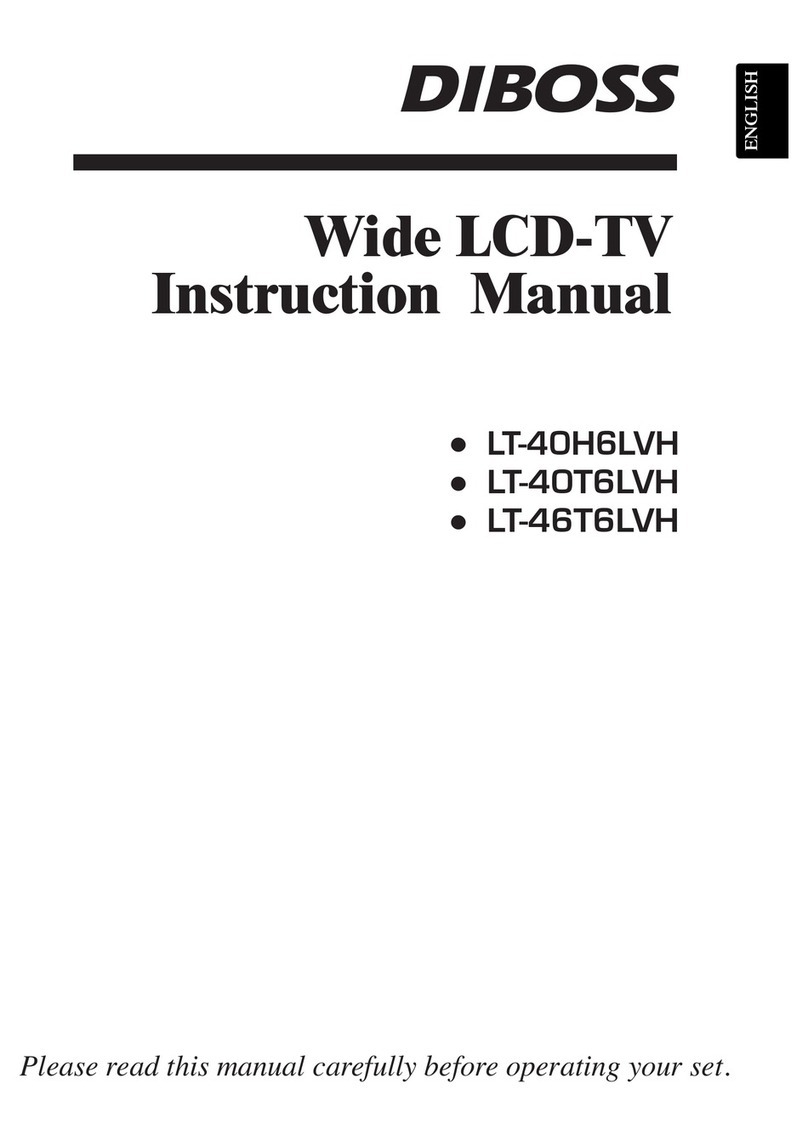
DiBoss
DiBoss LT-40H6LVH User manual

DiBoss
DiBoss LT-32HTFH User manual

DiBoss
DiBoss LT-32HLFH User manual
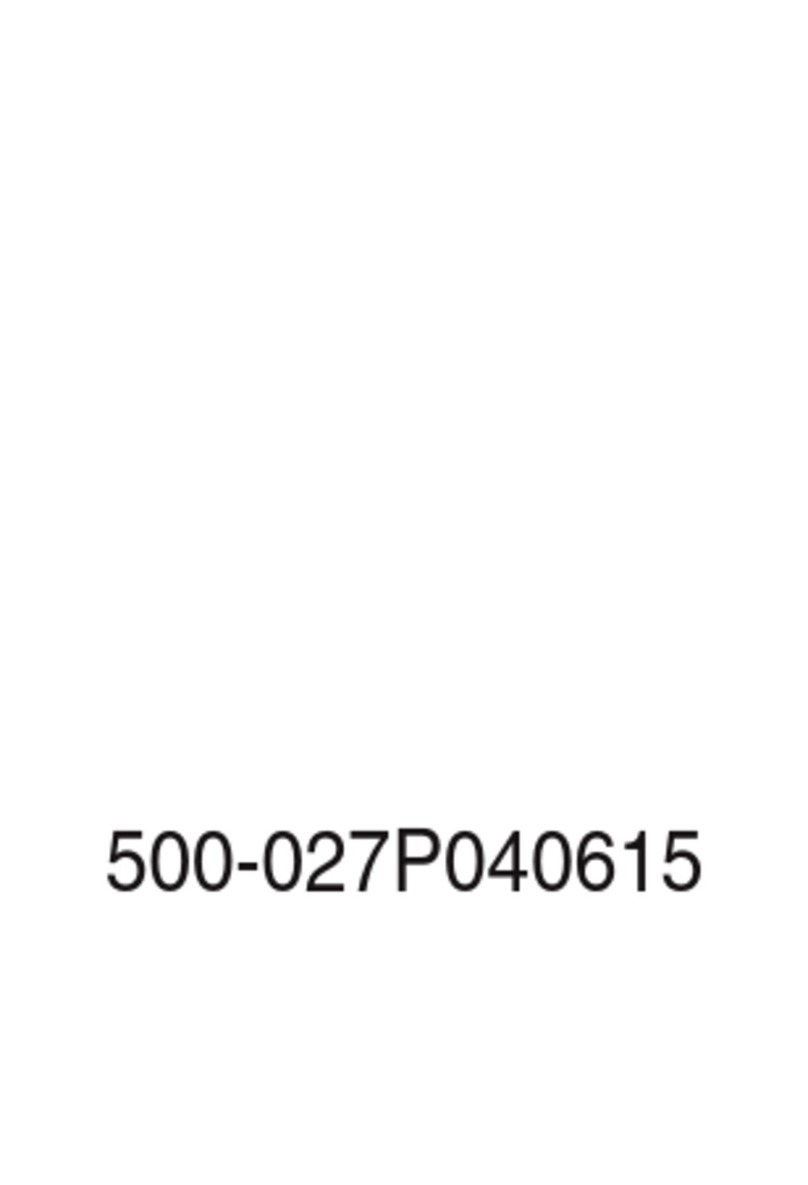
DiBoss
DiBoss LT-15KLF User manual
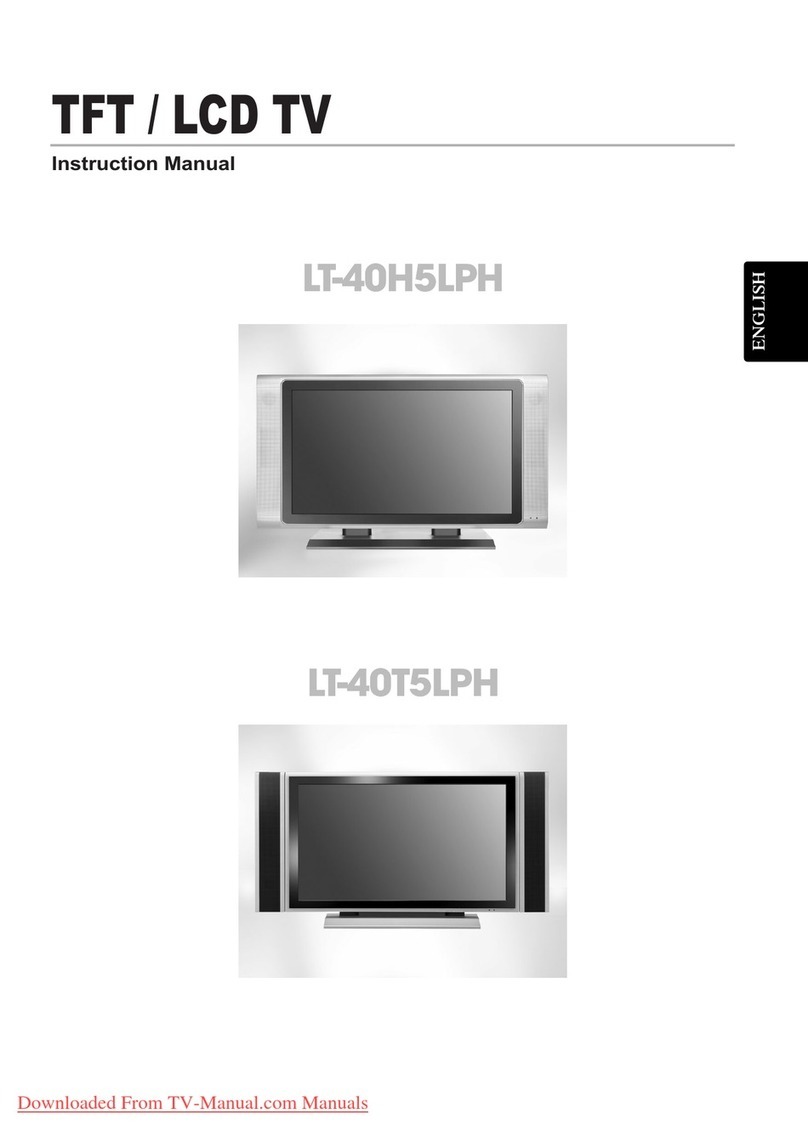
DiBoss
DiBoss LT-40T5LPH User manual
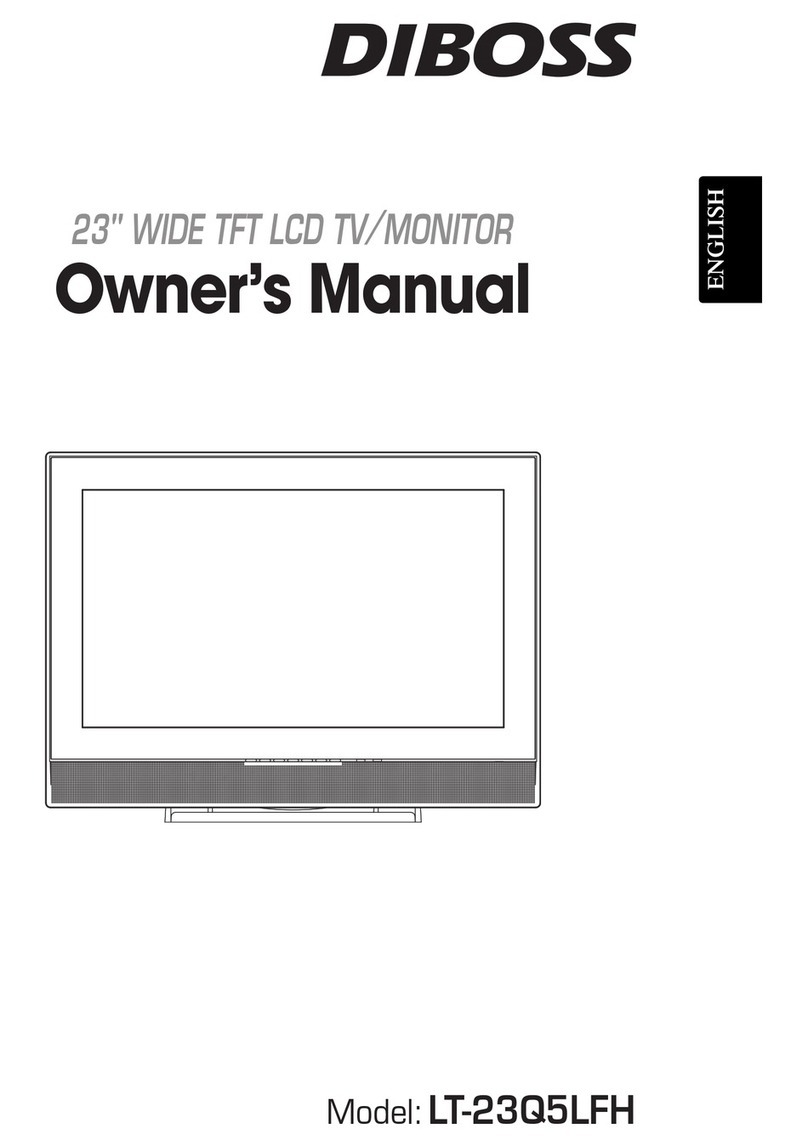
DiBoss
DiBoss lt-23q5lfh User manual
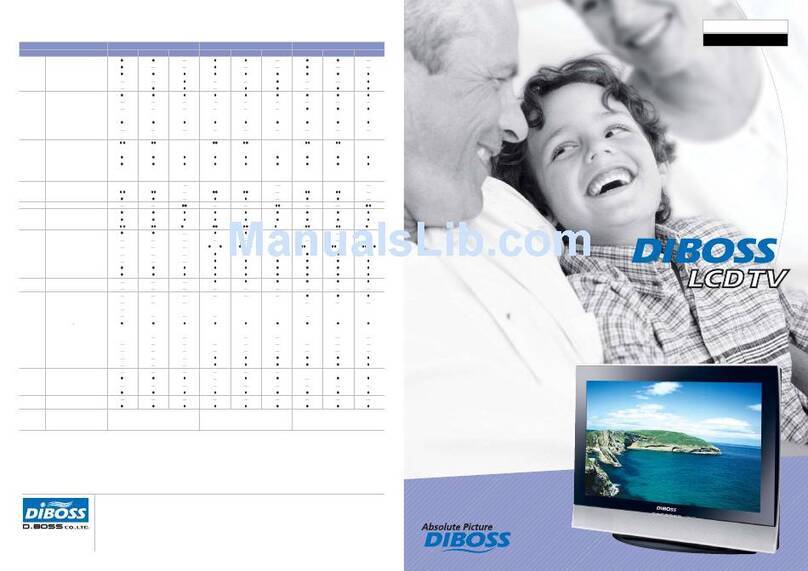
DiBoss
DiBoss lt-23q5lfh User manual
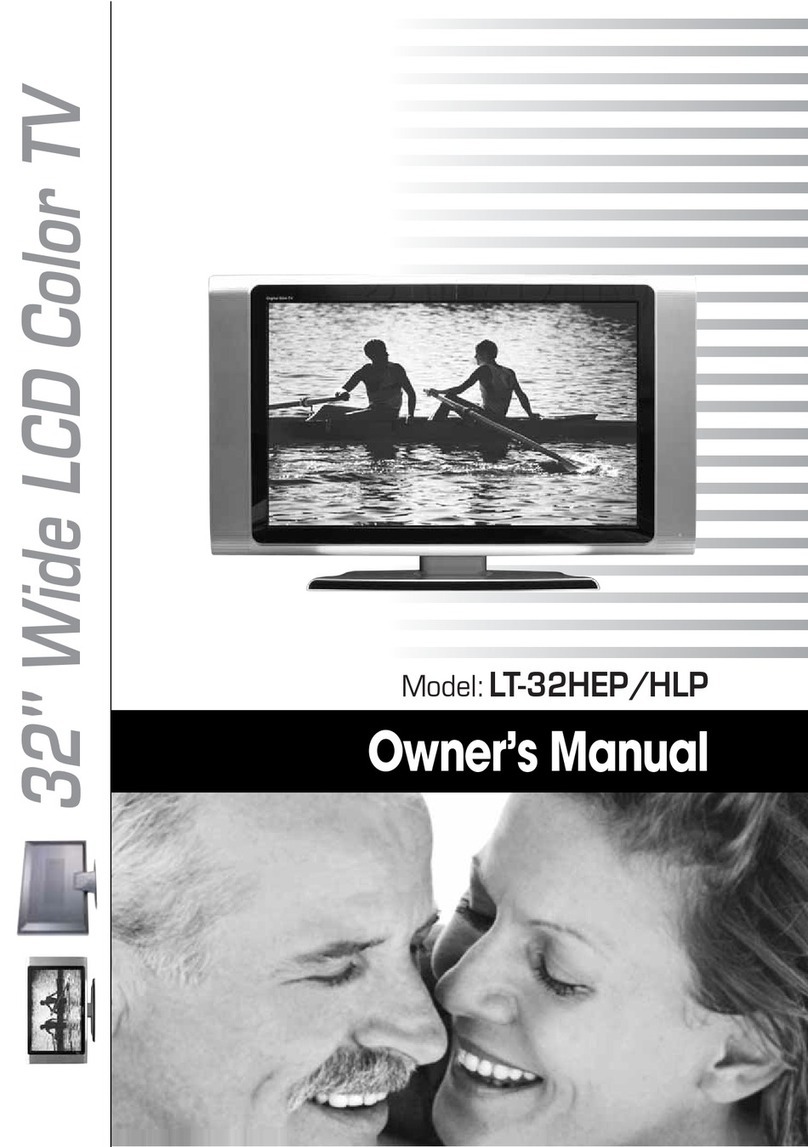
DiBoss
DiBoss LT-32HEP User manual

DiBoss
DiBoss LT-40H5LPH User manual