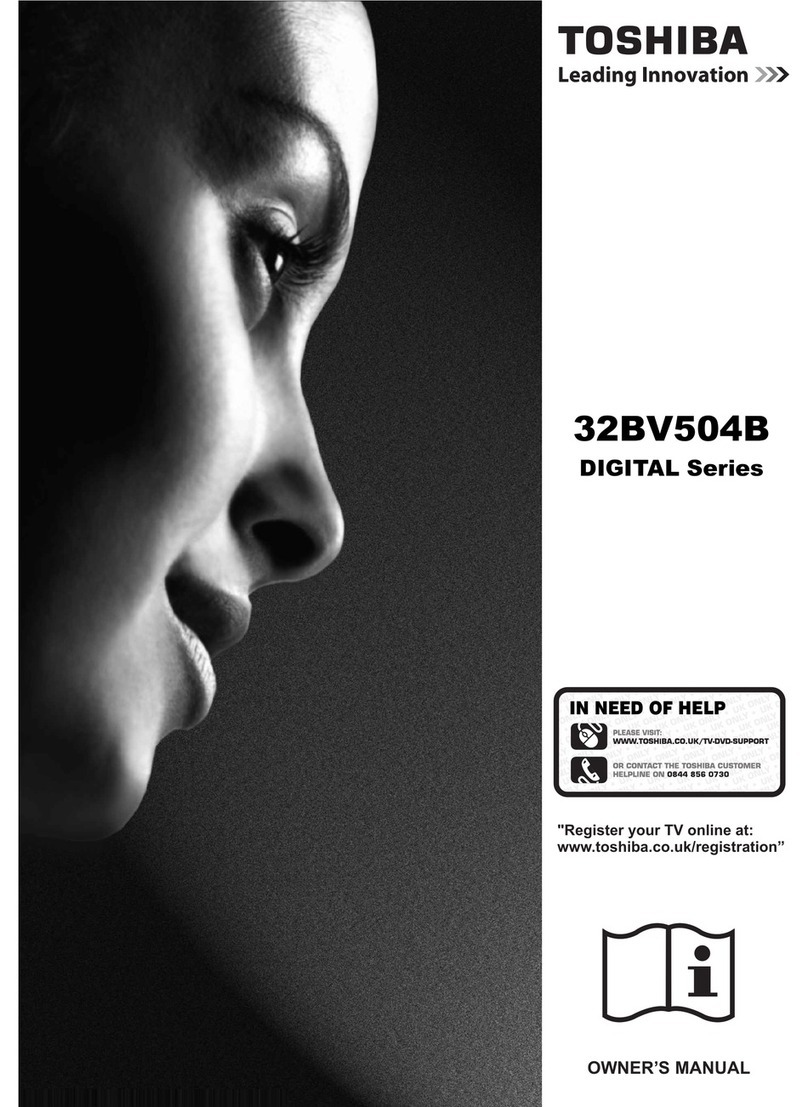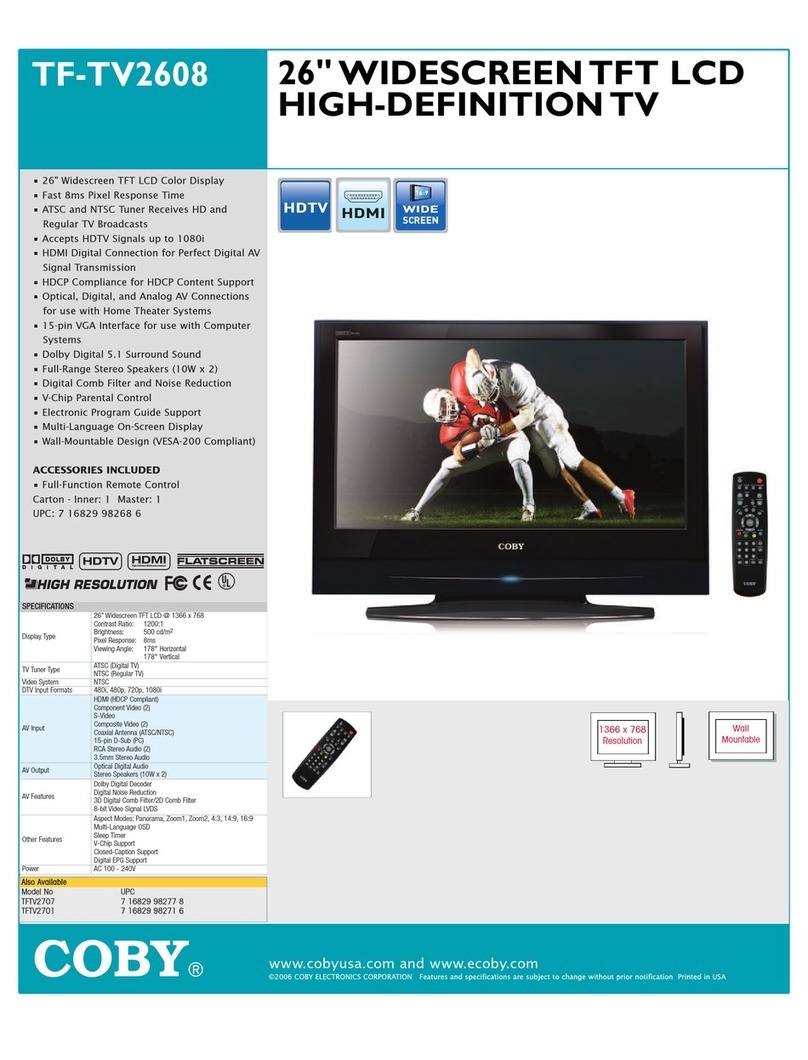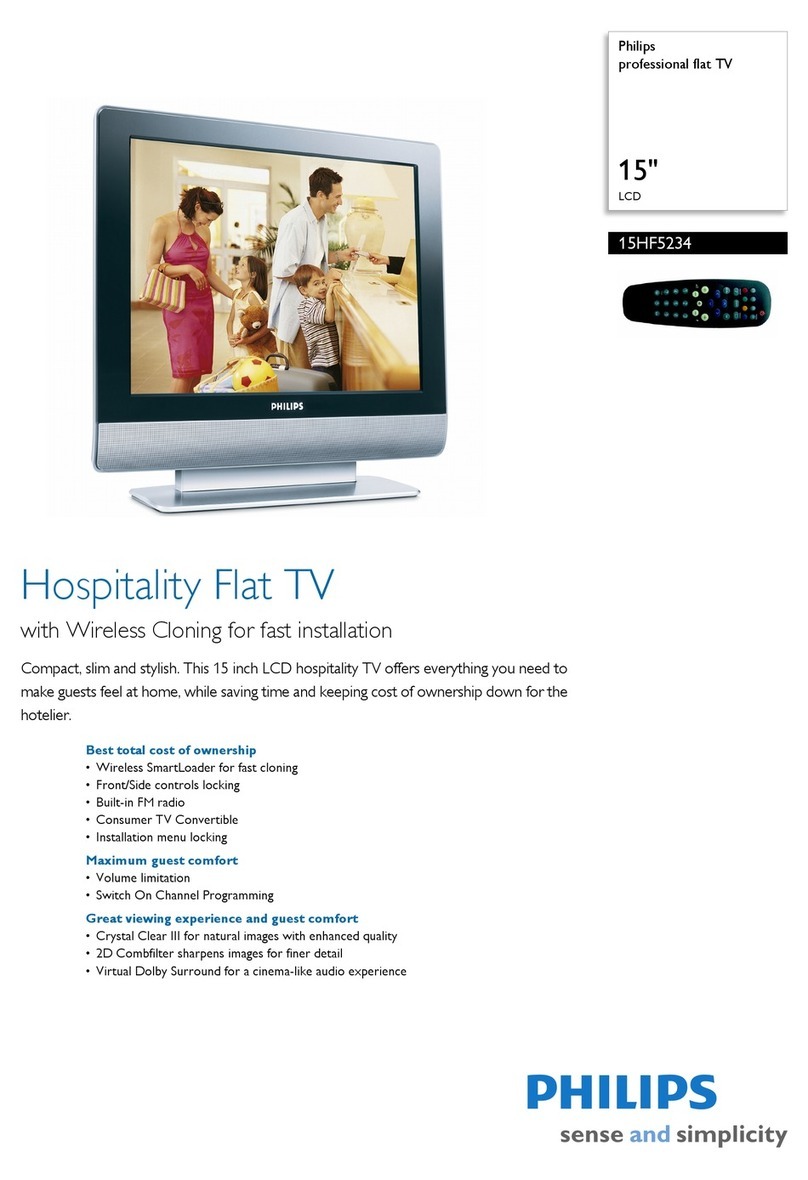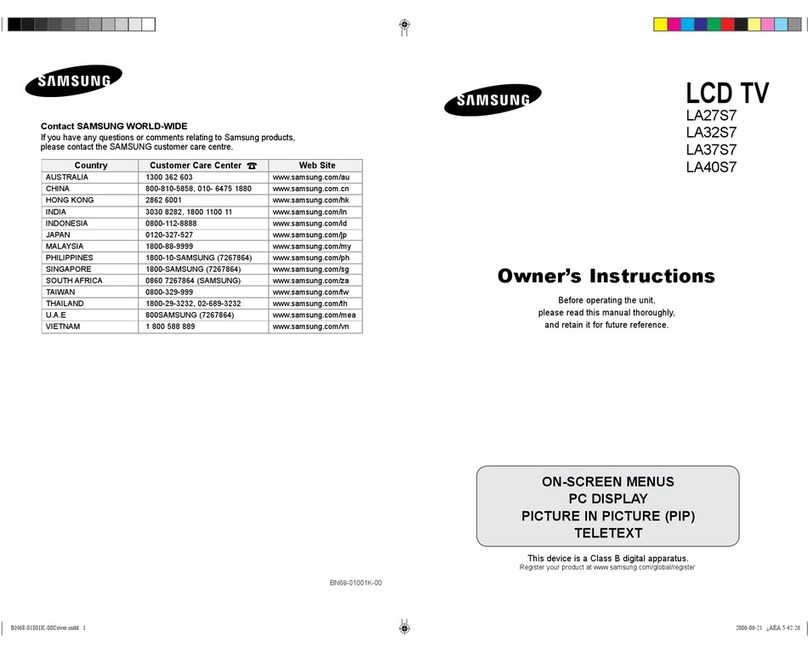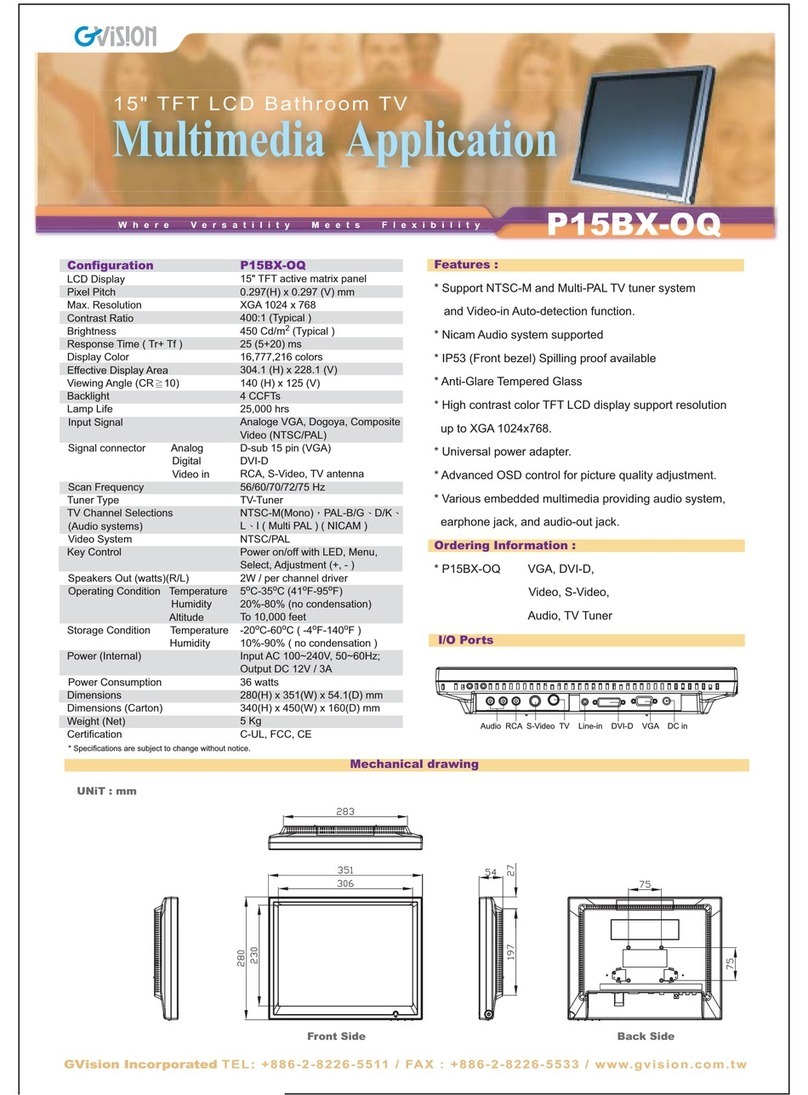DiBoss LT-32HEP User manual

Owner’s Manual
Model: LT-32HEP/HLP
32" Wide LCD Color TV

2
Warnings
WARNING :
To prevent fire or shock hazard, do not expose the set to rain or moisture. Do not rub
or strike the Active Matrix LCD with anything hard as this may scratch, mar, or
damage the Active Matrix LCD permanently.
CAUTION:
Do not attempt to modify this product in any way without written authorization.
Unauthorized modification could void the user’s authority to operate this product.
Service
Never remove the back cover of the TV, this can expose you to high voltage and
other hazards. If the TV does not operate properly, unplug it and call your dealer.
Antenna Connect the antenna cable to the connection marked Ant. (on the rear). For
best reception, use an outdoor antenna.
WARNING
RISK OF ELECTRIC SHOCK
DO NOT OPEN
WARNING :
To reduce the risk of electric shock do not remove cover (or back).
No user serviceable parts inside. Refer servicing to qualified service personnel.
The lightning flash with arrowhead symbol, within an equilateral
triangle, is intended to alert the user to the presence of uninsulated
“dangerous voltage” within the product’s enclosure that may be of
sufficient magnitude to constitute a risk of electric shock to persons.
The exclamation point within an equilateral triangle is intended to
alert the user to the presence of important operating and
maintenance (servicing) instructions in the literature accompanying
the appliance.

3
Location
Position your TV so that no bright light or sunlight will shine directly on the screen. Do
not expose the TV to vibration, moisture, dust or heat. Also ensure that the TV is
placed in a position that allows a free flow of air. Do not cover the ventilation
openings on the back cover. You can place it on a table-top.
Cleaning
Unplug the TV before cleaning the face of the LCD Screen. Dust the TV by wiping the
screen and cabinet with a soft, clean cloth. If the screen requires additional cleaning,
use a clean, damp cloth. Do not use liquid or aerosol cleaners.
POWER
The main plug should be inserted fully into the power outlet to avoid a fire hazard.
Hold the plug firmly when unplugging. If you pull the cord, the cord may be damaged.
Prevent dust collecting on the power plug pins or outlet. And do not use too many
plugs on the Mains multi-outlet. It may result in overheating of the outlet and causes
a fire hazard.
Never touch the power plug with a wet hand. This may cause an electric shock
hazard.
Unplug the set from the wall outlet when it is left unattended and unused for long
periods of time. Accumulated dust may cause a fire or an electric shock from
deterioration or electric leakage.
Warnings


5
Contents
Warnings 2~3
Contents 5
Supplied Accessories 6
Controls 7~9
Controller of panel 7
Remote controller 8~9
Basic Operation 10
On and off 10
Programme selection 10
Volume adjustment 10
Q.View 10
Mute Function 10
On screen Language selection 10
On Screen Menus and Displays 11
Setting up TV Programme 12~14
Auto Programme 12
Manual Programme 13
Programme edit 14
Picture Control 15
Manual picture setup 15
Auto picture setup 15
Sound Control 16
Other functions 17~18
TV, SCART1, SCART2 and S-VIDEO mode 17
Auto sleep 17
Blue Back 18
ARC(Aspect Ratio Control) 18
Sleep timer 18
Sound output selection 18
PIP function 18
Programme list 19
TELETEXT 20~21
Text On/Off 20
TOP text 20
FLOF text 20
Special Text function 21
External Equipment Connection 22~23
Antenna IN 22
SCART 1/2 22
S-VIDEO IN 23
Headphone OUT 23
Sub woofer OUT 23
Connecting PC as monitor 24~25
Product specifications 26
Troubleshooting 27
Limited Warranty 28
Before operating the set, please read this manual carefully.

6
Supplied Accessories
LMake sure the following accessories are provided with Product.
3. Remote controller 5. Owner’s manual
4. PC ANALOG IN cable
6. PC AUDIO IN cable
2. Batteries (2EA)
1. AC cord
POWER
MENU TV/AV
PR
PR
VOL VOL
TV/PC
SLEEP
TEXT/MIX
UPDATE TIME REVEAL HOLD
Q.VIEW LIST
PSM SSM I/II
123
456
789
**
0
POSITION
SWAP MODE PR
PIP ARC INPUT
Owner’s Manual
Model: LT-32HEP/HLP
32" Wide LCD Color TV
OO
Battery installation
uInserting batteries
1. Remove the battery cover by pulling it upward in the direction shown by the arrow.
2. Insert the batteries with correct polarity ( "+" to "+", and "-" to "-" ).
3. Replace the battery compartment cover.
*Install two high-quality 1.5V "AAA" alkaline batteries. Don't mix old batteries with
new batteries.
*Remove batteries when you won't use the remote controller for long time. Liquid
leakage from old batteries may cause operation failure.
uNotes for using remote controller
• Make sure there are no objects between the remote controller and its sensor.
• Don't place the remote control near a heater or in damp place. Strong impact to the
remote control may cause operation failure.
• Signal from the remote control may be disturbed by sun light or other bright light. In
this case, darken the room or move the TV.

7
Controls
1. ON/OFF Switches TV set on or off.
2. MENU
Displays a menu.
3. + PR - (Programme Up/Down)
Selects a programme or a menu item.
4. + VOL - (Volume Up/Down)
Adjusts the volume./ Adjusts menu settings.
5. TV/AV Selects TV, SCART1, SCART2,
S-VIDEO, PC-ANALOG or PC-DIGITAL mode./ Clears the menu frorn the screen.
6. Power Indicator
Illuminates in red when the TV is in standby mode./ Illuminates in green when the
TV is switched on. Illuminates in blinked when the power save mode(only PC mode).
7. Remote control sensor
Accepts the IR signal of remote controller.
1. PC ANALOG IN (D-SUB)
2. PC DIGITAL IN (DVI-I)
3. PC AUDIO IN
Connect the audio cable from the PC to the PC AUDIO IN of the set.
4. H/P (Headphone out)
Connect a headphone to this socket.
5. S-VIDEO IN
Connect the output of an S -VIDEO VCR to the S-VIDEO input.
Connect the audio outputs of an S-VIDEO VCR to the Audio IN (L(MONO), R).
6. SCART2
7. SCART1
Connect the Audio/Video outputs of external equipment to scart jack.
8. Sub woofer OUT
Connect the cable from the Sub woofer to the Sub woofer OUT of the set.
9. Ant. (Antenna input)
7
6
1
2
5
3
4

228
Controls
All the functions can be controlled with the remote controller. Some functions can
also be adjusted with the buttons on the front panel of the set.
Remote controller
Before you use the remote controller, please install the
batteries.
1. POWER
Turns the TV on from standby or off to standby mode.
2. MUTE
Turns the sound on and off.
3. NUMBER buttons
Selects programme numbers.
4. PSM (Picture Status Memory)
Recalls your preferred picture setting
5. SSM (Sound Status Memory)
Recalls your preferred sound setting
6. I/II
Selects the language during dual language broadcast.
Selects the sound output.
7. MENU
Displays a main menu.
8. TV/AV
Selects TV, SCART1, SCART2, S-VIDEO, PC-Analog or PC-Digital mode.
Clears the menu from the screen.
9. SLEEP
Sets the sleep timer.
10. TV/PC
Selects TV or PC mode directly.
POWER
MENU TV/AV
PR
OK
PR
VOL VOL
TV/PC
SLEEP
TEXT/MIX
UPDATE TIME REVEAL HOLD
POSITION
SWAP MODE PR
PIP ARC INPUT
Q.VIEW LIST
PSM SSM I/II
123
456
789
**
0
1
3
4
7
9
2
5
6
8
10

9
Controls
11. PRxy (Programme Up/Down)
Selects next programme or a menu item.
12. VOLÏq (Volume Up/Down)
Adjusts the sound level.
Adjusts menu settings.
13. OK
Accepts your selection or displays the current mode.
14. TELETEXT Buttons
These buttons are used for TELETEXT.
For further details, see the ‘TELETEXT’ section.
15. Q.VIEW
Returns to the previously viewed programme.
Note: In TELETEXT mode,
The Q.VIEW button is used for TELETEXT function.
16. LIST
Displays the programm list menu.
17. PIP
Displays a PIP(Picture In Picture) screen.
18. ARC
Selects a screen mode- 16:9, 14:9, ZOOM 1:1 and
Auto Wide.
19. INPUT
Selects the AV source of sub picture in PIP mode.
20. POSITION
Selects a position of PIP screen.
21. SWAP
Switches a main picture for sub picture in PIP mode.
22. MODE
Selects a PIP screen mode. – 16:1, 9:1, double window
and scan mode
23.xPRy
Selects a programme when RF signal is displayed in PIP
mode.

10
Turning the TV On and Off
Standby Setup: The AC power cord must be set up and
connected to have the TV in standby mode ready to be turned
on. Press the ON/OFF button on the side panel of the TV to
go into standby mode.
1. If the TV is in standby mode, press the POWER button
on the remote controller or the TV itself to turn the TV
on.
2. Press the POWER button again on the remote
controller or the TV itself to turn the TV off.
Note : If the TV is on and the POWER button is pressed
to turn the TV off, the TV goes into standby mode.
Programme selection
You can select a Programme number with the PRxy button
or NUMBER buttons.
Volume adjustment
Press the VOLÏq button to adjust the sound level.
Quick view
Press the Q.VIEW button to view the last channel you were
watching.
Sound mute function
Press the MUTE button. The sound is switched off and the
mute display appears.
To cancel mute mode, press the MUTE button again, VOLÏq
or SSM button.
On screen menu language selection
The menu can be displayed on the screen in desired
language.
First select your language.
1. Press the MENU button.
2. Select the Setup menu.
3. Select the Language.
4. Press the PRxy button to select your desired
language.
5. Press the TV/AV button.
All the on screen menu will appear in the selected language.
Basic Operation
ƇƉ 5-6=<>)>
Language
English
Deutsch
Français
Italiano
Español

11
On Screen Menus and Display
1. Press the MENU button to display main menu.
2. Press the PR xy button to select menus-Picture, Sound, Special, Setup.
3. 3. Adjust each menu with the VOLÏq button.
4. Press the MENU button to return to preceding menu.
5. Press the TV/AV button to finish adjusting menu.
ƇƉ ȖȘ 5-6=<>)>
Main menu
Picture q
Sound q
Special q
Setup q
ƇƉ ȖȘ 5-6=<>)>
Picture
Contrast 90
Brightness 75
Colour 75
Sharpness 50
Tint 0
ƇƉ 5-6=<>)>
Equalizer
Flat
Music
Movie
Speech
User
ƇƉ ȖȘ 5-6=<>)>
Auto programme
System BG
Storage from 1
Start
ƇƉ ȖȘ 735-6=<>)>
Manual programme
System BG
Channel V/UHF 5
Fine ȘȘȘ
Search ȘȘȘ
Name
Storage 1
ƇƉ 5-6=<>)>
Language
English
Deutsch
Français
Italiano
Español
ƇƉ ȖȘ 5-6=<>)>
Sound
Equalizer Ș
Balance 0
AVL Off
Surround Off
nVolume 30
Sub woofer 0
ƇƉ ȖȘ 5-6=<>)>
Special
Input TV
Auto sleep Off
Blue back On
Auto wide Off
ƇƉ ȖȘ 5-6=<>)>
Setup
Auto programme Ș
Manual programme Ș
Programme edit Ș
Language Ș
30b
ƇƉ ȖȘ 5-6=<>)>
Programme edit
0 ----- 5
16
2 7
3 8 -----
4 9 -----
ƀƀDelete ƀCopy
ƀMove ƀSkip

12
Setting up TV Programme
Once you have preset the programme, you will be able to
use the PRxy or NUMBER buttons to scan the
programme you programmed.
Programme can be tuned using Auto or Manual
programme menu.
Auto Programme
All programme that can be received are stored by this
method. It is recommended that you use Auto programme
during installation of this set.
1. Press the MENU button.
2. Select the Setup menu.
3. Select the Auto programme menu.
4. Press the PRxy button to select System.
5. Select a TV system with the VOLÏq button;
BG : (West Europe/Asia/M.East/Africa/Australia)
I: (UK/Hong Kong/South Africa)
DK : (Russia/China/East Europe)
L: (France) (*Only LT-32HLP Model)
6. Press the PRxy button to select Storage from.
7. Select the beginning programme number with the
PRxy button or NUMBER buttons.
8. Start Auto programme, press the MENU button to
finish auto programme
9. Press the TV/AV button to finish Auto programme.
10. Press the TV/AV button to return to normal TV
viewing.
ƇƉ ȖȘ 5-6=<>)>
Auto programme
System BG
Storage from 1
Start

13
Setting up TV Programme
Manual Programme
Manual Programme lets you manually tune and arrange
the programme in whatever order you desire. Also you can
assign a programme name with 5 characters to each
programme number.
1. Press the MENU button.
2. Select the Setup menu.
3. Select Manual programme menu.
4. Press the PRxy button to select System.
5. Select a TV system with the VOLÏq button.
BG : (West Europe/Asia/M.East/Africa/Australia)
I: (UK/Hong Kong/South Africa)
DK : (Russia/China/East Europe)
L: (France) (*Only LT-32HLP Model)
6. Press the PRxy button to select Channel.
7. Press the VOLÏq button to select V/UHF or Cable
as required. If possible, select the programme
number directly with the number buttons.
8. Press the PRxy button to select Search. Press
the VOL Ïq button to commence searching. If a
channel is found the search will stop.
9. If this programme is the one required, press the
PRxybutton to select Storage. Select the desired
programme number with the VOL Ïqbutton or
NUMBER buttons.
10. Press the OK button to store it. The display Stored
will appear.
To store another programme, repeat steps 5 to 10.
ƇƉ ȖȘ 735-6=<>)>
Manual programme
System BG
Channel V/UHF 5
Fine ȘȘȘ
Search ȘȘȘ
Name
Storage 1

14
Setting up TV Programme
Programme edit
This function enables you to delete, copy, move or skip or
skip the stored programme.
Also you can move some programme to other
programme numbers or insert a blank programme data
into the selected programme number.
1. Press the MENU button.
2. Select the Setup menu.
3. Press the PRxy button select Programme edit.
Select the programme name to edit with the PRxy and
VOLÏq .
Deleting a programme
1. Select a programme to be deleted with the PRxy
or VOLÏq button.
2. Press the RED button twice.
The selected programme is deleted, all the
following programme is shifted up one position.
Copying a programme
1. Select a programme to be copied with the PRxy
or VOLÏq button.
2. Press the GREEN button.
All the following programmes are shifted down one
position.
Moving a programme
1. Select a programme to be moved with the PRxy
or VOLÏq button.
2. Press the YELLOW button.
3. Move the programme to desired programme
number with the PRxy or VOLÏq button.
4. Press the YELLOW button again to release this
function.
Skipping a programme number
1. Select a programme number to be skipped with the
PRxy or VOLÏq button.
2. Press the CYAN button. The skipped programme
turns to blue.
3. Press the CYAN button again to release the
skipped programme.
Note: When a programme number is skipped it
means that you will be unable to select it using the
PRxy button during normal TV viewing. If you want
to select the skipped programme, directly enter the
programme number with the NUMBER buttons or
select it in the programme edit or table menu.
ƇƉ ȖȘ 5-6=<>)>
Programme edit
0 ----- 5
16
2 7
3 8 -----
4 9 -----
ƀDelete ƀCopy
ƀMove ƀSkip

15
Picture Control
You can adjust picture Contrast, Brightness, Colour, Sharpness and Tint to the levels
you prefer.
Manual Picture Control
1. Press the MENU button.
2. Select the Picture.
3. Press the PRxy buttons to select a picture item.
4. Press the VOLÏq buttons to adjust the picture
condition as you want.
5. Press the TV/AV button to store for the picture User.
Auto Picture Control
PSM (Picture Status Memory)
1. Press the PSM button.
2. Press the PSM button repeatedly to select [PSM].
Each press of the button changes the screen display as
below.
Dynamic ؋Standard ؋Mild ؋Game ؋User
• Dynamic : Vivid Picture Appearance
• Standard : Standard Picture Appearance
• Mild : Softer Picture Appearance
• Game : External Video Game Picture Setup
• User : Manual Picture Setup
Selected Item
Contrast
Brightness
Color
Sharpness
Tint
Setting Change
More darkness VOLÏ0~100 qVOL More light
Less bright VOLÏ0~100 qVOL More bright
Lower color intensity VOLÏ0~100 qVOL Higher color intensity
Soft picture VOLÏ0~100 qVOL Hard picture
More purpleÏ50~50 qMore green
ƇƉ ȖȘ 5-6=<>)>
Picture
Contrast 90
Brightness 75
Colour 75
Sharpness 50
Tint 0

16
Sound Control
You can select your preferred sound setting; Flat, Music,
Movie or Speech and you can also adjust the sound
frequency of equalizer, balance. If you switch AVL to on,
the set automatically keeps on an equal volume level even
if you change programme.
1. Press the MENU button.
2. Select the Sound menu.
3. Press the PRxy button to select the desired
sound item; Equalizer, Balance, AVL Surround or
headphone Volume.
4. Press the VOLÏq button to make desired
adjustment.
5. Press the VOLÏq button in Equalizer to set the
Equalizer.
6. Press the PRxy button to select your preferred
setting ; Flat,Music,Movie,Speech or User.
To set the Equalizer User.
a. Select User by pressing the PRxy button.
b. Select a sound band by pressing the VOLÏq
button.
c. Make appropriate sound level with the PRxy
button.
d. Press the MENU button to return to preceding
MENU and the TV/AV button to return to normal
TV viewing.
7. Select the Balance menu and adjust the balance of
speakers.
8.
Select the AVL(Automatic Volume Leveler) menu On
or Off
9.
Select the Surround menu On or Off.
10. Select the nVolume menu and adjust the volume
from headphone.
11. Select the Sub woofer menu to adjust the bass
volume.(It is possible when the Sub woofer is
connected to the set.)
żThe sound Flat, Music, Movie and Speech are
programmed for good sound reproduction at the factory
and cannot be changed.
Auto Sound Control
SSM (Sound Status Memory)
1. Press the SSM button.
2. Press the SSM button repeatedly to select.
Each press of the button changes the screen display as below.
Flat ؋Music ؋Movie ؋Speech ؋User
ƇƉ ȖȘ 5-6=<>)>
Sound
Equalizer Ș
Balance 0
AVL Off
Surround Off
nVolume 30
Sub woofer 0
ƇƉ 5-6=<>)>
Equalizer
Flat
Music
Movie
Speech
User
30b

17
Other functions
TV, SCART1, SCART2 and S-VIDEO modes
(You can’t set PC mode in this menu. Use the TV/AV
button)
External equipment inputs:S-VIDEO mode are used for
video devices like VCRs, DVDs, etc.), SCARTmode is used
for SCART type devices.
Note : If a VCR is connected to the antenna jack, use TV
mode. See External Equipment Connection section.
1. Press the MENU button.
2. Select the Special menu.
3. Press the PRxy button to select Input.
4. Press the VOLÏq button to select TV, SCART1,
SCART2 and S-VIDEO.
SCART1 : AV device connected to the SCART2 jack.
SCART2 : AV device connected to the TV's SCART1 jack.
S-VIDEO : S-VIDEO device connected to the TV's S-
VIDEO Input.
To return to TV mode, press the TV/AV button.
Alternatively you can select the TV, SCART1, SCART2, S-
VIDEO, PC-ANALOG or PC-DIGITAL mode by pressing
the TV/AV button.
Auto sleep
If you select Auto sleep on the set will automatically
switch itself to standby mode approximately ten minutes
after a TV Channel stops broadcasting.
1. Press the MENU button, select the Special menu.
2. Press the PRxy button to select Auto sleep.
3. Press the VOLÏq button to select On.
4. Press the TV/AV button to return to normal TV
viewing.
Blue back
Programme without a program signal appear in blue.
Auto wide (Aspect Ratio Control)
Press the ARC button to select a desired picture format.
Each press of the ARC button, selects Auto Wide, 16:9,
14:9, ZOOM, 1:1 and Auto wide mode.
ƇƉ ȖȘ 5-6=<>)>
Special
Input TV
Auto sleep Off
Blue back On
Auto wide Off

18
Other functions
Sleep timer
You don’t have to remember to switch the set off before you
go to sleep. The sleep timer automatically switches the set
to standby after the preset time elapses.
Press the SLEEP button to select the number of minutes.
The display will appear on the screen, followed by 0, 10, 20,
30, 60, 90, 120, 180 and 240. The timer begins to count
down from the number of minutes selected.
Note:
a. To view the remaining sleep time, press the SLEEP button
once.
b. To cancel the sleep time, Select 0 with the SLEEP button.
Sound output selection
In VIDEO mode, you can select output sound for the left and
right loudspeakers. Repeatedly press the I/II button to select
the sound output.
L+R : Audio signal from audio L input is sent to left
loudspeaker and audio signal from audio R input is sent
to right loudspeaker.
L+L : Audio signal from audio L input is sent to left and right
loudspeakers.
R+R : Audio signal from audio R input is sent to left and right
loudspeakers.
PIP function
PIP will let you view two separate source inputs on your TV
screen at the same time.
Viewing the PIP picture
Press the PIP button. (Press the PIP button again, to turn
PIP off.)
Selecting the PIP picture mode
Press the MODE button to adjust the PIP picture mode.
Each press the MODE button, selects the 16:1, 9:1, double
window and multi picture mode.( Multi picture mode is just
available when the main picture is in AV mode.)
Moving the PIP picture
Press the POSITION button to adjust the position of sub picture in PIP mode.
Switching the main and PIP picture
Press the SWAP button to switch the main and sub picture in PIP mode.
Viewing the external source input
Press the INPUT button to select the input source of sub picture in PIP mode.
Press the PRxy button to select the programme desired in TV mode of sub
picture.
0
B

19
Other functions
Calling the programme list
You can check the programmes stored in the memory
by displaying the programme LIST.
Displaying programme list
1. Press the LIST button to display the Programme list
menu. The programme list appears on the screen.
One programme list contains ten programmes as right.
Note :
a. You may find some blue programmes.
They have been set up to be skipped by auto
programming or in the programme edit mode.
b. Some programmes with the channel number
shown in the programme list indicate there is no
station name assigned.
Selecting a programme in the programme list
Select a progranne with the PRxy or VOLÏq button.
Then press the OK button.
The set switches to the chosen programme number.
Paging through a programme list
There are 10 programme table pages in which contain
100 programmes.
Pressing the PRxy or VOLÏq button repeatedly turns
the pages.
ƇƉ ȖȘ 735-6=<>)>
Programme list
0 ----- 5
16
2 7
3 8 -----
4 9 -----

20
TELETEXT
TEXT On/Off
Press the TEXT/MIX button to switch to TELETEXT. The
initial page or last selected page appears on the screen. The
first page number indicates your selection, while the second
shows the current page displayed.
1. Press TEXT/MIX button once, displays the TELETEXT
pages.
2. Press TEXT/MIX button once more, displays the
TELETEXT pages superimposed on the TV picture.
3. Press the TEXT/MIX button to switch off TELETEXT
once more, Text mode is off, and TV mode appears.
If you press TEXT/MIX button displays are changed as
below.
TEXT ؋MIX ؋TV mode
TOP text
The user guide displays four fields-red, green, yellow and
blue at the bottom of the screen. The yellow field denotes
the next group and the blue field indicates the next block.
Group/block/page selection
1. With the BLUE button you can progress from block to
block.
2. Use the YELLOW button to proceed to the next group
with automatic overflow to the next block.
3. With the GREEN button you can proceed to the next
existing page with automatic overflow to the next
group. Alternatively the PRxbutton can be used.
4. The RED button permits to return to previous
selection. Alternatively the PRybutton can be used.
FLOF text
The Teletext pages are colour coded along the bottom of the
screen and are selected by pressing the corresponding
coloured button.
Page selection
1. Press the INDEX button to select the index page.
2. You can select the pages, which are colour coded
along the bottom line with the same coloured buttons.
3. The VOLÏq button can be used to select the
preceding or following page.
This manual suits for next models
1
Table of contents
Other DiBoss LCD TV manuals

DiBoss
DiBoss LT-32HTFH User manual

DiBoss
DiBoss LT-40H5LPH User manual
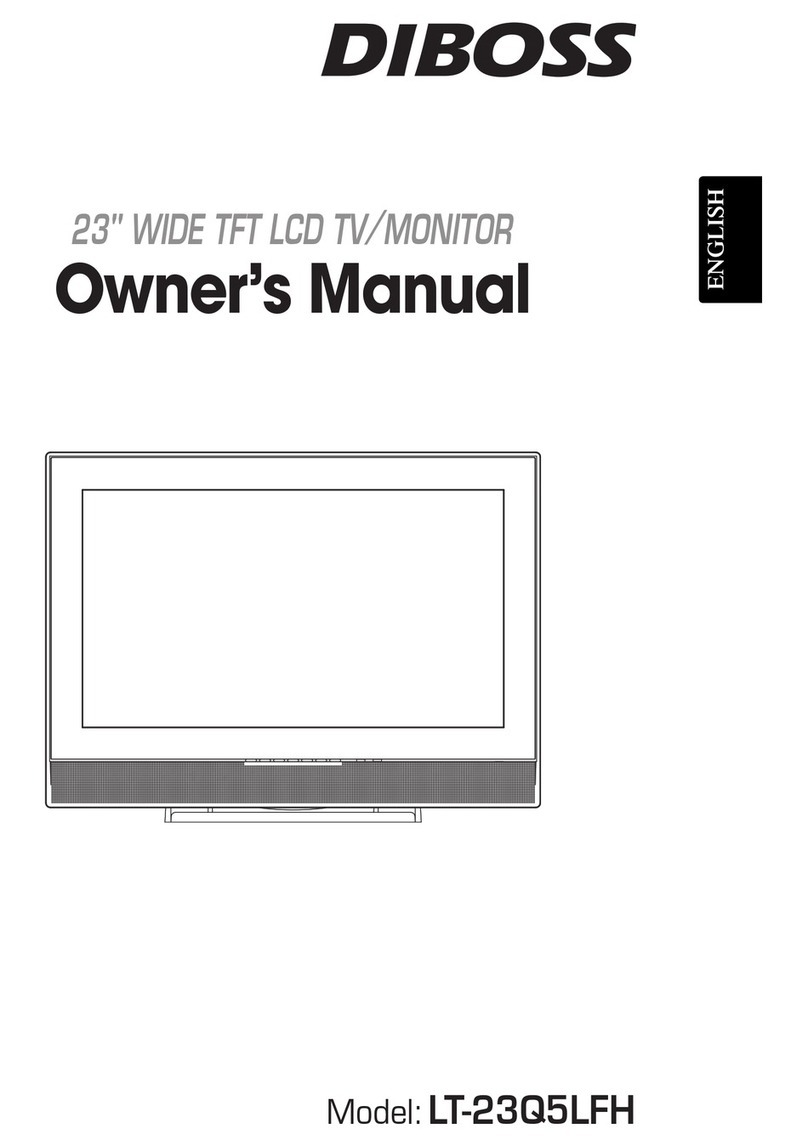
DiBoss
DiBoss lt-23q5lfh User manual
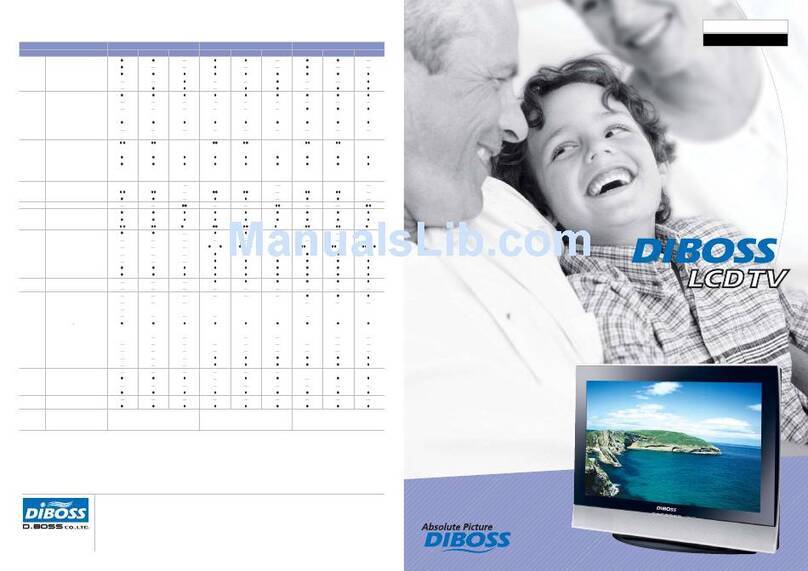
DiBoss
DiBoss lt-23q5lfh User manual
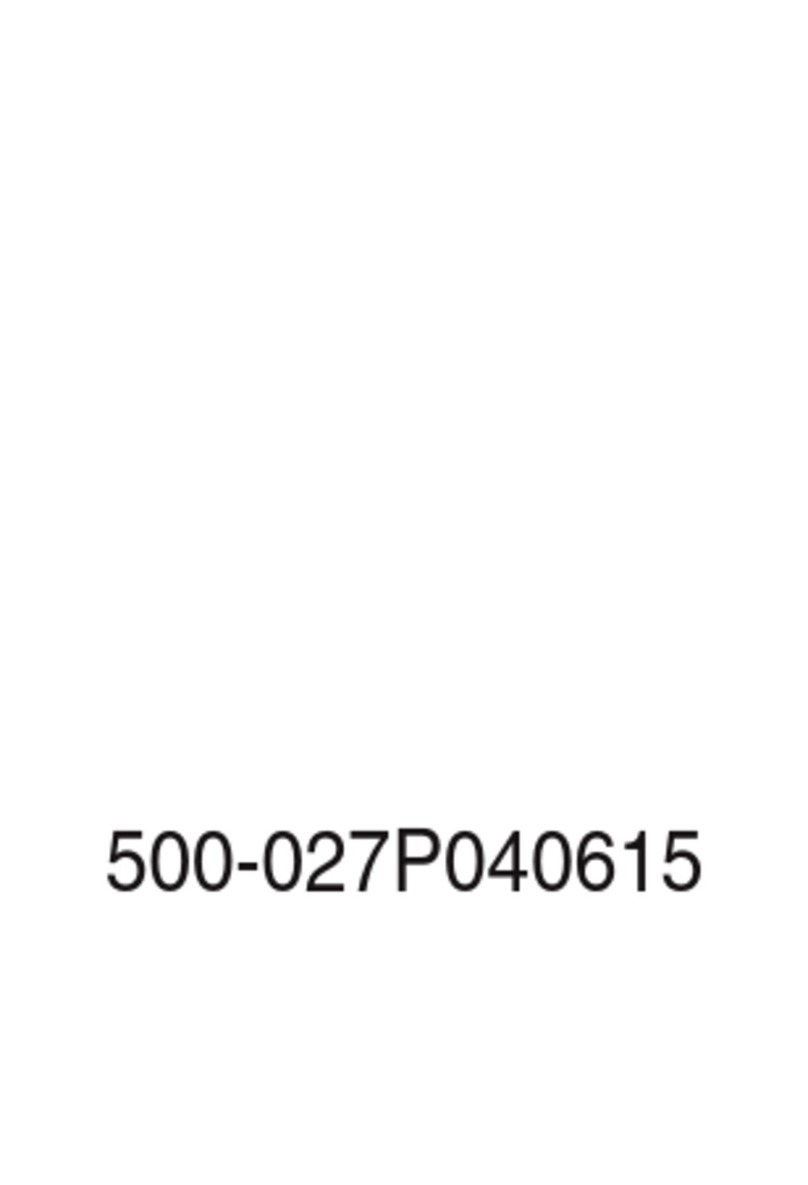
DiBoss
DiBoss LT-15KLF User manual
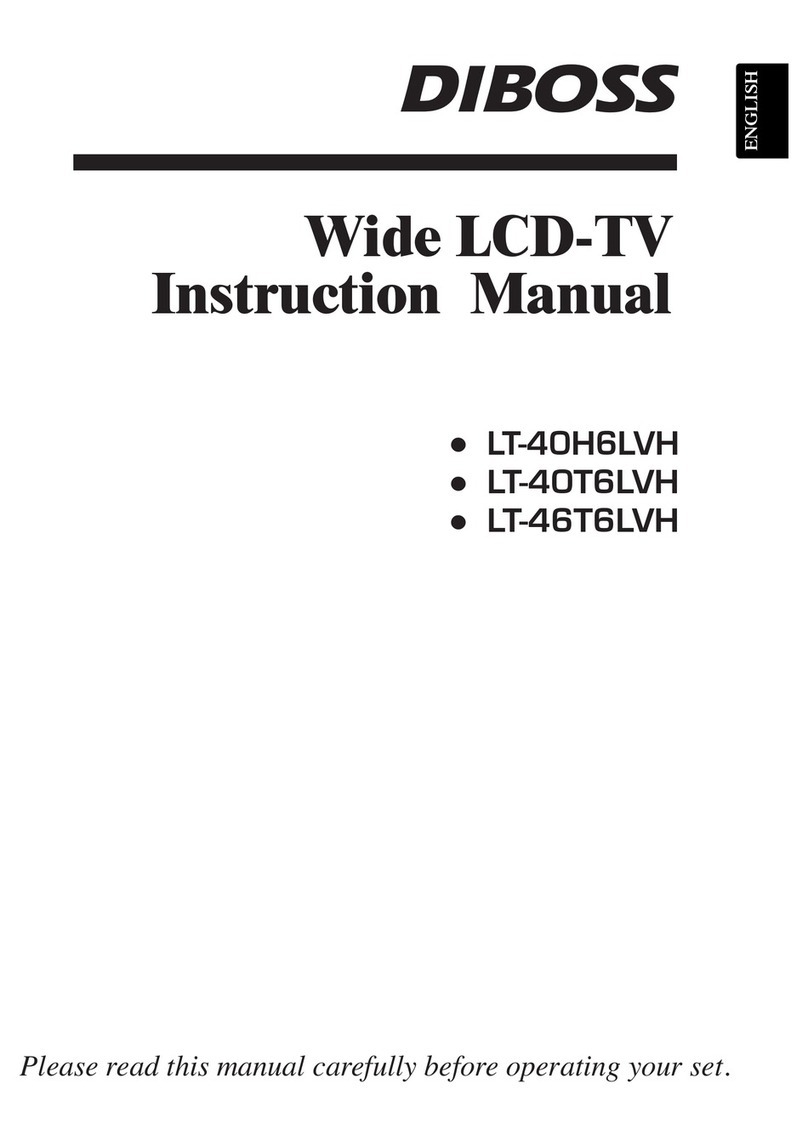
DiBoss
DiBoss LT-40H6LVH User manual

DiBoss
DiBoss LT-32HLFH User manual
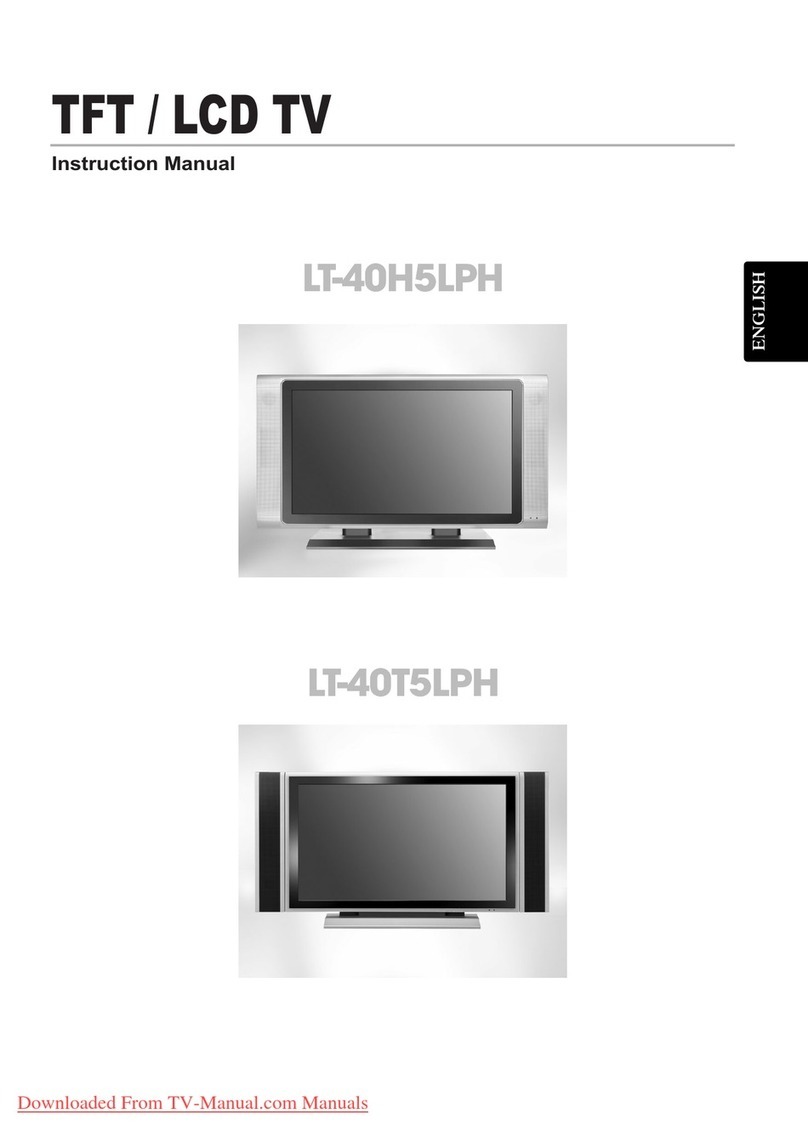
DiBoss
DiBoss LT-40T5LPH User manual

DiBoss
DiBoss LT-26HLFH User manual