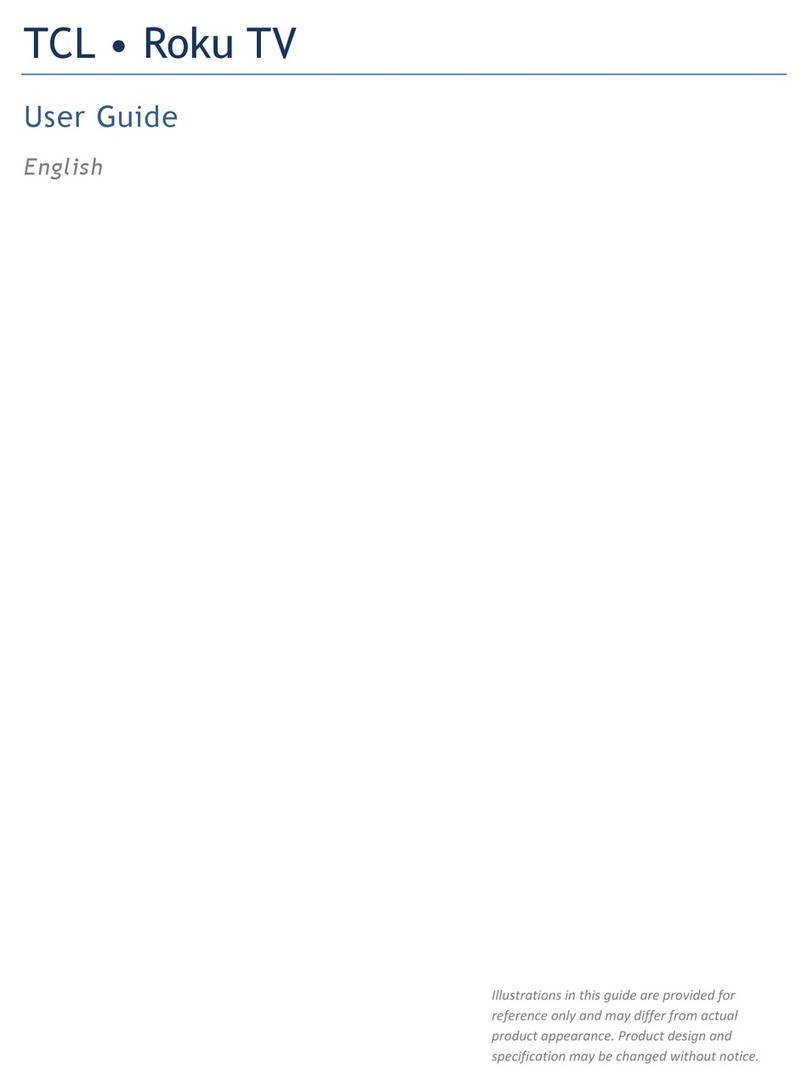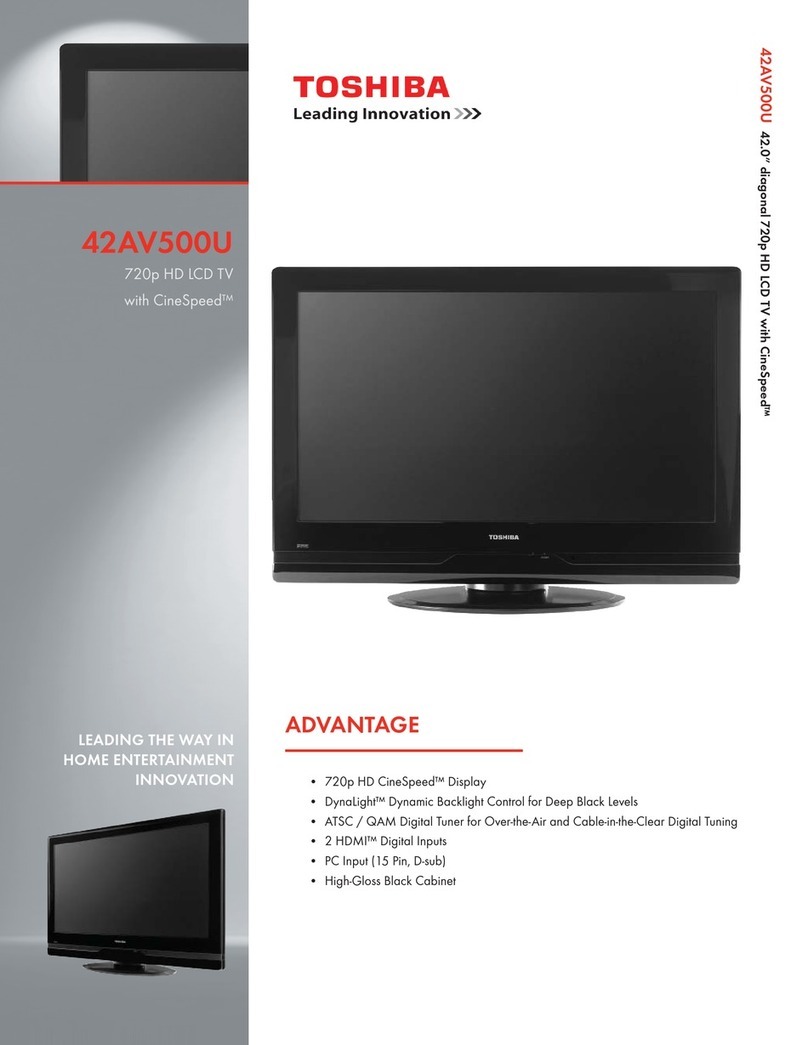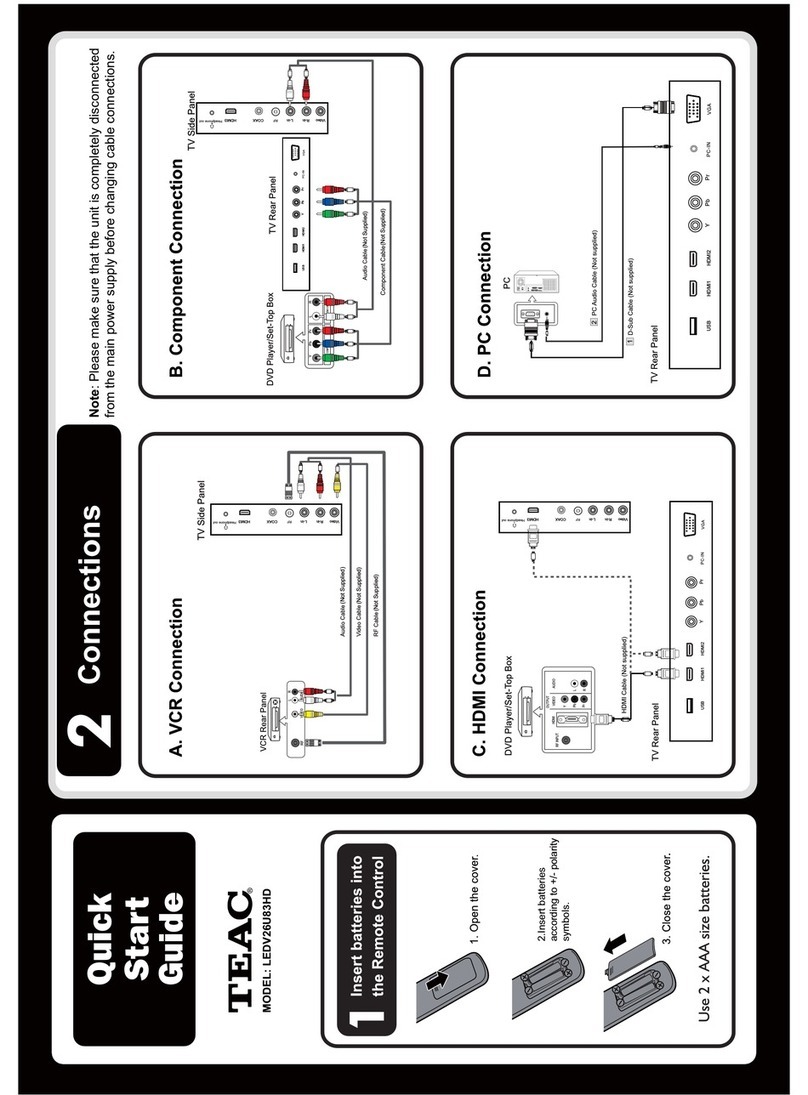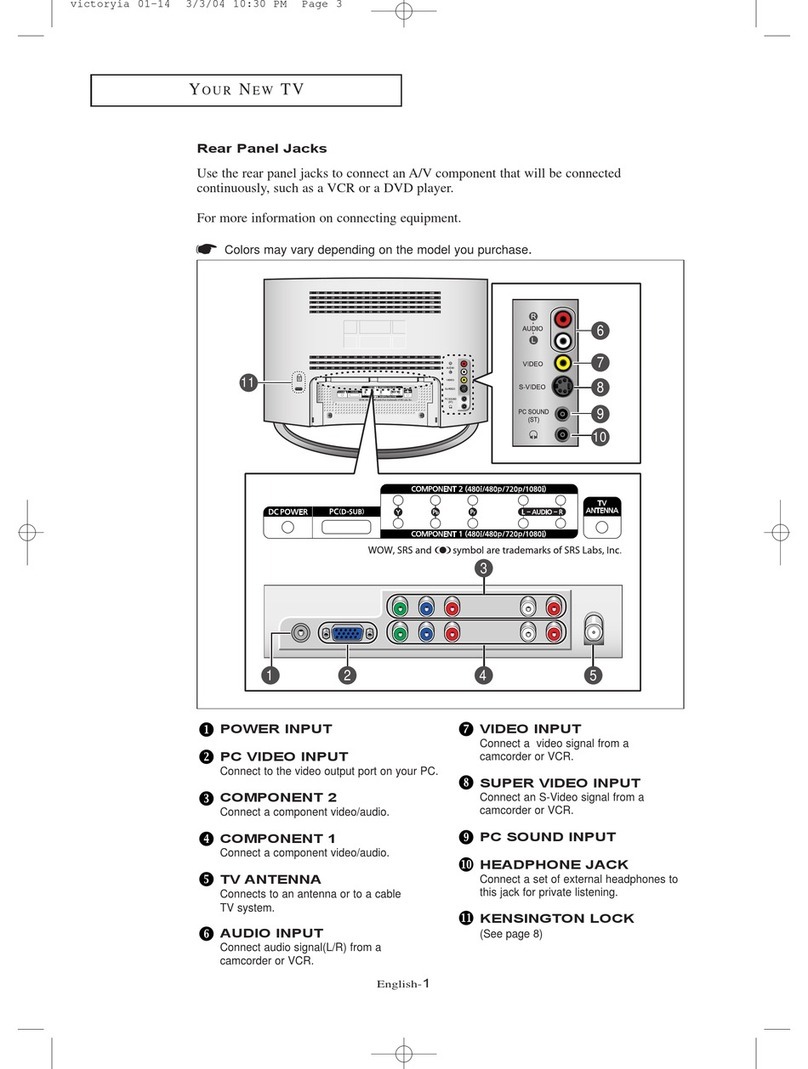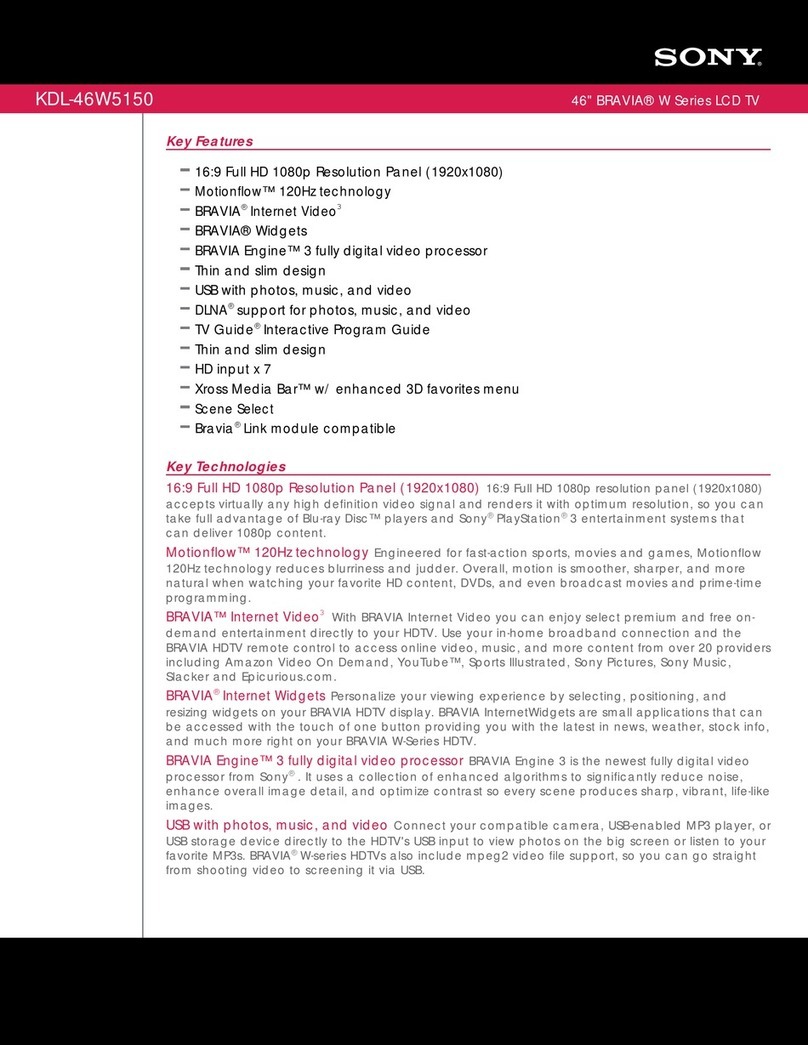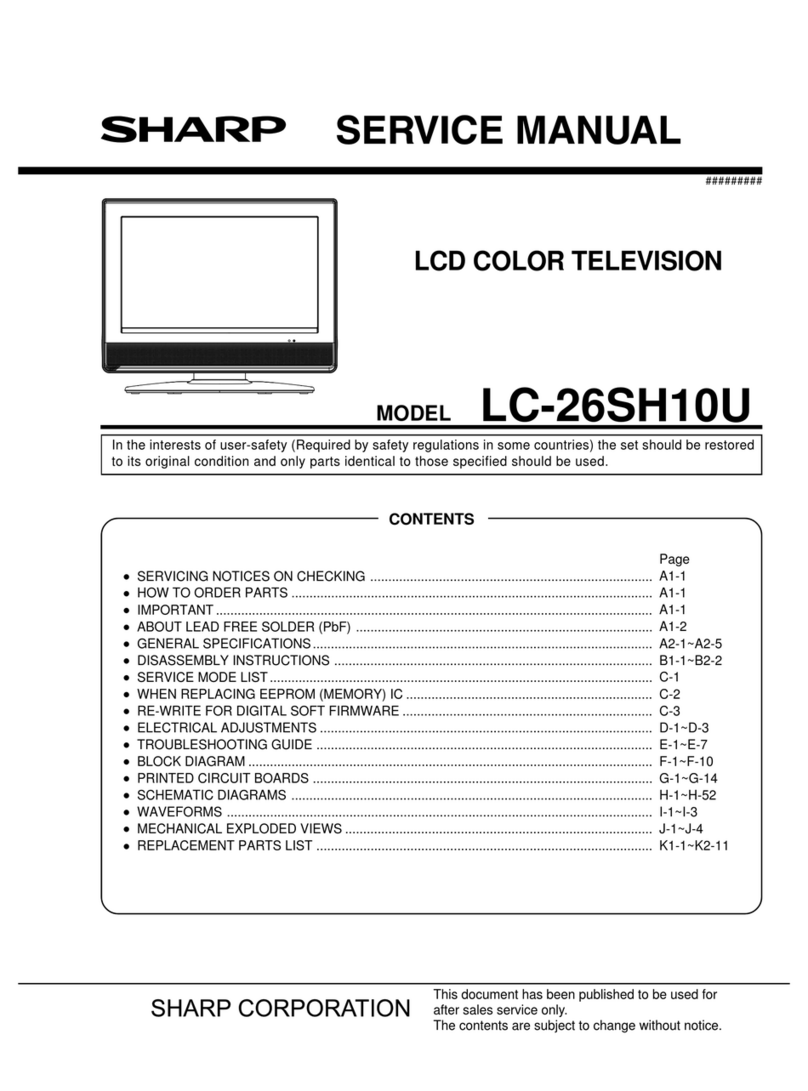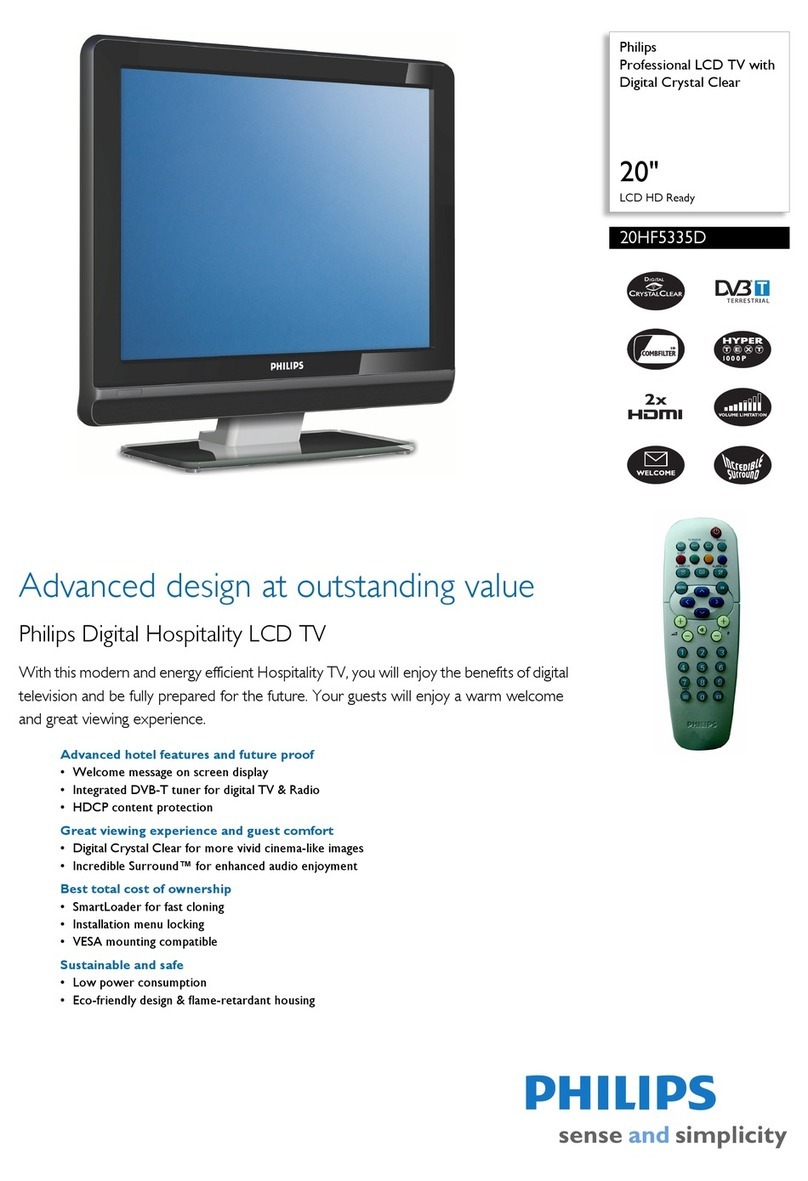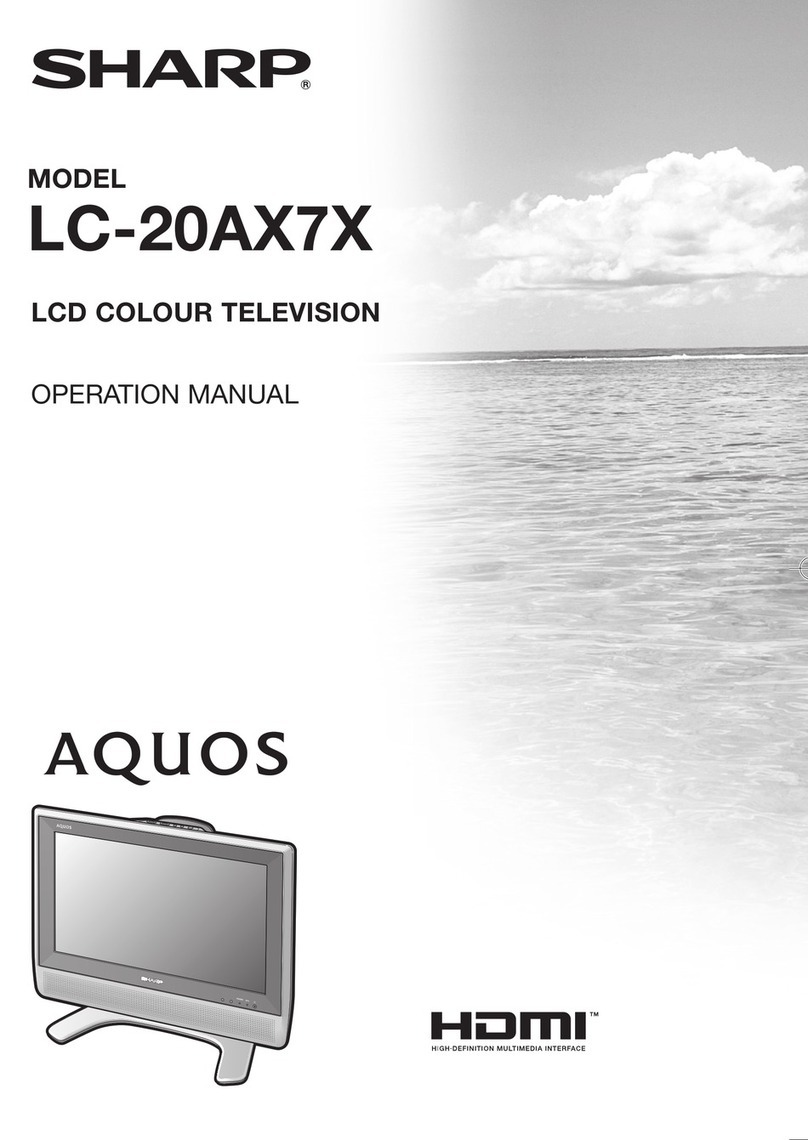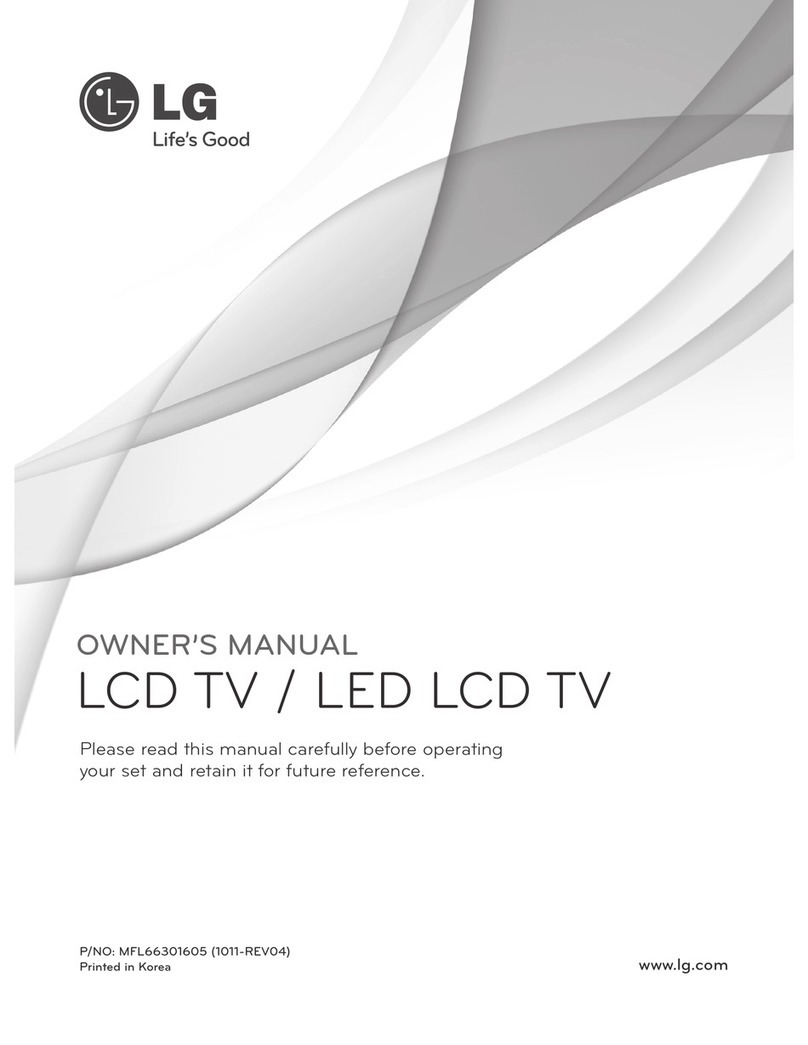DiBoss LT-40T5LPH User manual

2
Warnings
WARNING :
To prevent fire or shock hazard, do not expose the set to rain or moisture. Do not rub
or strike the Active Matrix LCD with anything hard as this may scratch, mar, or
damage the Active Matrix LCD permanently.
CAUTION:
Unauthorised tampering with the inside of the TV invalidates the warranty.
The manufacturer shall not warrant for any damage caused by improper
maintenance and repair work by third parties.
Service
Never remove the back cover of the TV, this can expose you to high voltage and
other hazards. If the TV does not operate properly, unplug it and call your dealer.
Antenna Connect the antenna cable to the connection marked Ant. (on the rear). For
best reception, use an outdoor antenna.
WARNING
RISK OF ELECTRIC SHOCK
DO NOT OPEN
WARNING :
The unit is operated at dangerous voltages. The unit may only be opened by an
authorised specialist. All maintenance and servicing work must be carried out by
an authorised company. Repairs that are carried out incorrectly could result in
fatal injuries to the user.
The lightning flash with arrowhead symbol, within an equilateral
triangle, is intended to alert the user to the presence of uninsulated
“dangerous voltage” within the product’s enclosure that may be of
sufficient magnitude to constitute a risk of electric shock to persons.
The exclamation point within an equilateral triangle is intended to alert
the user to the presence of important operating and maintenance
(servicing) instructions in the literature accompanying the appliance.
Downloaded From TV-Manual.com Manuals

ENGLISH
3
Location
Position your TV so that no bright light or sunlight will shine directly on the screen. Do
not expose the TV to vibration, moisture, dust or heat. Also ensure that the TV is
placed in a position that allows a free flow of air. Do not cover the ventilation
openings on the back cover. You can place it on a table-top.
Cleaning
Unplug the TV before cleaning the face of the LCD Screen. Dust the TV by wiping the
screen and cabinet with a soft, clean cloth. If the screen requires additional cleaning,
use a clean, damp cloth. Do not use liquid or aerosol cleaners.
POWER
The main plug should be inserted fully into the power outlet to avoid a fire hazard.
Hold the plug firmly when unplugging. If you pull the cord, the cord may be damaged.
Prevent dust collecting on the power plug pins or outlet. And do not use too many
plugs on the Mains multi-outlet. It may result in overheating of the outlet and causes
a fire hazard.
Never touch the power plug with a wet hand. This may cause an electric shock
hazard.
Unplug the set from the wall outlet when it is left unattended and unused for long
periods of time. Accumulated dust may cause a fire or an electric shock from
deterioration or electric leakage.
Warnings
Downloaded From TV-Manual.com Manuals

Contents
Warnings 2~3
Contents 4
Supplied Accessories 5
Installation 6
Connecting Speaker 7
Controls 8~10
Controller of panel 8
Remote controller 9~10
Basic Operation 11
On and off 11
Programme selection 11
Volume adjustment 11
P◀P11
Mute Function 11
On screen Language selection 11
On Screen Menus and Displays 12
Setting up TV Programme 13~15
Auto Programme 13
Manual Programme 14
Programme edit 15
Picture Control 16
Manual picture setup 16
Auto picture setup 16
Sound Control 17
Other functions 18~19
TV, SCART1, SCART2 and S-VIDEO mode 18
Auto sleep 18
Blue Back 19
Auto wide (Aspect Ratio Control) 19
Sleep timer 19
Sound output selection 19
PIP function 19
Programme list 20
TELETEXT 21~22
Text On/Off 21
TOP text 21
FLOF text 21
Special Text function 22
External Equipment Connection 23~24
Antenna IN 23
SCART 1/2 23
COMPONENT IN 23
HDMI IN 24
S-VIDEO IN 24
Headphone OUT 24
Sub woofer OUT 24
Connecting PC(HDMI/VGA) as monitor 25~26
Product specifications 27
Before operating the set, please read this manual carefully.
4
Downloaded From TV-Manual.com Manuals

ENGLISH
5
Supplied Accessories
LMake sure the following accessories are provided with Product.
3. Remote controller
5. Instruction manual
4. VGA cable
6. PC AUDIO IN cable
2. Batteries (2EA)
1. AC cord
Model:
LT-40H5LPH/40T5LPH
Owner’s Manual
40" WIDE LCD TV/MONITOR
OO
Battery installation
uInserting batteries
1. Remove the battery cover by pulling it
upward in the direction shown by the arrow.
2. Insert the batteries with correct polarity.
3. Replace the battery compartment cover.
-Install two high-quality 1.5V "AAA" alkaline batteries. Don't mix old batteries with
new batteries.
-Remove batteries when you won't use the remote controller for long time. Liquid
leakage from old batteries may cause operation failure.
uNotes for using remote controller
• Make sure there are no objects between the remote controller and its sensor.
• Don't place the remote control near a heater or in damp place. Strong impact to the
remote control may cause operation failure.
• Signal from the remote control may be disturbed by sun light or other bright light. In
this case, darken the room or move the TV.
Downloaded From TV-Manual.com Manuals

6
Installation
Installation Options
* You can install the TV on a wall or place it on a table-like surface.
* To eliminate any risk of injury from the TV falling, it should be mounted securely.
1. Wall Installation
Caution: Do not install the TV on a
weak wall surface, like plaster etc.
When the TV is placed into a cupboard
the distance between the TV and the
wall have to leave minimum 60mm
square as below.
When the TV is mounted on the wall.,
the distance between the TV and the
wall have to leave minimum 30mm
square as below.
For detailed information, refer to the wall mount bracket instruction (not included in
delivery) supplied with wall mount bracket.
2. Desktop Installation
Installing Stand
1. Lay down the TV as pictured below.
Please ensure that the table/box has a protection sheet to avoid any scratch or
damage to the TV screen.. Please ensure that there is no pressure directly applied
to the front surface of the TV screen when laying the
product down on its face.
2. Locate the stand on its mounting position and use
the 8 supplied screws to attach the stand to the TV.
Ensure that all of them are securely tightened.
3. The TV and stand may now be placed upright, ready
for viewing.
Downloaded From TV-Manual.com Manuals

ENGLISH
7
LConnecting TV and Speaker(LT-40T5LPH)
Connecting Speaker
1. Fix the bracket onto the guide pole located on the rear of TV and Speaker.
2. Clamp the speaker and the TV together fasten the screws.
3. Connecting the speaker audio cable to the external speaker output jack on the TV.
4. Fix the speaker audio cable on the quick clamp✽located on the rear of TV.
✽Quick clamp✽: Attach the offered quick clamp on each position
speaker joint bracket
External speaker
output jack
Speaker
input jack
Quick clamp
Downloaded From TV-Manual.com Manuals

228
Controls
1. ON/OFF Switches TV set on or off.
2. MENU Displays a menu.
3. + PR - (Programme Up/Down)
Selects a programme or a menu item.
4. + VOL - (Volume Up/Down) Adjusts the volume./ Adjusts menu settings.
5. TV/AV Selects TV, SCART1, SCART2, S-VIDEO, COMPONENT, PC ANALOG,
HDMI./ Clears the menu from the screen.
6. Power Indicator
Illuminates in red when the TV is in standby mode./ Illuminates in green when the
TV is switched on.
7. Remote control sensor Accepts the IR signal of remote controller.
1. PC ANALOG IN (D-SUB)
2. HDMI (High Definition Multimedia Interface) IN
Connect to the HDMI jack for device with HDMI output.
3. PC AUDIO IN
Connect the audio cable from the PC to the PC AUDIO IN of the set.
4. H/P (Headphone out) Connect a headphone to this socket.
5. Sub woofer OUT
Connect the cable from the Sub woofer to the Sub woofer OUT of the set.
6. COMPONENT(Y/Pb(Cb)/Pr(Cr)) VIDEO IN
Connect the COMPONENT video output sockets of the DTV set top box to the
COMPONENT Input sockets of the set.
7. COMPONENT AUDIO(L/R) IN
Connect the audio cable from the DTV set top box to the Audio
Input sockets of the set.
8. S-VIDEO IN
Connect the output of an S -VIDEO VCR to the S-VIDEO input.
Connect the audio outputs of an S-VIDEO VCR to the Audio IN (L(MONO), R).
9. SCART2 AV2
10. SCART1 AV1
11. Ant. (Antenna input)
Model: LT-40H5LPH
*REAR PANEL
Model: LT-40T5LPH
Downloaded From TV-Manual.com Manuals

ENGLISH
9
Controls
All the functions can be controlled with the remote controller. Some functions can
also be adjusted with the buttons on the side panel of the set.
Remote controller
Before you use the remote controller, please install the
batteries.
1. POWER
Turns the TV on from standby or off to standby mode.
2. MUTE
Turns the sound on and off.
3. NUMBER buttons
Selects programme numbers.
4. PICTURE( )
Recalls your preferred picture setting
5. SOUND( )
Recalls your preferred sound setting
6. I/II
Selects the language during dual language broadcast.
Selects the sound output.
7. MENU
Displays a main menu.
8. TV/AV
Selects TV, SCART1, SCART2, S-VIDEO, COMPONENT,
PC ANALOG, HDMI mode.
Clears the menu from the screen.
9. SLEEP
Sets the sleep timer.
10. TV/PC
Selects TV or PC mode directly.
Downloaded From TV-Manual.com Manuals

10
Controls
11. PRx/PRy(Programme Up/Down)
Selects next programme or a menu item.
12. Ïq
Adjusts menu settings.
13. VOLÏ/VOLq(Volume Up/Down)
Adjuste the sound level.
14. ARC( )
Selects a screen mode- 16:9, 14:9, ZOOM, 1:1 and
Auto Wide.
15. TELETEXT Buttons
These buttons are used for TELETEXT.
For further details, see the ‘TELETEXT’ section.
16. LIST
Displays the programm list menu.
17. PIP( )
Displays a PIP(Picture In Picture) screen.
18. INPUT( )
Selects the AV source of sub picture in PIP mode.
19. SWAP( )
Switches a main picture for sub picture in PIP mode.
20. POSITION( )
Selects a position of PIP screen.
21. OK
Accepts your selection or displays the current mode.
22. MODE( )
Selects a PIP screen mode. – 16:1, 9:1, double
window and scan mode
23. PIP PRx/PIP PRy
Selects a programme when RF signal is displayed in
PIP mode.
24. PÏP
Returns to the previously viewed programme.
Downloaded From TV-Manual.com Manuals

ENGLISH
11
Tur ning the TV On and Off
Standby Setup: The AC power cord must be set up and
connected to have the TV in standby mode ready to be turned
on. Press the ON/OFF button on the side or front panel of the
TV to go into standby mode.
1. If the TV is in standby mode, press the POWER button
on the remote controller or the TV itself to turn the TV on.
2. Press the POWER button again on the remote
controller or the TV itself to turn the TV off.
Note : If the TV is on and the POWER button is pressed
to turn the TV off, the TV goes into standby mode.
Programme selection
You can select a Programme number with the PRxx/PRyy
button or NUMBER buttons.
Volume adjustment
Press the VOLÏÏ/VOLqqbutton to adjust the sound level.
PÏÏP
Press the PÏÏPbutton to view the last channel you were
watching.
Sound mute function
Press the MUTE button. The sound is switched off and the
mute display appears.
To cancel mute mode, press the MUTE button again,
VOLÏÏ/VOLqqor SOUND( ) button.
On screen menu language selection
The menu can be displayed on the screen in desired
language.
First select your language.
1. Press the MENU button.
2. Select the Setup menu.
3. Press the ÏÏqqbutton to select Select the Setup menu.
4. Select the Language.
5. Press the ÏÏqqbutton to select the Language.
6. Press the PRxx/PRyybutton to select your desired
language.
7. Press the TV/AV button.
All the on screen menu will appear in the selected language.
Basic Operation
Downloaded From TV-Manual.com Manuals

12
On Screen Menus and Display
1. Press the MENU button to display main menu.
2. Press the PRxx/PRyybutton to select menus-Picture, Sound, Special, Setup.
3. Adjust each menu with the ÏÏqqbutton.
4. Press the MENU button to return to preceding menu.
5. Press the TV/AV button to finish adjusting menu.
▲▼ ◀▶ MENUTV/AV
Main Menu
Picture q
Sound q
Special q
Setup q
▲▼ ◀▶ MENUTV/AV
Picture
Contrast 90
Brightness 75
Colour 75
Sharpness 50
▲▼ MENUTV/AV
Equalizer
Flat
Music
Movie
Speech
User
▲▼ ◀▶ MENUTV/AV
Auto Programme
System BG
Storage from 1
Start
▲▼ ◀▶ OKMENUTV/AV
Manual Programme
System BG
Channel V/UHF 5
Fine ▶▶▶
Search ▶▶▶
Name
Storage 1
▲▼ ◀▶ MENUTV/AV
Sound
Equalizer ▶
Balance 0
AVL Off
Surround Off
nVolume 30
Sub Woofer 0
▲▼ ◀▶ MENUTV/AV
Special
Input TV
Auto Sleep Off
Blue Back On
Auto Wide Off
▲▼ ◀▶ MENUTV/AV
Setup
Auto Programme ▶
Manual Programme ▶
Programme Edit ▶
Language ▶
0.1 0.5 1.5 5.010KHz
▲▼ ◀▶ MENUTV/AV
Programme Edit
0 ----- 5
1 6
2 7
3 8 -----
4 9 -----
●Delete ●Copy
●Move ●Skip
Downloaded From TV-Manual.com Manuals

ENGLISH
13
Setting up TV Programme
Once you have preset the programme, you will be able to
use the PRxx/PRyyor NUMBER buttons to scan the
programme you programmed.
Programme can be tuned using Auto or Manual
programme menu.
Auto Programme
All programme that can be received are stored by this
method. It is recommended that you use Auto programme
during installation of this set.
1. Press the MENU button.
2. Select the Setup menu.
3. Press the ÏÏqqbutton to select the Setup menu.
4. Select the Auto Programme menu.
5. Press the ÏÏqqbutton to select the Auto
Programme menu.
6. Select a TV system with the ÏÏqqbutton;
BG : (West Europe/Asia/M.East/Africa/Australia)
I : (UK/Hong Kong/South Africa)
DK : (Russia/China/East Europe)
L: (France)
7.
Press the PRxx/PRyybutton to select Storage from.
8. Select the beginning programme number with the
PRxx/PRyy
button or NUMBER buttons.
9. Start Auto programme, press the MENU button to
finish auto programme.
10.
Press the TV/AV button to finish Auto programme.
11. Press the TV/AV button to return to normal TV
viewing.
▲▼ ◀▶ MENUTV/AV
Auto Programme
System BG
Storage from 1
Start
Downloaded From TV-Manual.com Manuals

14
Setting up TV Programme
Manual Programme
Manual Programme lets you manually tune and arrange
the programme in whatever order you desire. Also you can
assign a programme name with 5 characters to each
programme number.
1. Press the MENU button.
2. Select the Setup menu.
3. Select Manual Programme menu.
4. Press the PRxx/PRyybutton to select System.
5. Select a TV system with the ÏÏqqbutton.
BG : (West Europe/Asia/M.East/Africa/Australia)
I : (UK/Hong Kong/South Africa)
DK : (Russia/China/East Europe)
L: (France)
6. Press the PRxx/PRyybutton to select Channel.
7. Press the ÏÏqqbutton to select V/UHF or Cable as
required. If possible, select the programme number
directly with the number buttons.
8. Press the PRxx/PRyybutton to select Search.
Press the ÏÏqqbutton to commence searching. If a
channel is found the search will stop.
9. If this programme is the one required, press the
PRxx/PRyybutton to select Storage. Select the
desired programme number with the ÏÏqqbutton or
NUMBER buttons.
10. Press the OK button to store it. The display Stored
will appear.
To store another programme, repeat steps 5 to 10.
▲▼ ◀▶ OKMENUTV/AV
Manual programme
System BG
Channel V/UHF 5
Fine ▶▶▶
Search ▶▶▶
Name
Storage 1
Downloaded From TV-Manual.com Manuals

ENGLISH
15
Setting up TV Programme
Programme Edit
This function enables you to delete, copy, move or skip
the stored programme.
Also you can move some programme to other
programme numbers or insert a blank programme data
into the selected programme number.
1. Press the MENU button.
2. Select the Setup menu.
3. Press the ÏÏqqbutton to select the Setup menu.
4.
Press the PRxx/PRyybutton select Programme Edit.
Select the programme name to edit with the PRxx/PRyy
and ÏÏqq.
Deleting a programme
1. Select a programme to be deleted with the
PRxx/PRyyor ÏÏqqbutton.
2. Press the RED button twice.
The selected programme is deleted, all the
following programme is shifted up one position.
Copying a programme
1. Select a programme to be copied with the
PRxx/PRyyor ÏÏqqbutton.
2. Press the GREEN button.
All the following programmes are shifted down one
position.
Moving a programme
1. Select a programme to be moved with the
PRxx/PRyyor ÏÏqqbutton.
2. Press the YELLOW button.
3. Move the programme to desired programme
number with the PRxx/PRyyor ÏÏqqbutton.
4. Press the YELLOW button again to release this
function.
Skipping a programme number
1. Select a programme number to be skipped with the
PRxx/PRyyor ÏÏqqbutton.
2. Press the CYAN button. The skipped programme
turns to blue.
3. Press the CYAN button again to release the
skipped programme.
Note: When a programme number is skipped it
means that you will be unable to select it using the
PRxx/PRyybutton during normal TV viewing. If you
want to select the skipped programme, directly enter
the programme number with the NUMBER buttons or
select it in the programme edit or table menu.
▲▼ ◀▶ MENUTV/AV
Programme Edit
0 ----- 5
1 6
2 7
3 8 -----
4 9 -----
●Delete ●Copy
●Move ●Skip
Downloaded From TV-Manual.com Manuals

16
Picture Control
You can adjust picture Contrast, Brightness, Colour, Sharpness to the levels you
prefer.
Manual Picture Control
1. Press the MENU button.
2. Select the Picture.
3.
Press the PRxx/PRyybuttons to select a picture item.
4. Press the ÏÏqqbuttons to adjust the picture condition
as you want.
5. Press the TV/AV button to store for the picture User.
PICTURE Effect
1. Press the PICTURE( ) button.
2. Press the PICTURE( ) button repeatedly to
select Picture effect.
Each press of the button changes the screen display as
below.
Dynamic →Standard →Mild →Game →User
• Dynamic : Vivid Picture Appearance
• Standard : Standard Picture Appearance
• Mild : Softer Picture Appearance
• Game : External Video Game Picture Setup
• User : Manual Picture Setup
Auto Picture Control
*The Picture options - Dynamic, Standard, Mild and
Game are programmed for good picture reproduction
at the factory and cannot be changed.
Selected Item
Contrast
Brightness
Color
Sharpness
Setting Change
More darkness Ï0~100 qMore light
Less bright Ï0~100 qMore bright
Lower color intensity Ï0~100 qHigher color intensity
Soft picture Ï0~100 qHard picture
▲▼ ◀▶ MENUTV/AV
Picture
Contrast 90
Brightness 75
Colour 75
Sharpness 50
Downloaded From TV-Manual.com Manuals

ENGLISH
17
Sound Control
You can select your preferred sound setting; Flat, Music,
Movie or Speech and you can also adjust the sound
frequency of equalizer, balance. If you switch AVL to on,
the set automatically keeps on an equal volume level even
if you change programme.
1. Press the MENU button.
2. Select the Sound menu.
3. Press the PRxx/PRyybutton to select the desired
sound item; Equalizer, Balance, AVL Surround or
headphone Volume.
4. Press the ÏÏqqbutton to make desired adjustment.
5. Press the ÏÏqqbutton in Equalizer to set the
Equalizer.
6. Press the PRxx/PRyybutton to select your
preferred setting ; Flat,Music,Movie,Speech or User.
To set the Equalizer User.
a. Select User by pressing the PRxx/PRyybutton.
b. Select a sound band by pressing the ÏÏqqbutton.
c. Make appropriate sound level with the
PRxx/PRyybutton.
d. Press the MENU button to return to preceding
MENU and the TV/AV button to return to normal
TV viewing.
7. Select the Balance menu and adjust the balance of
speakers.
8.
Select the AVL(Automatic Volume Leveler) menu On
or Off.
9.
Select the Surround menu On or Off.
10. Select the nnVolume menu and adjust the volume
from headphone.
11. Select the Sub woofer menu to adjust the bass
volume.(It is possible when the Sub woofer is
connected to the set.)
SOUND Effect
1. Press the SOUND( ) button.
2. Press the SOUND( ) button repeatedly to select.
Each press of the button changes the screen display as below.
Flat →Music →Movie →Speech →User
Auto Sound Control
* The sound Flat, Music, Movie and Speech are
programmed for good sound reproduction at the factory
and cannot be changed.
▲▼ ◀▶ MENUTV/AV
Sound
Equalizer ▶
Balance 0
AVL Off
Surround Off
nVolume 30
Sub Woofer 0
▲▼ MENUTV/AV
Equalizer
Flat
Music
Movie
Speech
User
0.1 0.5 1.5 5.010KHz
Downloaded From TV-Manual.com Manuals

18
Other functions
TV, SCART1, SCART2 and S-VIDEO modes
(You can’t set PC mode in this menu. Use the TV/AV
button)
External equipment inputs:S-VIDEO mode are used for
video devices like VCRs, DVDs, etc.), SCART mode is used
for SCART type devices.
Note : If a VCR is connected to the antenna jack, use TV
mode. See External Equipment Connection section.
1. Press the MENU button.
2. Select the Special menu.
3. Press the PRxx/PRyybutton to select Input.
4. Press the ÏÏqqbutton to select TV, SCART1, SCART2
and S-VIDEO.
SCART1 : AV device connected to the SCART1 jack.
SCART2 : AV device connected to the TV's SCART2 jack.
S-VIDEO : S-VIDEO device connected to the TV's
S-VIDEO Input.
To return to TV mode, press the TV/AV button.
Alternatively you can select the TV, SCART1, SCART2,
S-VIDEO, COMPONENT, PC ANALOG, HDMI mode by
pressing the TV/AV button.
Auto sleep
If you select Auto sleep on the set will automatically
switch itself to standby mode approximately ten minutes
after a TV Channel stops broadcasting.
1. Press the MENU button, select the Special menu.
2. Press the PRxx/PRyybutton to select Auto sleep.
3. Press the ÏÏqqbutton to select On.
4. Press the TV/AV button to return to normal TV
viewing.
Blue back
Programme without a programme signal appear in blue.
Auto wide (Aspect Ratio Control)
Press the ARC( ) button to select a desired picture format
.
Each press of the ARC( ) button, selects Auto Wide,
16:9, 14:9, ZOOM, 1:1 and Auto wide mode.
▲▼ ◀▶ MENUTV/AV
Special
Input TV
Auto sleep Off
Blue back On
Auto wide Off
Downloaded From TV-Manual.com Manuals

ENGLISH
19
Other functions
Sleep timer
You don’t have to remember to switch the set off before you
go to sleep. The sleep timer automatically switches the set
to standby after the preset time elapses.
Press the SLEEP button to select the number of minutes.
The display will appear on the screen, followed by 0, 10, 20,
30, 60, 90, 120, 180 and 240. The timer begins to count
down from the number of minutes selected.
Note:
a. To view the remaining sleep time, press the SLEEP button
once.
b. To cancel the sleep time, Select 0 with the SLEEP button.
Sound output selection
In VIDEO mode, you can select output sound for the left and
right loudspeakers. Repeatedly press the I/II button to select
the sound output.
L+R : Audio signal from audio L input is sent to left
loudspeaker and audio signal from audio R input is sent
to right loudspeaker.
L+L : Audio signal from audio L input is sent to left and right
loudspeakers.
R+R : Audio signal from audio R input is sent to left and right
loudspeakers.
PIP function
PIP will let you view two separate source inputs on your TV
screen at the same time.
Viewing the PIP picture
Press the PIP( ) button. (Press the PIP( ) button again,
to turn PIP off.)
Selecting the PIP picture mode
Press the MODE( ) button to adjust the PIP/* picture mode.
Each press the MODE( ) button, selects the 16:1, 9:1,
double window and multi picture mode.( Multi picture
mode is just available when the main picture is in AV mode.)
Moving the PIP picture
Press the POSITION( ) button to adjust the position of sub picture in PIP mode.
Switching the main and PIP picture
Press the SWAP( ) button to switch the main and sub picture in PIP mode.
Viewing the external source input
Press the INPUT( ) button to select the input source of sub picture in PIP mode.
Press the PIP PRx/PIP PRybutton to select the programme desired in TV
mode of sub picture.
0
B
Downloaded From TV-Manual.com Manuals

20
Other functions
Calling the programme list
You can check the programmes stored in the memory
by displaying the programme LIST.
Displaying programme list
1. Press the LIST button to display the Programme list
menu. The programme list appears on the screen.
One programme list contains ten programmes as right.
Note :
a. You may find some blue programmes.
They have been set up to be skipped by auto
programming or in the programme edit mode.
b. Some programmes with the channel number
shown in the programme list indicate there is no
station name assigned.
Selecting a programme in the programme list
Select a progranne with the PRxx/PRyyor ÏÏqqbutton.
Then press the OK button.
The set switches to the chosen programme number.
Paging through a programme list
There are 10 programme table pages in which contain
100 programmes.
Pressing the PRxx/PRyyor ÏÏqqbutton
repeatedly turns the pages.
▲▼ ◀▶ OKMENUTV/AV
Programme list
0 ----- 5
16
2 7
3 8 -----
4 9 -----
Downloaded From TV-Manual.com Manuals
This manual suits for next models
1
Table of contents
Other DiBoss LCD TV manuals

DiBoss
DiBoss LT-32HLFH User manual

DiBoss
DiBoss LT-40H5LPH User manual

DiBoss
DiBoss LT-26HLFH User manual
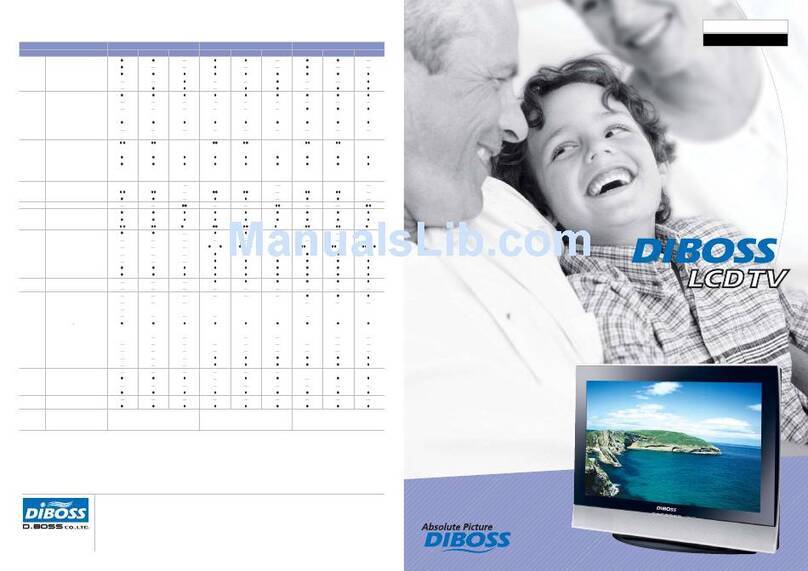
DiBoss
DiBoss lt-23q5lfh User manual
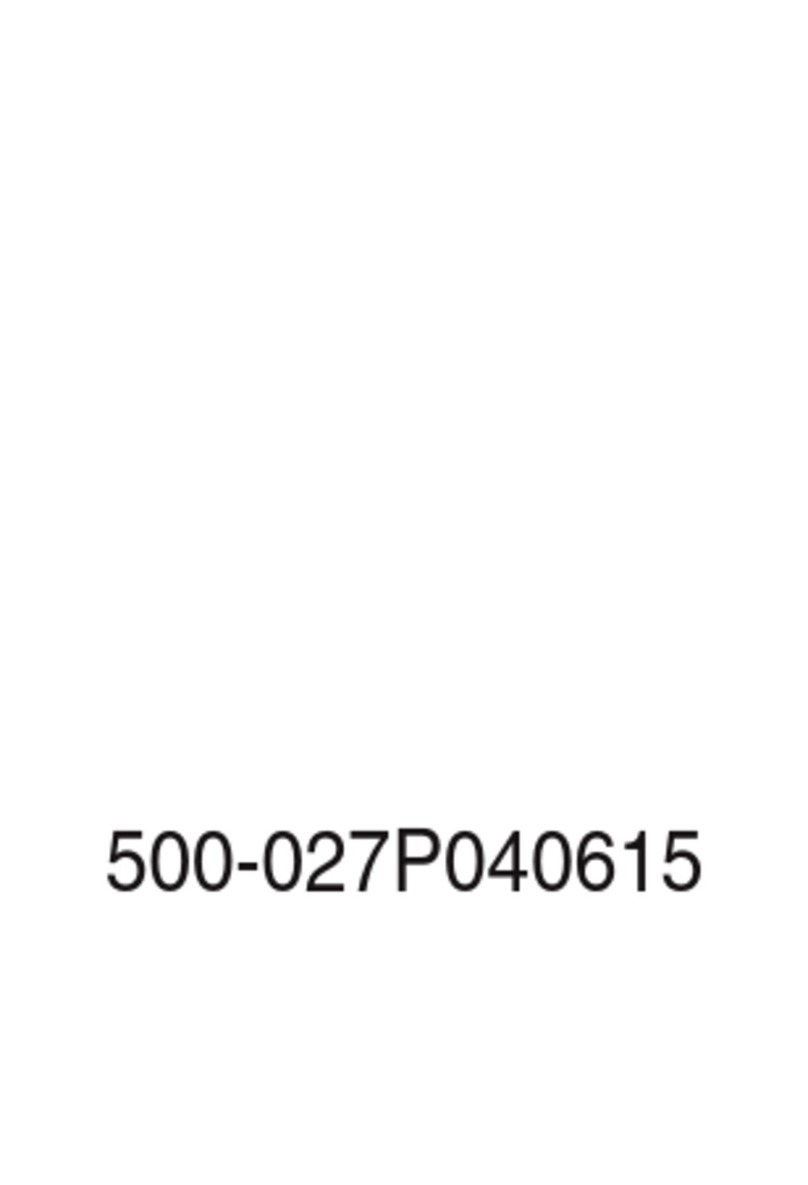
DiBoss
DiBoss LT-15KLF User manual

DiBoss
DiBoss LT-32HTFH User manual
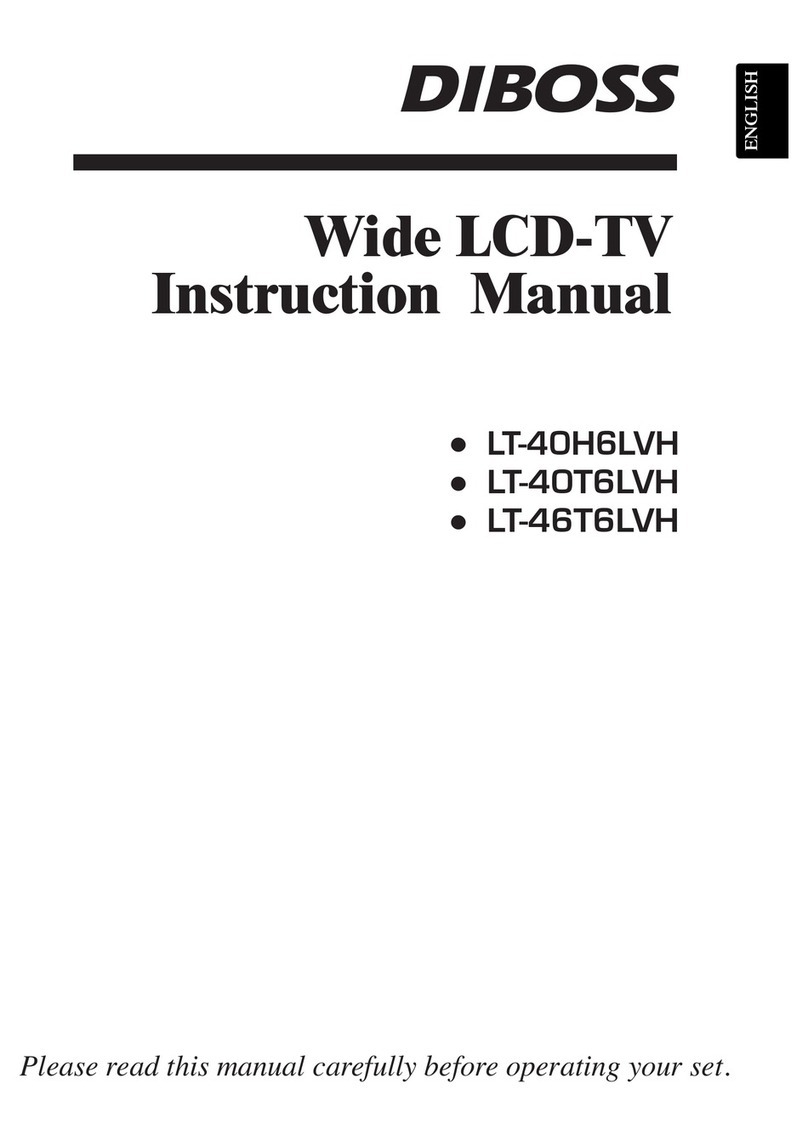
DiBoss
DiBoss LT-40H6LVH User manual
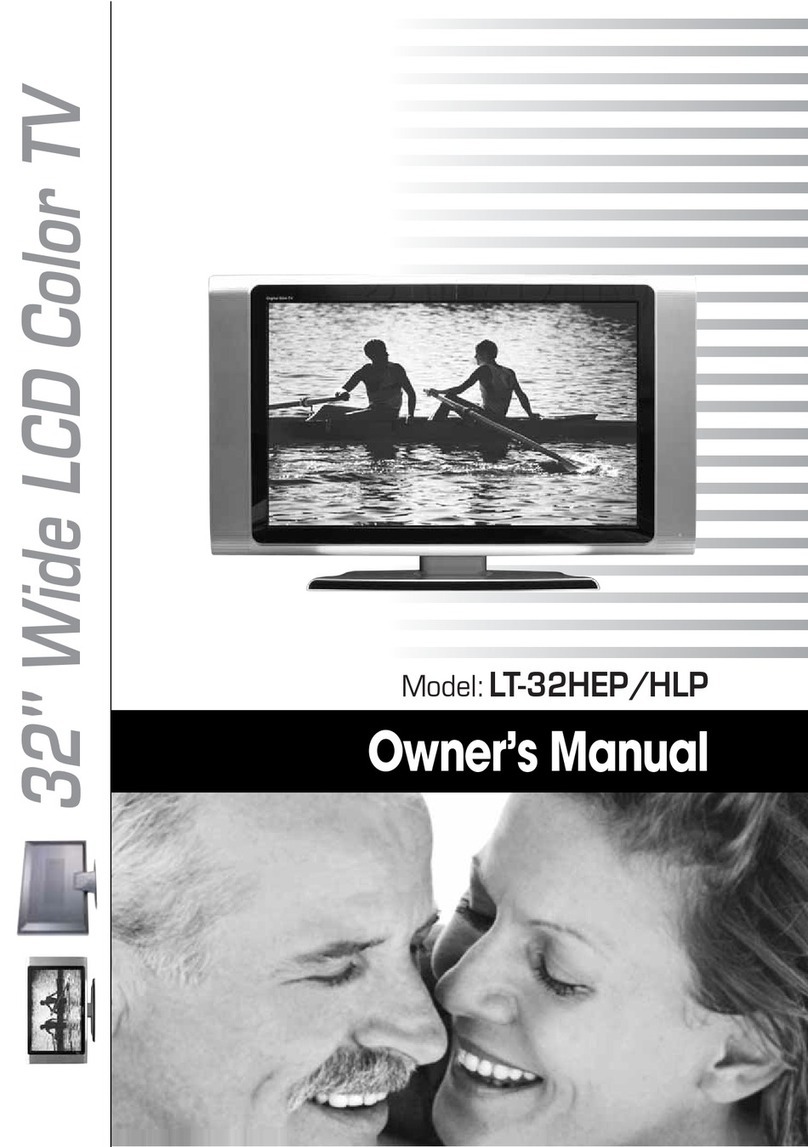
DiBoss
DiBoss LT-32HEP User manual
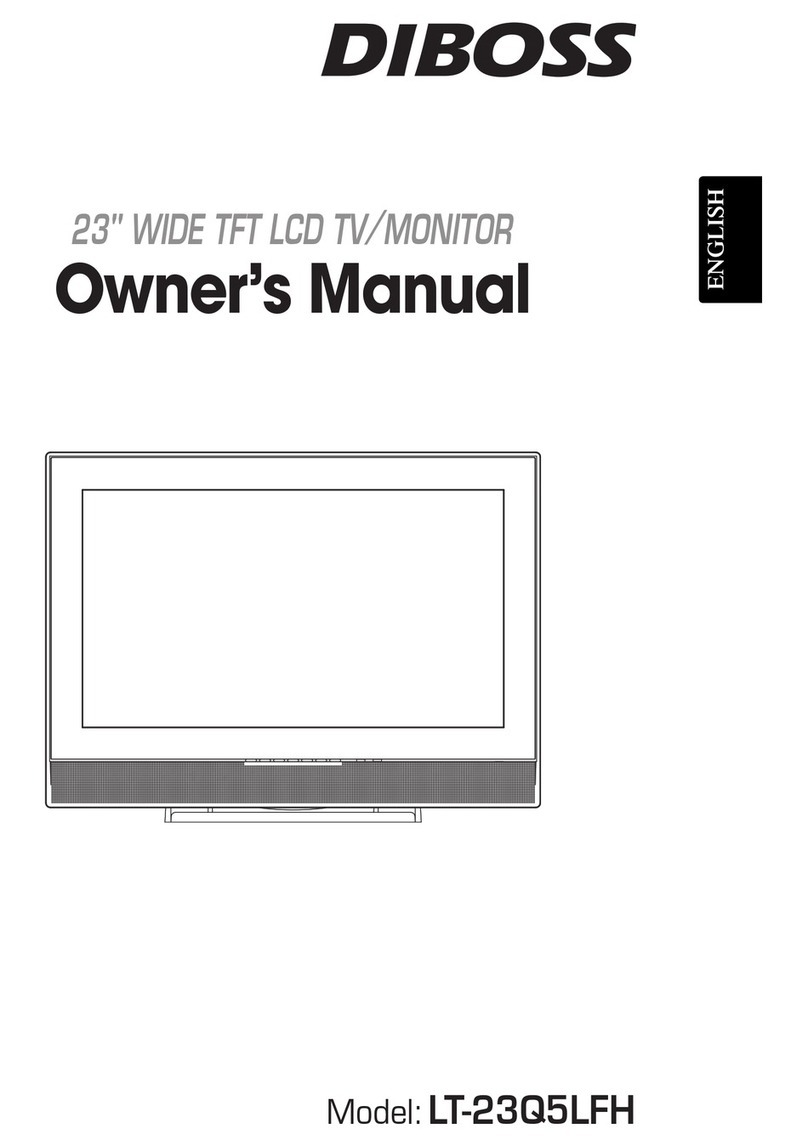
DiBoss
DiBoss lt-23q5lfh User manual