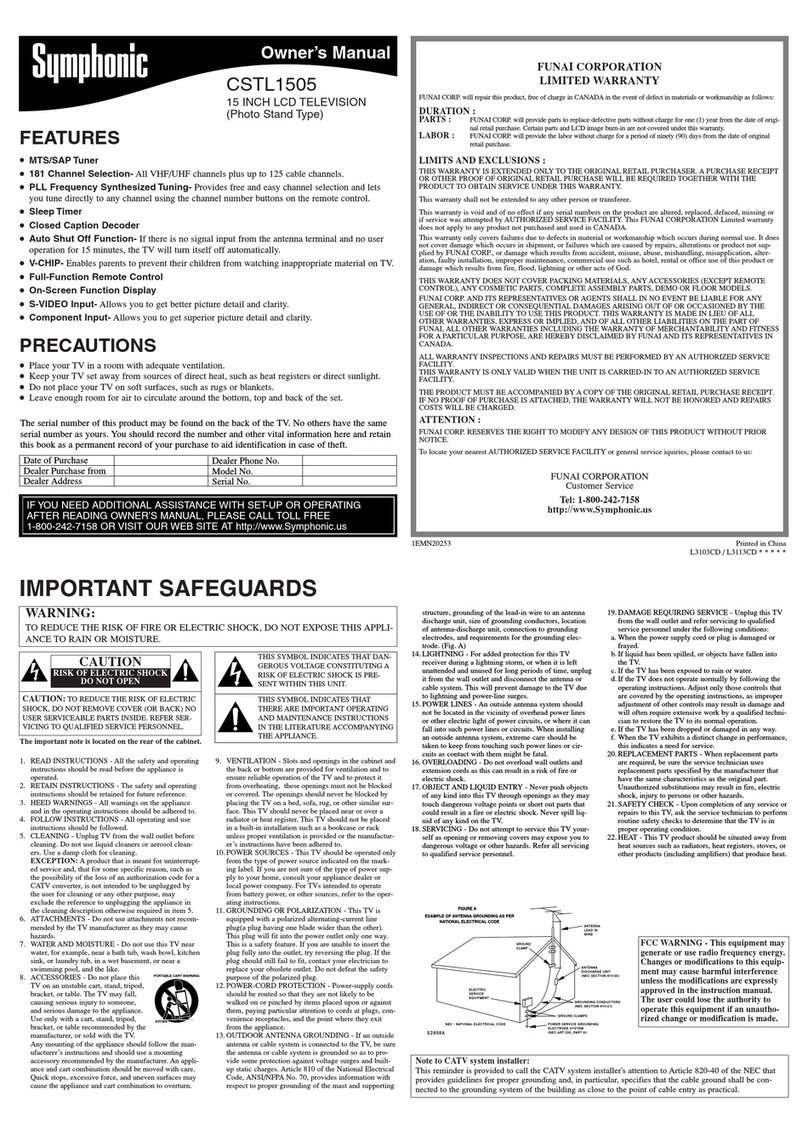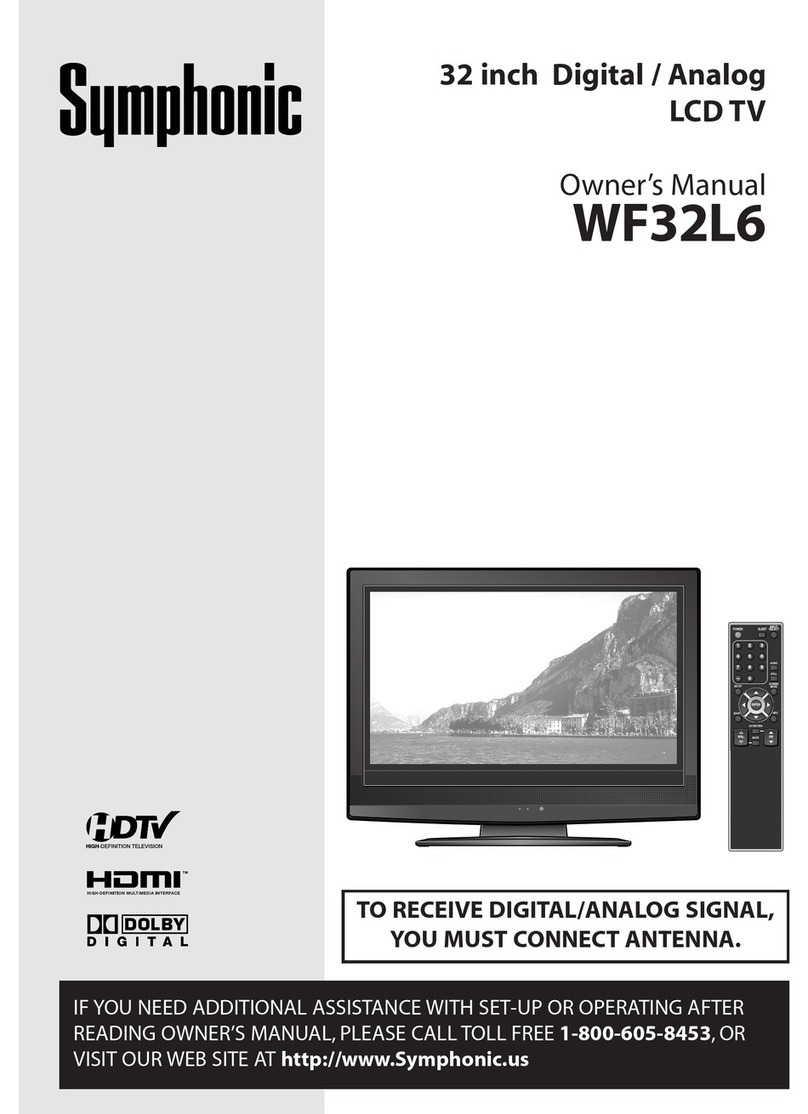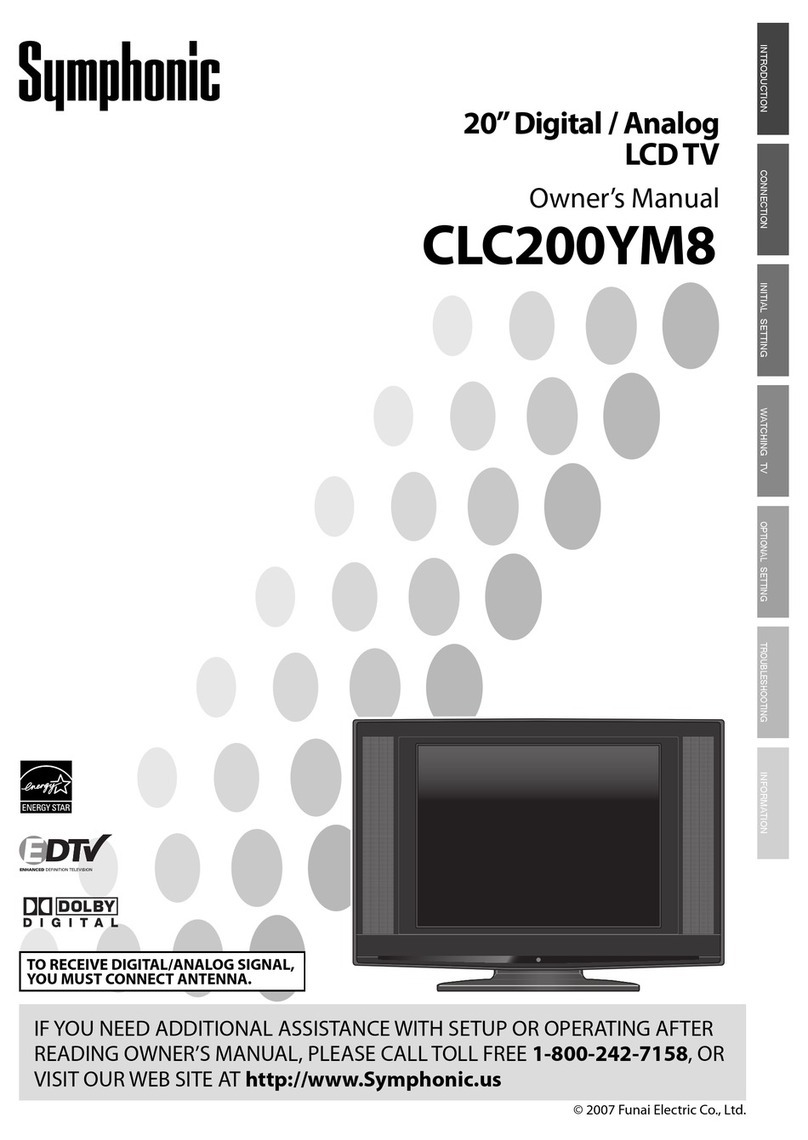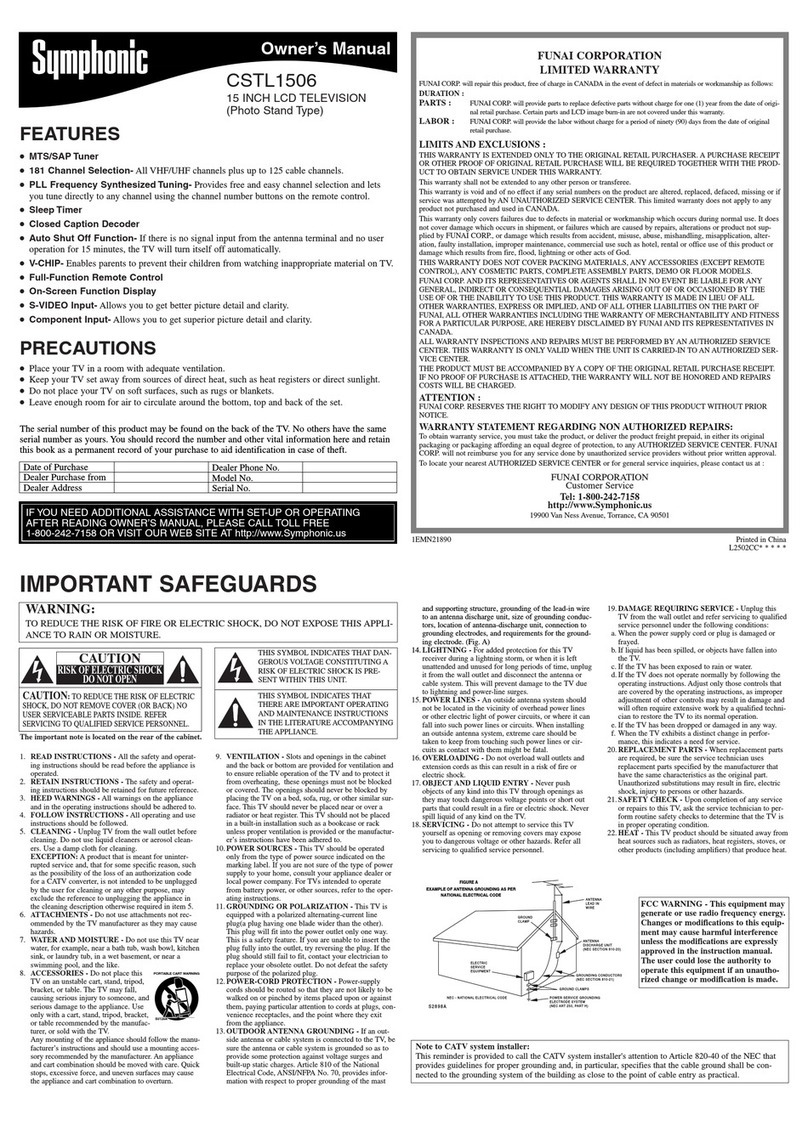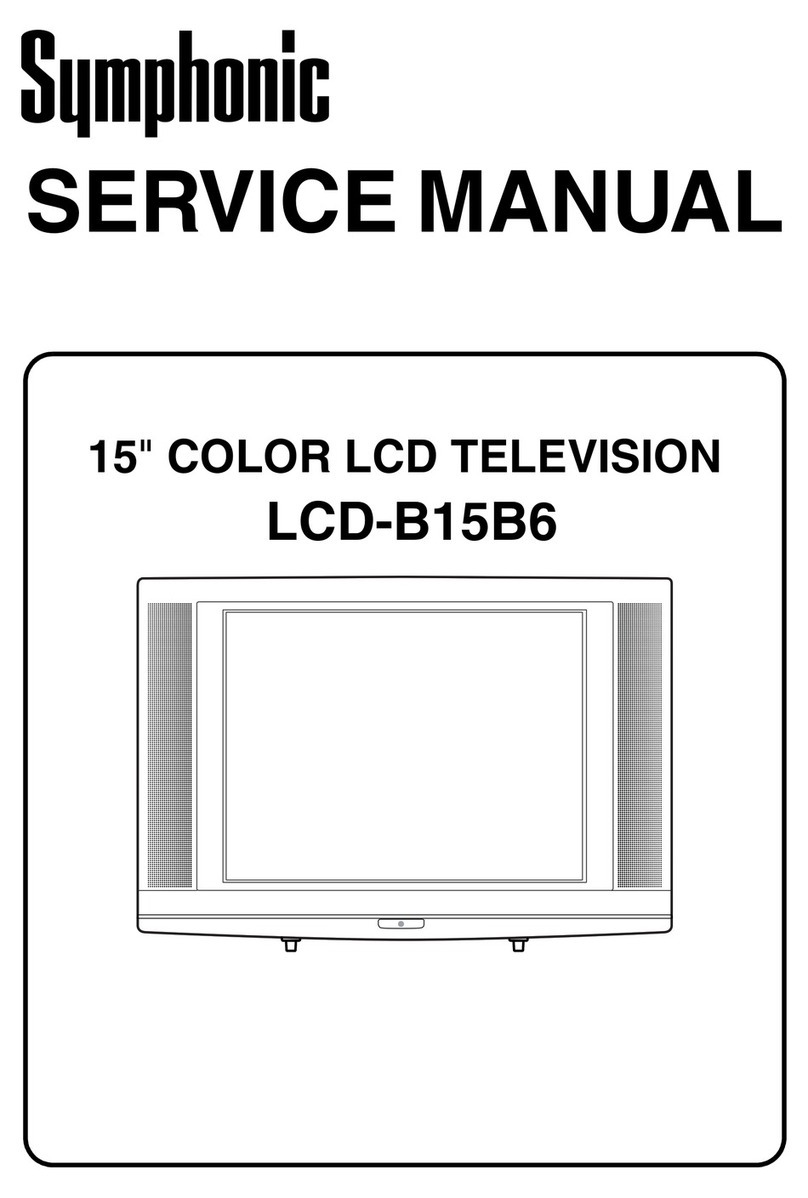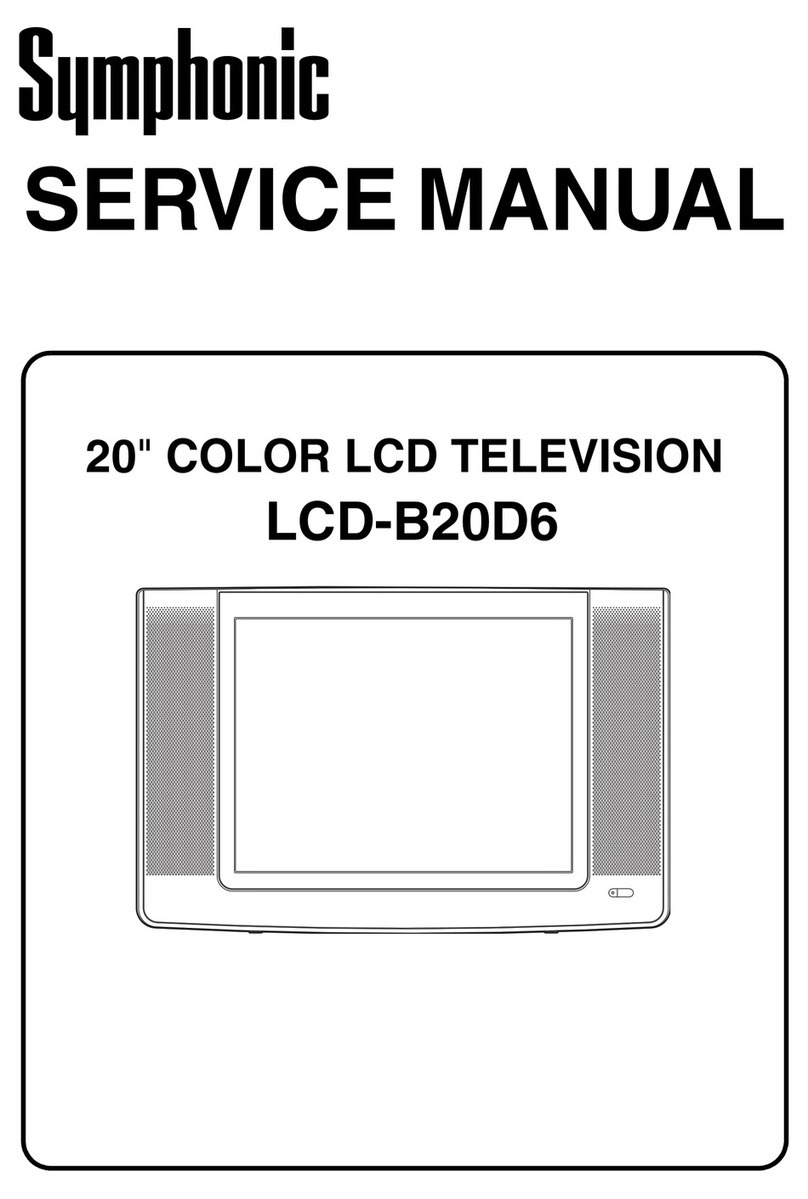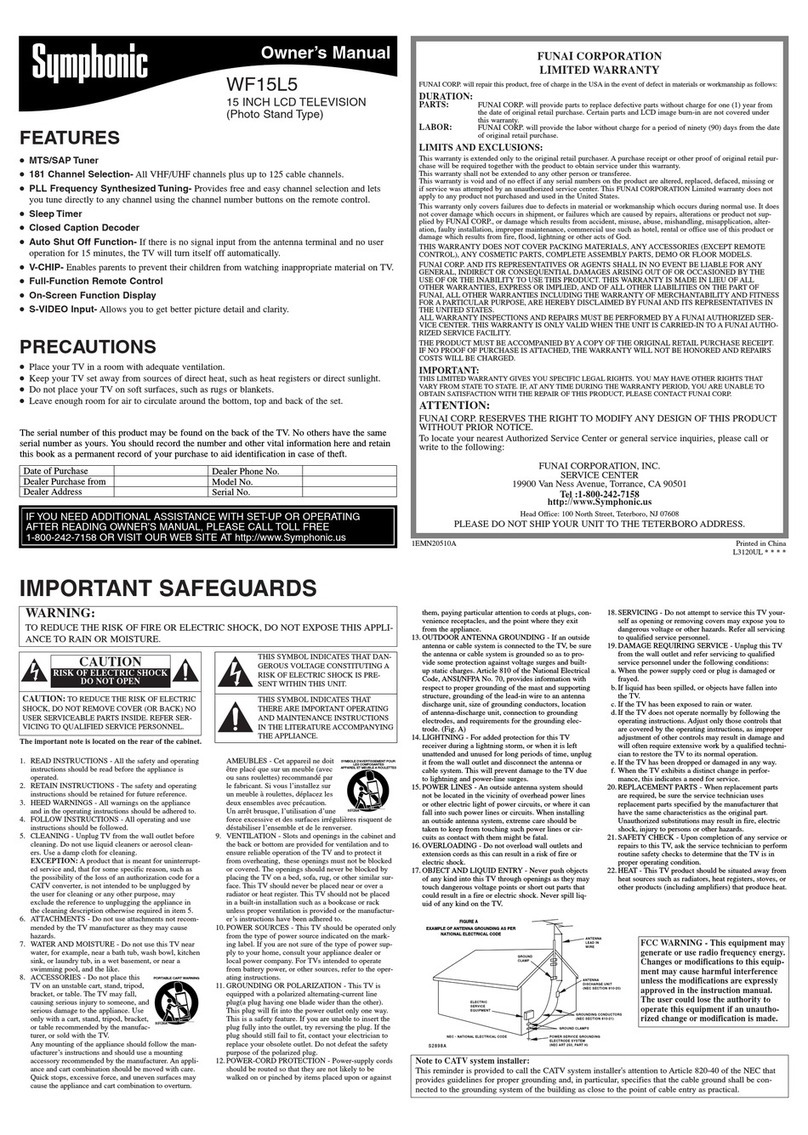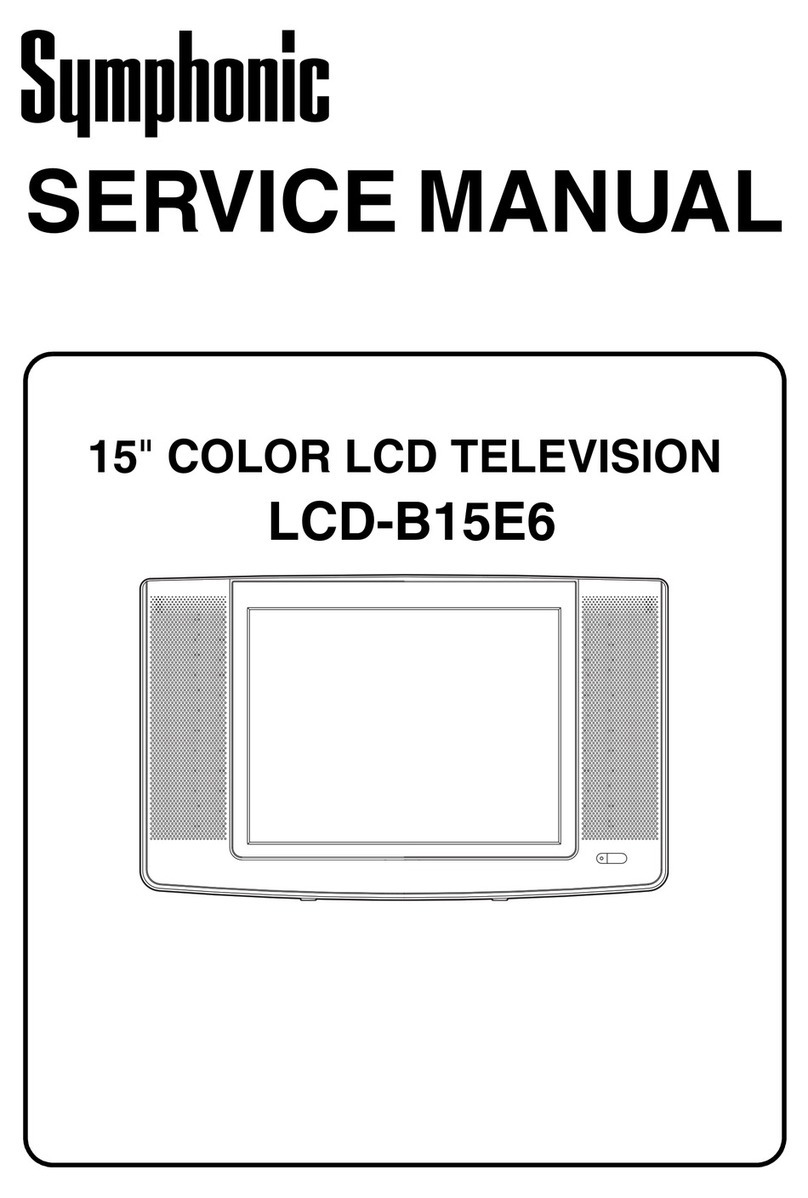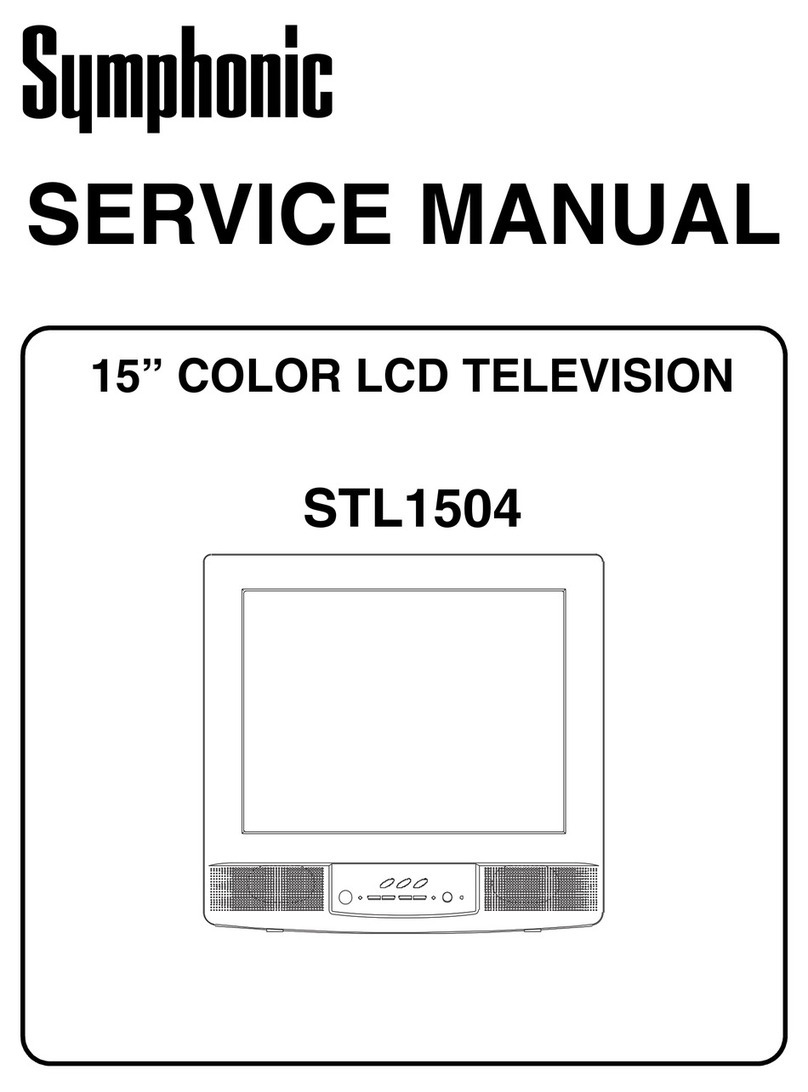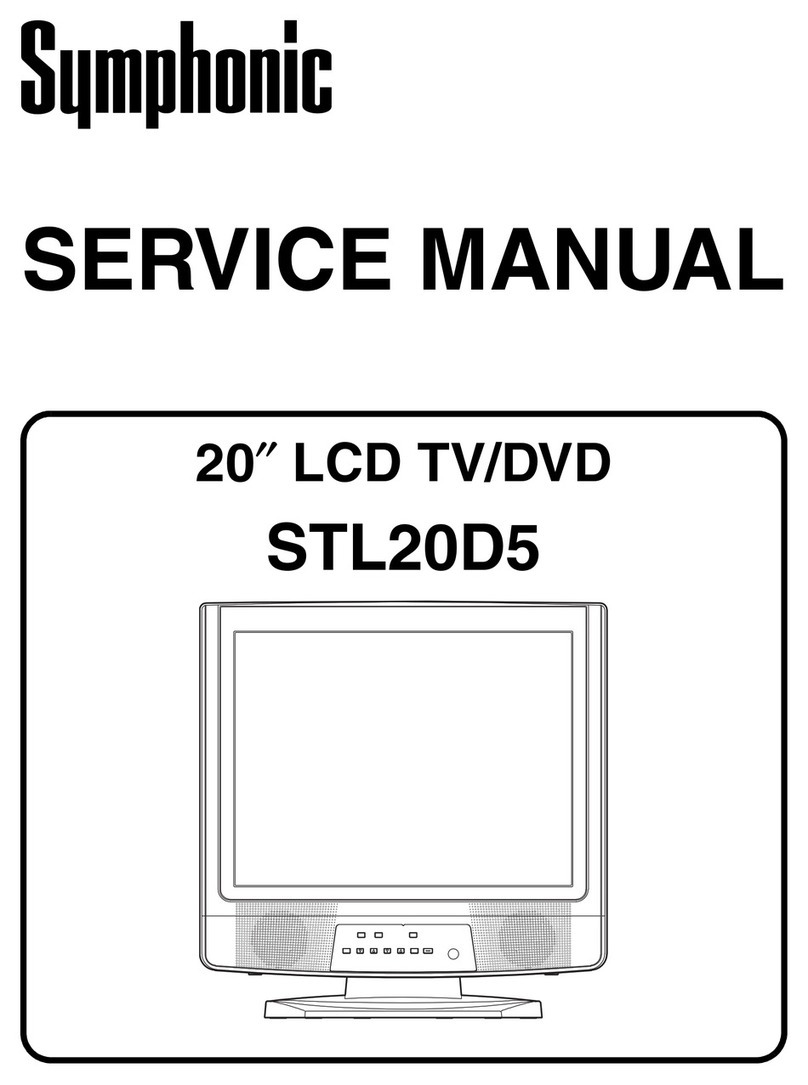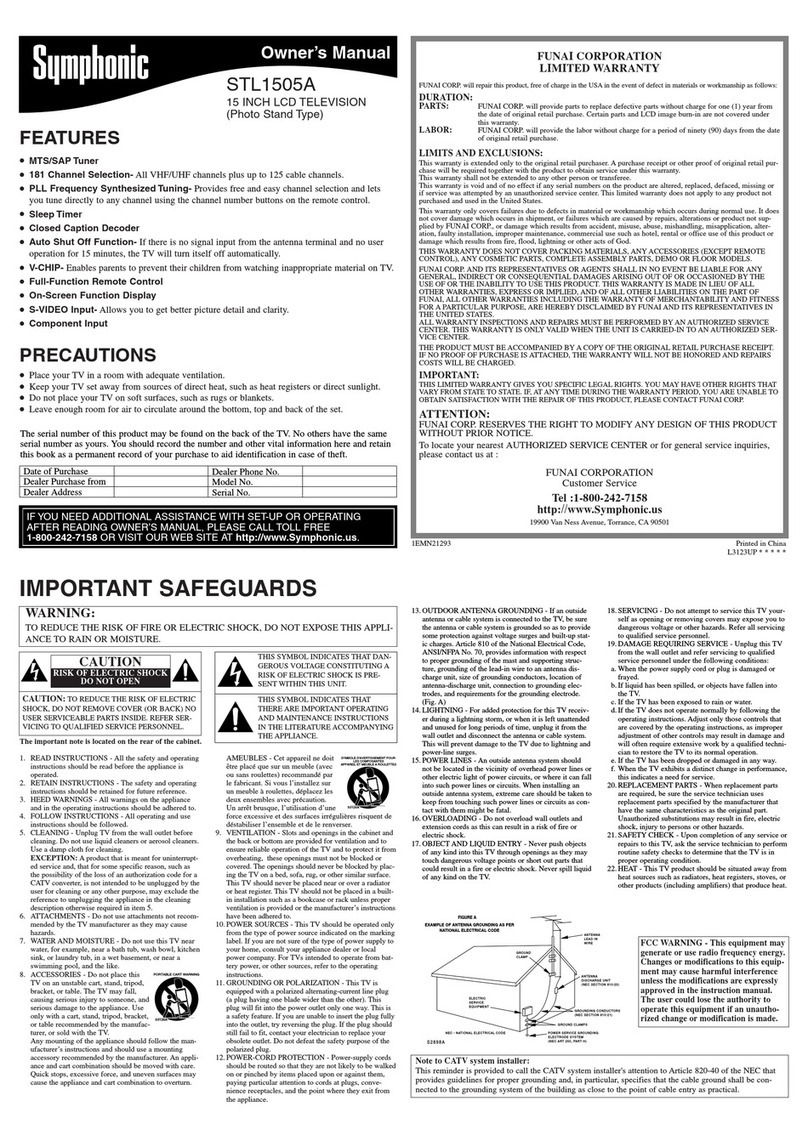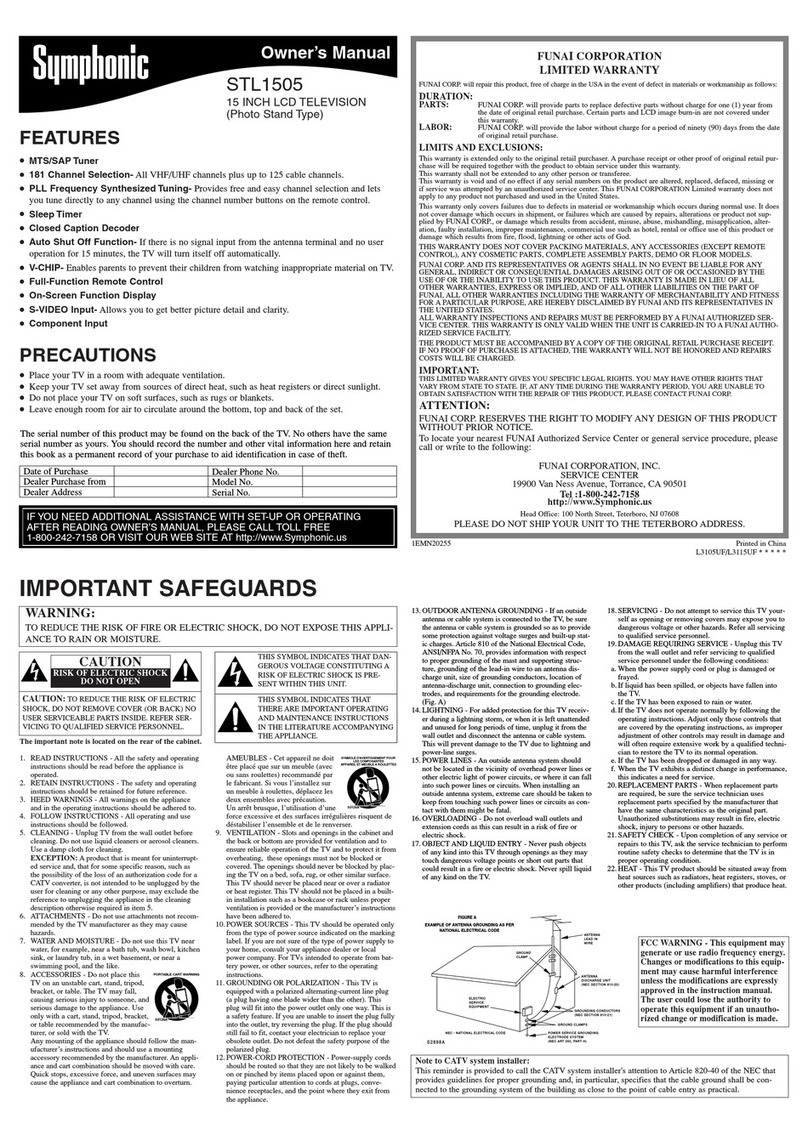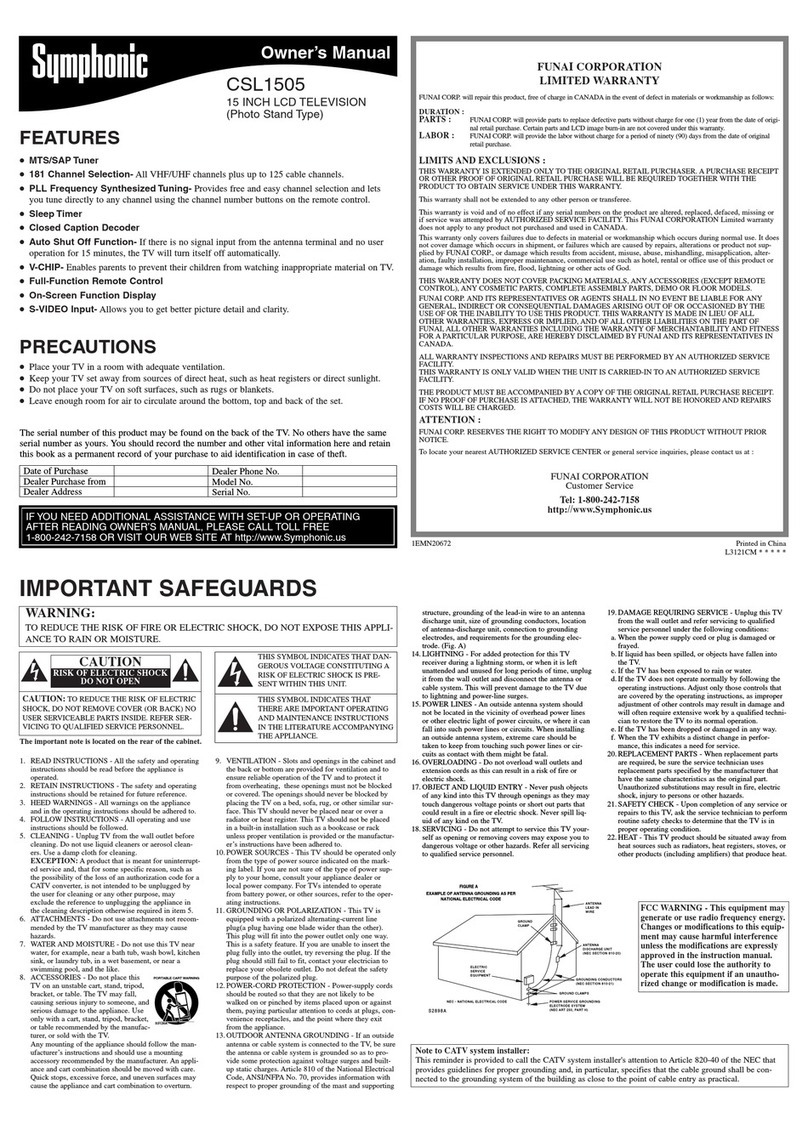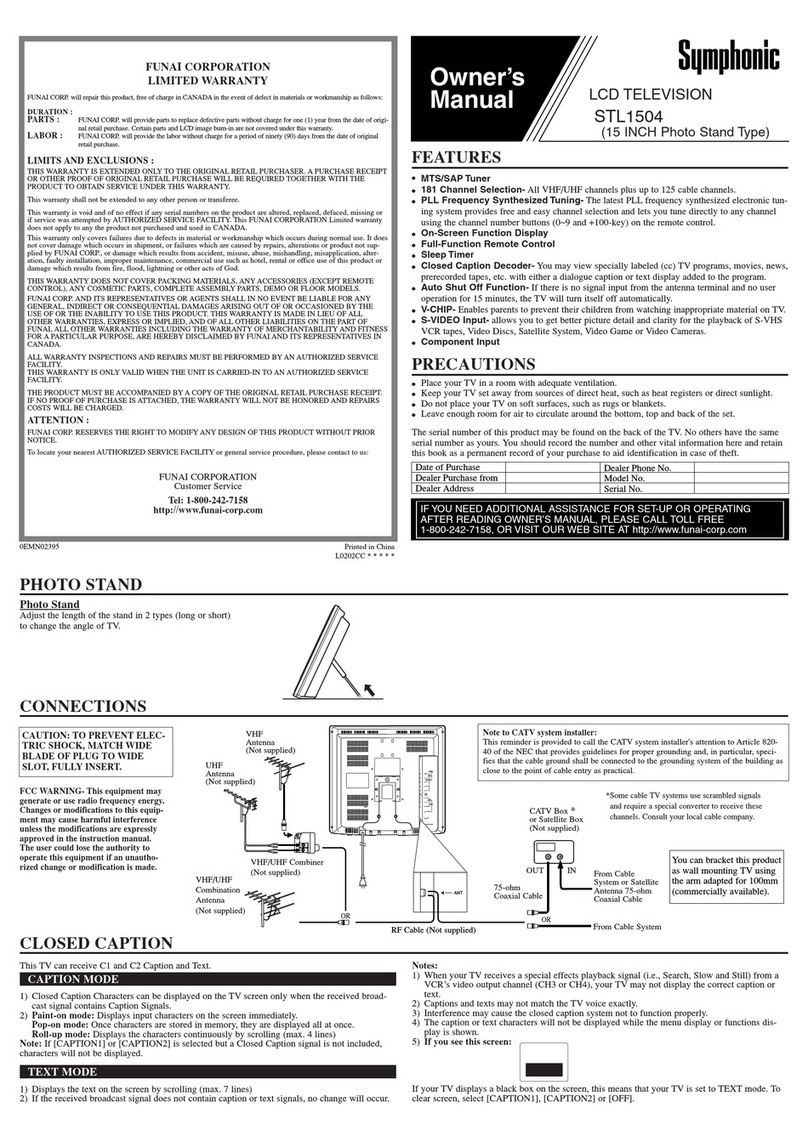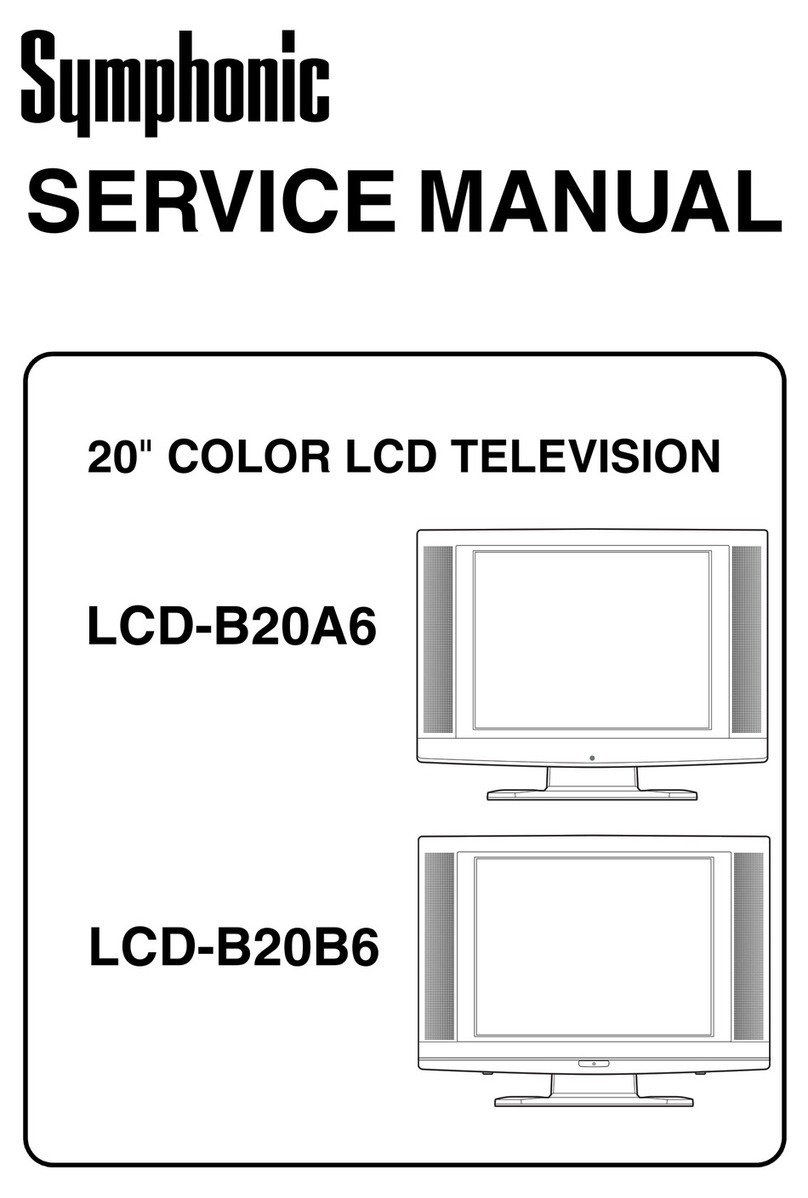7EN
OPERATIONS
Watching a TV Programme
1) Press STANDBY-ON to turn on the TV.
2) Select the desired channel with / (prog.) or the Number
buttons.
• Enter a channel numbers as a two-digit number within 2.5
seconds for the quickest results. For example, to select channel
6, press 0and 6. If you only press 6, channel 6 will be selected
after 2.5 seconds.
• You can only select channels 1–99.
3) Adjust the volume to the desired listening level using
VOL. +/
-
on the front panel or +/
-
(vol.) on the remote
control.
• If you want to mute the sound temporarily (e.g. during a
telephone call), press (mute) on the remote control. When
you press (mute) again, the sound will return at its original
volume level.
4) Adjust picture controls for a natural looking image.
(See “Picture Adjustment”.)
External Input Mode
• To use the RGB scart jack for connecting a device, select “AV1”.
• To use the AUDIO/VIDEO input jacks, select “AV2”.
Using INPUT SELECT
Press INPUT SELECT to select “AV1” or “AV2” mode.
Using the Number buttons
Press 0,0,1 with the Number buttons, so that “AV1” appears on
the TV screen.
Press 0,0,2with the Number buttons, so that “AV2” appears on
the TV screen.
Note: • When you use the S-VIDEO connection, S-VIDEO jack is
given priority over the VIDEO jack.
TV Colour System Change
Different countries use different television colour systems. You can
change the system by pressing COLOR SYSTEM.
When you select AUTO by pressing COLOR SYSTEM, this unit will
distinguish the system automatically according to the input signal
from the tuner or external devices.
If the picture on the TV screen is black and white, select the system
manually by using COLOR SYSTEM. Each time you press COLOR
SYSTEM, TV screen will change as follows.
for tuner input (TV):
AUTO or PAL
for external input (VIDEO):
AUTO, PAL, NTSC3.58 or NTSC4.43
Teletext Reception
Many TV channels transmit Teletext information along with their TV
channels. With this unit, you can retrieve and display it on the screen
using the built-in Teletext decoder.
1) Press (text) to switch the Teletext decoder on. Your unit
now shows Teletext for the TV channel you have selected. Press
(text) again to show Teletext in transparent mode.
2) If you want to select another page, type in the number of the
page with the Number buttons.
Note: • To enlarge fonts, press EXPAND.
•To select Teletext subpages, press SUB CODE.
•To directly select the page numbers shown at the bottom of
the TV screen, use RED/GREEN/YELLOW/CYAN.
•To call up the hidden information, press REVEAL.
•To hold the current page, press (hold).
•To go back to the start page, press (index).
3) Press (text) to switch the Teletext decoder off.
Setting the Sleep Timer
The sleep timer function allows you to have the power automatically
turn off after a set time period.
1) Press STANDBY-ON to turn on the TV and press SLEEP on the
remote control.
2) You may change the sleep time by pressing SLEEP on the remote
control repeatedly. The timer can be set up to 90 minutes. Each
time SLEEP is pressed the time increases by 30 minutes. (The
timer display counts up and sleep timer will be displayed on the
screen when you press SLEEP on the remote control.)
Note: • When you disconnect the unit from the AC outlet or when
you have a power failure, the sleep time will be lost.
To Cancel the Sleep Timer
Press SLEEP repeatedly until “0” is displayed.
Picture Adjustment
The picture can be adjusted according to your personal preferences.
These settings are automatically stored after exiting the picture menu.
1) Press SETUP so that the menu display appears on the TV screen.
2) Press Cursor K/Lto point to “PICTURE”, then press
ENTER.
3) Press Cursor K/Lto select an item you want to adjust, then
press ENTER
.
• The selected item will be indicated by yellow.
4) Press Cursor s/Bto adjust the level, then press ENTER
.
5) Press SETUP to exit.
“TINT” appears only when receiving NTSC signals from an
additional device connected by either RGB scart jack or AUDIO/
VIDEO input jacks.
Note: • In the above steps, the picture adjustment display will
disappear from the TV screen automatically after about 60
seconds if you do not press any buttons. Press SETUP and
ENTER so that “PICTURE” is selected.
Back Light Selection
1) Press SETUP so that the menu display appears on the TV screen.
2) Press Cursor K/Lto point to “BACK LIGHT”.
3) Press ENTER to select the mode you wish.
4) When done, press SETUP to exit.
Status Display
To check the Channel number & Audio mode, press DISPLAY. Each
time you press DISPLAY, TV screen will change as illustrated:
When you select the channel using the Number buttons, select the
desired channel (position number).
Cursor sCursor B
BRIGHTNESS to decrease
brightness
to increase
brightness
CONTRAST to decrease contrast to increase contrast
COLOUR to pale to brilliant
SHARPNESS to soft to clear
TINT to purple to green
SETUP
PICTURE
BACK LIGHT [BRIGHT]
INITIAL
BRIGHTNESS
CONTRAST
COLOUR
SHARPNESS
TINT
_+
_+
_+
_+
_+
PICTURE
SETUP
PICTURE
BACK LIGHT [BRIGHT]
INITIAL
SETUP
PICTURE
BACK LIGHT [NORMAL]
INITIAL
SETUP
PICTURE
BACK LIGHT [DARK]
INITIAL
P08
STEREO
<OFF>
Press once
<CHANNEL NUMBER and AUDIO MODE>
L4630BA(EN).fm Page 7 Thursday, June 15, 2006 3:42 PM