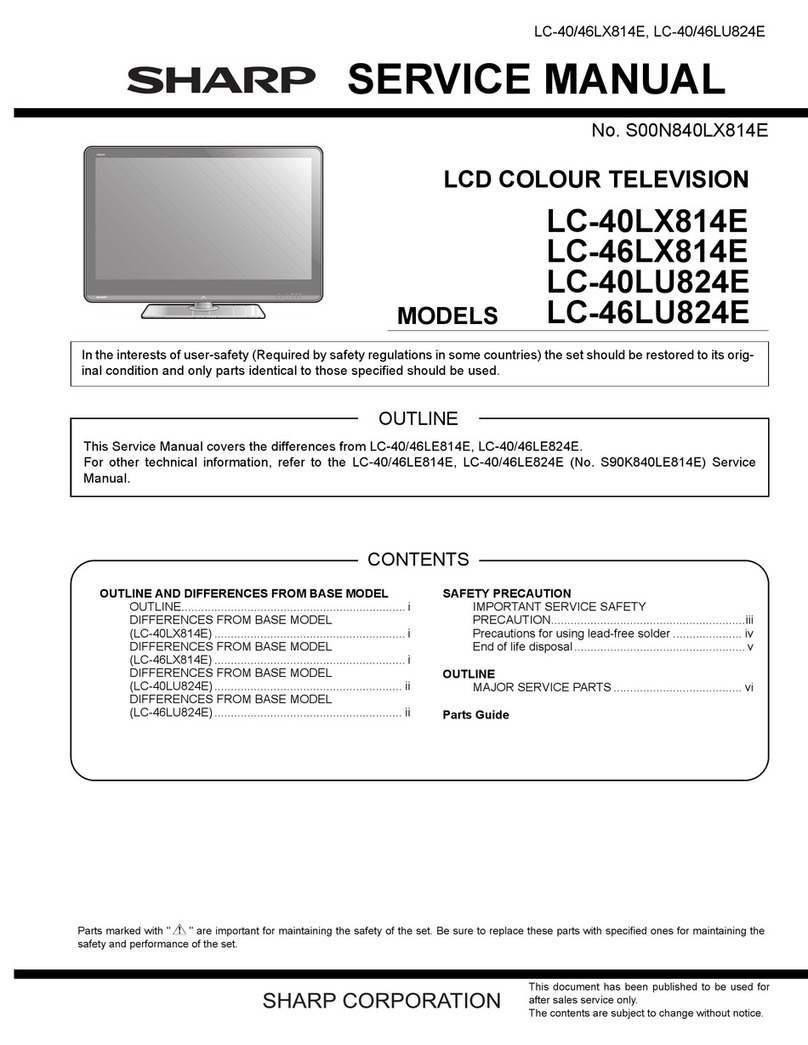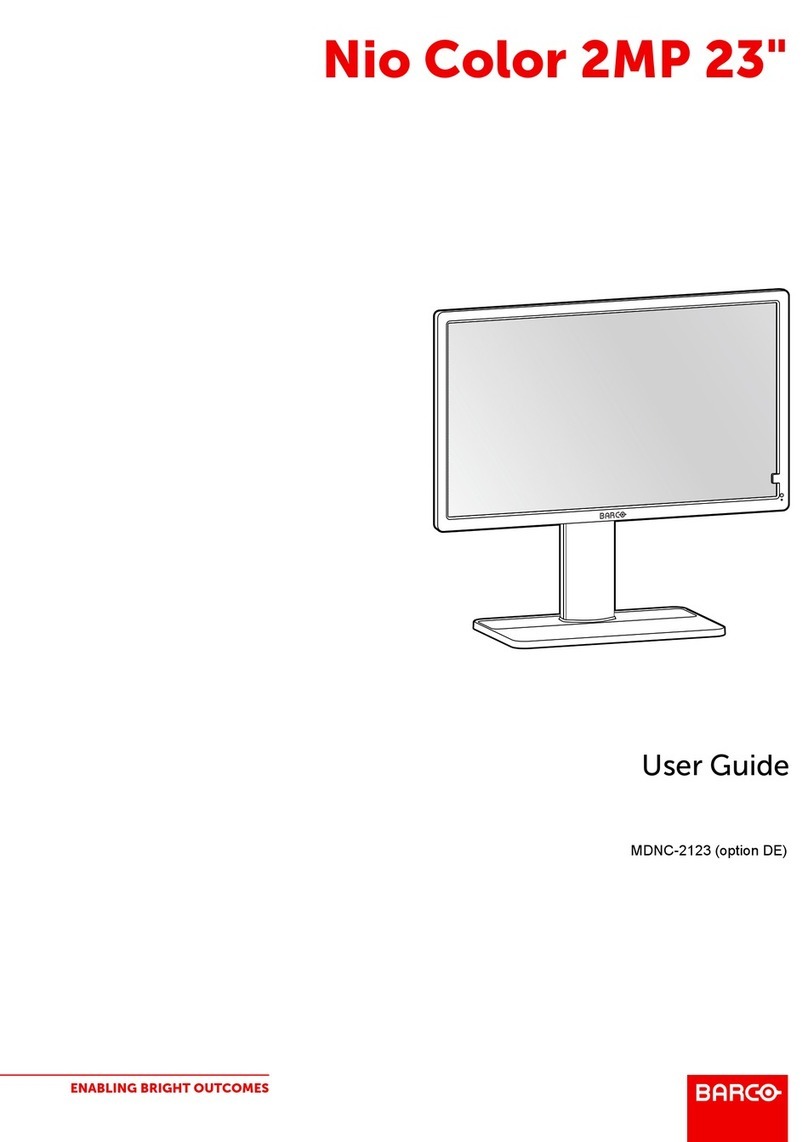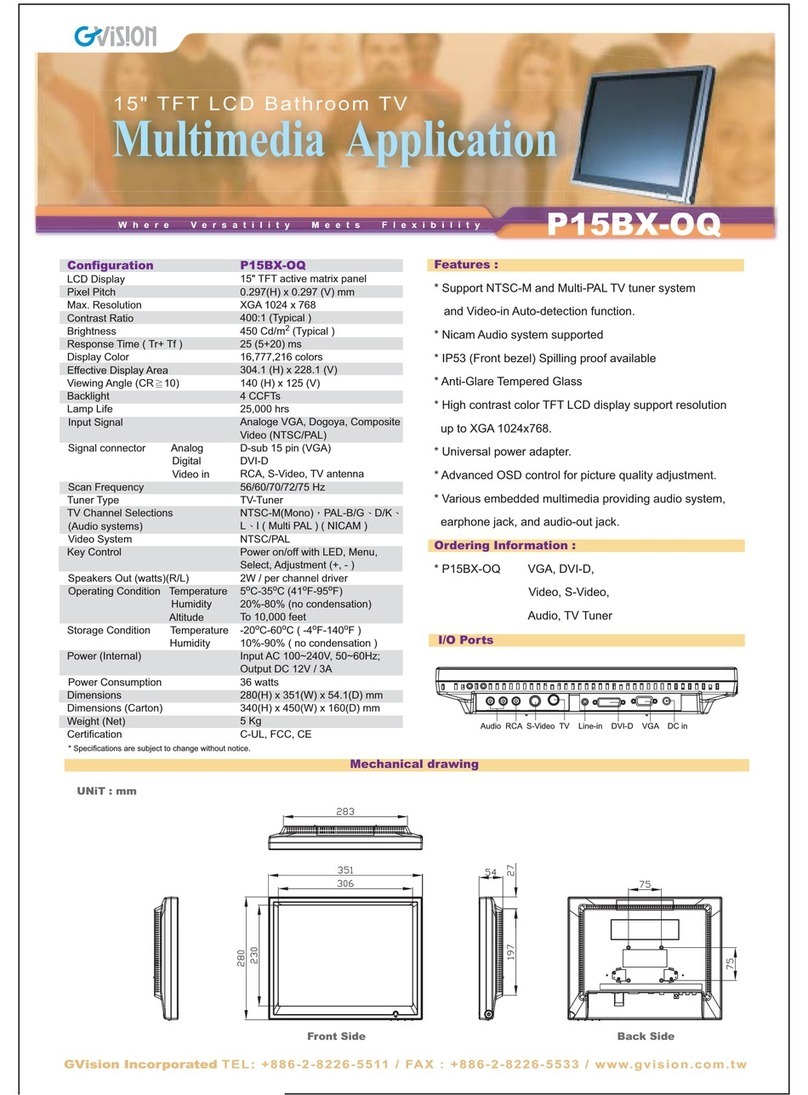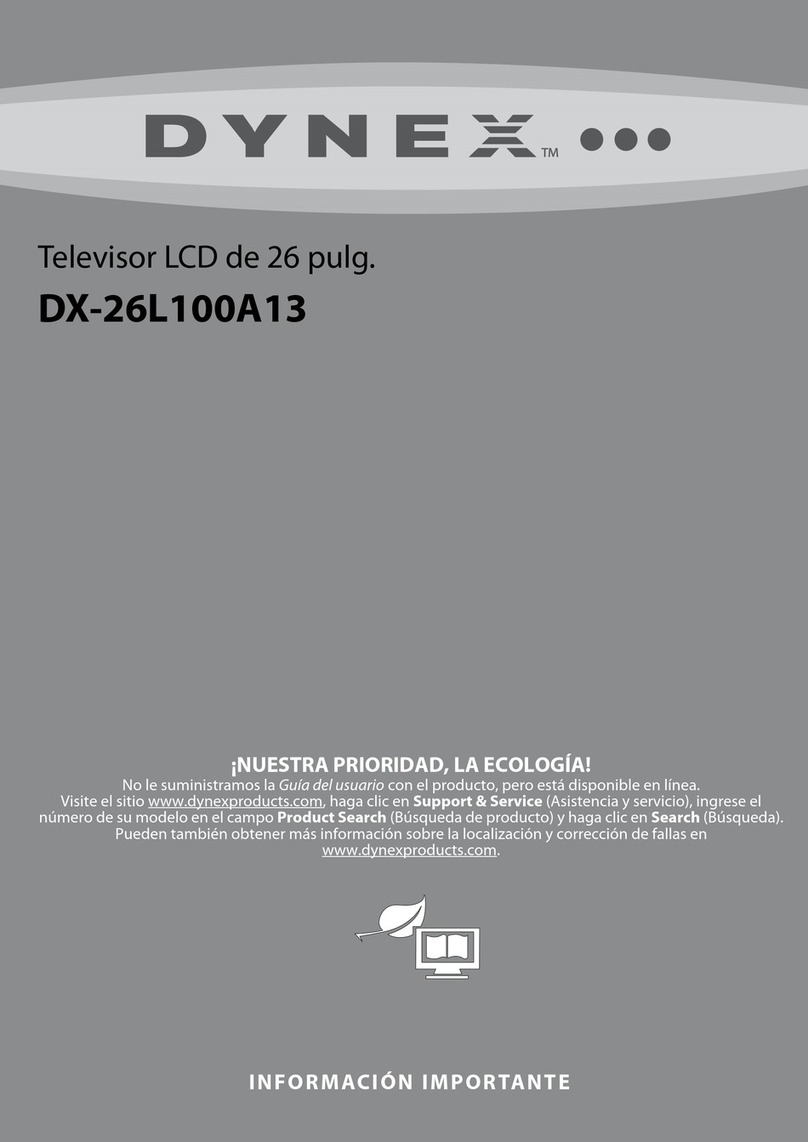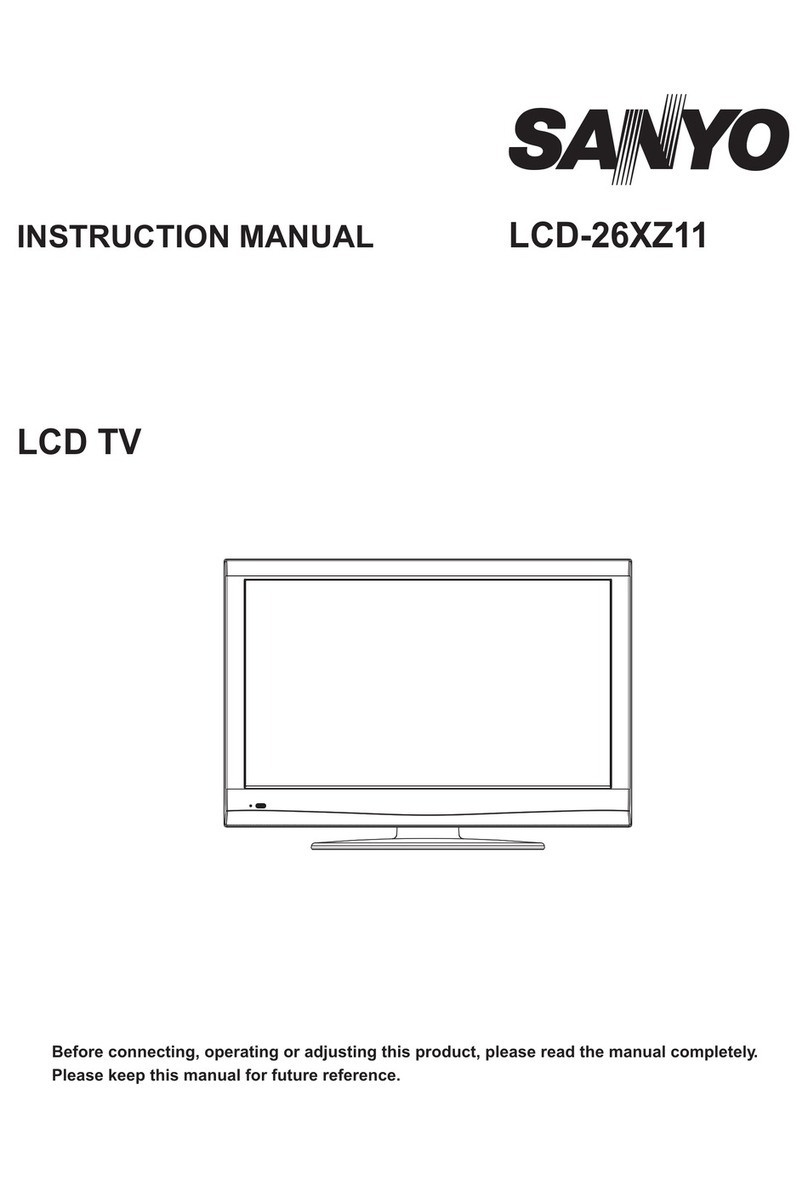DiBoss LT-40H6LVH User manual
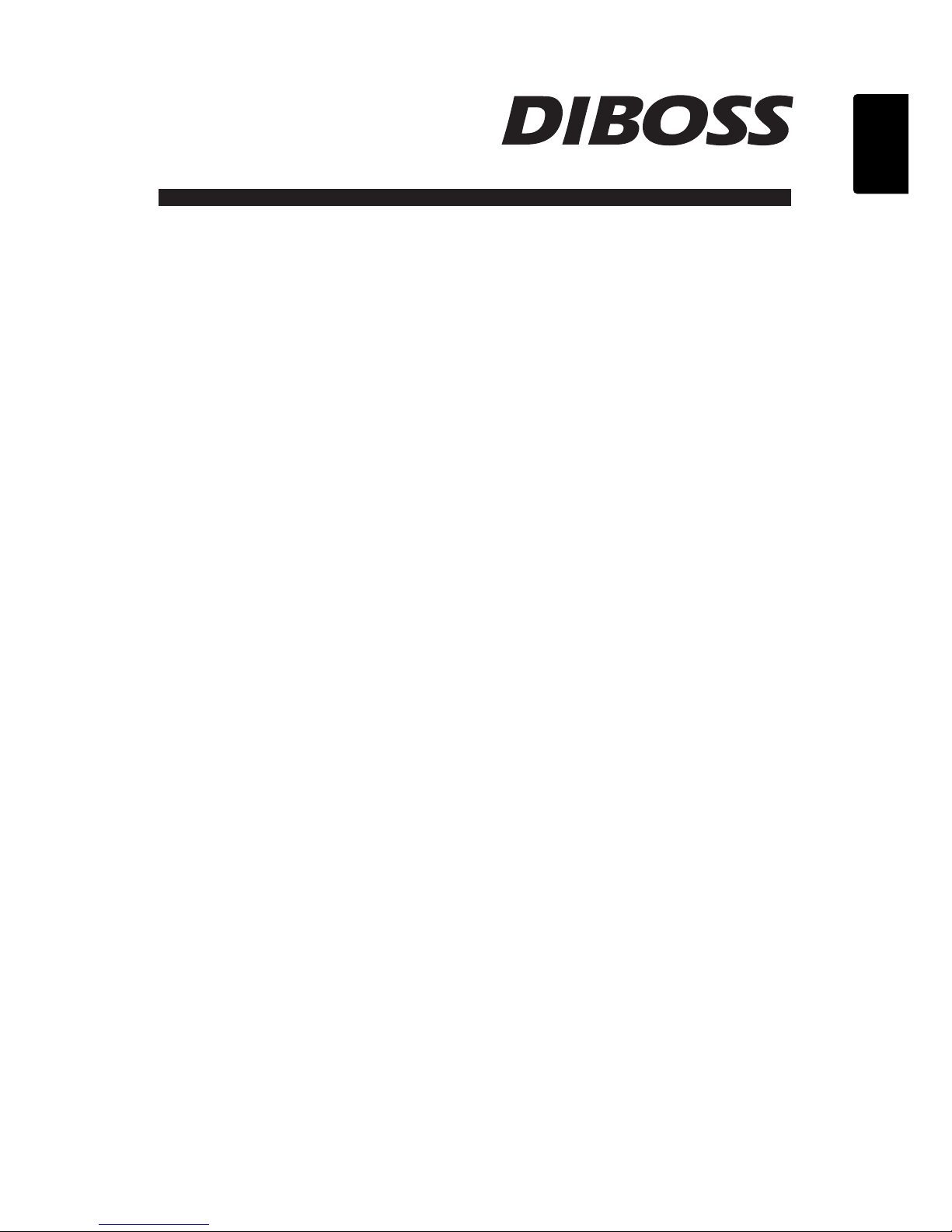
ENGLISH
Wide LCD-TV
Instruction Manual
Please read this manual carefully before operating your set.
●LT-40H6LVH
●
LT-40T6LVH
●
LT-46T6LVH
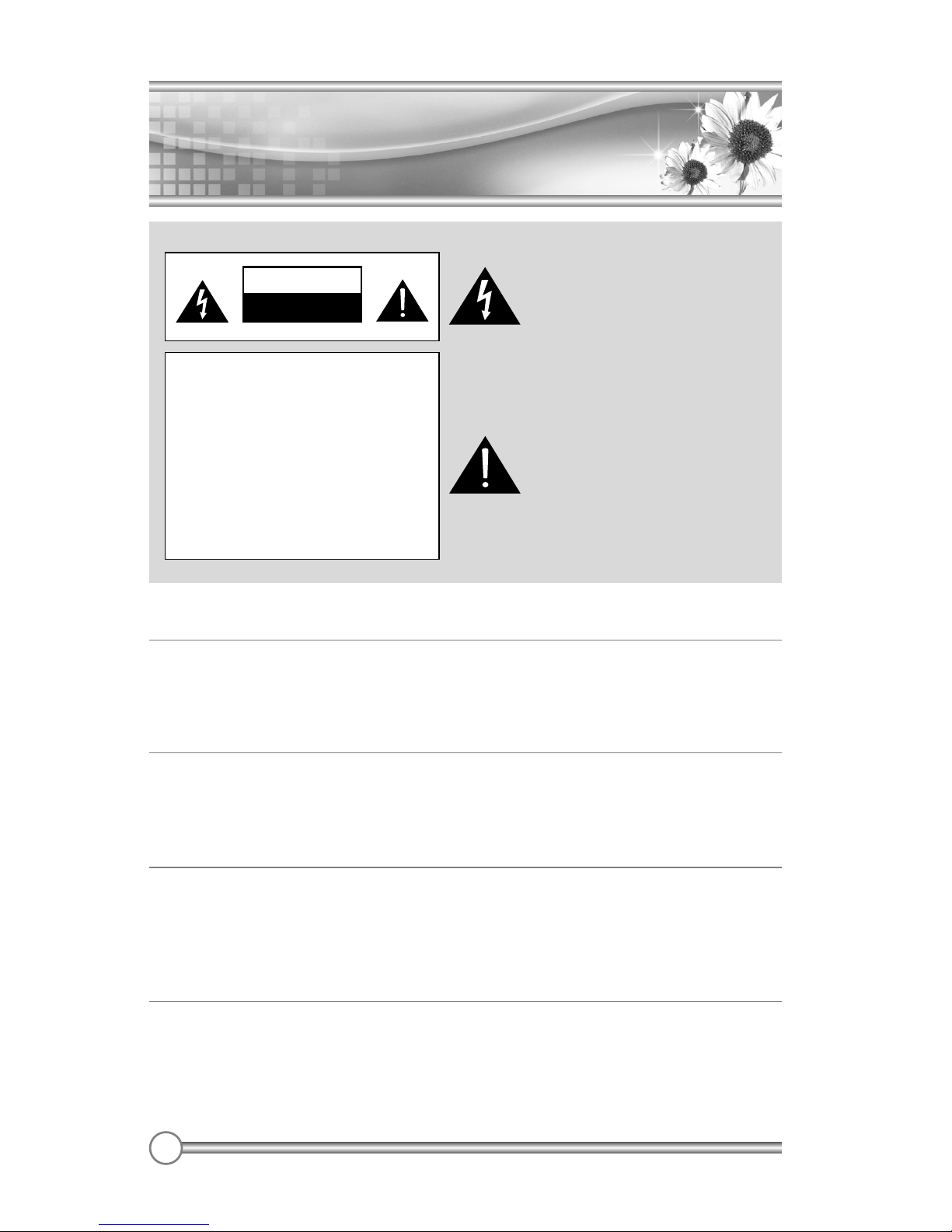
Warnings
Warnings
2
WARNING :
To prevent fire or shock hazard, do not expose the set to rain or moisture. Do not rub or strike
the Active Matrix LCD with anything hard as this may scratch, mar, or damage the Active
Matrix LCD permanently.
CAUTION:
Unauthorised tampering with the inside of the TV invalidates the warranty.
The manufacturer shall not warrant for any damage caused by improper maintenance and
repair work by third parties.
Service
Never remove the back cover of the TV, this can expose you to high voltage and other hazards.
If the TV does not operate properly, unplug it and call your dealer. Antenna Connect the
antenna cable to the connection marked Ant. (on the rear). For best reception, use an outdoor
antenna.
Location
Position your TV so that no bright light or sunlight will shine directly on the screen. Do not
expose the TV to vibration, moisture, dust or heat. Also ensure that the TV is placed in a
position that allows a free flow of air. Do not cover the ventilation openings on the back cover.
You can place it on a table-top.
The lightning flash with arrowhead
symbol, within an equilateral triangle,
is intended to alert the user to the
presence of uninsulated
“dangerous voltage” within the
product’s enclosure that may be of
sufficient magnitude to constitute a
risk of electric shock to persons.
The exclamation point within an
equilateral triangle is intended to alert
the user to the presence of important
operating and maintenance (servicing)
instructions in the literature
accompanying the appliance.
WARNING
RISK OF ELECTRIC SHOCK
DO NOT OPEN
WARNING :
The unit is operated at dangerous
voltages. The unit may only be
opened by an authorised specialist.
All maintenance and servicing work
must be carried out by an
authorised company. Repairs that
are carried out incorrectly could
result in fatal injuries to the user.

ENGLISH
Warnings
Warnings
3
Cleaning
Unplug the TV before cleaning the face of the LCD Screen. Dust the TV by wiping the screen
and cabinet with a soft, clean cloth. If the screen requires additional cleaning, use a clean,
damp cloth. Do not use liquid or aerosol cleaners.
POWER
The main plug should be inserted fully into the power outlet to avoid a fire hazard.
Hold the plug firmly when unplugging. If you pull the cord, the cord may be damaged.
Prevent dust collecting on the power plug pins or outlet. And do not use too many
plugs on the Mains multi-outlet. It may result in overheating of the outlet and causes
a fire hazard.
Never touch the power plug with a wet hand. This may cause an electric shock
hazard.
Unplug the set from the wall outlet when it is left unattended and unused for long
periods of time. Accumulated dust may cause a fire or an electric shock from
deterioration or electric leakage.
Trademark Information
This TV incorporates High-Definition Multimedia
Interface (HDMI)™ technology.
HDMI, the HDMI logo and High-Definition Multimedia
Interface are trademarks or registered trademarks of
HDMI Licensing LLC.
The logo “HD ready” is a trademark of EICTA.
The logo “HD ready” is awarded to display equipment
capable of presenting HD sources with a
much higher resolution than standard PAL (576i).
This logo is a trademark of SRS Labs, Ins.
SRS WOW technology is incorporated under license
from SRS Labs, Inc.

4
Warnings
Warnings
Safety
This LCD TV have been engineered and manufactured to assure your safety.
You can prevent serious electrical shock and other hazards by keeping in mind the following.
Do not place anything heavy, wet or magnetic on the LCD TV or the power cord.
Never cover the ventilation openings with any material and never touch them with metallic or
inflammable materials.
Avoid operating the LCD TV in extreme heat, humidity or areas affected by dust.
+ Temperature:0~50 ºC + Humidity:20~90RH
Be sure to turn the LCD TV off before plugging the power cord into the socket.
Make sure that the power cord and the other cords are securely and correctly connected.
Overloaded AC outlets and extension cords are dangerous, as are frayed power cords and
broken plugs, which may cause electric shock or fire.
Call your service technician for replacement.
Do not sharp tools such as a pin or a pencil near the LCD TV, as they may scratch the LCD
surface.
Do not use a solvent, such a benzene, to clean the LCD TV, as it will damage the LCD surface.
The apparatus shall not be exposed to dripping or splashing.
TV Wall mounting bracket
Use the following appliance(s) only with the following wall mounting bracket. Use with other Wall
mounting bracket may cause instability and result in possible injury.
APPLIANCE MODEL NO:
LT-40T6LVH
LT-40H6LVH
LT-46T6LVH
TV WALL MOUNTING BRACKET MODEL NO:
KT-90(Use for 40inch.)
KT-100(Use for 46inch.)
This product is designed and manufactured with high quality
materials and components which can be recycled and reused.
This symbol means that electrical and electronic equipment, at
their end-of-life, should be disposed of separately from your
household waste.
Please, dispose of this equipment at your local community waste
collection/recycling centre.
In the European Union there are separate collection systems for
used electrical and electronic product.
Please, help us to conserve the environment we live in!
Note
✽The illustrations used in this manual are of the LT-40T6LVH unless otherwise state.

ENGLISH
5
Contents
Contents
uWarnings 2~4
uContents 5~6
uSupplied Accessories 7
uInstallation 8
uConnecting Speaker 9
uControls 10~13
Front Panel 10
Rear Panel 11
Remote controller 12~13
uBasic Operation 14~15
Turning the TV On and Off 14
Programme selection 14
Volume adjustment 14
PÏP14
Sound mute function 14
On screen menu language selection 15
Changing the Input mode 15
Displaying Information 15
uOn Screen Menus and Display 16
uSetting up TV Programme 17~19
Auto Programme 17
Manual Programme 18
Programme Edit 19
uPicture Control 20~21
Manual Picture Control 20
PICTURE Effect 21
Auto Picture Control 21
uSound Control 22~23
Manual Sound Control 22
SOUND Effect 23
Auto Sound Control 23
uOther functions 24~29
Clock 24
N.R.(Noise Reduction) 25
Blue Back 25
Auto Sleep 25
Childlock 26
ARC(Aspect Ratio Control) 26
I/II 27
Sleep timer 28
PIP function 28
Calling the programme list 29
uBefore operating the set, please read this manual carefully.
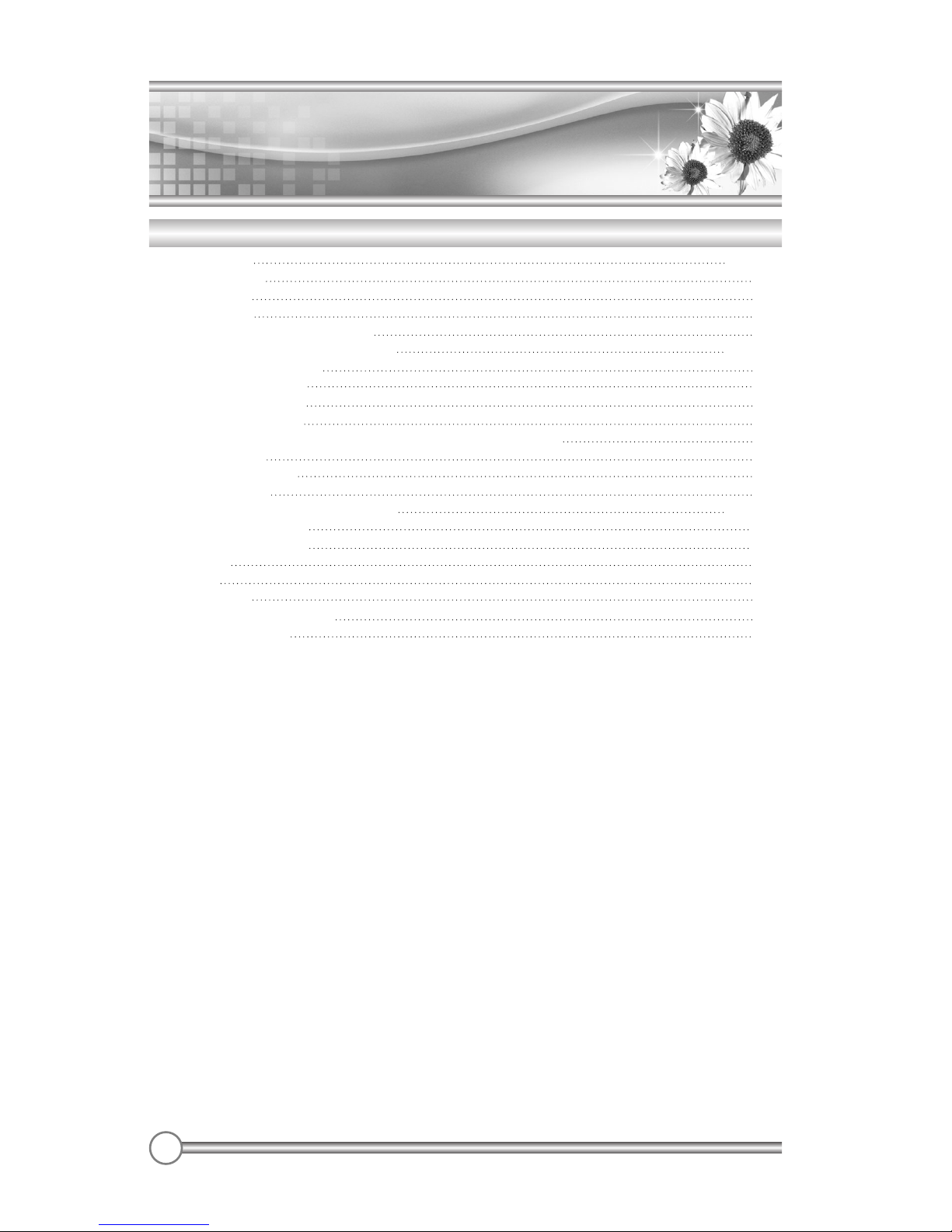
6
Contents
Contents
uBefore operating the set, please read this manual carefully.
uTELETEXT 30~31
Text On/Off 30
TOP text 30
FLOF text 30
Special TELETEXT functions 31
uExternal Equipment Connection 32~33
Antenna Connection 32
SCART 2(AV 2) IN 32
SCART 1(AV 1) IN 32
COMPONENT IN 32
Connecting to HDMI(High Definition Multimedia Interface) 33
S-VIDEO IN 33
Headphone jack 33
Coaxial OUT 33
uConnecting the PC as a monitor 34~37
Picture adjustment 34
Sound adjustment 35
Setup 36
Auto 36
PC INPUT 37
uProduct specifications 38
uTroubleshooting 39

ENGLISH
7
Supplied Accessories
Supplied Accessories
uMake sure the following accessories are provided with Product.
Battery installation
ENGLISH
SVENSKA
NORSK
SUOMI
DANSK
Wide LCD-TV
Instruction Manual
Please read this manual carefully before operating your set.
●LT-40H6LVH
●
LT-40T6LVH
●
LT-46T6LVH
AC cord Batteries (2EA) Remote controller
VGA cable Instruction manual PC AUDIO IN cable
uInserting batteries
1 Remove the battery cover by pulling it
upward in the direction shown by the arrow.
2 Insert the batteries with correct polarity.
3 Replace the battery compartment cover.
-Install two high-quality 1.5V "AAA" alkaline batteries. Don't mix old batteries with new batteries.
-Remove batteries when you won't use the remote controller for long time. Liquid
leakage from old batteries may cause operation failure.
uNotes for using remote controller
• Make sure there are no objects between the remote controller and its sensor.
• Don't place the remote control near a heater or in damp place. Strong impact to the remote
control may cause operation failure.
• Signal from the remote control may be disturbed by sun light or other bright light. In this case,
darken the room or move the TV.
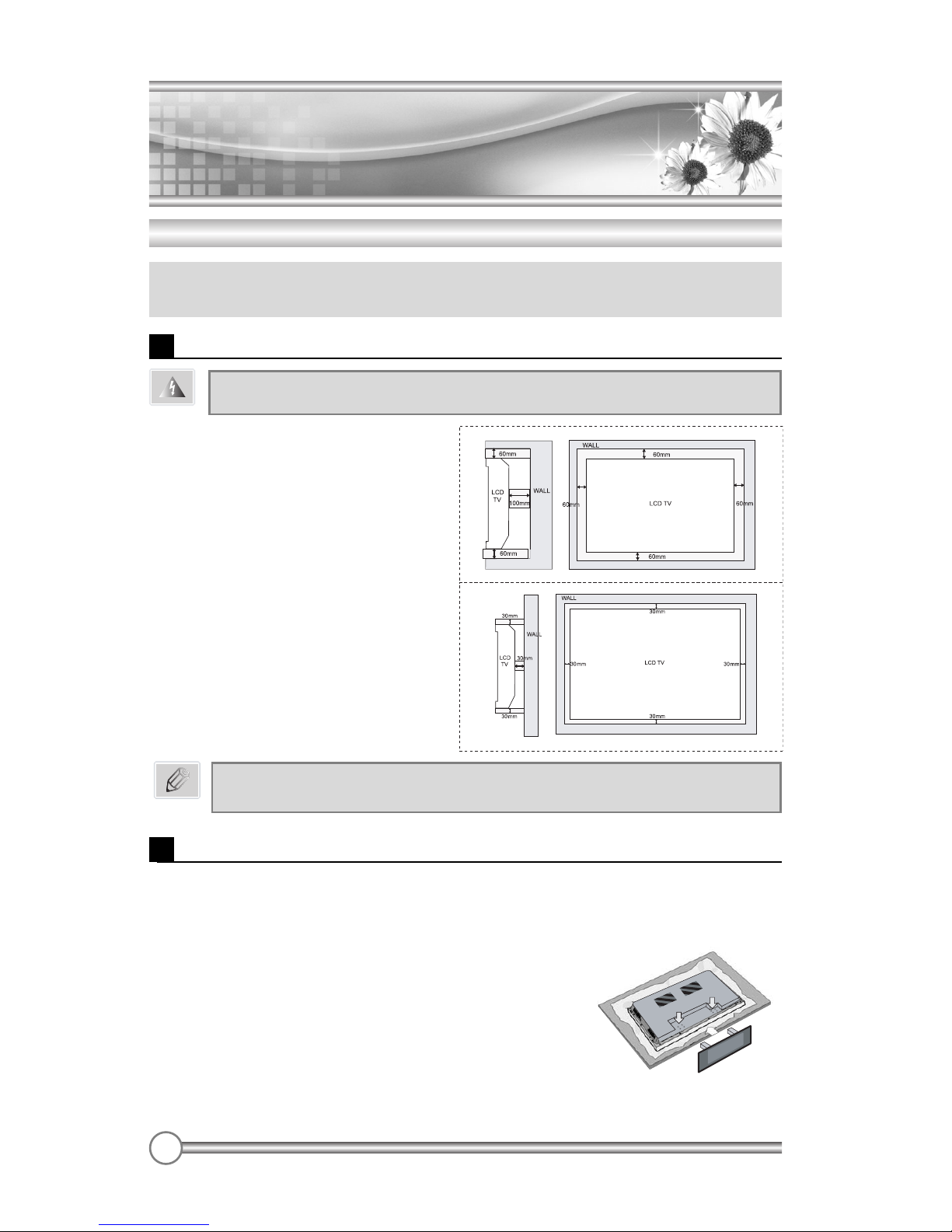
8
Installation
Installation
uYou can install the TV on a wall or place it on a table-like surface.
uTo eliminate any risk of injury from the TV falling, it should be mounted securely.
Installation Options
When the TV is placed into a cupboard,
the distance between the TV and the wall
have to leave minimum 60mm square
as below.
When the TV is mounted on the wall,
the distance between the TV and the
wall have to leave minimum 30mm
square as below.
Wall Installation
Caution
Do not install the TV on a weak wall surface, like plaster etc.
For detailed information, refer to the wall mount bracket instruction
(not included in delivery) supplied with wall mount bracket.
Note
Desktop Installation
3
The TV and stand may now be placed upright, ready
for
viewing.
2 Locate the stand on its mounting position and use
the supplied screws to attach the stand to the TV.
Ensure that all of them are securely tightened.
1 Lay down the TV as pictured right. Please ensure that the table/box has a
protection sheet to avoid any scratch or damage to the TV screen.
Please ensure that there is no pressure directly applied to the front surface of
the TV screen when laying the product down on its face.
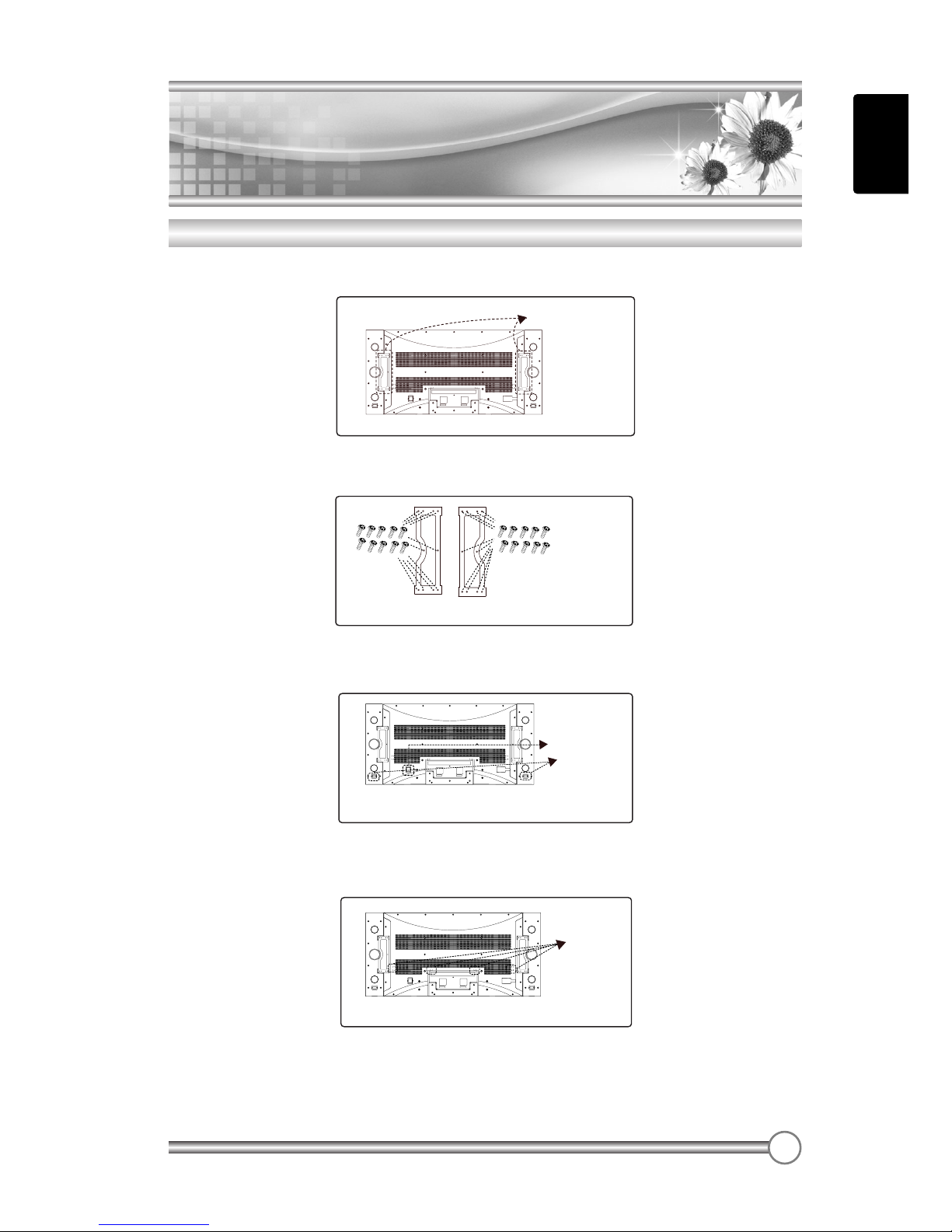
ENGLISH
9
Connecting Speaker
Connecting Speaker
LConnecting TV and Speaker(LT-40T6LVH, LT-46T6LVH)
1Fix the bracket onto the guide pole located on the rear of TV and Speaker.
2Clamp the speaker and the TV together fasten the screws.
3Connecting the speaker audio cable to the external speaker output jack on the TV.
4Fix the speaker audio cable on the quick clamp✽located on the rear of TV.
✽Quick clamp✽: Attach the offered quick clamp on each position
speaker joint bracket
External speaker
output jack
✽Quick clamp
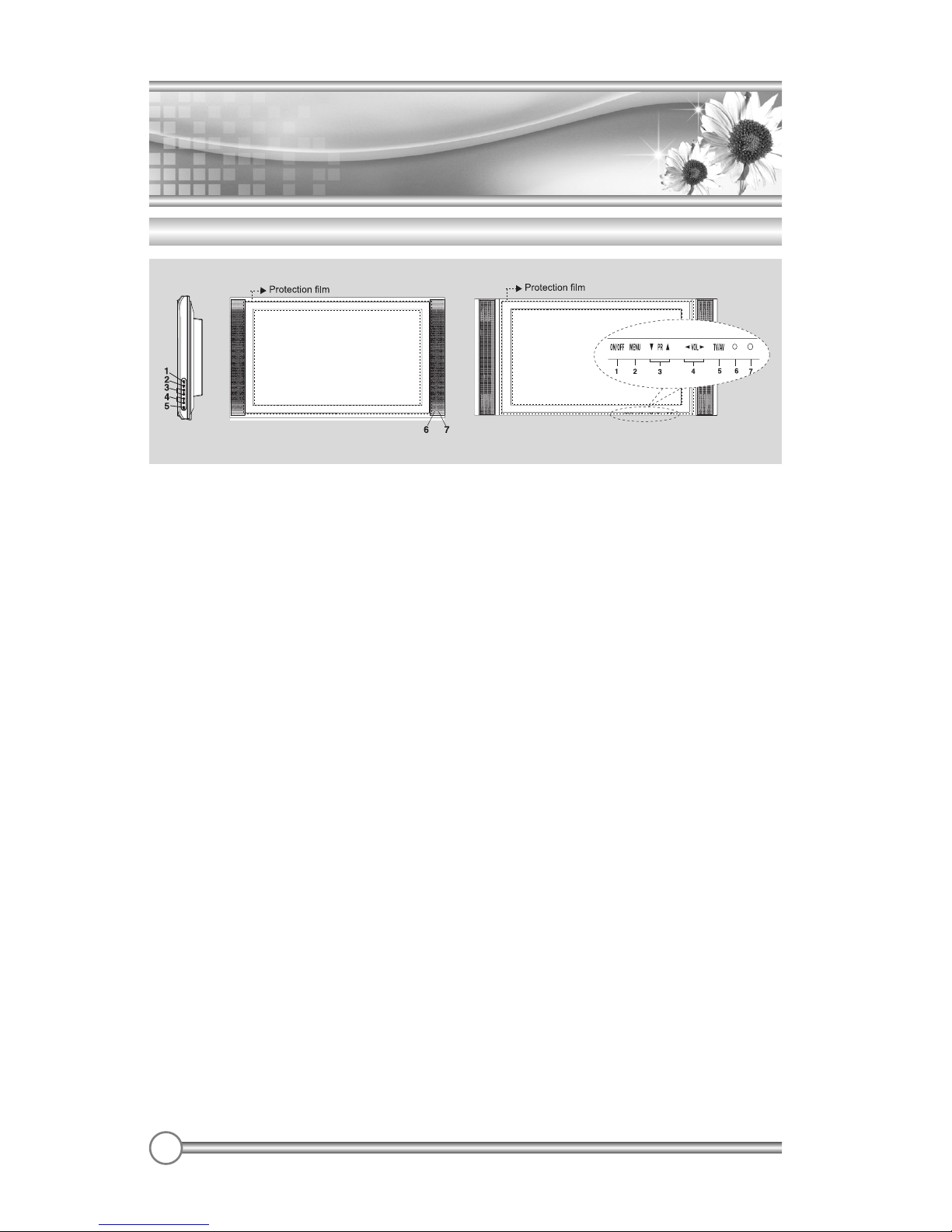
10
Controls
Controls
1. ON/OFF
Switches TV set on or off.
2. MENU
Displays a menu.
3. ▼PR ▲(Programme Up/Down)
Selects a programme or a menu item.
4. ◀VOL ▶(Volume Up/Down)
Adjusts the volume./ Adjusts menu settings.
5. TV/AV
Selects TV, SCART1, SCART2, S-VIDEO, COMPONENT, PC ANALOG, HDMI./ Clears the menu
from the screen.
6. Power Indicator
Illuminates in red when the TV is in standby mode./ Illuminates in green when the
TV is switched on.
7. Remote control sensor
Accepts the IR signal of remote controller.
Front Panel
[LT-40T6LVH, LT-46T6LVH][LT-40H6LVH]

ENGLISH
11
Controls
Controls
1. PC ANALOG IN (D-SUB)
2. HDMI (High Definition Multimedia Interface) IN
Connect to the HDMI jack for device with HDMI output.
3. PC AUDIO IN
Connect the audio cable from the PC to the PC AUDIO IN of the set.
4. H/P (Headphone out)
Connect a headphone to this socket.
5. Coaxial OUT
Connect the coaxial audio cable from the digital audio device to the Coaxial OUT of the set.
6. COMPONENT(Y/Pb(Cb)/Pr(Cr)) VIDEO IN
Connect the COMPONENT video output sockets of the DTV set top box to the COMPONENT
Input sockets of the set.
7. COMPONENT AUDIO(L/R) IN
Connect the audio cable from the DTV set top box to the Audio Input sockets of the set.
8. S-VIDEO IN
Connect the output of an S -VIDEO VCR to the S-VIDEO input.
Connect the COMPONENT Audio cable for sound.
9. SCART2 (AV 2)
Connect the DVD(VCR) player's A/V jacks to the TV's SCART2 jack.
10. SCART1 (AV 1)
Connect a DVD(VCR) player's A/V jacks to the TV's SCART1 jack.
11. Ant. (Antenna input)
12. COMM.
Communicaton port.
Rear Panel
In SCART jack, AV output is available.
Note
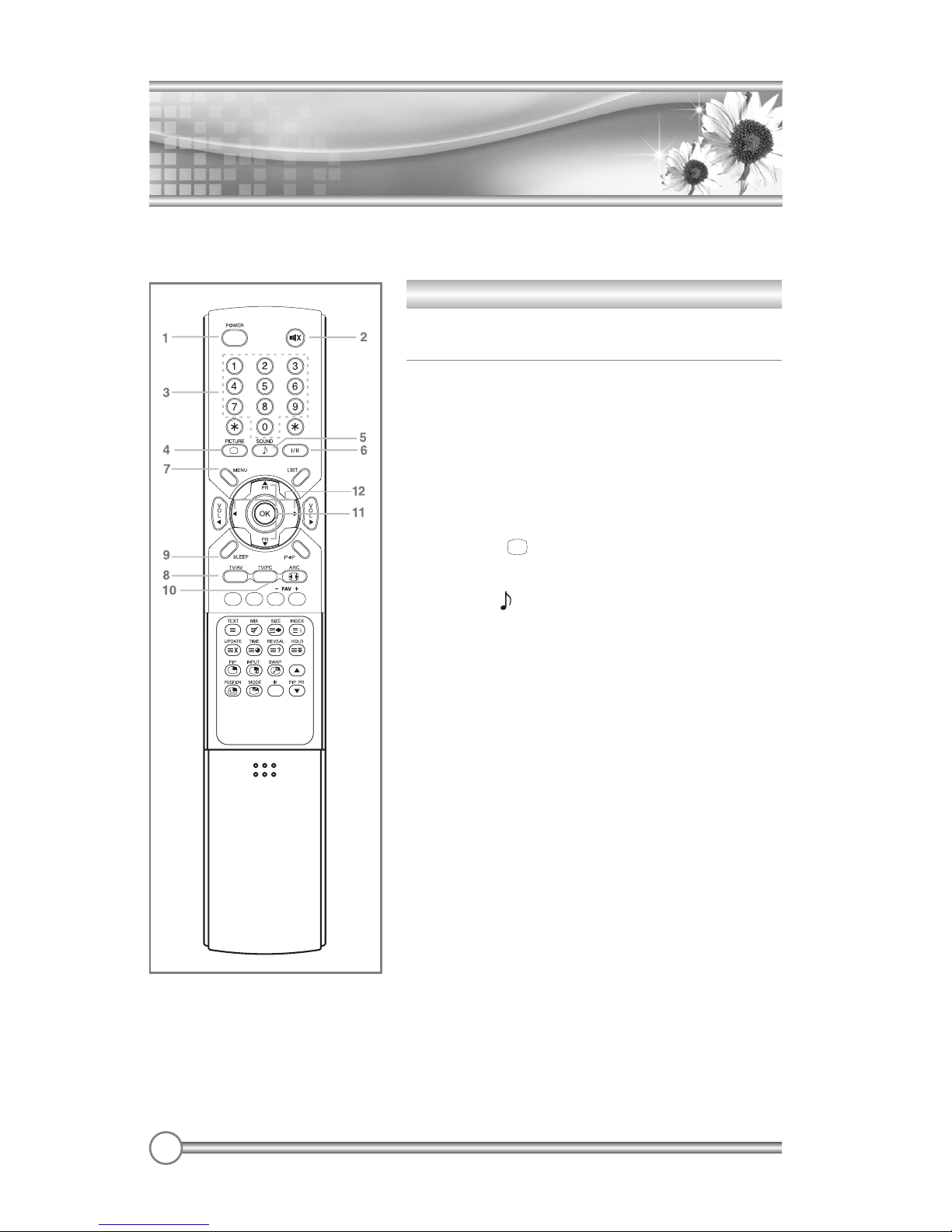
12
Controls
Controls
All the functions can be controlled with the remote controller. Some functions can also be
adjusted with the buttons on the side panel of the set.
Remote controller
Before you use the remote controller, please install the
batteries.
1. POWER
Turns the TV on from standby or off to standby mode.
2. MUTE
Turns the sound on and off.
3. NUMBER buttons
Selects programme numbers.
4. PICTURE( )
Recalls your preferred picture setting
5. SOUND( )
Recalls your preferred sound setting
6. I/II
Selects the language during dual language broadcast.
Selects the sound output.
7. MENU
Displays a main menu.
8. TV/AV
Selects TV, SCART1, SCART2, S-VIDEO, COMPONENT,
PC ANALOG, HDMI mode.
Clears the menu from the screen.
9. SLEEP
Sets the sleep timer.
10. TV/PC
Selects TV or PC mode directly.
11. PRx/PRy(Programme Up/Down)
Selects next programme or a menu item.
12. Ïq
Adjusts menu settings.
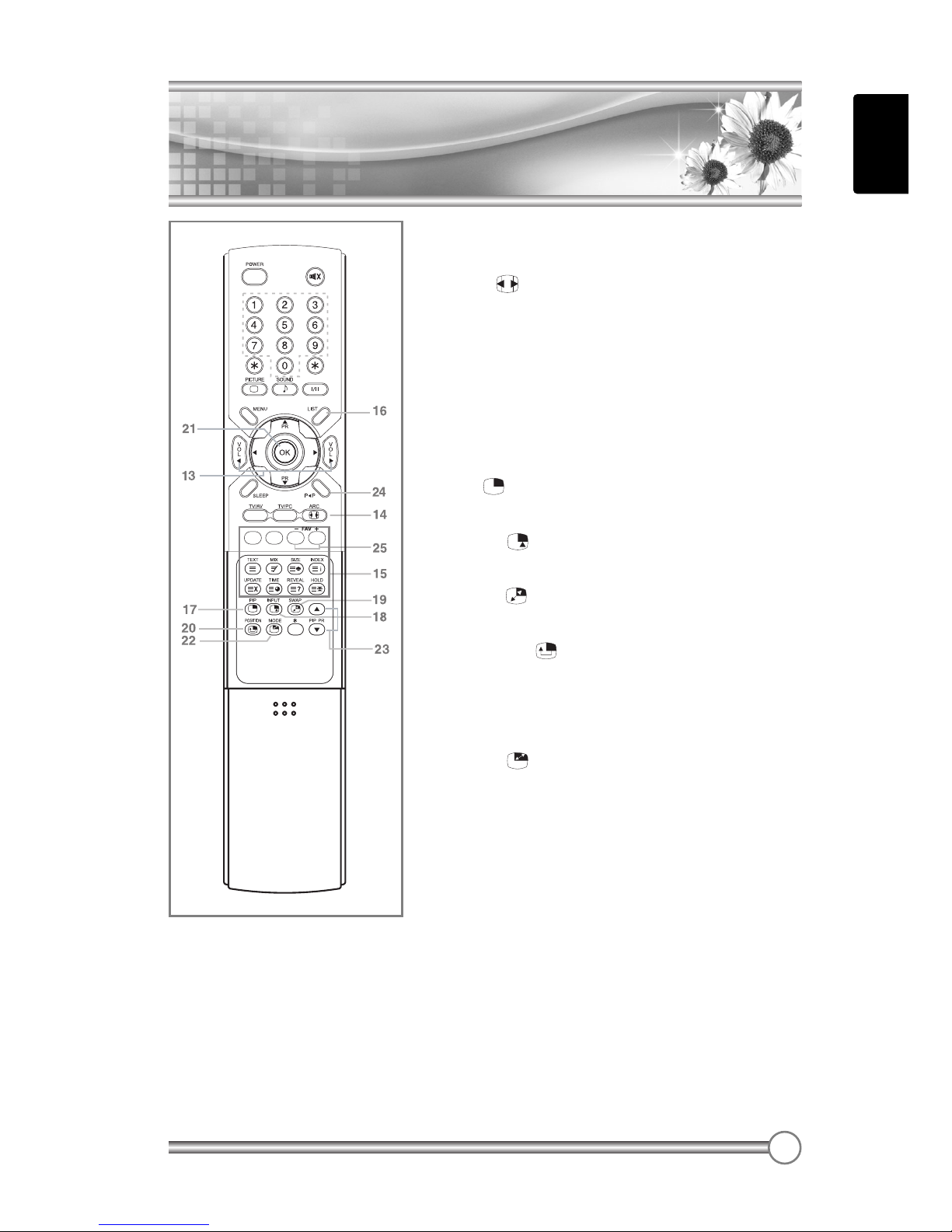
ENGLISH
13
Controls
Controls
13. VOLÏ/VOLq(Volume Up/Down)
Adjuste the sound level.
14. ARC( )
Selects a screen mode- 16:9, 14:9, 4:3, 16:9 Zoom, 14:9
Zoom, 4:3 Zoom and Auto.
15. TELETEXT Buttons
These buttons are used for TELETEXT.
For further details, see the ‘TELETEXT’ section.
16. LIST
Displays the programm list menu.
17. PIP( )
Displays a PIP(Picture In Picture) screen.
18. INPUT( )
Selects the AV source of sub picture in PIP mode.
19. SWAP( )
Switches a main picture for sub picture in PIP mode.
20. POSITION( )
Selects a position of PIP screen.
21. OK
Accepts your selection or displays the current mode.
22. MODE( )
Selects a PIP screen mode. – 16:1, 9:1, Double Window
mode.
23. PIP PRx/PIP PRy
Selects a programme when RF signal is displayed in
PIP mode.
24. PÏP
Returns to the previously viewed programme.
25. - FAV +
Displays the favourite programme.
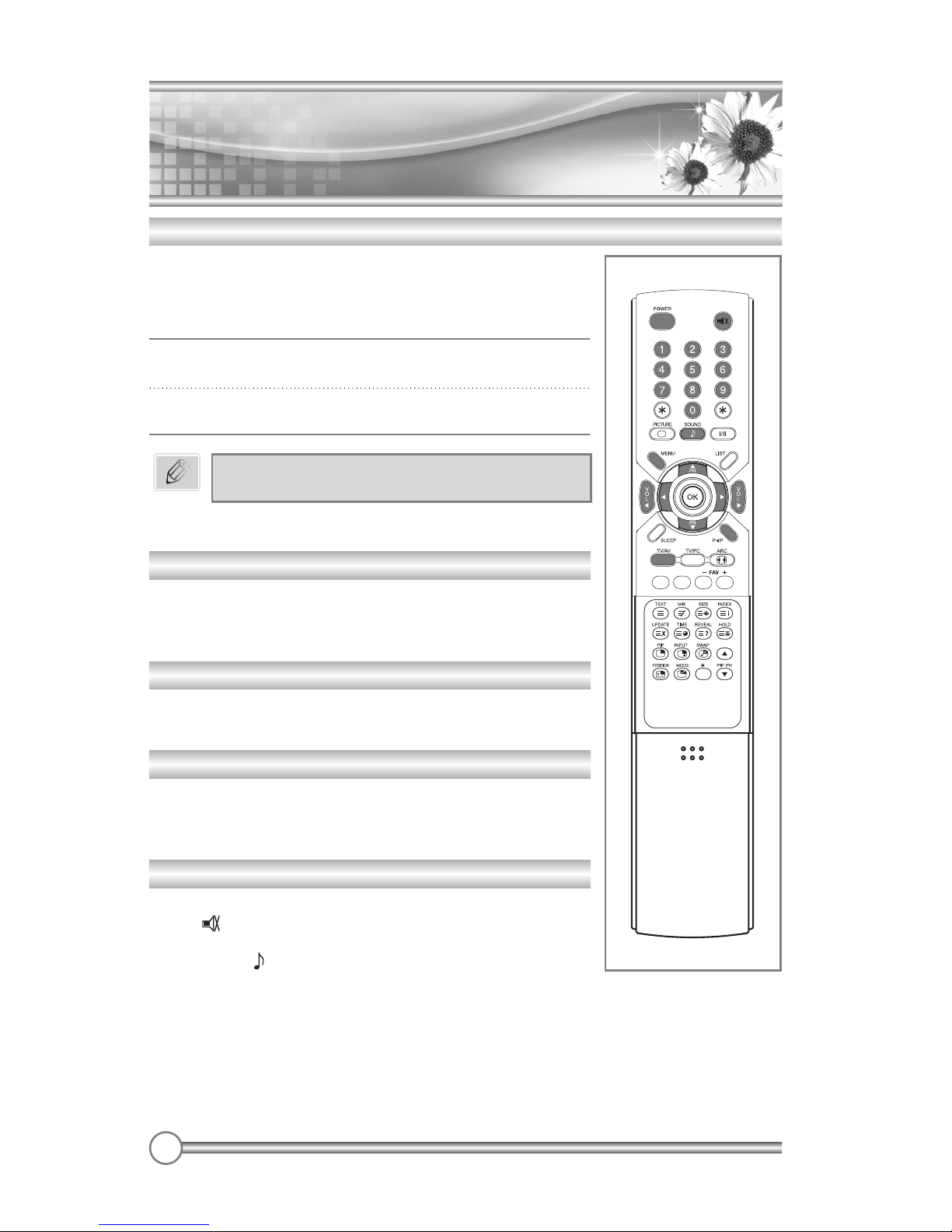
14
Basic Operation
Basic Operation
Programme selection
You can select a Programme number with the PRxx/PRyybutton or
NUMBER buttons.
Volume adjustment
Press the VOLÏÏ/VOLqqbutton to adjust the sound level.
PÏÏP
Press the PÏÏPbutton to view the last programme you were
watching.
Sound mute function
Press the MUTE button. The sound is switched off and the mute
display appears.
To cancel mute mode, press the MUTE button again, VOLÏÏ/VOLqq,
I/II or SOUND( ) button.
Standby Setup: The AC power cord must be set up and connected
to have the TV in standby mode ready to be turned on. Press the
ON/OFF button on the front panel of the TV to go into standby
mode.
1 If the TV is in standby mode, press the POWER button
on the
remote controller or the TV itself to turn the TV on.
2 Press the POWER button again on the remote controller or
the TV itself to turn the TV off.
Turning the TV On and Off
If the TV is on and the POWER button is pressed
to turn the TV off, the TV goes into standby mode.
Note

ENGLISH
15
Basic Operation
Basic Operation
On screen menu language selection
The menu can be displayed on the screen in desired language.
First select your language.
1 Press the MENU button.
2 Select the Setup menu with PRxx/PRyybutton.
3 Press the ÏÏqqbutton to select the Setup menu.
4 Select the Language with PRxx/PRyybutton.
5 Press the ÏÏqqbutton to select the Language.
6 Press the PRxx/PRyybutton to select your desired language.
7 Press the TV/AV button.
All the on screen menu will appear in the selected language.
1 Press the TV/AV or PRxx/PRyybuttons to change the input
mode.
2 Press the OK button to select your desired mode.
You can display the Programme information and setting status you
selected.
Press the OK button
Changing the Input mode
Displaying Information
Setup
Language

16
On Screen
Menus and Display
On Screen
Menus and Display
1 Press the MENU button to display main menu.
2 Press the PRxx/PRyybutton to select menus-Picture,
Sound, Special, Setup.
3 Adjust each menu with the ÏÏqqbutton.
4 Press the MENU button to return to preceding menu.
5 Press the TV/AV button to finish adjusting menu.
Setup
Clock
Setup
Language
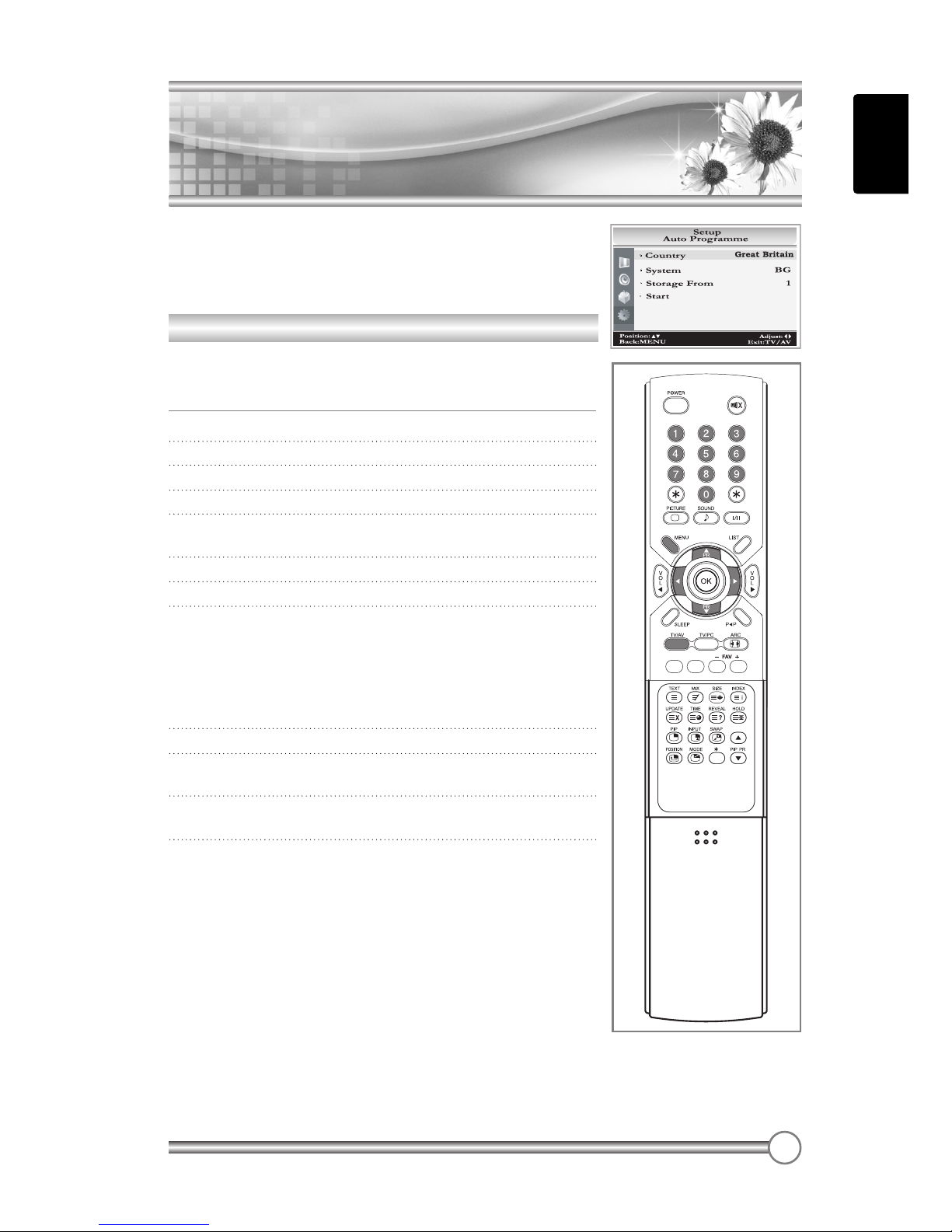
ENGLISH
17
Setting up TV Programme
Setting up TV Programme
Once you have preset the programme, you will be able to use the
PRxx/PRyyor NUMBER buttons to scan the programme you
programmed.
Programme can be tuned using Auto or Manual programme menu.
Auto Programme
All programme that can be received are stored by this method. It
is recommended that you use Auto programme during installation
of this set.
1 Press the MENU button.
2 Select the Setup menu.
3 Press the ÏÏqqbutton to select the Setup menu.
4 Select the Auto Programme menu.
5 Press the ÏÏqqbutton to select the Auto
Programme menu.
6 Select the Country with the ÏÏqqbutton.
7 Press the
PRxx/PRyy
button to select the System.
8 Select a TV system with the ÏÏqqbutton;
BG : (West Europe/Asia/M.East/Africa/Australia)
I : (UK/Hong Kong/South Africa)
DK : (Russia/China/East Europe)
L: (France)
9
Press the PRxx/PRyybutton to select Storage From.
10 Select the beginning programme number with the
ÏÏqqbutton or NUMBER buttons.
11 Start Auto programme with ÏÏqqbutton, press the MENU
button to finish auto programme.
12
Press the TV/AV button to finish Auto programme.

18
Setting up TV Programme
Setting up TV Programme
Manual Programme
Manual Programme lets you manually tune and arrange the
programme in whatever order you desire. Also you can assign a
programme name with 8 characters to each programme number.
1 Press the MENU button.
2 Select the Setup menu.
3 Select Manual Programme menu.
4 Select the Programme with the ÏÏqqbutton or NUMBER
buttons.
5 Press the PRxx/PRyybutton to select the System.
6 Select a TV system with the ÏÏqqbutton.
BG : (West Europe/Asia/M.East/Africa/Australia)
I : (UK/Hong Kong/South Africa)
DK : (Russia/China/East Europe)
L: (France)
7 Press the PRxx/PRyybutton to select Channel.
8 Press the ÏÏqqbutton to select V/UHF or Cable as
required. If possible, select the programme number
directly with the number buttons.
9 Press the PRxx/PRyybutton to select the Name.
You can assign a programme name with 8 characters.
Press the PRxx/PRyybutton repeatedly. You can use the
numeric 0 to 9, the alphabet A to z(capital and small
letters.) and a blank. With the ÏÏqqbutton, you can select
in the opposite direction.
10 Press the PRxx/PRyybutton to select the Finetune.
Press the ÏÏqqbutton to commence finetuning.
11 Press the PRxx/PRyybutton to select the Memorize.
12 Press the ÏÏqqbutton or OK button.
13 Press the MENU button to return to prior menu.
14 Press the TV/AV button to return to normal TV viewing.
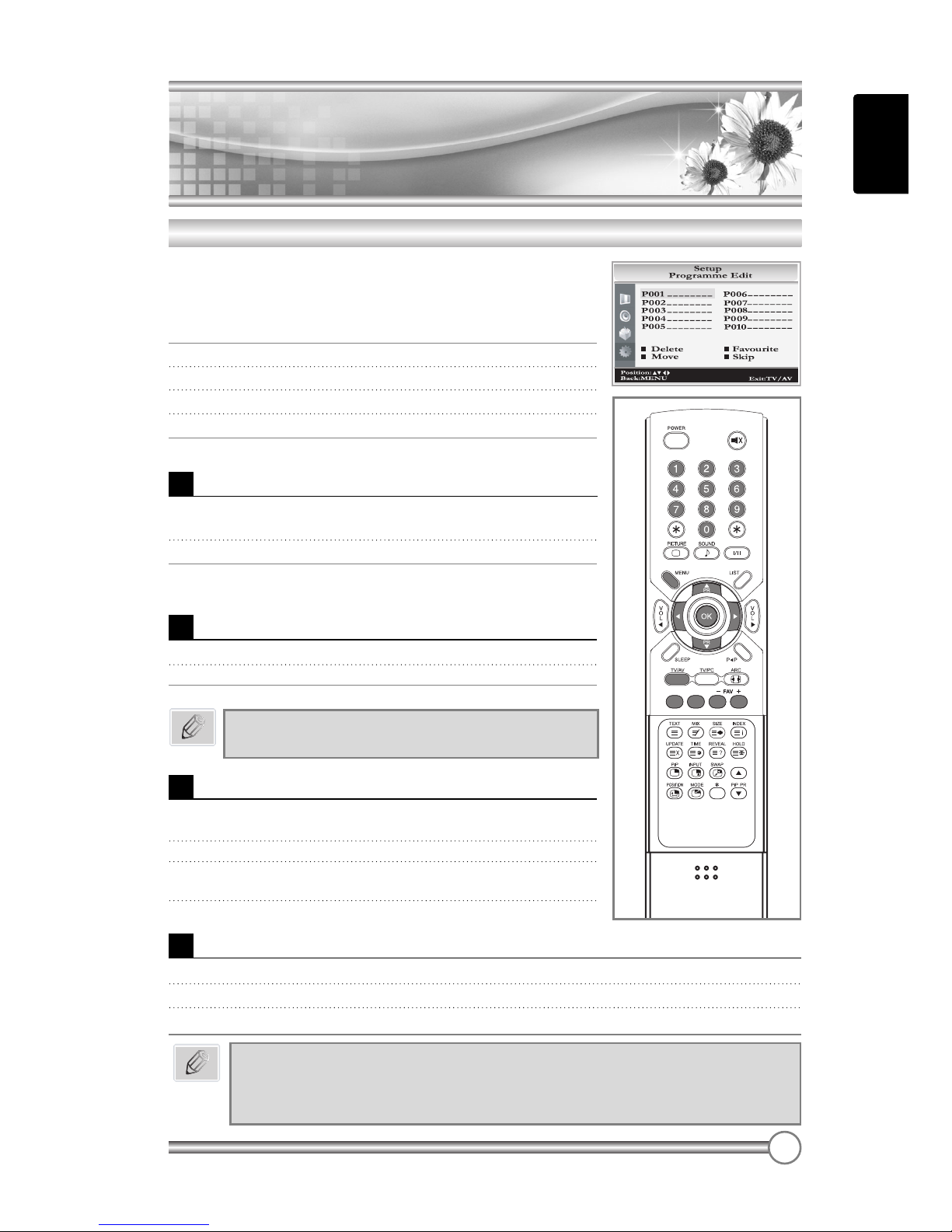
ENGLISH
19
Setting up TV Programme
Setting up TV Programme
Programme Edit
This function enables you to delete, favourite, move or skip the
stored programme.
Also you can move some programme to other programme
numbers or insert a blank programme data into the selected
programme number.
1 Press the MENU button.
2 Select the Setup menu.
3
Press the PRxx/PRyybutton to select Programme Edit.
4 Press the ÏÏqqbutton to start the Programme Edit.
Select the programme name to edit with the PRxx/PRyyand ÏÏqq.
Deleting a programme
1 Select a programme to be deleted with the PRxx/PRyyor
ÏÏqqbutton.
2 Press the RED button.
The selected programme is deleted, all the following programme
is shifted up one position.
Selectiing a favourite programme
1
Select a favourite programme with the PRxx/PRyyor ÏÏqqbutton.
2 Press the GREEN button.
This function lets you select your favourite programmes directly.
Moving a programme
1 Select a programme to be moved with the PRxx/PRyyor
ÏÏqqbutton.
2 Press the YELLOW button.
3 Move the programme to desired programme
number with the PRxx/PRyyor ÏÏqqbutton.
4 Press the YELLOW button again to release this function.
Skipping a programme number
1 Select a programme number to be skipped with the PRxx/PRyyor ÏÏqqbutton.
2
Press the BLUE button. The skipped programme turns to blue.
3
Press the BLUE button again to release the skipped programme.
When a programme number is skipped it means that you will be unable to select it
using the PRxx/PRyybutton during normal TV viewing. If you want to select the
skipped programme, directly enter the programme number with the NUMBER buttons
or select it in the programme edit or table menu.
Note
Press the FAV +/- button on the remote controller to
select the stored favourite programme.
Note

20
Picture Control
Picture Control
You can adjust Colour Temperature, Contrast, Brightness, Colour, Sharpness and
Tint(Only in NTSC mode) to the levels you prefer.
Selected Item
Sharpness
Tint*
Colour
Brightness
Contrast
Setting Change
More darkness Ï0~100 qMore light
Less bright Ï0~100 qMore bright
Lower colour intensity Ï0~100 qHigher colour intensity
Soft picture Ï0~100 qHard picture
More purple Ï-50~50 qMore green.
Manual Picture Control
1 Press the MENU button.
2 Select Picture using the
PRxx/PRyy
button, and
press the ÏÏqqbutton.
3
Select Colour Temperature using the
ÏÏqq
button.
4
Press the
PRxx/PRyy
button to select a particular colour tone.
If you select User, you can control the value manually.
5 Press the MENU button to return to the prior menu.
6
Press the
PRxx/PRyy
button to select a picture item.
7 Press the ÏÏqqbutton to adjust the picture condition as
you want.
8 Press the TV/AV button to store it.
a. On the Standard, Reddish, Greenish, Bluish,
the value of the R/G/B is changed automatically.
b. If you change the value of the R/G/B, the User
is selected automatically.
Note
This manual suits for next models
2
Table of contents
Other DiBoss LCD TV manuals

DiBoss
DiBoss LT-26HLFH User manual
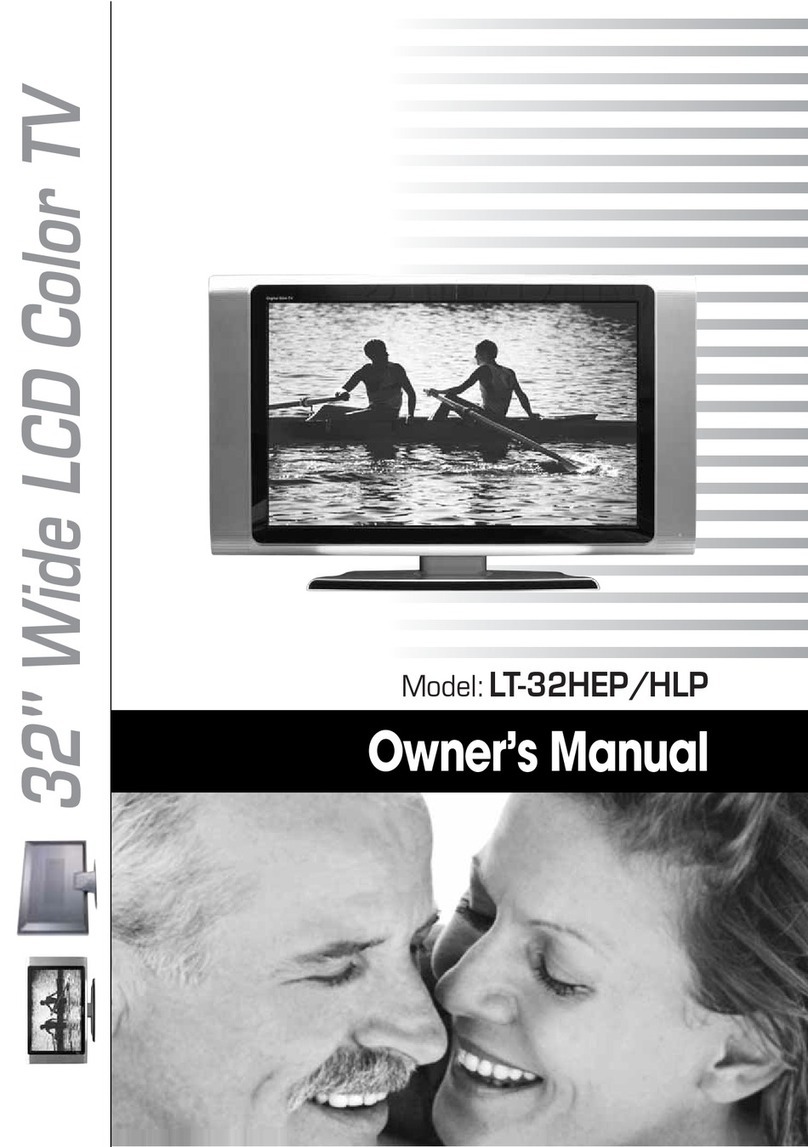
DiBoss
DiBoss LT-32HEP User manual
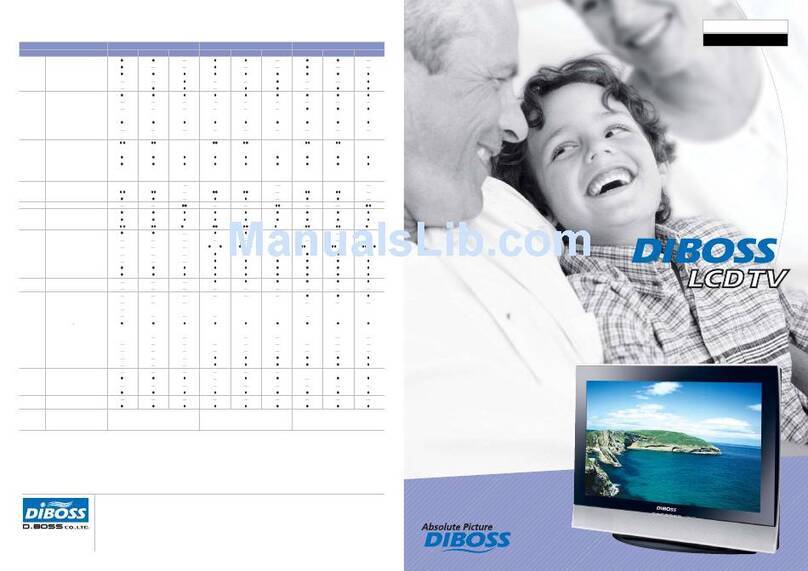
DiBoss
DiBoss lt-23q5lfh User manual

DiBoss
DiBoss LT-40H5LPH User manual
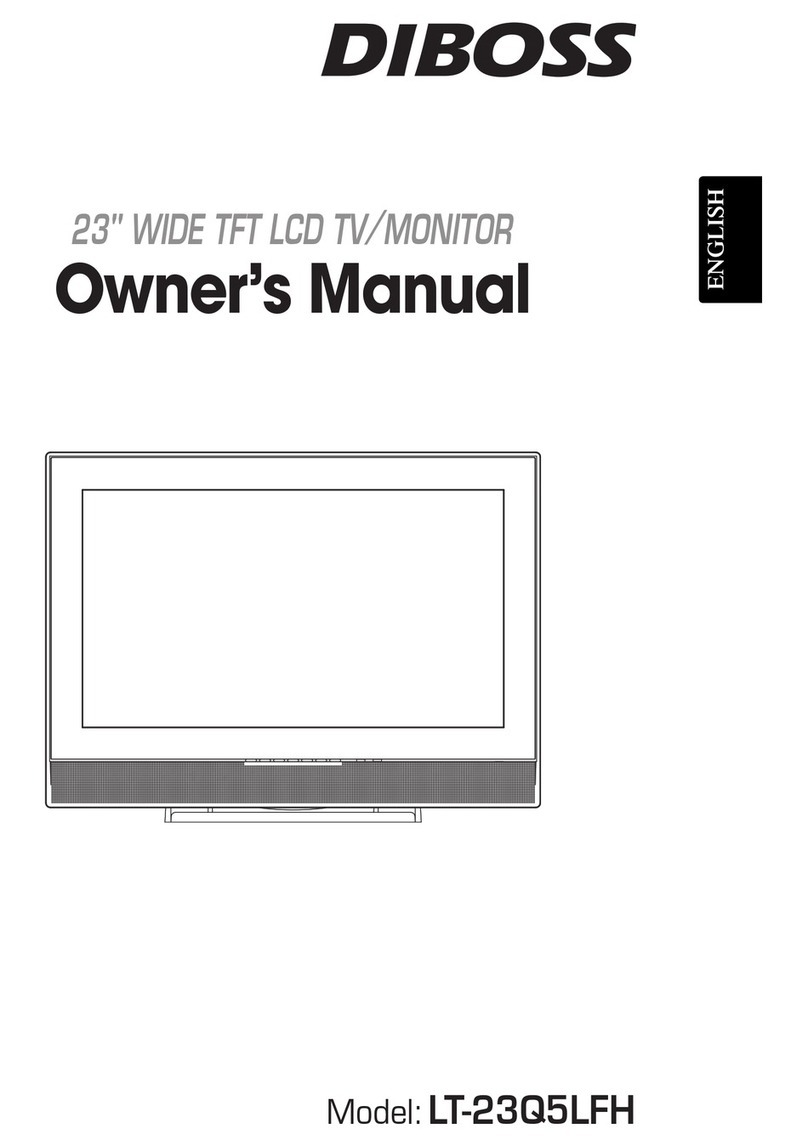
DiBoss
DiBoss lt-23q5lfh User manual
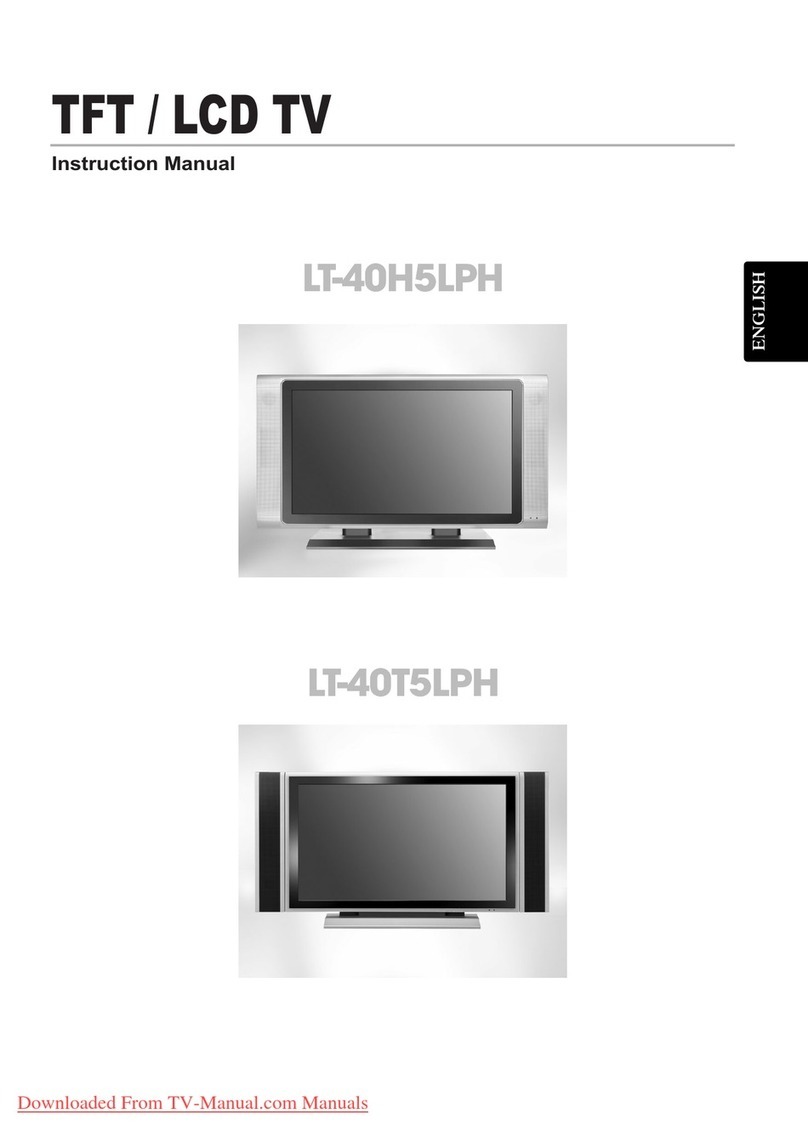
DiBoss
DiBoss LT-40T5LPH User manual

DiBoss
DiBoss LT-32HLFH User manual

DiBoss
DiBoss LT-32HTFH User manual
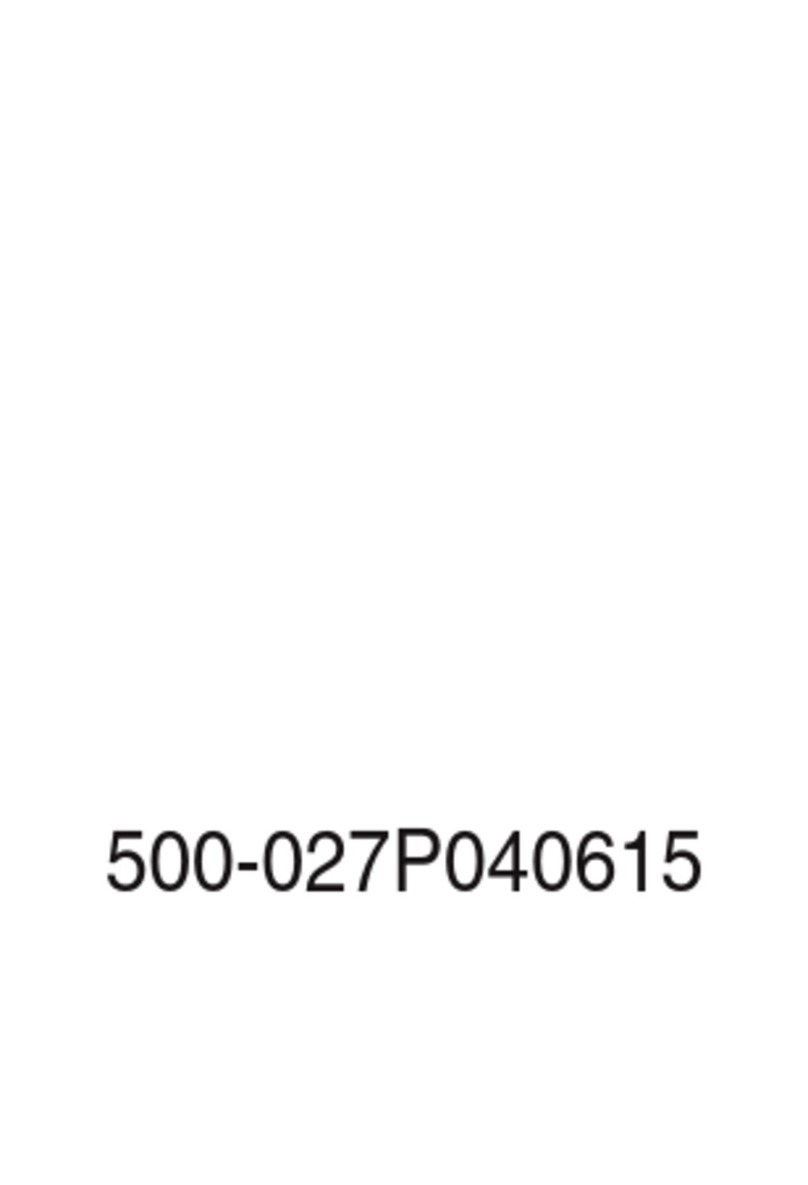
DiBoss
DiBoss LT-15KLF User manual