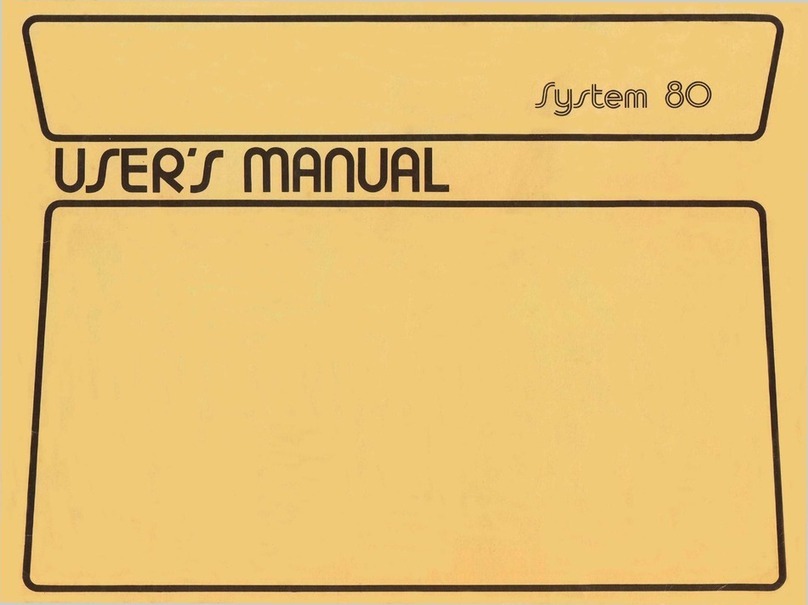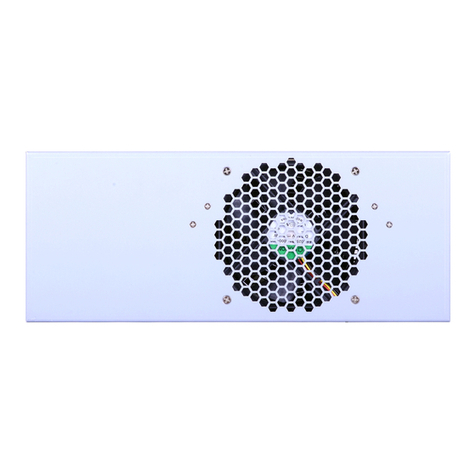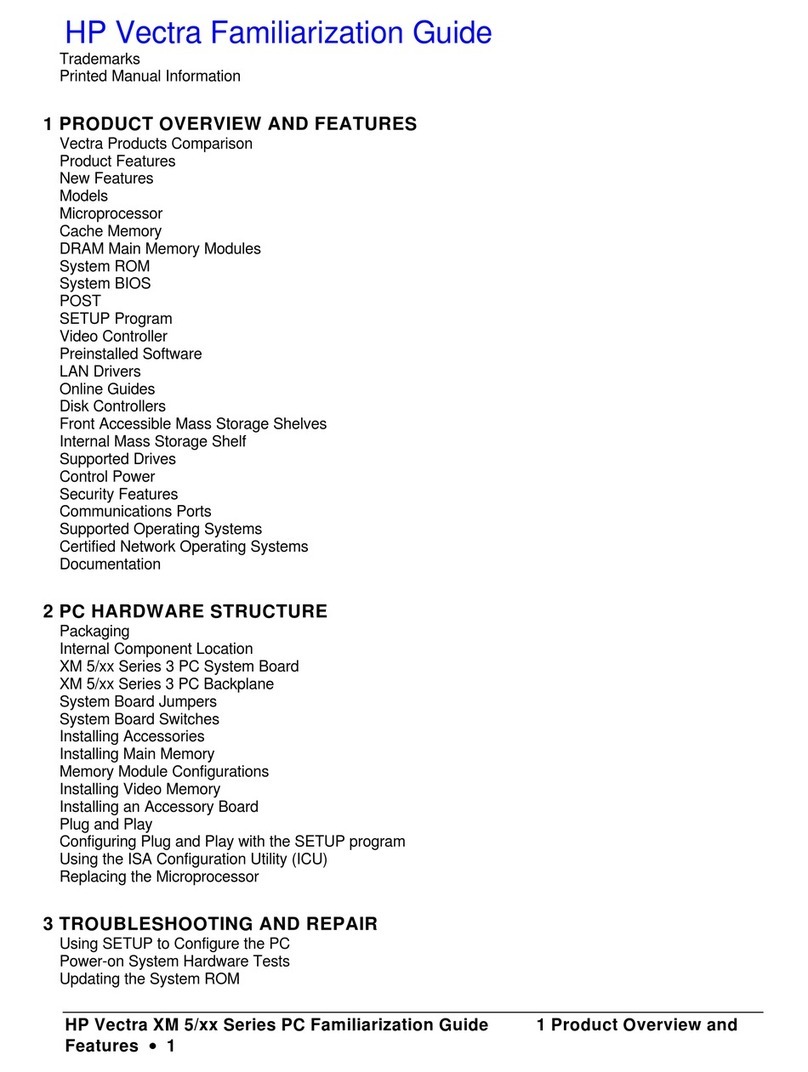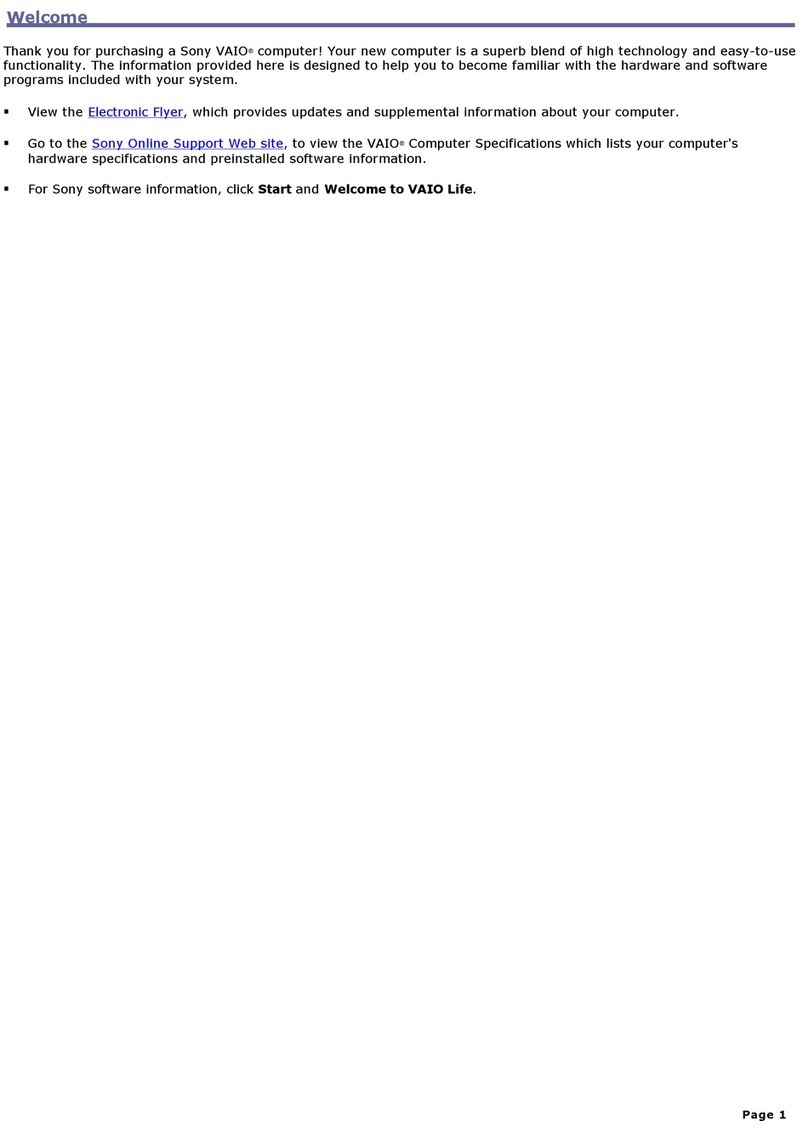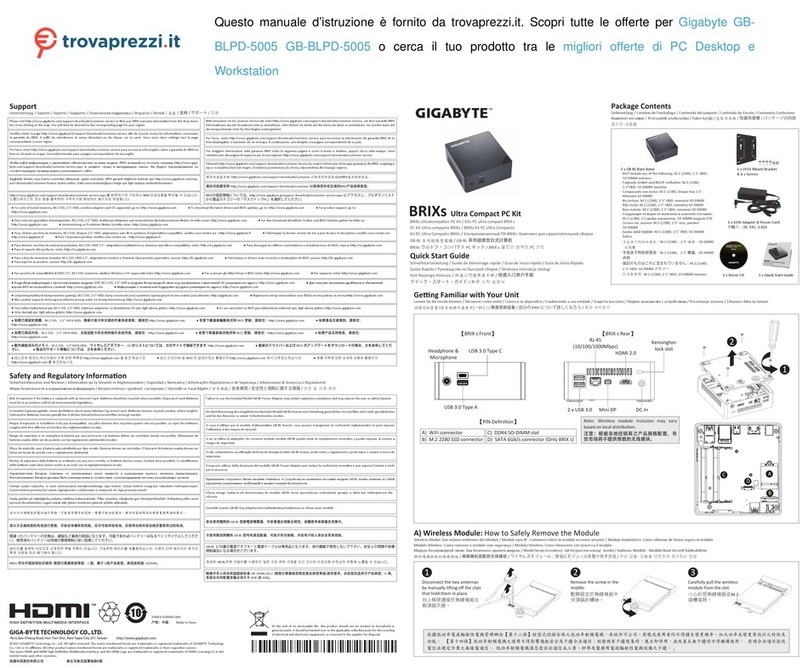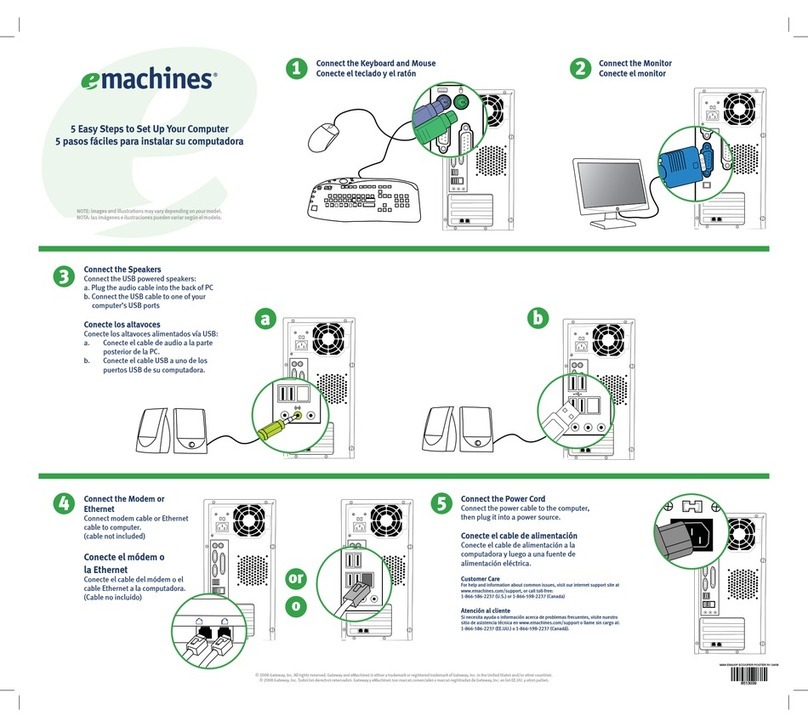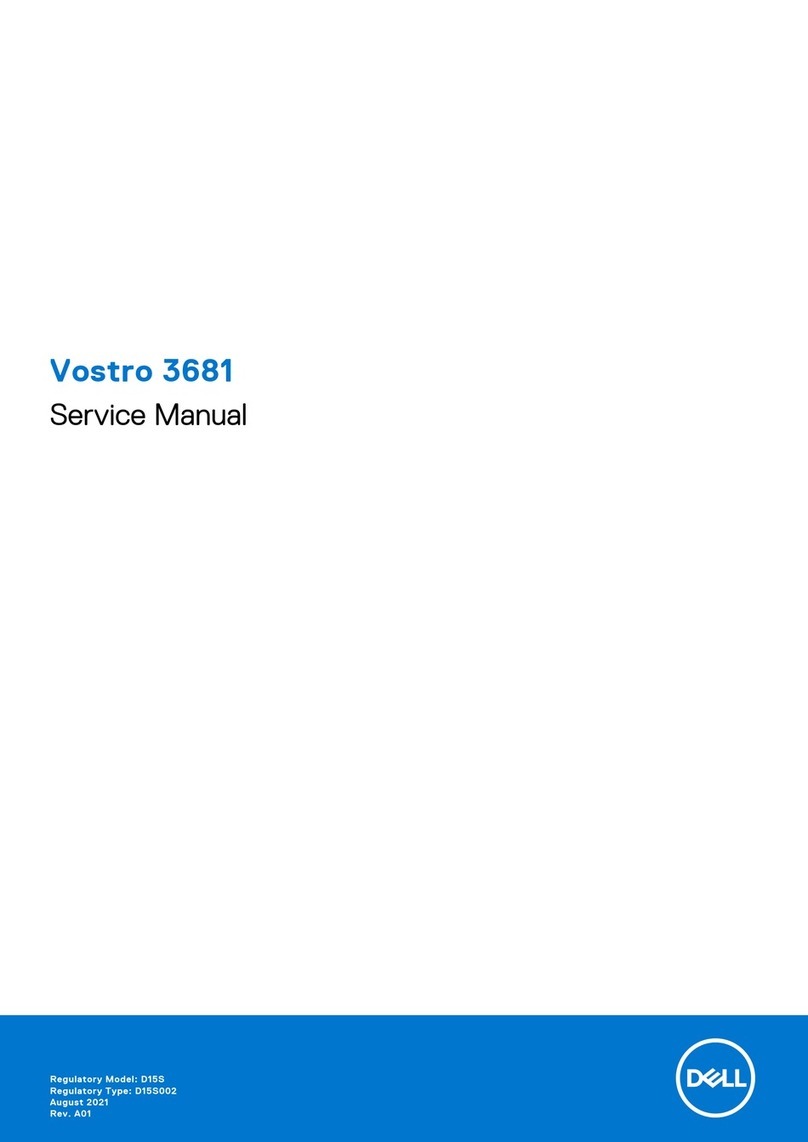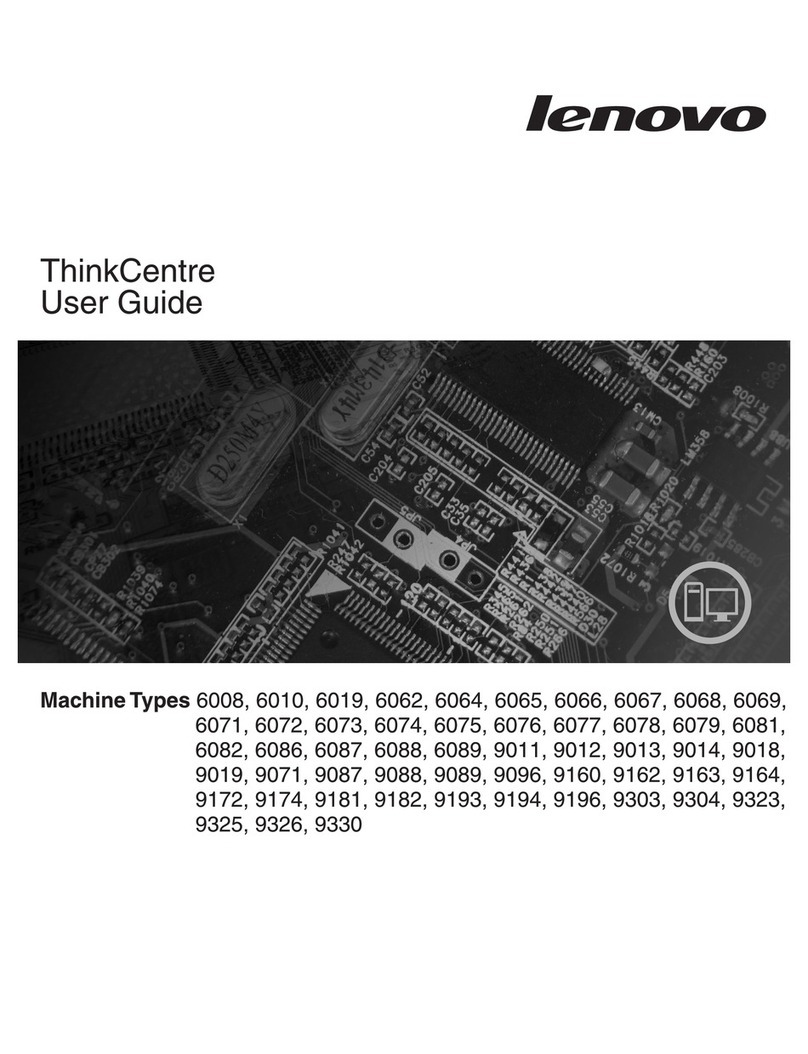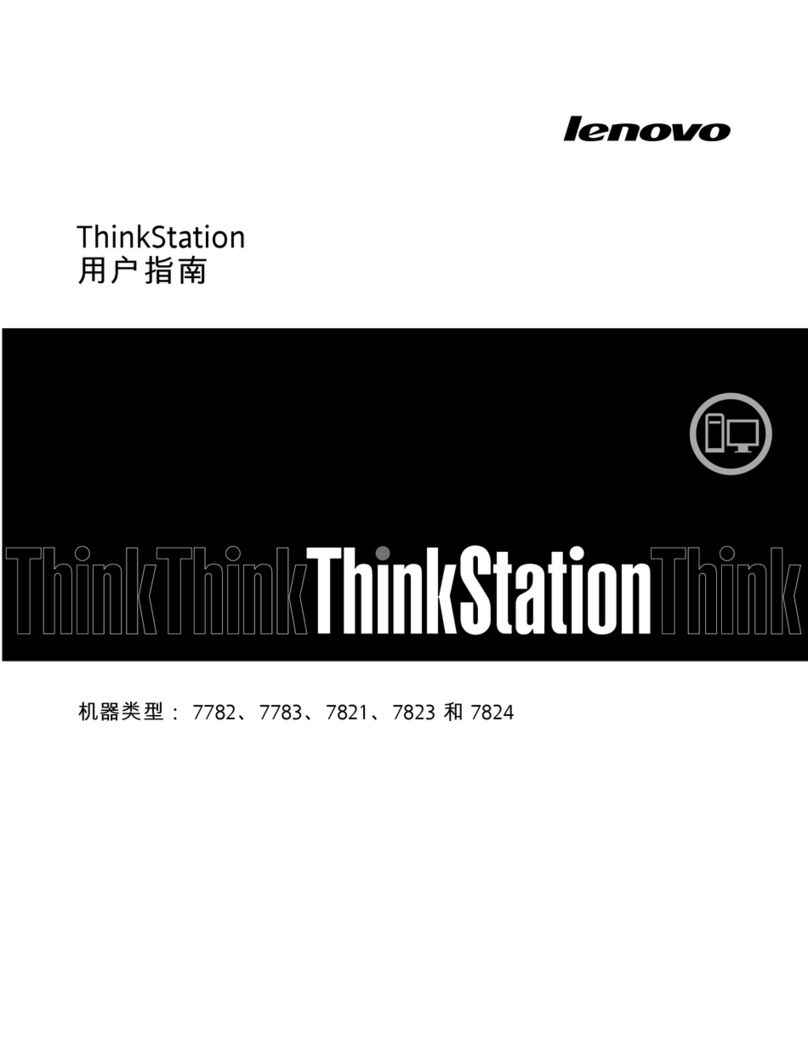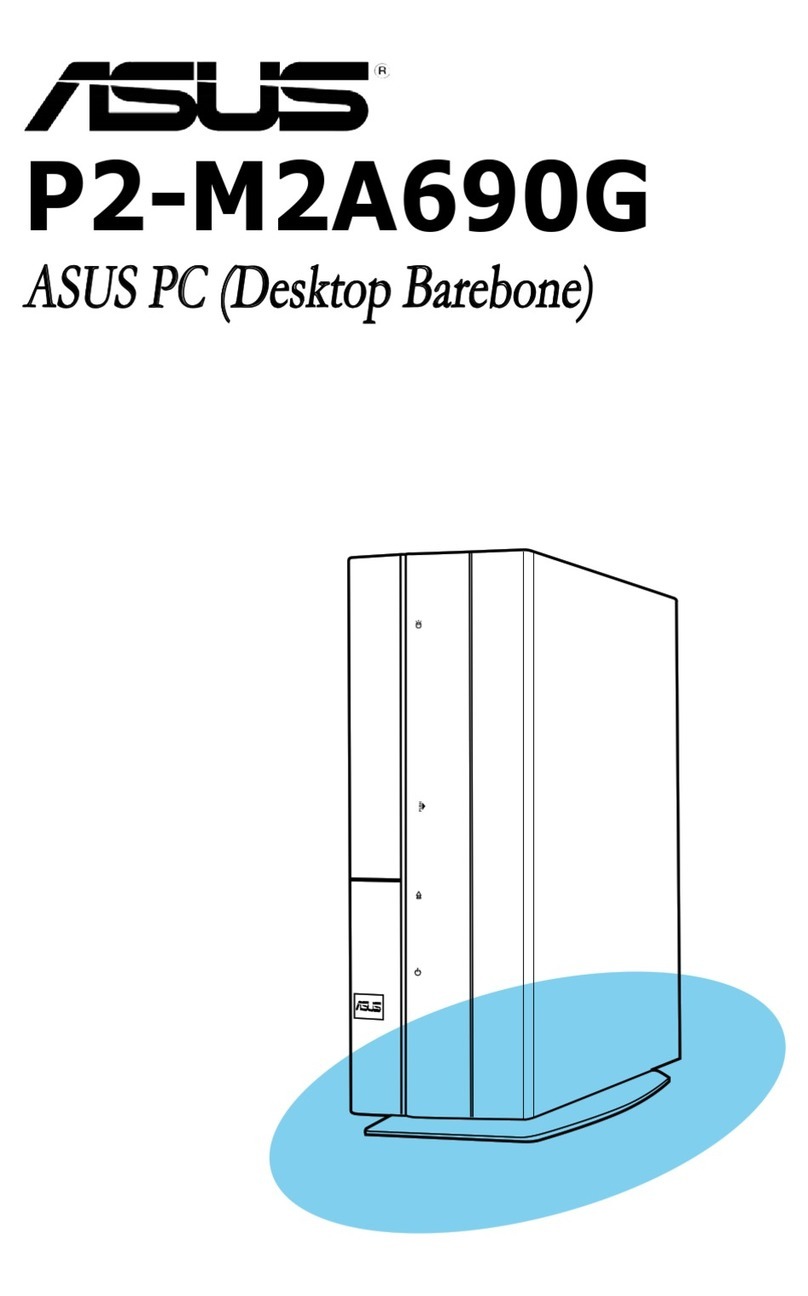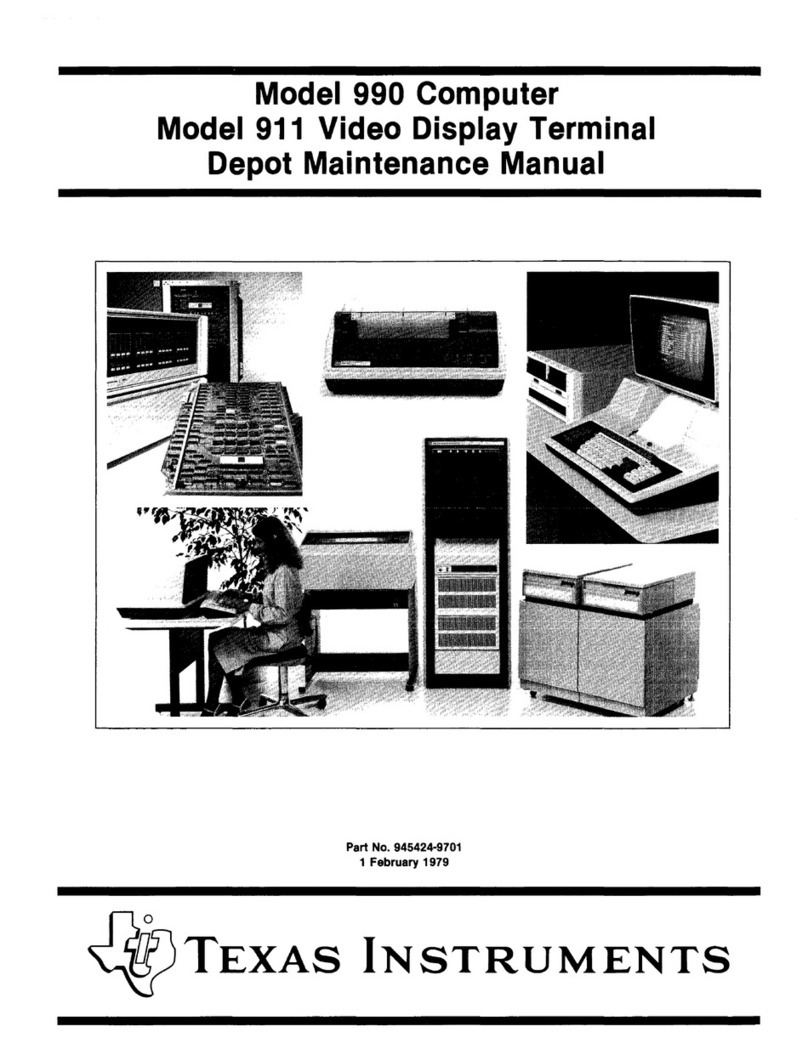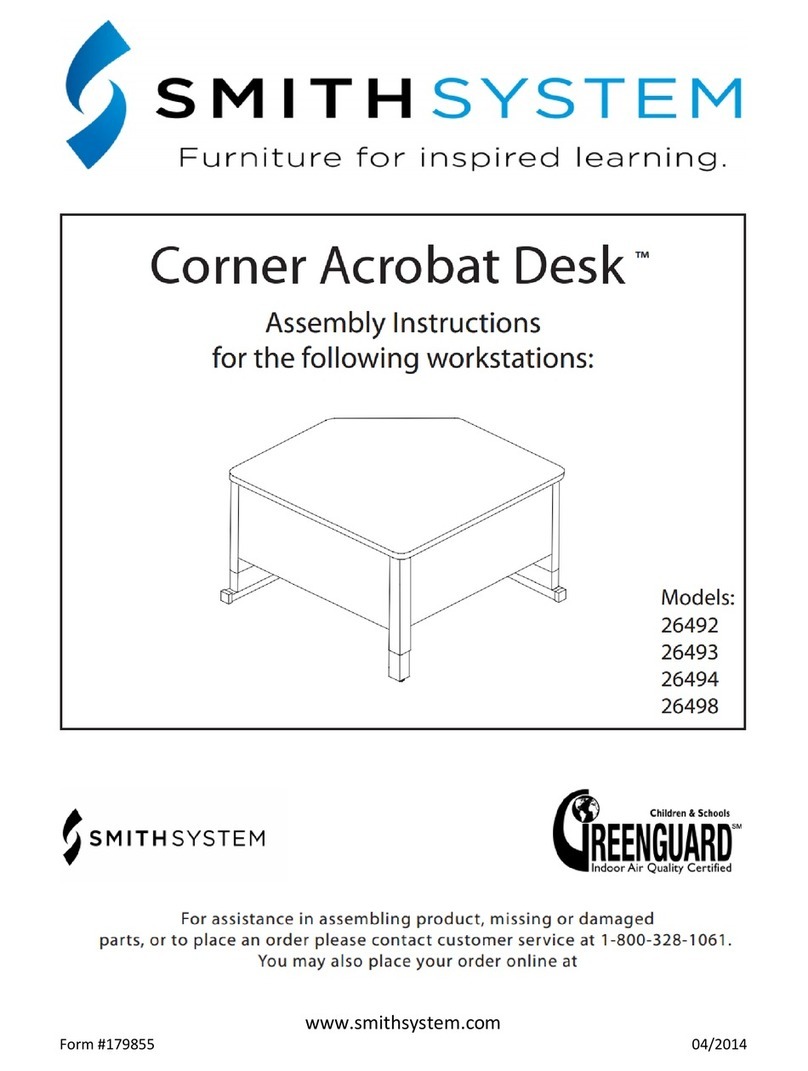Dick Smith System 80 User manual


^k
.

INTRODUCTION BY DICK SMITH
Welcome to the, world of word processing!
Our new WORP-9 word processor is a sophisticated program
designed to run on your System-80 Business Computer. It is ea:3y
to use and embodies several exciting new features:
* A text wrap around enables you to type continuously without
having to worry about the ends of lines.
* Powerful- editing functions allowing you to correct or add to
your text after it has been typed in.
* A right "justification" option which spaces words out so that
the right-hand ends of the lines match up.
* Proportional printing which adjusts the space allowed for
each letter according to its width so that the type is more
compact and attractive.
* An underline key which enables you to highlight certain parts
of your text.
* A name and address file feature which lets you print out
mailing labels, or merge the names and addresses with your text
-- say at the top of a letter.
WORP-9 has been designed and written by an Australian team of
software specialists especially for Australian business
conditions. An incredible amount of work has gone into making
it as foolproof and as easy to drive as possible, especially by
the inexperienced user. I believe you won't find a more
"friendly", user-tolerant and useful word processor -- at any
price! In fact I am sure you will find it quite the nicest
thing in your office since the invention of the secretary!
This manual will show you how to use your WORP-9 to its best
advantage. We've even included a glossary of word processing
terms at the back, so you can impress your friends! -
Happy word processing!
01
—
\ W
:
5
(
ot

1ational Library of Australia Card No.
and ISBN 0 9595080 7 4
WARRANTY
Great care has been taken in designing, developing and
manufacturing this software product. It is sold in good faith,
in the belief that it reliably performs the functions claimed.
A normal warranty applies to the product itself with regard to
quality of workmanship and freedom from manufacturing faults.
However, no liability can be assumed regarding its suitability
for any specific purpose,, nor can Dick. Smith Electronics accept
liability for any loss or damage caused either directly or
indirectly by this product or as a consequence of using it.
Specifically, Dick Smith Electronics cannot accept liability
for any interruption of service, loss of business or goodwill
or expected profits, or other consequential damages claimed to
result from the use or operation of this product.
Before placing full reliance on any new system it is wise to
operate and test it thoroughly, under conditions as close as
possible to those likely to be met in practice. We therefore
recommend that before you rely fully on this product, you run
it for a reasonable time in parallel with the system you intend
it to replace, to ensure that the results will be as desired.
Manual written by Sue Robinson
COPYRIGHT (C) 1981, DICK SMITH ELECTRONICS
This product is protected by copyright. Apart from legitimate
duplication of the program by the user for his or her own
backup purposes only, neither the program on its magnetic disk
or cassette nor this printed documentation may be legally
copied by any means --'whether electrical, magnetic,
photographic or other technology. All' such rights are reserved
by Dick Smith Electronics Pty Ltd, Sydney, Australia.

TABLE OF CONTENTS IN THIS MANUAL
TOPIC
Warning: Magnetic Disks are easily erased!
..............
1
Introduction to Word Processing
.........................
2
WORP-9 and what it can do for
you ............... . .....
3-5
Minimum hardware configuration
..........................
5
HOW TO USE
Y
OUR I)P-3 SORD PROCESSOR -
1)
Getting started:Loading WORP-9 into the computer.. .6-7
2) Making a Work Disk
............ .....................
8-9
3)
The Keyboard
.....................................
10-12
4)
Entering and editing data
............................
13
5)
Using WORP-9
1
s Disk Filing System
...................
14
6) Printing your text
...................................
15
COMMANDS
? -the
HELP command
(and summary of
commands)
..........
16
B-the
B.EGINNING
command
...............................
17
F-
the
FORWARD
co.mmaii
.................................
17
S
-the
SEARCH
command
..................................
17
E-the
ERASE
command
................................
17-18
H-the
HOLD
command
....................................
18
U-the
UNFIOLO
command
...............................
18-19
N -the
NAME
AND
ADDRESS
MODE
commanL
....................
19
P -the
PRINT
SERIES
of
commands
.....................
19-21
O -the
DISK FUNCTIONS commands
(save,
retrieve,
delete,
directory
and
backup)
....................
22-23
BACKUP
...................................................
24
THE NAME AND ADDRESS FILE -
1) Creating a name and address file
.
...................25
2)
Printing labels
..................................
25-2
3) Merging with correspondence
.........................
27
GLOSSARYOF TERMS
...................................
31-32

1~

WARNING: MAGNETIC DISKS ARE EASILY ERASED!
This software product is supplied in the form of information
stored on a magnetic "floppy" disk. Please note that this
should be handled carefully so that the information is not
corrupted or destroyed.
Ensure that you keep your disk well away from strong magnets,
like those in loudspeakers and power transformers, such as
those in the power supplies for your computer, video monitor,
expansion unit and disk drives. Don't bring it too close to
your video monitor's screen as its scanning field can cause
damage. Even strong X-rays can corrupt or damage the data on
disk.
High temperatures can cause trouble so don't allow your disk to
get overheated or leave it in sunlight, either direct or
through a window. Nor should you allow it to get dusty, as
dust particles can cause read or write errors (ie errors during
the operation which 'writes" information on to the disk when
you enter it, or "reads" what is there). Most importantly, be
careful not to let your disk get buckled, creased or bent --
this sort of damage will prevent you from using it at all.
When you label floppy disks, use a soft felt pen to avoid
damaging the disk inside the sleeve. Better still, use
adhesive labels, and write on them
-
before applying them to the
sleeve, use a "write protect" tab (ie a small stick-on paper
tab which folds over the notch in the disk) to cover the
sensing notches of disks which are normally only read from, to
prevent accidental over-writing and loss of data.
In short, treat your disks very carefully. When you're not
actually using them, slip them into their envelopes and put
them away carefully. This will ensure that you gain the full
benefit from their use.

INTRODUCTION TO WORD PROCESSING
A word processor is the modern electronic successor to the
typewriter. Whether you're involved in creative writing,
preparing technical or management reports, or simply writing
numerous business letters, a word processor (WP) lets you work
faster, more efficiently and much more conveniently. After
you've used one for even a short time, you'll wonder how you
ever persevered with a conventional typewriter.
With a WP you type (key in) your text material on a keyboard
similar to that on a normal typewriter. But it is not printed
on paper as you key it in, it is displayed on a Tv-type video
screen. You can make minor changes to it as you are keying it
in, and more extensive ones when it is all stored in the
processors memory. You can fix spelling mistakes, delete
wrong words, insert letters, words or even sentences -- and all
with the touch of a few keys.
-
When you are happy with your polished up text, you can press
another couple of keys and the processor will type it on paper
for you.
That isn't all. A WP can "save" your text for you on a
magnetic disk so that
it
can be retrieved and fed back into the
processor at any time. using this feature you can, for
example, print out the draft copy of a report, save it, and
feed it back into theprocessor later, for correction and final
printing. Only the corrections have to be retyped.
You can also use the
wp
as an "electronic file" for notes and
ideas. you don't even need a printer for this sort of use.
If you're familiar with computers, you will realise from this
description that the WP is basically a dedicated computer. In
other words, it is a computer running a program specifically
designed to manipulate strings of text. This means almost any
computer can be made to perform the functions of a WP simply by
giving it the appropriate program. The Dick Smith WORP-9 Word
Processor is just such a program.

WORP-9 AND WHAT IT CANDO FOR YOU
WORP-9 is an easy to use, professional staridarl word processing
program designed to run on the Dick Smith System 80 Mark II
Business Computer. Here are some of its many outstanding
features and functions:
* With 32K of RAM memory in your computer, it will
handle text of more than 10,000 characters in Length.
If you have 48K of memory, this figure increases to
26,000
characters. If you want to manipulate.
documents larger than this, you can do so by dividing
them into chunks of this maximum size and storing
them on floppy disks.
* It has an automatic text wrap-around facility so
that you don't have to worry about the ends of lines
when you enter your text. If the last word on the
l'.ine won't fit, WORP-9 will move it down to the start
of the next line.
* It lets you
10
simple editing during text entry
using the backarrow/erase key, so you can correct
many of the most common typing errors as they occur.
* It has a flashing cursor to indicate where the next
character will go on the screen.
* It lets you erase characters, sentences, paragraphs
and even the whole text if you want, double-checking
with you to avoid accidentally erasing too much.
* It lets you . insert additions at any point in the
text. The insertion can be as small as 1 character
or as large as the computer's memory will allow.
* It has auto-repeating keys. Hold any key down for
more than a second or so and its function will be
repeated automatically.
* It automatically converts the keyboard to
typewriter mode for more convenient operation.
* It will let you move words, sentences or paragraphs
around in the body of your text for greater
flexibility in editing.
3

4
* : incorporates a shift lock facility for ease when
entering headings etc.
* :t allows line indenting. Indent width i 4
paces, but multiple indents can be used.
* It will find a specific word or phrase in your
text, as you require, using the search function.
*
-
It prints, any text width from 1 to 132 characters
with
anì
adjustable left margin.
* it can print from any designated point in your text
as desir'd. You can also embed a marker in your text
t) stop the printer at that point letting you change
print wheels, line lengths or format.
* You can print your text either with ragged or
jstified right margins.
* it will print your text with either normal single
line spacing or double as you choose.
* It will allocate, proportional spacing to each
character according to its width, if you want it to.
* It will underline any desired part of your text.
* It will maintain a name and address file, which can
be used both for printing on mailing labels and for
automatically -merging with business letters or
circulars.
* It will store as many as 54 files per disk (using
40 track disk drives), depending on file size.
* It provides an inbuilt disk copying facility, which
you can use both for making backup copies of WP disks
an3 fr creating new
-
work disks. - -
* It can save and retrieve your documents on disk
using any desired file name of up to 24 characters in
length.
-
--
-
*
.It maintains an inbuilt directory of the files you
have stored on disk.

* It will work with either 1 or 2 mini disk drives.
* It will advise and inform you on its
o,ri
use if you
ask for help in using the commands.
*. It has been especially designed after considerable
research to be easier to operate and safer for you to
use than most other word processors -- even those
costing many times more. It incorporates fail-safe
mechanisms to prevent you from accidentally
overwriting files or losing them from memory in the
event of a mains voltage spike or accidental reset.
MINIMUM HARDWARE CONFIGURATION
In order to run WORP-9 on your System-80 Mark II Business
Computer you will need at least the following hardware:
* A System-80 Mark II Business Computer with video
monitor and expansion unit, and provided with at
least a total of 321< RAM memory (481< will let you
manipulate larger texts).
* At least one 40-track floppy disk drive with daisy
chain cable.
* An 80- or 132-column printer with cable.

6
HOW TO USE YOUR WORP-9 WORD PROCESSOR
The rest of this book is devoted to helping you to use your
WP.
Remember!
If you have any trouble remembering the commands you need to
tell the machine what to do - simply enter the command mode and
type in a question mark (?) and the computer will give you a
list of possible commands and descriptions of what they do.
1. GETTING STARTED: LOADING WORP-9 INTO THE COMPUTEiZ
3efore you can do any work with WORP-9 you must load it into
your computer and get it running. To do this, follow these
directions:-
a) Turn on the power to -
-the disk drives
-the video monitor
-the expansion unit
in that order
b)
Take your WORP-9 disk and check that it has a
write protect tab over the notch on the side of the
sleeve. If it hasn't, fit one immediately to ensure
that the disk is not accidentally overwritten or
erased.
This disk is never written upon, it is the master
from which you make your working disks.
c) Put your disk into disk drive
0,
with the write
protect tab uppernost and with the central slot in
the sleeve towards the rear. Push the disk gently
until it clicks, then shut the drive latch.
d)
Turn on the computer by using the rocker switch at
the back right-hand corner of the keyboard unit. The
red lamp on the disk drive will light up, you will
hear the motor whirring and mysterious little
messages will appear on the screen. After a few-
secnds WORP-9 will be loaded ito your computer and
your screen should look like this:

scieen number 1: (ENTER AND EDIT mode)
e) If screen number 1 is not showing, go back and
check each step:
- is the power on for each piece of
equipment?
- is the disk correctly inserted in the
disk drive?
- is the disk drive latch shut properly?
f) If one of these things has prevented the correct
loading of
WORP-9,
correct the problem and press the
RESET
button on the back left-hand side of the
keyboard unit. Pressing the RESET button gets the
computer to reload
WORP-9.
g)
If this still doesn't work,call the Dick Smith
Computer Hotline or your local supplier.
WARNING!
If screen number 1 is not showing do not proceed
without further help!
NOTE: If you have been using
WORP-9
and you stop or reset
itout saving the file on disk, the computer gives you the
chance to re-use it when you reload the disk. In other words
you have a second chance to save a file you might otherwise
have lost. You'll really appreciate this feature!
7

S
2. MAKING A WORK DISK
The disk you have is a master only and should not be used for
storing text. The very first thing you do once WORP-9 is
successfully loaded is make yourself a work disk. Do this by
following these steps:
1)
Take a spare disk.. This should be one that is
either new' or has no valuable data on it as this
procedure will erase everything already on the disk.
2)
If it has a write protect tab on the notch, remove
it.
You should now have 2 disks, WORP-9 (with the write'
protect tab on it) in disk drive 0 and the spare disk
with no tab.
3)
press the <Fl> key until your screen looks like
this:
Screen number 2: (COMMAND mode)
4) Press <D> and when the screen changes, press <5'.
The following message will appear:
"DO YOU WANT A BACKUP COPY OR NEW WORK DISK (B/W)?"
Type <W>.

NOTE: You don't have to use the shift key for entering these
characters, they will appear in upper case anyway.
5) The screen will then say:
"DO YOU HAVE ONLY ONE DISK DRIVE?
If you have only 1. disk drtve, press <y> if you have
2 or more, press <N>. The computer will show you
what to do next in each case.
6)
When you have made your work disk, the screen will
say:
GOOD COPY"
Press the space bar and screen number 1 will
reappear.
7)
If "GOOD COPY" does not appear at the end of the
sequence or if anything else goes wrong, ensure the
WORP-9 disk is in disk drive
0,
press the space bar
and the computer will go through the process again
with you.
8)
If the GOOD COPY' message still does not appear,
you may have a faulty or damaged spare disk. Try
another one. If you still have no success; phone for
help.
9) When a good copy has been made, remove the master
disk, put it in its envelope and store it away for
safe keeping.
10) Put your newly created work disk in drive 0 and
you are ready to start using WORP-9 properly.
9

10
3. THE KEYBOARD
Before you start to type information into the computer you
should be able to use all the relevant keys on the keyboard.
The following is a photograph of the keyboard with an
explanation of some of the keys.
THE CURSOR AND ITS MOVEMENT KEYS
The cursor is the small flashing rectangle you see on the
screen. This tells you where the next character you enter will
appear. It is especially important when editing as it flashes
on top of the character you want to correct.
To move the
cursor to your chosen place in the text, use the 4 keys on the
keyboard with arrows on them
(4,1,4,+)•
These keys move the
cursor in the direction of the arrow.
The up arrow key is also used to move from ENTER to EDIT mode.
After pressing this you are able to move the cursor around the
text and change your entries.
NOTE: The backspace arrow .4.) is destructive in ENTER mode.
That is, you can correct a recently made error by backspacing
and retyping the material. In EDIT mode, however, you can
backspace without erasing the
text.

SPECIAL FUNCTION KEYS
On the top right-hand side of the keyboard,ther.e are 4 special
function keys. These perform the following functions:-
<Fl> - This key changes the mode of operation from command mode
(in which you tell the computer what to do; eg, print, erase,
move the cursor etc) to enter and edit mode (in which you enter
your material into the WP and edit it).
The Fl key also aborts some disk functions. You can use it to
halt saving, retrieving, and backup.
<F2> - This is the insert/close up key. When you want to
insert a word, phrase,sentence or paragraph you press this
first (making a gap for the insertion), enter the insertion and
press it again to close up the gap you made. While you are
inserting 'Wan "I" will show on the command line at the top of
the screen.
If you hold down the <SHIFT> key when you hit <F2> you get a
shiftiock function which puts yo'ir alphabetical characters in
the upper case. The command line will show "SL" when you are
in shift lock. To release the shift lock simply hold down
<SHIFTy and hit <F2> again.
<F3> - This is the indent key. When you want to indent the
text, hit this key. It will indent the text by 4 spaces, each
time you hit it. All text entered (until you next hit the <N
-E`4
LINE> key), will be indented.. Indented text will be identified
on the screen with a back si;-h (\).
If you hold down <SHIFT> when you hit <F3>, the computer will
insert a marker (I) in your text. If you are not performing
mail merge printing, this marker will cause the printer to stop
at that point in the text to change print wheels,etc. If you
are using the file for mail merging, the marker is inserted
where you want the name and address to appear '(see page 26).
<F4> - This is the underline key. Press this before and after
you type the item you want underlined. Underlined material
will be shown on the screen with a reversed square bracket (])
before the material and a forward one ([) after.
11

12
NOTE: the
f,] , [,
and \ symbols show on the scce.n only. They
are not printed. In addition to these keys there are also:
* A <CLEAR>
key,used to erase mistakes. Hit this key and the
mistake will disappear to be replaced by a J symbol. This will
also disappear and the text will move up to close the gap as
soon as you hit an arrow key.
* The <NEW LINE> and
<ENTER>
keys both perform the same
function - they start a new line or paragraph. Indented lines
return to normal left margin after either of these keys is
pressed. The screen shows a curly bracket (.
* The
<BREAK>
key, which will abort the PRINT function. That
is, you can halt printing by holding this key down.
* To the right of the keyboard there is a small additional
keyboard with numbers. This is for your convenience when
entering numbers. You can use it exactly as you Kould the
nurber keys at the top of the keyboard. The
<ERASE
key on
that keyboard has the same function as the backpce key.
The rest of the keyboard operates in much the same way as the
typewriter keyboard. Now you know the keys you c-n"start
entering text.

4. ENTERING AND EDITING DATA
Entering data into the WP is like typing except that:
* Correcting text is much easier.
* Except for indentation, upper and lower case and
underlining, you don't choose format during the
entering and editing stage. The length and width of
the page and so ou
. 9eoided during the printing
stage.
* You don't have to
,
return the carriage at the end of
the line. The computer .1 )es this automatically for
you. Use the <NEW LINE> key only when you want to
start a new paragraph or leave a line.
* When you have entered a full screen of lines the
whole text will automatically move up the screen to
provide room for the next lines you enter. The first
lines are not lost when they disappear from the
screen. They are kept in the computer's memory.
The steps in entering and editing data are very simple:
1)
Hit <Fl>
to go into the ENTER OR EDIT MODE. When you are in
the right mode screen number 1 will show. If you see screen
number 2, simply hit <Fl> again.
2)
Type in your text. If you make a mistake, you can either
backspace and retype or edit it later.
3)
Editing is done by proofreading the text as it appears on
the screen, moving the cursor to the area you want to change
and making your improvements. You can -
- correct mistakes by typing over them;
- add or insert text (or even just a space) by using
the <F2> key;
- delete text using the <CLEAR> key; or
- move words, sentences or paragraphs around.
4)
There are 6 commands you can also use to help you edit. The
first 3 help you find your place in long documents. They are
B, F and S. Another, (F), lets you erase material without
having to hold down the <CLEAR> key. This is most useful when
you want to remove a whole sentenc.e or paragraph. Then there
are the H and U commands, which let you move text around. There
is more information on these commands starting on page 17.
13

14
5. USING WORP-9's DISK FILING SYSTEM
Sometimes you will just want a prirt of your text without
keeping it on file. On most occasions, however, it is
preferable to have a copy of your text filed away. The beauty
of the word processor is that it lets you file your texts on
the disk. The computer files them for you, retrieves them,
shows them on screen or prints a copy (as you desire) iii aven
keeps a directory of texts on file which you can call to the
screen whenever you want it.
The commands you use to carry out these functions are explained
in the section on THE DISK FUNCTIONS COMMAND so here I will
only tell you which commands to use. Select the option you want
by keying in the number.
1)
To save a text (ie to have it filed on the disk),
hit <Fl> to go to COMMAND mode, then, before you
print the text, use command D and select option 1.
2)
To retrieve a text from file (ie to get it from
the file so you can edit, read or print it), go to
COMMAND mode, use command D and select option 2.
3)
To delete a text (ie to remove it. permanently from
file), go to COMMAND mode, use command D and select
option 3.
4)
To see a list of the texts on file (ie to get a
directory listing), go to COMMAND mode, use commaid D
and select option 4.
-
Once you have keyed in a text, edited it and saved it you are
ready to print it.
NOTE: It is possible in some word processing systems to
accidentally erase a file from the disk by saving an empty file
with the same file name. This can happen, for example, if you
hit the wrong key when you really mean to recall the file from
- memory. WORP-9 protects you from this possibility by refusing
to save an empty file. If there i.s no text in the file, you
will be shown a message when you use the SAVE option which says
you can not save this file because it is empty.
Other manuals for System 80
2
Table of contents
Other Dick Smith Desktop manuals