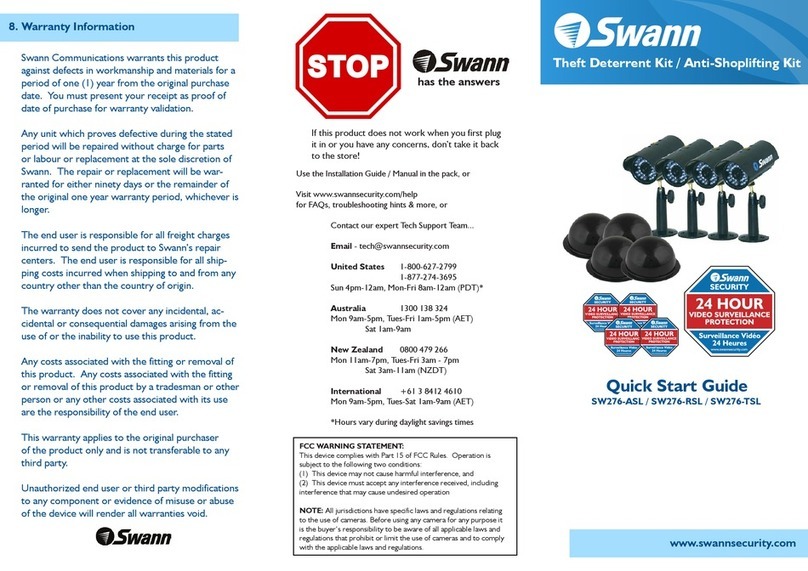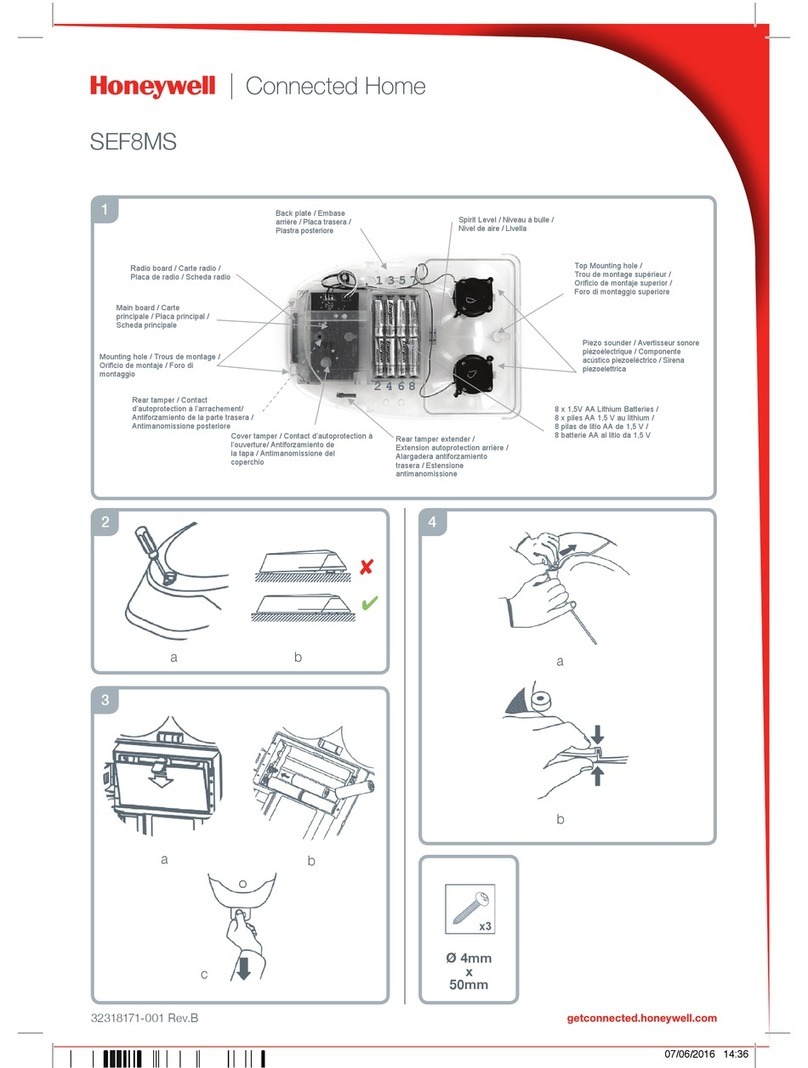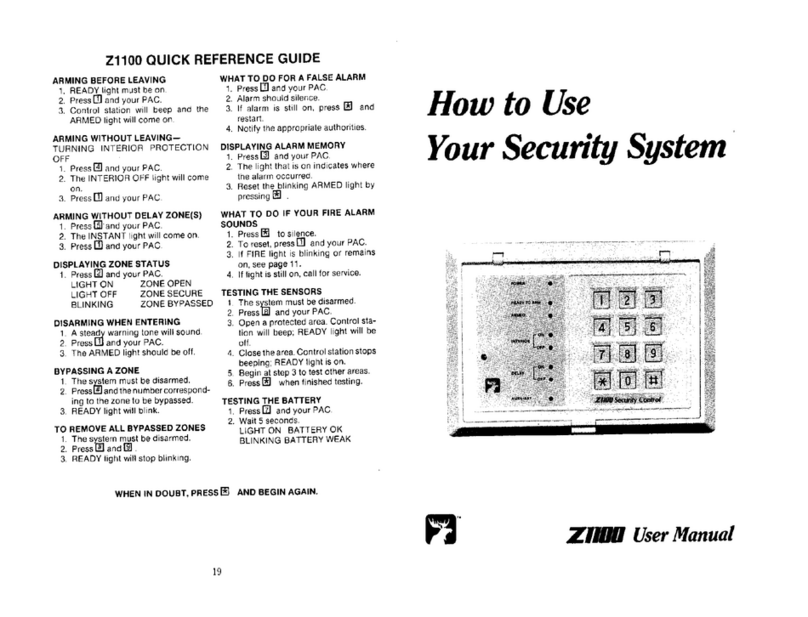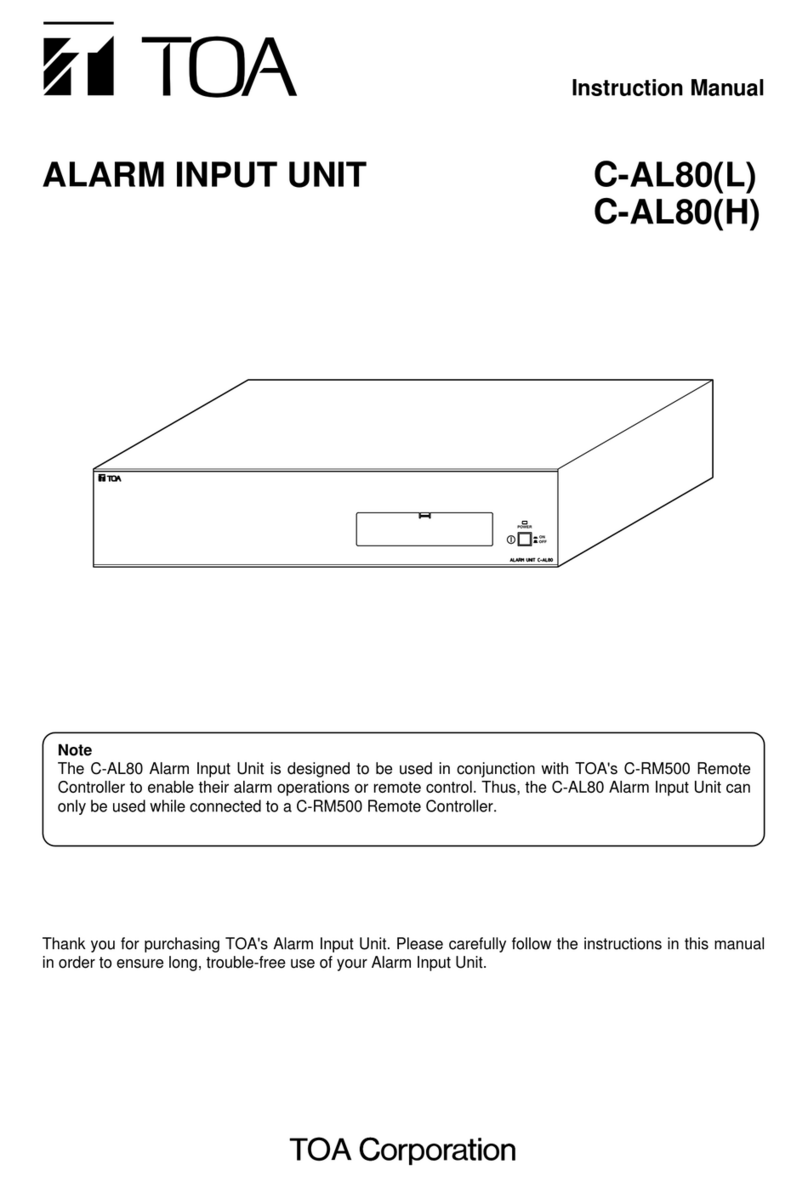digi-tech digiGate User manual

User’s Manual
English
This guide is for the digiGate control system and should
be read extensively before installation and usage of the
digiGate system.
Please feel free to print this document.
digiGate
V1.4
digiGate.co.uk

Read the following to prevent injury or death from using digiGate.
1. You should ONLY operate digiGate when you have clear vision of the
automated device you are controlling (Electric Gates, Garage door etc.).
2. digiGate should ONLY be controlled by adults and NOT children.
3. You MUST ensure that there is nothing blocking the free movement of your
automated device when using digiGate. Operating your digiGate without making
sure it is clear can lead to damage of property and injury or even death.
IMPORTANT

TABLE OF CONTENTS
1 In The Box ..............................................................5
2 TechnicalSpecicaon ....................................................6
3 digiGate Device ..........................................................7
4 How It Works............................................................8
4.1 Electric Gates ...........................................................8
4.2 Single Garage ...........................................................8
4.3 Double Garage ..........................................................8
4.4 Miscellaneous (switchable device) ..........................................8
5 GeneralInstallaon.......................................................9
5.1 digiGateposion ........................................................9
5.1.1 Inside a building at control unit/switch ................................................9
5.1.2 Outside at electric gates ............................................................9
5.2 Switch cabling ..........................................................10
6 GateSystemInstallaon..................................................11
6.1 What you need .........................................................11
6.2 Connecngtoyourgates .................................................11
6.2.1 Connecngtooverrideswitch ......................................................11
6.2.2 Connecngtogatecontrolunitdirectly ..............................................12
7 SingleGarageSystemInstallaon ..........................................13
7.1 What you need .........................................................13
7.2 Connecngtoyourgarage................................................13
7.2.1 Connecngtopushbuon.........................................................13
7.2.2 Connecngtogaragecontrolunitdirectly ............................................14
8 SingleGarageMul-buonSystemInstallaon ...............................15
8.1 What you need .........................................................15
8.2 Connecngtoyourgarage................................................15
8.2.1 Connecngtopushbuon.........................................................15
8.2.2 Connecngtogaragecontrolunitdirectly ............................................16
9 DoubleGarageSystemInstallaon .........................................17
9.1 What you need .........................................................17
9.2 Connecngtoyourgarage................................................17

9.2.1 Connecngtopushbuon.........................................................17
9.2.2 Connecngtogaragecontrolunitdirectly ............................................18
10 MiscellaneousSystemInstallaon..........................................19
10.1 What you need .........................................................19
10.2 Connecngtoyourdevice................................................19
11 MounngYourdigiGate ..................................................20
12 Network,GSMandPowerConnecons .....................................21
12.1 Network. . . . . . . . . . . . . . . . . . . . . . . . . . . . . . . . . . . . . . . . . . . . . . . . . . . . . . . . . . . . . . . 21
12.1.1 Wired Network ..................................................................21
12.1.2 Wireless Network ................................................................21
12.2 GSM Dongle ...........................................................22
12.3 Power ................................................................22
13 digiGateMobileAppSetup ...............................................23
13.1 Downloading the app....................................................23
13.2 ConguringthedigiGateapp..............................................23
14 ResengdigiGatetoFactorySengs .......................................24
15 ChangingWiFiConnecon ................................................24
16 Warranty & Returns .....................................................25
17 Contact Us .............................................................25

5
1 IN THE BOX
1 x digiGate unit 1 x power supply
digiGate switch cables
Standard components
1 x ethernet network cable
Oponalextras
GSM dongle
1 x WiFi wireless adapter
Documentaon
1 x secret digiGate card
Itemsmaylookdierenttoabove.

6
2 TECHNICAL SPECIFICATION
Power Supply
Input: 5V 2A via adapter
Weight
180g
7cm
15cm
3.3cm
Input
4 x USB ports
1 x Ethernet port
1 x Power
Output
1 x Output if Gate system
1 x Output if Single Garage
2 x Output if Single Garage with
separate open & close buons.
2 x Output if Double door Garage

7
3 DIGIGATE DEVICE
PowerSwitch terminals Ethernet
Network Port
4 x USB Ports
USB Ports
This is where the GSM dongle and
wireless adapters are plugged in.
Switch terminals
1 - (NO) Normally Open
2 - (COM) Common
3 & 4 - digiGate factory reset
5 - (NC) Normal Closed
6 - (NO) Normally Open - Only
availableonMul-pushorDual
Door garage system.
7 - (COM) Common - Only
availableonMul-pushorDual
Door garage system.
These are where the switch cables
that connect to your electric gates/
garage/switchable device are
inserted.
Ethernet Network Port
This is where the ethernet cable
connects to. The other end
connects to your router or power-
over-ethernet device to connect
your digiGate to the internet.

8
4 HOW IT WORKS
digiGate connects to your electric gates with the 2 provided switch cables.
Your electric gates will either have a control unit (box containing electrics and circuitboard) situated
physicallyatthegatesorinahouse/oce/outbuildingnearby.digiGatecanconnectineithersituaon.
Youmightalsohaveanoverrideswitchforthegatesinthehouse/oce/outbuildingnearbywhichopens
thegates.Thissituaonisthemostsimpleforinstallaon.
Whicheversituaonyouhave,yourdigiGatewillneedtobeposionedcloseenoughfortheswitchcables
to reach.
digiGateconnectstoyoursinglegaragewiththe2providedswitchcables(4ifyoupurchasedamul
buongarage).
You can connect to your garage directly at the control unit (box containing electrics and circuitboard) or to
theswitchusedtoopen/closeit,ifavailable.
YourdigiGatewillneedtobeposionedcloseenoughfortheswitchcablestoreachthecontrolunit/
switch.
digiGate connects to your double garage with the 4 provided switch cables. 2 cables connect to each garage
door.
You can connect to each garage door directly at the control units (boxes containing electrics and
circuitboards)ortotheswitchesusedtoopen/closethem,ifavailable.
YourdigiGatewillneedtobeposionedcloseenoughfortheswitchcablestoreacheachcontrolunit/
switch for both doors.
digiGate connects to your switchable device with 2 mains voltage switch cables (not provided).
YourdigiGatewillneedtobeposionedcloseenoughfortheswitchcablestoreachyourswitchabledevice
andalsoinasafe,waterproofareaduetothepotenallydangerouselectricalcabling.
4.1 Electric Gates
4.2 Single Garage
4.3 Double Garage
4.4 Miscellaneous (switchable device)

9
5 GENERAL INSTALLATION
5.1 digiGateposion
If the control unit/switch for your electric gates/garage/miscellaneous device is inside a building then
pleasefollowtheseinstrucons.
1.PosionyourdigiGatemounngbracketonawallclosetoyourgate/garage/miscellaneouscontrolunit
andmarktheposionwithapencilbydrawingthroughthe4screwholes.ThisiswhereyourdigiGatewill
be permanently situated.
2. Drill into the wall where you marked the 4 holes and insert the provided screw plugs.
3.PosionthedigiGatebracketovertheseplugsandscrewtheprovidedscrewsthroughthebracketholes
intotheplugssothebracketsitsrmlyonthewall.
Thebracketneedstobethesameorientaonastheimagebelowwiththethickerplascattheboomle
corner.
Ifyourcontrolunitissituatedatyourelectricgatesandnotinanearbybuildingyouwillneedtoposion
your digiGate here.
1.Contactaqualiedelectriciantoinstallawaterproofboxatyourelectricgates.Thisboxneedstocontain
your digiGate and also 2 power sockets (one for powering digiGate and the other for achieving an Internet
conneconviaanethernet-over-powerdevice-soldelsewhere).Thepowersupplyshouldbetakendirectly
from your electric gates.
Theboxwillneedwaterghtholesfortheswitchcablestogothroughtoreachthegatescontrolunit.
2. Ensure the box is very close to the gates control unit as this is what your digiGate will connect to with the
switch cables.
5.1.1 Inside a building at control unit/switch
5.1.2 Outside at electric gates
Note:Theposionwillneedtobecloseenoughfortheswitchingcablestoreachthedeviceyouarecontrolling.Thisiswhere
your digiGate will be located.
Instruconsconnueonthenextpage

10
Note: If you purchased a miscellaneous (switchable device) digiGate (not Gate or Garage) - it is VERY important you do not
leaveanycableexposedwhencontrollingmainsvoltagedevicestoavoidseriousinjury.Werecommendcontacngaqualied
electrician to install digiGate when switching mains voltage.
2. Ensure the cable is stripped with the metal inside exposed and push in the switch cable. Once inside the
terminal,ensurenometalfromthecableisexposedontheoutsideofthedigiGate.
3.Finally,ghtenthescrewagainsothecablesitsrmlyinplacewithoutfallingout.
5.2 Switch cabling
ThisseconexplainshowtoinserttheswitchcablesintothedigiGate.Inordertodeterminewhich
terminalstoconnectthecablestoonthedigiGate,pleaserefertosecons6to10ofthisguidedepending
on your device type and refer back here later when required.
1.Unscrewtherelevantterminalwithaatheadscrewdriver.

11
6 GATE SYSTEM INSTALLATION
6.1 What you need
ToinstalladigiGategatecontrolsystem,youwillneedyourdigiGateand2switchcables(provided).
3.Re-assembletheoverrideswitchagainwiththefrontxedbackinplace.Ensurenometalfromthe
cables is exposed.
4.Withthecablesconnected,younowneedtoposionyourdigiGateontothemountyouhavexedto
thewall.Pleaseskiptosecon11toseehowthisisdone.
Note: ItisrecommendedthatdigiGateisinstalledbyaqualiedelectriciantoavoidanyincorrectwiring,potenallyresulngin
productmalfunconand/orinjury.
Note: Thisseconisforconnecngtoyourgateoverrideswitch.Ifyoudonothaveanoverrideswitchliketheimageaboveor
cannotaccessit,pleaseskiptosecon6.2.2forinstruconsonconnecngtothemaingatecontrolmoduleitself.
Note: Thesearegenericinstruconsandyourgatesystemmaydier.Ifyouhavetroubleinstalling,pleasecontactusat
installaon@digiGate.co.uk with a photo and make/model number of your gate system and we will get back to you with
instruconsonhowtoinstallyourdigiGatetoyourspecicdevice.
6.2 Connecngtoyourgates
6.2.1 Connecngtooverrideswitch
1. IMPORTANT-Turnothemainspowertoyourgatesystem.
2.EnsureyouhaveconnectedyourtwoswitchcablestoyourdigiGate,asdescribedinsecon5.2.These
should be connected to terminals 1 and 2 of your digiGate.
Note: Terminal number 5 on the digiGate is a NC (Normally Closed) contact if required.
1. Safely remove the front of the override switch. There should be some accessible screws on the outside
whichneedtoberemoved.Onceremoved,carefullyliothefrontpanelbutbecarefulnottoforcethe
paneloincasetherearesomecablesaached,inwhichcaseremovethesegently.
2.Locatethetwoterminalsconnectedtothereverseoftheopengatesbuon.Connectcables1and
2fromthedigiGatetotheseterminals,asshowninthediagrambelow.Itdoesnotmaerwhichcable
connects to which terminal as long as they are not both connected to the same.
Note: The type of gates
mustbeautomacclosing
where the gates will close
aeracertainamountof
meoraerthereisnothing
blocking the sensors.
Note: Gates with open and
closebuonswillnotwork
as the digiGate system
simulates a pulse to open
only and not close.

12
5.IfyouareinstallingyourdigiGateinsideabuilding,younowneedtoposionyourdigiGateontothe
mountyouhavexedtothewall.Pleaseskiptosecon11toseehowthisisdone.
Note: Thisseconassumesyoudonothaveanacccessibleoverrideswitchforyourelectricgatesandwishtoconnectyour
digiGatedirectlyontothegatecontrolmoduleitself.Ifyouareinstallingoutside,directlyattheelectricgates,pleaseensureyou
havefollowedandcompletedthestepsinsecon5.1.2.
6.2.2 Connecngtogatecontrolunitdirectly
1. IMPORTANT-Ensureyouhaveswitchedothemainspowerforthegatecontrolunit.
2. Access the main circuitboard by either removing the front cover or opening the casing. Be careful when
removingthefrontcoverincasethereareanycablesaachedtoit.
3.LocatetheNO(NormallyOpen)andearth/ground(Negave)terminalsontheunit,thisiswherethe
digiGatecableswillconnectto.Ifyouhaveanoverrideswitchorotheraccessories,thecablesfromthiswill
most likely already be plugged into these terminals.
Note:IfyoudonotknowwhichterminalstheNOandearth/groundareforyourunit,pleasecontactusat
installaon@digiGate.co.uk with a photo and make/model number of your gate switch and we will get back to you with
instruconsonwhichterminalstoconnectto.YoumustNOT connect digiGate to live power teminals on the gate unit.
4. Connect the other end of cable 1 to the NO (Normally Open) terminal and the other end of cable 2 to the
earth/ground(Negave)terminalasshowninthediagrambelow.
Terminal number 5 on the digiGate is a NC (Normally Closed) contact if required.

13
7 SINGLE GARAGE SYSTEM INSTALLATION
7.1 What you need
ToinstalladigiGatesinglegaragecontrolsystem,youwillneedyourdigiGateand2switchcables
(provided).Thisisforasinglegaragesystemwith1singlebuonforopen&close.Ifyoupurchasedasingle
garagemul-pushbuondigiGatepleaseskipaheadtosecon8.
Note:ItisrecommendedthatdigiGateisinstalledbyaqualiedelectriciantoavoidanyincorrectwiring,potenallyresulngin
productmalfunconand/orinjury.
7.2 Connecngtoyourgarage
Note: ThesearegenericinstruconsandyourGarageswitchmaydier.Ifyouhavetroubleinstalling,pleasecontactusat
installaon@digiGate.co.uk with a photo and make/model number of your garage switch and we will get back to you with
instruconsonhowtoinstallyourdigiGatetoyourspecicdevice.
Note: Thisseconisforconnecngtoyourgaragepushbuonswitch.Ifyoudonothave/donotwanttoconnecttoapush
buonswitch,pleaseskipaheadtosecon7.2.2forinstruconsonconnecngtothemaingaragecontrolmoduleitself.
7.2.1 Connecngtopushbuon
1. IMPORTANTIsolategaragecontrolunitpower.Thiscanbeachievedbylocangthefuseboxthatthe
garageunitisconnectedtoandswitchingotherelevantconnecons.
2.EnsureyouhaveconnectedyourtwoswitchcablestoyourdigiGateasdescribedinsecon5.2.These
should be connected to terminals 1 and 2 of your digiGate.
1. Safely remove the front of the override switch. There should be some accessible screws on the outside
whichneedtoberemoved.Onceremoved,carefullyliothefrontpanelbutbecarefulnottoforcethe
paneloincasetherearesomecablesaached,inwhichcaseremovethesegently.
Note: The door must have 1
switch which controls both
open and close like this
graphic.
Note: This type of garage
switch will not work with
a digiGate single garage
system. You require a
digiGatemul-buonsystem
for this type of garage
switch.
Instruconsconnueonthenextpage

14
5.Withthecablesconnected,younowneedtoposionyourdigiGateontothemountyouhavexedto
thewall.Pleaseskiptosecon11toseehowthisisdone.
Note: Thisseconassumesyoudonothave/donotwanttoconnecttoapushbuonswitchforyourgarageandwishtoconnect
your digiGate directly onto the garage control module itself.
7.2.2 Connecngtogaragecontrolunitdirectly
1. IMPORTANT-Ensureyouhaveswitchedothemainspowerforthegaragecontrolunit.
2. Access the main circuitboard by either removing the front cover or opening the casing. There should
besomeaccessiblescrewsontheoutsideofthefrontpanelwhichneedtoberemoved.Onceremoved,
carefullyliothepanelbutbecarefulnottoforcethepaneloincasetherearesomecablesaachedin
which case remove these gently.
3.LocatetheNO(NormallyOpen)andearth/ground(Negave)terminalsontheunit,thisiswherethe
digiGatecableswillconnectto.Ifyouhaveanoverrideswitch,thecablesfromthiswillmostlikelyalready
be plugged into these terminals.
Note:IfyoudonotknowwhichterminalstheNOandearth/groundareforyourunit,pleasecontactusat
installaon@digiGate.co.uk with a photo and make/model number of your gate switch and we will get back to you with
instruconsonwhichterminalstoconnectto.YoumustnotconnectdigiGatetolivepowerteminalsonthegarageunit.
4. Connect the other end of cable 1 to the NO (Normally Open) terminal and the other end of cable 2 to the
earth/groundterminal(negave)asshowninthediagrambelow.
3.Re-assembletheoverrideswitchagainwiththefrontxedbackinplace.Ensurenometalfromthe
cables is exposed.
4.Withthecablesconnected,younowneedtomountyourdigiGateonthemountyouputonthewall
earlier.Pleaseskipaheadtosecon11toseehowthisisdone.
2.Locatethetwoterminalsconnectedtothereverseofthegaragebuon.Connectcable1and2from
thedigiGatetotheseasshowninthediagrambelow.Itdoesnotmaerwhichcableconnectstowhich
terminal as long as they are not both connected to the same.

15
8 SINGLE GARAGE MULTI-BUTTON SYSTEM INSTALLATION
8.1 What you need
ToinstalladigiGatesinglegaragemul-buoncontrolsystem,youwillneedyourdigiGateand4switch
cables(provided).Thisisforasinglegaragesystemwith2pushbuons,1foropenand1forclose.
Note:ItisrecommendedthatdigiGateisinstalledbyaqualiedelectriciantoavoidanyincorrectwiring,potenallyresulngin
productmalfunconand/orinjury.
Note:Theseinstrucons
are for a garage system
with seperate open and
closebuonssimilarto
this graphic.
8.2 Connecngtoyourgarage
Note: Thesearegenericinstruconsandyourgarageswitchmaydier.Ifyouhavetroubleinstalling,pleasecontactusat
installaon@digiGate.co.uk with a photo and make/model number of your garage switch and we will get back to you with
instruconsonhowtoinstallyourdigiGatetoyourspecicdevice.
1. IMPORTANTIsolategaragecontrolunitpower.Thiscanbeachievedbylocangthefuseboxthatthe
garageunitisconnectedtoandswitchingotherelevantconnecons.
2.Ensureyouhaveconnectedthe4switchcablestoyourdigiGateasdescribedinsecon5.2.Theseshould
beconnectedtoterminals1,2,6and7ofyourdigiGate.
Note: Thisseconisforconnecngtoyourgaragepushbuonswitch.
Ifyoudonothave/donotwanttoconnecttoapushbuonswitch,pleaseskiptosecon8.2.2forinstruconsonconnecngto
the main garage control module itself.
8.2.1 Connecngtopushbuon
1. Safely remove the front of the override switch. There should be some accessible screws on the outside
whichneedtoberemoved.Onceremoved,carefullyliothefrontpanelbutbecarefulnottoforcethe
paneloincasetherearesomecablesaached,inwhichcaseremovethesegently.
Instruconsconnueonthenextpage
Note: The door must not
have 1 switch which controls
both open and close like this
graphic.

16
6.Withthecablesconnected,younowneedtoposionyourdigiGateontothemountyouhavexedto
thewall.Pleaseskiptosecon11toseehowthisisdone.
Note: Thisseconassumesyoudonothave/donotwanttoconnecttoapushbuonswitchforyourgarageandwishtoconnect
your digiGate directly onto the garage control module itself.
8.2.2 Connecngtogaragecontrolunitdirectly
1. IMPORTANT-Ensureyouhaveswitchedothemainspowerforthegaragecontrolunit.
2. Access the main circuitboard by either removing the front cover or opening the casing. There should
besomeaccessiblescrewsontheoutsideofthefrontpanelwhichneedtoberemoved.Onceremoved,
carefullyliothepanelbutbecarefulnottoforcethepaneloincasetherearesomecablesaached,in
which case remove these gently.
3.Locatetheopen,stop(orearth/ground)andcloseterminalsontheunit,thisiswherethedigiGatecables
will connect to.
Note:Ifyoudonotknowwhichterminalstheopen,stop(earth/ground)orcloseareforyourunit,pleasecontactusat
installaon@digiGate.co.uk with a photo and make/model number of your gate switch and we will get back to you with
instruconsonwhichterminalstoconnectto.YoumustnotconnectdigiGatetolivepowerteminalsonthegarageunit.
4. Connect the other end of cable 1 to the Open terminal with cable 2 going to the stop (earth/ground)
terminal.
5. Connect the other end of cable 7 to the Close terminal with cable 6 going to the stop (earth/ground)
terminal.
2.Locatethetwoterminalsconnectedtothereverseofeachgaragebuon.Connectcable1and2from
thedigiGatetotheterminalstheopenbuonisconnectedtoand6&7totheothertwoterminals.Polarity
betweenthepairsofcablesdoesnotmaer.
3.Re-assembletheoverrideswitchagainwiththefrontxedbackinplace.Ensurenometalfromthe
cables is exposed.
4.Withthecablesconnected,younowneedtomountyourdigiGateonthemountyouputonthewall
earlier.Pleaseskipaheadtosecon11toseehowthisisdone.

17
9 DOUBLE GARAGE SYSTEM INSTALLATION
9.1 What you need
ToinstalladigiGatedoublegaragecontrolsystem,youwillneedyourdigiGateand4switchcables
(provided).Thisisfor2garagedoorswith1buononeachforopen/close.Thiswillnotworkfortwo
garagedoorswithseperateopenandclosebuonsoneach.
Note:ItisrecommendedthatdigiGateisinstalledbyaqualiedelectriciantoavoidanyincorrectwiring,potenallyresulngin
productmalfunconand/orinjury.
9.2 Connecngtoyourgarage
Note: Thesearegenericinstruconsandyourgarageswitchmaydier.Ifyouhavetroubleinstalling,pleasecontactusat
installaon@digiGate.co.uk with a photo and make/model number of your garage switch and we will get back to you with
instruconsonhowtoinstallyourdigiGatetoyourspecicdevice.
Note: Thisseconisforconnecngtoyourgaragepushbuonswitch.
Ifyoudonothave/donotwanttoconnecttoapushbuonswitch,pleaseskiptosecon9.2.2forinstruconsonconnecngto
the main garage control module itself.
9.2.1 Connecngtopushbuon
1. IMPORTANTIsolategaragecontrolunitpower.Thiscanbeachievedbylocangthefuseboxthatthe
garageunitisconnectedtoandswitchingotherelevantconnecons.
2.EnsureyouhaveconnectedyourfourswitchcablestoyourdigiGateasdescribedinsecon5.2.These
should be connected to terminals 1 & 2 and 6 & 7 of your digiGate.
1. Ensure you have connected the 4 switch cables to your digiGate.
Note: Each garage door must
have 1 switch each which
controls both open and close
like this graphic.
Note: This type of garage
switch will not work with
a digiGate double garage
system.
Instruconsconnueonthenextpage

18
5.Withthecablesconnected,younowneedtoposionyourdigiGateontothemountyouhavexedto
thewall.Pleaseskiptosecon11toseehowthisisdone.
Note: Thisseconassumesyoudonothave/donotwanttoconnecttoapushbuonswitchforyourgarageandwishtoconnect
your digiGate directly onto the garage control module itself.
9.2.2 Connecngtogaragecontrolunitdirectly
1. IMPORTANT-Ensureyouhaveswitchedothemainspowerforthegaragecontrolunit.
2. Access the main circuitboard by either removing the front cover or opening the casing. There should
besomeaccessiblescrewsontheoutsideofthefrontpanelwhichneedtoberemoved.Onceremoved,
carefullyliothepanelbutbecarefulnottoforcethepaneloincasetherearesomecablesaached,in
which case remove these gently.
3.LocatetheNO(Normallyopen)andearth/ground(negave)terminalsontheunit,thisiswherethe
digiGatecableswillconnectto.Ifyouhaveanoverrideswitch,thecablesfromthiswillbepluggedinto
these terminals.
Note:IfyoudonotknowwhichterminalstheNOandearth/groundareforyourunit,pleasecontactusat
installaon@digiGate.co.uk with a photo and make/model number of your gate switch and we will get back to you with
instruconsonwhichterminalstoconnectto.
4. Connect the other end of cable 1 to the NO (Normally Open) terminal and the other end of cable 2 to
theearth/groundterminal(Negave)asshowninthediagrambelow.Dothesameforbothgaragecontrol
units with the cables in terminals 6 and 7 on the digiGate for the second door unit.
3.Re-assembletheoverrideswitchagainwiththefrontxedbackinplace.Ensurenometalfromthe
cables is exposed.
4.Withthecablesconnected,younowneedtomountyourdigiGateonthemountyouputonthewall
earlier.Pleaseskiptosecon11toseehowthisisdone.
2.Locatethetwoterminalsconnectedtothereverseofthegaragebuonandconnectcable1and2from
the digiGate to these as shown in the diagram below. Do the same for the second garage switch with cables
6and7.Itdoesnotmaerwhichcableinthepairsconnectstowhichterminalaslongastheyarenotboth
connected to the same.

19
10 MISCELLANEOUS SYSTEM INSTALLATION
10.1 What you need
ToinstalladigiGatemiscellaneouscontrolsystem(switchabledevice),youwillneedyourdigiGateand
2mainsswitchcablesfromthedeviceyouareswitching.Theseinstruconsareforswitchingamains
powered device such as outdoor lights or a water feature for example.
Note:ItisrecommendedthatdigiGateisinstalledbyaqualiedelectriciantoavoidanyincorrectwiring,potenallyresulngin
productmalfunconand/orinjury.digiGatesupportsswitchingupto10amps.
10.2 Connecngtoyourdevice
Note: ThesearegenericinstruconsandthedeviceyouareswitchingwithdigiGatemaydier.Ifyouhavetroubleinstalling,
please contact us at installaon@digiGate.co.uk with a photo and make/model of the device you will be switching and we will
getbacktoyouwithinstruconsonhowtoinstallyourdigiGatetoyourspecicdevice.
1. IMPORTANT: Isolate the device you are switching from any mains power.
2.Connecttheotherendofthemainslivecabletoterminal1usingthemethoddescribedinsecon5.2
andensureitisproperlyinsertedwithnometalfromthecableexposed,toavoidanyshortwiringorinjury.
3. Connect one end of the mains switch cable to terminal 2 with the other end in the device you are
switching. Please also ensure these cables are properly inserted with no metal from the cable exposed to
avoid any short wiring or injury.
4.Withthecablesconnected,youmustnowmountyourdigiGateontothemountprovided.Thisis
imperave if you are switching mains voltage as the screw terminals are then protected from being
touched.InstruconsformounngyourdigiGatecanbefoundaheadinsecon11.
Note: You MUST make sure that there is no metal exposed from the cabling entering the screw terminals. Touching an exposed
live elecrical cable can lead to serious injury or even death.

20
11 MOUNTING YOUR DIGIGATE
1.PosionyourdigiGatetotheleofthemount.
2.SlidethedigiGatetotherightontopofthemountunlyoufeelitclickintoplace.
3.EnsurethedigiGateisrmlyinplaceandwillnoteasilyslideothemount.
4.IfyouareswitchingmainspowerwithadigiGateswitchable/miscellaneousdevice(notgateorgarage),
pleaseensurethemountiscoveringtheboomofthescrewterminalssotheycannotbetouched.
Pleaseconnuetosecon12
IfyouaremounngyourdigiGateontoawallnearyourcontrolunitandhavealreadyinstalledthemount
onthewallasdemonstratedinsecon5.1.1,pleasefollowtheinstruconsbelow.
Other manuals for digiGate
1
Table of contents
Popular Security System manuals by other brands
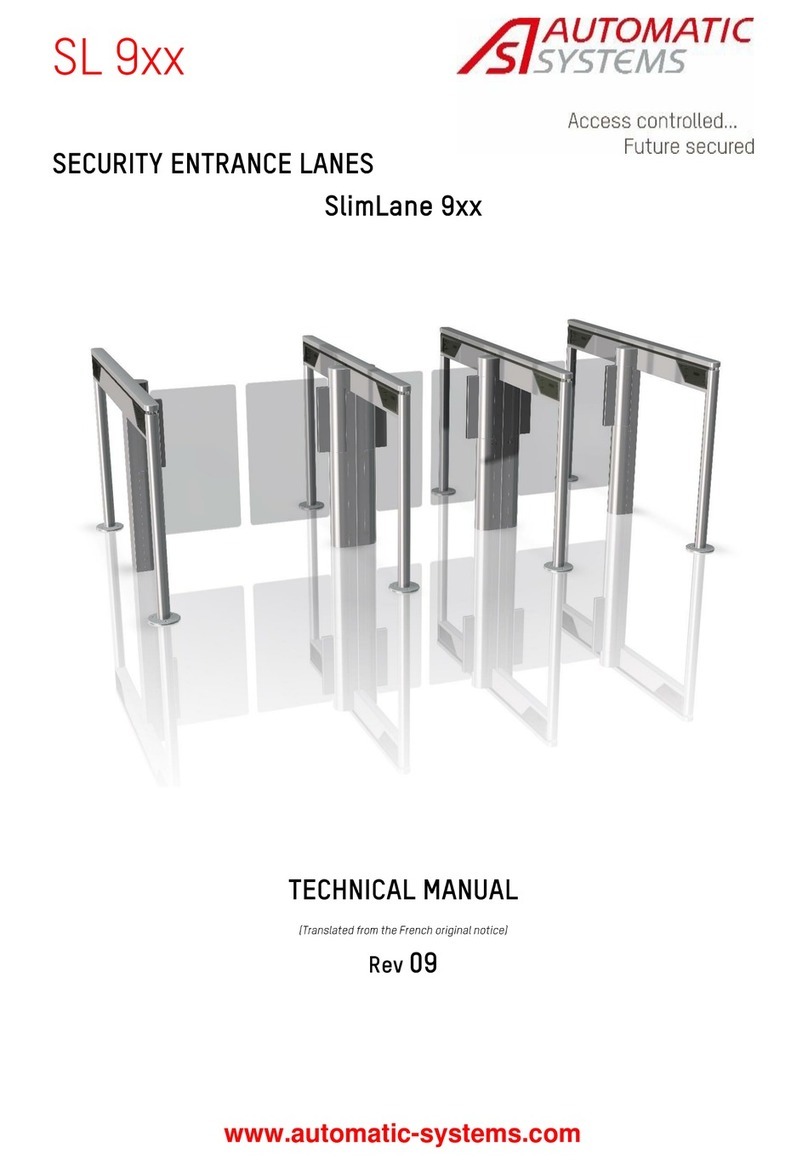
Automatic Systems
Automatic Systems SlimLane 9 Series Technical manual

United Security Products
United Security Products AVD-45 Installation and instruction manual

DSC
DSC PC5010 V2.0 instruction manual

Siemens
Siemens IC60 quick start guide

Electro Detectors
Electro Detectors Zerio Plus EDA-T6080 installation manual

resqme
resqme defendme instructions