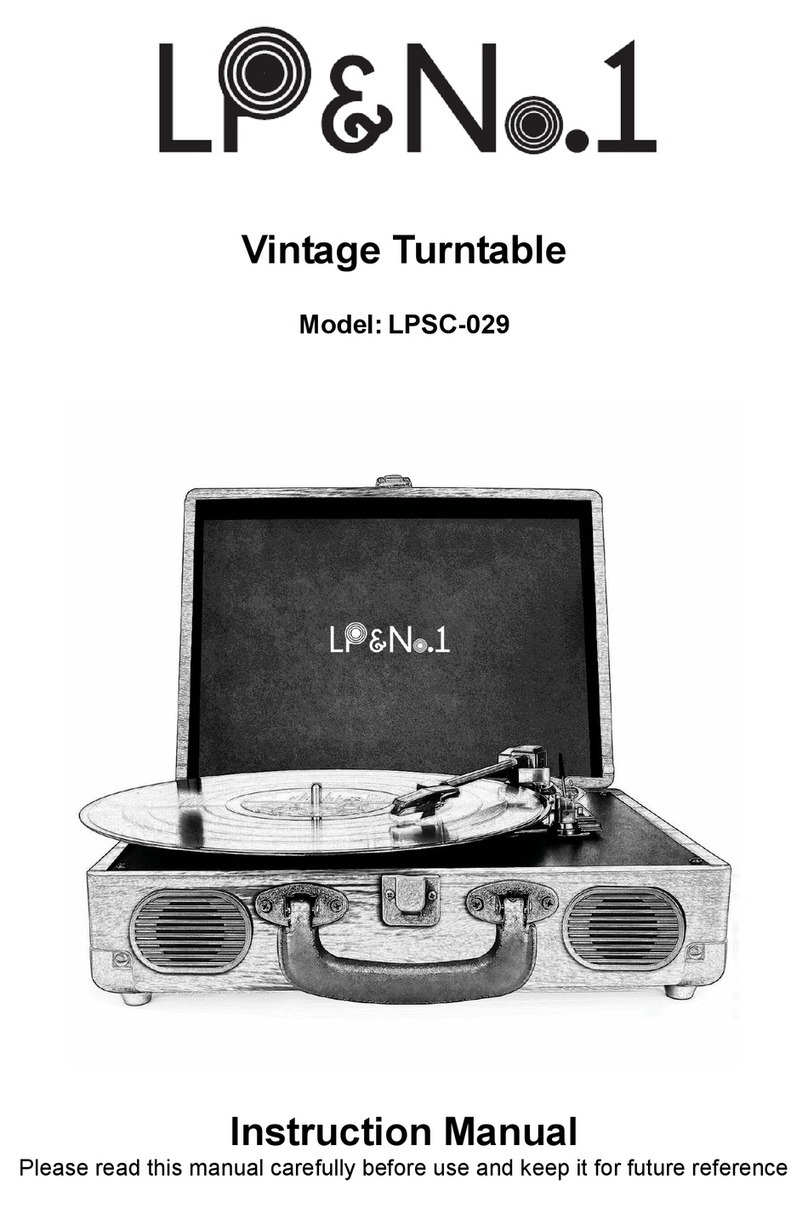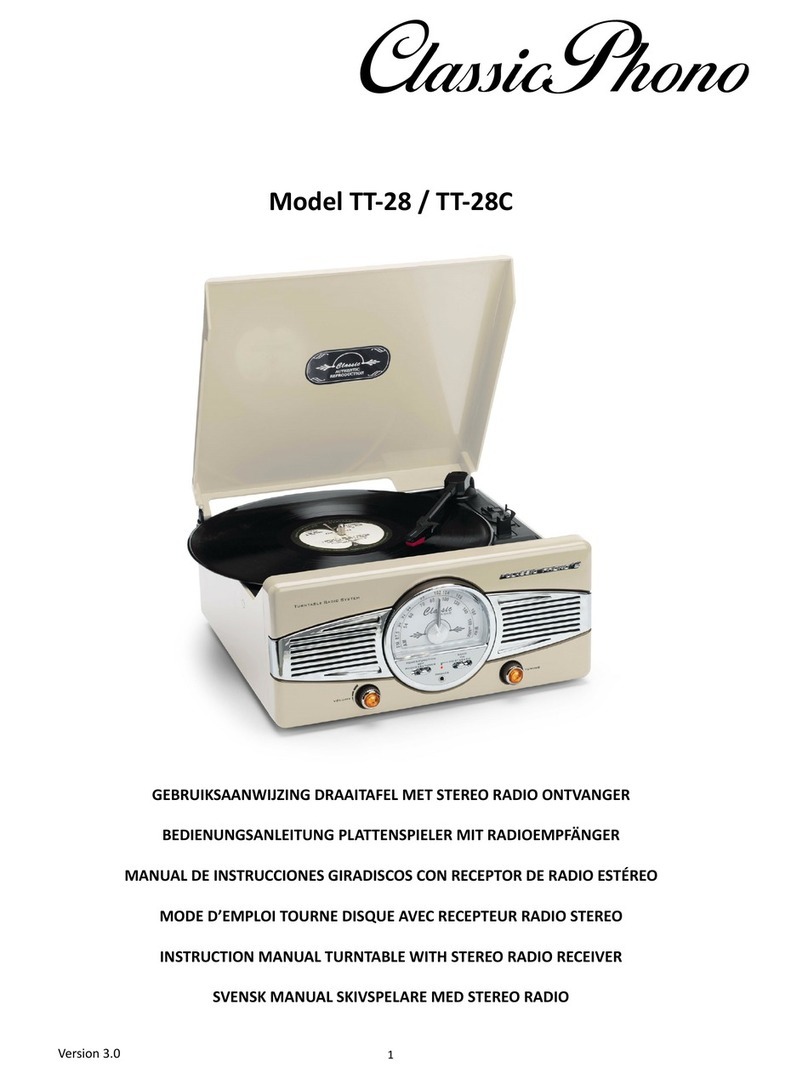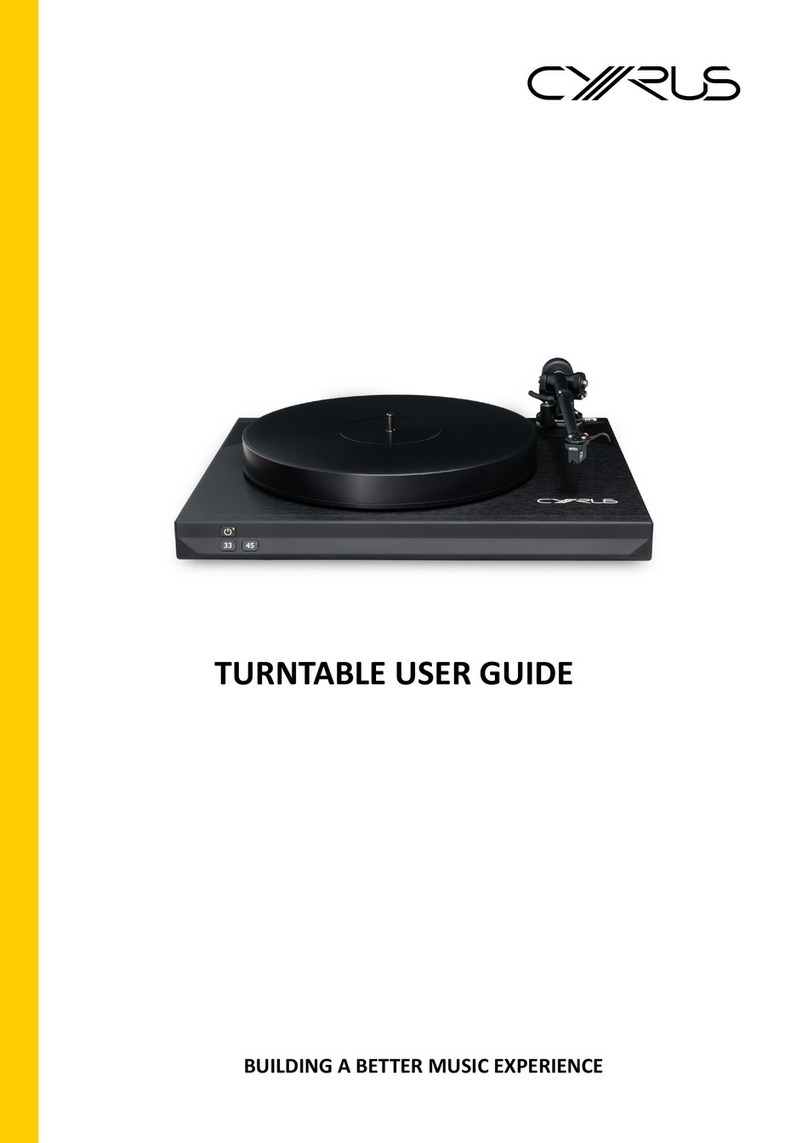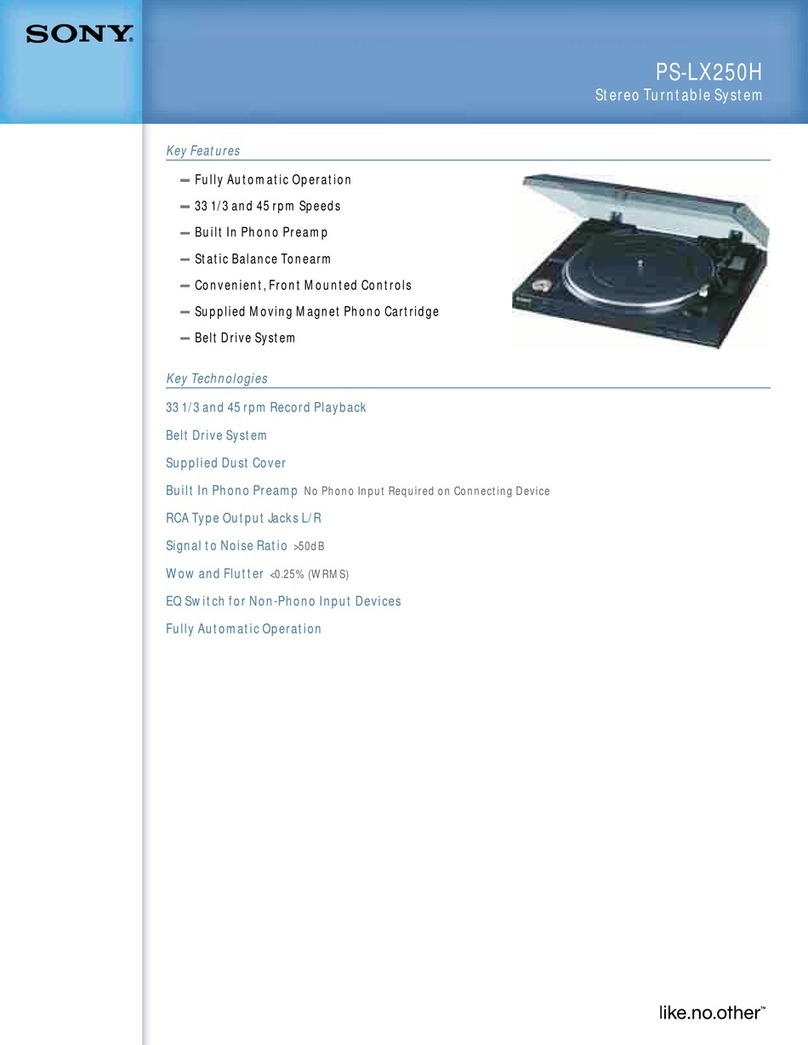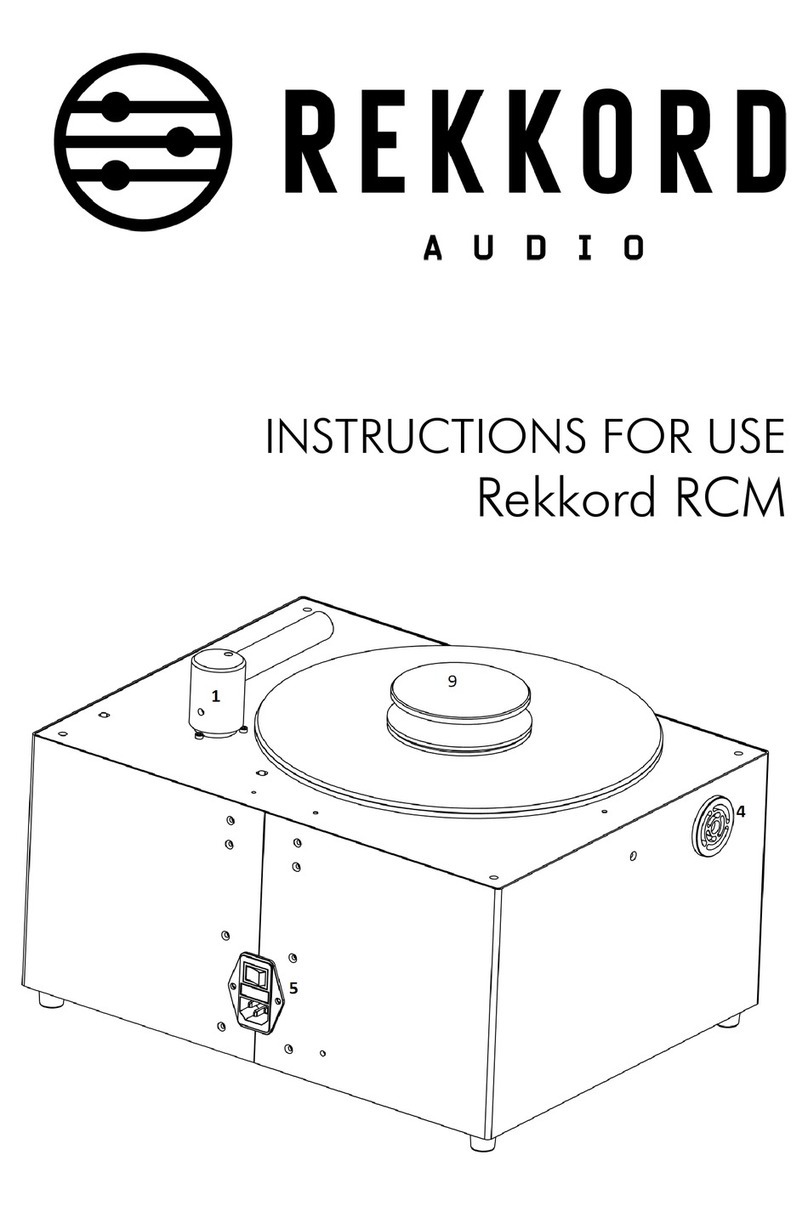digi-tech GE4056 User manual

TURNTABLE PLAYER
GE4056
READ INSTRUCTIONS CAREFULLY BEFORE USE AND STORE
IN A SAFE PLACE FOR FUTURE REFERENCE
1

DESCRIPTION
2

1. Turntable
2. Adapter
Use th s adapter when play ng 45rpm records.
3. Tone arm
4. Cartr dge
5. Speed select on
Three speed for cho ce: 33.3, 45, 78 rpm.
6. Auto stop control
7. Tone arm park
8. USB jack
9. RCA output
Connect th s w th the plugs to m xer or ampl f er,
red for R/H channel, wh te for L/H for channel.
10. Power sw tch / rotary volume control
11. AC power cord
Connect th s cord to a grounded AC outlet of the proper voltage.
12. Stereo speakers
13. Frosted feet w th LED blue l ght
14. Play&Pause l fter
3

INITIAL STARTING-UP
MAINS CONNECTION
Ensure that the ma ns voltage of your home corresponds to the operat ng
voltage of the un t. Your un t s ready to be connected to a ma ns voltage of
230V/50Hz
.
AMPLIFIER CONNECTION
Connect aud o plugs to Alert nput on your m xer or ampl f er:
Red plug into R H channel input.
White plug into L H channel input.
Playing a record
- Place the record of your cho ce on the turntable. If t s a 45rpm, do
Not forget to place the adaptor on the record sp ndle.
- Choose the des red play ng speed us ng the Speed select sw tch
between 33.3, 45 and 78rpm.
- Turn on the Rotary Power Sw tch.
- Release the tone arm lock.
- Push n the arm w th your hand l ghtly.
- Place the stylus vert cally over the f rst track of the record the
turntable w ll start turn ng automat cally.
- Put down the cartr dge slowly to the record then the turntable w ll play.
- When a record comes to the end, the turntable w ll stop automat cally f the
Auto-stop sw tch s n the ON pos t on. If the sw tch s n the off pos t on then
t w ll be su table for Long Play records.
NOTE:
- L ft up the tone arm and put t on the rest.
- Replace the protect ve cap on the stylus and close the tonearm lock.
- Turn off power at ma ns.
4

MAINTENANCE
REPLACING THE STYLUS
-Refer to the f gures 1-8
INSTALLING A NEW STYLUS CARTRIDGE
-Refer to the f gures 5 & 6
NOTES
We adv se you to clean your records w th an ant -stat c cloth to ga n max mum
enjoyment from them and to make them last.
We would also po nt out that for the same reason your stylus should be
replaced per od cally (approx mately every 250 hours)
Dust the stylus from t me to t me us ng a very soft brush d pped n alcohol
(brush ng from back to front of the cartr dge)
WHEN TRANSPORTING YOUR RECORD PLAYER DO NOT FORGET TO:
Replace the protect ve cap on the stylus.
Put the rest cl p nto the p ck-up arm.
5

Audacity Quick Guide
For the complete manual please check the follow ng webs te.
http://audac ty.sourceforge.net/help/documentat on
Before record ng and ed t ng mus c please nstall the suppl ed
software f rst.
To Install Software (PC) & Record
1. Insert the CD that came w th your USB turntable.
2. Cl ck on the “ Audac ty” f le to open t and then cl ck on the
“audac ty.exe” to run t. Follow the on screen nstruct ons to
nstall the program.
3. W th the software nstalled, you can record v nyl records
to your PC.
4. Plug n your turntable to an AC outlet and connect the USB
port on the Turntable to the USB port of your computer.
5. Turn on the power sw tch on your turntable and open the
audac ty program that you have nstalled.
Software Co figuratio
1. Select the “Ed t” menu and then “ Preferences”
Select the USB aud o dev ce under the “ Record ng ” select on as shown.
Select “ Software Playthrough” to hear the aud o wh le record ng.
Note: The USB Turntable may show up with a different name in
Windows system. This may depend on your computer model
and operating system.
6

If you are st ll hav ng d ff culty f nd ng the USB Turntable, try to check your
system sett ngs or control panel to adjust aud o nput sett ngs from the
sound control panel.
After you have completed the above sett ngs, you are ready for record ng.
To record
1. Start Turntable and place needle on the record. Cl ck the red record
button on the toolbar to beg n record ng from v nyl to PC.
2. When the track has f n shed record ng cl ck the orange stop button.
3. Drop down the “F le” menu and select the ntended mus c format to be
“exported as”.
4. Select where you would l ke to save the f le e.g. my mus c, name the
f le and save. (as the audac ty software can not save MP3 d rectly,
please nstall the “lame_enc.dll” that can be found on the nstallat on
d sc, all other formats w ll save automat cally).
7

Toolbars
Select on tool - for select ng the range of aud o you want to ed t or
l sten to.
Envelope tool - for chang ng the volume over t me.
Draw tool - for mod fy ng nd v dual samples.
Zoom tool - for zoom ng n and out.
T mesh ft tool - for sl d ng tracks left or r ght.
Mult tool-lets you access all of these tools at once depend ng on the
locat on of the mouse and the keys you are hold ng down.
Audio Control Buttons
Sk p to Start - moves the cursor to t me 0. If you press Play at th s
po nt, your project w ll play from the beg nn ng.
Play - starts play ng aud o at the cursor pos t on. If some aud o s
selected, only the select on s played.
Loop - f you hold down the Sh ft key, the Play button changes
to a Loop button, wh ch lets you keep play ng the select on over
and over aga n.
Record-starts record ng aud o at the project sample rate (the
sample rate n the lower-left corner of the w ndow). The new
track w ll beg n at the current cursor pos t on, so cl ck the
“Sk p to Start” button f rst f you want the track to beg n at t me 0.
Pause-temporar ly stops playback or record ng unt l you press
pause aga n.
Stop-stops record ng or play ng. You must do th s before
apply ng effects, sav ng or export ng.
Sk p to End - moves the cursor to the end of the last track.
8

Edit Toolbar
All of the button on this toolbar perform actions – and with a couple of
exceptions, they’re all just shortcuts of existing menu items to save you
time. Holding the mouse over a tool will show a “tooltip” in case you forget
which one is which.
Cut
Copy
Paste
Tr m away the aud o outs de the select on
S lence the selected aud o
Undo
Redo (repeat last command)
Zoom In
Zoom Out
F t select on n w ndow – zooms unt l the select on just f ts ns de the
w ndow.
F t project n w ndow – zooms unt l all of the aud o just f ts ns de the
w ndow.
9

Track Pop-Dow Me u
The Track Pop-Down Menu appears when
you click in a track’s title. This lets you
access a few special commands that
apply to individual tracks.
Name… - lets you change the name of
the track.
Move Track Up – exchange places
w th the track above th s one.
Move Track Down – exchange places
w th the track below th s one.
Waveform(dB) – s m lar to Waveform,
but on a logar thm c scale, measured
n dec bels (dB).
Spectrum – d splay the track as a
spectrogram, show ng the amount of
energy n d fferent frequency bands.
Pitch (EAC) – h ghl ghts the contour of
the fundamental frequency (mus cal
p tch) of the aud o, us ng the
Enhanced Autocorrelat on (EAC)
algor thm.
Mono – makes th s track a mono track,
mean ng t s played out of just one
speaker, or played out of the left and
r ght speakers equally.
Left Channel – makes th s track come
out of only the left speaker.
Right Channel – makes th s track
come out of only the r ght speaker.
Make Stereo Track – f there s
another track below th s one, jo ns
them to make a s ngle stereo track,
w th the top track represent ng the left
speaker, and the bottom track
represent ng the r ght speaker.
When tracks are jo ned nto a stereo
pa r, all ed ts automat cally apply to
both the left and r ght channel.
Split Stereo Track – f the selected
track s a stereo track (a pa r of left and
r ght tracks jo ned together as a s ngle
track), th s operat on spl ts them nto
two separate tracks that you can
mod fy and ed t ndependently.
Set Sample Format – th s determ nes
the qual ty of the aud o data and the
amount of space t takes up. 16-b t s
the qual ty used by aud o CD’s and s
the m n mum qual ty that Audac ty
uses nternally converted when you
open them). 24-b t s used n
h gher-end aud o hardware. 32-b t
float unless you have a slow computer
or are runn ng out of d sk space.
10

Set Rate – sets the number of
samples per second of the track,
44100Hz s used by aud o CDs.
Tracks can have d fferent sample rates
n Audac ty; they are automat cally
resampled to the project sample rate
( n the lower-left corner of the w ndow).
[MENU]
File enu
New – creates a new empty w ndow
Open …- opens an aud o f le or an
Audac ty project n a new w ndow
(unless the current w ndow s empty ).
To add aud o f les to an ex st ng project
w ndow, use one of the Import
commands n the Project menu.
Close – closes the current w ndow,
ask ng you f you want to save
changes. On W ndows and Un x,
clos ng the last w ndow w ll qu t
Audac ty, unless you mod fy th s
behav or n the Interface Preferences.
Save Project – saves everyth ng n
the w ndow nto an Audac ty-spec f c
format so that you can save and
qu ckly cont nue your work later. An
Audac ty project cons sts of a project
f le, end ng n “.aup”, and a project
data folder, end ng n “_data”. For
example, f you name your project
“Compos t on”, then Audac ty w ll
create a f le called “Compos t on.aup”
and a folder called Compos t on_data.
Audac ty project f les are not meant to
be shared w th other programs – use
one of the Export commands (below)
when you are f n shed ed t ng a f le.
Save Project As… - same as Save
Project (above), but lets you save a
project as a new name.
Recent Files – br ngs up a l st of f les
you have recently opened n audac ty
to be re-opened qu ckly.
Export As WAV… - exports all of the
aud o n your project as a WAV f le, an
ndustry-standard format for
uncompressed aud o. You can change
the standard f le format used for
export ng from Audac ty by open ng
the F le Format Preferences. Note that
export ng w ll automat cally m x and
resample f you have more than one
track, or vary ng sample rates. See
also F le Formats.
Export Selection As WAV… - same
as above, but only exports the current
select on.
Export as MP3… - exports all of the
aud o as an MP3 f le. MP3 f les are
compressed and therefore take up
much less d sk space, but they lose
some aud o qual ty. Another
compressed alternat ve s Ogg Vorb s
(below). You can set the qual ty of
MP3 compress on n the F le Format
Preferences. See also MP3 Export ng.
11

Export Selection As MP3… - same
as above, but only exports the current
select on.
Export as Ogg Vorbis… - exports all
of the aud o as an Ogg Vorb s f le. Ogg
Vorb s f les are compressed and
therefore take up much less d sk
space, but they lose some aud o
qual ty. Ogg Vorb s f les tend to take up
a l ttle less d sk space than MP3 for
s m lar compress on qual ty, and Ogg
Vorb s s free from patents and
l cens ng restr ct ons, but Ogg Vorb s
f les are not as w despread. You can
set the qual ty of Ogg compress on n
the F le Format Preferences.
Export Selection As Ogg Vorbis…
-same as above, but only exports the
current select on.
Export Labels… - f you have a Label
Track n your project, th s lets you
export the labels as a text f le. You can
mport labels n the same text format
us ng the “Import Label…” command
n the Project Menu.
Export Multiple – lets you spl t your
project nto mult ple f les all n one step.
You can e ther spl t them vert cally
(one new f le per track), or hor zontally
(us ng labels n a Label Track) to
nd cate the breaks between exported
f les.
Page Setup – conf gure how Audac ty
w ll pr nt out the track waveforms us ng
the Pr nt opt on, and what pr nter to
use.
Print – Pr nt out the ma n w ndow v ew
from audac ty show ng the tracks and
waveforms.
Exit (Quit) – closes all w ndows and
ex ts Audac ty, prompt ng you to save
any unsaved changes f rst.
Edit Me u
Undo – Th s w ll undo the last ed t ng
operat on you performed to your
project. Audac ty supports full
unl m ted undo – mean ng you can
undo every ed t ng operat on back to
when you opened the w ndow.
Redo – Th s w ll redo any ed t ng
operat ons that were just undone. After
you perform a new ed t ng operat on,
you can no longer redo the operat ons
that were undone.
Cut – Removes the selected aud o
data and places t on the cl pboard.
Only one “th ng” can be on the
cl pboard at a t me, but t may conta n
mult ple tracks.
Copy – Cop es the selected aud o
data to the cl pboard w thout remov ng
t from the project.
Paste – Inserts whatever s on the
cl pboard at the pos t on of the
select on or cursor n the project,
replac ng whatever aud o data s
currently selected, f any.
Trim – Removes everyth ng to the left
and r ght of the select on.
12

Delete – Removes the aud o data that
s currently selected w thout copy ng t
to the cl pboard.
Silence – Erases the aud o data
currently selected, replac ng t w th
s lence nstead of remov ng t.
Split – Moves the selected reg on nto
ts own track or tracks, replac ng the
affected port on of the or g nal track
w th s lence. See the f gure below:
Duplicate – Makes a copy of all or
part of a track or set of tracks nto new
tracks. See the f gure below:
Select…> ALL-Selects all of the aud o
n all of the tracks n the project.
Select…>Start to Cursor-Selects
from the beg nn ng of the selected
tracks to the cursor pos t on.
Select…>Cursor to End – Selects
from the cursor pos t on to the end of
the selected tracks.
Find Zero Crossings – Mod f es the
select on sl ghtly so that both the left
and r ght edge of the select on appear
on a pos t ve-slope zero cross ng. Th s
makes t eas er to cut and paste aud o
w thout result ng n and aud ble
cl ck ng sound.
Selection Save – Remembers the
current select on (or cursor pos t on),
allow ng you to restore t later.
Selection Restore – Restores the
cursor pos t on to the last pos t on
saved by “ Select on Save”.
Move Cursor…> to Track Start-
Moves the cursor to the start of the
current track.
Move Cursor…>to Track End-
Move the cursor to the end of the
currently selected track.
Move Cursor…> to Select on Start-
Moves the cursor to the end of the
current select on.
Move Cursor…> to Select on End-
Moves the cursor to the end of the
current select on.
Snap-To…>Snap On- Enable
Snap-To mode. When Snap-To mode
s enabled, the select on w ll be
constra ned to the nearest nterval on
the t me scale, by default the nearest
second. So f you cl ck and drag from
4.2 seconds to 9.8 seconds, t w ll
result n a select on from 4 seconds to
10 seconds, exactly. You can change
the un ts that are snapped to us ng the
“Set Select on Format” opt on n the
V ew Menu.
13

Snap-To…> Snap Off – Turns
Snap-To mode off lett ng you select
arb trary ranges of t me.
Preferences… - opens the
Preferences d alog.
View Me u
Zoom In – Zooms n on the hor zontal
ax s of the aud o, d splay ng more
deta l about less t me. You can also
use the zoom tool to zoom n on a
part cular part of the w ndow.
Zoom Normal – Zooms to the default
v ew, wh ch d splays about one nch
per second.
Zoom Out – Zooms out, d splay ng
less deta l about more t me.
Fit in Window – Zooms out unt l the
ent re project just f ts n the w ndow.
Fit Vertically – Res zes all of the
tracks vert cally so they all f t ns de of
the w ndow ( f poss ble).
Zoom to Selection – Zooms n or out
so that the select on f lls the w ndow.
Set Selection Format – lets you
choose the formatt ng that s d splayed
at the bottom of the w ndow nd cat ng
the current select on t me. Opt ons
nclude f lm, v deo, and aud o CD
frames, seconds+samples, or pure
t me. If you turn on Snap-To mode n
the Ed t Menu, the select on w ll snap
to the frames or other quant zat on you
have selected n th s menu.
History… - Br ng up the h story
w ndow. It shows all the act ons you
have performed dur ng the current
sess on, nclud ng mport ng. The
r ght-hand column shows the amount
of hard d sk space your operat ons
used. You can jump back and forth
between ed t ng steps qu te eas ly by
s mply cl ck ng on the entr es n the
w ndow, the same as select ng Undo
or Redo many t mes n a row. You can
also d scard Undo h story w ndow can
be kept open wh le you work.
Float Control Toolbar – moves the
Control Toolbar out of the w ndow and
nto ts own float ng w ndow, so you
can pos t on t wherever you want. The
Menu tem changes to Dock Control
Toolbar, wh ch you can use to put the
toolbar back nto the ma n w ndow.
Float Edit Toolbar – moves the Ed t
Toolbar out of the w ndow and nto ts
own float ng w ndow, so you can
pos t on t wherever you want. The
menu tem changes to Dock Edit
Toolbar, wh ch you can use to put the
toolbar back nto the ma n w ndow.
Float Edit Toolbar – moves the Ed t
Toolbar out of the w ndow and nto ts
own float ng w ndow, so you can
pos t on t wherever you want. The
menu tem changes to Dock Edit
Toolbar, wh ch you can use to put the
toolbar back nto the ma n w ndow.
Float Meter Toolbar – does the same
th ng for audac ty’s VU meters wh ch
you use to set record ng levels and
adjust playback.
14

Float Mixer Toolbar – moves the
M xer Toolbar out of the w ndow and
nto ts own float ng w ndow as above.
Project Me u
Import Audio… - Th s command s
used to mport aud o from a standard
aud o format nto your project. Use th s
command f you already have a couple
of tracks and you want to add another
track to the same project, maybe to
m x them together. You cannot use th s
opt on to mport Audac ty Projects. The
only way to comb ne two Audac ty
Projects s to open them n separate
w ndows, then copy and paste the
tracks.
Import Labels… - Th s command
takes a text f le wh ch conta ns t me
codes and labels, and turns them nto
a Label Track.
Import MIDI… - Th s menu command
mports MIDI f les and puts them nto a
MIDI Track. Audac ty can d splay MIDI
f les, but cannot play, edit, or save
them yet.
Import Raw Data… - Th s menu
command allows you to open a f le n
v rtually any uncompressed format.
When you select the f le, Audac ty w ll
analyze t and try to guess ts format. It
w ll guess correctly about 90% of the
t me, so you can try just press ng “OK”
and l sten ng to the result. If t s not
correct, however, you can use the
opt ons n the d alog to try some other
poss ble encod ngs.
At the beg nn ng of your mported
track(s), you may not ce a l ttle b t of
no se. Th s s probably the f le’s header,
wh ch Audac ty was not able to parse.
Just zoom n and select the no se w th
the Select on Tool, and then choose
Delete from the Ed t Menu.
Edit ID3 Tags… - Opens a d alog
allow ng you to ed t the ID3 tags
assoc ated w th a project, for MP3
export ng.
Quick Mix – Th s command m xes all
of the selected tracks together. If you
are m x ng stereo tracks, or m x ng
tracks that are marked as Left or R ght
channel, the result w ll be a stereo
track (two channels), otherw se the
result w ll be mono. Your tracks are
mpl c tly m xed whenever you h t the
Play button and whenever you export.
Th s command offers a way to do t
permanently and save the results to
d sk, sav ng on playback resources.
Note that f you try to m x two very loud
tracks together, you may get cl pp ng
( t w ll sound l ke pops, cl cks , and
no se ). To avo d th s, drag the ga n
sl der on the tracks down to reduce
the r volume before m x ng.
New Audio Track – Th s creates a
new empty Aud o Track. Th s
command s rarely needed, s nce
mport ng, record ng, and m x ng
automat cally create new tracks as
needed. But you can use th s to cut or
copy data from an ex st ng track and
paste t nto a blank track.
15

that track was at a non-default rate
then you may need to use Set Rate
from the Track Pop-Down menu to set
the correct sample rate.
New Stereo Track – same as above,
but creates a stereo track. You can
also create a stereo track by jo n ng
two tracks us ng the track pop-down
menu.
New Label Track – Th s creates a
new Label Track, wh ch can be very
useful for textual annotat on.
New Time Track – Th s creates a new
T me Track, wh ch s used to vary the
speed of playback over t me.
Remove Tracks – Th s command
removes the selected track or tracks
from the project. Even f only part of a
track s selected, the ent re track s
removed. You can also delete a track
by cl ck ng the X n ts upper-left corner.
To cut out only part of the aud o n a
track, use Delete or S lence.
Align Tracks… - All the Al gn funt ons
work on whole tracks or groups of
tracks, not on select ons, even f they
span across mult ple tracks. They all
operate by t me-sh ft ng tracks (mov ng
them left or r ght ), mak ng t eas er to
synchron ze tracks or get r d of s lence
at the beg nn ng. The cursor or
select on stays n the same place
unless you use “Al gn and move
cursor…” below.
Align and move cursor… - same as
the funct ons above, except that the
cursor or select on s moved along
w th the tracks. That allows you to sh ft
the tracks w thout los ng your relat ve
place.
Add Label at Selection – Th s menu
tem lets you create a new label at the
current select on. You can t t le the
label by typ ng w th the keyboard and
then h tt ng “Enter” when you’re done.
Add Label at Playback Pos t on – Th s
menu tem lets you create a new label
at the current locat on where you are
play ng or record ng. Do th s f you
want to mark a certa n passage wh le
you’re l sten ng to t. You can t tle the
label by typ ng w th the keyboard and
then h tt ng “Enter” or “Return” when
you’re done. Only ava lable wh lst
audac ty s play ng.
Ge erate Me u
If you choose an tem from the
Generate menu when there are no
tracks n a project, a new track s
created. Otherw se, the current track s
used.
If a track s selected and the cursor s
placed n a s ngle place n the track
aud o s nserted at the cursor pos t on.
The default durat on s 30 seconds.
The aud o created w th replace the
any select on, otherw se t s nserted
nto the track, sh ft ng up later parts of
the track.
16

Silence – nserts s lence
Tone… - you can create a S ne wave,
Square wave, or Sawtooth wave.
White Noise – nserts random aud o
samples, wh ch sounds l ke pure
stat c.
Any tems wh ch appear after these
three bu lt- ns. It s poss ble for a
poorly wr tten plug- n to crash Audac ty,
so always save your work before us ng
a plug- n. Note that any effect that
doesn’t take any aud o as nput w ll
automat cally be placed n the
Generate menu.
Effect Me u
The tems n th s menu only work when
you have aud o selected. Audac ty
does not have any real-t me effects;
you must select the aud o, apply the
effect, and then l sten to the results.
Most effects have a Prev ew button,
Cl ck ng on th s button plays up to
three seconds of aud o, allow ng you
to hear what t w ll sound l ke after the
effect s appl ed. Th s s useful for
f ne-tun ng the effect parameters.
Repeat Last Effect – select ng th s
command s a shortcut to apply ng the
most recent effect w th the same
sett ngs. Th s s a conven ent way to
qu ckly apply the same effect to many
d fferent parts of a f le.
Amplify – changes the volume of the
selected aud o. If you cl ck the “ Allow
cl pp ng” checkbox, t w ll let you
ampl fy so much that the aud o ends
up beyond the range of the waveform,
and s cl pped (d storted). The default
value when you open the effect s to
ampl fy so that the loudest part of the
select on s as loud as poss ble w thout
d stort on.
Bass Boost – enhances the bass
frequenc es n the aud o.
Change Pitch – changes the
p tch/frequency of the selected aud o
w thout chang ng the tempo.
When you open the d alog, the start ng
frequency s set to Audac ty’s best
guess as to the frequency of the
select on. Th s works well for
record ngs of s ng ng or mus cal
nstruments w thout background no se.
You can spec fy the p tch change n
one of four d fferent ways: mus cal
note, sem tones, frequency, or percent
change.
Change Speed – changes the speed
of the aud o by resampl ng. Mak ng the
speed h gher w ll also ncrease the
p tch, and v ce versa. Th s w ll change
the length of the select on.
Change Tempo – changes the tempo
(speed) of the aud o w thout chang ng
the p tch. Th s w ll change the length of
the select on.
17

Compressor – compresses the
dynam c range of the select on so that
the loud parts are soft parts the same.
You can opt onally normal se the
record ng afterwards, result ng n the
ent re p ece hav ng h gher perce ved
volume.
Echo – very s mple effect that repeats
the select on w th a decay, sound ng
l ke a ser es of echos. Th s effect does
not change the length of the select on,
so you may want to add s lence to the
end of the track before apply ng t
(us ng the Generate Menu).
Equalization – Boost or reduce
arb trary frequenc es. You can select
one of a number of d fferent curves
des gned to equal ze the sound of
some popular record manufacturers,
or draw your own curve.
Fade In – fades the select on n
l nearly.
Fade Out – fades the select on out
l nearly.
FFT Filter – s m lar to Equal zat on,
lets you enhance or reduce arb trary
frequenc es. The curve here uses a
l near scale for frequency.
Invert – Fl ps the waveform vert cally,
the same as a phase nvers on n the
analogue doma n.
Noise Removal – Th s effect lets you
clean up no se from a record ng.
F rst, select a small p ece of aud o that
s s lent except for the no se, select
“ No se Removal”, and cl ck on the
“Get No se Prof le” button.
Then select all of the aud o you want
f ltered select “ No se Removal” aga n,
and cl ck the “ Remove No se” button.
You can exper ment w th the sl der to
try to remove more or less no se. It s
normal for No se Removal to result n
some d stort on. It works best when
the aud o s gnal s much louder than
the no se.
Normalize – allows you to correct for
DC offset (a vert cal d splacement of
the track) and/or ampl fy such that the
max mum ampl tude s a f xed amount
-3Db. It’s useful to normal ze all of
your tracks before m x ng. If you have
a lot of tracks, you may then need to
use the track ga n sl ders to turn some
down.
Nyquist Prompt – for advanced users
only. Allows you to express arb trary
transormat ons us ng a powerful
funct onal programm ng language.
See the Nyqu st sect on of the
Audac ty webs te for more nformat on.
Phaser – the name “Phaser” comes
from “Phase Sh fter”, because t works
by comb n ng phase-sh fted s gnals
w th the or g nal s gnal. The movement
of the phase-sh fted s gnals s
controlled us ng a low Frequency
Osc llator (LFO).
18

Repeat – repeats the select on a
certa n number of t mes. Th s
operat on s qu te fast and
space-eff c ent, so t s pract cal to use
t to create nearly- nf n te loops.
Reverse – Th s effect reverses the
selected aud o temporally; after the
effect the end of the aud o w ll be
heard f rst and the beg nn ng last.
Wahwah – uses a mov ng bandpass
f lter to create ts sound. A low
frequency osc llator (LFO) s used to
control the movement of the f lter
throughout the frequency spectrum.
Adjusts the phase of the left and r ght
channels when g ven a stereo
select on, so that the effect seems to
travel across the speakers.
Plugins 1 to 15…etc. These
submenus conta n any VST, Ladspa,
or Nyqu st plug- ns loaded by audac ty.
It s poss ble for a poorly wr tten
plug- n to crash Audac ty, so always
save your work before us ng a plug- n
effect.
A alyze Me u
Plot Spectrum – To use th s feature,
f rst select a reg on of aud o from a
s ngle track, then select “Plot
Spectrum”. It opens up a w ndow that
d splays the Power Spectrum of the
aud o over that reg on, calculated
us ng the Fast Four er Transform. The
graph represents how much energy s
n each frequency. As you move the
mouse over the d splay, t shows you
The nearest peak frequency. Th s
w ndow can also d splay other
common funct ons that are calculated
us ng the Fast Four er Transform,
nclud ng three vers ons of the
Autocorrelat on funct on. The
Enhanced Autocorrelat on funct on s
very good at dent fy ng the p tch of a
note.
The Analyze menu s ntended for
effects and plug- n effects that do not
mod fy the aud o, but s mply open a
d alog w th some descr pt ve
nformat on. Audac ty also supports
Analyze commands that create
annotat ons n a Label Track.
Help Me u
About Audacity – d splays the
vers on number and cred ts. If you
comp led Audac ty yourself, check
here to ver fy wh ch opt onal modules
were successfully comp led n.
Contents… - opens th s reference
gu de n a searchable form.
19

Distributed by:
Electus D str but on Pty Ltd
320 V ctor a Road
Rydalmere NSW 2116 Austral a
Phone: 1300 738 555 Facs m le: 1300 738 500
www.electusd str but on.com.au
Made n Ch na
20
Table of contents
Other digi-tech Turntable manuals