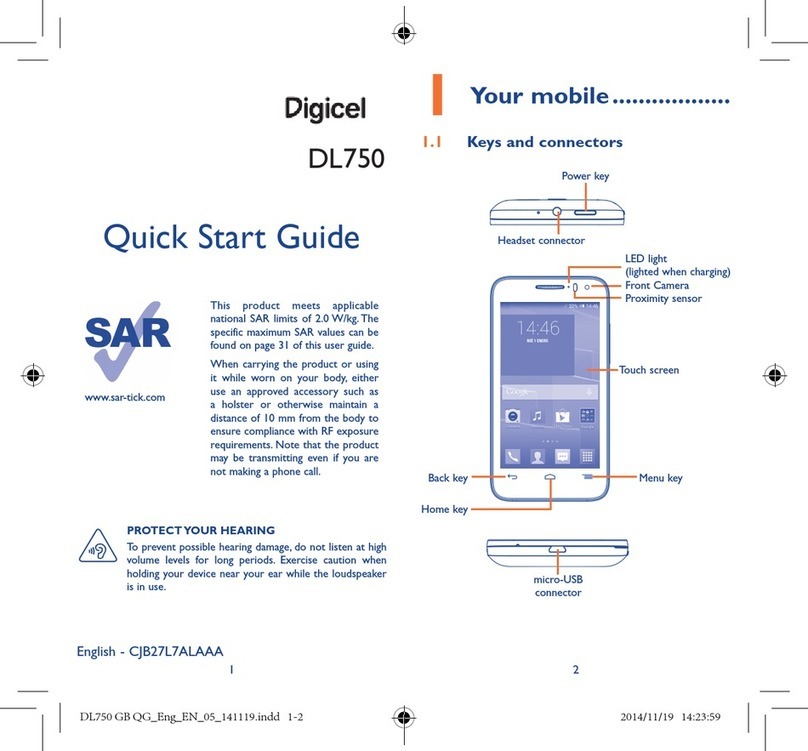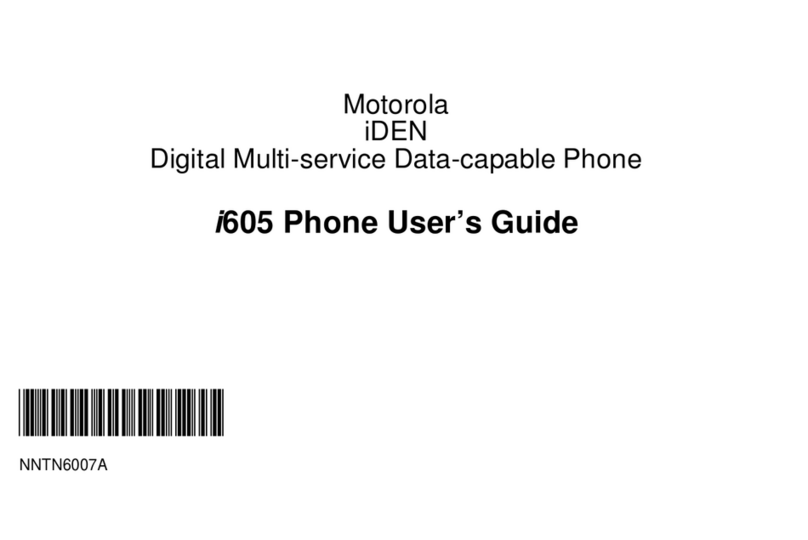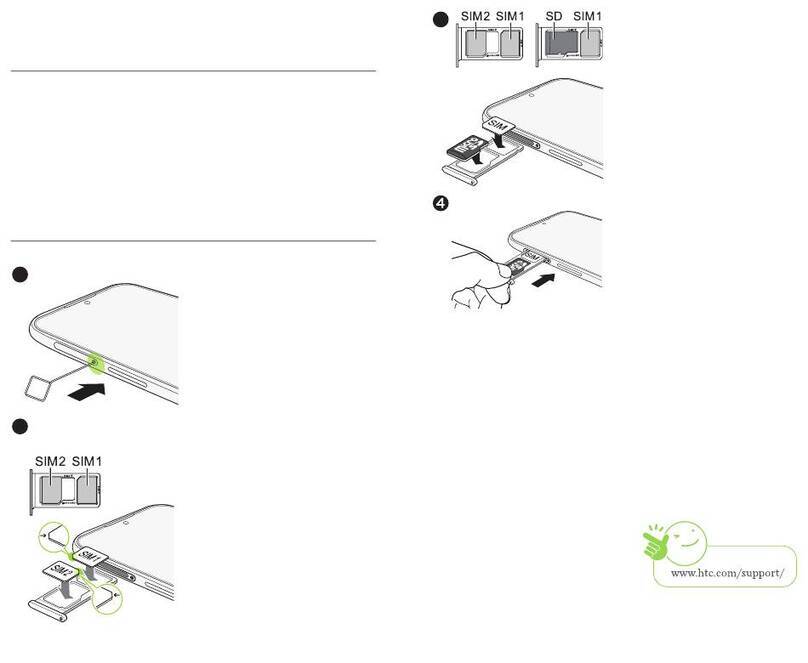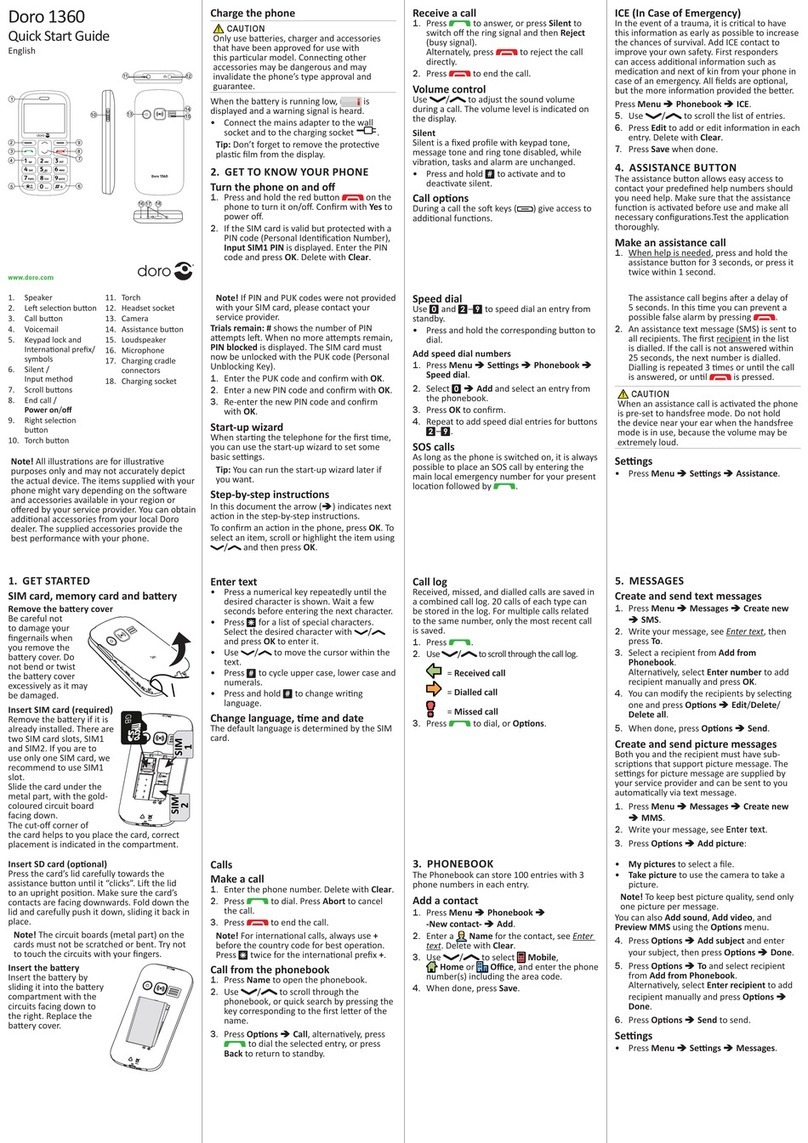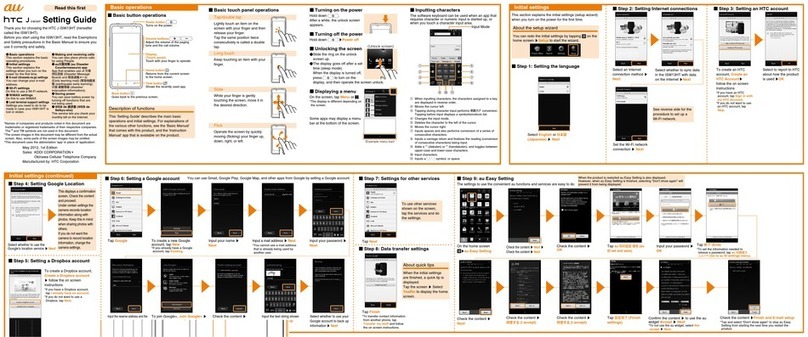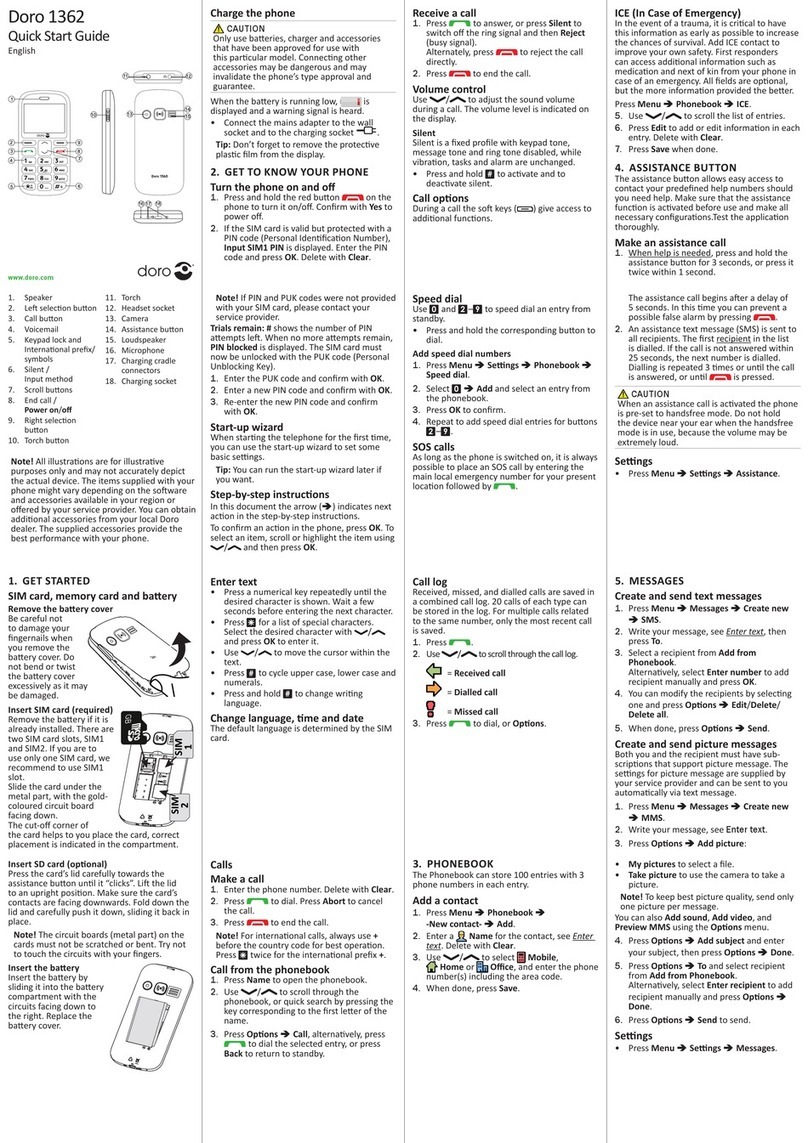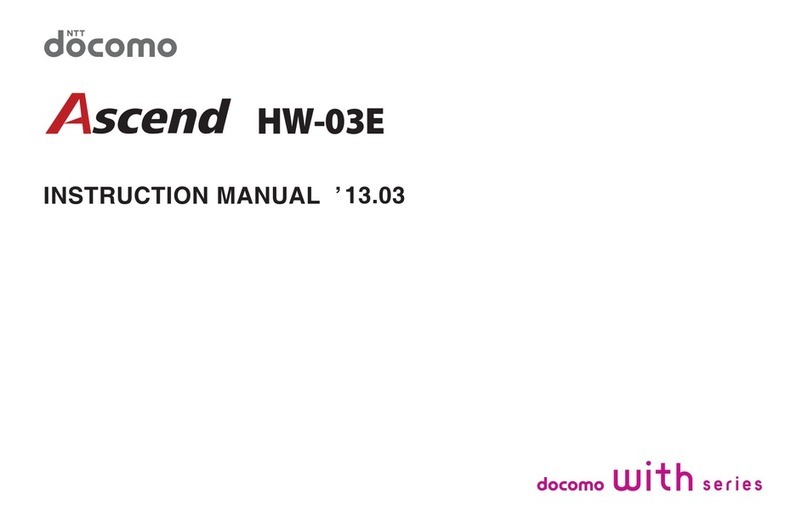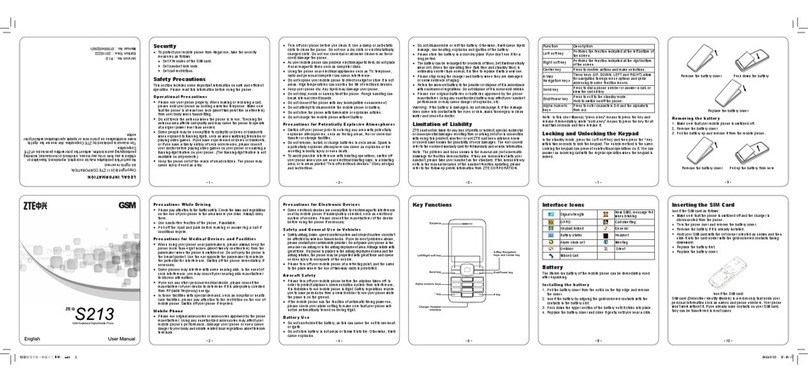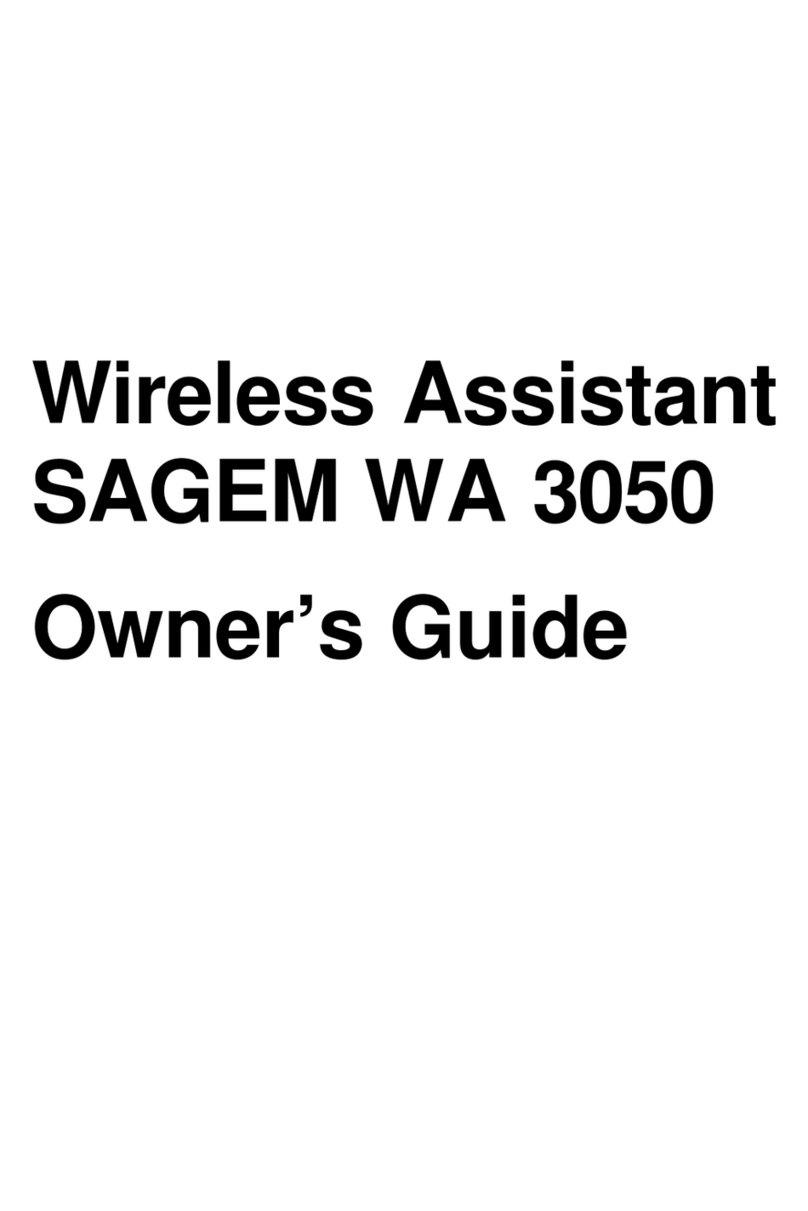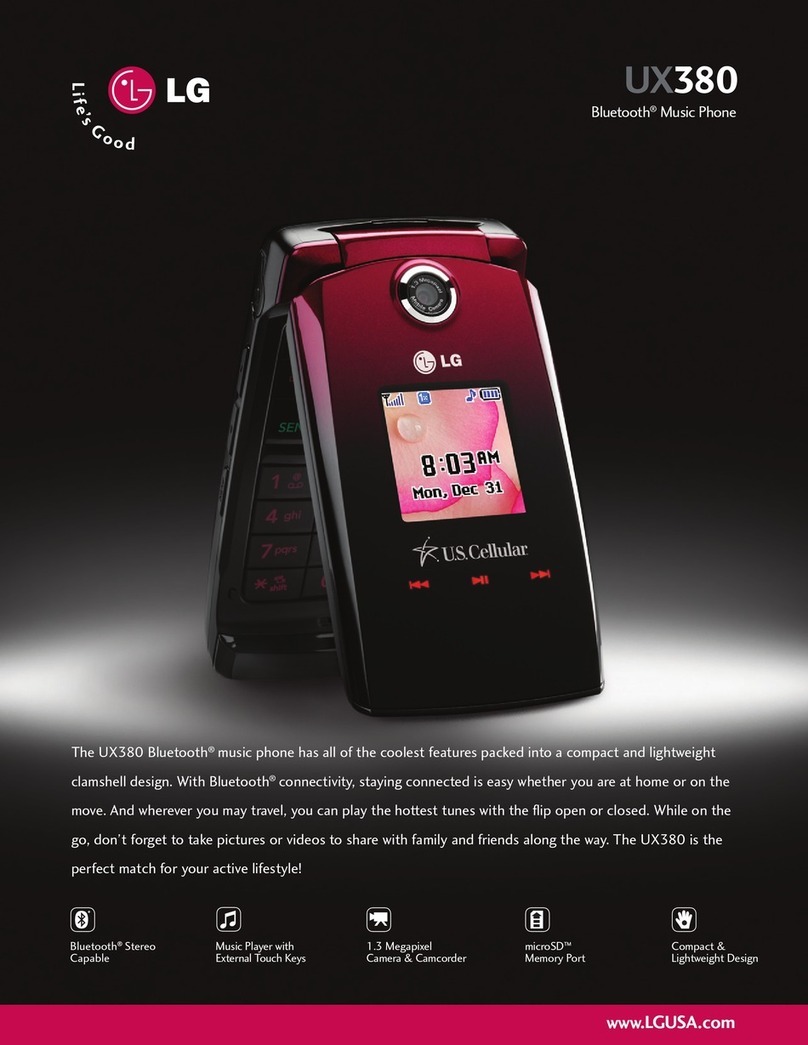Digicel coral850 User manual
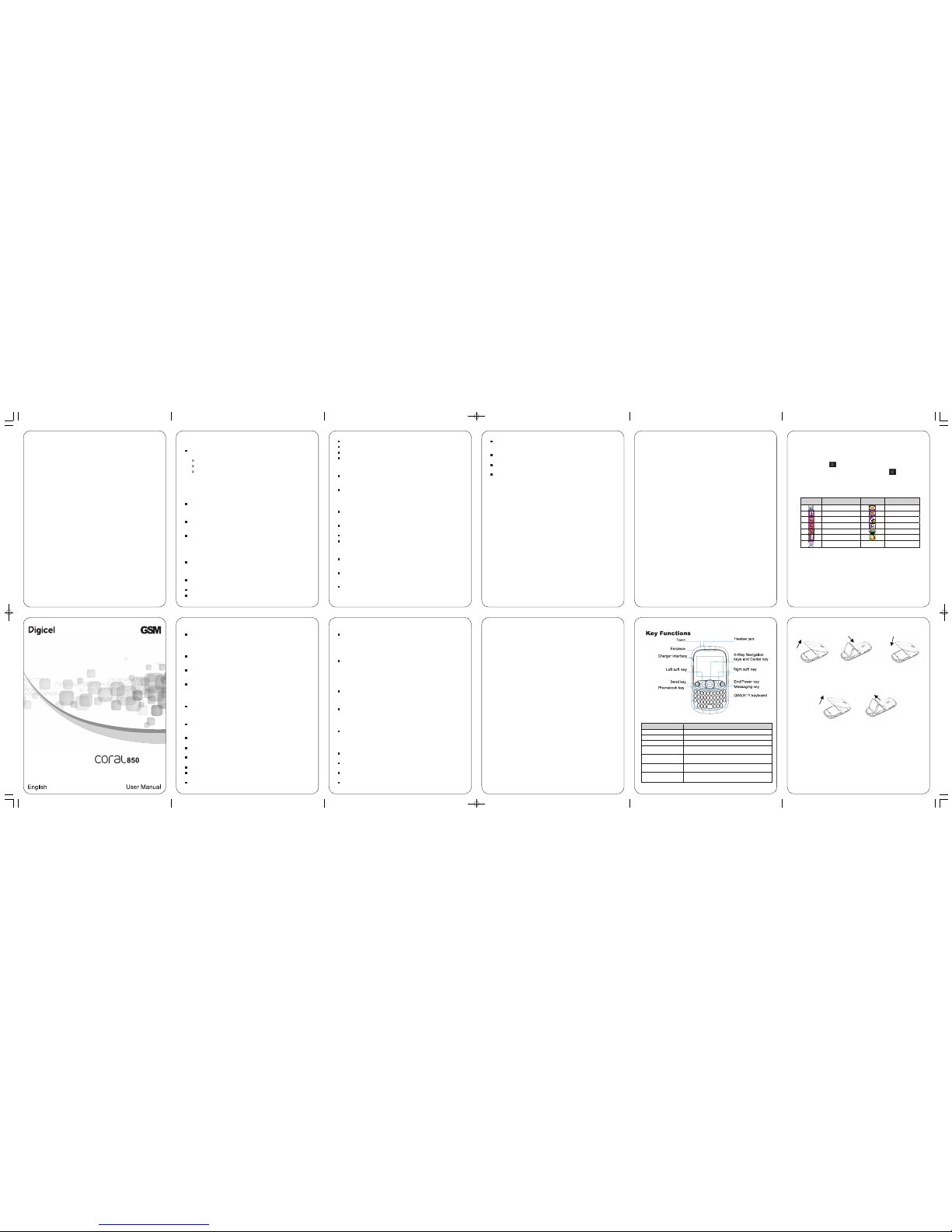
Security
To prot ect y our mob ile p hon e fro m illeg al us e, ta ke th e sec ur ity
measures as follows:
Set PIN codes of the SIM card.
Set handset password.
Set call restrictions.
Safety Precautions
This sect ion includes some import ant information on safe and efficien t
operation. Please read this information before using the phone.
Operational Precautions
Plea se use your p hone prop erly. Wh en mak ing or r ecei ving a call ,
plea se ho ld your phone as holding a wireline telephone. Make sure that the
phone is at least one inch (about two point five centimeters) from your bo dy
when transmitting.
Do not touch t he antenna wh en the phone is in u se. Touching the antenna
area affects call quality and may cause the phone to operate at a higher
power level than needed.
Some people may besusceptible to epileptic seizures or blackouts whenexposed
to flashing lights, such as when watching television or playing video ga mes. I f
you ha ve experien ced se izur es or bla ckouts, or i f you have a family
history of such oc currences, please consult y our doctor before playing video
games on your phone or enabling a flashing-light feature on your phone. (The
flashing-light feature is not available on all products.)
Keep the phone out of the rea ch of small ch ildren. The ph one may cause
injury if used as a toy.
Precautions While Driving
Please pay attentionto the traffic safety. Check the laws and regulations on the
use of your phone in the area where you drive. Always obey them.
Use hands-free function of the phone, if available.
Pull off the road and park before makingor answering a call if conditions require.
1
Precautions for Medical Devices and Facilities
When usin g your phon e near pacemakers, please always keep the phone
more than e ight inches (about twenty centime ters) from the pacemaker
when the phone is switched on. Do not carry the phone in the breast pocket.
Use the ear opposite the pacemake r to minimize the p oten tial f or
inte rference. S witc h off th e phone i mmed iately if necessary.
Some p hone s may interfere wit h some h earin g aids . In the e vent of such
interference, you may consult your hearing aids manufacturer to di scus s
alternatives.
If you u se any other perso nal me dica l devi ce, pl ease c onsu lt the
manufacturer of your device to determine if it is adequately shielded from
RF(radio frequency) energy.
In those facilities with special demand, such as hospital or health care facilities,
please pay attention to the restriction on the use of mobile phone. Switch off
your phone if required.
Mobile Phone
Ple ase use o rig ina l acces sor ies or ac ces sor ies app rov ed by t he
pho ne manu fac turer. Us in g any u nau thorized a cce ss ori es ma y affect
your m obile phone’s performance, damage your phone or even cause danger
to your body and violate related local regulations about telecom terminals.
Turn off your phone before you clean it. Use a damp or anti-static cloth to clean
the phone. Do not use a dry cloth or electrostatically charged cloth. Donot use
chemical or abrasive cleaners as these could damage the phone.
As your mobile phone can produce electromagnetic field, do not place it near
magnetic items such as computer disks.
Using the ph one near elec trical appliances such as TV, telephone, radio
and personal computer can cause interference.
Do not expose your mobile phone to direct sunlight or store it in hot areas.
High temperatures can shorten the life of electronic devices.
Keep your phone dry. Any liquid may damage your phone.
Do not drop, knock or harshly treat the phone. Rough handling can break
internal circuit boards.
Do not connect the phone with any incompatible enhancement.
2
Do not attempt to disassemble the mobile phone or battery.
Do not store the phone with flammable or explosive articles.
Do not charge the mobile phone without battery.
Some electronic devices are susceptible to electromagnetic interference sent by
phone if inadequately shielded. Please use phone at least 20 cm or as far
away as you can from TV set, radio and other automated office equipment so
as to avoid electromagnetic interference.
Operating phone may interfere with medical devices like hearing aides and
pace makers, or ot her me dical devic es in hospit al. Consult a physician or
the manufacturer of the medical device before using phone.
Be aware of the usage limitation when using phone at places such as oil
ware houses, or c hemic al fac tori es, wh ere th ere are explo sive gases or
explosive products being processed, because even if your phone is in idle
state, it still transmits radio fre quency (RF) energy. Therefore, power off
your phone if required.
Do not touch the antenna while calling. Otherwise it will affect the qua lity of
calling an d waste batte ry energy. The damage d antenna will cause slight
burn while touching your skin.
Keep phone out of the reach of small children. Phone may cause injury if
used as a toy.
Do not put other things on the terminal to avoid overlaying radiator.
Keep the antenna free from obstructions and position the antenna straight
up. This will ensure best call quality.
Precautions for Potentially Explosive Atmospheres
Switch off your phone prior to entering any area withpotentially explosive
atmo sphe res, such as f ueling area s, fuel or ch emica l tran sfer or storage
facilities.
Do not remove, install, or charge batteries in such areas. Spark in a
pote ntia lly explosi ve atm osph ere ca n caus e an exp losi on or fi re resulting
in bodily injury or even death.
To avoid pos sible inte rfer ence w ith bla stin g oper atio ns, sw itch o ff your
phone when you are near electrical blasting caps, in a blasting area, or in
areas posted “Turn off electronic devices.” Obey all signs and instructions.
3
Precautions for Electronic Devices
Some electronic devices are susceptible to electromagnetic interference sent by
mobile phone if inadequately shielded, such as electronic system of
vehicles. Please consultthe manufacturer of the devicebeforeusing the phone if
necessary.
Safety and General Use in Vehicles
Safe ty airb ag, br ake, s peed c ontro l syst em and o il ejec t syst em shouldn’t
be affected by wireless transmission. If you do meet problems above, please
contact your automobile provide r. Do not place your phone in the area over
an airba g or in the airb ag deploym ent area. Airbags i nfla te with great
forc e. If a ph one is p laced in the a irbag deployment area and the airbag
inflates, the phone may be propelled with great force and cause serious
injury to occupants of the vehicle.
Please turn off your mobile phone at a refueling point, and the same to the
place where the use of two-way radio is prohibited.
Aircraft Safety
Pleas e turn off yo ur mobile phone be fore the a irplan e takes off. In order
to protect airp lane’s communication system from interference, it is forbidden
to use mobile phone in flight. Safety regulations require you to have
permission from a crew member to use your phone while the plane is on the
ground.
If the m obil e phone has the function of auto mati c timin g powe r-on ,
plea se check your alarm setting to make sure that your phone will not be
automatically turned on during flight.
Battery Use
Do not short-circuit the battery, as this can cause the unit to overheat or
ignite.
Do not store battery in hot areas or th row it into fire. Otherwi se, it will
cause explosion.
Do not disassemble or refit the battery. Otherwise, it will cause liquid leakage,
overheating, explosion and ignition of the battery.
Please store the battery in a cool dry place if you don’t use it for a long period.
4
The battery can be recharged for hundreds of times, but it will eventually wear out .
When the ope rati ng time (talk t ime and idle ti me) is noticeably shorter
than normal, it is time to replace it with a new one.
Please stop using the charger and battery when they are damaged or show
evidence of aging.
Return the worn-out battery to the provider or dispose of it in accordance with
environment regulations. Do not dispose of it in household rubbish.
Plea se use o riginal bat teri es or batter ies approve d by the p hone
manufacturer. Using any unauthorized battery may affect your handset
performance or may cause danger of explosion, etc.
Warning: If the batte ry is damaged, do not discha rge it. If the le akage does
come into contact with the eyes or skin, wash thoroughly in clean water and
consult a doctor.
FCC Compliance
This device complies with part 15 of the FCC Rules. Operation is subject to the
following two conditions: (1) This device may not cause harmful interference, and
(2) this device must accept any interference received, including interference that
may cause undesired operation.
Caution: Changes or modifications not expressly approved by the manufacturer
could void the user’s authority to operate the equipment.
NOTE: This equipment has been tested and found to comply with the limits for a
Class B digital device, pursuant to part 15 of the FCC Rules. These limits are
designed to provide reasonable protection against harmful interference in a
residential installation. This equipment generates, uses and can radiate radio
frequency energy and, if not installed and used in accordance with the
instructions, may cause harmful interference to radio communications. However,
there is no guarantee that interference will not occur in a particular installation. If
this equipment does cause harmful interference to radio or television reception,
which can be determined by turning the equipment off and on, the user is
encouraged to try to correct the interference by one or more of the following
measures:
—Reorient or relocate the receiving antenna.
—Increase the separation between the equipment and receiver.
5
—Connect the equipment into an outlet on a circuit different from that to which the
receiver is connected.
—Consult the dealer or an experienced radio/ TV technician for help.
Health and safety information
Radio Frequency (RF) Energy
This model phone meets the government’s requirements for exposure to radio
waves.
This phone is designed and manufactured not to exceed the emission limits for
exposure to radio frequency (RF) energy set by the Federal Communications
Commission of the U.S. Government:
The exposure standard for wireless mobile phones employs a unit of
measurement known as the Specific Absorption Rate, or SAR. The SAR limit
set by the FCC is 1.6W/kg. *Tests for SAR are conducted using standard
operating positions accepted by the FCC with the phone transmitting at its highest
certified power level in all tested frequency bands. Although the SAR is
determined at the highest certified power level, the actual SAR level of the phone
while operating can be well below the maximum value. This is because the
phone is designed to operate at multiple power levels so as to use only the poser
required to reach the network. In general, the closer you are to a wireless base
station antenna, the lower the power output.
The highest SAR value for the model phone as reported to the FCC when tested
for use at the ear is 0.808 W/kg and when worn on the body, as described in this
user guide, is 1.47 W /kg (Body-worn measurements differ among phone models,
depending upon available enhancements and FCC requirements.)
While there may be differences between the SAR levels of various phones and at
various positions, they all meet the government requirement.
The FCC has granted an Equipment Authorization for this model phone with all
reported SAR levels evaluated as in compliance with the FCC RF exposure
guidelines. SAR information on this model phone is on file with the FCC and can
be found under the Display Grant section of http://www.fcc.gov/oet/fccid after
searching on
FCC ID: Q78-GR236
For body worn operation, this phone has been tested and meets the FCC RF
exposure guidelines for use with an accessory that contains no metal and the
positions the handset a minimum of 1.5 cm from the body. Use of other
enhancements may not ensure compliance with FCC RF exposure guidelines. If
you do no t use a body-worn accessory and are not holding the phone at the ear,
6
position the handset a minimum of 1.5 cm from your body when the phone is
switched on.
Limitation of Liability
ZTE shall not be liable for any loss of profits or indirect, special, incidental or
consequential damages resulting from or arising out of or in connection with using
this product, whether or not ZTE had been advised, knew or should have known
the possi bility of su ch damages . The user shou ld refer to the enclosed warranty
card for full warranty and service information.
Note: The p ictures and icons shown in the manual are ju st schemat ic drawings
for function demonstration. If they a re incon sistent with your handset, please
take your handset as the standard. If the inconsistency exits in the manual
because of the handset function updating, please refer to the follow-up public
information from ZTE CORPORATION.
7
Function Description
Left soft key Performs the function indicated at the left bottom of the screen.
Right soft key Performsthe function indicated at the right bottom of thescreen.
Center key Press to confirm actions and make selections.
4-Way
Navigation keys
These keys (UP, DOWN, LEFTand RIGHT) allow for navigation
through menu options and quick access to some function menus.
Send key Press to dial a phone number or answer a ca ll, or view the Dialled
calls in the standby mode.
End/Power key Press to exit to the idle mode.
Hold to switch on/off the phone.
QWERTY keyboard
Press to enter characters 0-9, the alphabets from a-z and
symbols.
8
Note : In this User Manual, “pre ss a key ” mean s to pre ss the k ey and r elea se
it immediately, whil e “hol d a key” means to pres s the ke y for at l east t wo
seconds and then release it.
Locking and Unlocking the Keypad
In idle screen, hold key to lock the keypad.
To unlock the keypad, press Left soft key and then press Key.
Locking the keypad can prevent unintentional operations on it. You can answer
an incoming call with the regular operation when the keypad is locked.
Status Bar Icons
Indicator What it means Indicator What it means
Signal strength
New text message
GPRS
New MMS
Silent Calling or in call
General Roaming
Outdoor Battery status
Meeting Alarm clock set
Email
Battery
The li thium ion bat tery o f the mo bile ph one ca n be imm ediately used after
unpacking.
Installing the battery
1. Pull the battery cover from the notch on the bottom and remove the cover.
2. Insert the battery by aligning the gold-colored contacts with the contacts in the
battery slot.
3. Push down the upper section of the battery until it clicks into place.
9
4. Replace the battery cover and close it gently until you hear a click.
Remove the battery cover Push down the battery Replace the battery cover
Removing the battery
1. Make sure that your mobile phone is switched off.
2. Remove the battery cover.
3. Pull the battery up and remove it from the mobile phone.
Remove the battery cover Pull up the battery
Charging the battery
Your phone is powered by a rechargeable battery. For maximum battery
performa nce, it is recommended that you first us e up the batter y power and
then charge it completely. A new battery’s full performance is achieved only after
three complete charge and discharge cycles.
1. Connect your travel adapter to the left side of your mobile phone as shown in
the diagram.
2. Connect the other end of the travel adapter to the mains socket.
3. When the battery is being charged, the display will show the animation of a battery
being filled up.
4. W hen the battery is fully charged, disconnect the charger.
10
R236说明书-牙买加定制排版0411
Indicator What it means Indicator What it means
Signal strength
New text message
GPRS
New MMS
Silent Calling or in call
General Roaming
Outdoor Battery status
Meeting Alarm clock set
Email
LEGAL INFORMATION
Copyright © 2011 ZTE CORPORATION.
All rights reserved.
No part of this publication may be excerpted, reproduced, translated or utilized in
any form or by any means, electronic or mechanical, including photocopying and
microfilm, without the prior written permission of ZTE Corporation.
The manual is published by ZTE Co rporation . We reserve th e right to make
modifications on print errors or update specifications without prior notice.
Version No. : R1.0
Edition Time : 2011.04.06
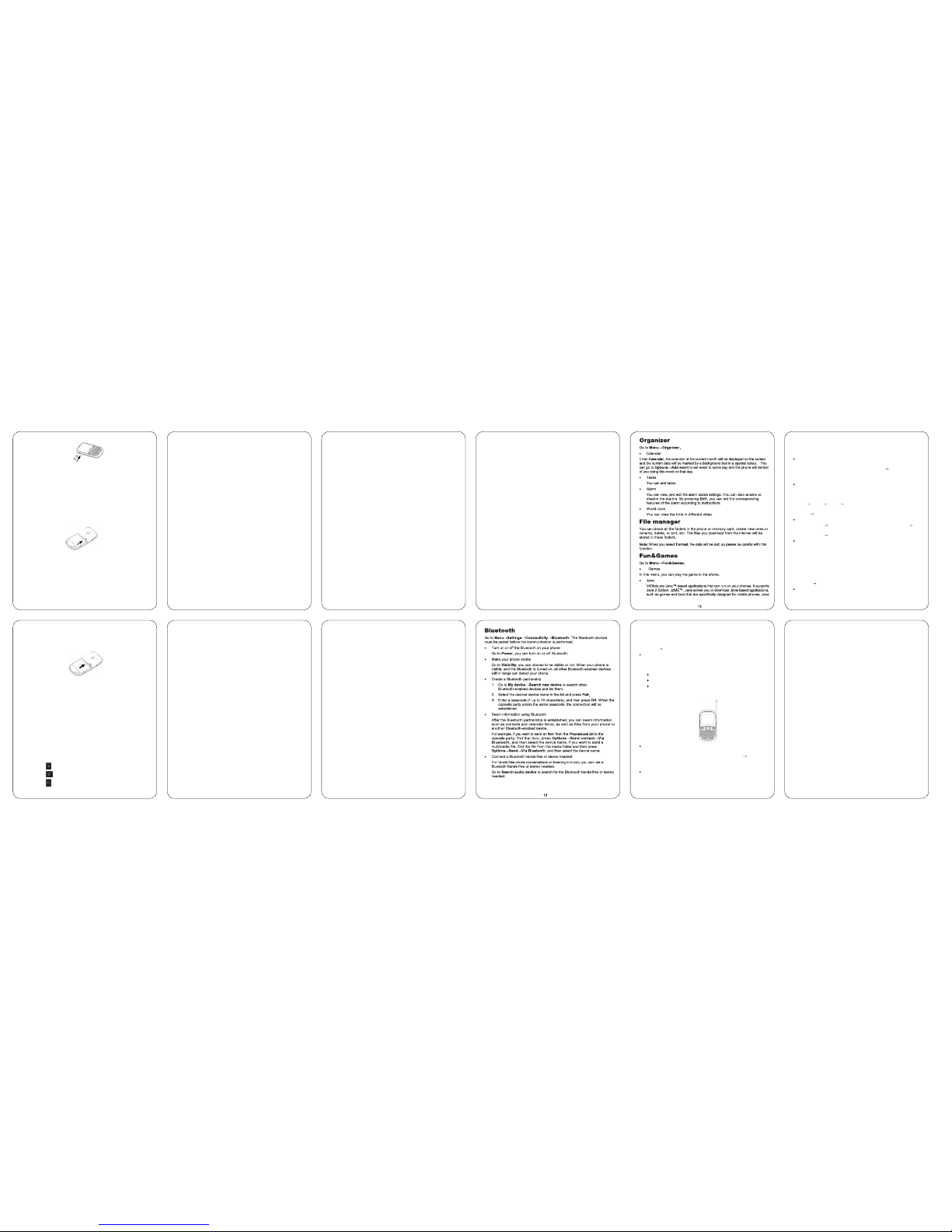
Inserting the SIM card
Insert the SIM card as follows:
1. Make sure that the phone is switched off and the charger is disconnected from
the phone.
2. Turn the phone over and remove the battery cover.
3. Remove the battery if it is already installed.
4. Hold your SIM card with the cut corner oriented as shown and then slide it into
the card holder with the metal contacts facing downward.
5. Replace the battery first.
6. Replace the battery cover.
Insert the SIM card
SIM card (Subscriber Identity Module) is a m icro-chip that holds yo ur persona l
information such as nam es and phone numbers. Your phone won’t wo rk
without it. If you alread y have contacts on your SIM card, they can be
transferred in most cases.
Inserting the Memory Card
You can use memory card to e xpand the sto rage of the phone. You can store
or copy files such as photos, music, and so on.
Do not take out the card or switch off the phone while transmitting or storing data,
11
which may cause data loss or damage to the phone or the card.
Insert the memory card as follows:
Open the battery cover and remove the battery. Insert the card with the metal
contacts facing downward until it clicks to the right position.
Insert the Memory card
Powering your phone on/off
Make sure that your SIM card is in your mobile phone and that the battery is
charged.
Hold E nd/P ower key to p ower on/off the ph one. T he pho ne will automatically
search for the network.
Writing text
•Input method
Your mobile phone provides the following input methods: eZi ABC,eZi
abc,eZi Abc,abc,Abc,ABC, eZi ES, eZi es, eZi Es,es,ES,Es, eZi FR, eZi fr,
eZi Fr, FR,fr,Fr,123.The current input mode is displayed in the top left corner
of the screen. You can press Options→Input method to select the input
mode.
•Alphabetic Mode
♦Press A ~ Z to enter desired characters.
♦Press to switch between uppercase and lowercase.
♦Press to enter space.
♦Press to delete characters.
12
•Numeric Mode
In numeric mode, use the numeric keys to enter numbers.
Note: Letters cannot be entered in this mode.
•Entering Symbols
Press Options→Input method→Insert symbol, then select desired
symbol.
Adding contact to the Phonebook
There are some numbers that you may want to call again and again, so it makes
sense to add these numbers to your Phonebook. You can then access these
numbers quickly and easily.
1. Go to Menu→Phonebook→Add new contact.
2. Select to save the number to SIM or phone.
Note:In Menu→Phonebook→Options→Phonebook settings→Preferred
storage.If you select Both,the phone will notify you that storing the contact to
SIM or phone when you store the contact,otherwise the contact will be
automatically stored to the corresponding option which you choose.
3. Edit the information and save it.
•You can also save a number right after you’ve made or received a phone
call or a mes sage from someone who is not yet in your Phonebook list.
•To delete someone from your phonebook list, first select the name, then
select Options→Delete.
Making and receiving calls
•Basic way to make a call
In idle screen, press numeric keys to input the number and press Send key
to dial.
•Dial from the Phonebook
Go to Me nu→Phonebook. Find the name of the person you want to call,
and press Send key.
•Make an emergency call
You can make emergency calls without the SIM card inserted so long as you
13
are in an area with network coverage.
•Answer a call
Press Send key.
•End a call
Press End key.
Make sure that you are in an area with sufficient coverage to make calls. The
strength of the network signal is indicated on the Status Bar of the screen.
Call center
Go to Menu→Call center.
•Call history
Missed calls, Dialled calls and Received calls are saved in Call history. If the
records are full, the earliest saved records will be automatically deleted.
Also, you can view call timers, call cost, Text msg. counter and GPRS
counter in Call history.(Call cost function need network support.)
•Call settings
♦Caller ID: You can select to Set by network, Hide ID or Send ID.
♦Call wait ing: After this functio n is activated, the system will inform you
if there is an other incoming call. This functio n need network
support .Please contact you r network p rovider for details.
♦Call divert: The call d ivert service enables you to divert an incoming
call from a service to a specified telephone number in preset condition.
You can contact the network provider to activate this service. You can
set the call divert service so that voice calls and data calls are diverted to
a preset number under different condition.
♦Call barring: You can bar outgoing and incoming calls.
♦Line switching: Switch the call line.
♦Closed user group: You can create groups and numbers in one group
can call each other, but can not call numbers in other groups.
♦Advance settings: You can set auto redial, call t ime display and call
time reminder.
14
Sending and receiving messages
•Write a new message
You can use your mobile phone to send and receive messages.
1. Go to Menu→Messaging→Write message.
2. Write your message. For more information on input method, see
section ‘Writing text’. The default message type is SMS.
3. If you want to change to MMS, you can press Options and choose
Switch to MMS; or you can press Options and choose Add picture,
Add sound, Add video or Add subject to directly insert multimedia
contents to the message and it will be switched to MMS
automatically.
4. You can select Options→Slide options to add a new slide. And
you can select Options→Advanced to insert attachment, contact
number, contact name or bookmark.
5. When you finish writing SMS, press Options→Send to to enter
recipient or add from Phonebook. If you are writing an MMS, after
adding recipients, then you can select Options→Change to Cc or
Change to Bcc to change the current contact to Cc or Bcc.
6. Select Options→Send to send the MMS out. If you want to save
the MMS as a draft, select Options→Save to Drafts. If you are
writing a SMS, select Options→Save.
•View messages
Upon receiving a message, the mobile phone will alert you with a ringtone,
prompt, or a new message icon.
1. Press View to open the message. You can also go to Inbox
through the main menu to read the message.
2. While the message is open, use Options to reply, delete or f orwa rd
the me ssage. You can also call ba ck the send er or sa ve the
sender’s number to Phonebook.
You can view the message boxes in the Messaging interface.
♦Sele ct Inbox to view re ceiv ed messages.
♦Sele ct Drafts to v iew u nsent messages .
15
♦Sele ct Out box to view messages that failed to send.
♦Sele ct Sen t messages to view messages been successfully sent and
saved.
♦Sele ct Arch ive to view arch ive me ssag es.
♦Sele ct Broadcast messageto vi ew br oadc ast messa ges.
♦Sele ct Voicemail server to call the vo icem ail or edit the voi cema il’s
name and number.
•Message settings
Go to Menu→Messaging→Message settings→Text message.
♦Prof ile se ttin gs: Th is is automatically set b y the se rvic e prov ider ,
but pl ease conta ct us if t his is no t avai labl e.
♦Comm on set tings: You can set Delivery report and Reply path on or off.
You can select to save sent messages or not.
♦Memory status: View the SIM and phone memory status.
♦Pref erred storage: Set the text mes sage t o your p refe rred stora ge.
♦Pref erred conne ctio n: Set the pre ferr ed con nect ion to G PRS, G SM
or GS M onl y.
Go to Menu→Messaging→Message settings→Multimedia message.
♦Prof iles: You ca n acti vate a p rofile or add new one s.
♦Common settings: In Compose, you can se t Slide time, Creat ion
mode , Pict ure re sizi ng, Au to sig natu re and S ignature. In Sending,
you ca n set Va lidi ty per iod, Delivery re port , Read report, Priorit y,
Deli very t ime,Send an d save . In Retrieval, you ca n set Ho me
network, Roamin g, Filters , Read r epor t and De livery repo rt. In
Preferred storage, you can set th e pref erre d stor age to P hone o r
Memo ry card. In Memory sta tus, you ca n view m emor y statu s.
User profiles
Go to Me nu→Us er profiles. You can select your preferred profile in this men u.
The profile options are: General, M eeting, Outdoor, Indoor, Silent,
Headset ,Bluetoot h. The default settings for each individual profile are preset at
the factory. You can change them in the Options→Customize menu.
16
•Tone settings: Set the tone for various conditions.
•Volume: Set the Ringtone and Key tone.
•Alert type: Choose among four modes based on ring and vibration.
•Ring type: Choose among Single, Repeat and Ascending.
•Extra tone: Let the phone alert when Warning, Error, Camp on or Connect.
•Answer mode: Select Any key to answer a call.
Note: The Headset mode can only be activated with the headset connected. And
the Bluetooth mode can only be activated when the Bluetooth headset is
connected.The Silent mode can only be activated or not.
Setting your phone
You can adjust various settings of your phone. Go to Menu→Settings.
•Phone settings: Set time and date and schedule power on/off, select language,
set displa y, Flight mode,etc.In Flight mode ,you can only use local program
in your phone and all the wireless functions will be turned off.
•Network settings: Set to automatically or manually select network.Set
preferred networks and GPRS connection mode.
•Security settings: Set security features to protect you from unauthorized use of
your phone and SIM card.
•Connectivity
Bluetooth: See chapter “Bluetooth”.
Data account: You can set data account for online using.
•Restore factory settings: Enter the phone password to restore to the factory
settings. Some personal information might be lost if you use this function, so
be careful.
Note: You may be required to input the phone password in some of the security
settings interfaces. The default password is 1234. Go to Security
settings→Change password→Phone password to change the phone
password.
17
•Configure your camera
Pres s the Left soft key to confi gure your camera.
Using Services
Go to Menu→Services.
Services allows you to view internet content. In Services, you can use the STK
and Internet service, and you can select Licence manager to manage the
licences.
•STK
SIM card Toolkit (STK) services are value-added services provided by your
network provider.
Your mobile phone supports STK service, but if your SIM card and network
provider do not support the service, these functions can’t be used.
•Internet service
Your phone supports Wireless Application Protocol (WAP). You can get
access to this service through your network provider. Internet service lets
you get information about news, weather forecasts and more.
You can perform the following operations in Internet service :
♦Home page: Homepage is a W AP site you set in Internet service→
Settings→Profiles.
♦Bookmarks: Access your phone’s preset websites. Select a
book mark and press Options→Go to to l oad th e webs ite.
♦Inpu t address: Input a URL and press Options→Done to vis it th e
webs ite.
♦Rece nt pag es: Di spla y the pages you ’ve vi site d rece ntly.
♦Sett ings : You can s et Profile s, Bro wser options and Preference s.
•Licence manager
♦Lice nce li st: Displa y the lis t of Lic ence s.
♦Stat us: Ch eck th e vers ion and time.
♦Advance: Select Sweep to remove useless licences and reboot your
phone.
22
again to pause, and press Right soft key to finish recording.
Before recording a video, press 4-Way Navigation keys to adjust brightness and
zoom to the right size.
Video player
The videos you want to play in Video player must be put in the ..\Videos
folder in the phone or memory card, and in Options Storage, the storage
must be set to phone or memory card correspondingly.
You can then select a video and play it.
Audio player
You can play the audio in your phone or memory card.
The music you want to play in Audio player must be put in the ..\ My Music
folder in the phone or memory card, and in
List Options Settings Bluetooth settings, you can search for the
Bluetooth stereo headset.
In List Options, you can refresh yourplaylist and make personal settings.
Sound recorder
Go to Options New record to record a sound clip. Go to Options List to
view the sound clips you recorded.
Go to Options Settings to set file format.
FM radio
With the rad io, you can sea rch for radio channels and listen to them. In the
FM radio interface, you can press the Up/Down Navigation keys to adjust
volume, press the Left/Right Navigation keys to tune the frequency, and
press the Center key to pause. Select Options to enter the submenu.
Note: The qualit y of the radio broadcast dep ends on the coverage of the
radio station in that pa rticular area.
Camera
Go to Menu Camera.
Take a photo
Aim the camera lens at the object and then press the Center key to take the
shot.
21
gives you the flexibility of installing and managing additional J2ME applications
from the Internet.
Multimedia
Go to Menu Multimedia.
Mobile TV
Select the country or area you are in, and then your phone will search the
Mobile TV channels automatically. It will show a channel list and preview
inferface.
Select a channel and press Center key to watch it.
Press Left/Right Navigation keysto change to another Mobile TV channel.
Press Up/Down Navigation keys to adjust the volume.
Note: For high quality of Mobile TV, please elongate the antenna which is on
the right top of your phone.
Image viewer
The im ages yo u want t o view in I mage v iewe r must b e put in the ..\
Photos folder in the phone or memory card, and in Options Storage, the
storage must be set to phone or memory card correspondingly.
You can select an image and view it.
Video recorder
Note: Before using the video recorder function,you must insert the memory
card,otherwise video recorder function can’t be used.
Aim the camera lens at the object and then press Center key to start, press it
20
Other Digicel Cell Phone manuals