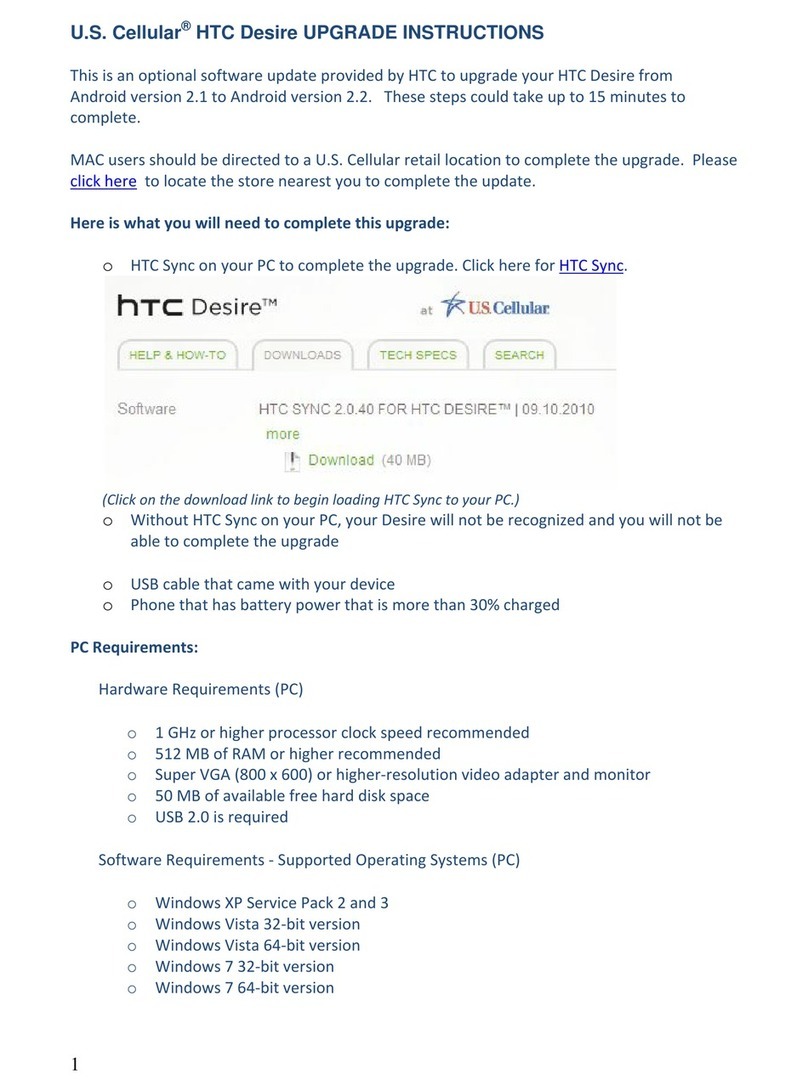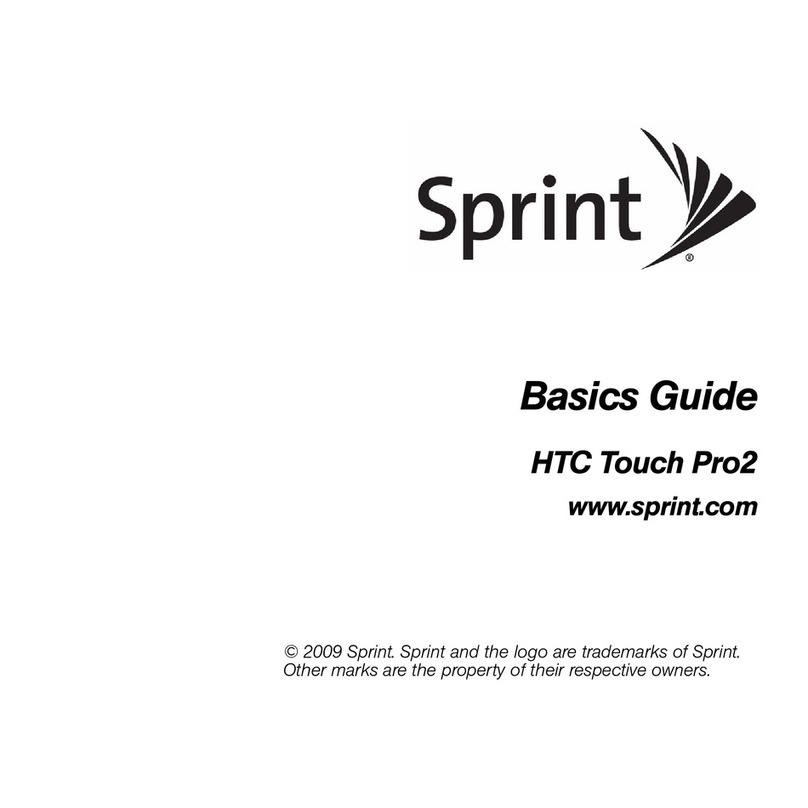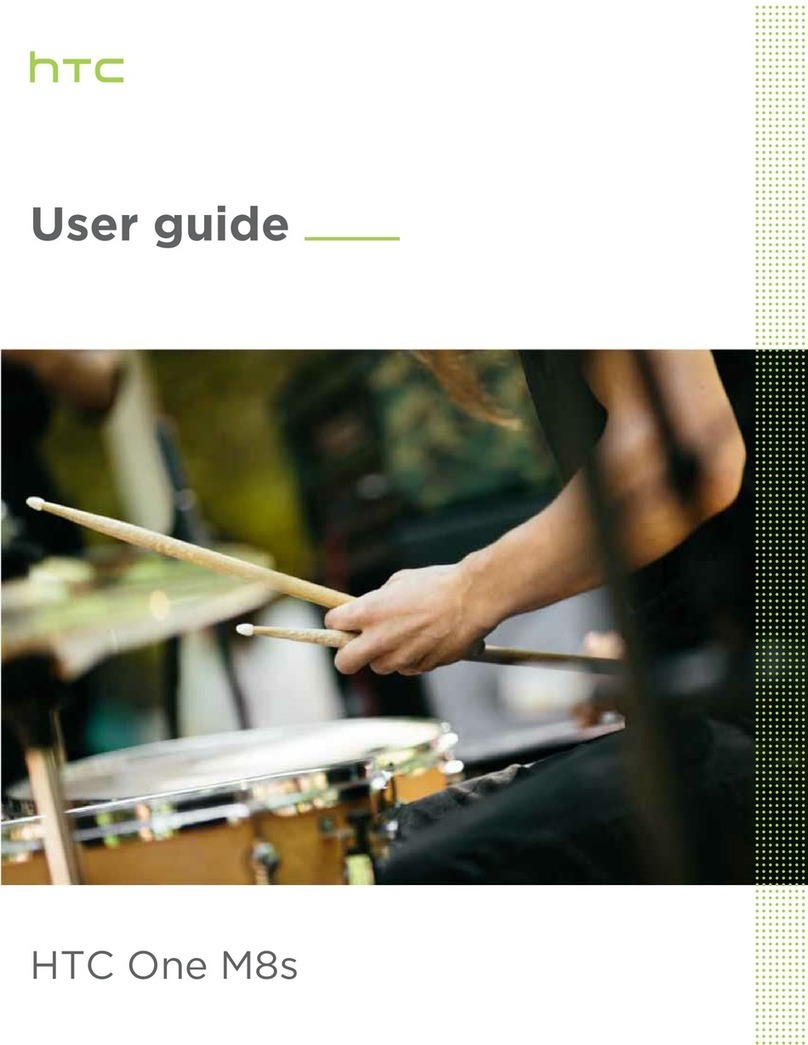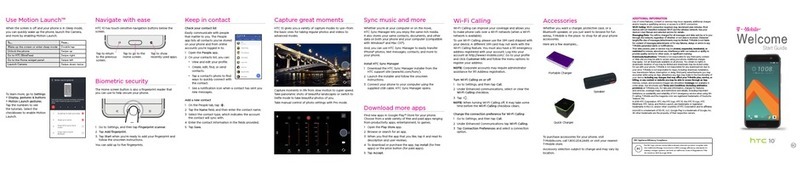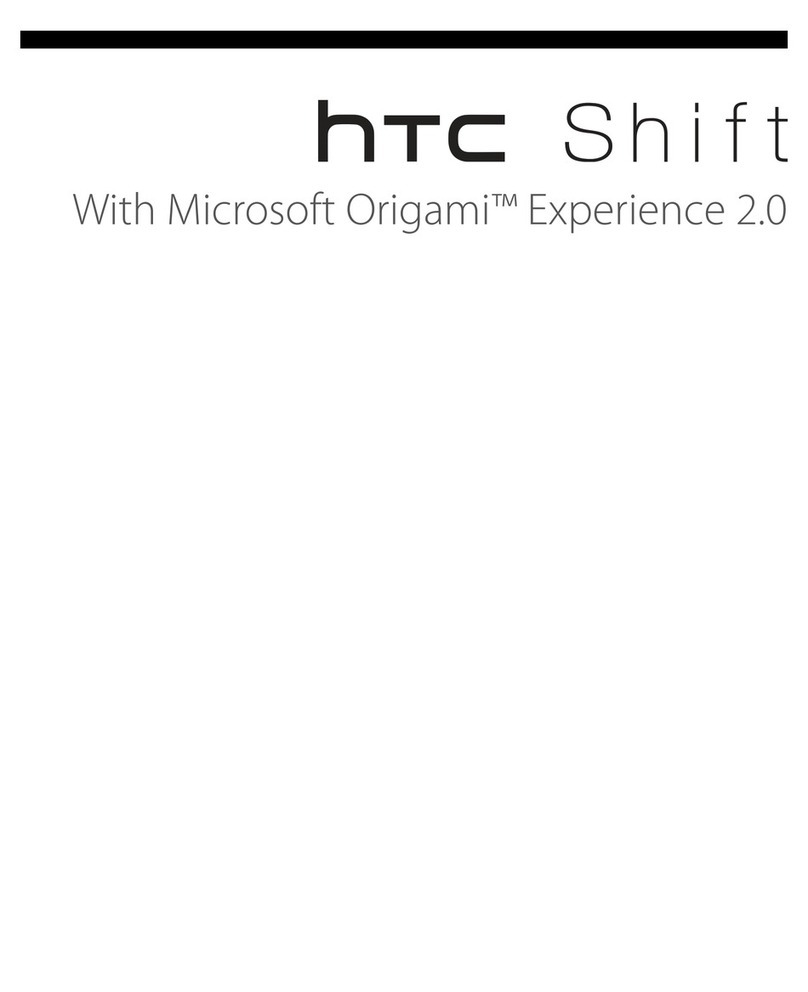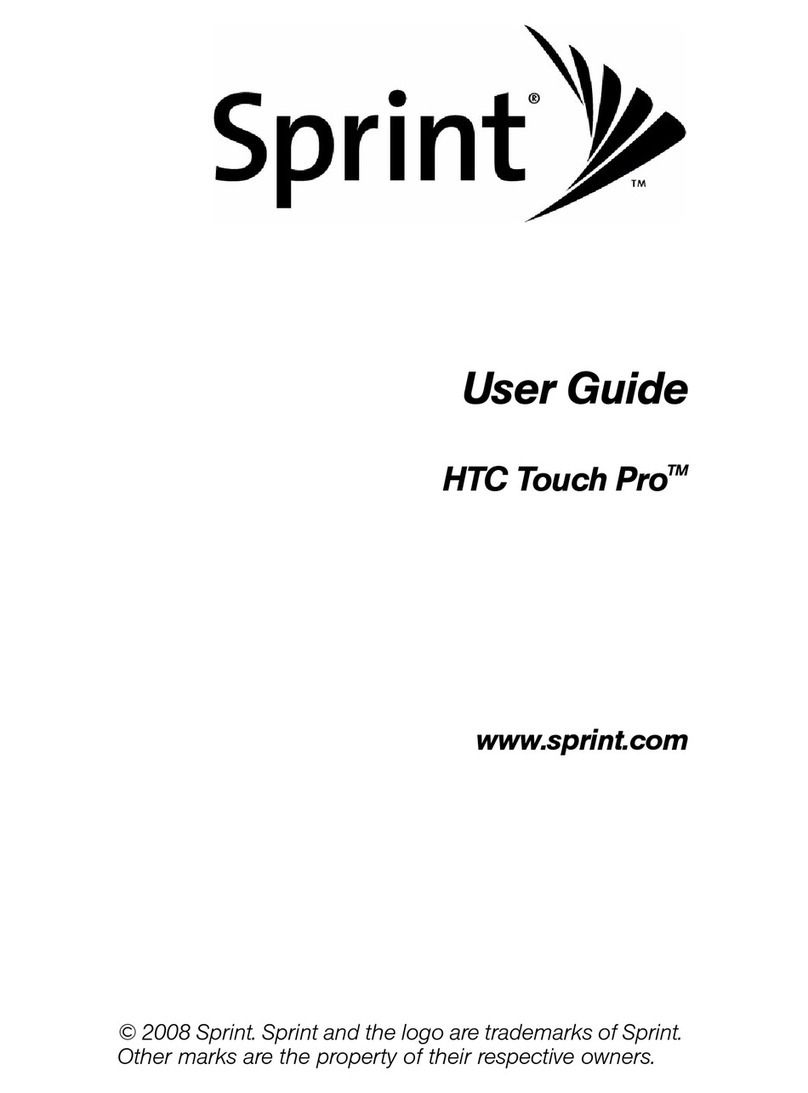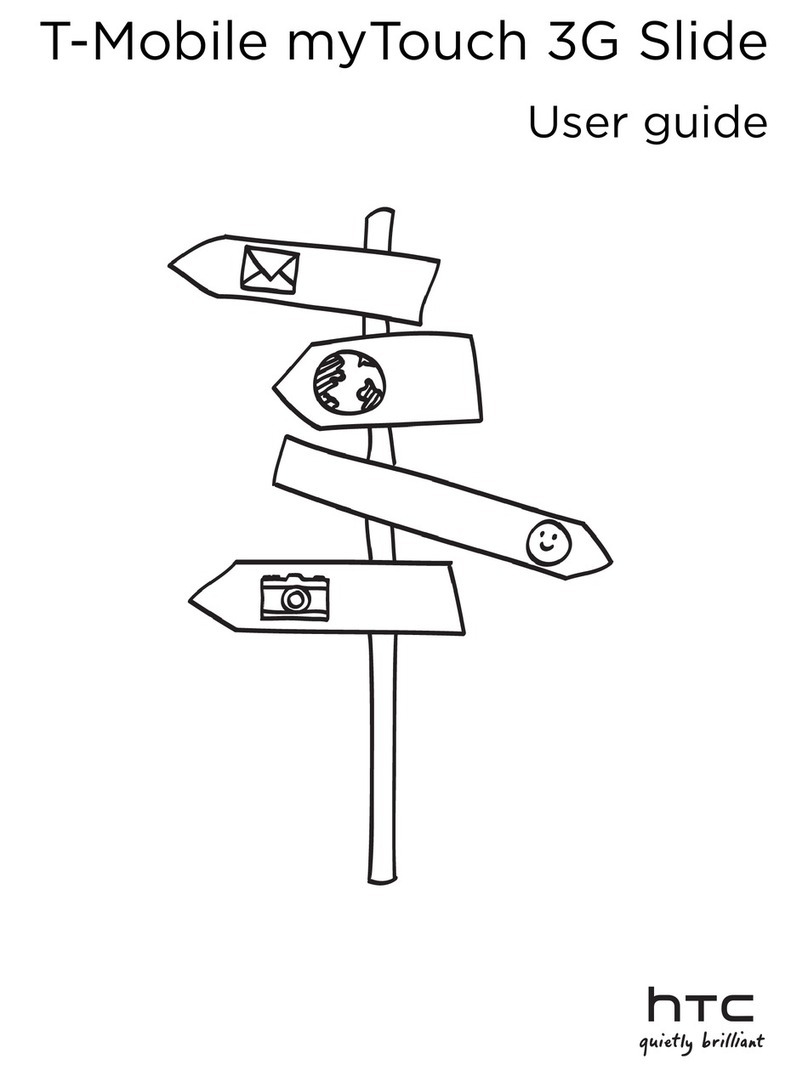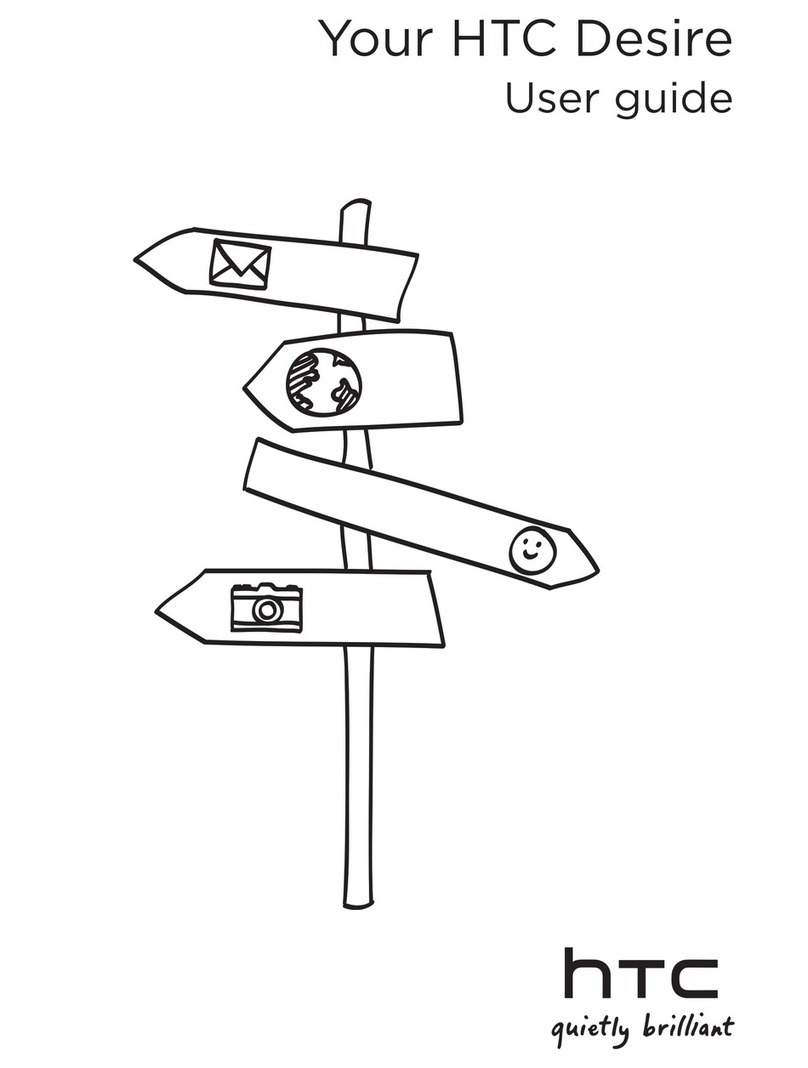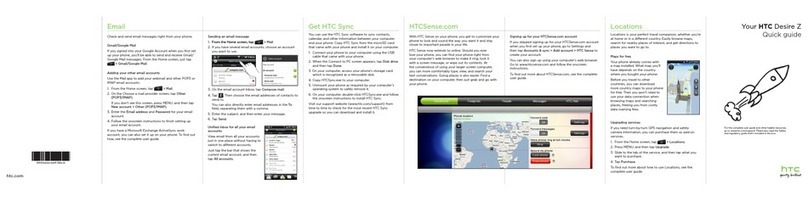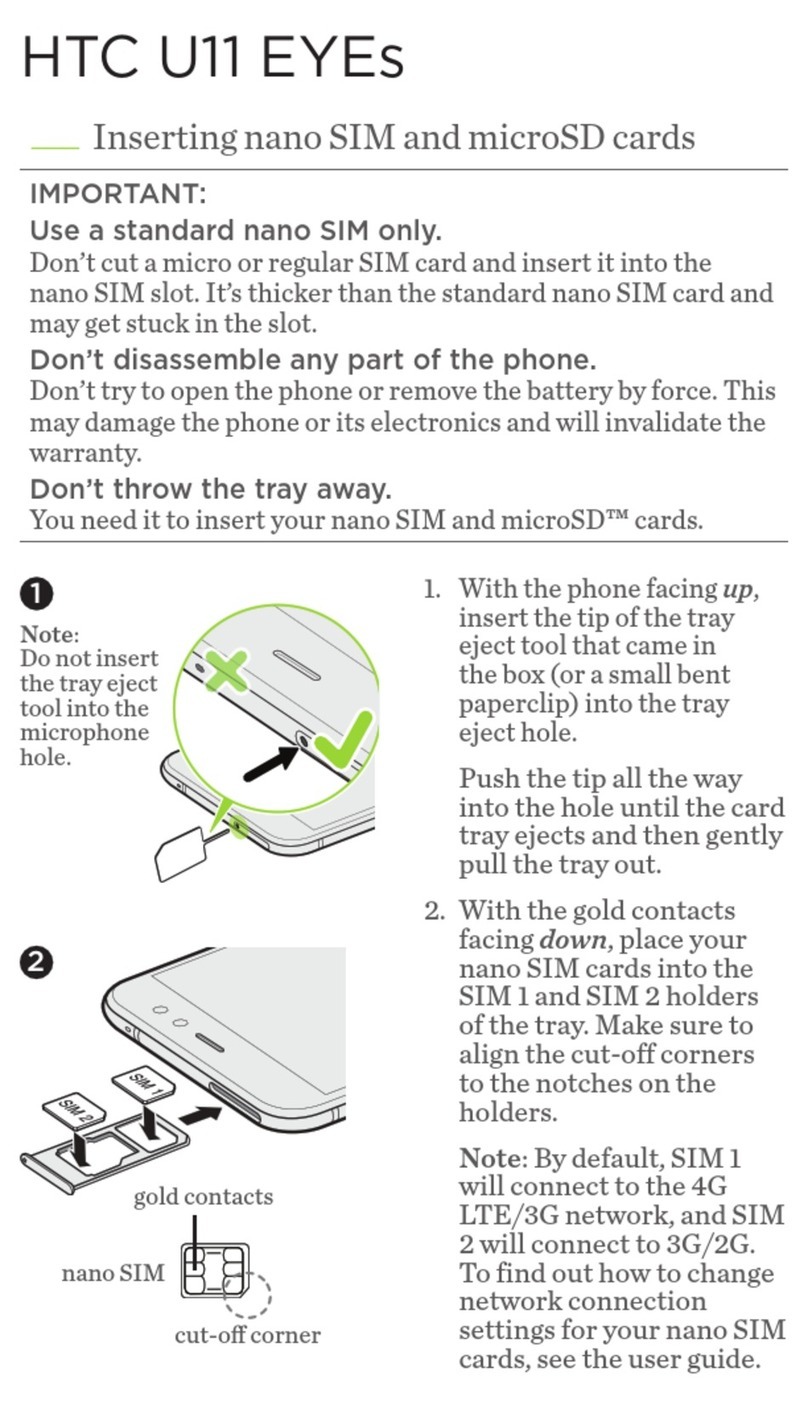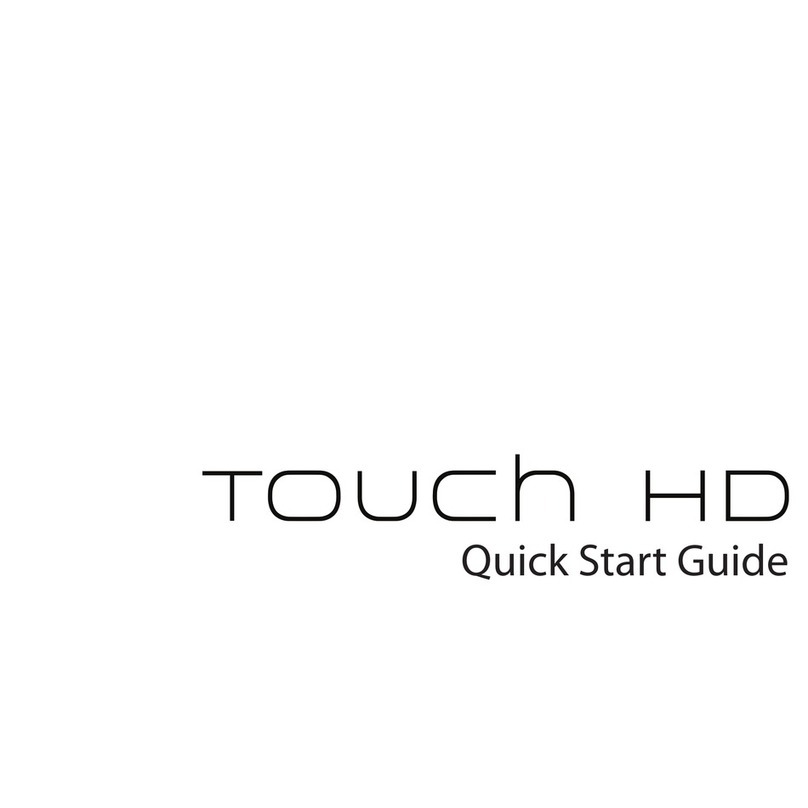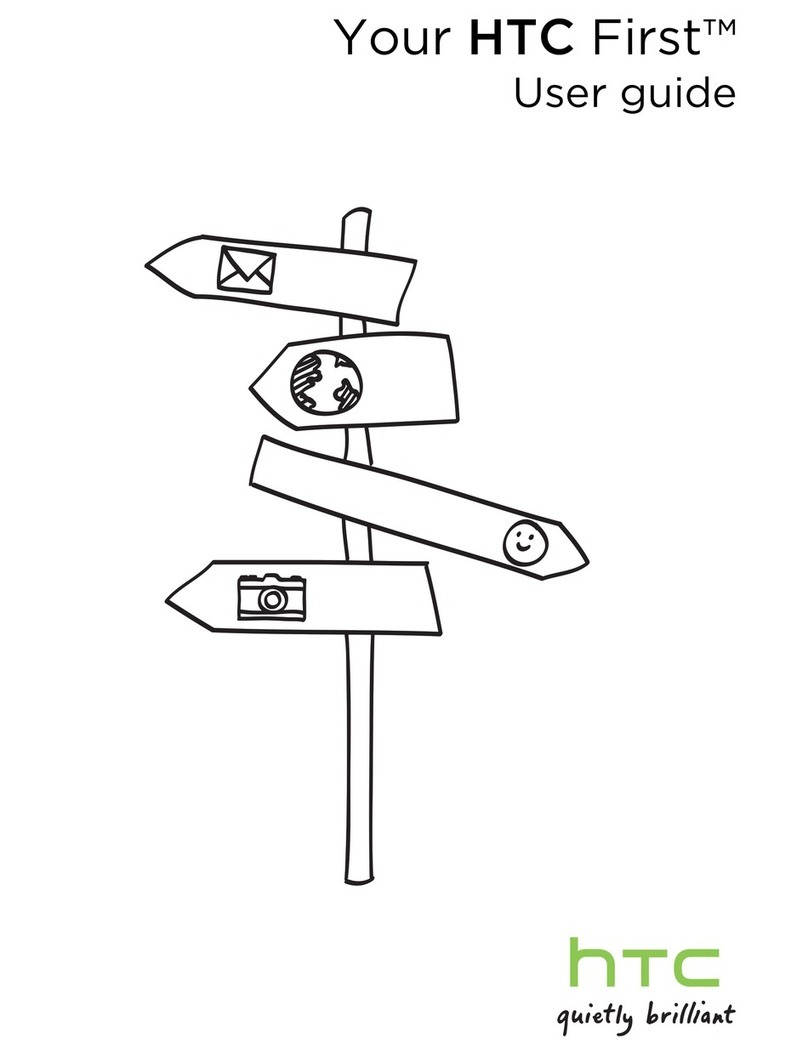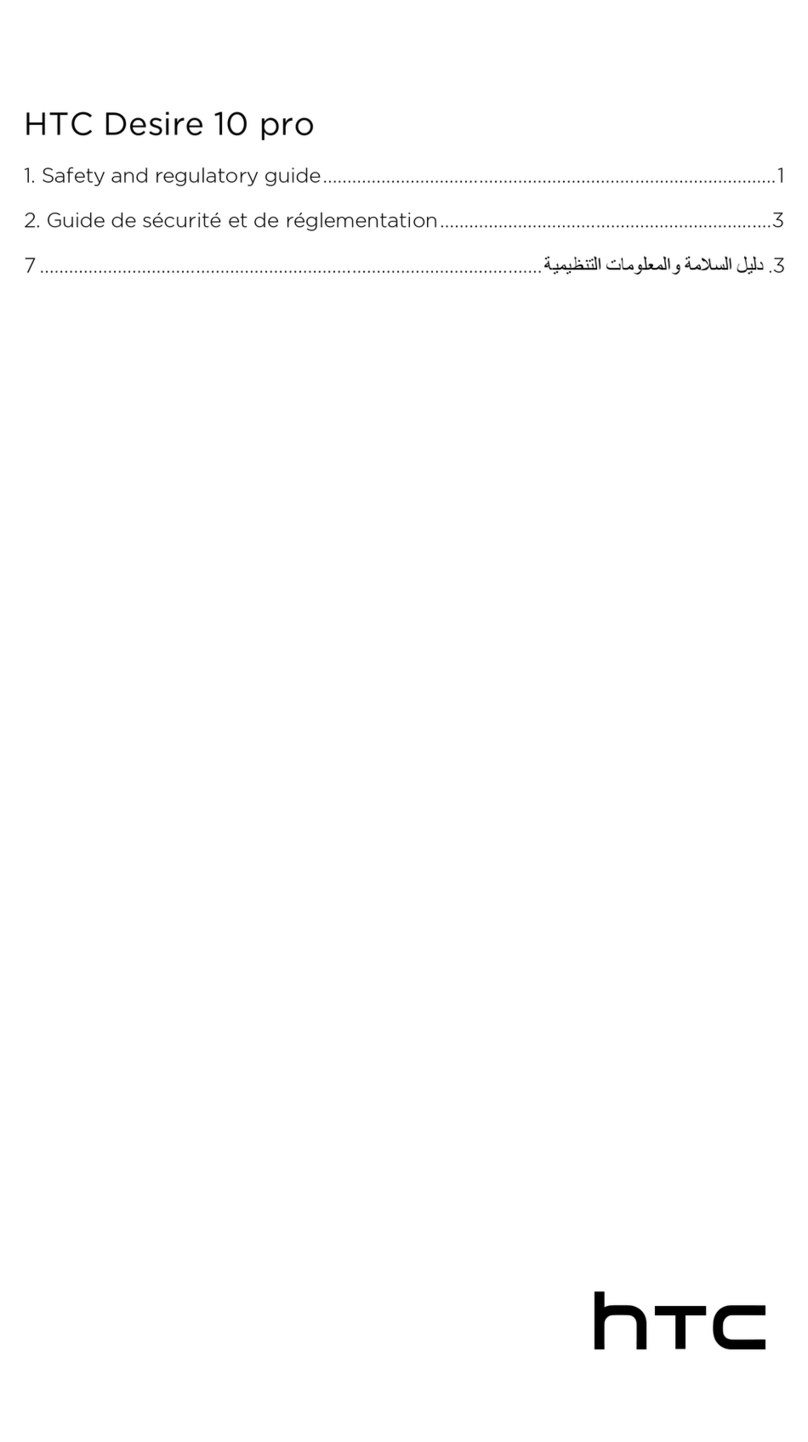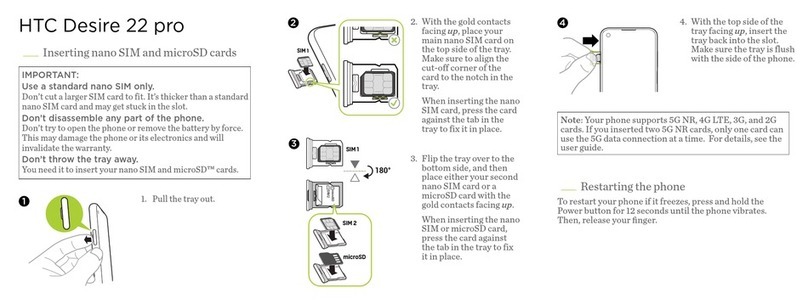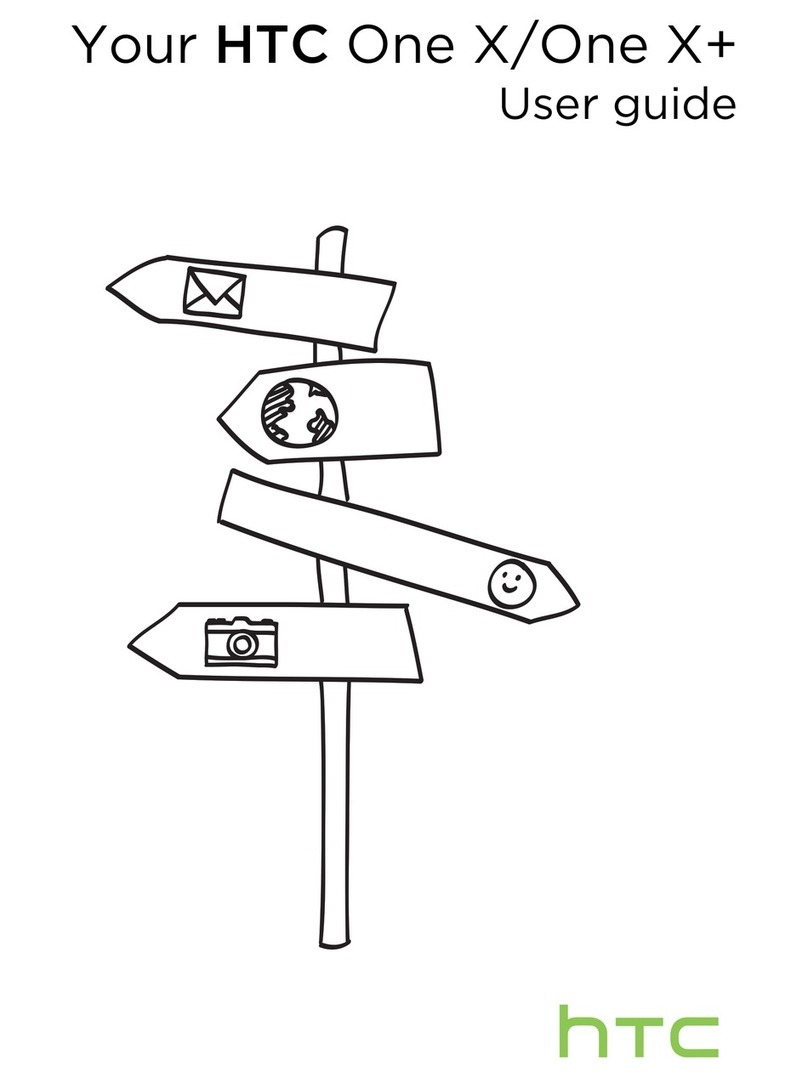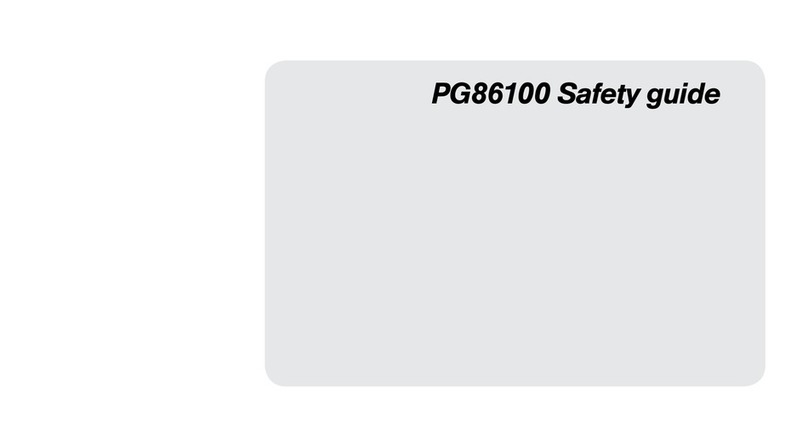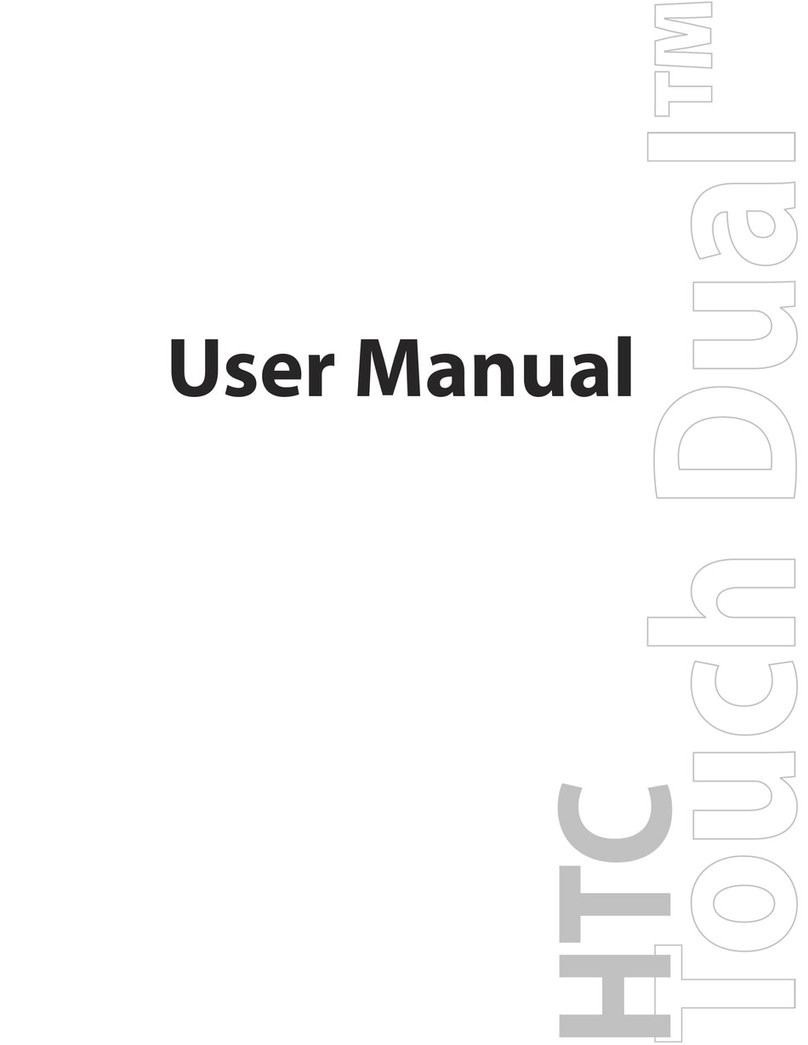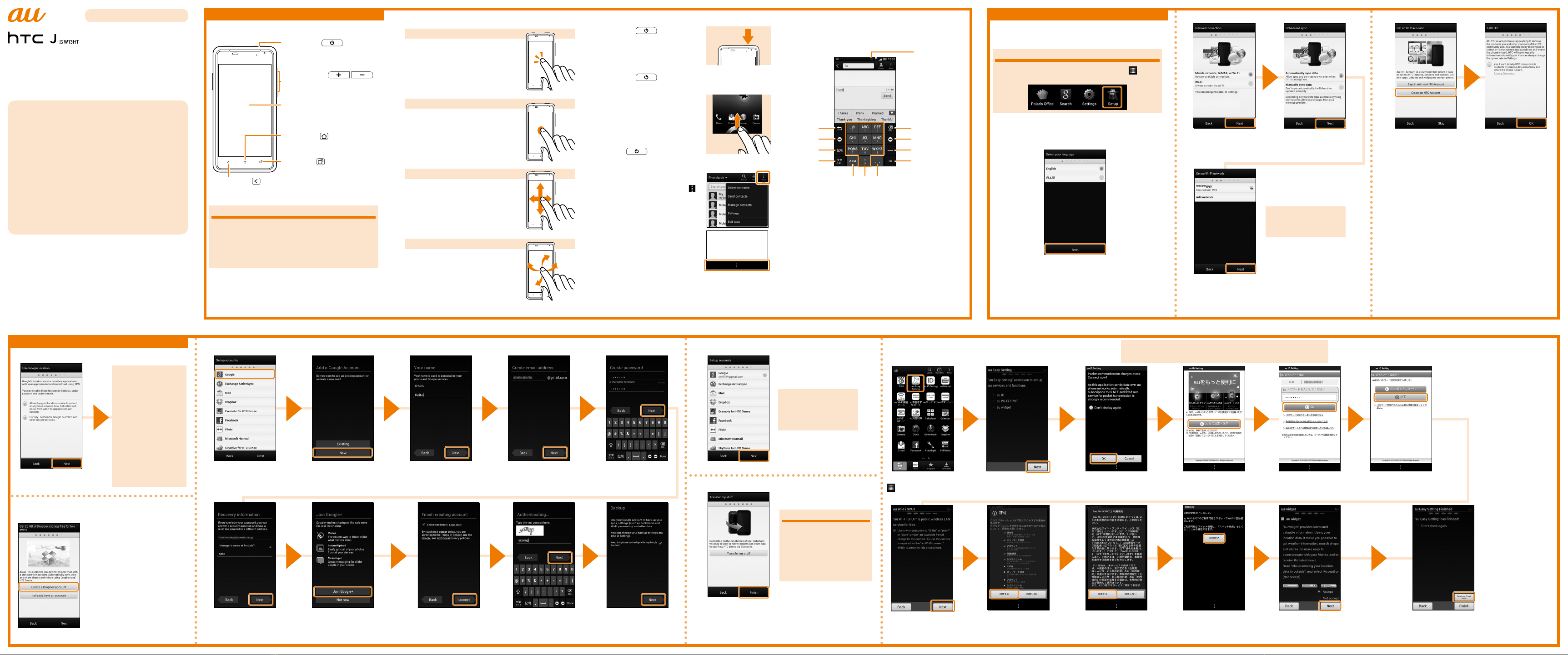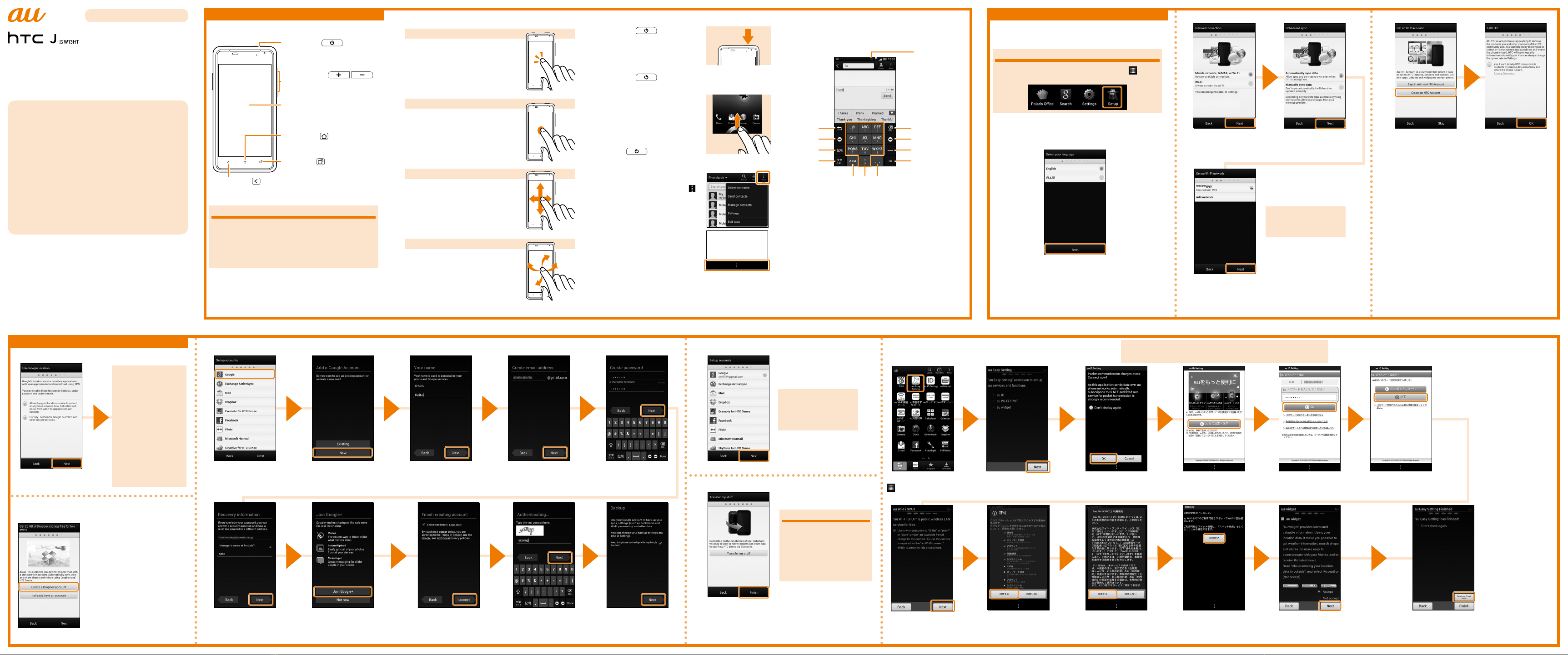
Read this rst
Thank you for choosing the HTC J ISW13HT (hereafter
called the ISW13HT).
Before you start using the ISW13HT, read the Exemptions
and Safety precautions in the Basic Manual to ensure you
use it correctly and safely.
*Names of companies and products noted in this document are
trademarks or registered trademarks of their respective companies.
The ®and TM symbols are not used in this document.
*The screen images in this document may be different from the actual
screen. Also, some parts of the screen images may be omitted.
*This document uses the abbreviation 'app' in place of 'application'.
May 2012, 1st Edition
Sales
:KDDI CORPORATION •
Okinawa Cellular Telephone Company
Manufactured by: HTC Corporation
Basic operations Initial settings
■Basic button operations
Volume buttons
Adjust the volume of the paging
tone and the call volume.
Power button
Turns on the power.
Display
(Touch panel)
Touch with your finger to operate.
Home button
Returns from the current screen
to the home screen.
Task button
Shows the recently used app.
Back button
Goes back to the previous screen.
Description of functions
This 'Setting Guide' describes the main basic
operations and initial settings. For explanations of
the various other functions, see the 'Basic Manual'
that comes with this product, and the 'Instruction
Manual' app that is available on the product.
■Basic touch panel operations
Tap/double tap
Lightly touch an item on the
screen with your nger and then
release your nger.
Tap the same position twice
consecutively is called a double
tap.
Long touch
Keep touching an item with your
nger.
Slide
While your nger is gently
touching the screen, move it in
the desired direction.
Flick
Operate the screen by quickly
moving (icking) your nger up,
down, right, or left.
■Turning on the power
Hold down .
After a while, the unlock screen
appears.
■Turning off the power
Hold down ▶Power off
■Unlocking the screen
●Slide the ring on the unlock
screen up.
●The display goes off after a set
time (sleep mode).
When the display is turned off,
press to turn on the
display, and then operate the screen unlock.
■Displaying a menu
On the screen, tap Menu or .
*The display is different depending on
the screen.
Some apps may display a menu
bar at the bottom of the screen.
《Unlock screen》
《Examplemenubar》
■Inputting characters
The software keyboard can be used when an app that
requires character or numeric input is started up, or
when you touch a character input area.
①
②
③
④
⑤
⑥
⑦
⑧
⑨ ⑩ ⑪
①When inputting characters, the characters assigned to a key
are displayed in reverse order.
②Moves the cursor left.
③Tapping during character input performs 英数カナ conversion.
Tapping before input displays a symbol/emoticon list.
④Changes the input mode.
⑤Deletes the character to the left of the cursor.
⑥Moves the cursor right.
⑦Inputs spaces and also performs conversion of a series of
consecutive characters.
⑧Inputs a carriage return and nalizes the reading (conversion
of consecutive characters) being input.
⑨Adds a '゛' (dakuten) or '゜' (handakuten), and toggles between
upper-case and lower-case characters.
⑩Input characters.
⑪Inputs a ' , ', ' . ', symbol, or space.
This section explains the initial settings (setup wizard)
when you turn on the power for the rst time.
About the setup wizard
You can redo the initial settings by tapping on the
home screen ▶Setup to start the wizard.
Setting Guide
●Basic operations
This section explains the basic
operating procedures.
●Initial settings
This section explains the
settings when you turn on the
power for the rst time.
●
E-mail (@ezweb.ne.jp) settings
You can change your e-mail
address.
●Wi-Fi settings
Do this to use a Wi-Fi network.
●WiMAX settings
Do this to use WiMAX.
●Lost terminal support settings
Settings you need to do to be
ready in case your ISW13HT is
lost or stolen.
●Making and receiving calls
You can also place phone calls
by using People.
●au災害対策 (au Disaster
Countermeasure) app
App that enables use of 災害
用伝言板 (Disaster Message
Board) and 緊急速報メール
(Early warning mail) (緊急地震速
報(earthquake early warning),
災害・避難情報 (disaster/
evacuation information)).
●Saving power
You can save battery power by
turning off functions that are
not being used.
●WEB de 請求書 (WEB de
Seikyu-sho)
This service lets you check your
monthly bill on the Internet.
Select English or 日本語
(Japanese) ▶Next
Select whether to sync data
in the ISW13HT with data
on the Internet ▶Next
Select an Internet
connection method ▶
Next
Set the Wi-Fi network
connection ▶Next
■Step 1: Setting the language
■Step 2: Setting Internet connections ■Step 3: Setting an HTC account
To create an HTC
account, Create an
HTC Account▶
follow the on screen
instructions
*If you have an HTC
account, tap Sign in with
my HTC Account.
*If you do not want to use
an HTC account, tap
Skip.
Select to report to HTC
about how the product
is used ▶OK
■Step 4: Setting Google Location
Select whether to use the
Google's location service
▶
Next
■Step 5: Setting a Dropbox account
Initial settings (continued)
■Step 6: Setting a Google account
Tap Google To create a new Google
account, tap New
*If you already have a Google
account, tap Existing.
Input your name ▶
Next
Input a mail address ▶Next
*You cannot use a mail address
that is already being used by
another user.
Input your password ▶
Next
Input the reserve address and the
question and answer to use if you
forget your password
▶
Next
To join Google+, Join Google+ ▶
follow the on screen instructions
*To not join Google+, tap Not now.
Check the content ▶
I accept
Input the text string shown
on the screen
▶
Next
Select whether to use your
Google account to back up
information
▶
Next
Tap Next
To use other services
shown on the screen,
tap the services and do
the settings.
■Step 8: Data transfer settings
Tap Finish
*To transfer contact information
from another phone, tap
Transfer my stuff and follow
the on screen instructions.
■Step 9: au Easy Setting
The settings to use the convenient au functions and services are easy to do.
■Step 7: Settings for other services
Check the content ▶Next ▶
Check the content ▶Next
On the home screen
▶au Easy Setting
Check the content ▶Finish and E-mail setup
*Tap and select "Don't show again" to stop au Easy
Setting from starting the next time you restart the
product.
To create a Dropbox account,
Create a Dropbox account
▶follow the on screen
instructions
*If you have a Dropbox account,
tap I already have an account.
*If you do not want to use a
Dropbox, tap Next.
See reverse side for the
procedure to set up a
Wi-Fi network.
This displays a conrmation
screen. Check the content
and proceed.
Under certain settings the
camera records location
information along with
photos. Keep this in mind
when sharing photos with
others.
If you do not want the
camera to record location
information, change the
camera settings.
Check the content ▶
OK
Tap
au ID
の設定・保存
(au
ID set and save)
Input your password ▶
OK
Tap 終了 (End)
*To set the information needed to
reissue a password, tap au ID設定メ
ニューへ(Go to au ID settings menu).
Check the content ▶
同意する (I accept)
Tap 設定完了 (Finish
settings)
Conrm the content ▶to use the au
widget Accept ▶Next
*To not use the au widget, select Not
accept ▶Next.
You can use Gmail, Google Play, Google Map, and other apps from Google by setting a Google account.
Check the content ▶
Next
Check the content ▶
同意する (I accept)
About quick tips
When the initial settings
are nished, a quick tip is
displayed.
Tap the screen ▶Select
Yes/No to display the home
screen.
When the product is restarted au Easy Setting is also displayed.
However, when au Easy Setting is nished, selecting "Don't show again" will
prevent it from being displayed.