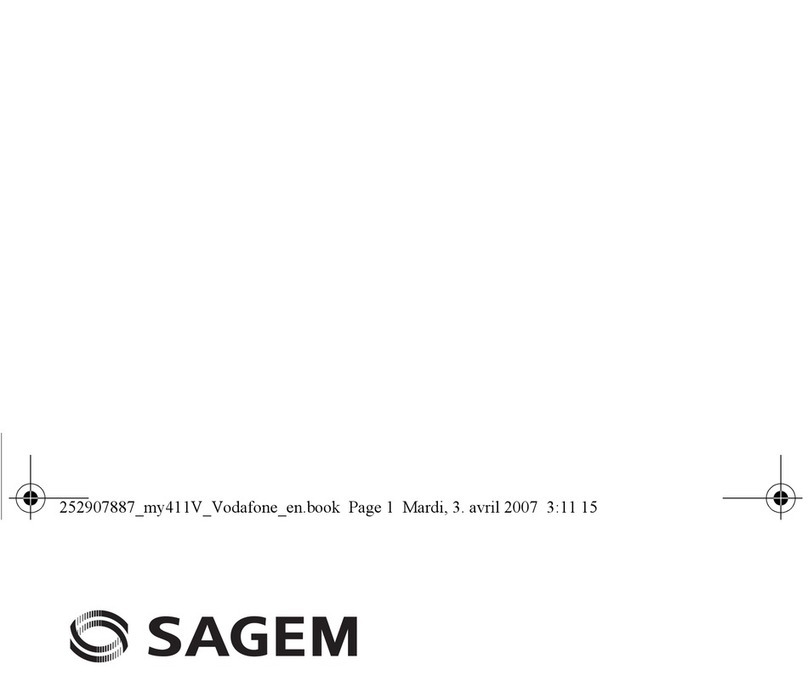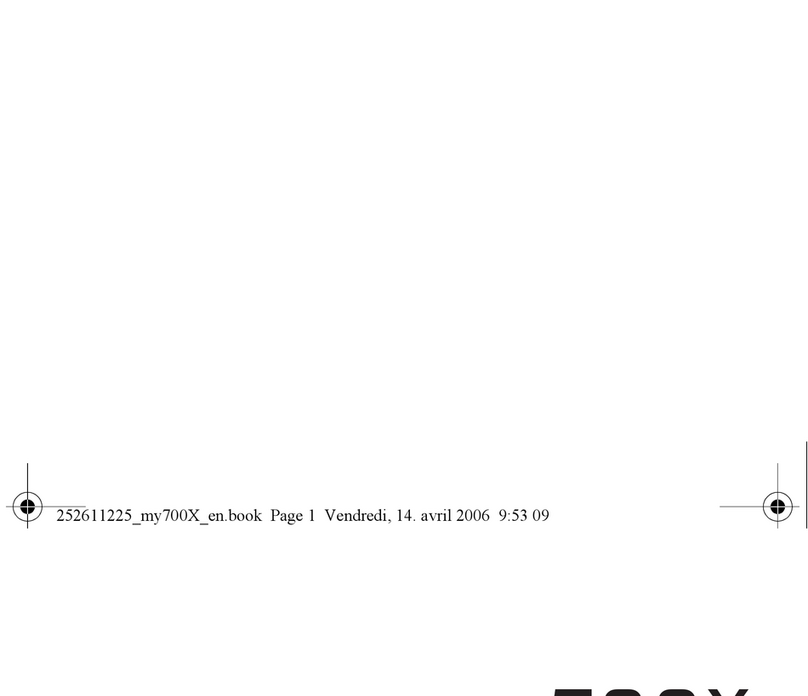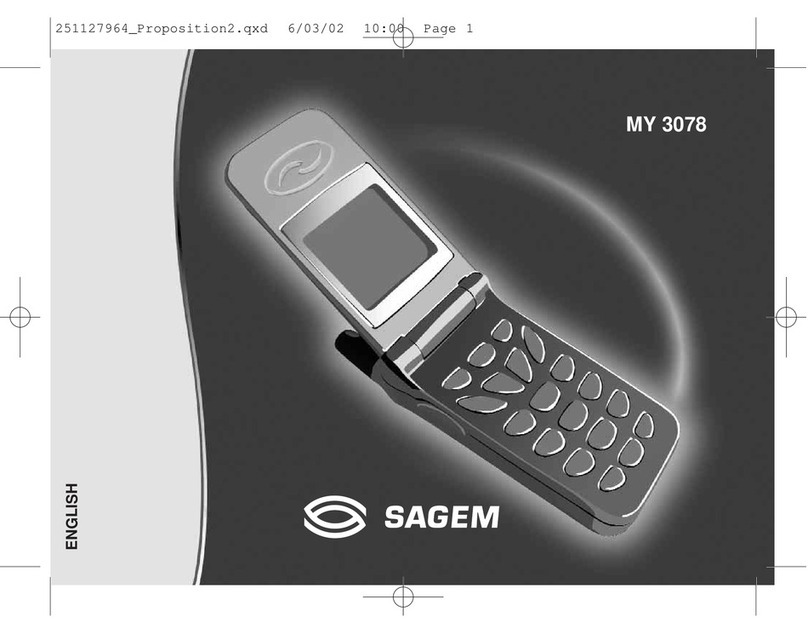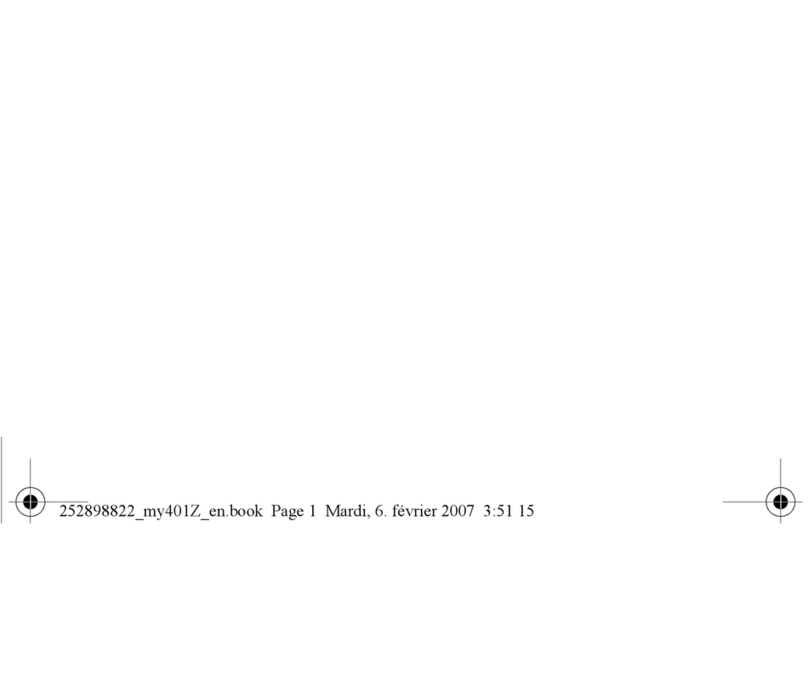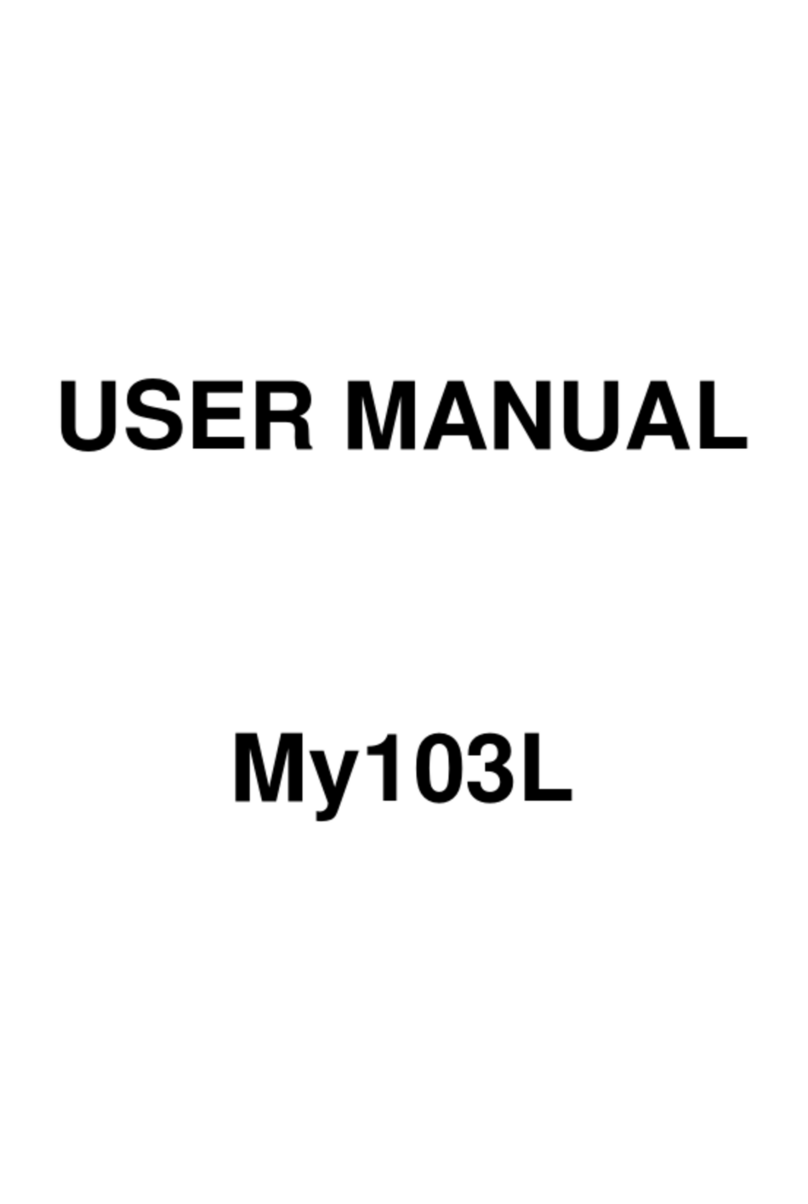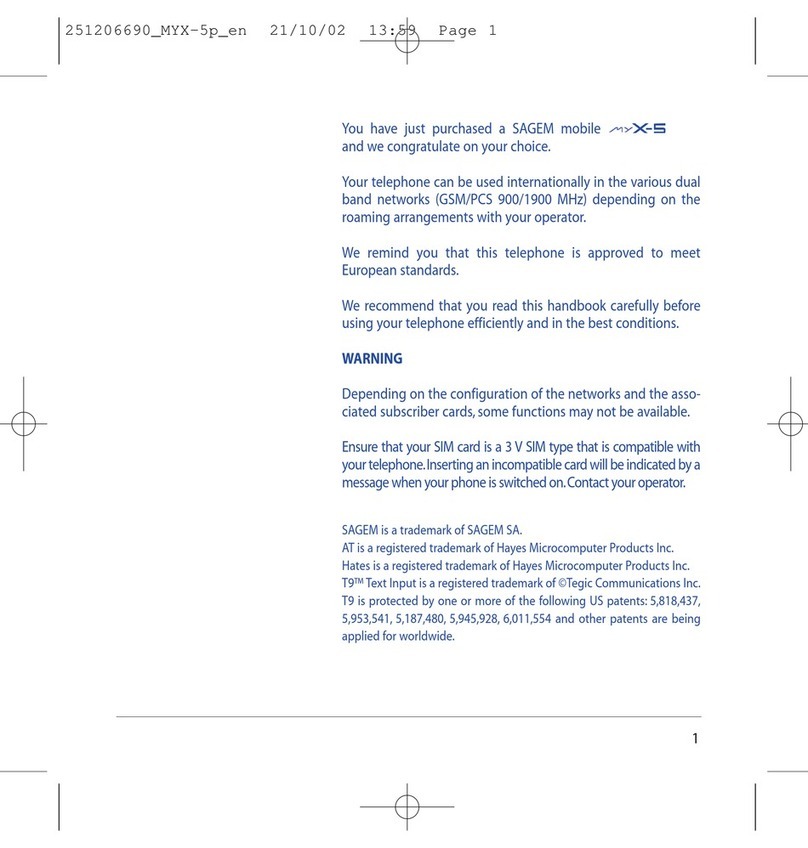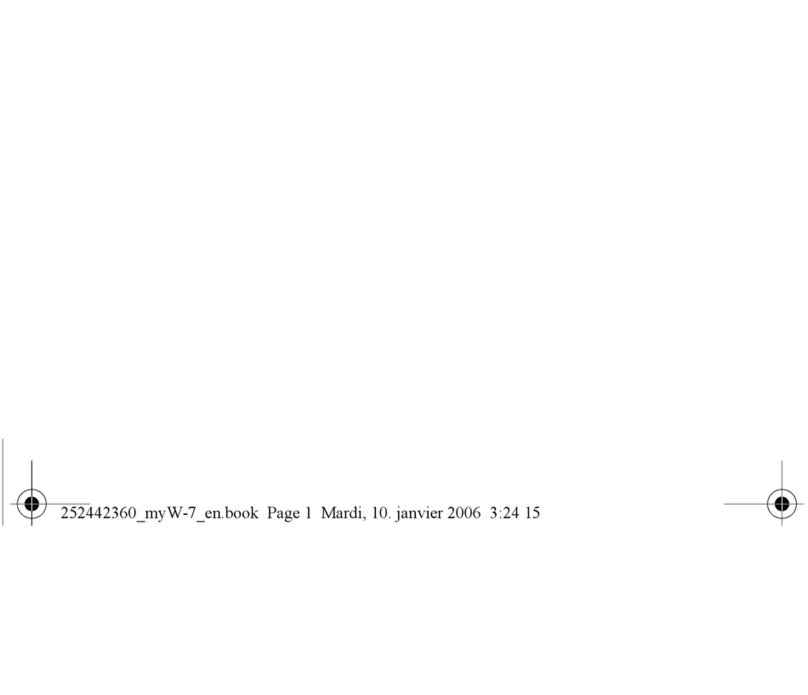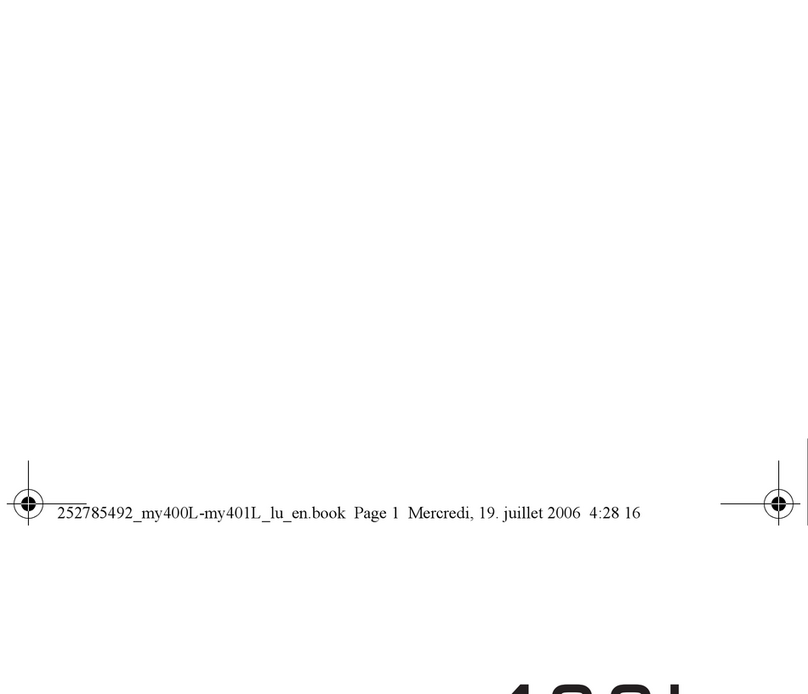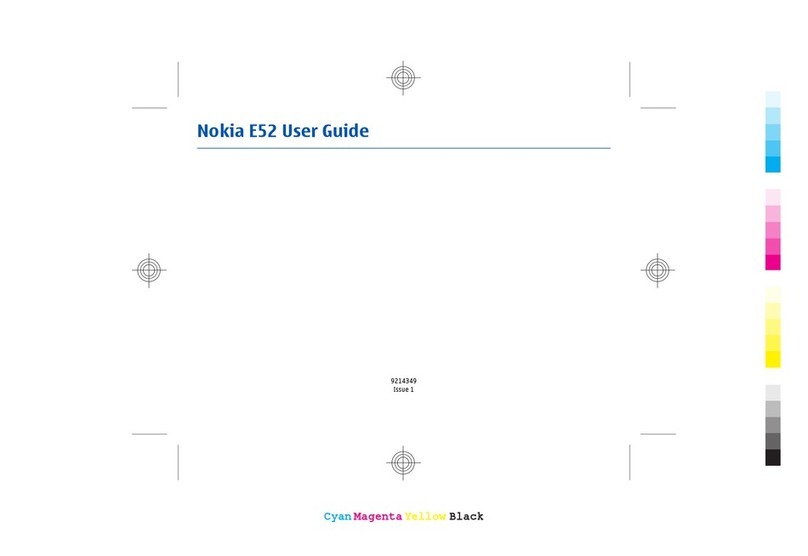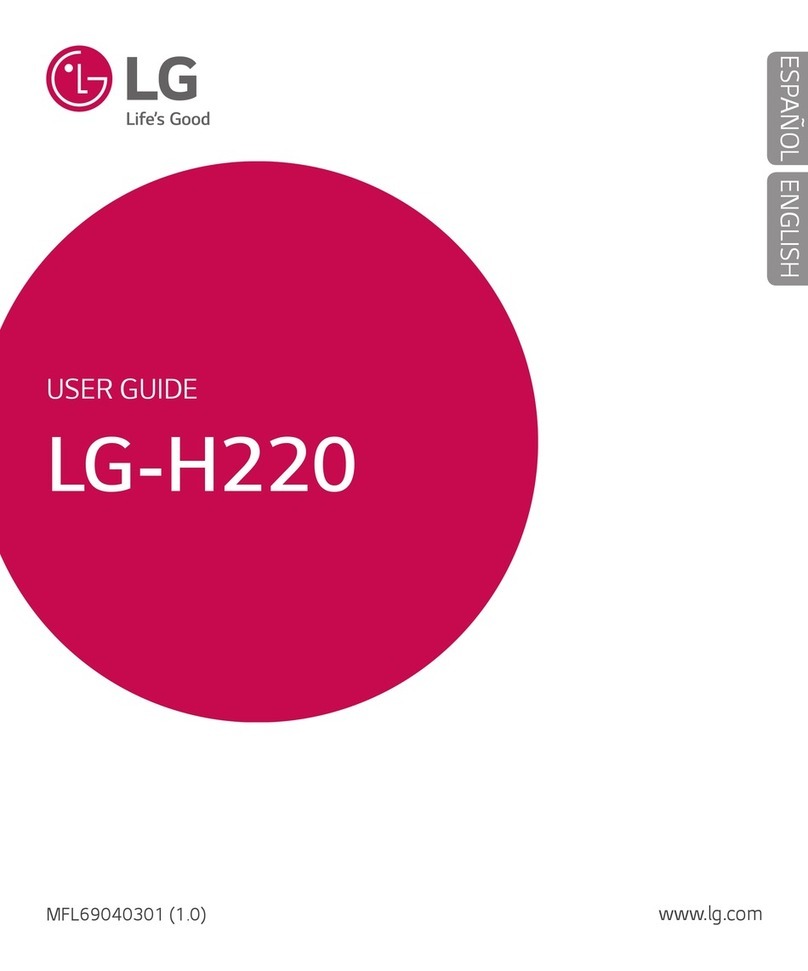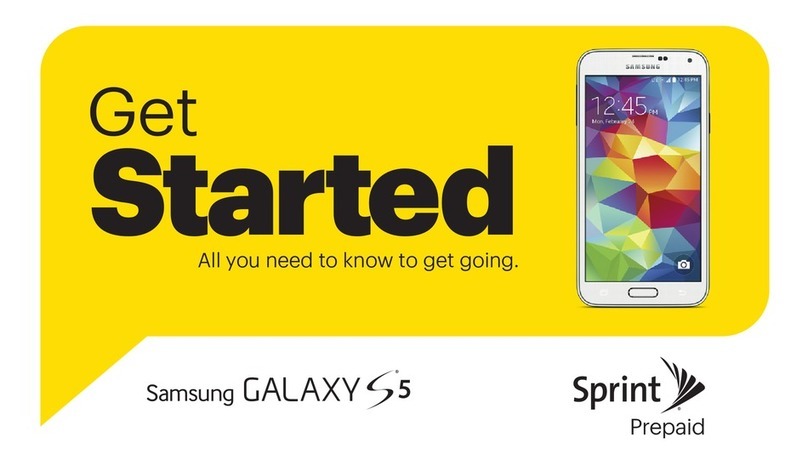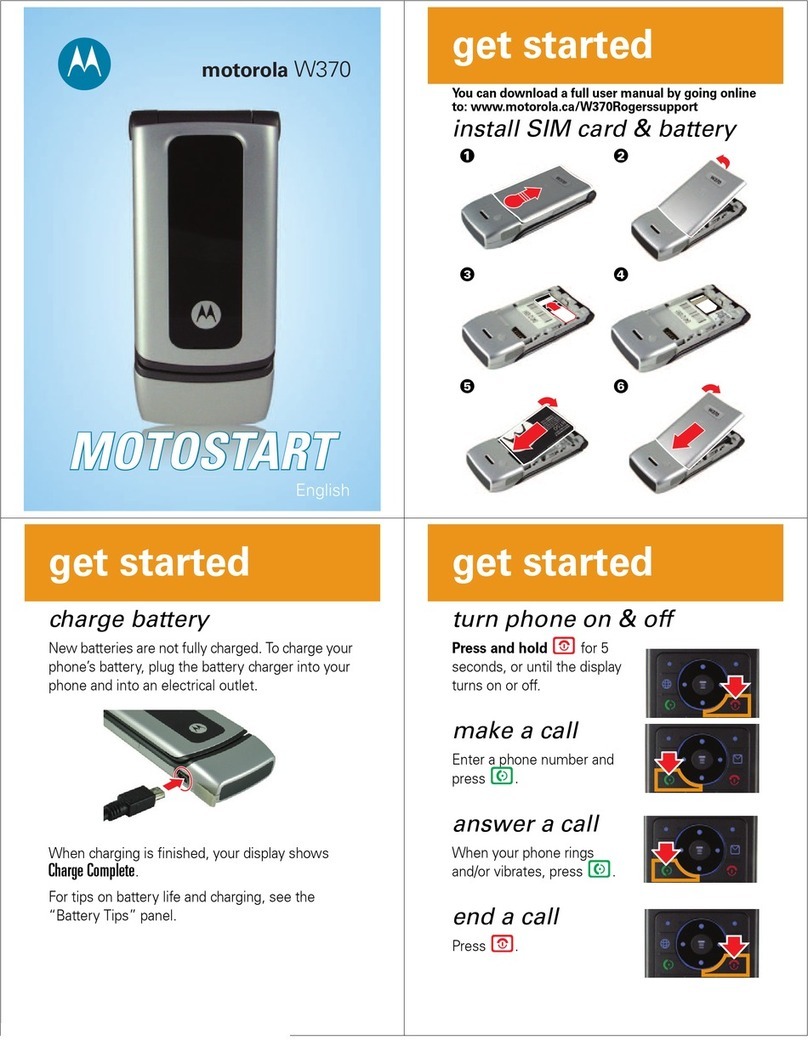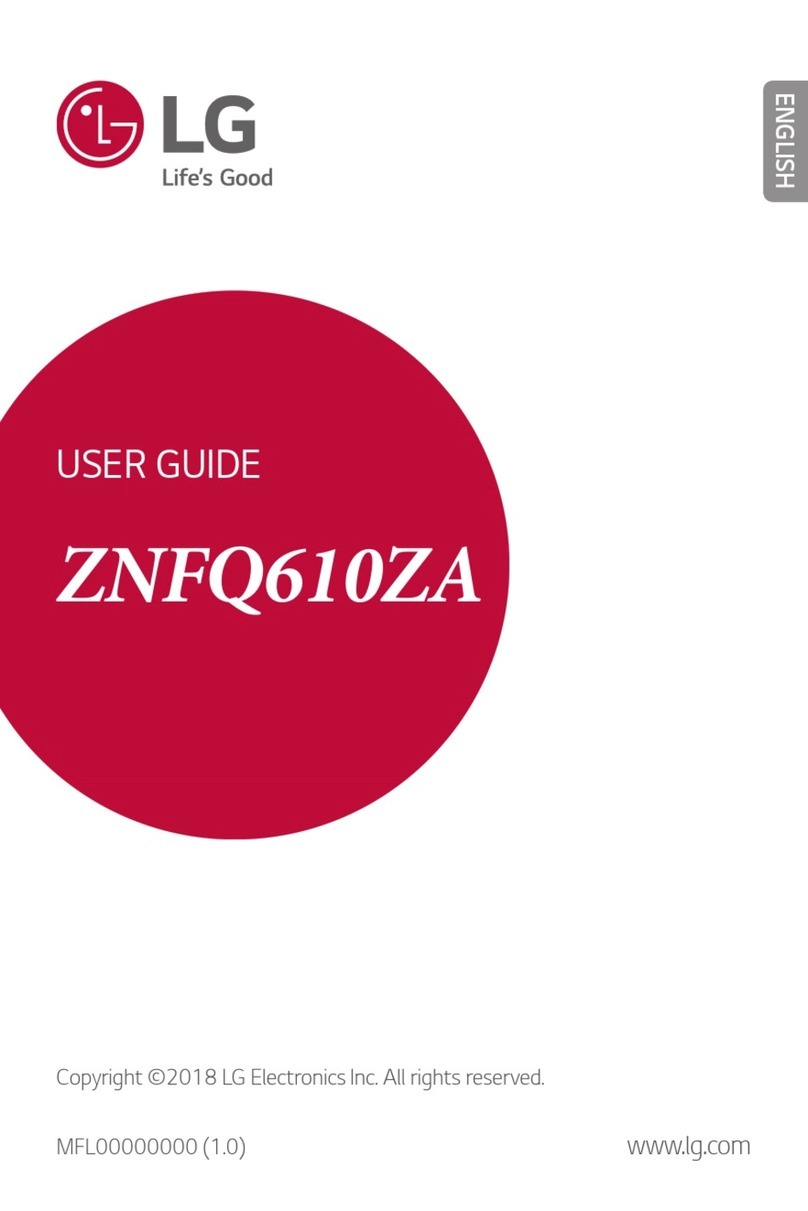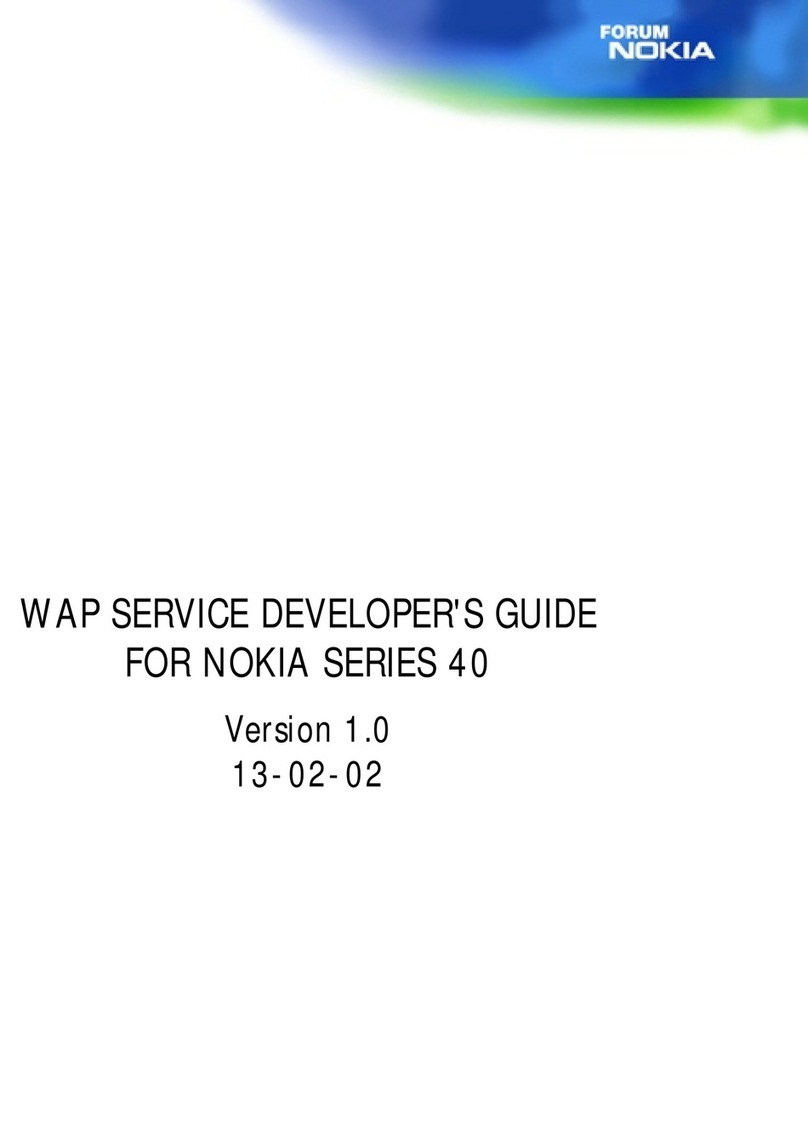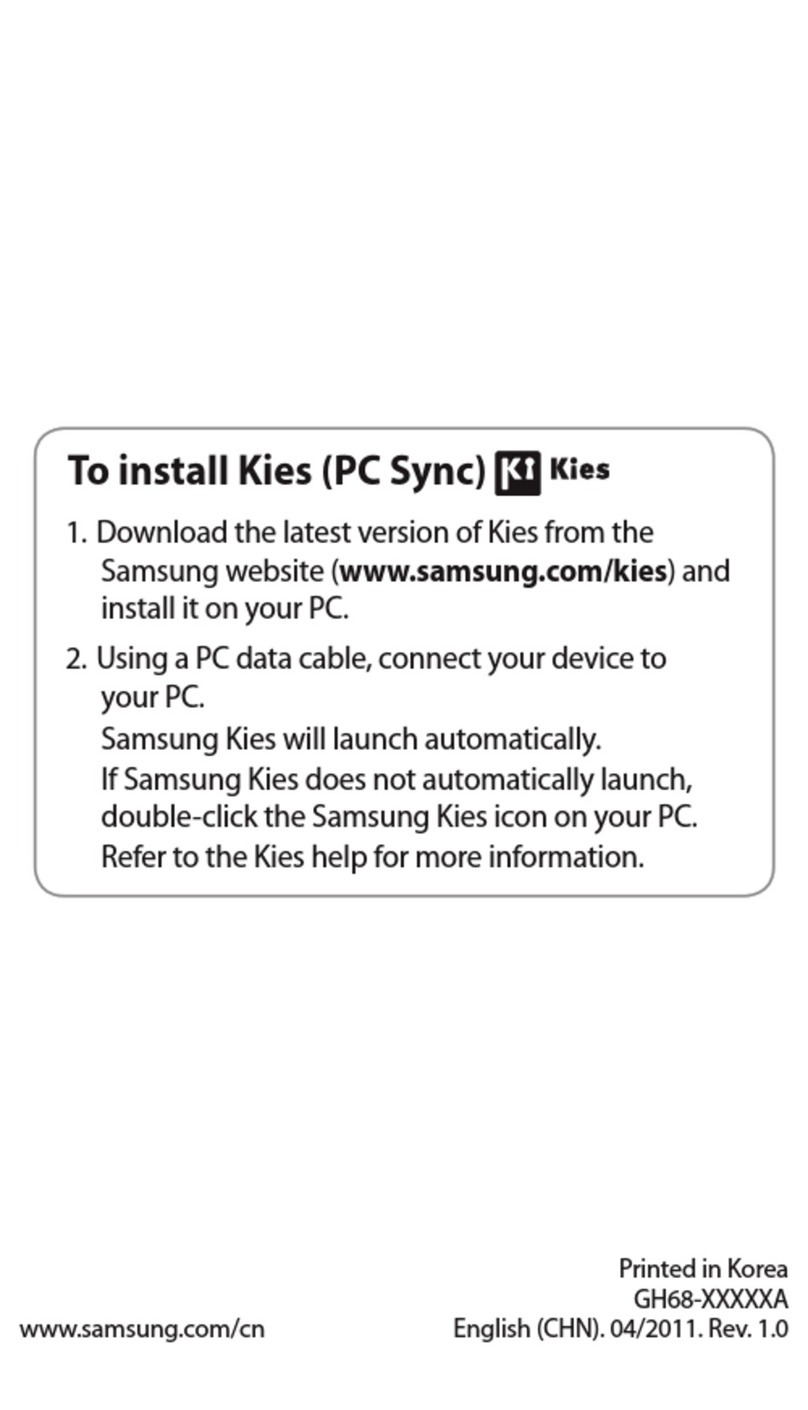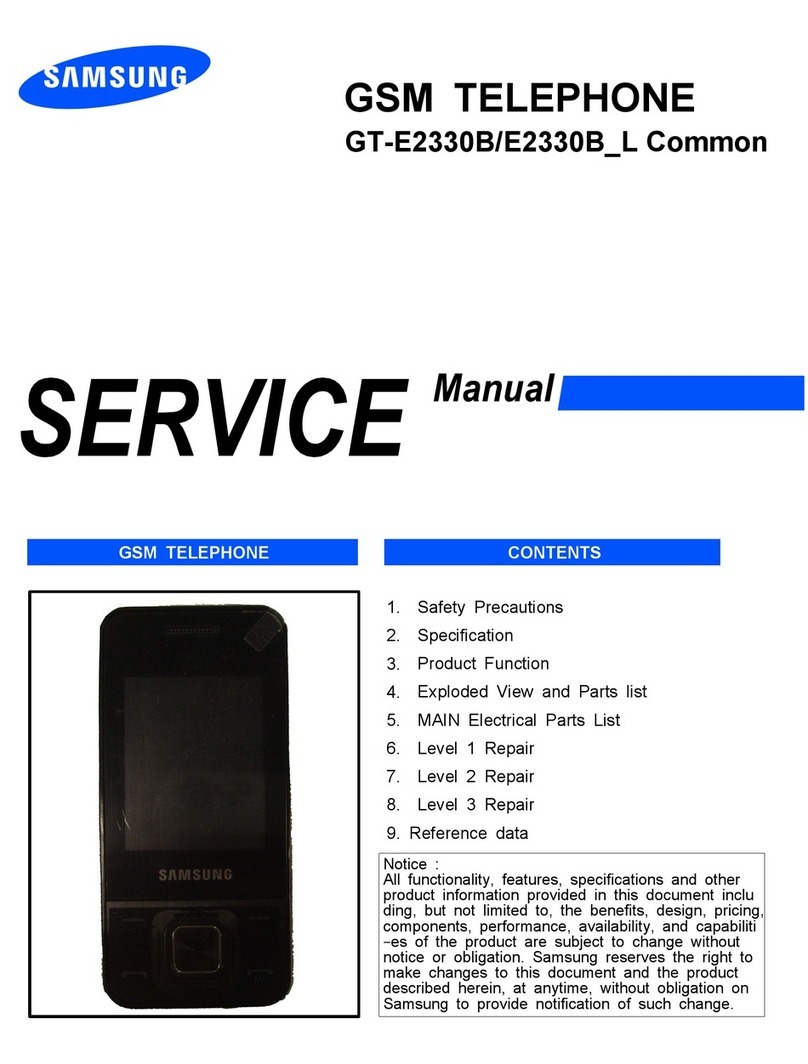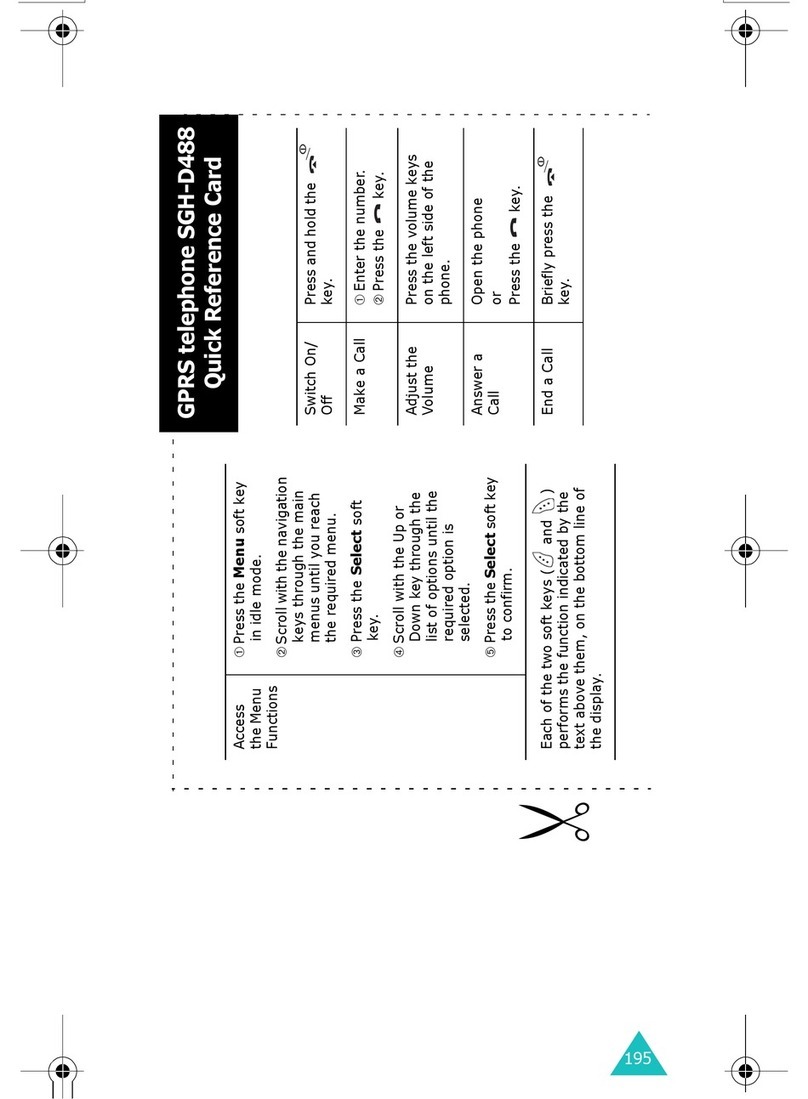Sagem WA 3050 User manual
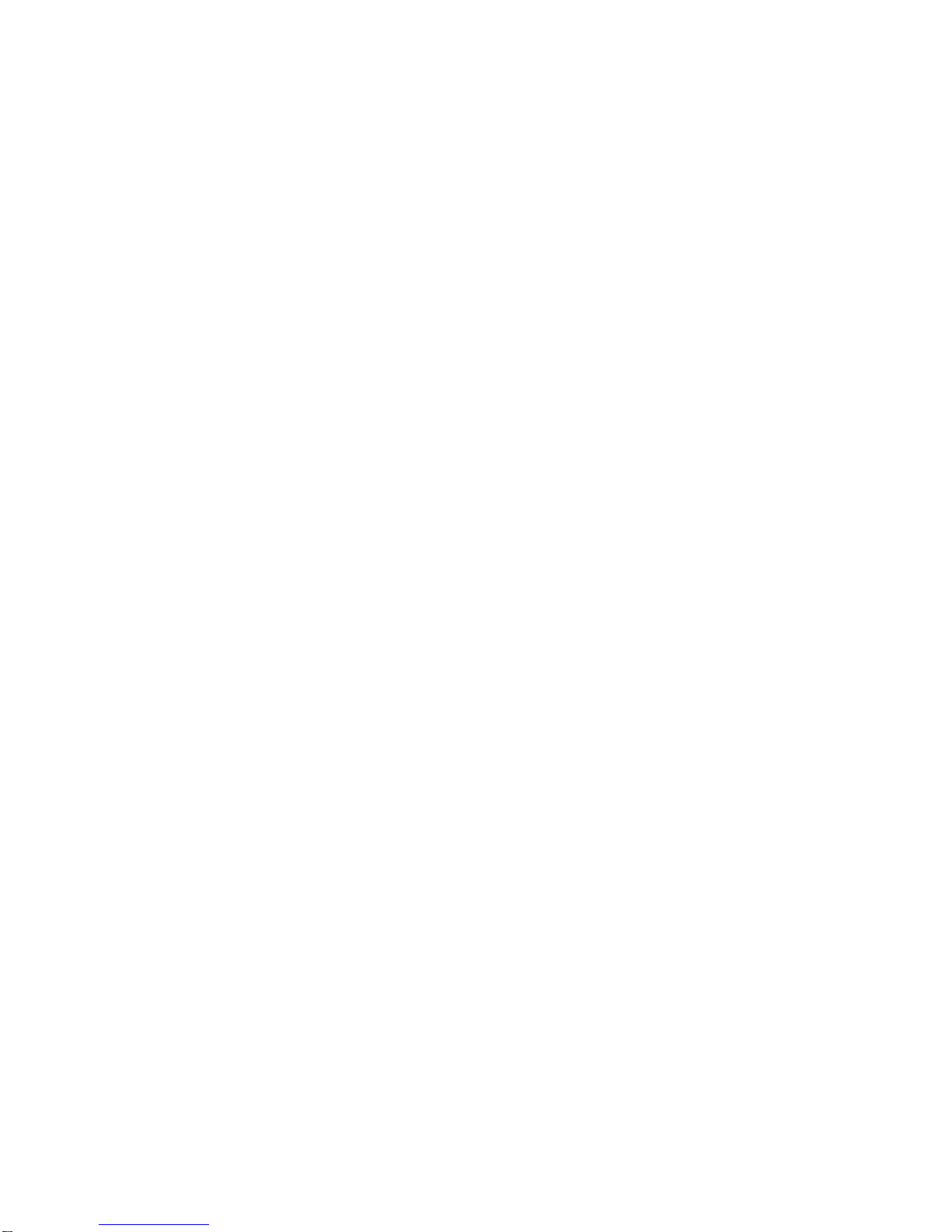
Wireless Assistant
SAGEM WA 3050
Owner’s Guide
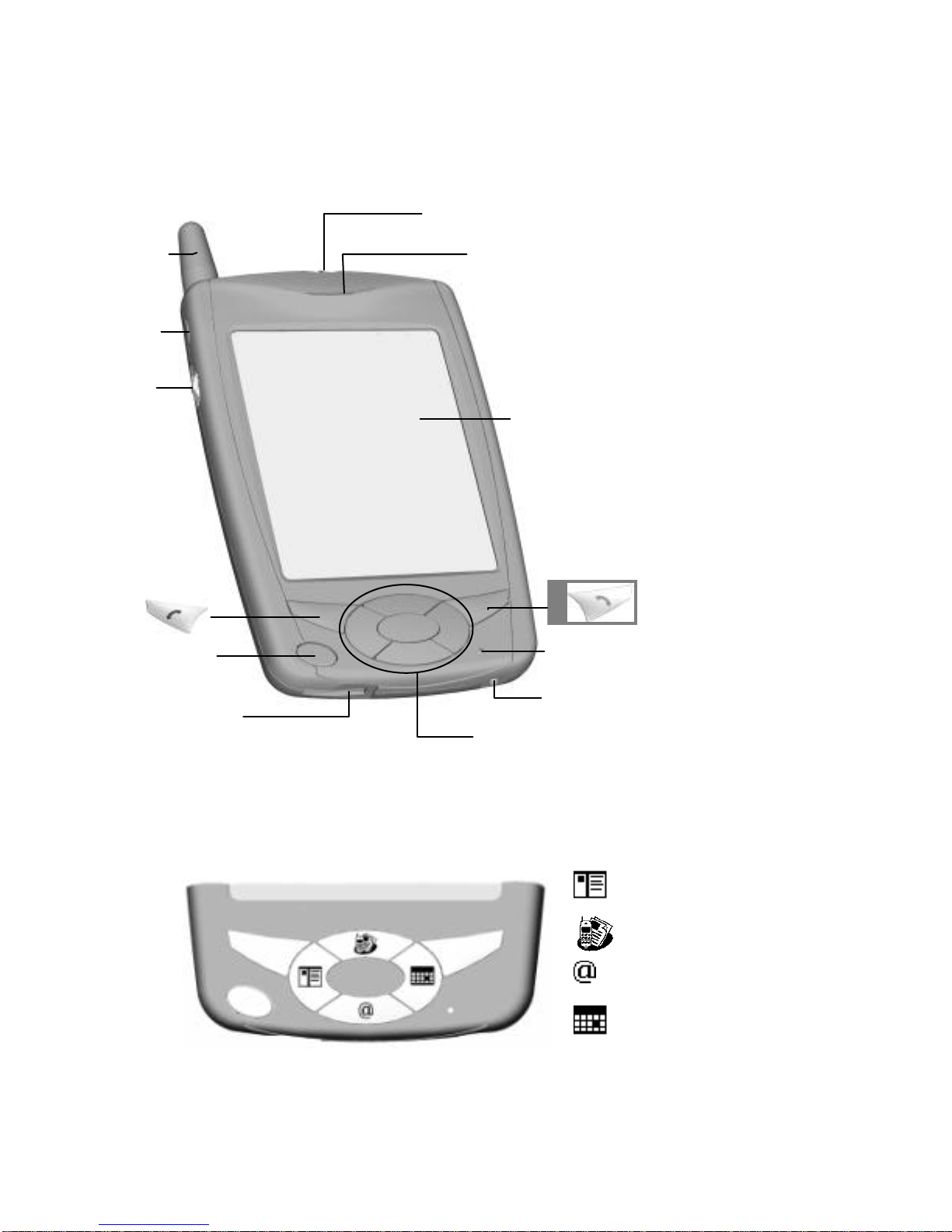
WA 3050
1 Antenna
2 Status LEDs:
GSM | PDA
3 Speaker
4 Record
5 Up/Down
control/Action
button
6 Touch screen
7 END
Phone OFF
8 SEND /
Phone ON
9 PDA power
ON/OFF
10 Microphone
11 USB/Serial
port
12 DC jack
13 Program
buttons
Programbuttons
Contacts
SMS + fax
WAP
Calendar
9
1
4
7 8
10
11 12
3
5
6
2
13
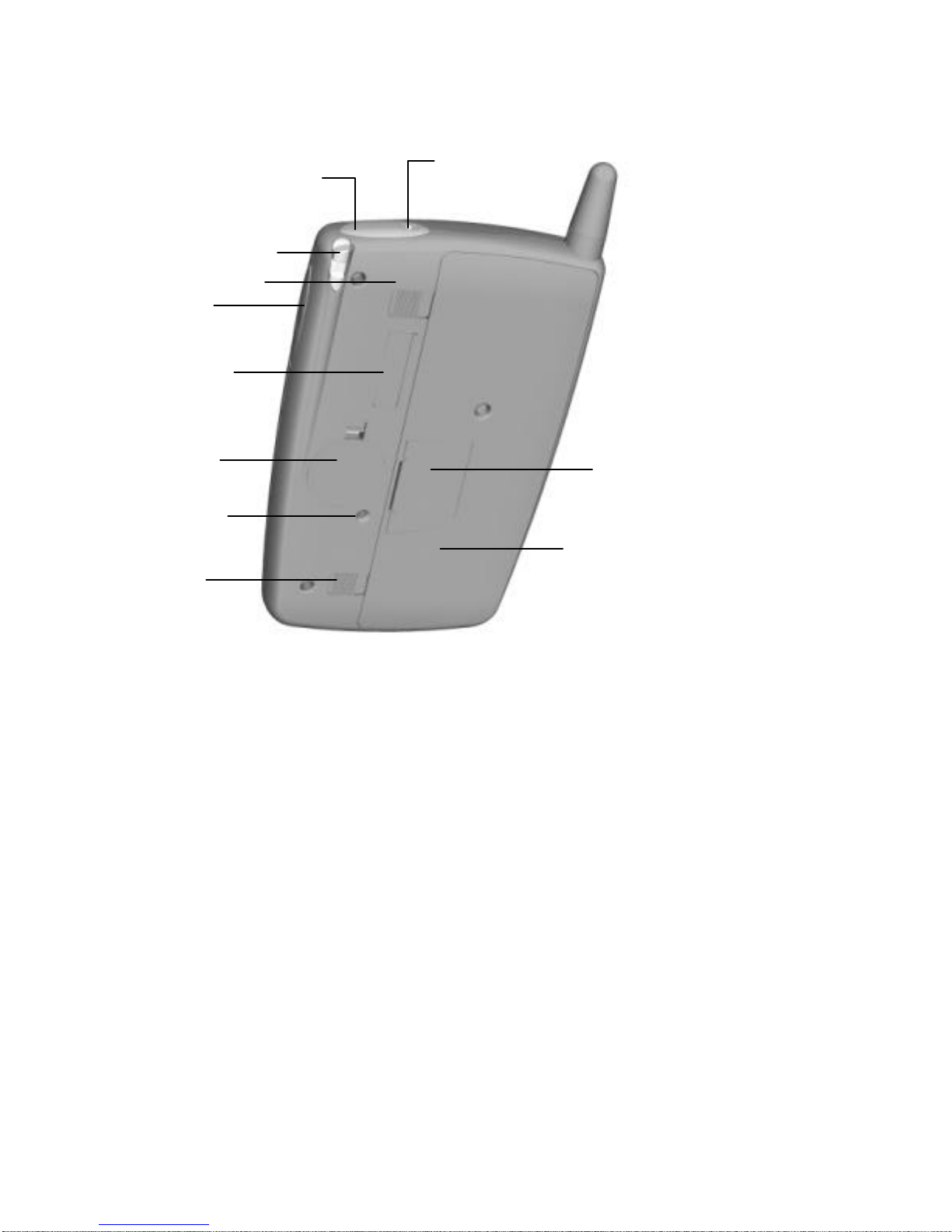
14 Infrared port
15 Stereo
headphone
jack
16 Stylus
17 Volume control
18 CompactFlash
slot
19 Backup battery
20 SIM card door
21 Reset button
22
GSM pack
23 GSM pack
latch
Left LED (GSM) Right LED (PDA) Function
Blinking amber Unit is charging
Blinking green Networkfound
Blinking amber New SMS received
Solid green Communication in progress
Green / Red Hands-free mode activated
Blinking green Meeting reminder activated
Blinking red Low Battery no call in progress
Solid red Low Battery call in progress or
hands-free mode activated.
15
14
19
22
16
20
18
21
17 23
23
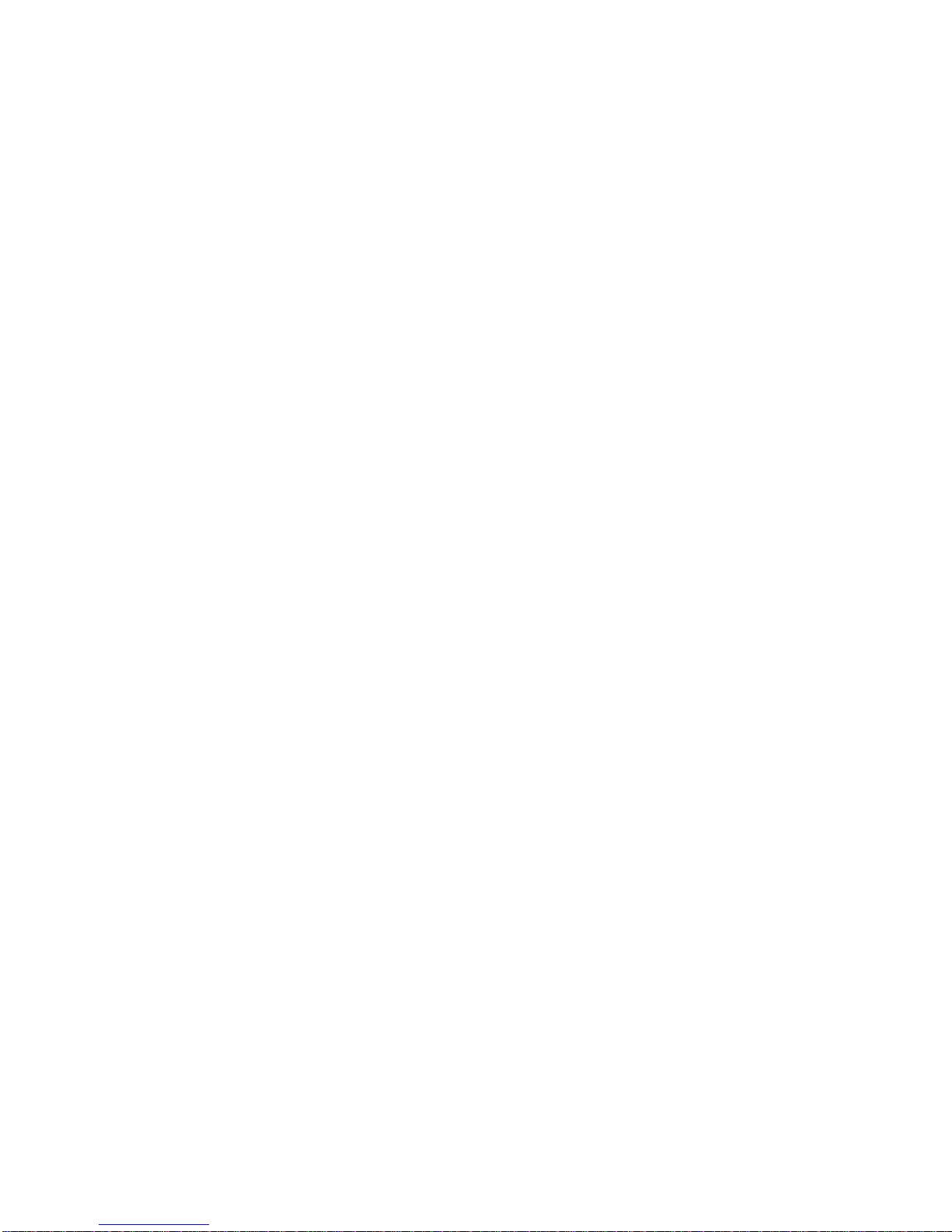
Copyright
The information contained in this manual is subject to change without notice.
Sagem shall not be held liable for technical or editorial errors or omissions
contained herein; nor for incidental or consequential damages resulting from
the furnishing, performance, or use of this material.
© Sagem SA 2001.
This document contains proprietary information that is protected by
international copyright laws. All rights are reserved. No part of this document
may be photocopied, reproduced, adapted, or translated to another language
without the prior written consent of Sagem, except as allowed under the
copyright laws.
The programs that control this product are copyrighted and all rights are
reserved. Reproduction, adaptation, or translation of those programs without
prior written permission of Sagem is also prohibited.
Microsoft, ActiveSync, Outlook, Pocket Outlook, Transcriber, Windows,
Windows NT, the Windows logo, and the Windows CE logo are either
registered trademarks or trademarks of Microsoft Corporation in the United
States and other countries. Microsoft products are licensed to OEMs by
Microsoft Licensing, Inc., a wholly owned subsidiary of Microsoft
Corporation.
All other brand names and product names used in this document are trade
names, service marks, trademarks, or registered trademarks of their
respective owners.

v
Contents
Welcome 13
How to use the information in this manual 14
Conventions 16
Where to find information 17
Using online help 18
WA 3050 components 19
Setting up the WA 3050 20
Information on the SIM card 21
Important safety information 22
Specific precautions 23
Charging device 24
European Union Notice 24
Accessories 25
USB cradle and external power adapter 25
Serial cable 25
Stereo headphones with built-in microphone 26
Optional accessories 26
Guidelines for general use 27
Getting started 31
Configuring your WA 3050device 32
WA 3050 basics 32
Hardware buttons 33
Stylus 34
Today screen 35
Dialing screen 37
Programs 40
Switching among programs/tasks 41
Navigation bar and command bar 42
Pop-up menus 44
Modes of operation 44
Notifications 46
Entering information 47
Typing using the input panel 48
Writing on the screen 50
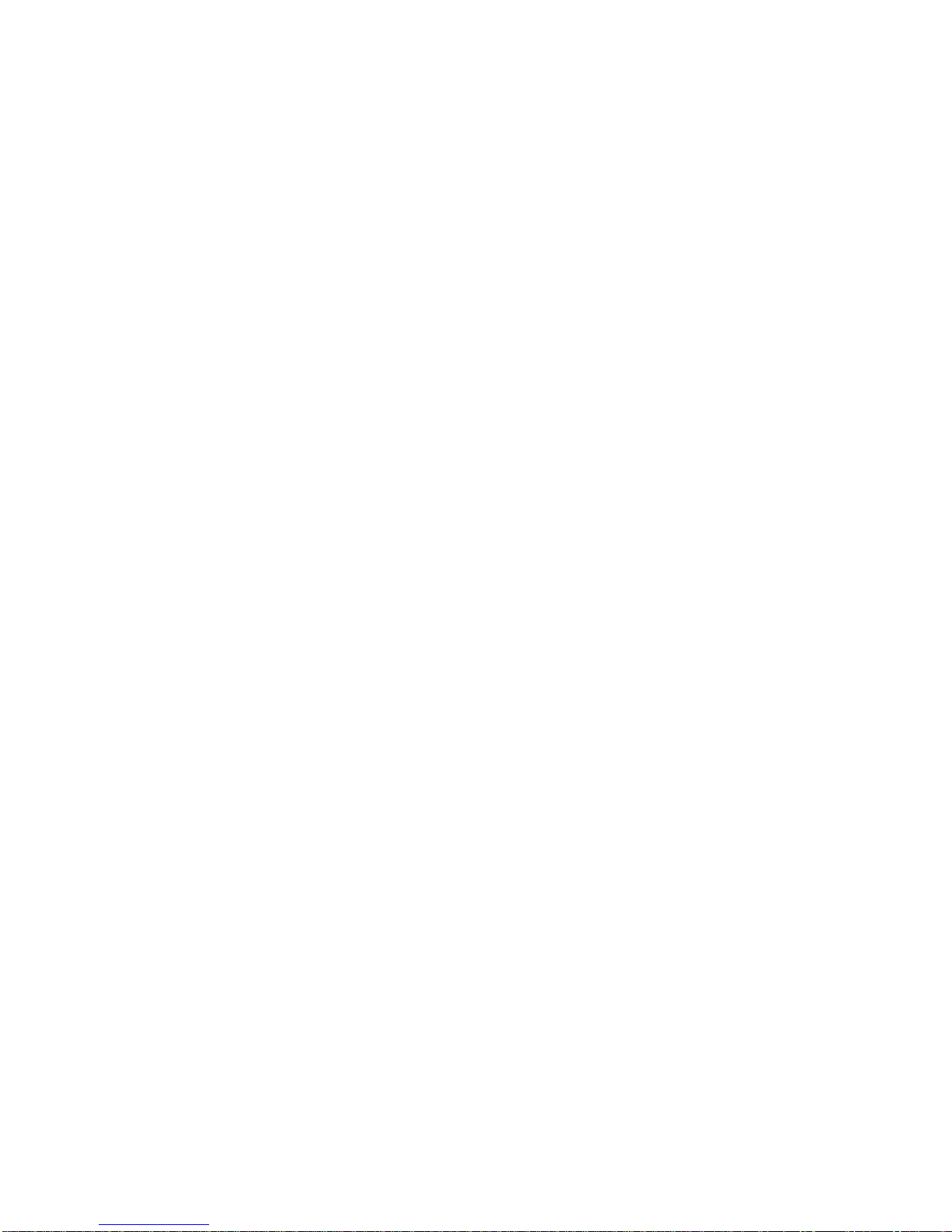
vi
Drawing on the screen 54
Recording a message 56
Finding and organizing information 57
Basic calling features 61
Turning the phone on and off 62
Making a call 62
Making an international call 63
Making an emergency call 63
Answering a call 64
Placing a call on hold 64
Rejecting a call 64
Adjusting speaker volume 65
Setting the microphone to mute 66
Activating hands-free mode 66
Activating silent mode 66
Ending a call 67
Advanced calling features 68
Viewing the last number dialed 68
Making a call using rapid redial 68
Making a call from Contacts 69
Setting up a three-way conference call 70
Call-related features 71
Accessing voice mail 72
Activating or deactivating automatic redial when busy 72
Reviewing the status of caller ID settings 73
Blocking outgoing caller ID until the phone is powered
off 73
Activating or deactivating call waiting 74
Forwarding voice, data, or fax calls 74
Using Call Status 76
Monitoring the status of calls in progress 77
Viewing summary-level Contacts information 77
Switching between different calls in progress 78

vii
Using the Call Log 79
Reviewing calls made, received, or missed 81
Deleting the information in the Call Log 82
Using the security features of your phone 83
Locking the and phone keys 83
Activating the use of a PIN code 84
Changing the PIN code 86
Changing the PIN2 code 87
Activating call barring 88
Activating fixed dialing numbers 90
Activating cost limitations 92
Turning off transmission of DTMF tones 93
Using the Sync SIM utility 94
Using wireless data applications 101
Configuring SMS & fax settings 102
Configuring WAP settings 105
SMS 106
Sending an SMS message 106
Reading and replying to SMS messages 108
WAP 110
Viewing WAP-enabled sites 111
Fax 113
Sending and receiving faxes 113
Viewing and annotating a fax 117
Resending a fax 118
Getting connected 119
Connecting to an ISP 120
Connecting to your network 121
Ending a connection 125
Connecting directly to an e-mail server 126
Getting help on connecting 128
Inbox: sending and receiving e-mail messages 129
Synchronising messages 129
Sending and receiving e-mail remotely 130

viii
Receiving messages 131
Composing messages 133
Managing messages and folders 135
Folder behaviour using ActiveSync 135
Folder behaviour for remote services 136
Pocket Internet Explorer 137
The Mobile Favorites folder 137
Favorite links 137
Mobile favorites 138
Channels 139
Transferring items using Infrared 144
Microsoft ActiveSync 149
Microsoft Pocket Outlook 151
Calendar: scheduling appointments and meetings 151
Summary screen 154
Meetings 154
Contacts: tracking friends and colleagues 155
Summary screen 158
Tasks: keeping a To Do list 158
Summary screen 161
Notes: capturing thoughts and ideas 161
Companion programs 164
Pocket Word 165
Typing mode 167
Writing mode 168
Drawing mode 169
Recording mode 170
Pocket Excel 170
Tips for working in Pocket Excel 172
Microsoft Money 174
Opening and/or creating a new file 174
Navigating within Microsoft Money 175
Creating, editing, and deleting accounts 176
Creating, editing, and deleting categories, payees 178
Adding and working with transactions 178
Creating, editing, and updating your investments 179
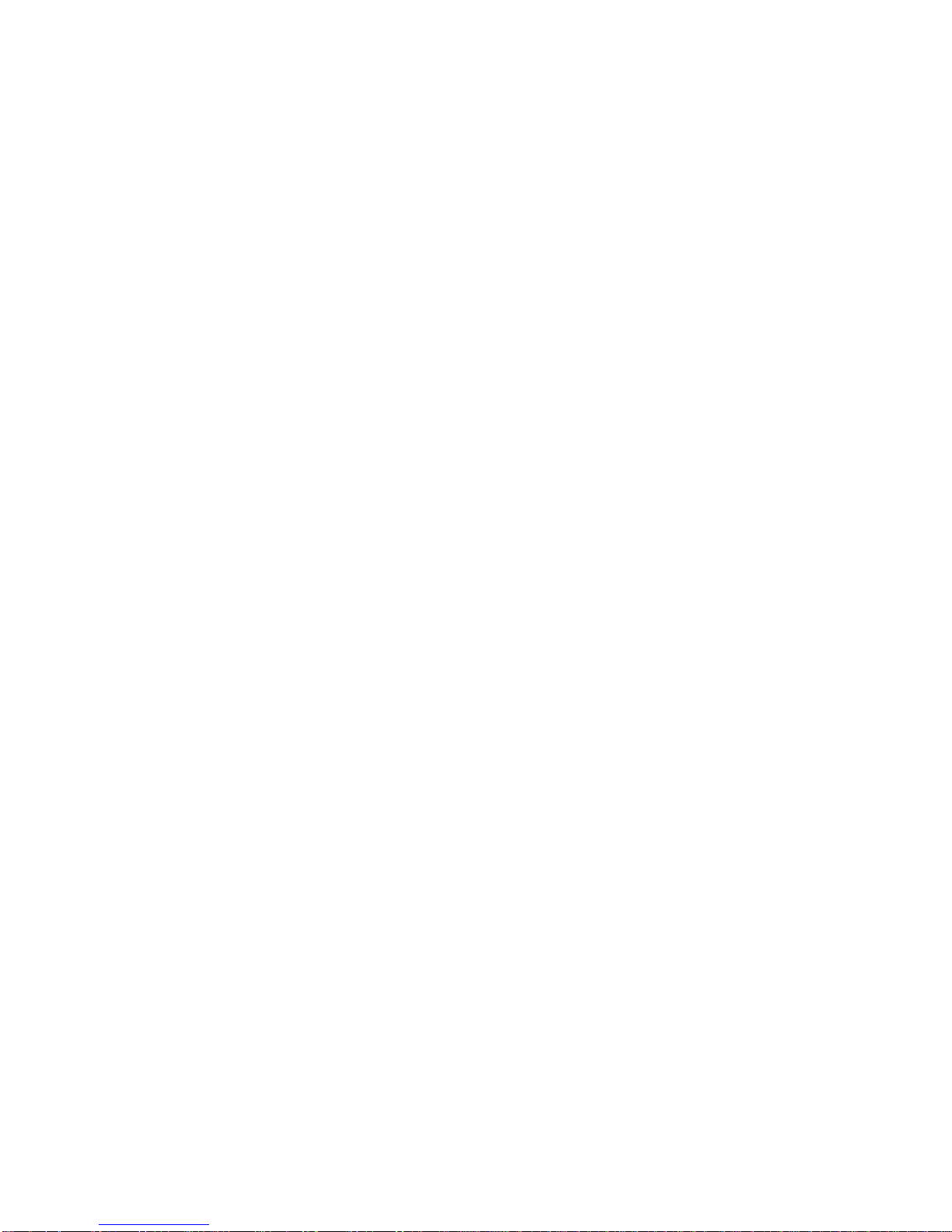
ix
Synchronising with Microsoft Money on your desktop
PC 181
Configuring Money for Pocket PC 183
Windows Media Player for Pocket PC 185
Using the playlist manager 185
Microsoft Reader 187
Getting books onto the WA 3050 187
Using the Library 188
Microsoft Transcriber 189
Features 190
Starting the program 191
Transcriber tutorials 193
Tutorial One: the basics 193
Tutorial Two: editing gestures 197
Customizing Transcriber 201
Adjusting programsettings 201
Personalising handwriting recognition capabilities 204
Editing text 206
Using the iconbar functions 207
Using control gestures 211
Selecting text 214
Using the alternative list 215
Adding words to the dictionary 216
Customizing your WA 3050 device 219
Customizing screens and menus 220
Using Pocket PC security features 222
Adjusting Pocket PC device settings 223
Customizing system settings 226
Setting options for answering calls 229
Setting options to show call length and cost, and delete
the call log 230
Causing the display to be turned off during a call 232
Selecting options for ring tone and vibrating alert 233
Specifying voice mail and other personal numbers 235
Selecting an alternative radio speed (GSM network) 236
Selecting GSM network preferences 236
Adding or removingprograms 237
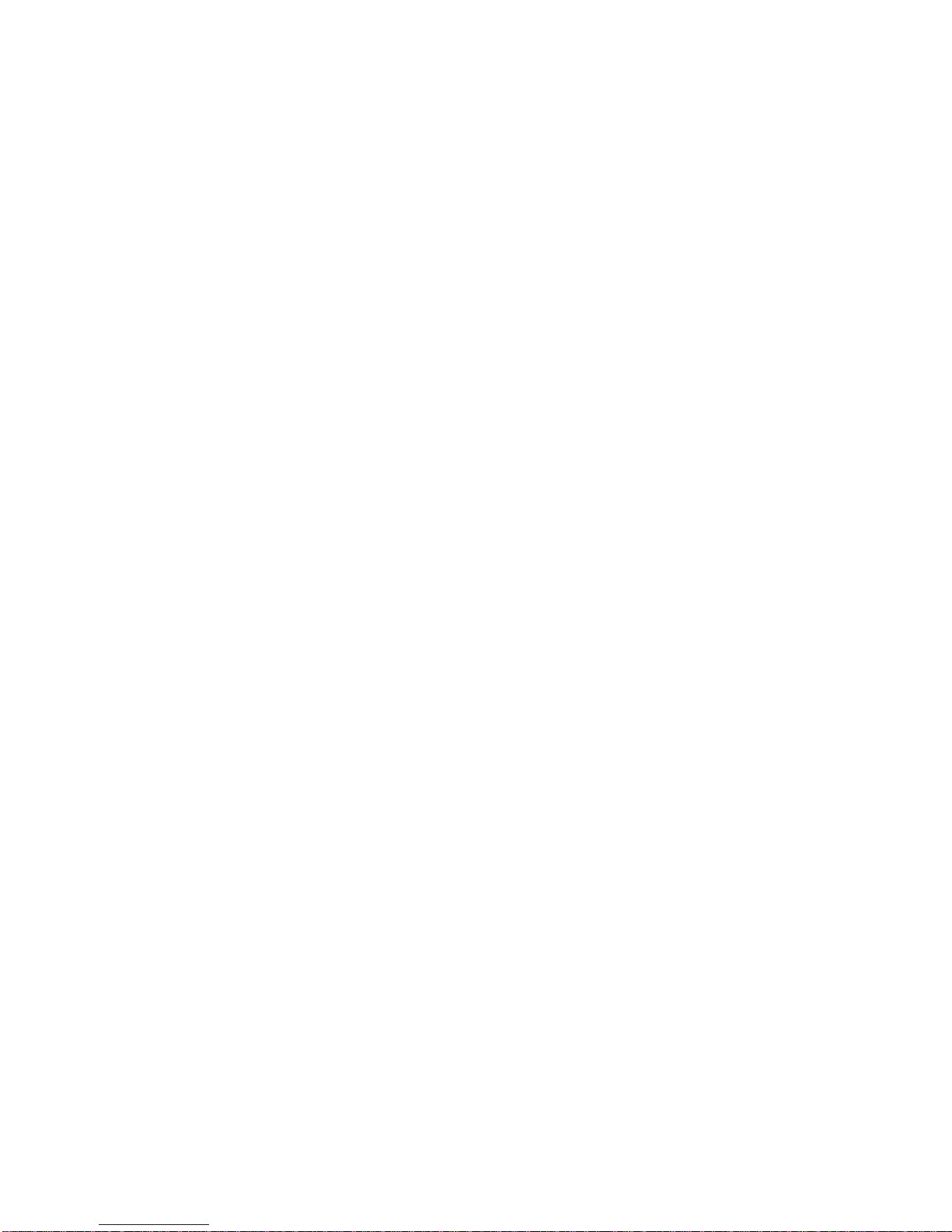
x
Configuring your WA 3050device to use as a modem
for your PC 240
Managing resources 243
Managing power 243
Adjusting storage andprogram memory 245
Managing SMS and faxes 248
Stopping or activating a runningprogram 249
Backing up and restoring data 250
Monitoring phone usage 252
Appendix A: Troubleshooting 254
Resetting your device and clearing memory 254
Battery loses power 255
If you need to check the software version 257
If you forget your Pocket PC password 258
If you run out of memory 258
Screen freezes or responds slowly 258
Screen is blank 259
Screen is dark 259
Screen is hard to read 259
Inaccurate response to stylus taps 260
Slow or no response 260
No sound 260
Infrared (IR) connection problems 260
Modem connection problems 261
Network connection problems 263
Cable connection problems 264
Travel guidelines 265
International travel guidelines 265
Shipping guidelines 266
Caring for your device 266
Appendix B: Character Recognizer 267
Tips for writing characters 270
Appendix C: Transferring Palm-size PC data 271

xi
Appendix D: Supported GSM-standard MMI key
sequences 273
Appendix E: Hardware specifications 277
System specifications 277
Physical specifications 278
Glossary 279
Index 299

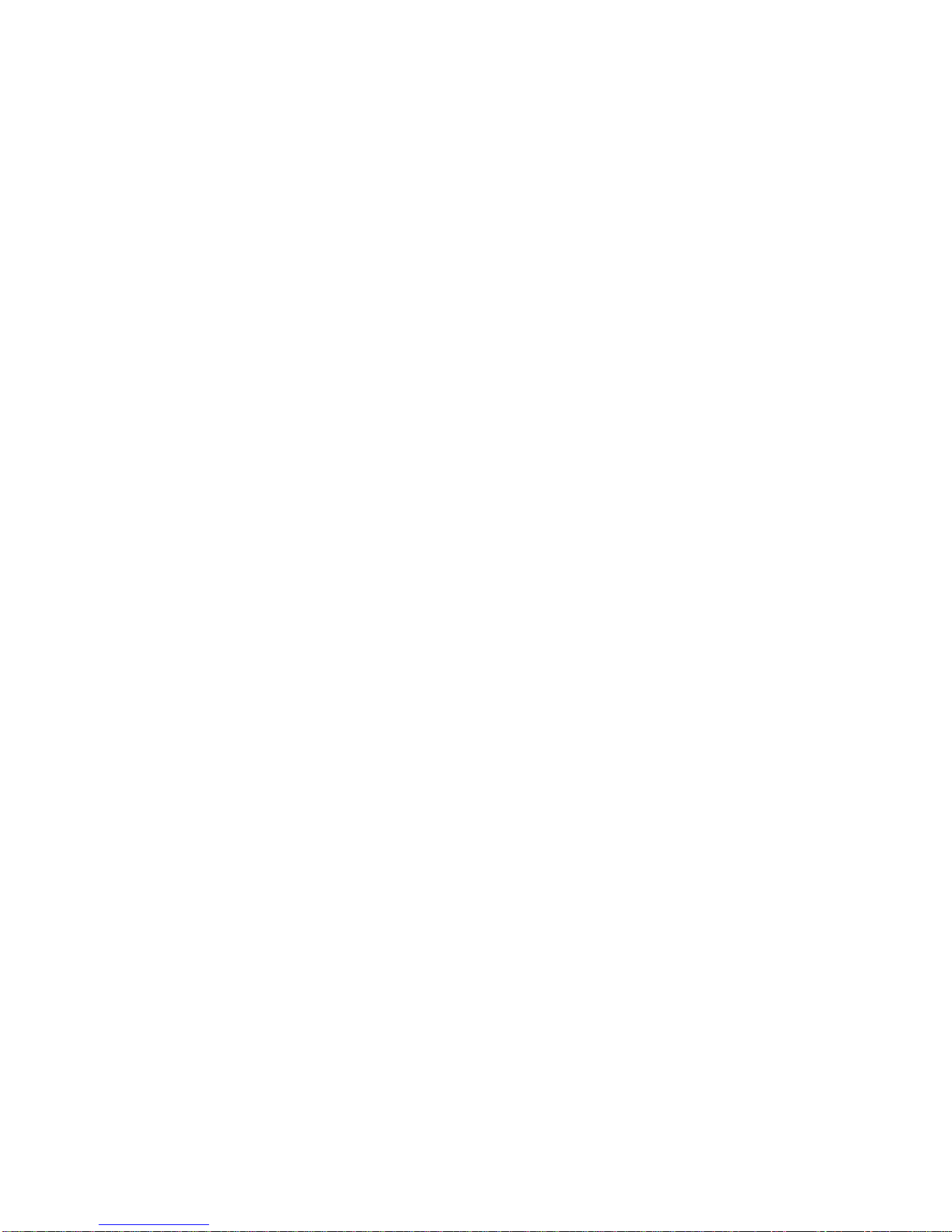
13
1Welcome
Congratulations on purchasing a WA 3050device, the
complete Microsoft® Windows®-powered organiser and
communications solution for the mobile professional. The
WA 3050 device helps you stay in touch, keeping vital
business and personal information current and close at hand.
Integrated into your device is a next-generation GSM phone
with a full range of voice and data capabilities, including the
ability to send and receive SMS and fax, and a WAP browser
for access to the mobile Internet. Microsoft Pocket Outlook
lets you read and write e-mail and manage your appointments
and contacts. Microsoft ActiveSyncallows you to
synchronize information on your device with a PC or
notebook computer.
Picture yourself in the following situations:
§Your cell phone rings, and the boss asks if you are free
this afternoon for a meeting. You scramble through your
briefcase, looking for your digital organiser.
§You are meeting friends for dinner and a movie. You
download movie listings from the Internet to your PC,
then synchronize it with your organiser. By the time you
arrive for dinner, your friends have already ordered
dessert.
§You grab your digital organiser to catch the bus. On the
way home, you review your task list, make notes about
new CDs you want to buy, and read and write responses
to e-mail. Then you remember an important fax you
forgot to send before you left the office.
Now imagine how much easier it might be in each of these
situations if you had a single device that:
§Is both a cell phone and digital organiser
§Provides fast access to the “wireless web”
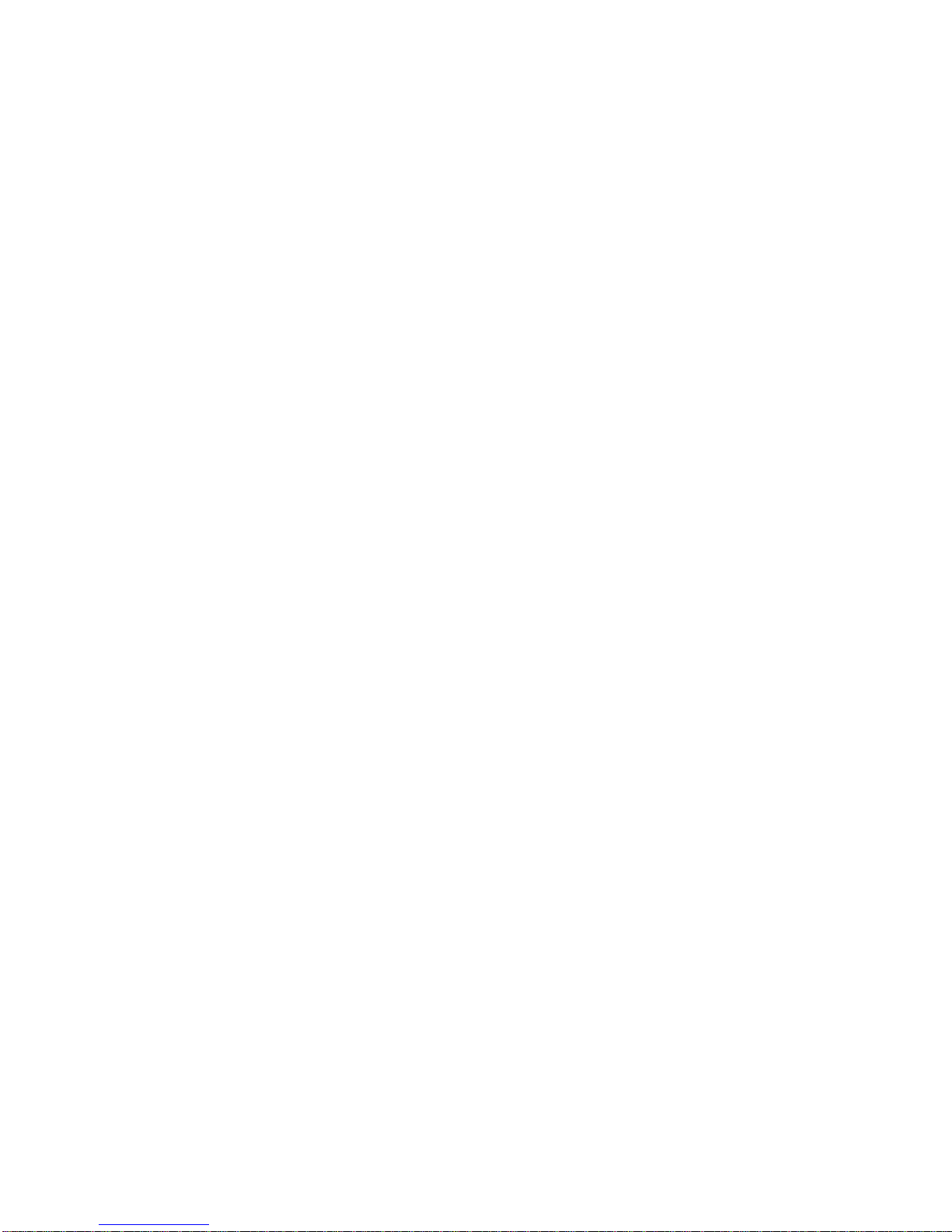
14
§Enables you to respond immediately to e-mail
§Lets you send SMS messages or faxes on the spot
Your WA 3050device can do all of this and more.
1.1 How to use the information in this
manual
Use as little or as much of the information in this manual as
you think you need. If you are familiar with the way GSM
phones work, you may be able to scan the calling
procedures to quickly grasp how to complete a familiar task
using theWA 3050device.
You may not need to consult some of the appendices at all,
which contain reference information useful in some
situations. For example, the procedure for transferring
Palm-size PC data may be of interest if you previously
owned a Palm-size PC.
This owner’s guide has been written to meet the broadest
set of needs of users who will have different reasons for
purchasing and using the WA 3050device. You are
probably interested in using some of its capabilities right
away more than others.
Recognizing this, chapters have been grouped into several
major divisions or topic clusters.
“Getting started” reviewsWA 3050setup information,
provides an overview of product features, and explains the
basics of the Pocket PC and dialing screen features.
“Voice communication” covers what you need to know to
use WA 3050 phone features.
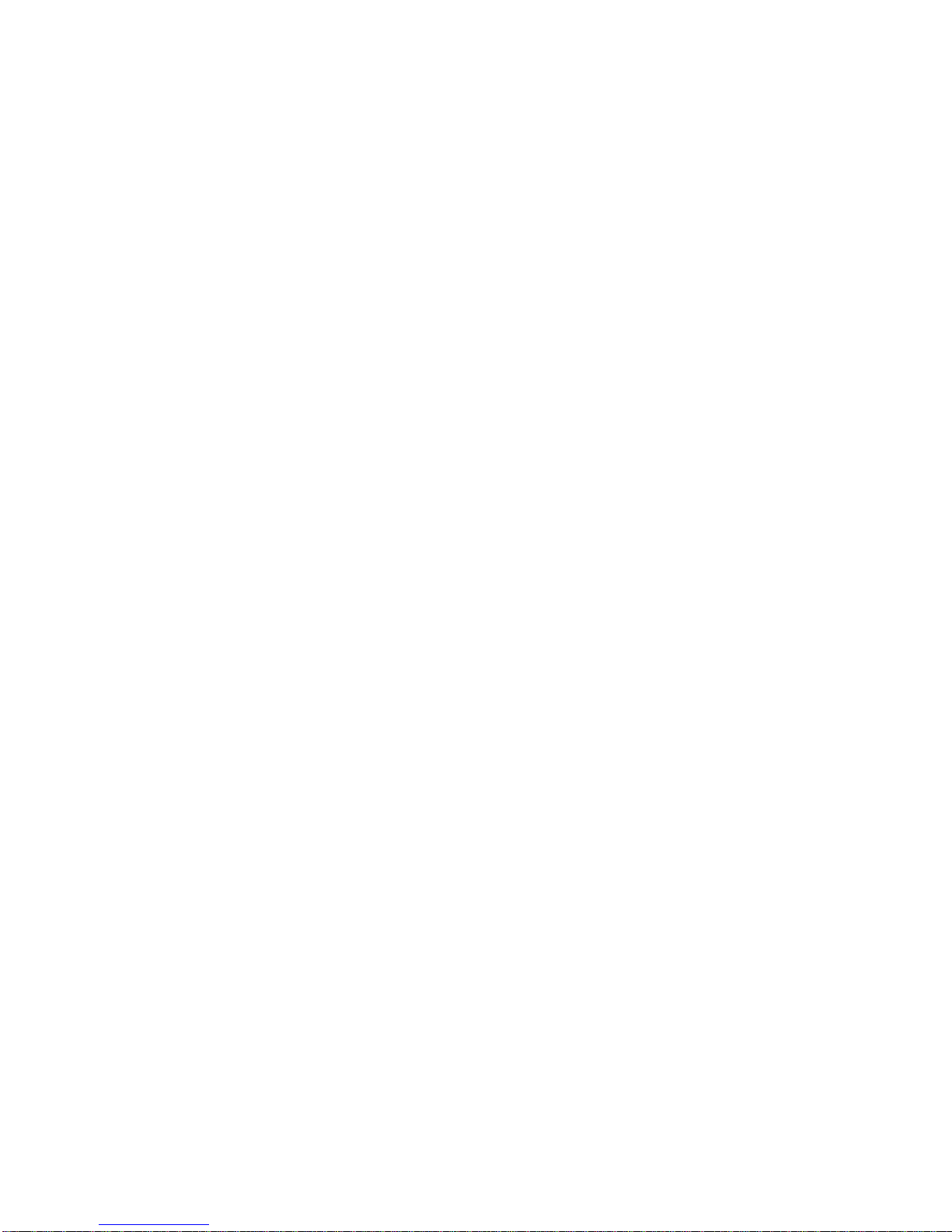
15
“Data communication” explains how to configure, access,
and use applications on your WA 3050 device that transmit
and receive data with external resources such as your
carrier network, the Internet, fax machines, and remote
servers.
“Organiser, pocket computing, multimedia” describes how
to get started using ActiveSync, Pocket Outlook,
companion programs such as Word, Microsoft Money,
Excel, Windows Media Player, and Microsoft Reader. The
section on using Transcriber contains information from the
Microsoft Transcriber User Guide.
“Customizing your device” covers procedures for
customizing Pocket PC and phone programsettings,
installing additional software, and configuring your WA
3050device to use as a modem for your PC or notebook
computer.
“Managing resources” describes some tools and procedures
you can use to perform preventive maintenance and track
phone costs.
The appendices present reference information on various
topics.
A glossary defines terms that may be unfamiliar to you.
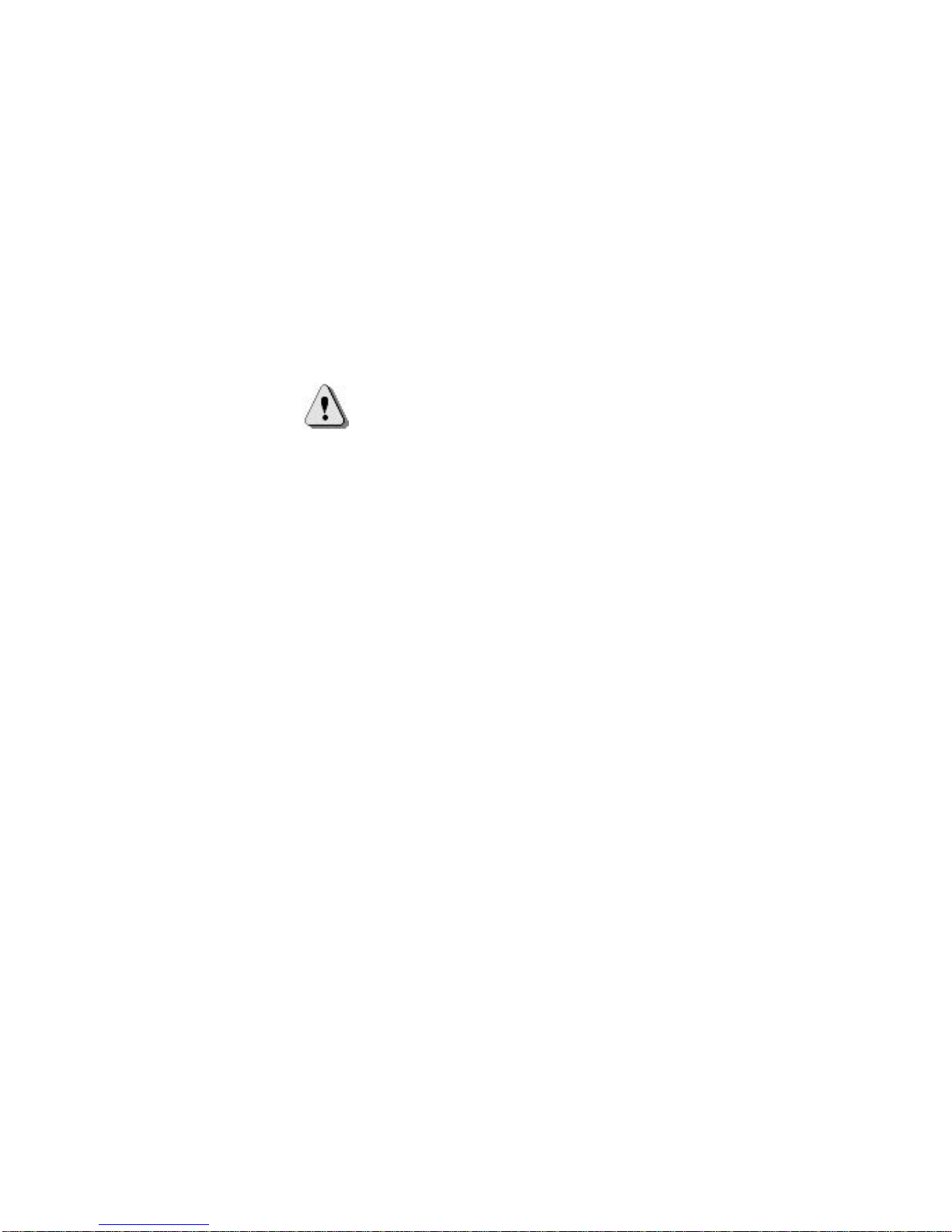
16
1.2 Conventions
§The names of menus, commands, toolbar buttons, tabs
in a dialog box, dialog box titles, items within a dialog
box, and icons are shown in boldtype.
§The names of function keys or key sequences on a
standard PC keyboard are shown in uppercase.
Examples: TAB, BACKSPACE, ENTER, CTRL+V.
§The symbol identifies cautions or warnings.
§“Tap” describes the use of the stylus on a Pocket PC.
§“Click” describes the use of a mouse on a PC or
notebook computer.
§“Press” indicates that you can enter data or select
options on the touch screen with your fingers. For
example, the “keys” and options on the soft dialing pad
are finger-activated. You can use your fingers or the
stylus to select them.
§“Dialing” refers to pressing or tapping keys on the soft
dialing pad.
§Unless noted otherwise, “writing” refers to any method
of character input using the soft input panel. These
methods include typing using the soft keyboard,
printing using Character Recognizer, or writing cursive
using Transcriber (if installed).
§“Phone component” refers to hardware and software
features that, collectively, comprise the WA 3050
phone function. “Phone” and “your phone” are
synonymous with “phone component”.
§“PDA component” refers to hardware and software
features that, collectively, define WA 3050organiser
and Pocket PC computing functions. “PDA” is
synonymous with “PDA component”.
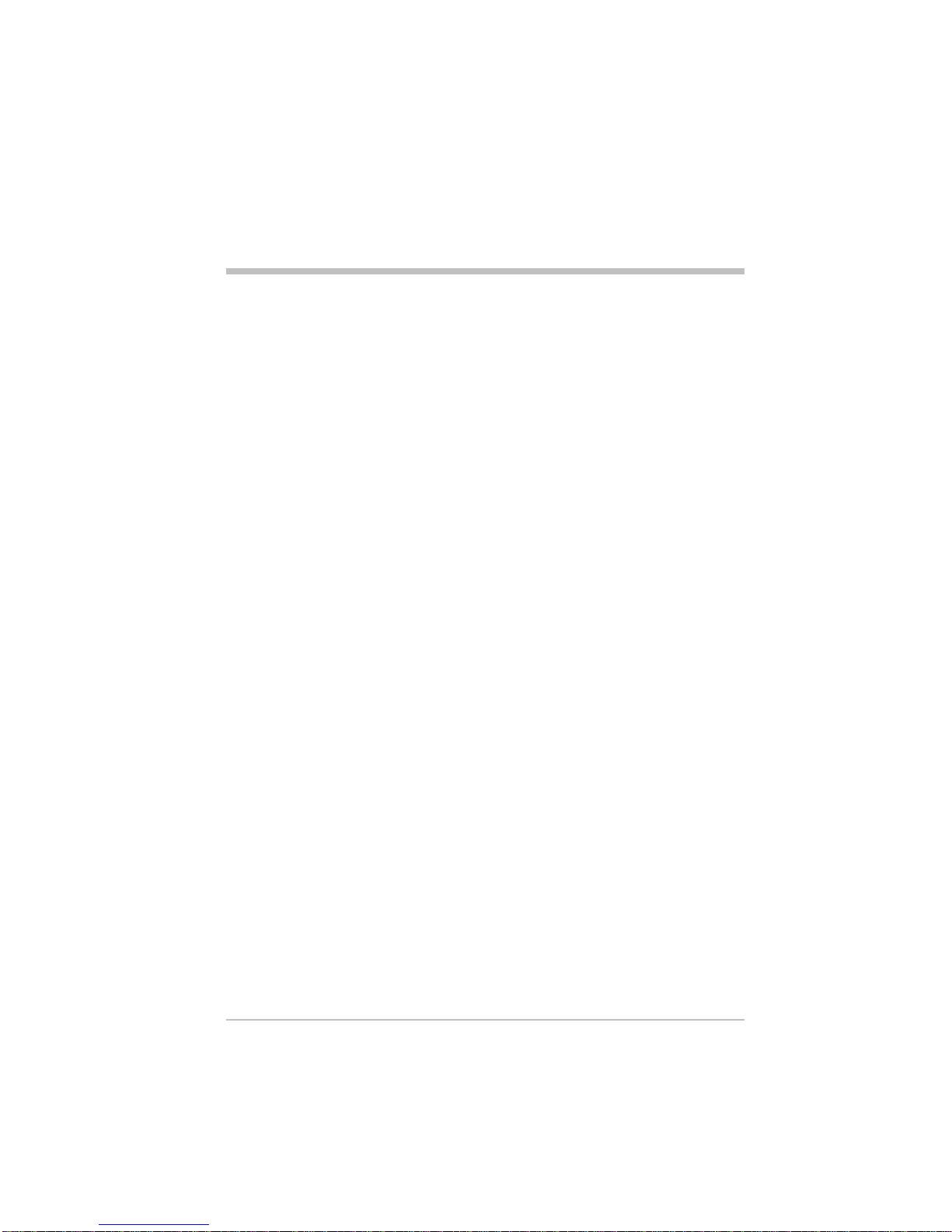
17
1.3 Where to find information
For information on See this source
Programs on the WA 3050 This owner’s guide or online
help. Tap Helpon the Start
menu to view Help for the
active program.
Additional programs that can
be installed on your WA 3050 The Extras folder on the
ActiveSync CD-ROM
Connecting to and
synchronizing with a
desktop PC
The Getting Started with
Microsoft ActiveSyncbooklet
or ActiveSync Help on a
desktop PC
Last-minute updates and
detailed technical information The Readme files in the
Microsoft ActiveSync folder
on a desktop PC and CD-
ROM
Troubleshooting connections The ActiveSync
Troubleshooter on a desktop
PC. On the ActiveSync File
menu, click Connection
Settings, then click Help.
Appendix A of this guide.
The latest on Windows-
powered Pocket PCs The Microsoft Pocket PC web
site at
http://www.microsoft.com/
pocketpc/default1.asp
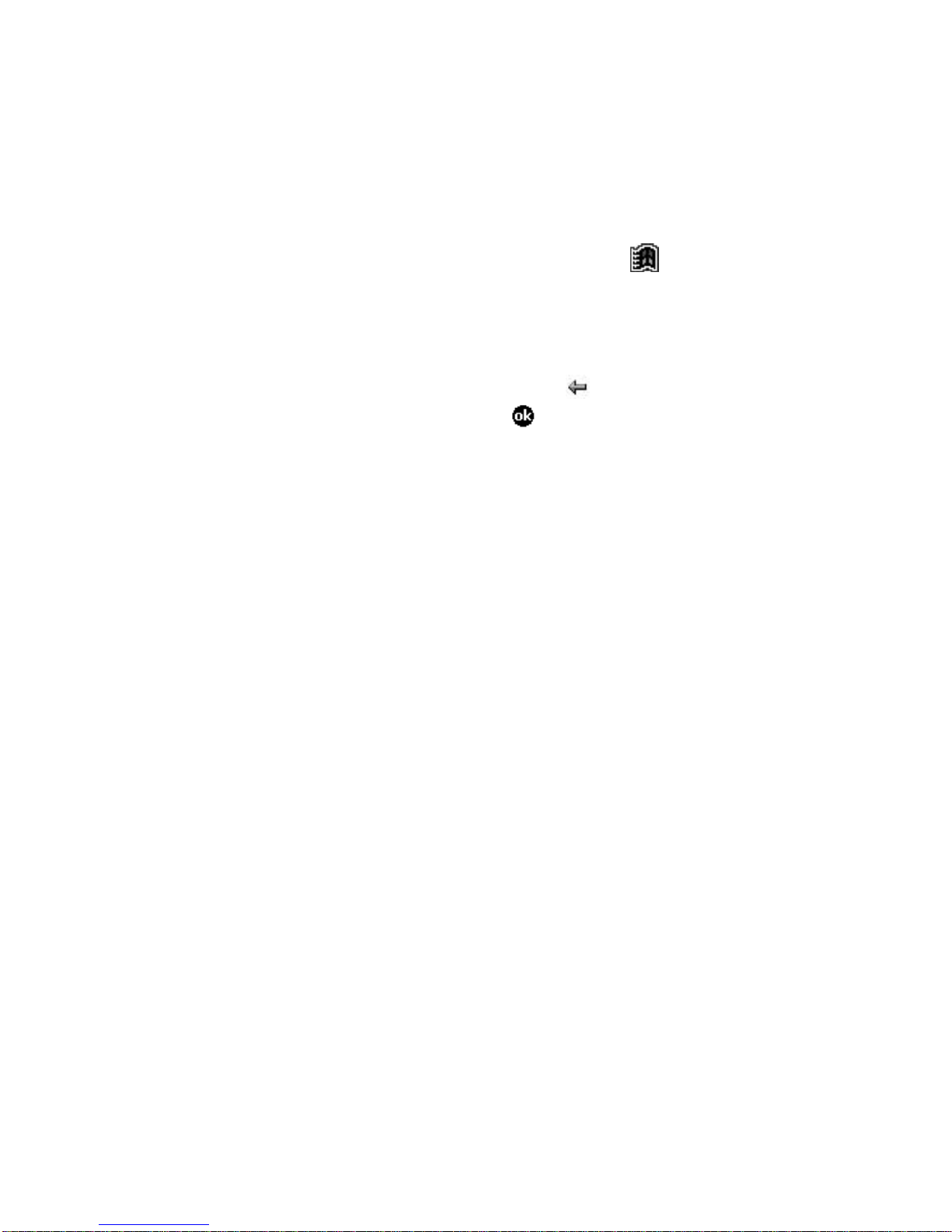
18
1.4 Using online help
You can access online helpfor specific programs and for
Windows for Pocket PC by tappingHelpon the menu.
Help is displayed for the active program. To display a
menu of all help files, tap the Viewmenu, then tap All
Installed Help.
Navigate in Help by tapping links or the button. When
you have finished using Help, tap to return to the
program you were using.

19
1.5 WA 3050 components
Your WA 3050device includes the following components:
§PDA and stylus
§Main battery pack
§Main battery (attaches to main battery pack)
§CD-ROM
§Backup battery
§Documentation, consisting of this owner’s guide, an
installation guide, and a safety notice
§Pouch (carrying case)
§External power adapter
§USB cradle
§Stereo headphones with built-in microphone
§Serial cable.

20
1.6 Setting up the WA 3050
Complete the procedures for setting up your WA 3050 as
described in the WA 3050 Wireless Assistant Installation
Guide.
Caution Following are some important points to
consider during the setup process and whenever you
repeat any of the setup procedures:
§Your WA 3050device cannot be used if the main
battery has not been installed. Verify that the battery is
present before connecting your unit to external power
or before placing it in the cradle.
§It is imperative that the main battery isfully charged
(no blinking LEDs) before using your device for the
first time, or before turning it on after an extended
period of disuse (longer than one month) without
having recharged the battery. Make sure that the
device is charging when it is connected to external
power or inserted in the cradle. You may need to
remove and reinsert the adapter plug several times
before the charging LED indicates that the device is
charging (GSM LED blinking amber).
§Above all, the main battery must be charged and
installed before the installation or replacement of the
backup battery.
§On the back of your WA 3050 device is a small door
that provides access to the connector for CompactFlash
support. This door must be kept shut at all times
except during the use of the CompactFlash support
feature.
Table of contents
Other Sagem Cell Phone manuals