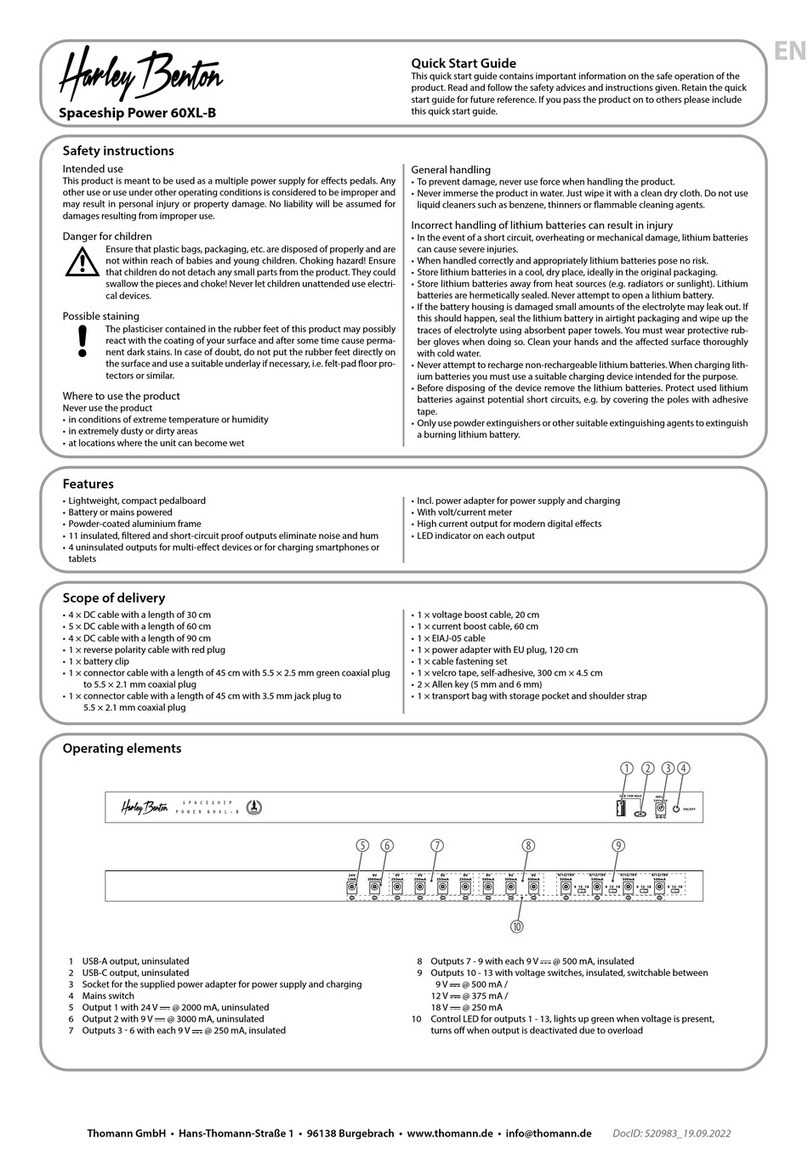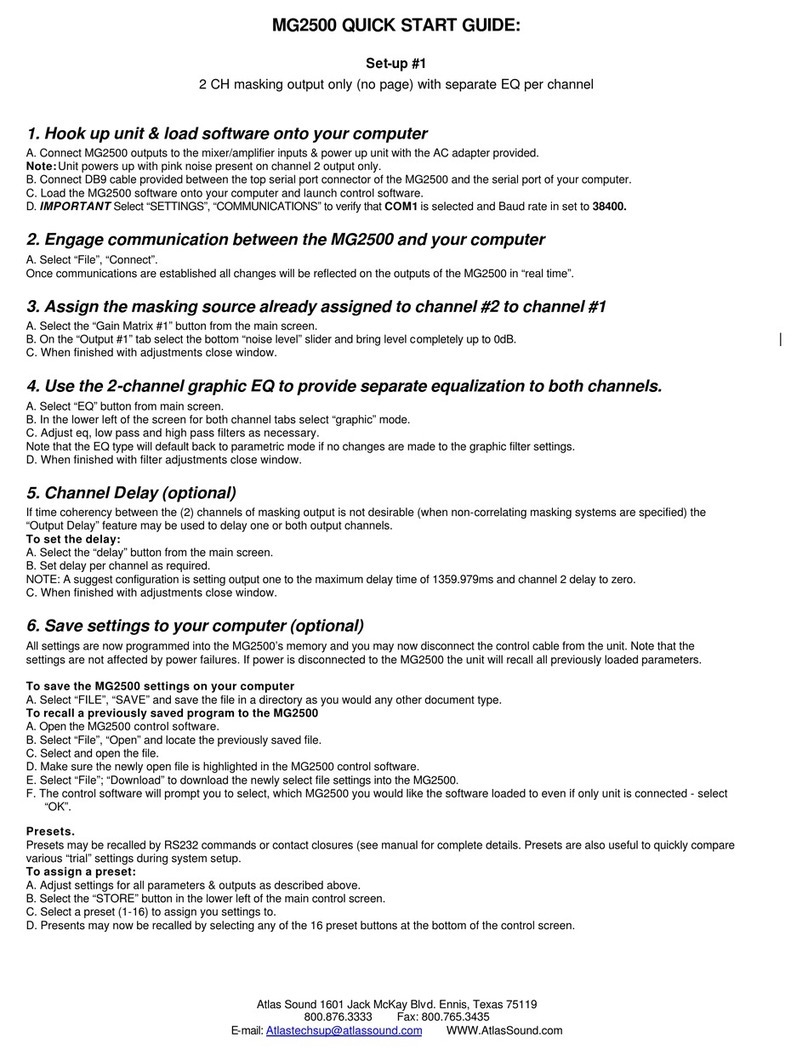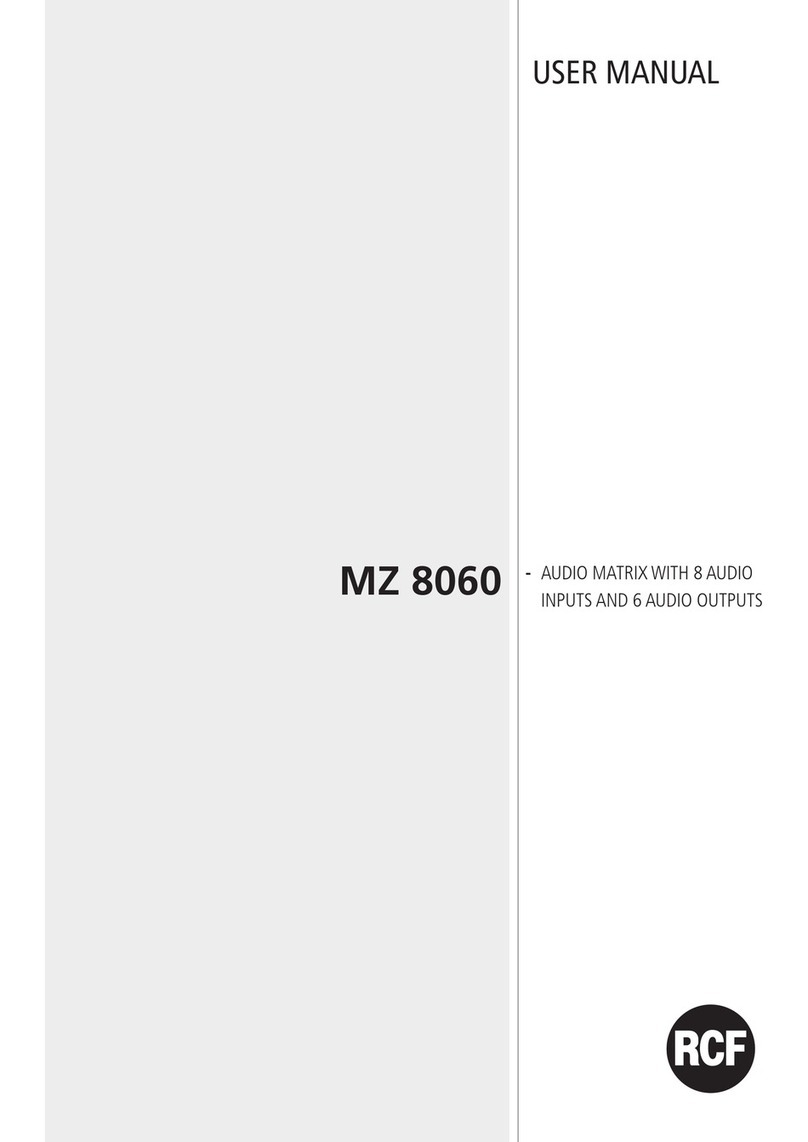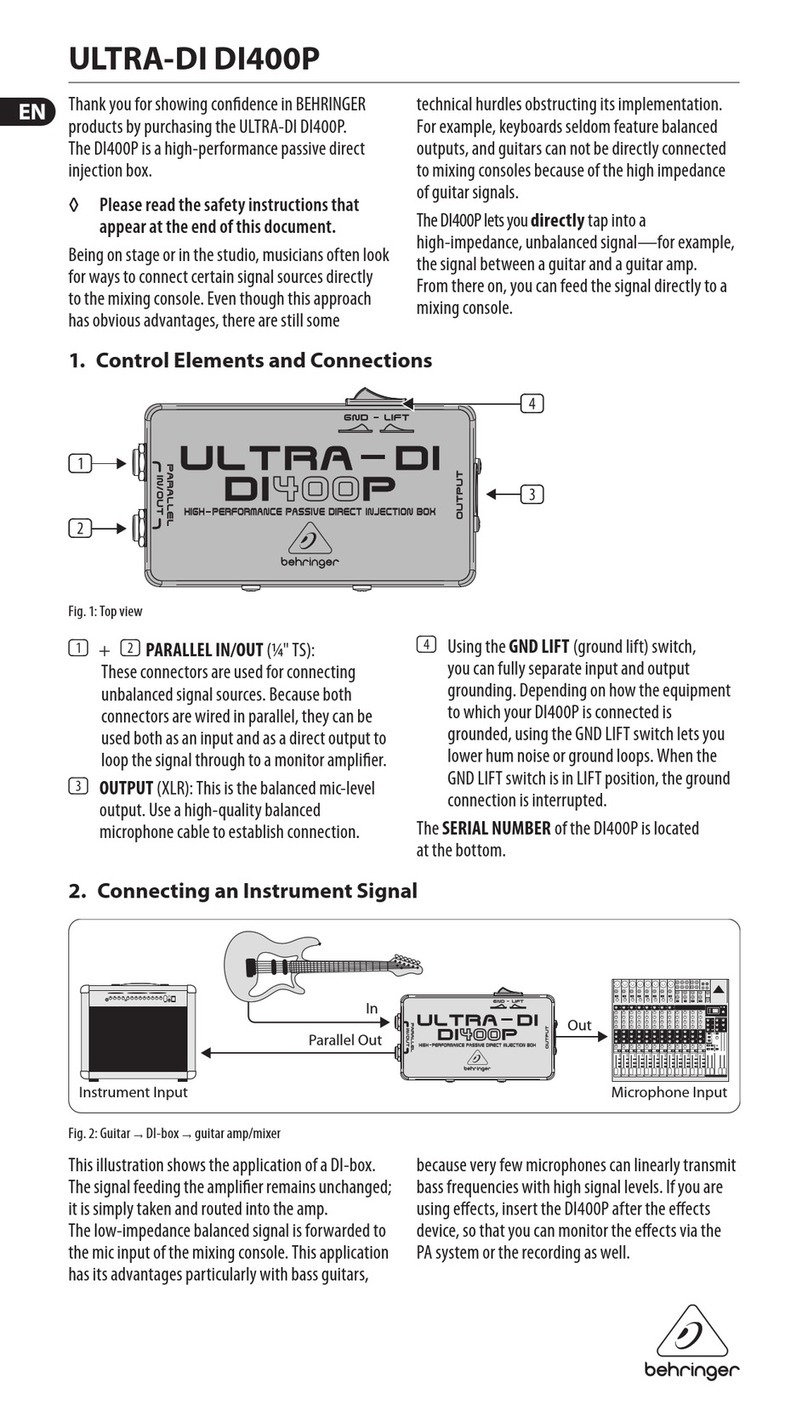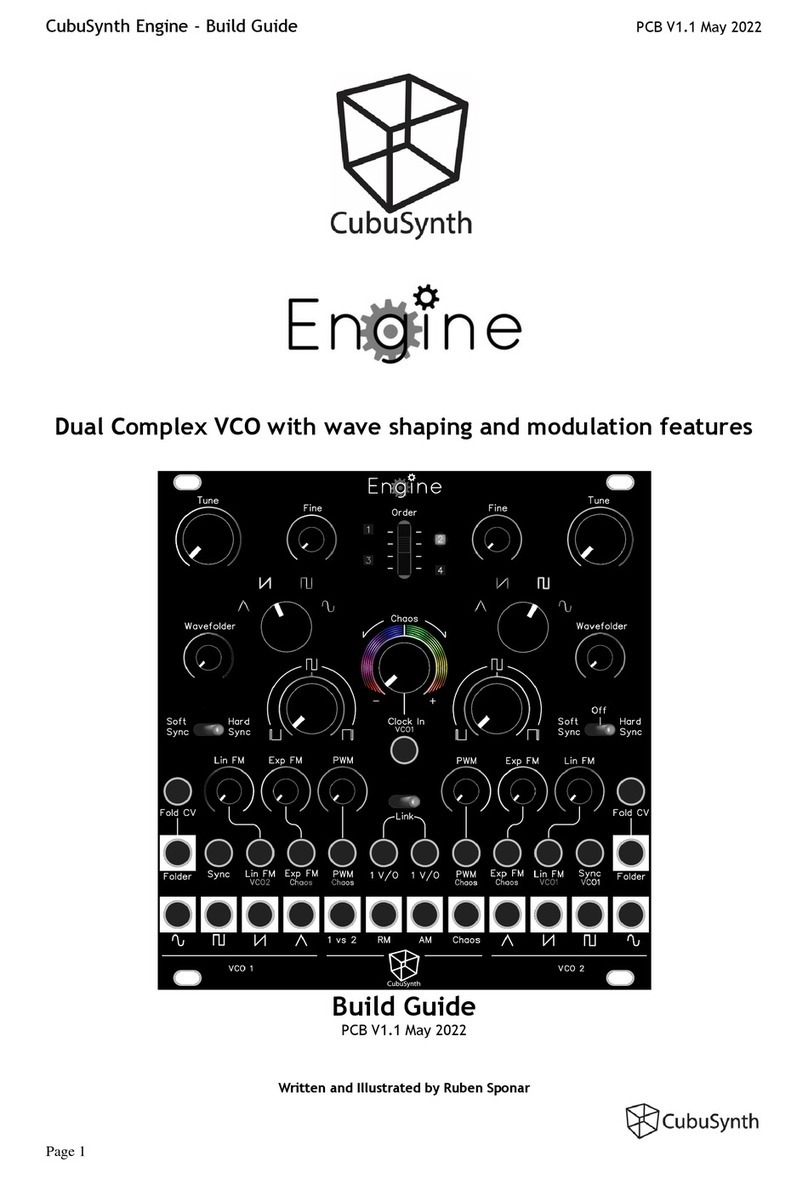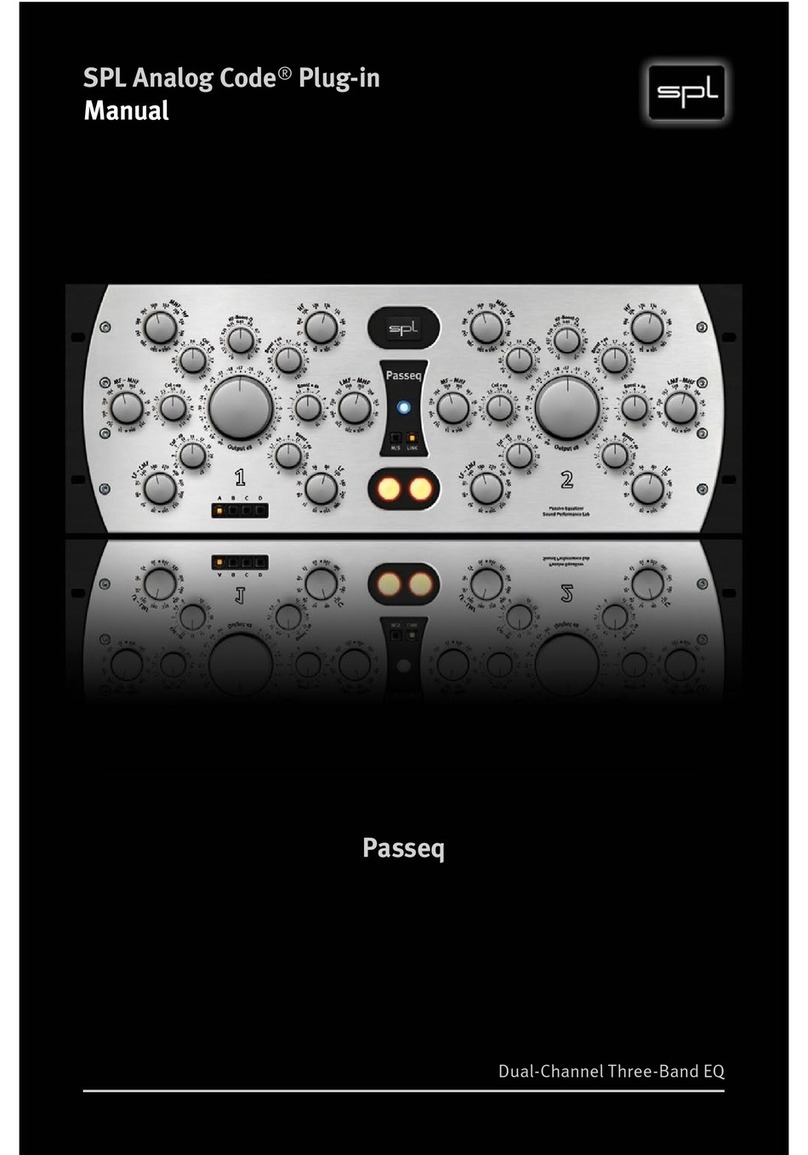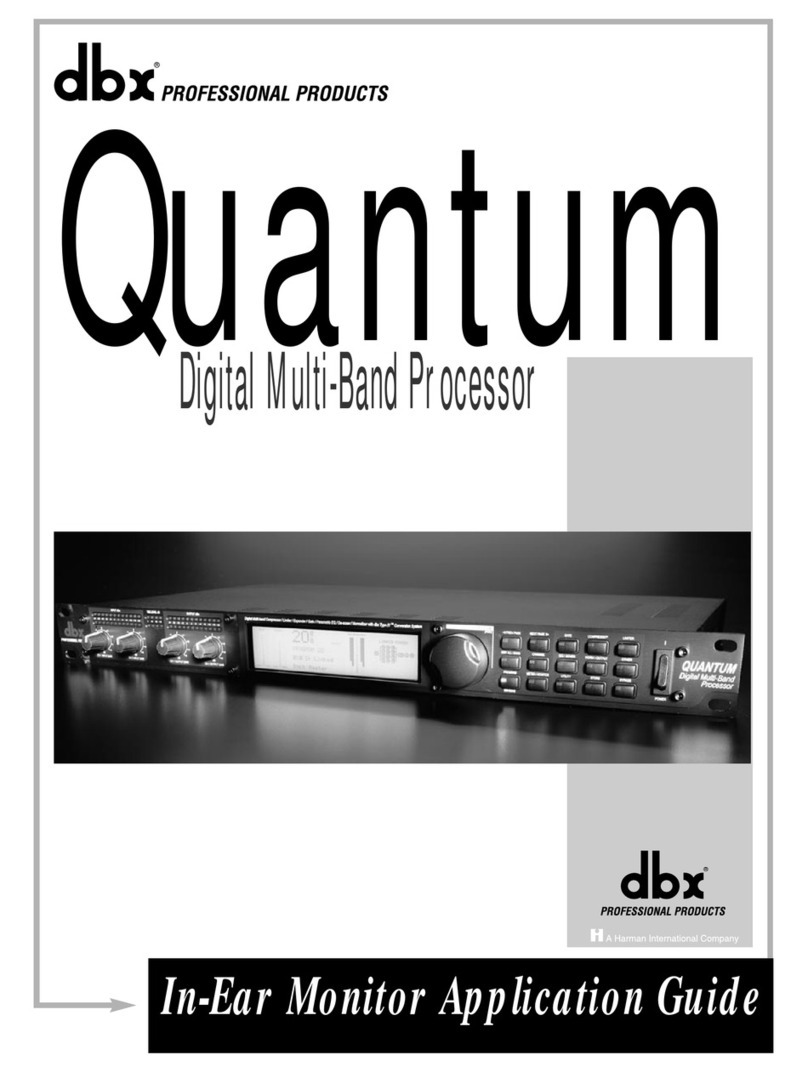DigiGrid MGB User manual

DiGiGrid MGB/MGO
User Guide
1
DiGiGrid
MGB/MGO
User Guide

DiGiGrid MGB/MGO
User Guide
2
Table of Contents
1. Introduction.........................................................................................................................2
2. Configurations.....................................................................................................................4
3. Native/SoundGrid Comparison Table..................................................................................6
4. Installing the DiGiGrid MGB/MGO Driver.............................................................................7
5. Using DiGiGrid MGO or MGB with the Console...................................................................7
6. Opening the MGB/MGO Control Panel................................................................................8
7. MGB/MGO Control Panel..................................................................................................11
8. Hardware Connections......................................................................................................14
1. Introduction

DiGiGrid MGB/MGO
User Guide
3
The DiGiGrid MGB and MGO MADI-to-SoundGrid interfaces are used for connecting
MADI-enabled devices to a Waves SoundGrid network for plugin processing and/or
DAW playback and recording .The MGB unit is equipped with MADI BNC connectors;
MGO is equipped with MADI optical connections.
•Supported sample rates: 44.1, 48, 88.2, 96 kHz
•112/128 channel I/O @ 48kHz
•56/64 channel I/O @ 96kHz
•Supports 64 and 56 channel modes
•Supports double wire (48k frame) and single wire (96k frame) @ 96kHz
•Clock Synchronization via Word Clock input, MADI (Port 1 or Port 2), SoundGrid
(SoE), Internal
•1 SoundGrid port (RJ45)
•Channel 57 support for DiGiCo stage racks [Not yet implemented]

DiGiGrid MGB/MGO
User Guide
4
2. Configurations
The MGO and MGB interfaces may be used in both SoundGrid and Native
configurations, as follows:
•SoundGrid – In a SoundGrid configuration, the MGB or MGO interface is used to
connect a MADI-enabled console to a SoundGrid network, for plugin processing and
simultaneous DAW playback and recording. The SoundGrid configuration uses a
dedicated SoundGrid DSP Server to power the plugin processing, thus enabling
super low-latency, high plugin counts, and networking capabilities, with the option of
an additional backup DSP server.
Please note: A SoundGrid DSP server is required for SoundGrid configurations.

DiGiGrid MGB/MGO
User Guide
5
•Native – In a Native configuration, the MGB or MGO interface is used to connect a
MADI-enabled console to the SoundGrid ASIO/Core Audio driver, for plugin
processing and/or DAW playback and recording. Since the Native configuration
utilizes the computer's CPU to power the plugin processing, plugin count and overall
system latency depend on the computer’s CPU and sound driver capabilities.
Please note: A SoundGrid DSP server is not required for Native configurations.

DiGiGrid MGB/MGO
User Guide
6
3. Native/SoundGrid Comparison Table
Features
Native
SoundGrid
Low Latency
Processing
Recording
Simultaneous Recording
and Processing
CPU Load
Your DAW computer's
CPU
Dedicated SoundGrid DSP
server
Backup DSP Server
Networking
I/O Interface
MGB/MGO
MGB/MGO
Plugin Host Software
MultiRack Native
MultiRack SoundGrid
Plugin Licenses
Native
SoundGrid

DiGiGrid MGB/MGO
User Guide
7
4. Installing the DiGiGrid MGB/MGO Driver
The ASIO/Core Audio drivers and control panel for the MGB/MGO interfaces are
installed using the dedicated standalone installer, which also installs the SoundGrid
Driver application required for DAW recording and playback.
DiGiGrid MGB/MGO downloads page:
http://www.waves.com/downloads/digigrid-mgb-mgo
5. Using DiGiGrid MGO or MGB with the Console
•Connect your MGB to the console using BNC MADI cables. Connect your MGO to
the console using optical MADI cables.
•Connect to the SoundGrid network using Cat 5e or Cat 6 cables. Connect the
MGB/MGO interfaces to your computer’s local LAN port, or use two cables to
connect the MGB/MGO and your computer to the SoundGrid-compatible network
switch.

DiGiGrid MGB/MGO
User Guide
8
6. Opening the MGB/MGO Control Panel
SoundGrid Configuration
Access the MGB/MGO control panel via the Inventory window in the MultiRack
SoundGrid application.
1. Launch the MultiRack SoundGrid application.
2. Enter the Preferences window by typing Ctrl+P(Windows) or Cmd+, (Mac), or
from the appropriate application menus.
3. Under Local LAN Port, choose the adapter that is connected to the SoundGrid
network/MGB/MGO. Network adapters are displayed as MAC addresses and
port names.
4. When you select the correct port, the message “SoundGrid Network Found” will
appear on the panel. Close this window.
5. Open the SoundGrid Inventory window from the Audio Menu (F2). The Inventory
window displays all SoundGrid I/O devices connected to your network.
6. Assign SoundGrid drivers in the Assign column. Use consecutive numbers for
multiple devices, with the first unit assigned as number 1.

DiGiGrid MGB/MGO
User Guide
9
7. Assign SoundGrid DSP servers in the Assign column. The primary SoundGrid
DSP server will be assigned as number 1. If you are using a redundant
SoundGrid DSP server, assign it as number 2.
8. Assign your MGB/MGO devices in the Assign column. Use consecutive numbers
for multiple devices, with the first unit assigned as number 1.
9. Click Settings to open the Control Panel.

DiGiGrid MGB/MGO
User Guide
10
Native Configuration
Access the MGB/MGO control panel through the System Inventory tab in the
SoundGrid Driver Control Panel Application.
1. Open the SoundGrid driver control panel.
oMac: Shortcut is located on the Mac Dock or in Applications > Waves >
SoundGrid
oPC: Shortcut is located on the desktop or in C:\Program Files (x86)\
Waves\SoundGrid
2. In the MAIN tab, turn the driver ON.
3. Under Driver Mode, set the driver to Standalone mode.
4. Under Local LAN Port, choose the adapter that is connected to the SoundGrid
network/ MGB/MGO. Network adapters are displayed as MAC addresses and
port names. When you select the correct port, the message “SoundGrid Network
Found” will appear on the panel.
5. Click on the System Inventory tab to display all SoundGrid I/O devices connected
to your network.
6. Assign MGB/MGO in the Assign column. Use consecutive numbers for multiple
devices, with the first unit assigned as number 1.
7. Click Settings to open the control panel.

DiGiGrid MGB/MGO
User Guide
11
7. MGB/MGO Control Panel
When you launch the DiGiGrid MGB/MGO driver control panel, it will load the Clock tab.
The following settings are available in the Clock Settings window.
•SOURCE sets the clock source.
oInternal – The interface itself provides the clock.
oExternal WC – The interface has a Word Clock Input connector to
connect an external clocking source in order to sync all devices in your
network to the external clock.
oSync-over-Ethernet – Send or receive Word Clock / Sample Rate over an
Ethernet cable between DiGiGrid network devices.
oDigital – Syncs via the BNC or optical MADI connection on MADI Port 1
or Port 2 (selectable). The MGB/MGO interfaces sync to the incoming
MADI from the console.
•SAMPLE RATE sets the sample rate when Clock Source is set to Internal.
Range: 44.1 / 48 / 88.2 / 96 kHz.
•SAMPLE RATE MODE sets the MADI mode for 88.2 / 96 kHz operation; check
your console manual for the proper selection.
Range: High Speed, SMUX.
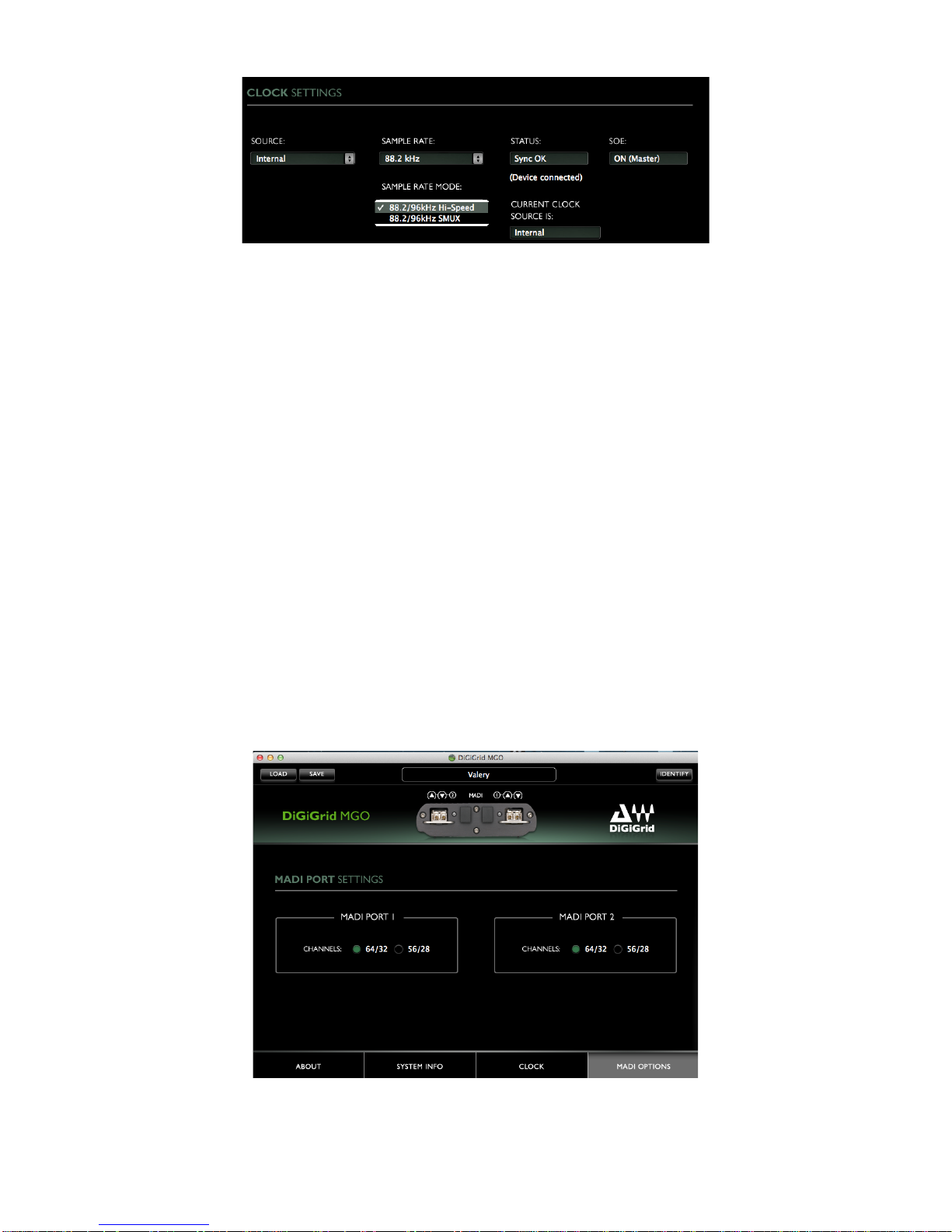
DiGiGrid MGB/MGO
User Guide
12
•STATUS displays synchronization status.
Range: Sync, No Sync
•CURRENT CLOCK SOURCE IS displays the current sync method.
•SOE displays Sync-over-Ethernet status (On or Off).
•CLOCK SOURCE AUTO-SWITCHING allows the MGB/MGO driver to switch
between clock sources if it finds a higher priority source than the currently
selected source. Sync priority order is: SoE, WC, Digital 1, Digital 2, and
Internal.
MADI OPTIONS Tab
One MADI connection supports 56 or 64 in/out channels at 44.1/48 kHz, and 28 or 32
in/out channels at 88.2/96 kHz.
In MADI Port Settings,set the number of available channels according to your console
settings.

DiGiGrid MGB/MGO
User Guide
13
LOAD and SAVE (at the top left corner of the control panel window) allow you to save
and load your MGB/MGO settings.
IDENTIFY (at the top right corner of the control panel window) allows you to identify
connected devices if multiple MGB/MGO interfaces are being used. The Status LED will
cycle through colors instead of displaying a single status color.
ABOUT and SYSTEM INFO Tabs
ABOUT displays an overview of the device specifications.
SYSTEM INFO displays the device’s connection status, manufacturer, model, MAC and
SoE Master MAC addresses, and firmware version.

DiGiGrid MGB/MGO
User Guide
14
8. Hardware Connections
MADI 1 & MADI 2 – Either BNC (MGB) or optical (MGO). Connect to any MADI device.
Waves SoundGrid Port – Connect to SoundGrid Network.
Word Clock Input – Connect to external Word Clock source.
5V Power Input. Use only DiGiGrid-supplied or approved external power supply.

DiGiGrid MGB/MGO
User Guide
15
Status LED: Colors and respective status as follows:
•Green = MADI Link
•Off = no MADI Link
•Flashing Red = network cable not connected
•Blue = network connected
•ALL colors sequence = IDENTIFY
•Red = while re-flashing or when card is stuck in boot
Other manuals for MGB
1
This manual suits for next models
1
Table of contents
Other DigiGrid Music Equipment manuals