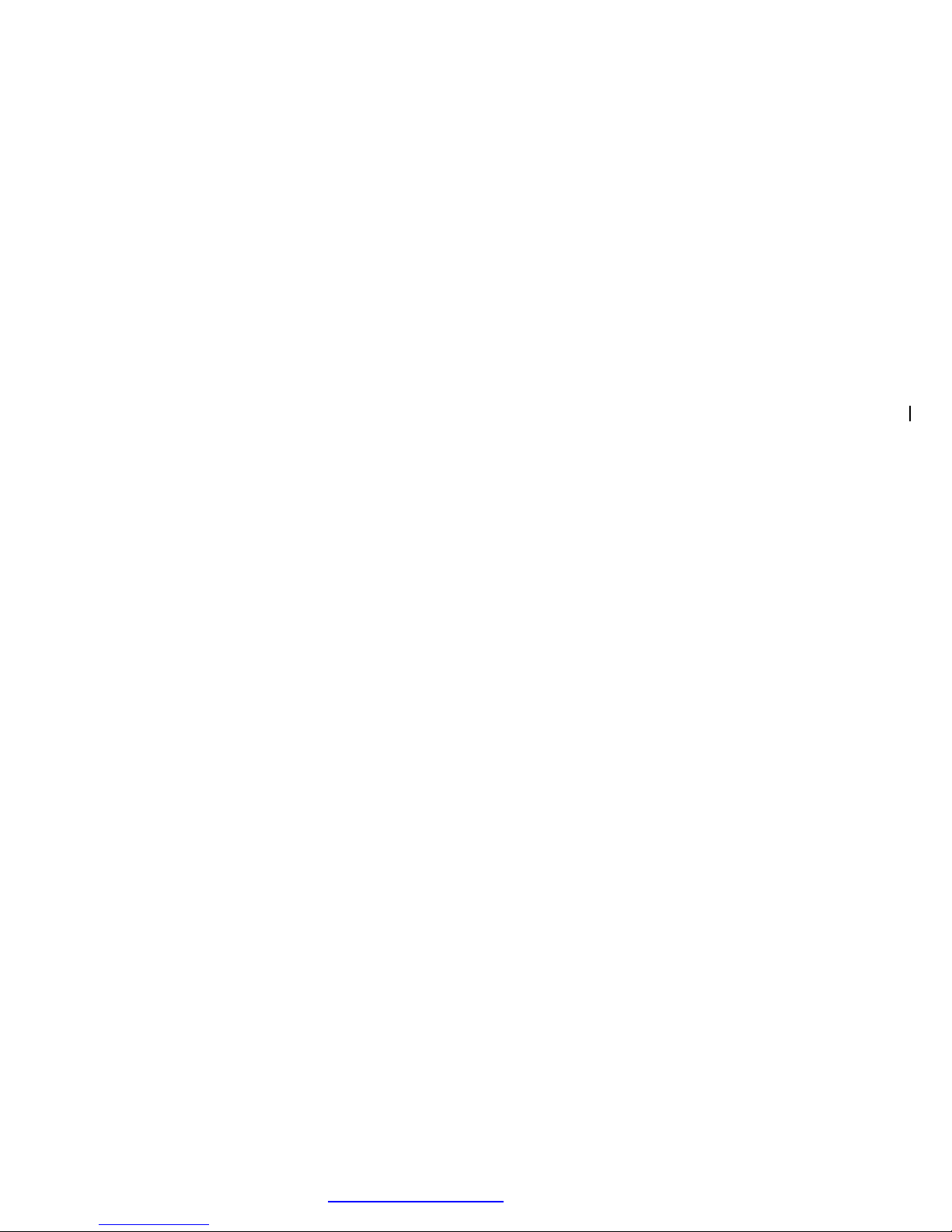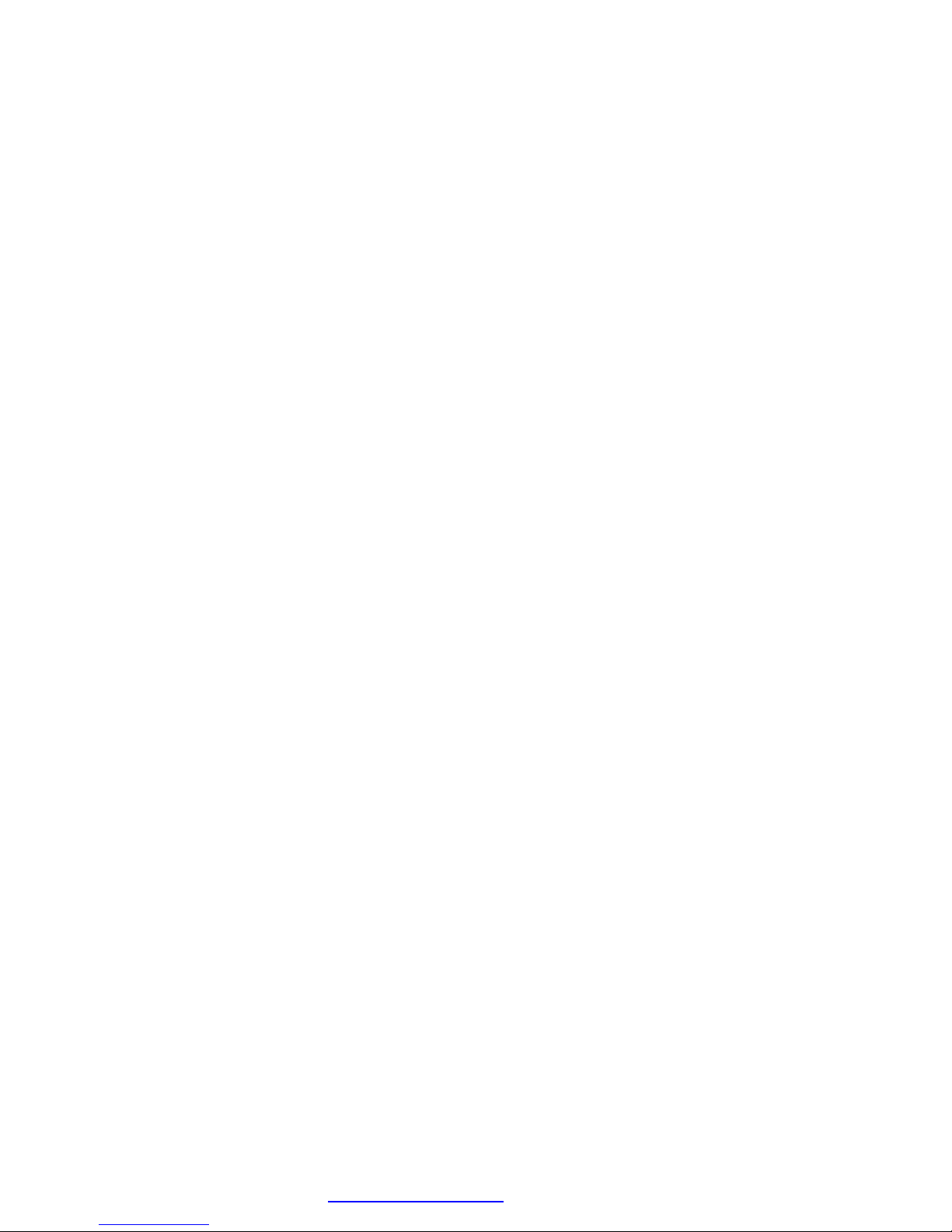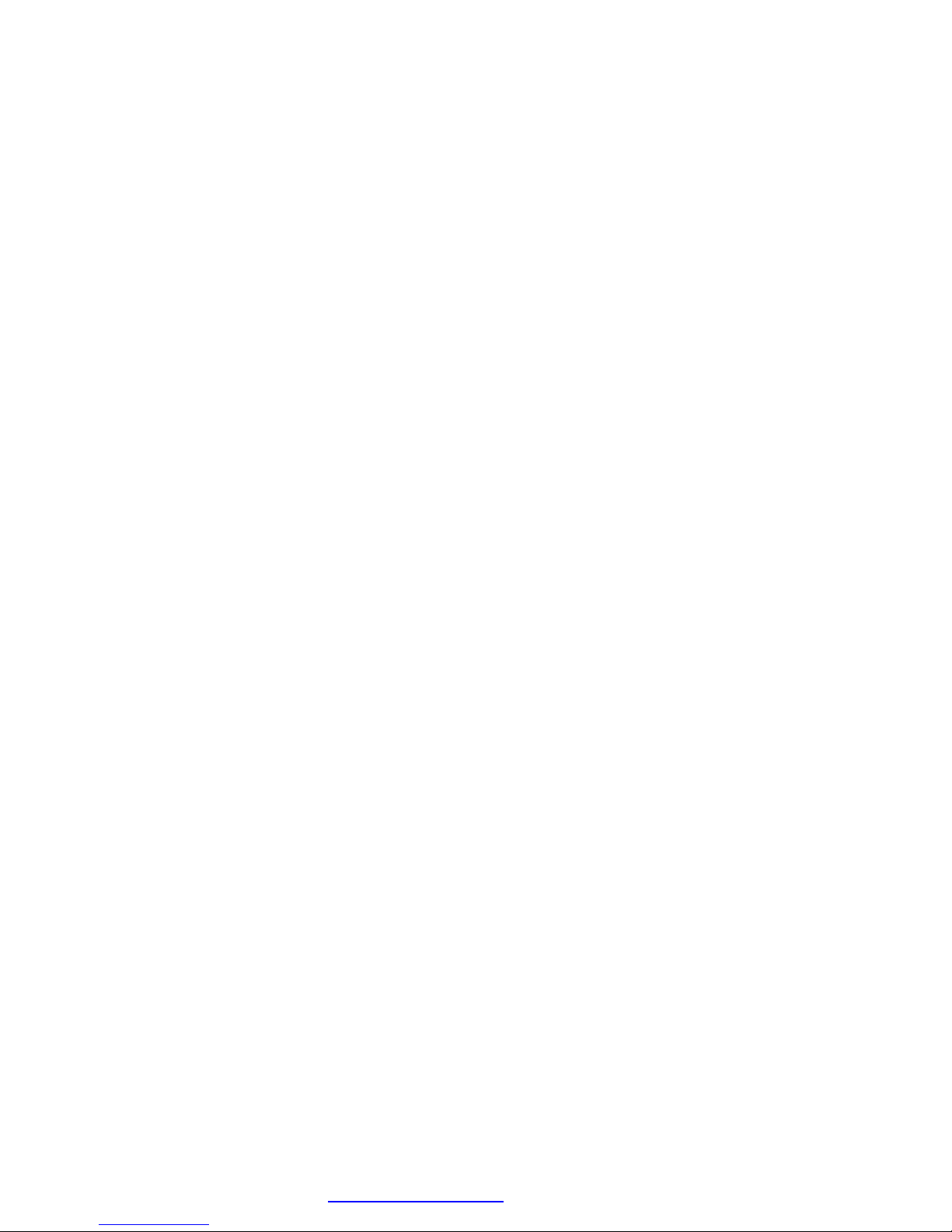
MG2500 QUICK START GUIDE:
Atlas Sound 1601 Jack McKay Blvd. Ennis, Texas 75119
800.876.3333 Fax: 800.765.3435
Set-up #2
Two Channel masking output with page
Separate EQ for page signal & masking signal
In this configuration, the MG2500 will be set up with a page signal input to channel 1.
The single masking source will be assigned (mixed) to both channels 1&2
A separate EQ curve will be assigned to the page source
A separate EQ curve will be assigned to the masking source
Page signal and masking signal will be present on both outputs 1 & 2
This is especially useful when a paging is required to be delivered over the masking system.
If multiple output zones are required with different equalization of the masking signal per zone multiple MG2500’s may be required
1. Hook up unit & load software onto your computer
A. Connect MG2500 outputs to the mixer/amplifier inputs & power up unit with the AC adapter provided.
Note: Unit powers up with pink noise present on channel 2 output only.
B. Connect a BALANCED LINE LEVEL page source to the MG2500 input. In many cases this input is a single pair cable from a PBX system. In this case simply connect the (2) wires to the
“+/-“ inputs of the MG2500. If paging is to be done with a local microphone a microphone pre-amp will be required.
C. Connect DB9 cable provided between the top serial port connector of the MG2500 and the serial port of your computer.
D. Load the MG2500 software onto your computer and launch control software.
E. IMPORTANT Select “SETTINGS”, “COMMUNICATIONS” to verify that COM1 is selected and Baud rate in set to 38400.
2. Engage communication between the MG2500 and your computer
A. Select “File”, “Connect”.
Once communications are established all changes will be reflected on the outputs of the MG2500 in “real time”.
3. Mix the page source currently assigned to channel #1 to channel #2 and the masking source currently
assigned to channel #2 to channel #1.
A. Select the “Gain Matrix #2” button from the main screen.
B. On the “Output #1” tab select the “Channel 1” slider and bring level completely up to 0dB.
C. On the “Output #1” tab select the “Channel 2” slider and bring level to around –20dB.
Repeat this procedure for output #2.
Note: these settings are merely suggested as a starting point. Final level of the page signal Vs the masking signal may require further adjustment for proper balance.
D. Close window.
4. Use the 2-channel graphic EQ to provide separate equalization to the page & masking sources.
A. Select “EQ” button from main screen
B. Note that output 1 is assigned to the page signal; output 2 is assigned to the masking signal.
C. In the lower left of the screen select “graphic” mode. (Please note that for the page signal parametric equalization may also be used-see manual for complete details)
D. Adjust eq, low pass and high pass filters as necessary for each channel. A boost of mid-high frequencies between 2kHz and 4kHz is usually required on “output 1” for best intelligibility of
the paging source.
Note that the EQ type will default back to parametric mode if no changes are made to the graphic filter settings.
E. When finished with filter adjustments close window.
5. Gain management (optional)
The gain management function is convenient to provide dynamics control to the paging signal (output #1)
DO NOT USE THE GAIN MANAGER FOR THE MASKING SOURCE (output #2)
See page 5 of the MG2500 installation manual for additional details.
When finished with adjustments close window.
6. Channel Delay (optional)
If time coherency between the (2) channels of masking output is not desirable (when non-correlating masking systems are specified) the “Output Delay” feature may be used to delay one
or both output channels.
To set the delay
A. Select the “delay” button from the main screen.
B. Set delay per channel as required.
NOTE: A recommended configuration is setting output one to the maximum delay time of 1359.979ms and channel 2 delay to zero.
C. When finished with adjustments close window.
7. Save settings to your computer (optional)
All settings are now programmed into the MG2500’s memory and you may now disconnect the control cable from the unit. Note that the settings are not affected by power failures. If power
is disconnected to the MG2500 the unit will recall all previously loaded parameters.
To save the MG2500 settings on your computer
A. Select “FILE”, “SAVE” and save the file in a directory as you would any other document type.
To recall a previously saved program to the MG2500
A. Open the MG2500 control software.
B. Select “File”, “Open” and locate the previously saved file.
C. Select and open the file.
D. Make sure the newly open file is highlighted in the MG2500 control software.
E. Select “File”; “Download” to download the newly select file settings into the MG2500.
F. The control software will prompt you to select, which MG2500 you would like the software loaded to even if only unit is connected -select “OK”.
Presets.
Presets may be recalled by RS232 commands or contact closures (see manual for complete details. Presets are also useful to quickly compare various “trial” settings during system setup.
To assign a preset:
A. Adjust settings for all parameters & outputs as described above.
B. Select the “STORE” button in the lower left of the main control screen.
C. Select a preset (1-16) to assign you settings to.
D. Presents may now be recalled by selecting any of the 16 preset buttons at the bottom of the control screen.