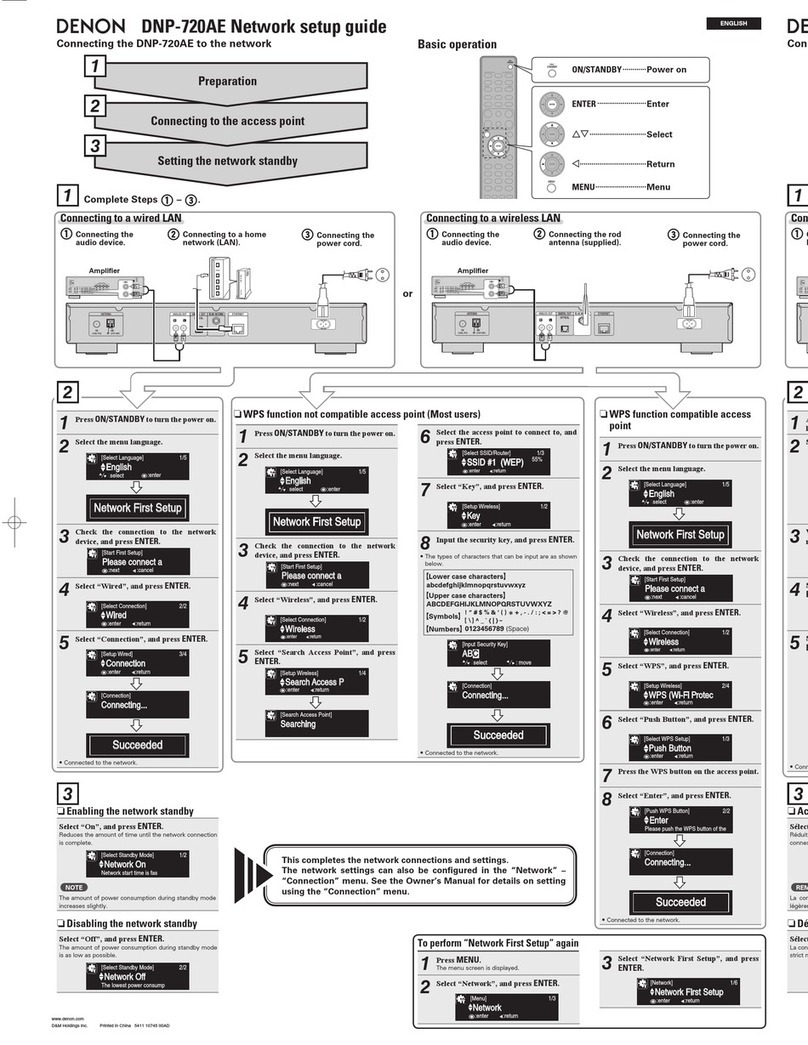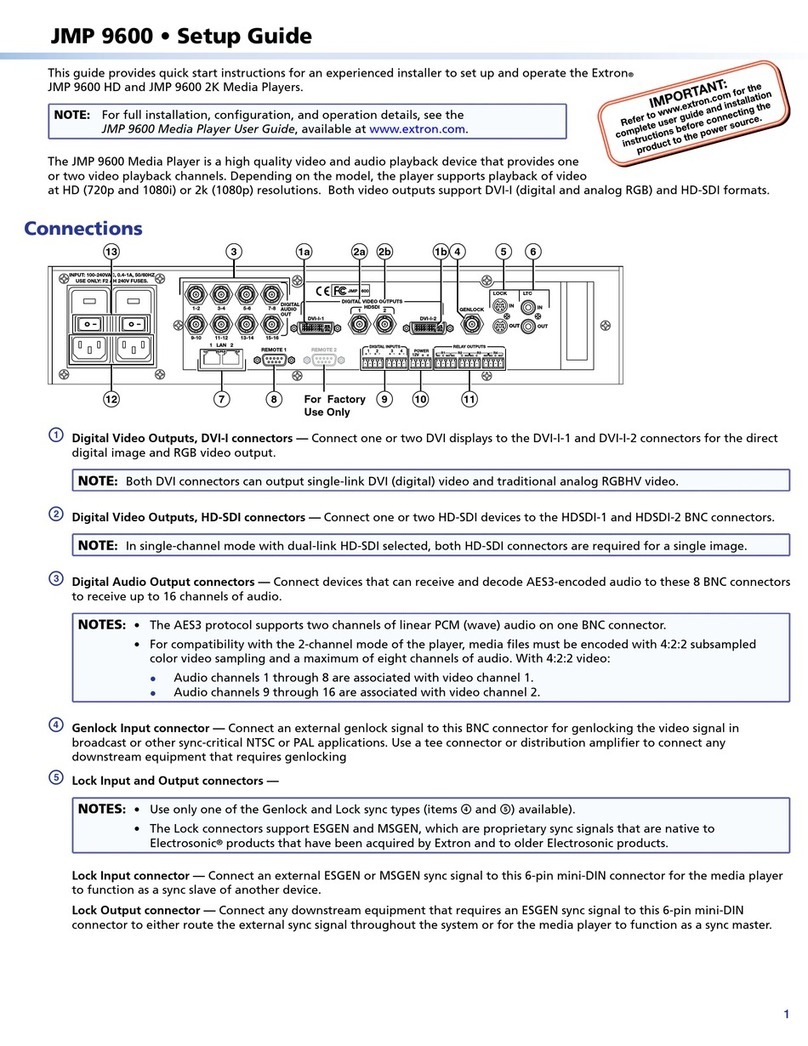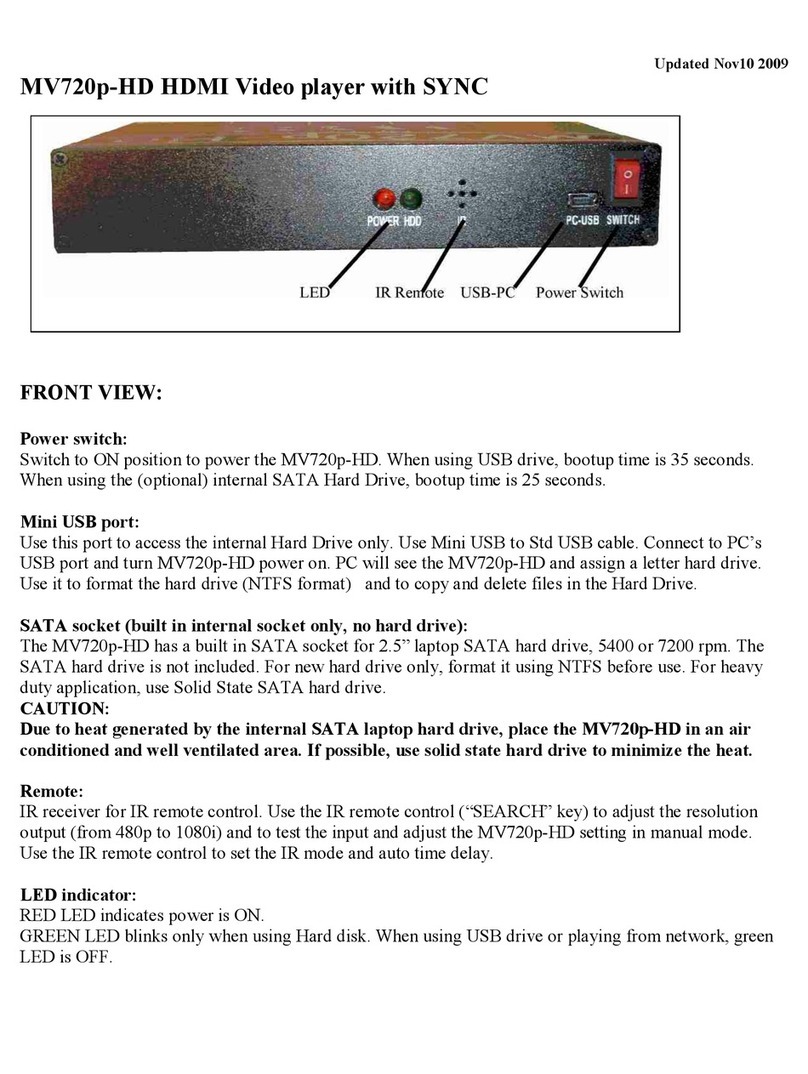DIGILINK Group DM302 User manual

1
USER MANUAL
Model Name: DM302

2
Content
Functions summarize ……………………………………………………………………………………1-2
Notice …………………………………………………………………………………………………3-4
Understand the model……………………………………………………………………………………5
Key definetion……………………………………………………………………………………………5
Main interface …………………………………………………………………………………………6
Music mode………………………………………………………………………………………………7-8
Video mode…………………………………………………………………………………………………9
Picture mode………………………………………………………………………………………………10
E-book…………………………………………………………………………………………………10-13
Programme …………………………………………………………………………………………… 14-15
Record………………………………………………………………………………………………………16
FM radio …………………………………………………………………………………………………17
Explorer……………………………………………………………………………………………………18
settings …………………………………………………………………………………………………19
USB disc ………………………………………………………………………………………………19
Troubleshooting …… ……………………………………………………………………………………20
Declare ……………………………………………………………………………………………………22
In order to tell you play the player freely as soon as spossible, please read the user

3
manual carefully. In which including the way to operate, the products specifications
etc.
Functions summarize
zHigh clear TFT,support 400×240
zSupport MP3、WMA、WAV、FLAC and so on
zSupport MPEG-4(AVI)、RMVB、RM directly
zSupport JPEG,BMP,GIF picture browse
zVoice record,A-B repeat function
zPower save setting:brightness adjust,user-defined power off time
zSupport auto power off setting,power on setting。
zSupport 3D steoro tone effect、Micro soft playFX、user-defined EQ
zMilti playing mode:once、repeat、all、all repeat、audition、order play
zSupport multi-languages
zCapacitance touch screen
zSupport FM transmitter
zPosition of the menu change by finger moving
zUSB2.0 high speed
zSupport E-book,bookmark
zSupport calculator,calendar, watch function
zU-disk,firmware upgrade
zCompatible systems:Windows98/SE/ME/2K/XP
zOperate temperature:-5 to 40 centigrade

4
Notice
This user manual including important safety precautions and the right way to
operate.In order to avoid the accident,please read it carefully.
zDo not put the player under high temperature,wet or dusty.
zAvoid it be fallen down or collide fierce, do not let the TFT display be knocked
zPlease choose the suitable volume, do not choose too big volume so as not to damage
your ears, if you feel un comfortable,please adjust the volume smaller or power off
the player
zCharge the player under below conditions:
A、battery volume shows empty
B、power off automaticly,power off again quickly after power on
C、touch screen no response
zThis player is built in rechargeable Li-battery, please charge it for 8 hours for more
than three times after you bought it,and charge it after the player run out of battery,
so the battery life can be longer
zBattery life is affected by the different volume, difference types of files etc
1. when charge it by USB cable, when the battery volume shows full, the charging has
been finished
2. if you use the charger,first use the charger connect to the power, then connect
the USB cable to the charger and the player. when the battery volume shows full,
the charging has been finished
3. during the charging,the charger and the player maybe a little high temperature,it
is normal phenomenon
注: do not use other charge if it is not the same as the original one. If you want to,please

5
comfirm it with the whole seller or service team.
zDo not disconnect the player from the computer when it is being formatted or down
loading/up loading files, otherwise the programme maybe appears problems.
zDo not disassemble the player yourself, or use the alcohol,thinner or benzene to scrub
away the face of the player
zDo not use the play when forbidden, such as on the plane
zDo not use it when you are walking on the street or driving, otherwise maybe cause
accident
zSoftware will cost some capacity. So the capacity available will be less than the
rated capacity
zSome video maybe not support beyond the chip,please try to change it by the movie
converter
zThis product is not dampproof or waterproof
zPlease do not change the battery if you are not a professional man to fix it, so as
to avoid the blast
Understand the model

6
Key definitions
⑴:USB slot ⑵:lock button ⑶:power on/off button ⑷: MIC slot
⑸:reset button ⑹:earphone slot

7
Main interface:
This interface shows all the functions which the model has. If you want to enter the
submenu,you can touch the icon which you need. The position of the icon can be changed
by finger.
1. power on/off
2. Power on:push the power on/off button for 3 seconds
Power off:puch the power on/off button for 3 seconds again。(the player will be shut
down when low battery)
Puch the lock button, the player will be locked
3. connect to the computer and file transfer
Connect the USB cable to the computer, then the player can be charged or transfer the
files, this player can be used as a U-disk, you can copy the files to the player
easily.

8
System menu
Music playing
After power on the player,you can enter the submenu by touch the music,
video,photo,e-book,recorder,explorer,settings,programme,radio
※note:after you copy or delete some music files,please update media library, then
enter to the music list,short press the come back to the main interface,then
touch the music icon again to play the music
operation:
一. Under play/pause mode,connect the earphone to the player,,choose the music from
the list, short press the start playing,short press the music pause。You can
click the to open the sbmenu,then find the settings you need, the picture
is as below:

9
1. lyric display
when the lyric file is available of the song, the lyric will be show automaticly on
the screen.
。

10
2. music play submenu.
Under music playing mode,short press to open the submenu,then you can find
some different settings,you can shoose them by touch, the press the icon to
esc
Repeat settings:once,repeat,all,all repeat,intro。
Play mode:In order,Shuffle
PlayFX:3D, Bass,LEQ
EQ Set:normal,MSEQ,Rock,Pop,classic,Bass,Jazz,user EQ,
User EQ Setup: you can edit the EQ which you are favorite by the user EQ settings.
Volume shades:closed,1 sec,2sec,3sec,4sec,5sec
3. volume adjust:adjust the volume by touch the crossband under music playing mode。
4. pre/next:touch and to change the music。
5. Shake to change the music:under music playing mode,you can change the music by shaking
the player
Video
operation:
enter to the main interface after power on,touch the video icon to get the video list,
touch the name of the video then it will start playing. You can touch or to change
the video.touch this to adjust the volume,touch the to come back to the
main interface。

11
1、touch the video icon to get the video list,touch the name of the video it will start
playing.
2、under video playing mode,long press or to speed up or quick move back。
3、 volume adjust:under video playing mode,touch the to adjust the volume.
4. When playing the video, touch the top left corner , it will spring out function menu.
5. Screen expand:touch the top right corner can change expand the display of the video。
6. Pre/next change; short press and to change the pre/next movie。
7. Video circumrotate function:under video playing mode, if the model with G-sensor, the
video playing will be circumrotate by different motion
8. FM Transmitter operation:
Select music menu and enter,select music and start play,stay on playing
return to main menu
Select setting menu and find the FM transmit submenu,enter the FM transmitter
submenu,select the status to be “ON”,return back to FM transmitter submenu.
Select FM transmit frequency menu and enter,select the audio transmit frequency,
press OK
Picture browsing
1. In the main interface,short press the picture icon enter to the picture list,then
touch the name of the picture you can browse the pictures,touch the crossband,
the pictures will zoom in/zoom out. If the player with G-sensor, the pictures
can be circumrotated by different motion. If you want to change the picture, just
shake the player is ok.

12
2. Enter to the picture browse setting,there are some options:set desk,set music,set
e-book,set recorder,set task,set radio and so on。
Note:This model not support the pictures high than 10 million pixels,if the pixels is
high than 10 million pixels,please change the resolution on the computer and browse
on the player. If the G-sensor is opening,the pictures will rotate around.
E-book
1. Down load the TEXT files:
Connect the player to the computer, then copy the Text files to the player
2.Read E-book:
Touch the E-book icon in the main interface, enter to the E-book list, then touch the
name of the file you will start reading. There are two ways to change the page:
one is use the finger touch up and down, the other is choose the auto mode in the
e-book settings submenu.

13
Relevant settings menu:
3. Page jump:choose the page jump in the submenu which spring out after you touch the
settings,enter the number of he page, press the button it will reach the page
you need.
4. Save bookmark:choose the save bookmark in the submenu,touch the ebook settings
icon back to the E-book browsing。
5. Load bookmark:choose the pick-up bookmark setting in the submenu, touch the ebook
settings icon back to the E-book Browsing。
6. Del bookmark: choose the delete bookmark in the submenu, touch the icon
back to the E-book Browsing。

14
7. Set font:there are five options in the submenu:
Font small,Font mid,soft font,thick font,font big。
8. Set color:choose the font color in the submenu then spring out the below submenu:
then change the color by the crossband.
9 set backgroud color: Choose the backgroud color in the submenu,then you will see the
picture below:then change the color by the crossband
10. Operating mode:flip mode and drag mode
11. browsing mode:auto and menu。
12. Flip time:five options(10sec,15sec,20sec,25sec,30sec)。

15
Note:this player support E-book in TXT file,do not support other formats。

16
Programme:
Pictures as below:
一. Calendar:
1.Time settings:choose the time settings: then spring out a submenu again, adjust the
numbers can change the time you need
2.Time format:AM/PM 24H
3.Date settings:choose the date settings spring out a submenu, touch the buttons to change
the date you need
4.Date format:year/month/date month/date/year date/month/year
二.Calculator:choose the calculator then spring out a picture:

17
Touch the number and the symbol it can calculate。
Games(option)
Choose the slide,spring out the picture below:touch the buttons it can play the game
Record

18
1. Record
Touch the record icon enter to the record,touch icon to start record,short
press to esc and save.
2. Record settings
Under record mode, touch record Settings to the submenu:
Quality:low rate;high rate
Volume:1,2,3,4,5 five options。The higher level,the bigger the volume,we suggest
you choose 4.

19
Note:The recorder files can be played from the music sub menu。If the display shows
disc full,it means there is no room to save new record files, please delete some
files to release some room.
FM radio:

20
Enter to the main interface,touch the radio icon, then touch or icon to adjust the
frequency。(when you use FM radio,please insert the earphone, it as a antenna to get the
signal)。When you lestening to the FM radio,you can touch the radio settings ,then
you will see a submenu as below:
search by hand,auto search,preset mode,save mode,save channel,delete channel,stereo
switch,receive area,Radio_sensitive,FM record
Explorer
1. Explorer as a sales point of this model, can help you find the files easily. And help
you manage the files.
2. Delete files
Under explorer mode,you can choose your favorite music and movie easily,if you do not
like the file, you can touch the top right corner”delete”,then it will spring out
Table of contents