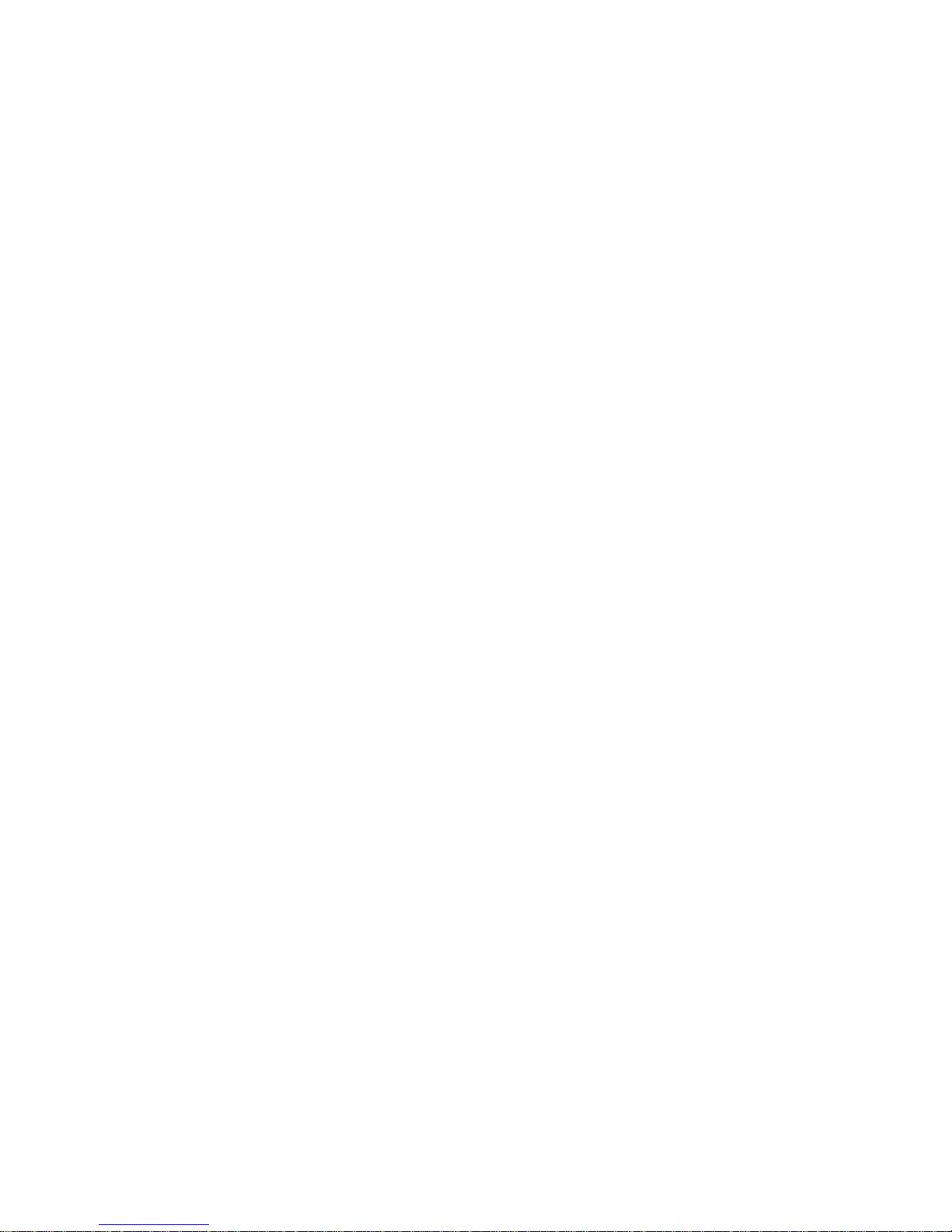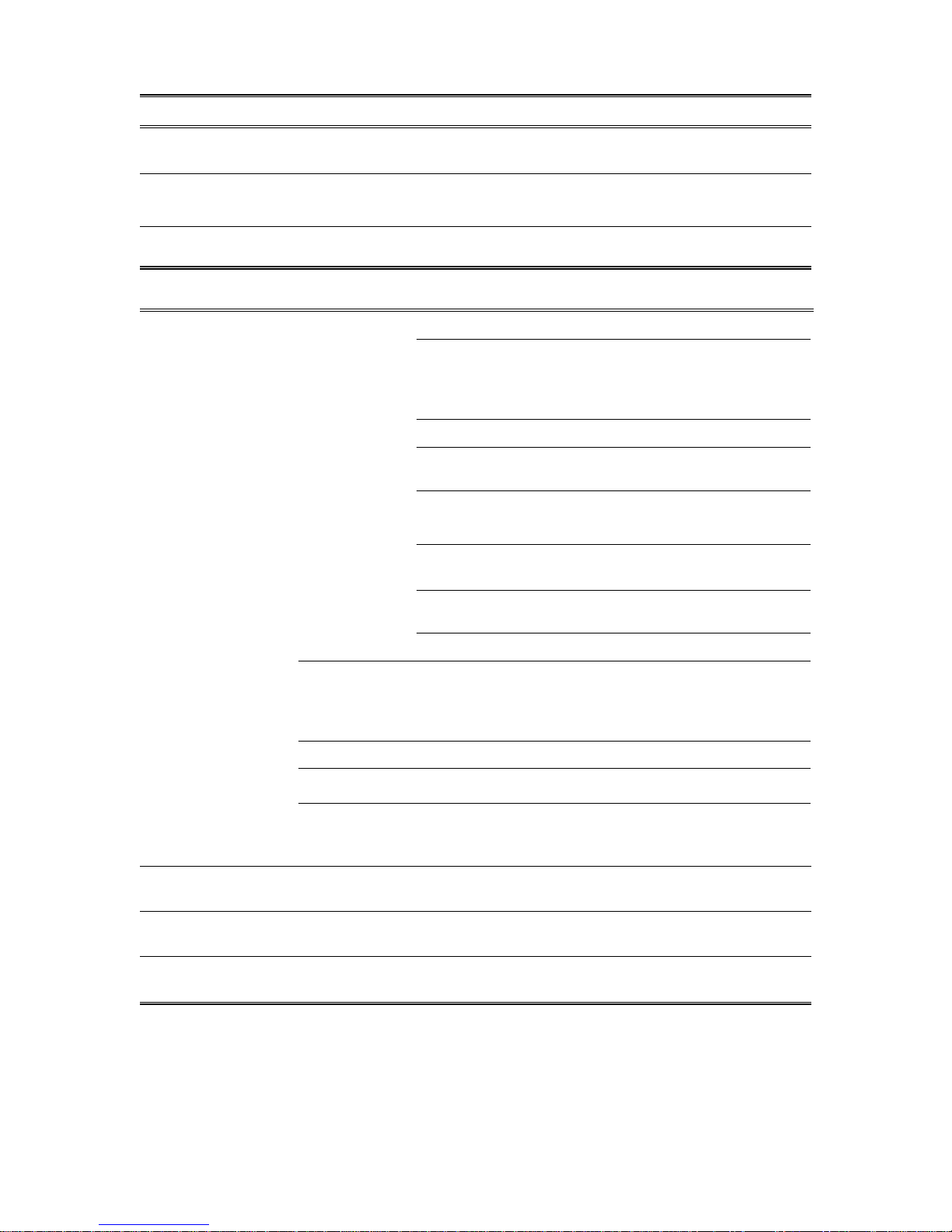Table of Contents
1 Introduction ........................................................................ 3
Package Content ....................................................................... 3
Specification ............................................................................. 4
Front View ................................................................................ 5
Back View ................................................................................. 5
Remote Control .........................................................................6
2 Installation.......................................................................... 7
Cable Connections.....................................................................7
Internet Connections ................................................................ 7
Connect USB Devices ................................................................ 9
Power Cord Connection ............................................................. 9
Switch your TV Input/Source.................................................... 9
3 Network Connections ........................................................ 10
Wired LAN Setup..................................................................... 11
Wireless Network Setup.......................................................... 12
PPPoE ..................................................................................... 14
BT Download........................................................................... 15
Samba Process (Simple NAS) .................................................. 18
BT & Samba Security............................................................... 18
File sharing Configuration ....................................................... 19
4 Play Media ......................................................................... 28
Video Playback........................................................................ 30
Music Playback........................................................................ 31
Photo Playback ....................................................................... 32
5 Internet Media .................................................................. 33
Picasa ..................................................................................... 33
Flickr....................................................................................... 33
YAHOO Weather...................................................................... 33
YAHOO Finance ....................................................................... 34
6 Setup................................................................................. 35
System.................................................................................... 36
Audio ...................................................................................... 37
Video ...................................................................................... 38