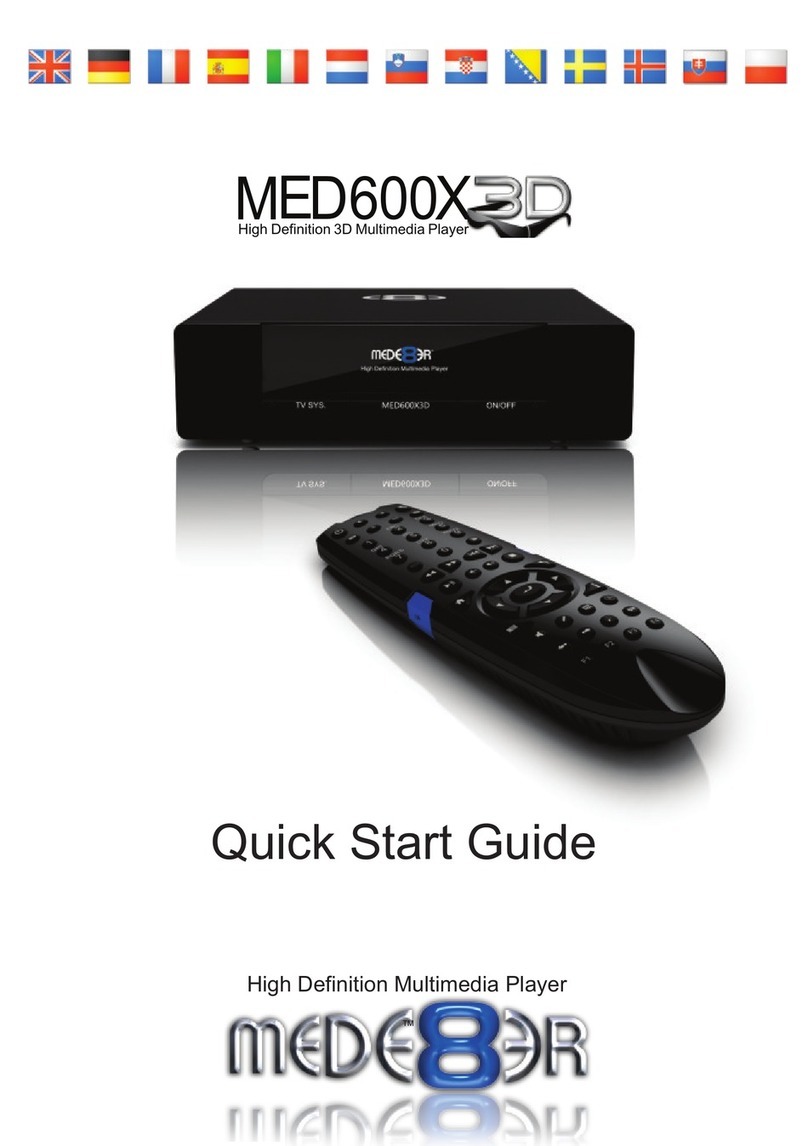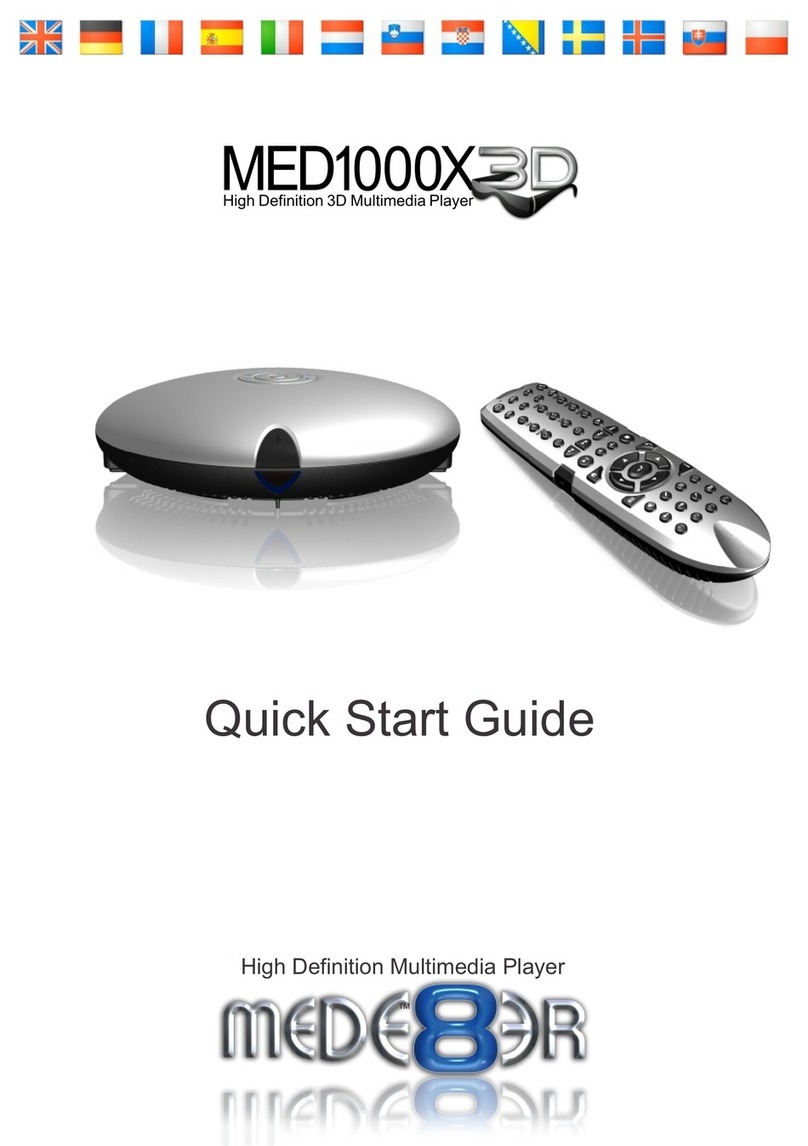MEDE8ER V4 VIDEO WALL
The Mede8er Video Wall enables you to consolidate your shares from Local Hard Drive, USB Drive,
Samba Network and NFS Network onto one convenient launch screen. Once you have mapped your
shares and launch the shortcut you will then be able to view your video collection by Cover Art rather
than the traditional File View. The Video Wall is not a traditional Thumbnail Viewer and does have a file
system structure that must be adhered to. Please read these instructions before using this feature.
1) All shared folders to the Video Wall can only be a maximum of 3 folder levels deep.
2) If using NFS then the main folder must be in the root of the NFS share.
example for Local HDD, USB Drive and Samba (3 level)
root of disk or share > movies collection > genre foldername > movie name folder > each movie (and its
images and other associated files) must be in a separate folders
example for NFS (3level)
mountpoint > main folder > genre foldername > movie name folder > each movie (and its images and
other associated files) must be in a separate folders
3) Each Movie or Video must have a cover art image in its folder in order to display the image on the
Video Wall. We suggest you use thumbnail sized images for the folder.jpg and the ideal pixel size is
156 x 232 pixel. At max the folder.jpg should be no bigger than 250 pixel width for fast Video Wall
navigation. For users who have existing collections with larger pixel size than recommended above we
suggest you use a free program called “Resize” to re sample you images.
http://www.mede8er.org/artwork/temp/resize.rar To use Resize just do a Windows search for folder.jpg
on the root of your video collection and then drag the searched files into the Resize window.
Remember to set the width in Resize to 156 pixel and change the Default save setting in the Setup
menu to overwrite the existing file.
The Video Wall will filter any folder.jpg that is larger than 75k and show no image.
4) The full screen zoomed image that carries the detailed information about the movie must be named
about.jpg. The ideal size of the about.jpg is 1280 x 720 pixels.
5) We suggest you use Y2M (YAMJ To Mede8er) or one of the many free programs available to make
your cover art
6) Move onto the next step once you have arranged your collection according to the above instructions.
7)Navigate to either Local HDD, USB Drive, Samba Network or NFS Network
8) Focus on any folder (subject to point 1&2 above)
IMPORTANT:
Page1