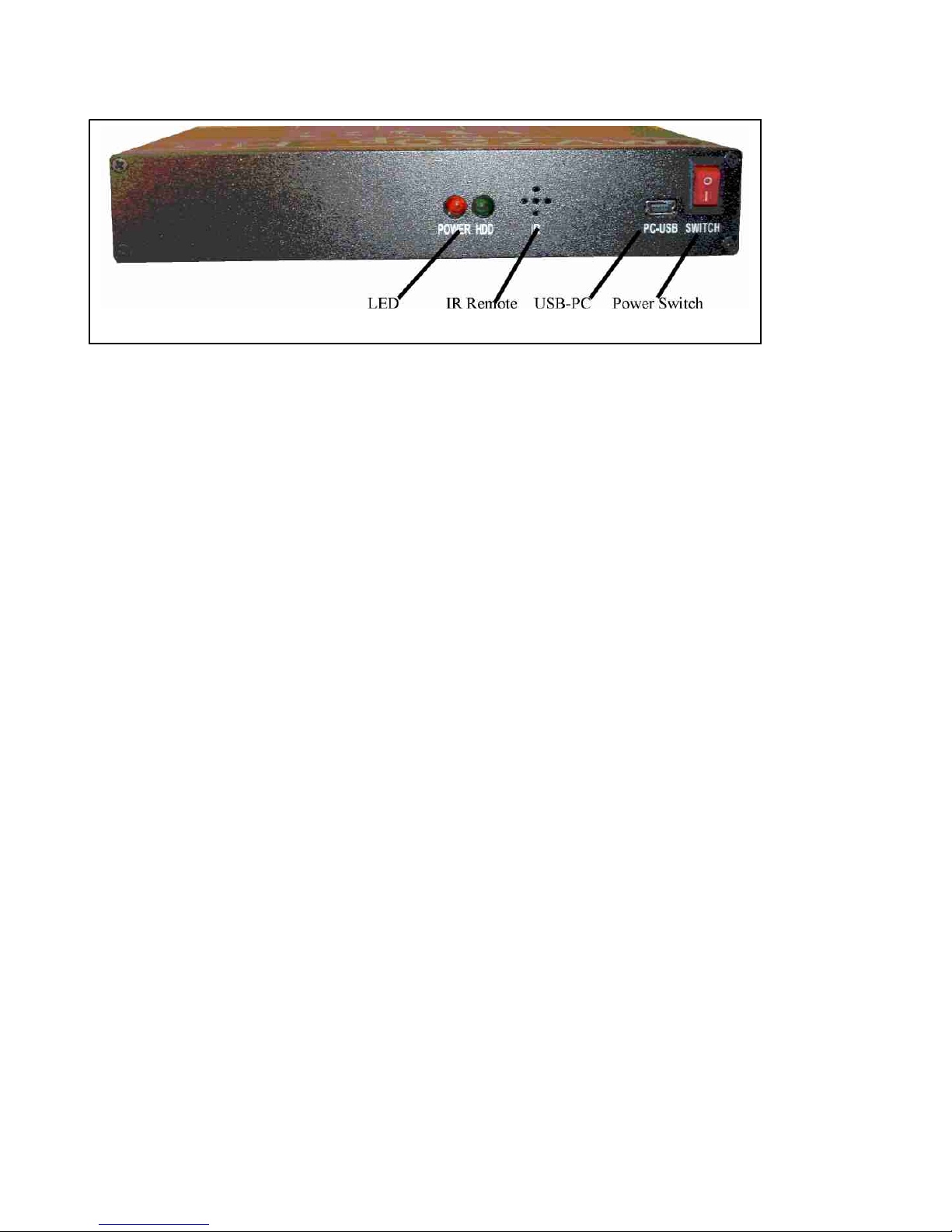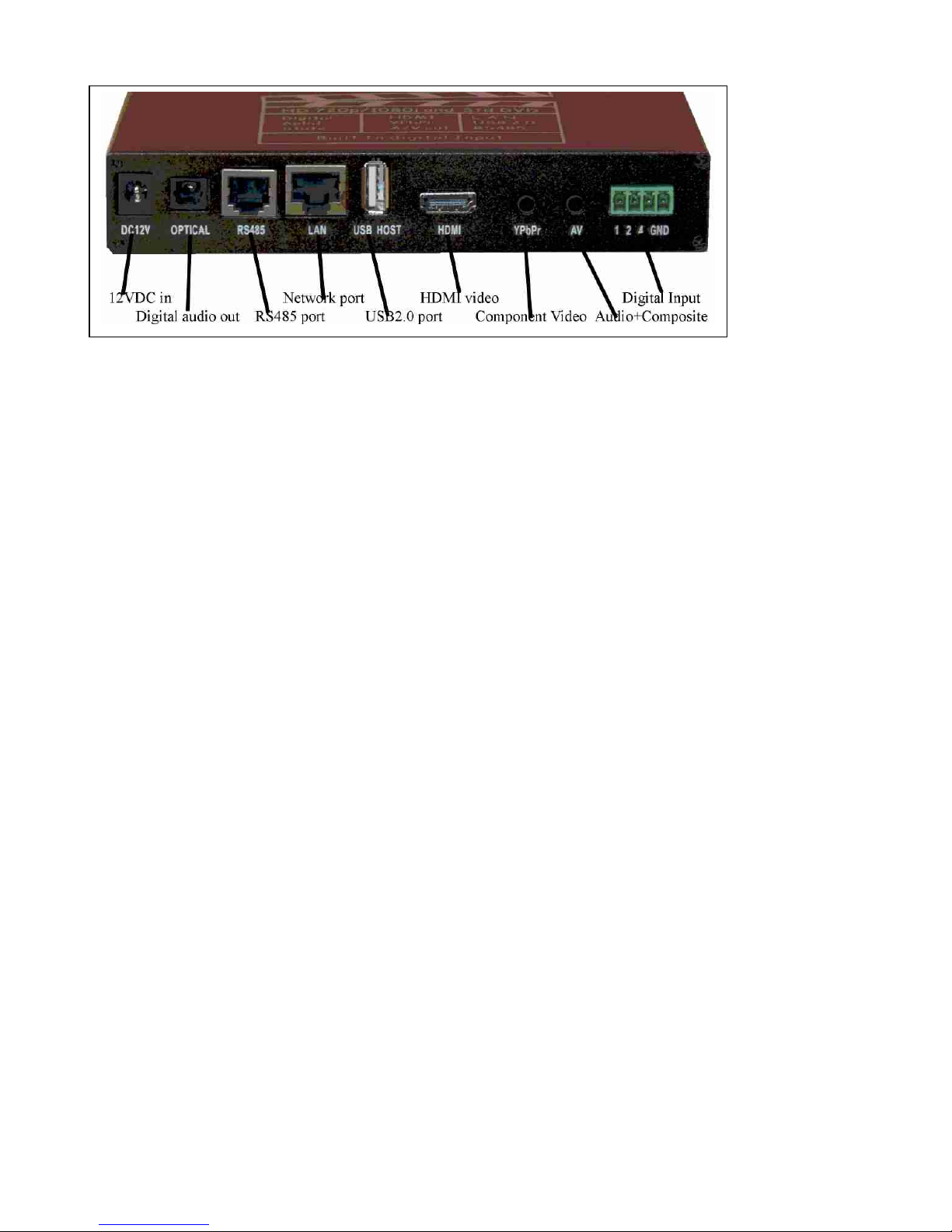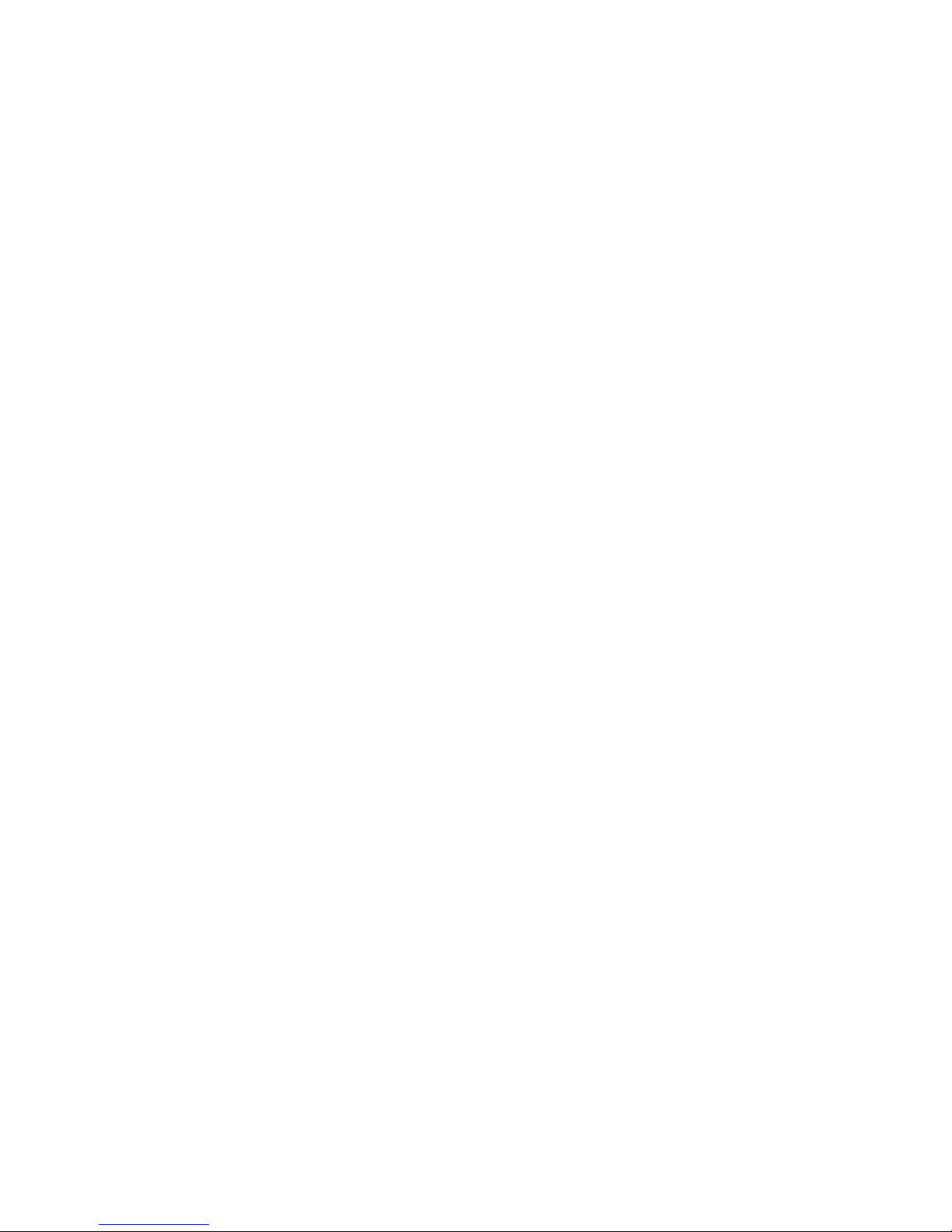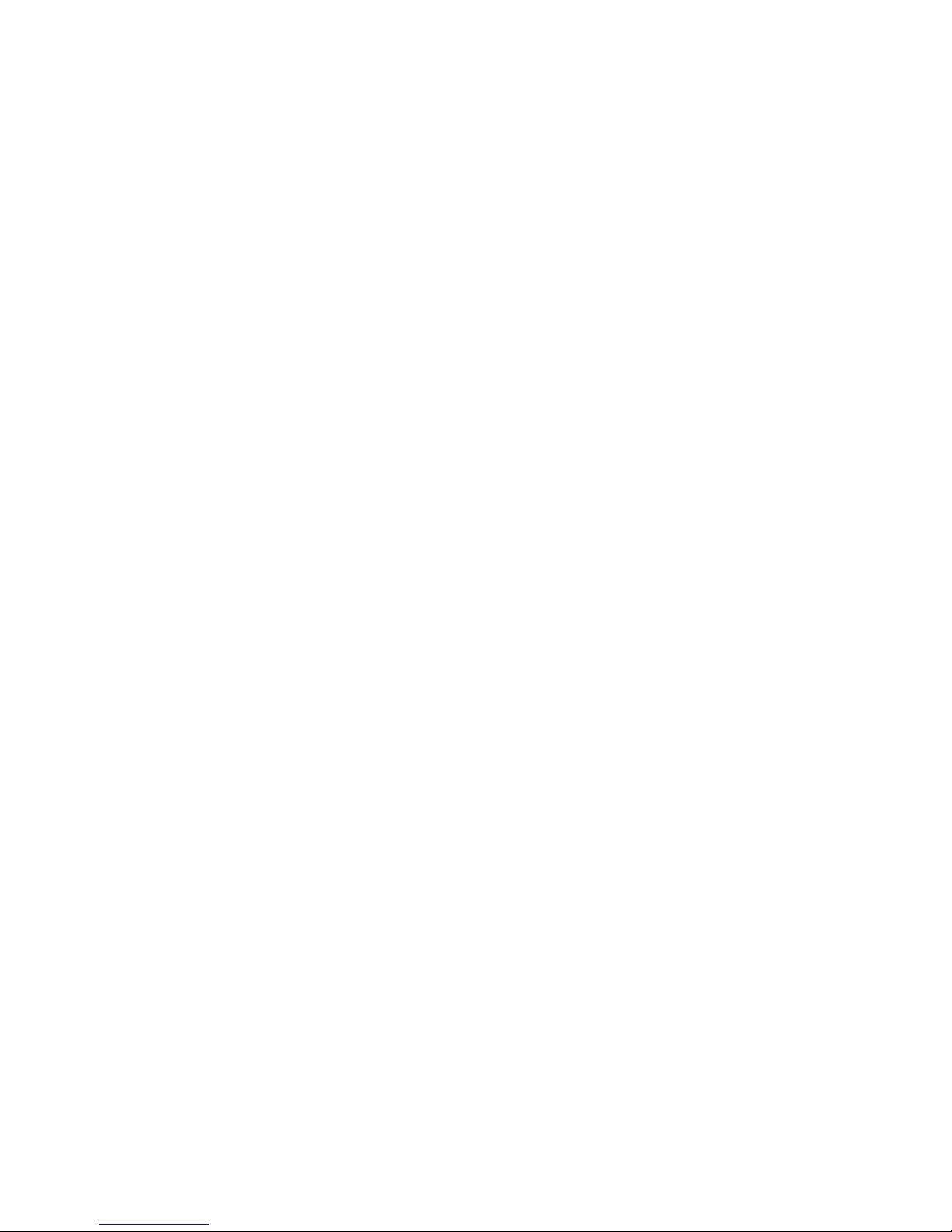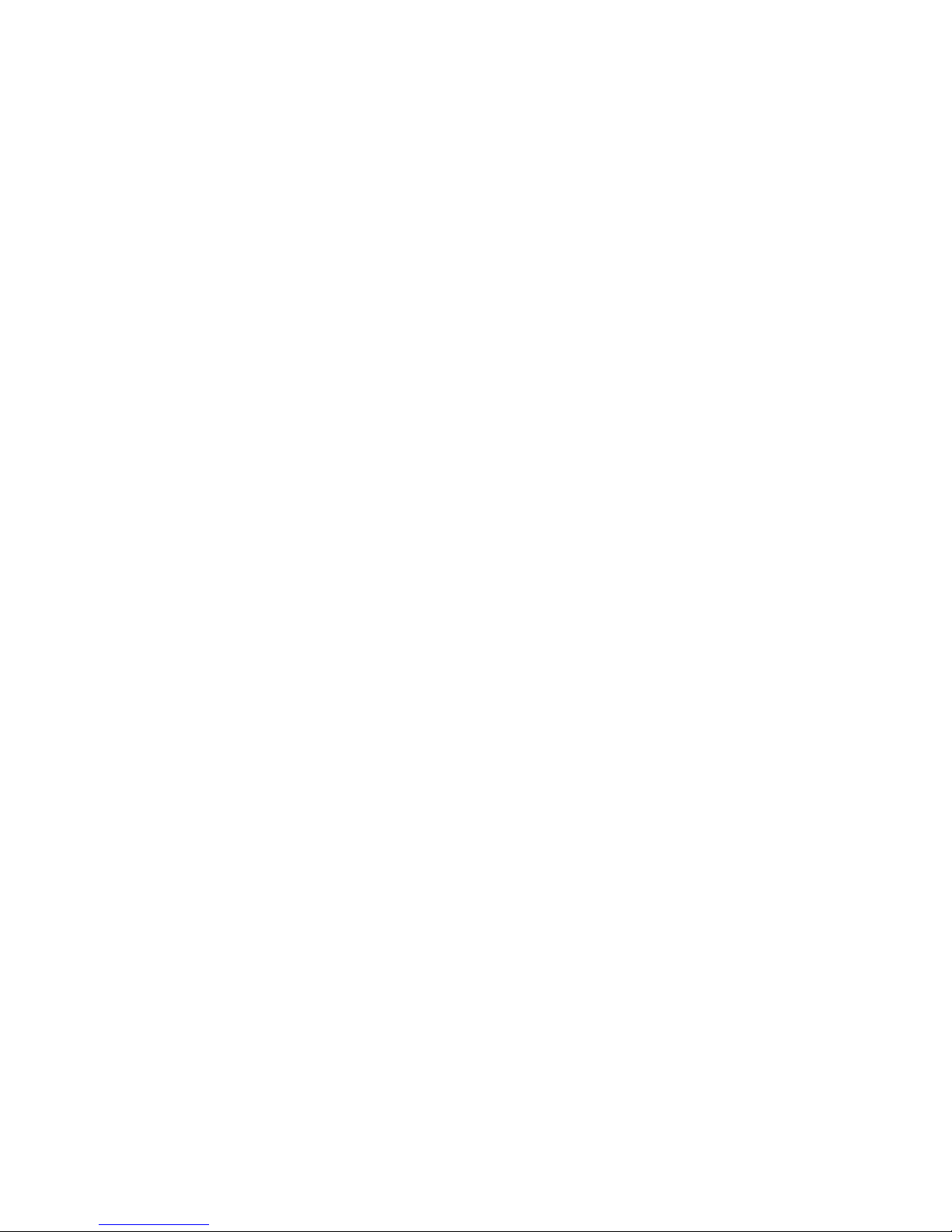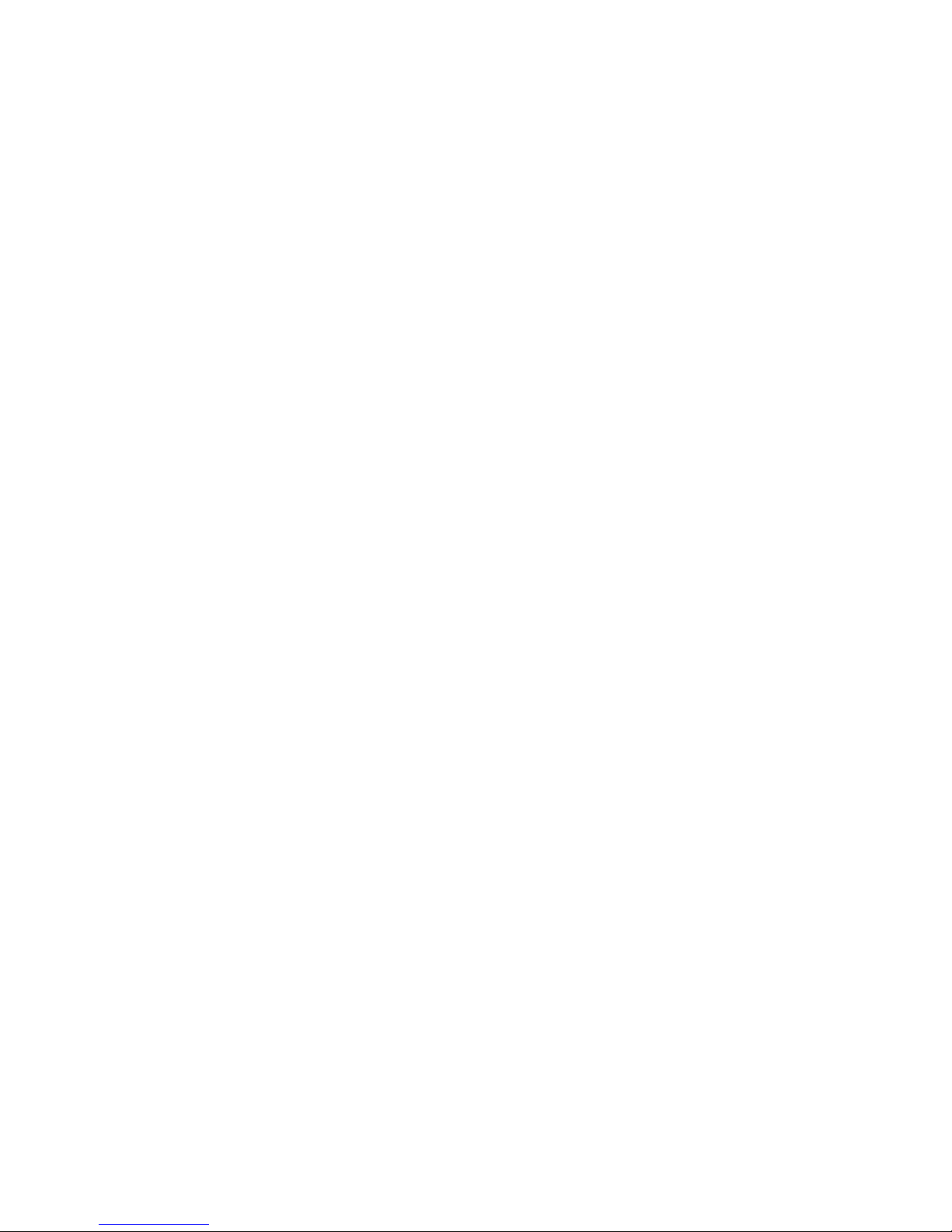In IR mode, the NEXT/PREV input (input 2 and input 4) of the MV720p -HD will play lines 60=xxx
to 79=xxx in the autoplay.txt.
MV720p-HD has a total of 6 built in input. In this mode, these inputs operate as follows:
IN1 operates as PAUSE/PLAY.
IN2 operates as PREV (previous, for lines 60 to 79 only).
IN4 operates as NEXT (next, for lines 60 to 79 only).
IN3 (IN1+IN2) operates as STOP.
IN5 (IN1+IN4) operates as VOL + (volume up).
IN6 (IN2+IN4) operates as VOL- (volume down).
To use the IR mode, you have to do the following:
1. Copy the loop video files into the root of the memory card. This file will automatically loop after
powering up.
2. Create a file folder and copy the files that you want to play using the Prev/NEXT input inside this file
folder.
3. Set the number of files to play. Use CLEAR key of the IR remote. This function sets the number of
files to play using Next/Prev input. It will also causes the MV720p-HD to enter the IR mode. If the
number of file is 0, the MV720p-HD will automatically exit the IR mode.
4. Define lines 60 to 79 in the autoplay.txt
SET the NUMBER of FILES TO PLAY (use CLEAR key):
Setting the number of files between 1 to 20 will cause the MV720p-HD to automatically enter the IR
mode. The number of files function will be used only by the NEXT/PREV input and plays lines 60 to 79
in the autoplay.txt.
To set the number of files to 6, press the following key sequence: CLEAR CLEAR 6 CLEAR
The MV720p is now in IR mode and is set to play 6 files.
The Prev/Next input will sequentially plays lines 60=xxx to 65=xxx in the autoplay.txt.
To EXIT IR mode, press: CLEAR CLEAR 0 CLEAR
NOTE: The MV720p will remember this IR setting.
Example of the memory card content for IR mode:
Tiger.ts
autoplay.txt
VIDEO …… (file folder)
Bird.ts
Cat.ts
Dog.ts
Lion.ts
Here is an example of the autoplay.txt, set to play 4 files using NEXT/PREV:
60=VIDEO/Bird.ts
61=VIDEO/Cat.ts
62=VIDEO/Dog.ts
63=VIDEO/Lion.ts
After powering up, the MV720p-HD will loop Tiger.ts.
If NEXT input is triggered, line 60 will play (Bird.ts) and then return to loop the root. If NEXT input is
triggered while playing bird.ts OR while looping the root, line 61 will now play (Cat.ts) and then return to
loop the root. If NEXT input is triggered while playing Cat.ts OR after while looping the root file, line 62
will now play (Dog.ts) and then return to loop the root files etc.
After playing the last file, MV720p-HD will repeat the cycle.
If PREV is triggered, MV720p-HD will play the previous line.