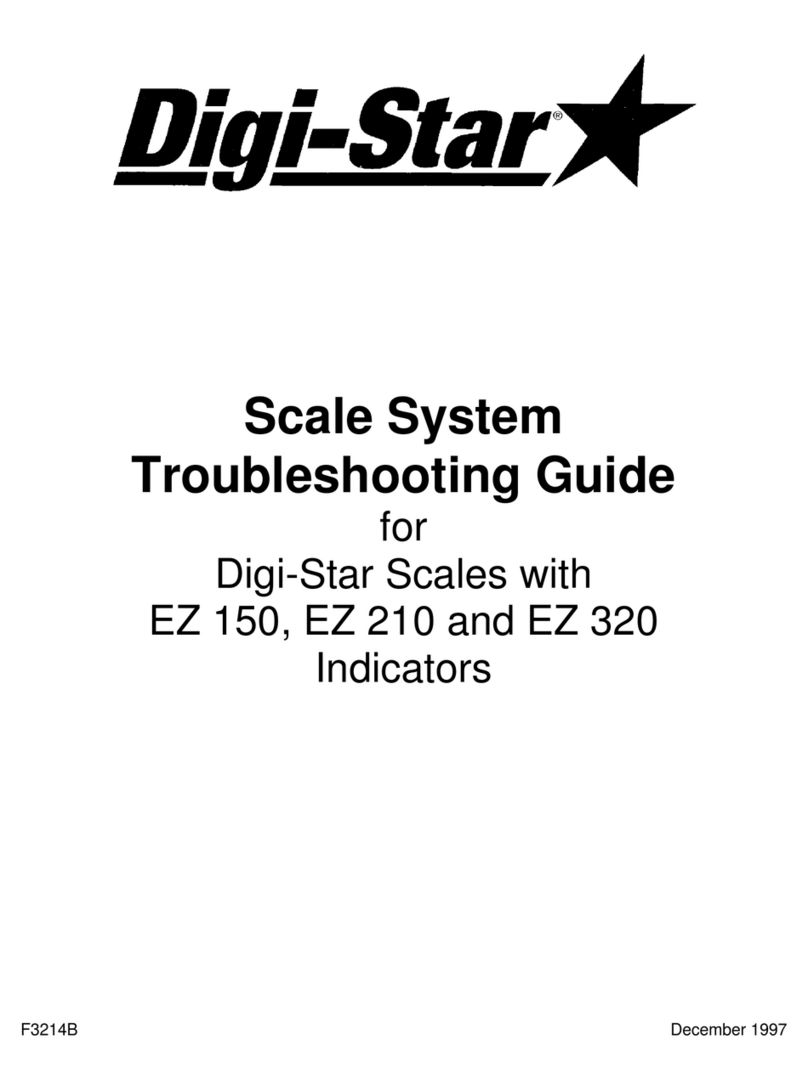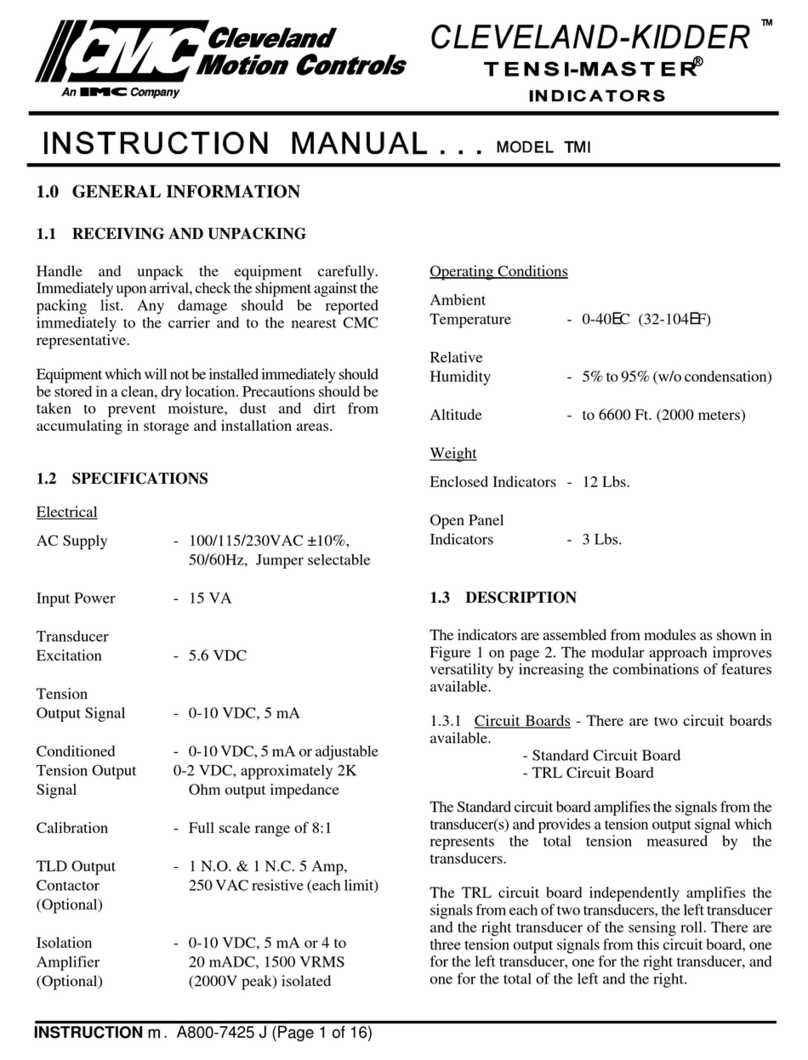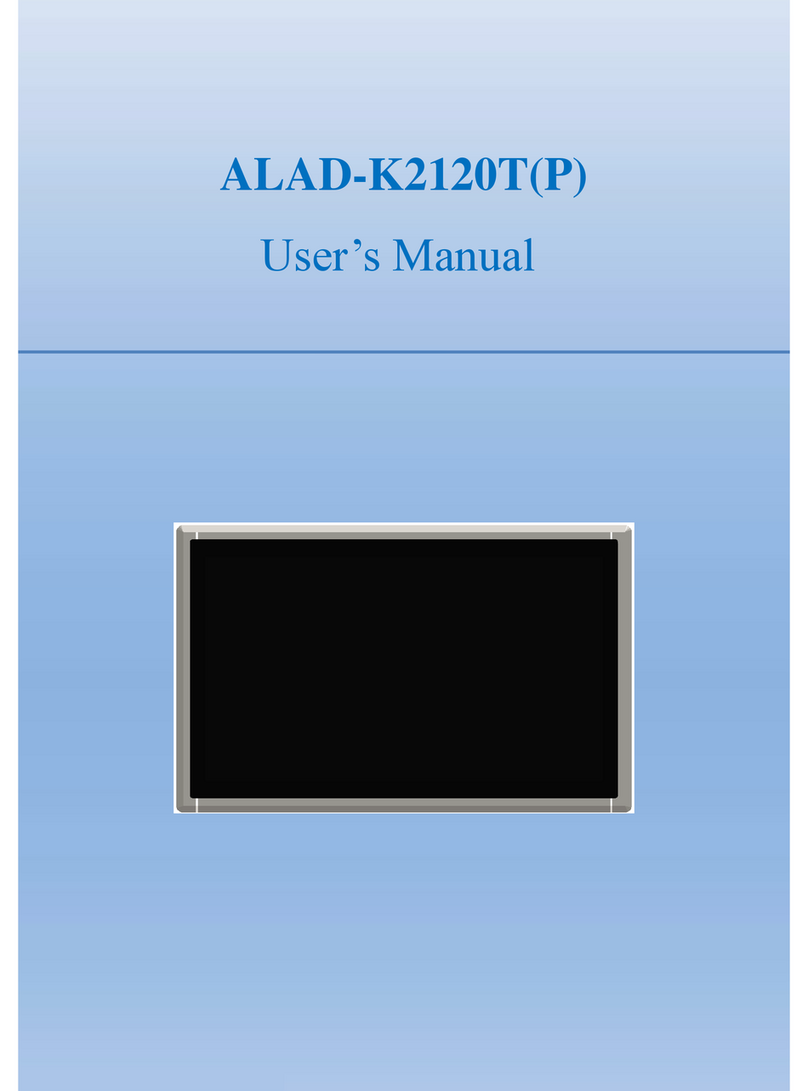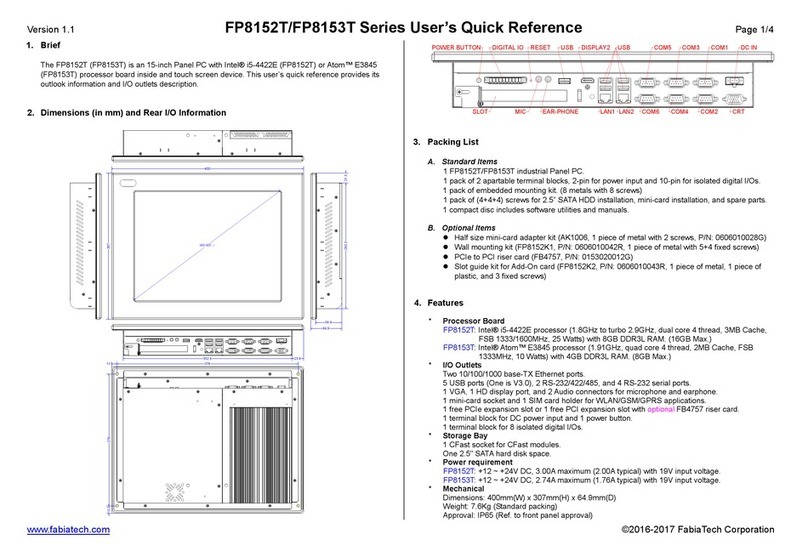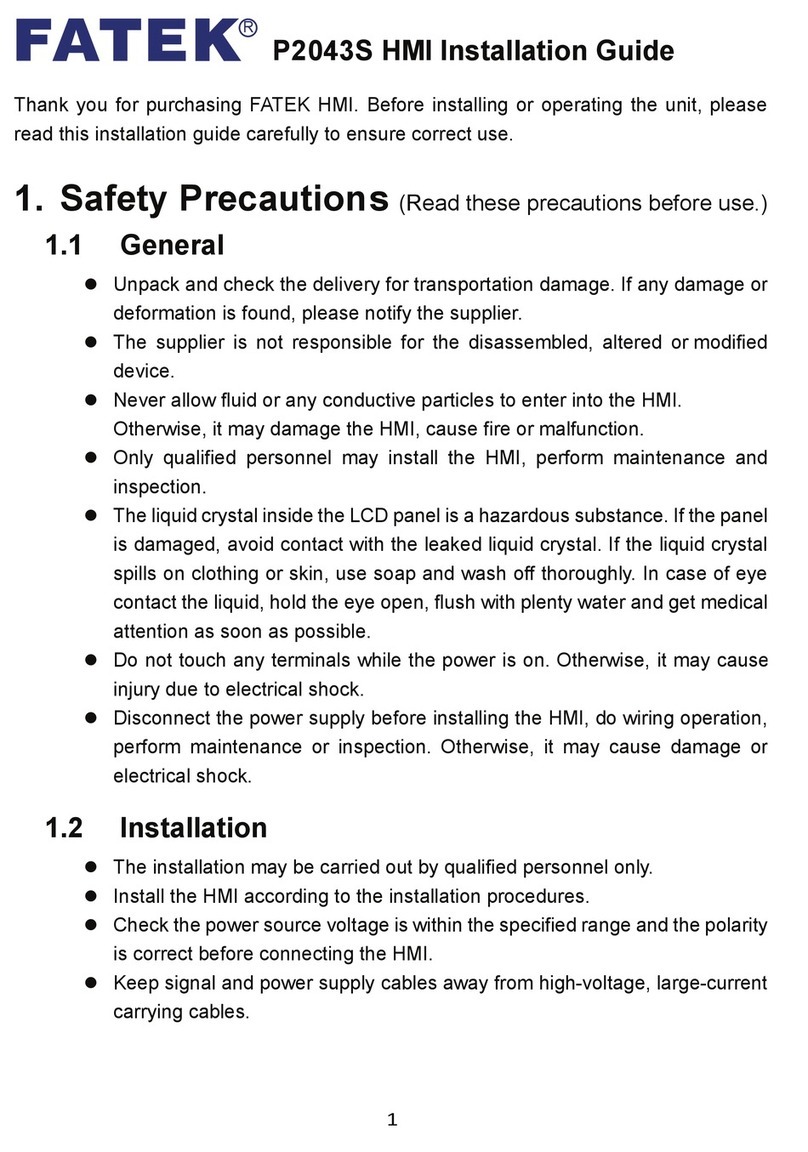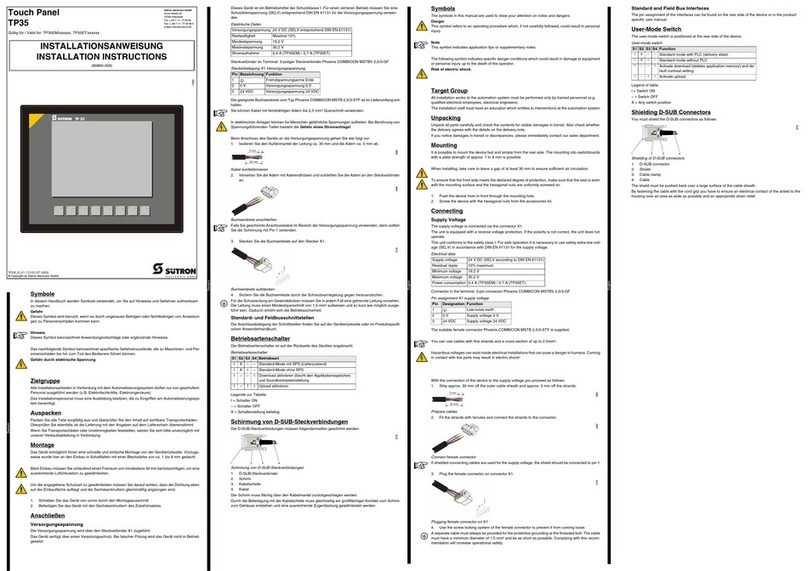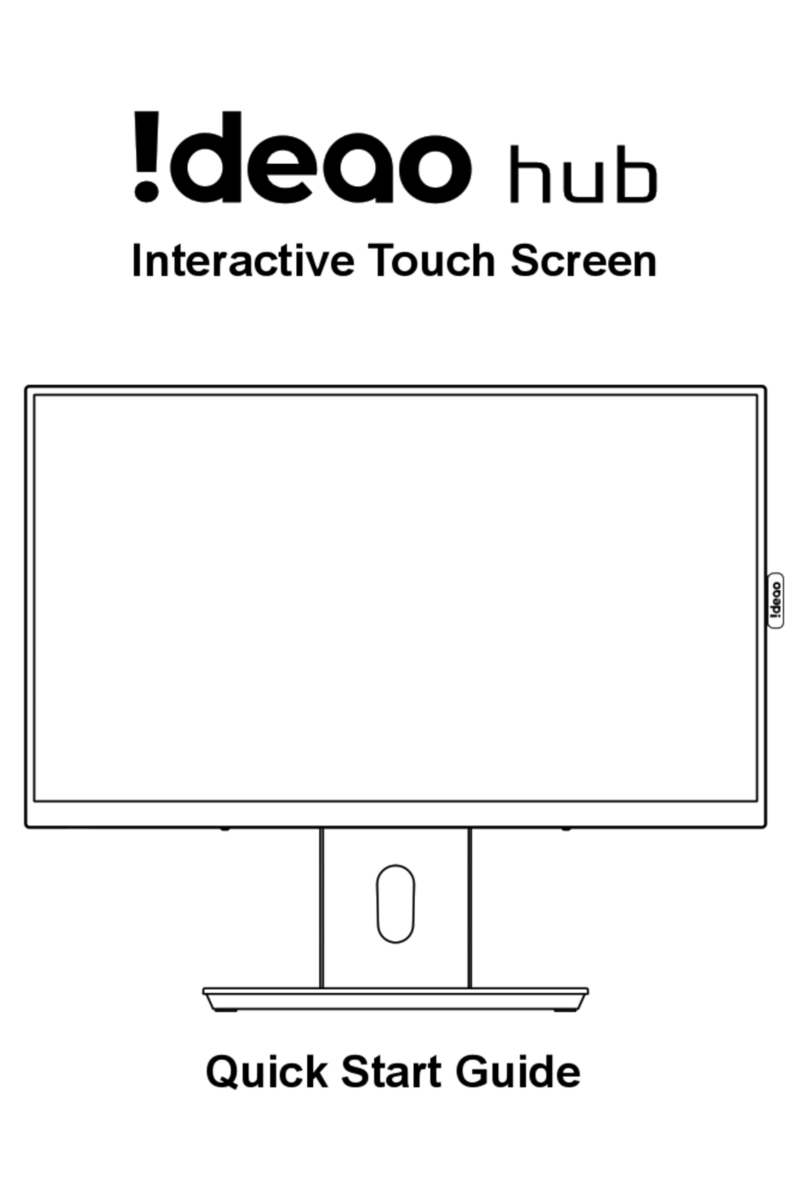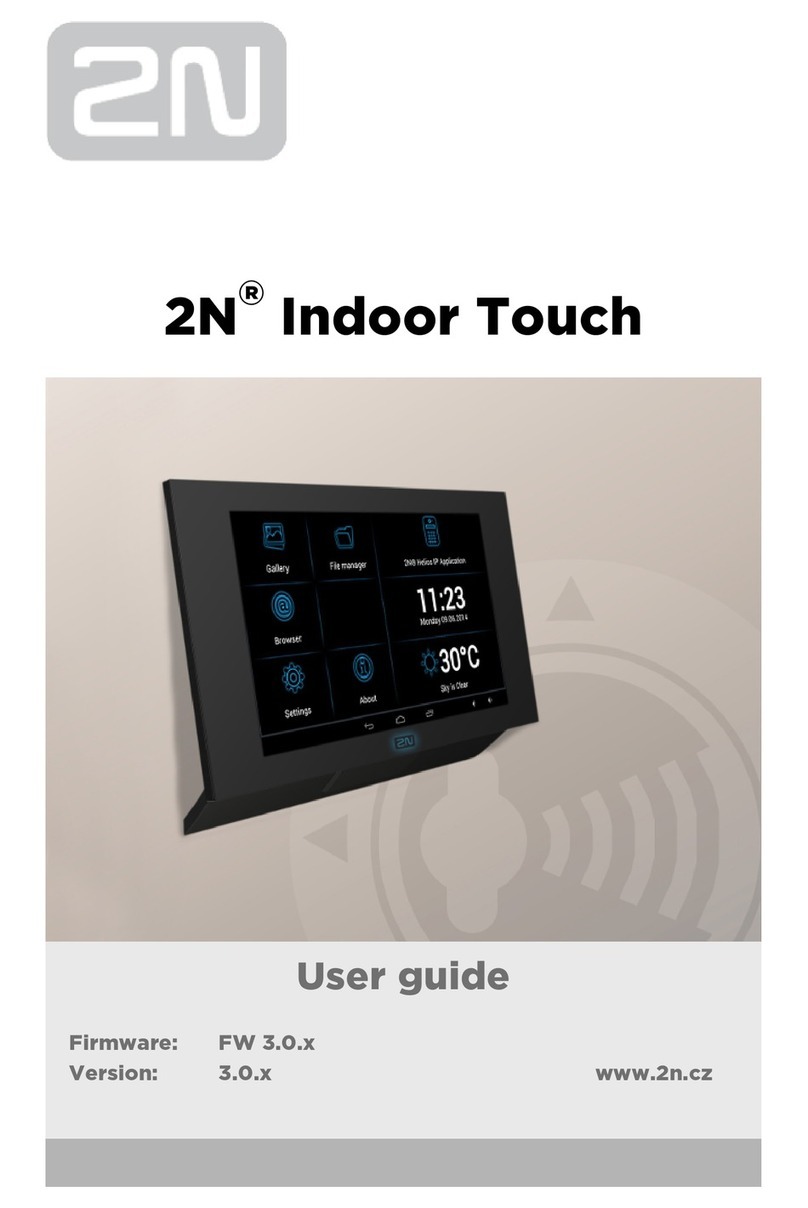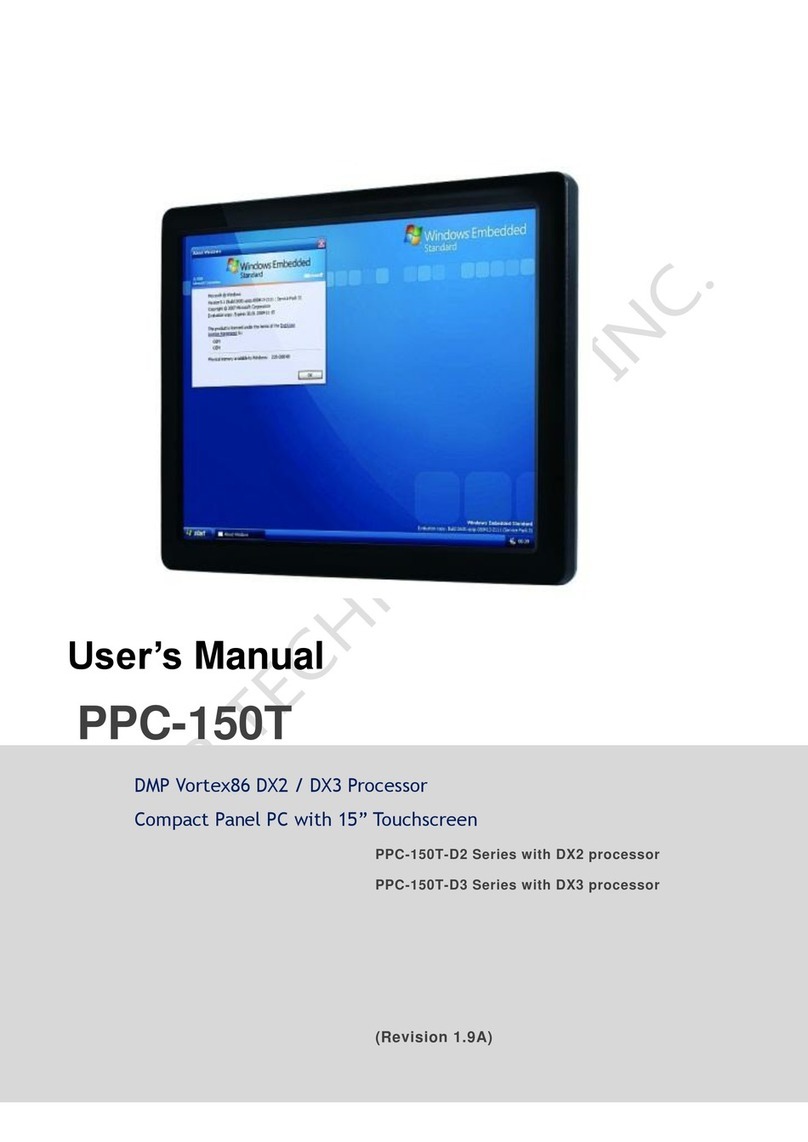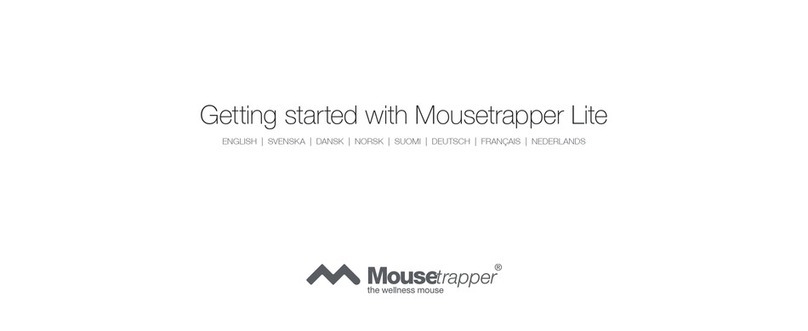Digistar EZ 3200 User manual

US Part Number: D3570A
10/24/2001

Digi-Star EZ3200/EZ3200V/EZ3200V RC
Table of contents
Table of contents
1. About the product.............................................................................................................................. 1
FEATURES OF MODELS EZ3200, EZ3200V AND EZ3200V RC................................................ 1
OPERATING SPECIFICATIONS.................................................................................................... 1
HOUSING.......................................................................................................................................... 1
2. Mounting and connection ................................................................................................................. 2
INDICATOR MOUNTING ............................................................................................................... 2
POWER CONNECTION................................................................................................................... 2
POWER CABLE CONNECTIONS .................................................................................................. 2
INDICATOR BOTTOM PANEL CABLE CONNECTIONS ........................................................... 2
REMOTE ALARM CONNECTION ................................................................................................. 2
REMOTE INPUT CONNECTION ................................................................................................... 2
LOAD CELL CONNECTION ........................................................................................................... 3
LIGHTNING PROTECTION ........................................................................................................... 3
TECHNICAL MANUAL ................................................................................................................... 3
3. Setup and Calibration Requirements .............................................................................................. 4
TO RUN THE SELF TEST............................................................................................................... 4
4. Matching EZ scale to another scale ................................................................................................. 5
SCALE MATCHING EXAMPLE ..................................................................................................... 5
SCALE INFORMATION SHEET .................................................................................................... 5
SCALE MATCHING WORK SHEET .............................................................................................. 5
CONNECTING EZ INDICATOR TO OTHER LOAD CELLS ....................................................... 6
TO CHANGE THE SETUP & CALIBRATION NUMBERS .......................................................... 6
TO RETURN TO WEIGH MODE .................................................................................................... 7
5. Getting started .................................................................................................................................. 8
6. System operation............................................................................................................................... 9
TURNING ON THE SCALE ............................................................................................................9
TURNING OFF THE SCALE .......................................................................................................... 9
TO ZERO BALANCE THE SCALE ................................................................................................. 9
USING THE HELP KEY................................................................................................................ 10
TO SELECT GROSS MODE .......................................................................................................... 10
TO SELECT NET MODE ............................................................................................................... 10
TO SELECT HOLD MODE ............................................................................................................ 11
TO EXIT HOLD MODE.................................................................................................................. 11
TO CANCEL HOLD MODE ........................................................................................................... 11
TO ENTER A PRESET................................................................................................................... 12
TO CLEAR THE PRESET ALARM ............................................................................................... 13
TO CLEAR THE PRESET ALARM USING THE TR OPTION................................................... 13
TO PRELOAD A TARE VALUE .................................................................................................... 14
TO USE THE PRE-ALARM ........................................................................................................... 15
TO CHANGE THE PRE-ALARM VALUE .................................................................................... 15
TO START THE MIX TIMER ........................................................................................................ 16
TO CLEAR THE MIX TIMER........................................................................................................ 16
TO RESTART THE MIX TIMER ................................................................................................... 16
TO START THE ROTATION COUNTER ..................................................................................... 17
TO CLEAR THE ROTATION COUNTER..................................................................................... 17
TO RESTART THE ROTATION COUNTER................................................................................ 17
PROGRAMMING RECIPES .......................................................................................................... 18
TO PROGRAM A NEW RECIPE ................................................................................................... 19
TO CHANGE THE ENTRY METHOD.......................................................................................... 20

Digi-Star EZ3200/EZ3200V/EZ3200V RC
Table of contents
6. System operation (continued)......................................................................................................... 21
TO EDIT A RECIPE ....................................................................................................................... 21
TO ERASE A RECIPE .................................................................................................................... 22
TO PRINT A SINGLE RECIPE ..................................................................................................... 23
TO PRINT ALL RECIPES.............................................................................................................. 23
USING THE AUTO ADVANCE FEATURE ................................................................................. 24
TO CHANGE THE TOLERANCE ................................................................................................. 24
USING DELAY TIME .................................................................................................................... 25
TO CHANGE THE DELAY TIME ................................................................................................. 25
TO LOAD A BATCH USING A RECIPE....................................................................................... 25
TO MANUALLY ADVANCE TO NEXT INGREDIENT .............................................................. 27
TO REVIEW A RECIPE ................................................................................................................. 27
TO REVIEW INGREDIENT ACCUMULATION.......................................................................... 28
TO PRINT ACCUMULATION FOR ONE INGREDIENT........................................................... 28
TO PRINT ACCUMULATION FOR ALL INGREDIENTS.......................................................... 28
TO PRINT THE INGREDIENT TABLE ....................................................................................... 29
TO RENAME INGREDIENTS....................................................................................................... 29
TO ERASE ACCUMULATION FOR ONE INGREDIENT .......................................................... 30
TO ERASE ACCUMULATION FOR ALL INGREDIENTS......................................................... 31
7. Optional features............................................................................................................................. 32
REMOTE DISPLAY........................................................................................................................ 32
TR: RADIO CONTROL OPERATION ........................................................................................... 32
PRINT WEIGHT DATA.................................................................................................................. 32
CLOCKOPTION.............................................................................................................................. 32
ID# OPTION.................................................................................................................................... 32
TO ENTER ID NUMBER ............................................................................................................... 32
TO DISPLAY ID NUMBER............................................................................................................32
TO USE FUNCTION & SELECT KEYS ....................................................................................... 33
TO ADD WEIGHT TO WEIGH MEMORY ................................................................................... 34
RECALL WEIGH MEMORY.......................................................................................................... 34
PRINT WEIGHT MEMORY........................................................................................................... 34
CLEAR WEIGH MEMORY ............................................................................................................ 34
WEIGH AVERAGING .................................................................................................................... 35
BLACK OUT.................................................................................................................................... 35
PULSED OUTPUT ......................................................................................................................... 36
APPENDIX 1: Ingredient names ....................................................................................................... 37
APPENDIX 2: Examples..................................................................................................................... 38
Always keep this manual by your scale indicator
All rights reserved. Reproduction of any part of this manual in any form whatsoever without Digi-Star’s express written permission is
forbidden. The contents of this manual are subject to change without notice. All efforts have been made to assure the accuracy of the
contents of this manual. However, should any errors be detected, Digi-Star would greatly appreciate being informed of them. The above
notwithstanding, Digi-Star can assume no responsibility for any errors in this manual or their consequence.
Copyright !2001 Digi-Star.
Fort Atkinson, Wisconsin (USA)

Digi-Star Model EZ3200/EZ3200V/EZ3200V RC
1. About the product
1
!copyright - 10/24/2001
1. About the product
FEATURES OF MODELS EZ3200, EZ3200V AND EZ3200V RC
"Three recipe programming modes
- Ingredient percentage of total
- Amount per animal
- Amount per ingredient
"Accumulation for tracking ingredient usage
"200 Recipe memory locations
"99 Programmable ingredient names to simplify loading & unloading
"Ingredients can be entered in any order
"Scrolling Help messages for easy recipe programming & operation
"Front panel calibration without simulator or weights
"[Select] and [Function] keys to simplify appearance and allow for future expansion
"A Hold feature to hold the weight stable while moving the scale system
"Large 1.7" display for greater readability (1" for Model 3200)
"Fiber-optic back lighting for extremely long life
"Expanded self diagnostic test capability
"New powerful microprocessor and expanded memory
OPERATING SPECIFICATIONS
"Temperature range: -28#C to 60#C (-20#F to 140#F)
"Power requirements: 10.2Vdc - 16Vdc
"Power on: 160mA, 4L.C. 350$
"Power off: 1mA
HOUSING
"Size (l×h×w): 10.3" × 7.2" × 5.0" (262 × 183 × 127 mm)
"Weight (unpacked): 4.5 lbs (2.04kg)
"Display EZ3200: 6-digit alpha numeric LCD, fiberoptic back lighting
Display height EZ3200 = 1" (25.4 mm)
Display height EZ3200V and 3200V RC = 1.7" (43.2 mm)
"Environmental enclosure: IP65, IEC529
"Connectors: AMP, gold plated contacts

Digi-Star Model EZ3200/EZ3200V/EZ3200V RC
2. Mounting and connection
2
!copyright - 10/24/2001
2. Mounting and connection
INDICATOR MOUNTING
The indicator is easily attached to the Indicator Mounting Bracket by hooking the top over the
plate and securing the bottom with two screws and nuts (size# 10 - 24 × 5/8" or M5 × 16mm).
POWER CONNECTION
Warning!
Always disconnect the indicator power cord before “jump starting” or fast charging a battery.
Disconnect all indicator leads before welding on equipment. Failure to do so can cause surges
which will damage the scale.
The power cable should be connected directly to a vehicle battery or regulated power supply. The
scale end of the power cable is attached to the J901 connector located on the bottom panel of the
scale.
Connect the RED wire from the power cable to +12VDC and the BLACK wire to GROUND. The
indicator is fused internally at 4 amps.
POWER CABLE CONNECTIONS INDICATOR BOTTOM PANEL
CABLE CONNECTIONS
Wire Color Wire Function
RED Battery (+12Vdc)
BLACK GROUND
ORANGE Remote Alarm Out+
BLUE Remote Input
REMOTE ALARM CONNECTION
If a remote 12 Vdc alarm is to be used, connect
the +12Vdc side of the alarm to the power cable
ORANGE wire and the GROUND side of the
alarm to the frame (= ground).
!The alarm output is fused for a maximum drain of 10 amps. The remote alarm connection
may also be used for motor control purposes when used with a relay.
REMOTE INPUT CONNECTION
If the remote input is to be used, connect one side of the normally open momentary switch or
relay contact to the power cable BLUE wire, and the other side to the frame or other GROUND
connection. If your power cable does not contain a blue wire and you desire to use this feature,
contact your dealer for a special cable. A process control box is available for motor control and
remote enter preset capability.
Serial
Port
Cable
(Optional)
Junction
Box
Cable
Remote
Display
Cable
(Optional)
Power
Cable

Digi-Star Model EZ3200/EZ3200V/EZ3200V RC
2. Mounting and connection
3
!copyright - 10/24/2001
LOAD CELL CONNECTION
The indicator operates with strain gage load cells.
The system is normally supplied with a J-BOX cable
going between the scale indicator and the load cell
junction box. Extension Kits are available from your
dealer in various lengths.
To connect the load cells, attach the junction box
cable to the J902 connector on the bottom panel of
the scale. Connect the load cell cables to the junc-
tion box as shown left.
!Follow color key on circuit board to insure proper
connection of load cell wires.
LIGHTNING PROTECTION
Additional protection can be achieved with the proper installation of grounding rods. Please call
(920) 563-1400 to request Digi-Star Form F3050.
TECHNICAL MANUAL
Technical Manual available upon request. Please call (920) 563-1400 to request Digi-Star Manual
for New EZ3200.
WHITE SIGNAL +
GREEN SIGNAL -
RED EXCITATION +
BLACK EXCITATION -
SHIELD SHIELD
Terminal Color Description
to J902 connector of indicator

Digi-Star Model EZ3200/EZ3200V/EZ3200V RC
3. Setup and Calibration Requirements
4
!copyright - 10/24/2001
3. Setup and Calibration Requirements
Warning!
This indicator was calibrated at the factory to weigh accurately with your system.
Additional calibration is not necessary under normal conditions.
The Short Form Setup & Calibration procedure allows you to change the SETUP and CAL
numbers of the indicator. You may want to perform this procedure if:
1. the indicator is being connected to different load cells, or
2. you want to adjust the calibration to match another scale system (chapter 4).
Before continuing, first write down the current SETUP and CAL numbers of your EZ indicator.
These numbers are displayed during the Self Test.
TO RUN THE SELF TEST
1. With the indicator already ON, press to start the Self Test.
2. Press to "pause" the Self Test while numbers are displayed.
3. Press again to "resume".
SETUP # CAL #
!Do not attempt to calibrate the scale if the indicator is not reading stable weights. The
calibration procedure will not fix instability, inconsistencies, or flashing "RANGE"
messages.

Digi-Star Model EZ3200/EZ3200V/EZ3200V RC
4. Matching EZ scale to another scale
5
!copyright - 10/24/2001
4. Matching EZ scale to another scale
Sometimes two different scales are used to weigh the same load. When this is done, the weight
measured by each scale may not be the same. This can be caused by one or both of the two scales
being slightly out of calibration. This indicator has the ability to match any other scale, even if
that scale is not calibrated.
To match your EZ scale (Scale A) to another scale (Scale B) you must determine the Calibration
Multiplier. To do this, place a load on Scale A (feed wagon, etc...) and write down the weight
displayed. Repeat several times to determine the average weight. Next, place the same load on
Scale B and again write down the weight displayed.
Repeat several times to determine the average weight. Use the following formula to determine
the Calibration Multiplier for the EZ’s "CAL" number:
!It is important to use an average of several weights before calibrating the scale.
SCALE MATCHING EXAMPLE
Original SETUP # 127060
CAL# 23980
1 trial 2 trial 3 trial
Scale B 30,000 30,580 28,000
Scale A 29,440 29,800 27,500
1.020 + 1.026 + 1.018 = 3.064
B ÷ A 3.064 ÷ 3 trials = 1.021 Cal. Multiplier
New EZCAL# = Orig. EZCAL# × Cal.Multiplier
24484 = 23980 × 1.021
!You should not modify your "SETUP" number. Only your "CAL" number.
Follow the instructions: TO CHANGE SETUP/CALIBRATION NUMBERS shown on the next
page.
SCALE INFORMATION SHEET
Original SETUP # ..................
CAL# ..................
SCALE MATCHING WORK SHEET
1 trial 2 trial 3 trial
Scale B
Scale A
B ÷ A ÷ 3 trials = Cal. Multiplier
New EZCAL# = Orig. EZCAL# × Cal.Multiplier
........................ = ....................... × ..........................

Digi-Star Model EZ3200/EZ3200V/EZ3200V RC
4. Matching EZ scale to another scale
6
!copyright - 10/24/2001
CONNECTING EZ INDICATOR TO
OTHER LOAD CELLS
You will need the number and type of load cells
used in the new scale system. You will also need
the current "SETUP" and "CAL" as described
above. Once you have written down this
information, contact your nearest Scale Service
Center for new "SETUP" and "CAL" numbers.
Follow the instructions “To Change the Setup /
Calibration Numbers” shown below.
Press and hold the key, then press the
key, to enter Short Form Setup & Calibration.
CHANGE SETUP AND
CALIBRATION VALUES
The first message displayed is SETUP.
Next, the actual SETUP number is displayed.
!Press the key for additional help
information during Setup and Calibration.
If the correct SETUP number is displayed, press
the key to advance to the CAL number.
1. Press the key to cause the “flashing” digit
to count upward.
2. Press the key to select which digit is
flashing.
When the correct SETUP number is displayed,
press the key to advance to the CAL number.
This displays the CAL message,
followed by the CAL number.
!The CAL number is not a weight. It is a
reference value the indicator uses to determine the
weight. This number directly affects the accuracy
of the scale system.
Change the CAL number using the same method
described in Steps 1& 2. When the display shows
the correct number, press the key.
This causes the number to be stored permanently
in the indicator and returns the indicator to the
weighing mode.
SETUP
1
2
and
127060
127062
2
1
CAL

Digi-Star Model EZ3200/EZ3200V/EZ3200V RC
4. Matching EZ scale to another scale
7
!copyright - 10/24/2001
TO RETURN TO WEIGH MODE To exit setup without changing any values, press
and hold the key, then press the key.
1
2
and

Digi-Star Model EZ3200/EZ3200V/EZ3200V RC
5. Getting started
8
!copyright - 10/24/2001
5. Getting started
To operate the scale, first attach the scale's power cord to connector J901 and the loadcell cable to
connector J902 on the bottom panel of the scale.
Press the key. A brief message is displayed (such as HELLO).
The scale enters the GROSS mode.
A warm up period of ten to fifteen minutes provides the most accurate readings. If the scale is
holding a load for a long period of time (ex. overnight), the weight displayed may vary because of
zero shift created by changes in temperature. This does not affect the accuracy of the scale.
For example, if the system was loaded with 1000lbs, it might read 1200lbs the following day. The
change in temperature "zero shifted" the ZERO/BALANCE from 0 to 200lbs. When unloading the
scale, the display will count from 1200 to 200lbs for a total of 1000lbs.
After this warm up period, press and release . Then, within three seconds, press .
The word ZERO is displayed to show completion of the ZERO/BALANCE step.
Now the scale is ready to weigh!
HELLO

Digi-Star Model EZ3200/EZ3200V/EZ3200V RC
6. System operation
9
!copyright - 10/24/2001
6. System operation
!EZ3200 V shown - EZ3200 and ES3200V RC operations are the same.
!LB and KG annunciators are located along right hand edge of the 3200V display.
TURNING ON THE SCALE Press .
A brief message will be displayed (such as HELLO).
The scale then enters the GROSS weighing mode.
GROSS mode displays the weight change since the
unit was last ZERO/BALANCED.
Pressing a second time during normal system
operation starts the self test.
TURNING OFF THE SCALE Press .
TO ZERO BALANCE THE SCALE Press and then within three seconds, press .
The [Zero] key will "balance off" empty trailer, bin,
or platform weight.
The message ZERO is displayed to show completion of
the step and the scale is placed in the GROSS
mode.
Pressing only will cause the message: TO
ZERO/BALANCE PRESS NET/ GROSS - THEN ZERO to be
displayed.
If the supply power is below the low battery threshold (10.5 Volts), the message CANNOT balance --
LOW BATTERY VOLTAGE is displayed. The message LO BAT will be periodically shown on the display
(approx. every five seconds) to alert the operator of the low battery condition.
Loss of power does not affect the Zero/Balance or Setup/Calibration values.
HELLO
zero
and

Digi-Star Model EZ3200/EZ3200V/EZ3200V RC
6. System operation
10
!copyright - 10/24/2001
USING THE HELP KEY
provides additional information about the weighing modes, setup/calibration, and recipe
programming.
Pressing while displaying weight will display information about the last key pressed.
TO SELECT GROSS MODE Gross Mode displays the weight change since
the unit was last Zero/Balanced.
1. Press .
!The scale is in Gross Mode if there is a flashing
arrow (%) pointing toward the word Gross, next to
the display.
TO SELECT NET MODE Net Mode displays the weight change after a
Tare has been performed. Tare creates a
temporary zero at that weight value.
1. Press to set a temporary "zero" point and
enter the Net Mode.
or
2. If in Gross Mode, press .The [Net/Gross]
key is an alternating action key. If the scale is
in the Gross Mode, pressing the [Net/Gross]
key will place it in the Net Mode. If the scale
is in the Net Mode, pressing the [Net/Gross]
key will place it in the Gross Mode.
3. If in Load/Unload Mode, press two times to place the scale in Net Mode.
!If the Tare Function has not been previously performed, the unit will stay in the Gross Mode
and the message FOR NET MODE PRESS TARE will scroll across the display.
The scale is in Net Mode if there is a flashing arrow (%) pointing toward the word Net, just
above the [Hold] and [Net/Gross] keys.
%
9850
%0
or
or
2/31
!

Digi-Star Model EZ3200/EZ3200V/EZ3200V RC
6. System operation
11
!copyright - 10/24/2001
TO SELECT HOLD MODE Hold Mode prevents the displayed weight
from changing due to “zero shift” while
moving the scale.
Press to "hold" the displayed weight and enter
the Hold Mode.
!The scale is in Hold Mode if the word HOLD is
flashing on the display and the flashing hold weight
is only displayed for a brief time.
TO EXIT HOLD MODE Press .
At this time the scale reactivates and adjusts the
Zero/Balance to maintain the gross weight
displayed. Small changes in weight can occur while
moving the scale system to new locations for
loading or unloading. This change is called "zero
shift" and is due to several factors including terrain
changes and mechanical stresses.
TO CANCEL HOLD MODE Press .
Cancelling the Hold Mode prevents the scale from
adjusting the Zero/Balance and returns the system
to the normal weighing mode.
Use this if weight is accidentally added while scale
is still in Hold Mode.
hold
9850
%!
9850
%!

Digi-Star Model EZ3200/EZ3200V/EZ3200V RC
6. System operation
12
!copyright - 10/24/2001
TO ENTER A PRESET A Preset is a weight amount that can be set in
the scale.
1. Use the numeric keypad to enter the desired
preset weight value.
2. Press . The indicator will round the preset
amount to the nearest display count size.
3. Add or remove weight. The scale alternates
between flashing the word
PRESET
and the preset
amount, until 5 percent of the preset weight is
either loaded or unloaded.
4. While weight is being added or removed, press
to display weight data in Gross Mode or,
press to display weight data in Load/
Unload Mode.
5. To display weight added since the preset was
entered, press two times if in Load/Unload
Mode or one time if in Gross Mode.
Once the preset has been entered, the display shows the weight data in one of three different
Display Modes:
1. Gross Mode
As ingredients are loaded, the weight display counts upward toward the preset value. As
ingredients are unloaded the weight display counts down to the preset value.
2. Load/Unload Mode
Display the amount remaining to be loaded or unloaded. As ingredients are loaded or
unloaded, the display counts down from the entered preset weight until it reaches zero.
3. Net Mode
Display the weight added since the preset has been entered. As ingredients are loaded, the
weight display counts upward, as they are unloaded the weight display counts down.
Switching between these display modes is possible at any time.
Before the preset weight is reached, the pre-alarm is activated. This causes the preset display
annunciator, the front panel alarm light, the output relay, and the alarm horn all to pulse in
sequence with the alarm light. A pre-alarm provides an early warning before reaching the preset.
Set the pre-alarm value to 0(zero) to prevent the alarm output from pulsing. See page 15: To
change the pre-alarm value.
Once the preset weight amount has been added or removed, the scale will activate an alarm. The
front panel alarm light, the output relay, the preset display annunciator, and the alarm horn will
all be held ON. See page 13: To clear the preset alarm.
44
prese
t
1 1
2
5
2x
293
%!

Digi-Star Model EZ3200/EZ3200V/EZ3200V RC
6. System operation
13
!copyright - 10/24/2001
TO CLEAR THE PRESET ALARM 1. Press once to clear the preset alarm and
re-enter a new preset weight using the numeric
keypad.
2. Press once to print the weight and clear
the preset.
3. Press twice to clear the preset alarm and
return to Net Mode. This sets the display to 0
(zero) and returns the scale to Net Mode.
TO CLEAR THE PRESET ALARM USING THE TR OPTION
If you are reloading a preset amount and the preset alarm is activated, the alarm can be cleared
using the Remote Enter Preset Feature.
This feature is set in the Long Form Setup by setting Remote Input to PRESET. It is activated by
using the handheld TR (Transmitter/Receiver) option or by momentarily connecting the Remote
Input line in the power cord to 0.0 Vdc (Ground).
Using the Remote Zero feature of the TR option or Remote Input line in the power cord will also
clear the preset.
0
(2×)
1
3
2

Digi-Star Model EZ3200/EZ3200V/EZ3200V RC
6. System operation
14
!copyright - 10/24/2001
TO PRELOAD A TARE VALUE The Preload Tare Feature (PRETAR) is useful for
weighing containers after they have already been
loaded. If the weight of the container is known, a
Tare Weight is preloaded in the scale and only the
Net Weight is displayed.
1. Balance the indicator ( and ).
2. Make sure the Preload Tare setting is set to ON
(Long Form Setup !Menu 4).
TO ENTER MENU 4 OF THE LONG FORM SETUP
- Press and hold and then press .
- Press four times to select Menu 4.
- Press repeatedly until PRETAR is displayed.
3. Press to set the Pretar Option to ON.
4. Press to store the setting.
5. Press and hold and then press to
return to normal Weighing Mode.
6. Add weight to the container.
7. Using the numeric keypad, enter the known
weight value of the unloaded container.
8. Press .
The following example demonstrates a feed wagon
on a platform scale:
a) Balance the scale ( and ).
b) Weigh and record the weight of the unloaded
wagon.
c) Pull the wagon off the scale and load the wagon.
d) Using the numeric keypad, enter the known
wagon's weight in the Indicator.
e) Place loaded wagon back on the scale to see the
net weight.
The Tare Weight can also be automatically printed
by setting tareap (Tare Auto-Print) to
ON
in Menu 2
of the Long Form Setup.
TO ENTER MENU 2 OF THE LONG FORM SETUP
- Press and hold and then press .
- Press two times to select Menu 2.
- Press repeatedly until tareap is displayed.
pretar
5000
3
4
5
8
20
1/2
1
and
2
2
7
7

Digi-Star Model EZ3200/EZ3200V/EZ3200V RC
6. System operation
15
!copyright - 10/24/2001
TO USE THE PRE-ALARM The Pre-Alarm feature is an "early warning" for
the preset. For example, if the Pre-Alarm is set for
Weight with a value of 100 and the preset is 1000,
the preset alarm will flash during the last 100
lbs/kgs of the preset. The Pre-Alarm can also be set
to activate at a percentage of the preset instead of
a specific weight value. The alarms are continuous
once the preset is active. A Pre-Alarm provides an
early warning before reaching the preset which
allows the operator to be more accurate.
TO CHANGE THE PRE-ALARM VALUE 1. Go to Menu 4 of the Long Form Setup and
locate the P-MTHD Feature (see page 14: To
enter the Long Form Setup).
2. Press to select either weight or percnt. The
indicator will flash the CAL annunciator.
3. Press to store the setting. The Pre-Alarm
Feature (p-alm) is displayed next.
4. Press to erase the current weight value.
The [Clear] key erases one digit at a time.
Continue to press the [Clear] key until 0(zero)
is displayed.
5. Use the numeric keypad to enter a Pre-Alarm
Weight.
"""""!"Set the pre-alarm value to 0(zero) to
prevent the alarm output from pulsing!
6. Press to store the setting.
7. Press and hold and then press to
return to normal Weighing Mode.
100
p mthd
5
2
5
3/6
4

Digi-Star Model EZ3200/EZ3200V/EZ3200V RC
6. System operation
16
!copyright - 10/24/2001
TO START THE MIX TIMER There are two ways to start the Mix Timer.
Method 1
1. Press to see the time currently set.
2. Press the and keys to change the
displayed value. The [Select] key increments
the "flashing" digit and the [Function] key
selects which digit of the display is flashing.
3. When the correct time has been entered or if the number displayed is acceptable, press
or to set the time and start the Mix Timer.
The display now reads HOURS, MINUTES, and SECONDS (HH:MM:SS), separated by colons
that flash every second.
Method 2
1. Use the numeric keypad to enter the amount of
time.
2. Press to enter the time and start the Mix
Timer. The display now reads HOURS,
MINUTES, and SECONDS (HH:MM:SS),
separated by colons that flash every second.
TO CLEAR THE MIX TIMER Press either , or to select the
amount of time.
The scale clears the mix timer alarms and enters
the Weighing Mode.
TO RESTART THE MIX TIMER Press twice without entering a numeric value
to start the mix timer using the time previously
entered.
00:01:43
11
2
or
00:01:44 2×
00:01:44 1
2
2
3
3
or
9850
%!

Digi-Star Model EZ3200/EZ3200V/EZ3200V RC
6. System operation
17
!copyright - 10/24/2001
TO START THE ROTATION COUNTER There are two ways to start the Rotation Counter.
Method 1
1. Press to see the rotation count currently
set.
2. Press the and keys to change the
displayed value. The [Select] key increments
the "flashing" digit and the [Function] key
selects which digit of the display is flashing.
3. When the correct count has been entered or if the number displayed is acceptable, press
or to set the count and start the Rotation Counter.
The display now reads REV XX, showing the number of rotations remaining. The Motion
annunciator will flash when pulses from the Rotation Sensor are detected.
Method 2
1. Use the numeric keypad to enter the number of
rotations to count.
2. Press to enter the count and start the
Rotation Counter. The display now reads REV
XX, showing the number of rotations remaining.
The Motion annunciator will flash when pulses
from the Rotation Sensor are detected.
TO CLEAR THE ROTATION COUNTER Press either , , or .
The scale clears the Rotation Counter alarms and
enters the Weighing Mode. The Rotation Counter
will continue to count rotations past 0 (REV -4,
negative numbers) until it is cleared.
TO RESTART THE ROTATION COUNTER Press twice without entering a numeric value
to start the Rotation Counter using the count
previously entered.
REV 25
11
2
or
25
2×
25 1
2
2
3
3
or
Rev -4
Other manuals for EZ 3200
1
This manual suits for next models
2
Table of contents
Other Digistar Touch Panel manuals