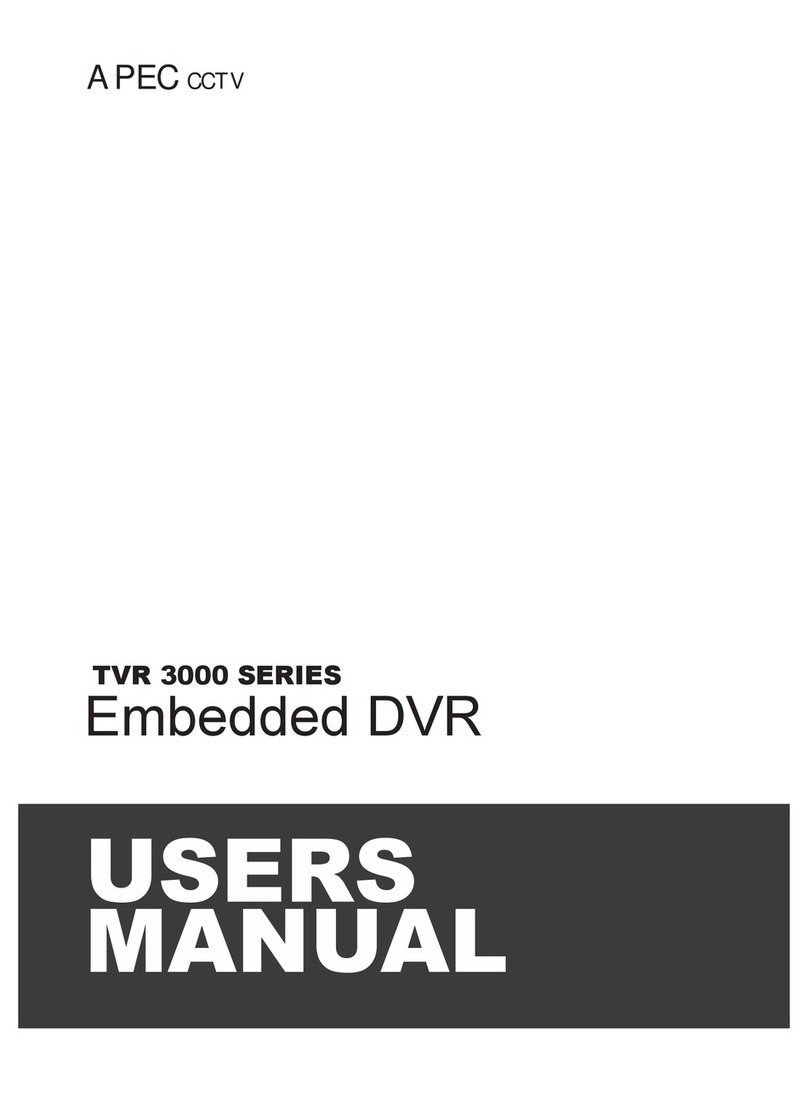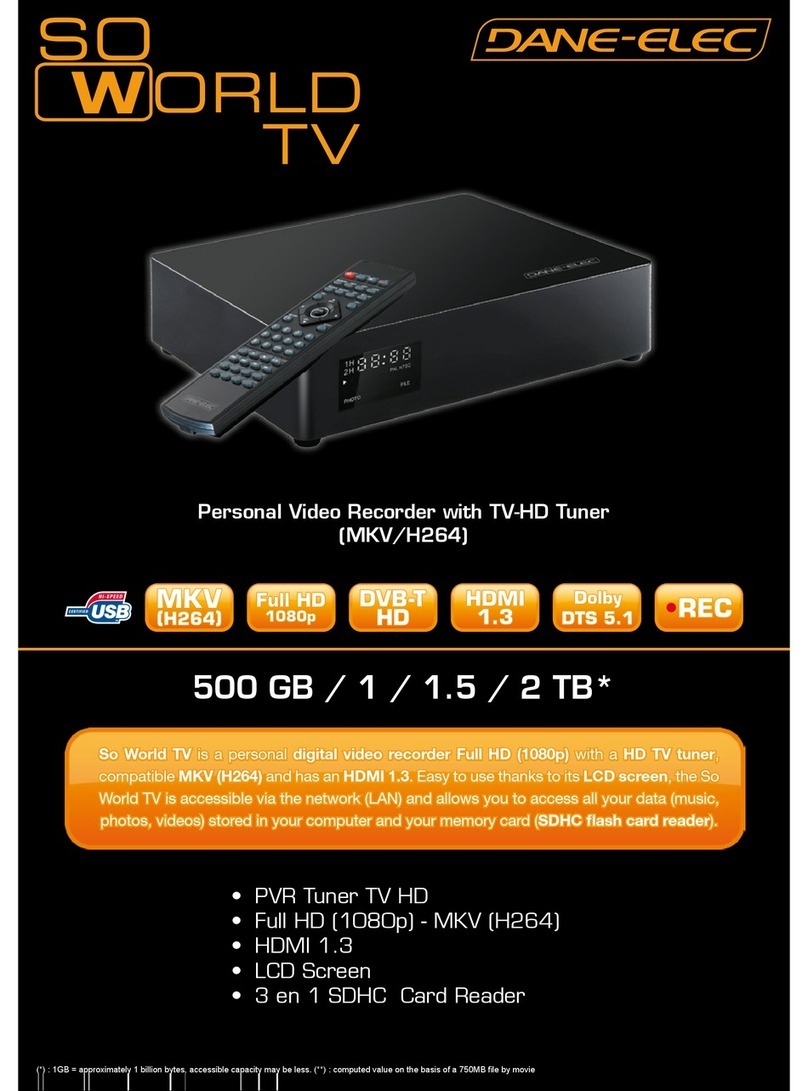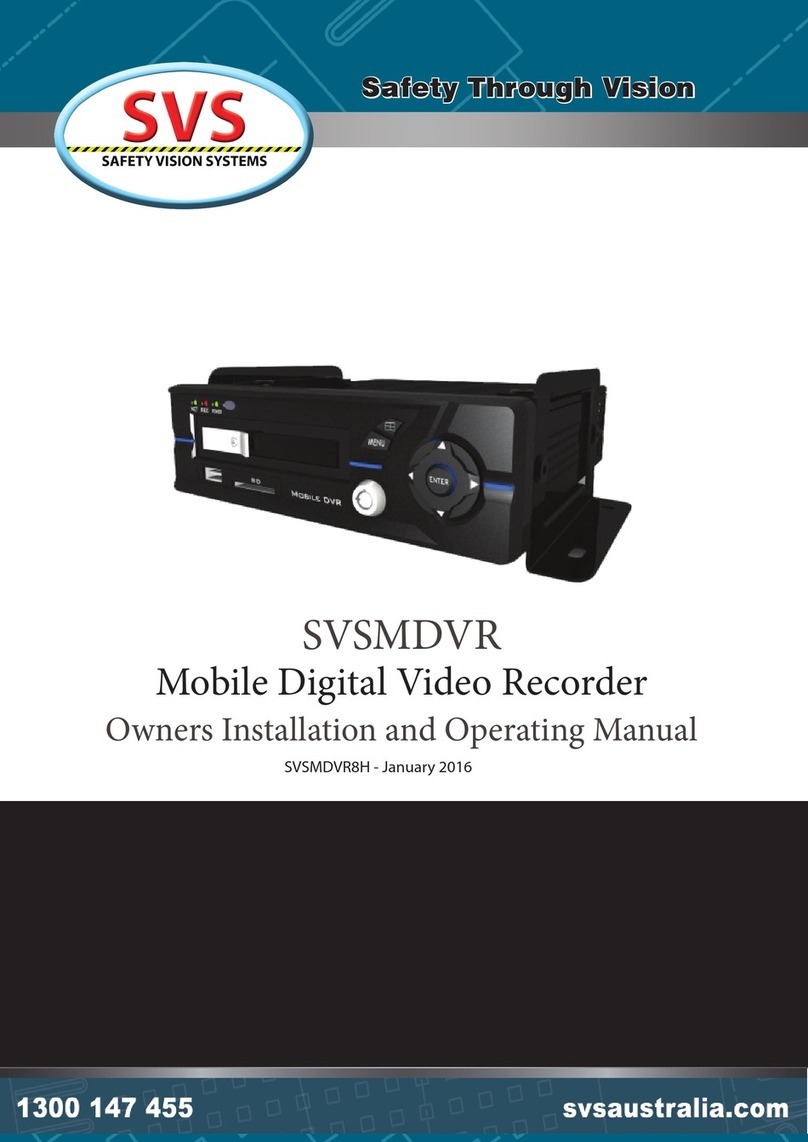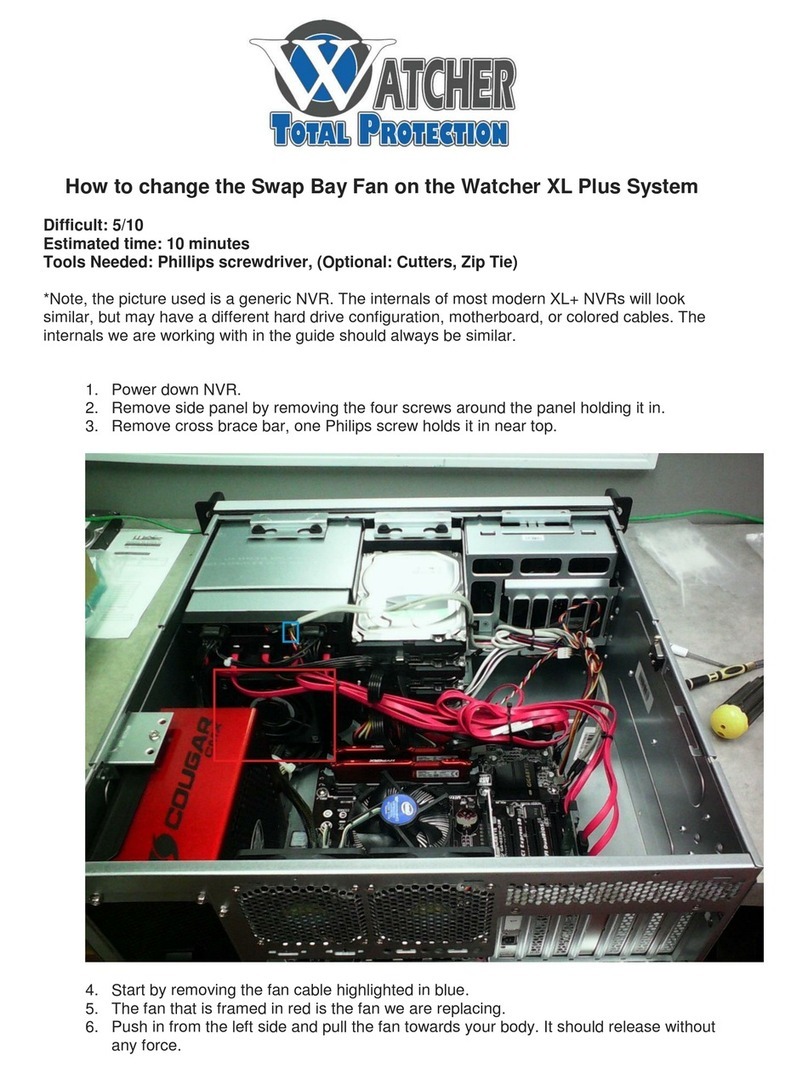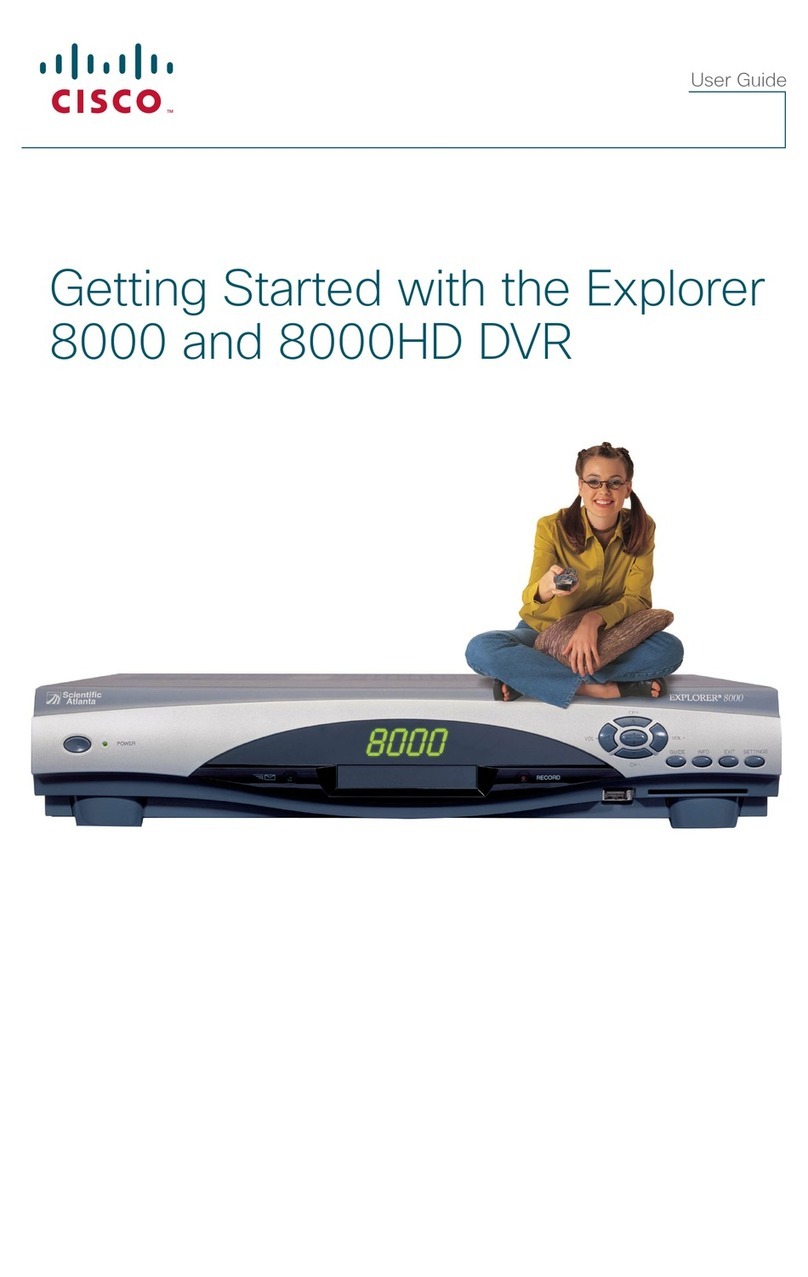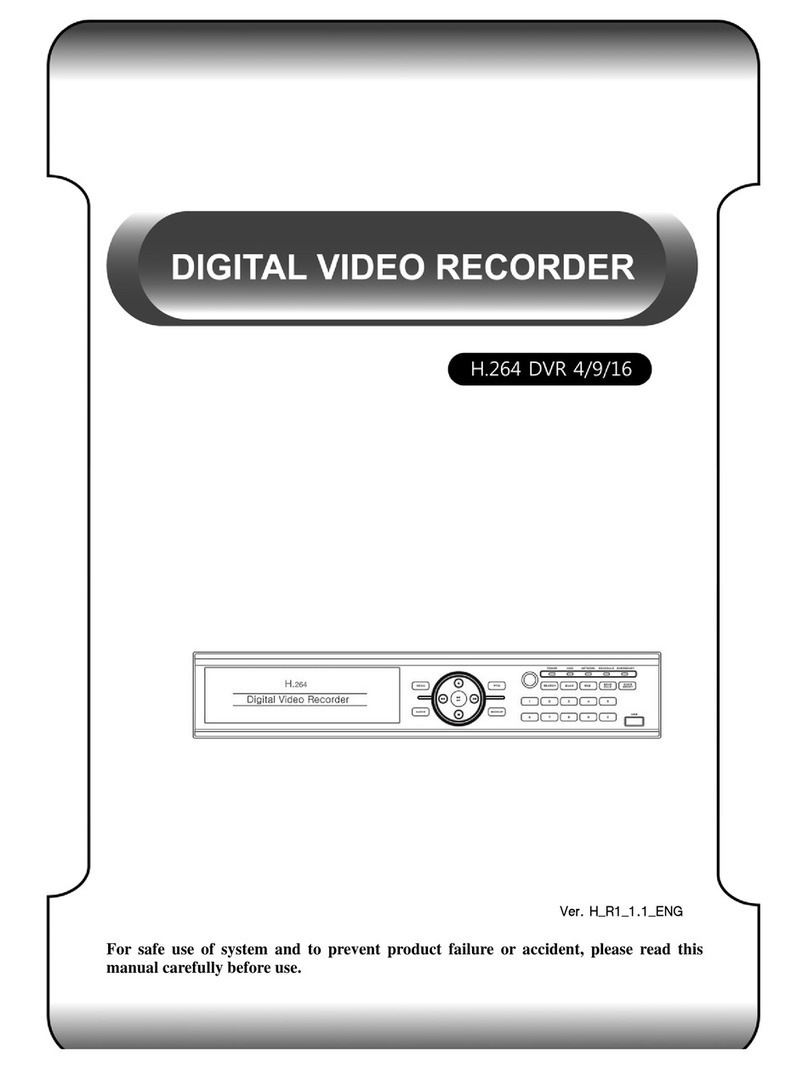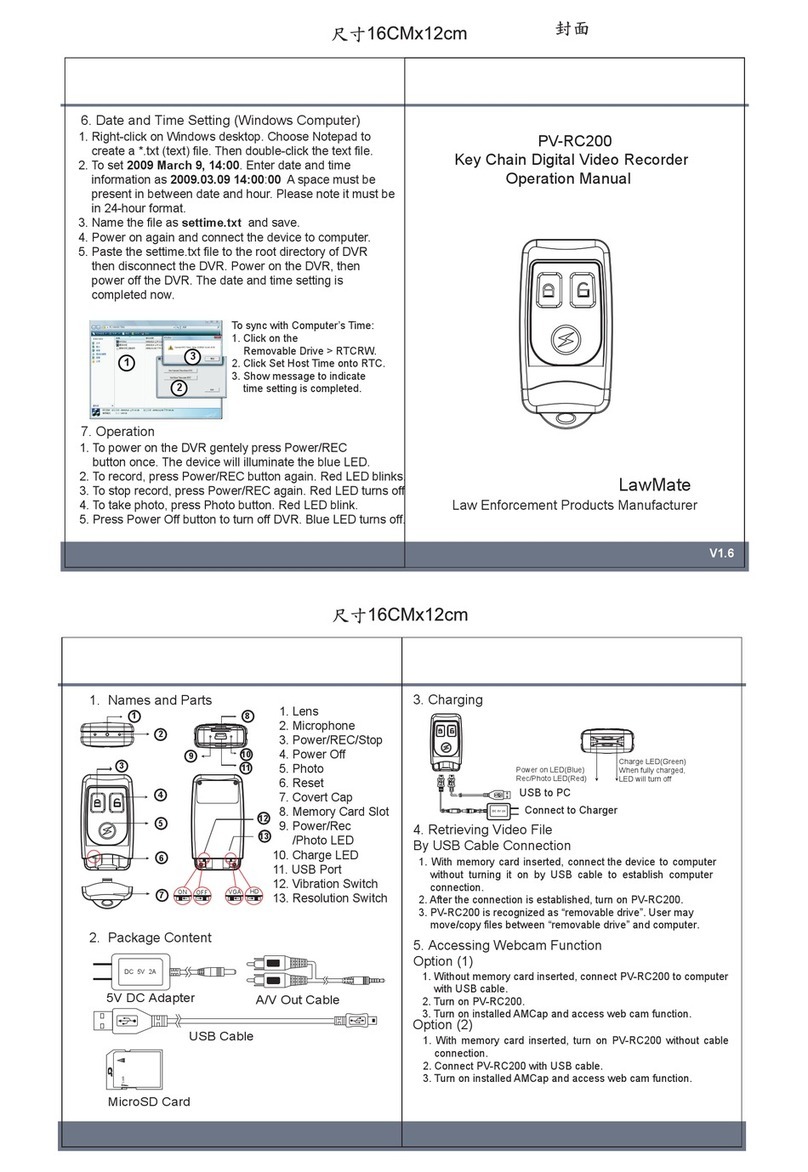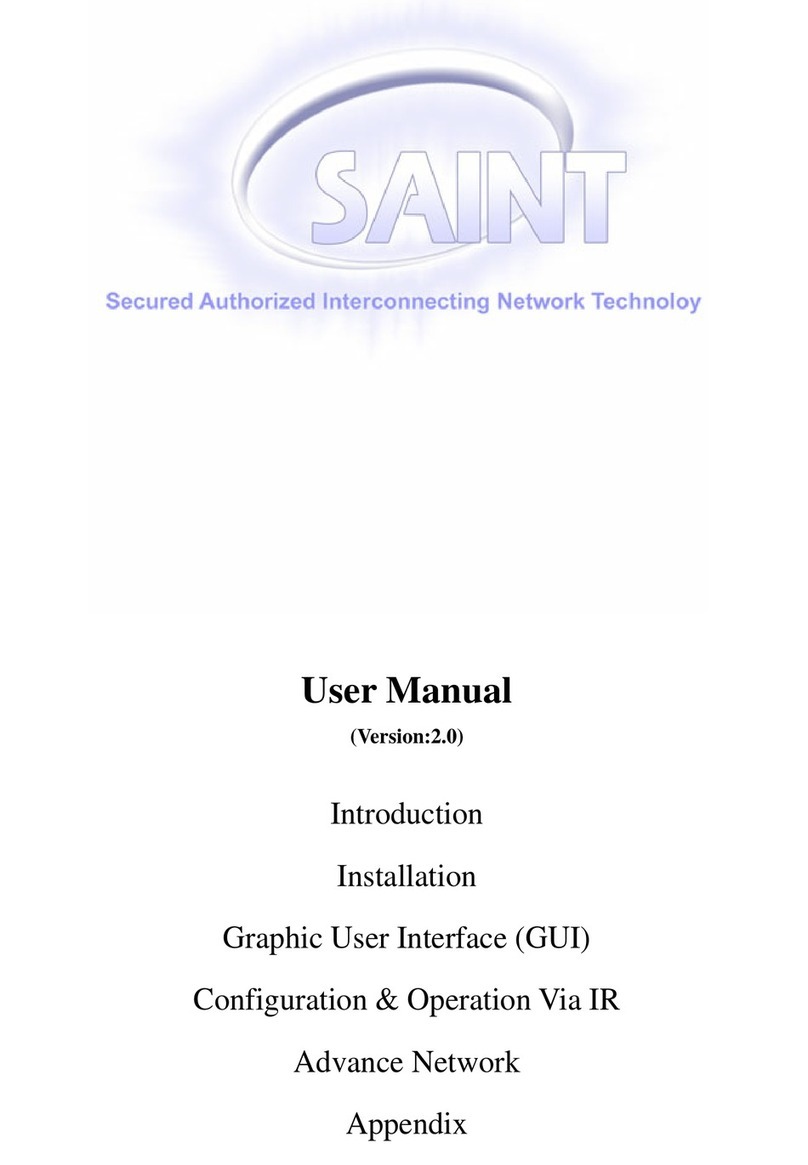Digital Barriers EDGEVIS HD-IP250 User manual

ã Copyright 2020 Digital Barriers plc
EDGEVIS HD-IP250
HARDWARE INSTALLATION GUIDE
VERSION 8.0 – NOVEMBER 20
Thank you for purchasing the EdgeVis HD-IP250. This document explains how to physically configure the HD-IP250.
As well as identifying the available connectors and status indicators on the device, it also details how to add your
desired SIM card to it. This document should be read in conjunction with the IP Series, HD-Q800, 4K-R800 - Setup
Guide, which covers the web-based setup interface for all devices in the IP Series range, including the HD-IP250.
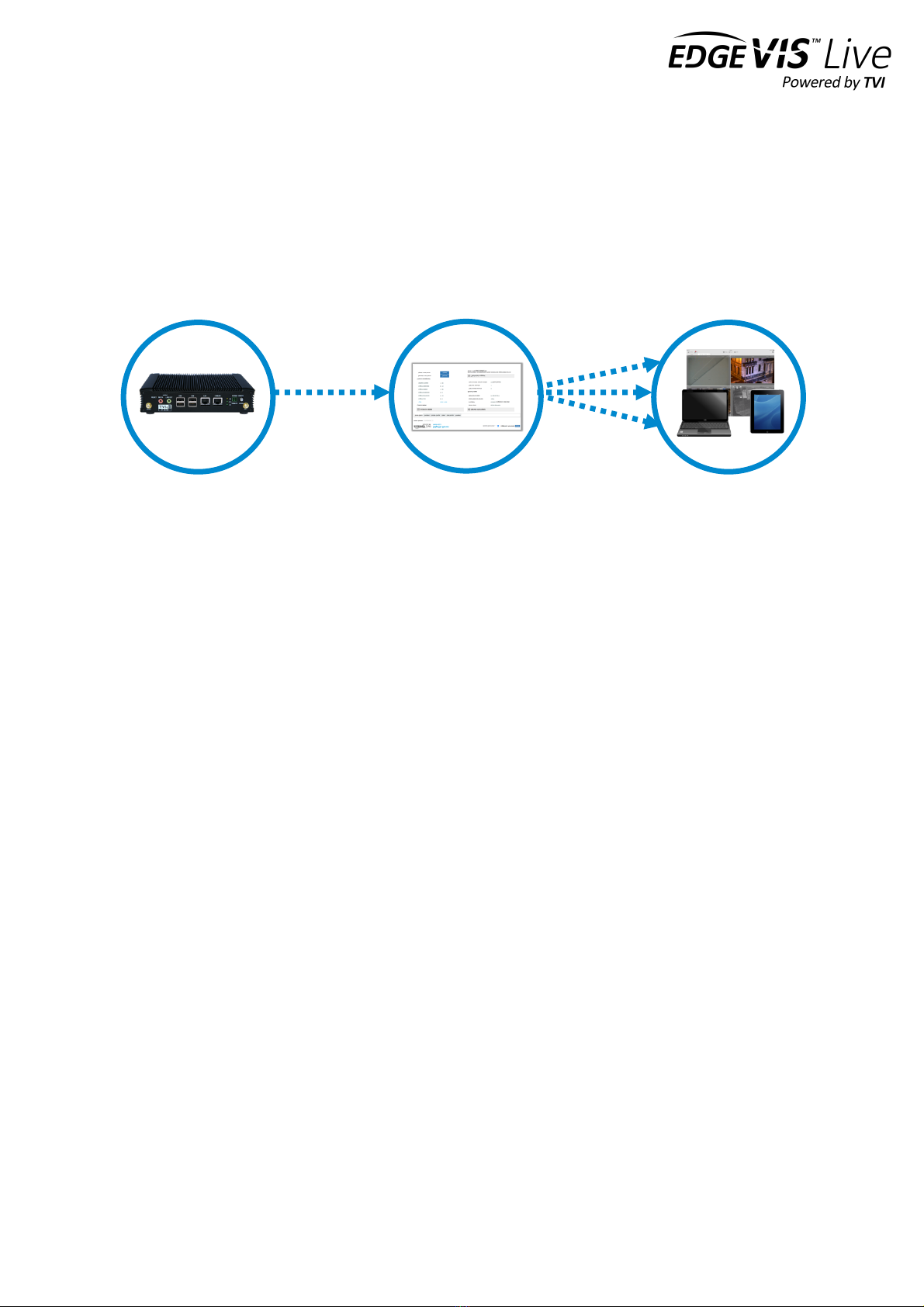
EDGEVIS HD-IP250 HARDWARE INSTALLATION
ISSUED: 10 NOVEMBER 2020 PAGE 2
Introduction
Before proceeding with the installation and setup of your HD-IP250 unit, please ensure that you check the package
contents listed below, refer to the installation notes on the next page and consult the Quick Start Guide that was
supplied with your unit for step-by-step instructions on preparing hardware and software components.
To operate this device you will need to set up, or have access to, the following architecture:
To proceed you must have access to an EdgeVis Server, with an account created for the encoder to use. If you do not
have an EdgeVis Server available refer to EdgeVis Server Quick Start Guide which will walk through the steps
required to install the server and create the necessary accounts required to proceed.
What is in the box?
EdgeVis encoder EdgeVis HD-IP250
Accessories AC/DC 12V power supply, mains power lead
Printed materials Quick Start Guide
How do I configure the HD-IP250 unit?
After the introduction, there are three sections in this document that help you to configure your HD-IP250 unit:
Section 1 Basic operations of the unit
Powering the unit and connecting devices or drives to the HD-IP250
Section 2 Configuring communications on the HD-IP250
Connecting to wired, Wi-Fi and cellular networks (including SIM card insertion)
Section 3 Next steps…
With the HD-IP250 unpacked and wired, what are the steps required to set up the encoder?
Appendix A Troubleshooting and frequently asked questions
Potential hardware issues that may be encountered with an HD-IP250
HD-IP250
EdgeVis Clients
EdgeVis Server
sends video to
sends video to

EDGEVIS HD-IP250 HARDWARE INSTALLATION
ISSUED: 10 NOVEMBER 2020 PAGE 3
SAFETY NOTES
The EdgeVis Encoder has been designed for use in indoor environments. It can operate in temperatures from -20˚C to
+60˚C whilst powered from 12V DC.
All deployments of an HD-IP250 encoder unit should ensure that the device is not mounted:
• Within explosive zones
• Within 0.5m of a powered transmitter and/or receiver antenna
• Within the engine bay/compartment of a vehicle
• Within 1m of a vehicle fuel fill point (direct line of sight)
WARNING: The HD-IP250 Encoder has been designed to operate from a 12V DC supply. Do not connect it directly
to mains power outlet. Use the AC/DC adapter supplied with the unit.
The following precautions must be taken to avoid damage to the unit:
• DO NOT CONNECT DIRECTLY TO THE MAINS SUPPLY
• Always ensure the supply is within the specified voltage range and employ
suitable filtering if voltage spikes are likely
• Do not reverse the polarity of the DC power supply. It will cause irreparable
damage to the HD-IP250
• Always provide a common ground between the HD-IP250 unit and all
connected equipment
WARNING: Failure to observe these precautions will invalidate the warranty.
The unit is cooled by a fan. To prevent damage to the unit by overheating take the
following precautions when the unit is subject to high ambient temperatures:
• Ensure the circular fan inlet is not blocked.
• Ensure the exhaust slots are not blocked.

EDGEVIS HD-IP250 HARDWARE INSTALLATION
ISSUED: 10 NOVEMBER 2020 PAGE 4
Section 1- Basic operations of the unit
The EdgeVis HD-IP250 is a small and robust device, ideally suited for use in
fixed installations for the recording and live streaming of video from a
single IP camera.
Device connectors
The HD-IP250 features integral TVI streaming using an external 4G modem, external Wi-Fi adapter or wired LAN, and
archiving onto externalSSD/HDD. The device supports the connection of one IP camera. Connectors for the HD-IP250
are shown below.
Front Panel Layout
1
Power input connector (9 – 18V DC)
4
Mini-DisplayPort video connector – not used.
2
LAN port (typically for configuration and
communications)
5
USB ports for Wi-Fi and modem
3
Camera LAN port (with PoE support)
6
USB 3.0 port - recommended for external USB storage
The PoE port is a nominal 802.3af (802.3at Type 1) type that can produce 44-57V and supply up to 15.4W. This port
supports Mode A powering (Data and Power shared).
1
2
3
4
5
6

EDGEVIS HD-IP250 HARDWARE INSTALLATION
ISSUED: 10 NOVEMBER 2020 PAGE 5
Powering the device and switching it on/off
The HD-IP250 must be powered using an AC/DC adapter (supplied). To switch the unit on simply connect the output
cable from the AC/DC adapter to the DC input connector on the front panel of the HD-IP250 and connect the AC/DC
adapter to the mains power outlet.
Default LAN port IP Addresses
For ease of deployment each LAN port on the HD-IP250 device is pre-configured with a static IP address:
!
!
Connecting IP cameras
The HD-IP250 allows for connection of one IP camera via the CAMERA port located on the front of the unit. The
camera should be connected to the device using standard Ethernet cable and it can be powered by the IP250 PoE
output (Mode A) power supply. The second LAN port is provided to allow separate connections between the HD-IP250
and the IP Camera and internet connection (e.g. an ADSL or SatCom router).
Refer to Section 2 of the IP Series, HD-Q800, 4K-R800 - Setup Guide for details on configuring the Ethernet ports
and IP cameras to work together. The list of specific cameras supported on the IP Series of products can be found on
the Support site: http://tvi-support.digitalbarriers.com
Storage medium
The HD-IP250 can record video to an external USB storage device. For further details on how to properly prepare a
recording disk refer to Section 2 of the IP Series, HD-Q800, 4K-R800 - Setup Guide.
LAN Port
Default IP Address
Subnet mask
LAN
192.168.10.1
255.255.255.0
CAMERA
192.168.11.1
255.255.255.0
USB Ethernet
(not supplied)
192.168.12.1
255.255.255.0

EDGEVIS HD-IP250 HARDWARE INSTALLATION
ISSUED: 10 NOVEMBER 2020 PAGE 6
Updating the software on the unit
Once notified of a new software release by Digital Barriers, updates are available for download from the EdgeVis
support site (see below for link) for installation onto the device.
There are two ways to update the firmware – locally using a USB Pen, or remotely using EdgeVis Server.
• To update remotely, upload the new firmware to the Firmware page within the EdgeVis Server web interface
and then, from the Encoder’s status and diagnostics page, select Upgrade Firmware from the menu on the
right-hand side.
• To update locally, copy the update onto a USB flash drive and insert into a USB port on the front of the unit.
The flash drive can be inserted into a running unit or before the unit is powered up. The update procedure will
cause the LEDs under the Ethernet and USB ports to cycle. When the update is complete, all LEDs will remain
on. At this point it is safe to remove the pen and the unit will automatically reboot.
To access or register for the Digital Barriers Support Site, visit tvi-support.digitalbarriers.com

EDGEVIS HD-IP250 HARDWARE INSTALLATION
ISSUED: 10 NOVEMBER 2020 PAGE 7
Section 2 - Configuring communications on the HD-IP250
The HD-IP250 supports communications over wired LAN, Wi-Fi and
Cellular. A cellular or Wi-Fi connection requires the use of an external USB
device. Refer to the IP Series, HD-Q800, 4K-R800 - Setup Guide for
instructions on this step.
Connecting over a 3G/4G cellular network
When using cellular as a communications bearer, ensure that a suitable cellular modem is attached to one of the USB
ports - the following cellular modems are supported.
• Skyus DS Europe (Modem: MC7304)
• Skyus DS (Modem: MC7354)
• Skyus 4G (Modem: MC7354)
• Skyus DS2 (Modem: MC7455)
Please ensure the modem code exactly matches the listed modem as others are unlikely to work.
It is also possible to add cellular support to an encoder using a LAN based 4G modem. There are many different types
available – including Teltonika LTE 4G and PocketPort 2 routers.
Refer to Section 2 of the IP Series, HD-Q800, 4K-R800 - Setup Guide for details of how to configure your device to
use a Cellular modem.
Connecting over a Wi-Fi network
The encoder includes a driver for the Realtek RT8192CU chipset. Any USB LAN Adapter that uses this chipset should
be compatible with the encoder. Devices known to contain the Realtek RT8192C include:
• Belkin N300 Micro Wireless USB Adapter (F7D2102)
• Edimax EW-7811UN
Wi-Fi connection details must be entered during setup – this is covered in Section 2 of the IP Series, HD-Q800, 4K-
R800 - Setup Guide.
Connecting over a wired LAN connection
When using a wired LAN connection as the communications bearer, connect an Ethernet cable into the LAN connector
on the front of the HD-IP250. The encoder also includes a driver for the USB to Ethernet adapters using the Asix
AX88772 chipset. Any USB LAN Adapter that uses this chipset should be compatible with the encoder. Devices known
to contain the Asix AX88772 include:
• Edimax EU-4028 USB 2.0 Fast Ethernet Adapter (supplied with HD-IP450)
• Apple USB to Ethernet adapter
• UtechSmart USB 2.0 to 10/100 Fast Ethernet LAN Wired Network Adapter
Details for any LAN connection must be entered during setup – details of which are covered in Section 2 of the IP
Series, HD-Q800, 4K-R800 - Setup Guide.

EDGEVIS HD-IP250 HARDWARE INSTALLATION
ISSUED: 10 NOVEMBER 2020 PAGE 2
Section 3 – Advanced fan configuration
HD-IP250 users may wish to deploy into environments where low noise is
desired. For these scenarios the fan can be disabled and the unit will run
silently, however an understanding of the operating limits of the HD-IP250
is essential.
Operating temperature limits with or without fan enabled
Below are the ambient operating temperature limits:
If the unit is used in an environment that exceeds the maximum stated temperature:
• Damage may be caused to the unit.
• Reduced encoding performance may be observed.
Enabling/disabling the fan
After logging into the local web interface navigate to the Power Settings page. The fan setting can be switched
between on and off. The setting will be applied immediately and will be used when the unit powers up.
Note - When the encoder is initially powered on, the fan will remain off until the unit has fully booted and taken
control of the fan.
FAN STATE
MIN Temperature
MAX Temperature
ON
-20°C / -4°F
60°C / 140°F
OFF
-20°C / -4°F
50°C / 122°F

EDGEVIS HD-IP250 HARDWARE INSTALLATION
ISSUED: 10 NOVEMBER 2020 PAGE 3
Section 4 – Next Steps…
After unpacking the encoder, and wiring up your encoder the next step is
to perform the initial setup, where comms settings, server details and IP
Cameras are configured.
Setting up the encoder
With the encoder unpacked and all of the physical setup complete it is time to set up the encoder so that it is available
on the EdgeVis Server for viewing. Refer to the IP Series, HD-Q800, 4K-R800 - Setup Guide for further details.
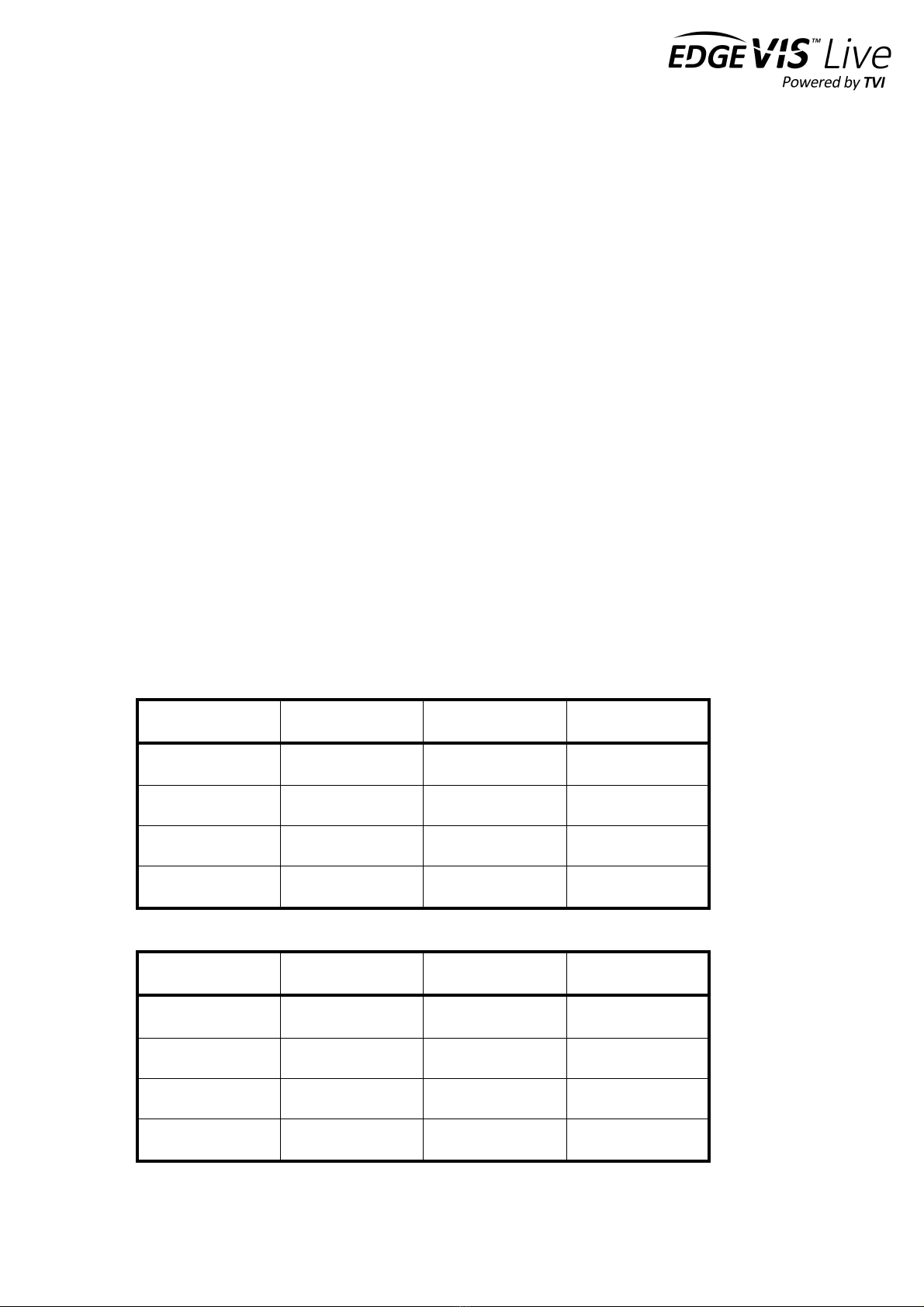
EDGEVIS HD-IP250 HARDWARE INSTALLATION
ISSUED: 10 NOVEMBER 2020 PAGE 4
Appendix A - Troubleshooting and frequently asked
questions
How many channels does the HD-IP250 support?
The HD-IP250 can record and transmit one camera.
What level of recording and streaming performance is achievable?
Based on the processing power of the HD-IP250, the unit can typically achieve 25/30 fps of 1080p quality recording
whilst simultaneously streaming one 1080p quality video at 10 fps.
What recording functions does the HD-IP250 support?
The HD-IP250 can be set up to record continuously, or to record on an alarm trigger. Recordings can be set to
overwrite old recordings automatically, or to stop on full.
What indicative recording times and streaming rates are achievable?
The HD-IP250 records the incoming video stream from each IP camera without modification. The options set (e.g.
frame-rate, bandwidth) when configuring the IP camera will directly affect the recording time. Below are the
approximate recording times for various storage options when the IP camera is set to typical HD settings:
Frame rate
IP Camera b/w
480GB SSD
960Gb SDD
1 fps
1.4 Mbps
32 days
64 days
6.25 fps
3 Mbps
16 days
32 days
12.5 fps
5 Mbps
8 days
16 days
25 fps
7 Mbps
6 days
12 days
Below are the approximate recording times for an SD camera:
Frame rate
IP Camera b/w
480GB SSD
960Gb SDD
1 fps
100Kbps
400 days
200 days
6.25 fps
250 Kbps
1600 days
80 days
12.5 fps
500 Kbps
80 days
40 days
25 fps
1 Mbps
40 days
20 days

EDGEVIS HD-IP250 HARDWARE INSTALLATION
ISSUED: 10 NOVEMBER 2020 PAGE 5
What bearers can the HD-IP250 use to transmit video to EdgeVis Server?
The HD-IP250 can use an external cellular modem for efficient streaming over commercially available cellular
networks. It can also transmit using its inbuilt LAN port or optional Wi-Fi module. EdgeVis optimises its transmission
to the characteristics of the bearer that it is being used to maximise performance.
How does EdgeVis Server licensing work in relation to the HD-IP250?
The EdgeVis Server licensing model is based on the number of cameras connected to the encoder. An HD-IP250 unit
therefore requires one encoder licence for licensing purposes. This licence must either be of type EdgeVis Lite,
Enhanced or Enterprise, depending on the feature set desired.
Which IP cameras are supported by the HD-IP250?
The list of specific cameras supported on the IP Series of products can be found on the Support site:
http://tvi-support.digitalbarriers.com.

EDGEVIS HD-IP250 HARDWARE INSTALLATION
ISSUED: 10 NOVEMBER 2020 PAGE 6
Appendix B - External Device Dimensions
150,00
40,00
131,50
150,00
65,00
45,00

EDGEVIS HD-IP250 HARDWARE INSTALLATION
ISSUED: 10 NOVEMBER 2020 PAGE 7
FCC COMPLIANCE
This equipment has been tested and found to comply with the limits of a Class B digital device, pursuant to Part 15 of the FCC Rules. These limits are designed
to provide reasonable protection against harmful interference in a residential installation. This equipment generates, uses and can radiate radio frequency
energy and, if not installed and used in accordance with instructions, may cause harmful interference to radio communications. If this equipment does cause
harmful interference to radio or television reception, which can be determined by turning the equipment off and on, the user is encouraged to try to correct
the interference by one or more of the following:
• Reorient or relocate the receiving antenna
• Increase the separation between the equipment and receiver
• Connect the equipment to an outlet on a circuit different from that to which the receiver is connected
FCC Warning: changes or modifications not expressly approved by the party responsible for compliance could void the user's authority to operate the
equipment.
To meet the FCC’s RF exposure rules and regulations:
• The use of a non-shielded interface cable with the EdgeVis HD-IP250 Encoder device is prohibited
• The power cord must be 3m (10 feet) or less in length and a ferrite should be fitted within 5cm (2 inches) of the equipment
• The antenna(s) used with the EdgeVis HD-IP250 unit must be installed to provide a separation distance of at least 20cm (8 inches) from all persons
and must not be co-located or operating in conjunction with any other antenna or transmitter
• The antenna(s) used with the EdgeVis HD-IP250 unit must not exceed 3dBi
The EdgeVis HD-IP250 unit shall only be used for fixed and mobile applications.
CE COMPLIANCE STATEMENT
The HD- IP250 Encoder complies with the following European Union Directives:
• EN55022:2010 – Limits and Methods of Measurement of Radio Interference Characteristics of Information Technology Equipment
• EN55024:2010 – Information Technology Equipment – Immunity characteristics – Limits and methods of measurements
The use of this product may be dangerous and has to be avoided in the following areas:
• Where it can interfere with other electronic devices in environments such as hospitals, airports, aircraft, etc.
• Where there is risk of explosion such as gasoline stations, oil refineries, etc.
The user must ensure that:
• The HD- IP250 unit shall only be used for fixed and mobile applications
It is responsibility of the user to enforce the country regulations and specific environment regulations.
Table of contents