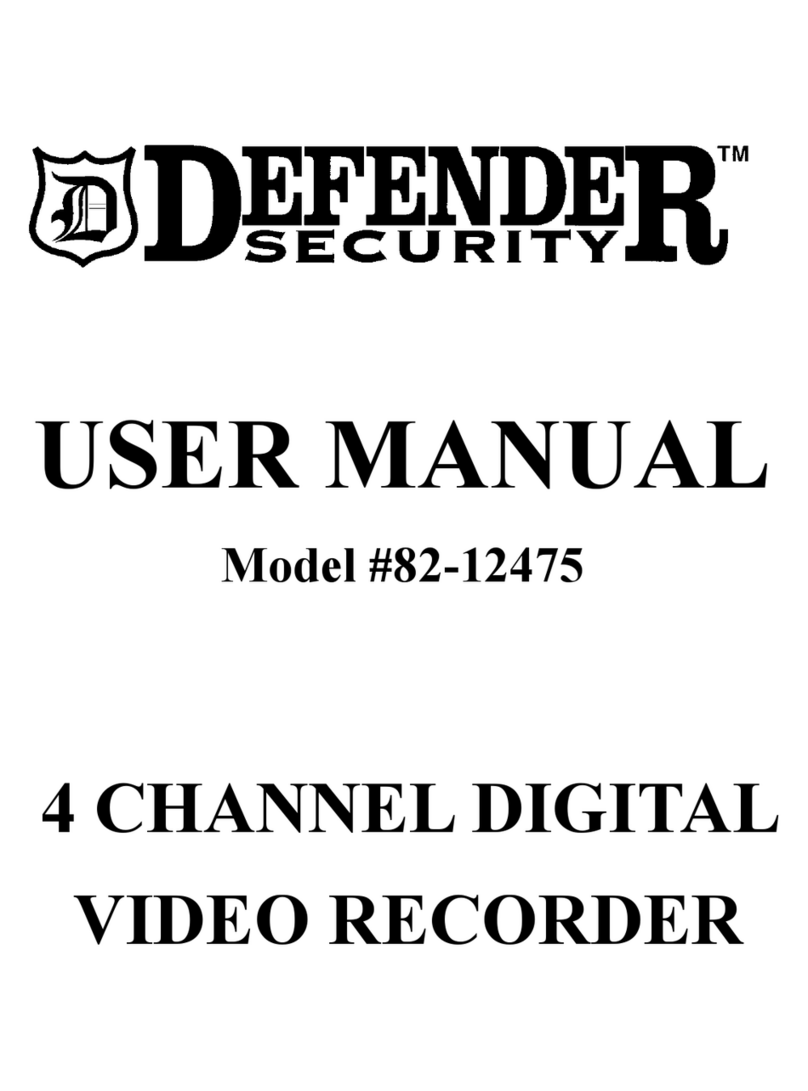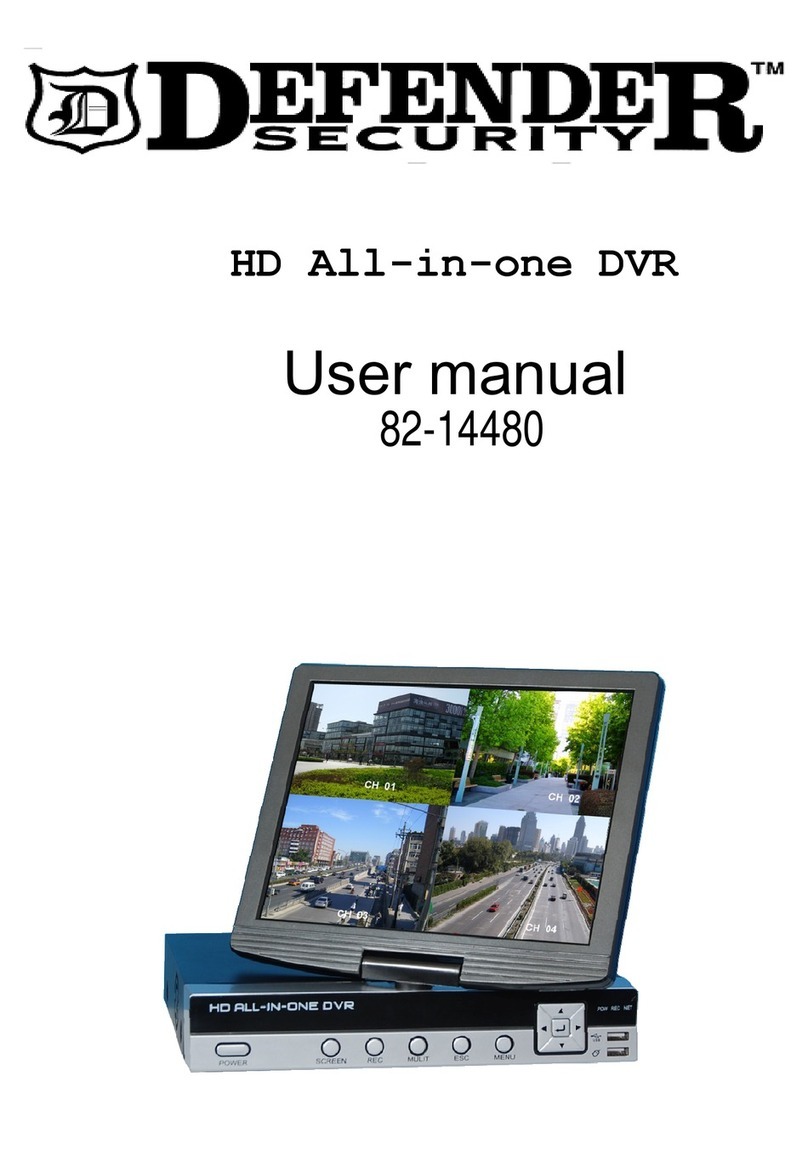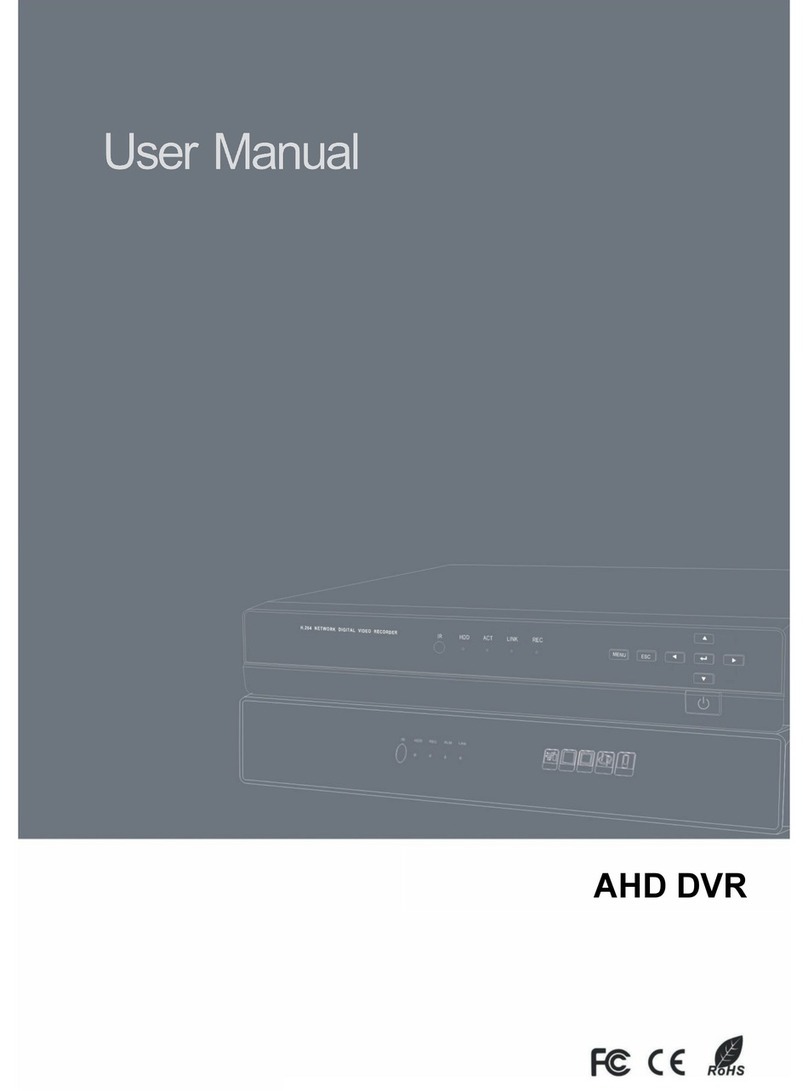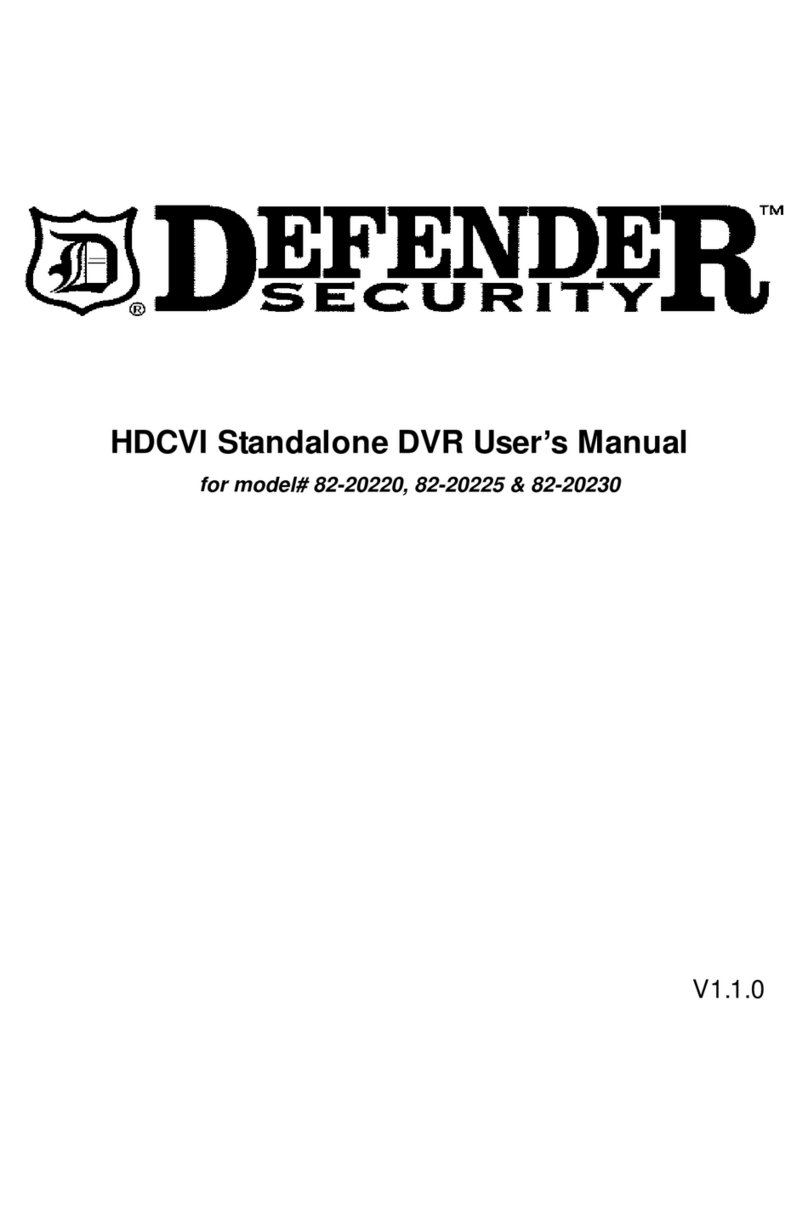User’s Manual 8CH DVR
- 1 -
Directory
1. DVR Feature............................................................................................................3
2. Outlook....................................................................................................................3
2.1. Front Panel .......................................................................................................................... 3
2.2. Rear Panel........................................................................................................................... 4
2.3. Remote Controller................................................................................................................ 5
2.4. Removable HDD Box Introduction ....................................................................................... 5
3. DVR Installation......................................................................................................6
3.1. Install Hard Disk................................................................................................................... 6
3.2. Connect Camera and Monitor.............................................................................................. 7
3.3. Connect Power Cord ........................................................................................................... 7
4. DVR System Boot...................................................................................................7
4.1. Detect Installed Hard Disk ................................................................................................... 7
4.2. Main Screen ........................................................................................................................ 7
5. DVR Setup...............................................................................................................8
5.1. Camera................................................................................................................................ 8
5.2. Record ................................................................................................................................. 9
5.2.1 Record Framerate................................................................................................................ 9
5.2.2 Record Quality..................................................................................................................... 9
5.2.3 Record Schedule ................................................................................................................. 9
5.3 Alarm ................................................................................................................................. 10
5.3.1 Sensor ................................................................................................................................11
5.3.2 Motion................................................................................................................................ 12
5.4 Audio ................................................................................................................................. 13
5.5 System............................................................................................................................... 13
5.5.1 Password Change ............................................................................................................. 14
5.5.2 Hard Disk Setup................................................................................................................. 14
5.5.3 Time Setup ........................................................................................................................ 15
5.5.4 Event List........................................................................................................................... 15
5.5.5 Network Settings................................................................................................................ 15
5.5.5.1 Local IP.............................................................................................................................. 16
5.5.5.2 Name Server ..................................................................................................................... 16
5.5.6 PTZ Setup.......................................................................................................................... 16
5.5.7 Screen Adjustment............................................................................................................. 17
5.6 Search ............................................................................................................................... 18