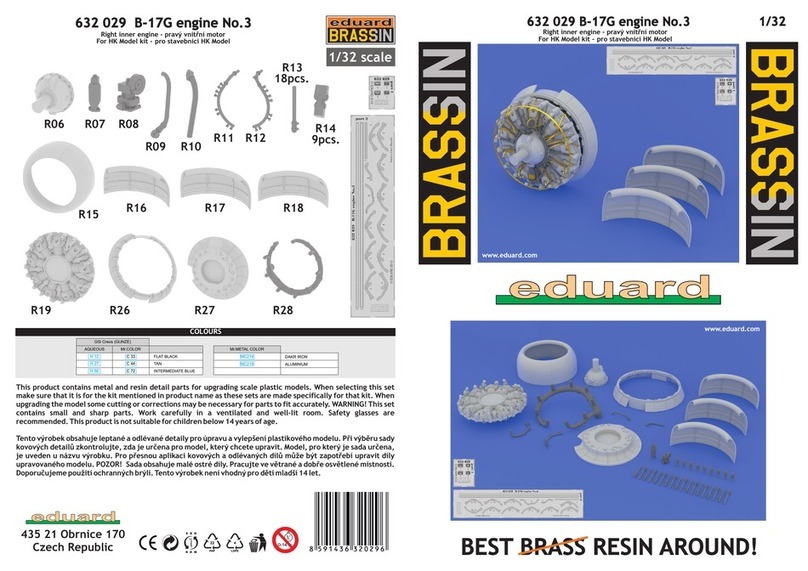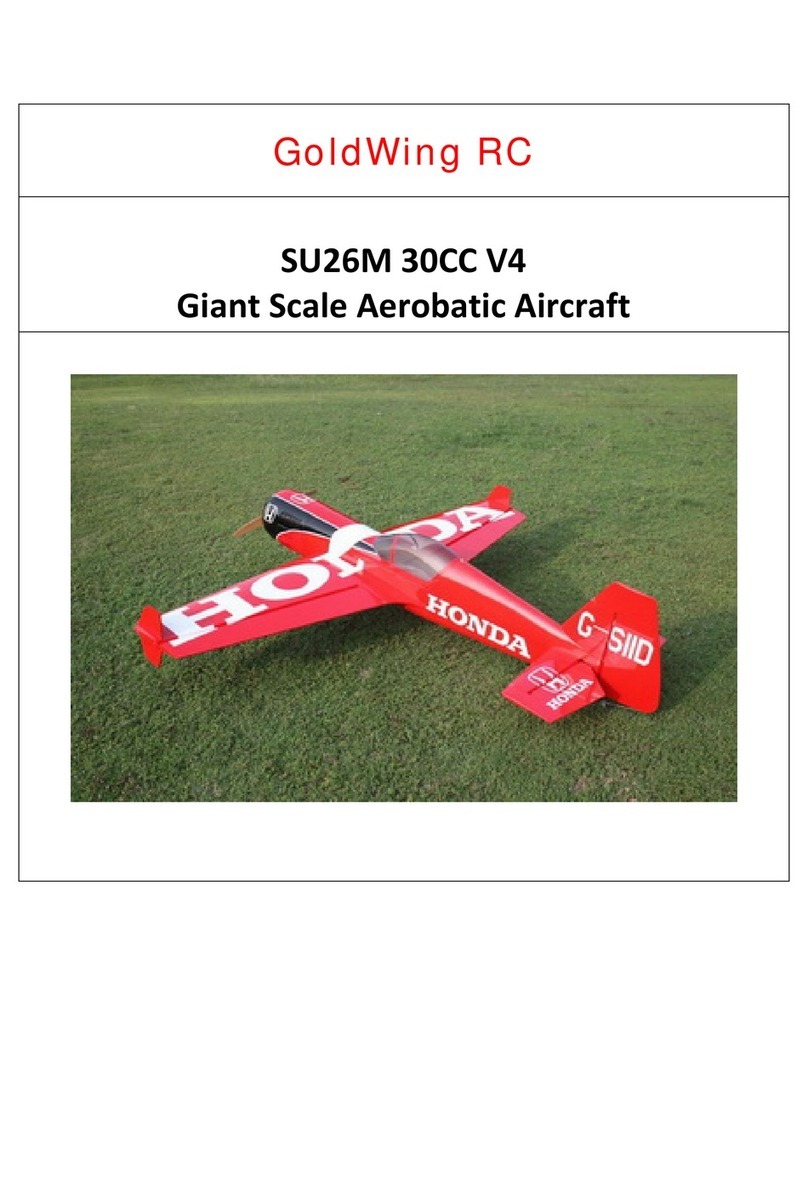Digital Blue PC Animation Station User manual

PC ANIMATION STATION
QUICKSTART GUIDE
1
INTRODUCTION
Now you can record, download, morph and mix sounds on your computer!
Congratulations on your purchase of the Digital Blue™PC Animation Station. Now you can mix and morph sounds and sentences
to say what you want! To help you get started quickly, the information that follows is divided into eight sections:
Introduction
Getting Started
References and Troubleshooting
What if…?
General Troubleshooting
Audio Set-up Help
Error Messages
Sales and Support
Please refer to the PC Animation Station Quick Start card that accompanied your product and follow those instructions
before reading this file. This file is intended to help you with the basic installation of your PC Animation Station. Complete
information on how to use your PC Animation Station is contained in the "On-Line Help." When your software installation
is complete, click the ? within the application to see our On-Line Help. It will assist you in understanding how to use and enjoy
your new PC Animation Station!
Look for these fun features in the Digital Blue PC Animation Station:
1. Go out and record lots of sounds and voices!
Record all kinds of sounds to create your own sound library!
2. Create some fun and funky phrases!
Add words or sound effects to your recordings!
Type anything and the computer will say it!
3. Morph your voice at the computer!
Sound like a monster or a robot!
4. Pick a Cartoon Network®character, pick an accessory, pick a phrase!
Pick a cartoon character.
Add cool animated accessories.
Make it say a funny phrase!
5. Share your creations with the world!
Show off your creations!
Email your sound files to your friends.

2
GETTING STARTED
Here’s what your PC Animation Station includes:
• Animation Station
• Software editing CD-ROM
• Connecting cable
• Headphones
• Belt Clip
• Quick Start Info Card
Here’s what you need:
System Requirements:
• Windows* 98, 98 SE, Me, 2000, XP
• Intel®Pentium®or Celeron™processor, 233 MHz recommended, 200 MHz minimum
• 32 MB of RAM
• Minimum 140 MB free hard disk space required to install, 90 MB of disc space used after installation
• 4x CD ROM
• SVGA 800x600 display, 16-bit color
• 16-bit Windows®compatible sound device
• DirectX®6 (included with install)
• Standard mouse and keyboard
*Other brands and names are the property of their respective owners
Congratulations on your purchase of the Digital Blue PC Animation Station. Please follow the instructions below to install your
Animation Station and software.
Battery Installation:
Your Animation Station requires three "AAA" batteries, which are not included.Before you begin installation, please install the
batteries in the battery compartment, located on the back of the Animation Station, as follows:

3
THIS TOY IS NOT A USB DEVICE.
The cable connects to your computer through the microphone-in jack.
GETTING STARTED
Connect the Animation Station to the computer:
Plug the microphone labeled end of the Animation Station’s connecting cable into the Mic-In port on your computer. The location
of this port differs, depending on the type of computer you own. Common Mic-In icons are seen illustrated below.
PLEASE NOTE: The Animation Station needs to be connected to the computer to successfully complete the software install.
You will not be able to download recorded sounds or make live recordings, unless you have plugged in the connecting cable to
both the Animation Station and the computer. When you are using your Animation Station away from the computer, be sure to
disconnect the download cable from the Animation Station.
Install the software:
1.Place CD in your CD-ROM drive.
2.The program will automatically launch the installation program.
3. Click on the install button to begin installing the application software
4.When you have read and accepted the License Agreement, click “Yes.” The installation wizard will guide you through the
installation process.
If Autoplay does not automatically launch the installer, go to the desktop and double-click on the icon named My Computer.
double-click the icon for the CVD-ROM/DVD drive that contains the PC Animation Station software. Sometimes this will cause
Autoplay to start. If it doesn’t, double click on the setup.exe, and follow the set-up steps on this page.
The software program will lead you through the installation process. The software will verify that your computer plays audio. After
you have completed the software installation, double-click on the PC Animation Station shortcut icon to launch the software, or go
to the start menu to launch the software.
Understanding the Animation Station:
Connections:
Headphones
connect to the
toy here.
Use care when connecting the square end of the cable to
the Animation Station. The cable connection on this side
of the Animation Station has electrical pins that can be
bent, making it difficult or impossible to connect the download
cable to it.

4
GETTING STARTED
Reactivating your Animation Station:
After 20 minutes of inactivity, the Animation Station will go into a sleep mode (the LCD display will go blank). You can reactivate it
by pushing any button once.
Headphones:
You can use the headphones to hear your recorded sounds when you are away from your computer.
Plug headphones into the input jack as shown on the previous diagram. If the toy is connected to the computer, sounds you hear
through the computer will be muffled. Use your computer’s speakers when you are playing with the toy at the computer.
Belt Clip:
Carry your Animation Station in its convenient belt clip.
Recording at the computer with your Animation Station:
When recording sounds at your computer, always point your Animation Station away from the speakers to minimize high-pitched
audio feedback.
Recording sounds with your Animation Station:
The Animation Station will record up to 4 minutes of sounds or 99 separate recordings. The minimum length of a recording is one
to two seconds. Shorter messages will not be stored on the Animation Station. As more recordings are stored on it, the buttons
on the Animation Station may respond more slowly. When the Animation Station is not connected to the computer, your
Animation Station can capture sounds up to 15 feet away. When connected to the computer the Animation Station will record
sounds six to 12 inches away.
Care and maintenance:
Always keep your Animation Station away from intense heat and moisture.
Cable
Take care to avoid damaging the connections.
Avoid pulling the cord that connects the Animation Station to the computer. Putting too much strain on the cord can lead to
trouble.
There are pins that can be bent if the download cable is not properly connected to the toy. Take care when connecting the
download cable to the toy. Never force the plug into the socket at the side of the toy. Instead, remove the plug and attempt the
connection again.
Avoid excessive pulling on the headphone cord that connects to the Animation Station. Putting too much strain on the cord can
lead to trouble.
Control Panel:
a.Record: Push and hold to record. Or push to start recording and push again to stop.
b.Playback: Push to playback your most recent recording.
c. Volume Adjust: Turn clockwise to increase the playback volume, turn
counterclockwise to decrease playback volume.
d.Trash: Push once and hold for one second to delete most recent recording. Push and
hold for at least three seconds to delete all recordings.
e. Download: With the Animation Station connected to the computer, push to
download sounds into the computer. The Download button will not work unless you
are running the software and connect the toy to your computer with the connecting cable.
a.
b.
c.
d.
e.

5
Check our website for the latest information for any product updates.
Web address: www.playdigitalblue.com
TECHNICAL SUPPORT
North America:
1-888-800-0502
Read Me files
Any Read Me files copied to your drive during installation may contain important information that was discovered too late to
include in either Online Help or the Parent Quick Start Guide. This information may include the solution to your problem, so make
sure to look at the Read Me files before calling Technical Support. The Read ME file is located in the Digital Blue™ PC Animation
Station program group.
TROUBLESHOOTING
We’ve made every effort to ensure that your toy and software will function properly with any computer that meets the minimum
system requirements. However, it is impossible to test all possible system configurations or foresee all possible environments in
which this product will be used. If you have problems with your Animation Station or software please try the following before
contacting Technical Support:
• Look for an answer in this document.
• Check any Read Me files copied to your hard drive during installation.
• Scan through the Online Help file using the index for detailed explanations of software features.
• Visit our web site at http://www.playdigitalblue.com
• If you are still experiencing problems and are unable to make your Animation Station function properly,
call Technical Support.
REFERENCES AND TROUBLESHOOTING

6
WHAT IF?
You can’t hear any sounds?
• If you’re using your Animation Station away from the computer…
1. Make sure you are using the headphones! At the computer, make sure your computer speakers are turned on and the
volume is not turned all the way down.
2. Turn up the volume knob on your Animation Station.
• If you are using your Animation Station to make recordings at the computer…
1. Make sure the Animation Station is awake.
2. On the download screen, if your computer’s sound card does not support full-duplex audio, wait until all your recordings
have been downloaded. Then play them back using the software.
3. Make sure you have the Animation Station connected to the cable, and the cable plugged into the microphone jack.
You would like to hear sounds while you are downloading them?
• You should hear sounds while they are downloading. If you don’t hear them, check these things first:
1. Is your Animation Station awake?
2. Are you looking at the download screen in the software?
3. Are your speakers turned on and/or plugged in?
• If you don’t hear sounds in the download screen, you might have a half-duplex sound card. You can still use all the features
in the Animation Station application. You will hear your sounds after you record them. You will not hear some of the sounds
the computer makes.
Your downloaded recordings are too quiet or too noisy?
• Try using the "Louder" filter in the sound lab to make a sound louder.
• Try using the "Remove noise" filter in the sound lab.
You don’t hear any button sounds when you’re on the Live Recording Screen.
• You may have a half-duplex sound card. Check with your sound card vendor to see if they have a newer sound
card driver you can download from their website to experience full-duplex audio.
WHAT IF?

7
You hear a loud screeching sound?
• This is caused by feedback that occurs when your microphone is close enough to the speakers to pick up the sounds
coming out of your speakers. Feedback can be eliminated by making sure you have set up the microphone facing away from
your computer’s speakers. If you are experiencing feedback, keep moving your microphone away from the speakers until the
feedback stops. Use the Audio Set-up Wizard to adjust your microphone and speaker levels to minimize risk of hearing feedback.
When using the Animation Station away from the computer, always point the Animation Station away from the headphones.
Pointing the Animation Station toward the headphones can cause feedback. If feedback occurs, use the Volume Adjust dial
on the Animation Station to reduce the feedback tone.
• If you are using a laptop and having persistent problems with feedback, please use your Animation Station headphones.
• You can also set your microphone and speaker-level settings application whenever you want, using the Audio Set-up Wizard
located in your PC Animation Station program group. Follow the instructions on screen to improve the sound of your
recording and prevent feedback.
• Turn down the volume knob on your speakers.
• Reposition the speakers on your desktop and/or move the microphone.
The volume of my downloaded sounds is too low?
• When recording sounds with the toy away from the computer, be sure to disconnect the download connection cable from the toy.
• Make sure you have connected the toy to your computer using the mic-in jack (not the line-in jack).
• If you are making a recording while connected to the computer, use the live recording screen. If you record into the toy while
at the computer and then download them, those sounds will be very quiet .
I can’t hear anything through my headphones while I’m playing with the toy away from the computer?
• Make sure the toy is turned on.
• Try turning the green volume knob on the toy.
• Disconnect the download cable if you are recording away from the computer.
I hear a loud screeching noise when I’m using my toy away from the computer?
• If you point the toy toward your earphones it is possible to cause feedback through the headphones. To avoid this, make
sure to keep the headphones tight against your ears and point the toy away from your headphones at all times.
My recordings to the toy aren’t being saved?
• Recordings have to be between 1 and 2 seconds long in order for the toy to record them. Try waiting one second after you
push the record button.
• Make sure you haven’t filled the 4 minutes of recording time on the toy. If you have, you need to download your sounds to
the computer using the application software. You can also use the delete button to delete sounds from the toy’s memory.
My toy is slow to respond to button pushes?
• You may have recorded a large number of messages. Download your recordings to the PC then delete the sounds from the
toy’s memory using the delete button on the toy (The delete button has a trash can icon).
WHAT IF?

8
I can’t record any more sounds even though the display indicates that there is recording time available.
• There may be up to a 10-second mismatch between the time displayed on the toy and actual time left on the toy.
• Download the sounds from the toy to your PC, delete the recordings on your toy and then try again.
In the application software, the download progress seems to be stuck.
• Sometimes the progress bar may look like the download has stopped even though the download may still be running.
• Wait a few moments for the download to finish and then the application will respond to commands.
In the application software, the "remove noise" filter doesn’t do anything.
• The remove noise filter works only on very noisy recordings. You might have sounds that are not very noisy.
Most recordings made while the toy is connected to the PC using the Live Recording Screen will not require
the use of the remove noise filter.
WHAT IF?

9
Sleep mode
Your Animation Station has a 20-minute awake limit in order to conserve its batteries. When it goes to sleep, its downloading
capability and the live microphone are turned off. The Animation Station notifies you when it goes to sleep with a warning beep.
(NOTE: IF YOU ARE WEARING THE HEADPHONES, YOU WILL NOT HEAR THE WARNING BEEP ALERTING YOU THAT YOUR
ANIMATION STATION HAS GONE TO SLEEP.) You can also tell if your Animation Station is asleep if the LCD is blank. You can
reactivate your Animation Station by pushing the Trash or Play button once. The warning beep is heard only if the live audio is
enabled and you’re using your computer’s speakers. If you are working at the computer and the product goes into its sleep mode,
simply push any button once to turn it back on. If you try to wake up the toy and it doesn’t respond, try replacing the batteries.
Please note: Removing batteries will erase any recordings you may have saved on the Animation Station.
The Animation Station toy will go to sleep even if it is connected to the computer.
Downloading Sounds
If your computer’s sound card does not have full-duplex audio capability, you will not be able to hear sound files while you are
downloading them. In fact, you will not hear anything at all, including user interface sounds, when in the download module. This
is because a computer with half duplex audio cannot play through the speakers while receiving input from the Animation Station
memory or the microphone. The Animation Station’s set-up program will detect your sound card’s duplex capabilities during
install, and will alert you to its limitations with a text box.
To hear the sounds on a computer without full-duplex audio, you simply need to finish downloading the files, and then play them back.
What is full-duplex Audio?
Full duplex audio means that your computer can take sound input through the microphone (or download) and simultaneously play
sound through the speakers. Audio cards that cannot record and play sounds simultaneously are called half-duplex audio cards.
Audio Set-up Wizard
The Digital Blue™ Audio Set-up Wizard will run during installation of your PC Animation Station software. Before you start, be sure
the toy is connected to the computer through the microphone-in jack on your computer.
You can also run the Audio Set-up Wizard from the Windows* start menu at any time that your PC Animation Station software is
not running and your Animation Station toy is plugged into your computer.
To start the Audio Set-up Wizard, close your PC Animation Station software and from the start menu click on Programs\Digital
Blue PC Animation Station\ Audio Set-up Wizard
Your PC Animation Station software should not be running when you launch the Audio Set-up Wizard.
GENERAL TROUBLESHOOTING
AUDIO SET-UP AND TROUBLESHOOTING

Click on the Test button. Use the slider to set the volume for sounds coming out of your speakers. After you test your speaker
volume, the "Next" button will be enabled. Click the "Next" button to continue.
Click on the Test button. Speak into your Animation Station toy. If you hear a high-pitched noise (feedback), move the slider
down until it stops.
If the slider is at the highest point and you do not see yellow in the energy bar, select the "Boost Microphone" checkbox and adjust
the slider again.
After you test your Animation Station toy the "Next" button will be enabled. Click the "Next" button to complete the Audio setup
process.
10
AUDIO SET-UP AND TROUBLESHOOTING
Step 1
Step 2

When you have finished configuring the audio for your Animation Station, click the "Finish" button. If you need to configure the
audio again simply run the Digital Blue Audio Set-up Wizard from the start menu.
ERROR MESSAGE INFORMATION
We have tried to use simple English for any error messages you may see while using the PC Animation Station software. Our error
messages describe the error in general terms and suggest a solution, If any of these errors is recurring and you can’t find a
solution at our web site, contact Technical Support.
Error message table
Step 3
ERROR MESSAGES
11
Error Messages Suggested Actions
If you have other applications open while running the
PC Animation Station software they could consume
audio resources needed for this application. Please exit
all other applications before you start the PC Animation
Station application.
The Animation Station application is unable to resume
audio. Please close any other applications which may
be using audio devices then hit “OK” or “Cancel” to
quit.
The PC Animation Station application is unable to
resume audio. Please close any applications which may
be using audio devices then try again.
Other applications may consume audio resources
needed for this application. Please exit all other
applications before you start the PC Animation Station`
application.
Solving problems caused by errors
Usually, you won’t have to go beyond the suggestion in the error message itself, and you shouldn’t see many errors to begin with.
However, if you continue to experience problems, try to follow a standard routine to solve them. Try the following steps in order
until one solves the problem:
1.Follow the instructions in the error message. 5. Reinstall the software.
2.Check the Read Me and Online Help files. 6. Check the web site for late-breaking news and software updates.
3.Exit the program and start it again. 7. Call Technical Support.
4.Reboot the computer.

12
Error Messages Suggested Actions
Sorry, the sound cannot be pasted because it would
make the sound wave longer than 4 minutes. Please
delete a portion of your recording before pasting
into it.
When editing your sounds, use the “cut-it-up” button
to highlight segments of your sound to delete. Delete
part of your sound by dragging a cut up segment to the
trash.
The download has been stopped. Your download will be
stopped if you hit the download button on the toy a
second time.
If you unplug your toy during a download, the
download will be stopped when it has reached the end
of the recording being downloaded. The download has
been stopped. Please make sure the toy is plugged in
and try again. If you unplug your toy while a download
is in progress, plug the toy into the mic-in on your
computer and hit the download button on the toy to
start the download again. Download will begin at the
beginning of all your recordings stored on your toy.
Any sounds you have already downloaded will be
downloaded again.
The application is having problems and will now
close. Please quit, then restart the PC Animation
Station application.
Close the application and start again. It may be
necessary to restart your computer to make more
memory and audio resources available to the PC
Animation Station application.
The PC Animation Station has run out of memory. Try
closing other applications, then restart the PC
Animation Station application.
Long recordings with many edits will consume more
memory than shorter recordings. When the program
runs out of memory, exit out of the application and
start again. You may need to restart your computer to
make more memory available.
There is not enough room on your hard drive to
continue. Please free up some disk space and try again. Sound files consume a large amount of disk space.
Save unused recordings to floppy disks using the
“Export” button in the Editing Screen.
The file name you typed is not allowed by Windows.
Try another name. A file name may not contain the following symbols:
/ \\ : * \ “ < > |. Select a new filename that does not
contain these characters.
The PC Animation Station application was unable to
locate resources it needs to run. Please reinstall the
application.
If you have removed any component of the PC
Animation Station application from your hard disk you
may need to reinstall the application from the CD-ROM.
First uninstall the application using the uninstall feature
located in the Start Menu in the Digital Blue PC
Animation Station folder, then reinstall the application
using the CD-ROM.
There was feedback detected between your speakers
and the toy. The speaker volume has been turned
down. To avoid creating feedback, move your toy away
from your speakers.
Use the Audio Setup Wizard located in your computer’s
Start Menu to adjust your microphone and speaker
volume. Make sure that the toy is not pointed at your
computer’s speakers.
The sound has reached the maximum length. Save this
sound and start a new recording. Your recordings can be up to 4 minutes long. Save this
sound and open a new recording. You can use the
“Cut-it-up” button in the Editing screen to highlight
segments of your recording. Drag some segments into
the trash to delete them.

13
Error Messages Suggested Actions
The audio system got a NULL pointer. The PC
Animation Station will now quit. Please restart the
application and try again.
Quit, then restart the PC Animation Station application.
The audio system ran out of memory. Please restart
your computer and try again. Quit the PC Animation Station application then restart
your computer.
The ‘.wav’ audio file is in a format the application
doesn’t recognize. If the file you are importing is
compressed, save the file in an uncompressed format
and try again.”
Make sure that the file you are importing is a wave file.
You can check a file’s type in Windows* by using the
right mouse button and selecting “properties”.
The audio system has run out of buffers. Please exit
and restart the application. Quit, then restart the PC Animation Station application.
PC Animation Station was unable to initialize the audio
in your system. You may not have audio support on
your system or another application may be using the
audio. Shut down other applications that may be using
audio and try launching PC Animation Station again. If
that fails, run the Audio Set-up Wizard.
Other programs may use the same audio resources
as the PC Animation Station. Make sure there are no
other applications running when you open the PC
Animation Station.
The audio system had a problem with the Windows
configuration. Please reinstall the PC Animation Station
application.
The PC Animation Station may not be able to locate
settings in Windows* that it needs to run. Try
reinstalling the application.
PC Animation Station is unable to open this file. Please
verify that it is not locked. Unlock your .wav files before you import them.
Unable to change screen resolution to 800 X 600,
16 bit color. Please contact your video card driver
manufacturer for help updating your video card driver
to support this screen resolution.
Try updating your video card driver. Video card device
drivers are generally available for download from the
device manufacturer. Check the vendor’s web site for
device driver updates, which can enable your computer
to support the required screen resolution—800 X 600,
16 bit color.
Unable to initialize the required graphics mode. Please
review the video requirements for this product. Your
computer must be able to support 800 x 600, 16 bit
graphics to run the PC Animation Station application.
Try updating your video card driver. Video card device
drivers are generally available for download from the
device manufacturer. Check the vendor’s web site for
device driver updates which can enable your computer
to support the required screen resolution—800 X 600,
16 bit color.
Please insert the PC Animation Station CD-ROM. If you selected “minimum” when you installed the PC
Animation Station application, you will need to have the
CD-ROM inserted when you run the application.
The application cannot find Windows’ Audio
Compression Manager. You will be unable import files. If you have removed components of your Windows*
directory you may not be able to import sound files.
Consult the Windows* documentation that came with
your computer for more support.

14
Error Messages Suggested Actions
Unable to import a file of that type. Save your file as an
uncompressed ‘.wav’ file and try again. You cannot import MP3 files or files that are not saved
as standard uncompressed “.wav” files.
Windows’ Audio Compression Manager had an internal
error. Import stopped. If a component of Windows* isn’t functioning properly
on your computer, you may have trouble importing
sounds.
The file import failed. The file may be corrupt or the file
format is not supported. The file you are trying to import must be standard
uncompressed “.wav” file.
The PC Animation Station application software needs to
be re-installed. Please un-install then re-install from the
CD-ROM.
Uninstall the application using the Uninstall program
located in the Digital Blue PC Animation Station folder
in your Start Menu.

Order the following replacement parts directly from Digital Blue:
Connector Cable
Belt Clip
Headphones
CD-ROM
PRIME ENTERTAINMENT LIMITED WARRANTY
Limited Warranty
Prime Entertainment warrants that the Hardware Product if properly used and installed, and the CD-ROM on which the
accompanying software is provided, will be free from defects in material and workmanship for a period of one (1) year after the
date of purchase.
If the Hardware Product or the CD-ROM which is the subject of this Limited Warranty is defective in material or workmanship
during the warranty period, Prime Entertainment, at its option, will:
REPAIR the Hardware Product by means of hardware and/or software; OR
REPLACE the Hardware Product or CD-ROM with a replacement Hardware Product or CD-ROM; OR,
If Prime Entertainment is unable to repair or replace the Hardware Product or CD-ROM, REFUND the then-current value of the
Hardware Product or CD-ROM.
THIS LIMITED WARRANTY, AND ANY IMPLIED WARRANTIES THAT MAY EXIST UNDER STATE LAW, APPLY ONLY TO THE
ORIGINAL PURCHASER AND LAST ONLY FOR AS LONG AS SUCH PURCHASER CONTINUES TO OWN THE HARDWARE
PRODUCT AND CD-ROM.
Extent of Limited Warranty
This warranty does NOT cover the performance or functionality of any computer software included in the package with the
Hardware Product, this warranty only covers defects in the CD-ROM media such as a broken CD-ROM or a defect in the CD-ROM
that would prevent the CD-ROM from being read by your personal computer’s CD-ROM drive. PRIME ENTERTAINMENT MAKES
NO WARRANTY THAT THE SOFTWARE PROVIDED WITH THIS HARDWARE PRODUCT WILL FUNCTION WITHOUT
INTERRUPTION OR OTHERWISE BE FREE OF ANOMALIES, ERRORS OR “BUGS”. PRIME ENTERTAINMENT MAKES NO
WARRANTY WITH REGARD TO ANY SOFTWARE PROVIDED WITH THIS HARDWARE PRODUCT UNLESS SPECIFICALLY SET
FORTH OTHERWISE IN A LICENSE AGREEMENT ACCOMPANYING SUCH SOFTWARE.
This limited warranty does not cover any costs relating to removal or replacement of any Hardware Product, CD-ROM, or software
installed on your computer.
This limited warranty does not cover damages due to external causes, including accident, problems with electrical power, usage
not in accordance with product instructions, misuse, neglect, alteration, repair, or improper installation.
How To Be Eligible For Warranty Coverage
In order to be eligible for warranty coverage, you must submit proof of purchase including the cash register receipt with the price
of the product clearly marked.
How to Obtain Warranty Service
To obtain warranty service, you must return the Hardware Product to Prime Entertainment. Before returning the Hardware Product
to Prime Entertainment, you must contact Prime Entertainment's Customer Support Group at 1(888)800-0502.
If you obtain warranty service from Prime Entertainment, upon Prime Entertainment's verification that the Hardware Product or
CD-ROM may be defective, you will be issued a Return Material Authorization (RMA). When you return the Hardware Product and
CD-ROM to Prime Entertainment, you must include the RMA number on the outside of the package. Prime Entertainment will not
accept any returned Hardware Product or CD-ROM that has no RMA number on the package.
If you return the Hardware Product and/or CD-ROM to Prime Entertainment, you must assume the risk of damage or loss during
shipping. You must use the original packaging or the equivalent, and you must pay the postage.
SALES AND SUPPORT
15

Prime Entertainment may elect to replace or repair the Hardware Product and/or CD-ROM with either a new or reconditioned
product. The returned product shall become Prime Entertainment’s property on receipt by Prime Entertainment.
The replacement Hardware Product and/or CD-ROM is warranted under this written warranty and is subject to the same
limitations and exclusions for the remainder of the original warranty period or ninety (90) days, whichever is longer.
WARRANTY LIMITATIONS AND EXCLUSIONS
THESE WARRANTIES REPLACE ALL OTHER WARRANTIES, EXPRESS OR IMPLIED INCLUDING, BUT NOT LIMITED TO, THE
IMPLIED WARRANTIES OF MERCHANTABILITY AND FITNESS FOR A PARTICULAR PURPOSE. PRIME ENTERTAINMENT MAKES
NO EXPRESS WARRANTIES BEYOND THOSE STATED HERE. PRIME ENTERTAINMENT DISCLAIMS ALL OTHER WARRANTIES,
EXPRESS OR IMPLIED INCLUDING, WITHOUT LIMITATION, IMPLIED WARRANTIES OF MERCHANTABILITY AND FITNESS FOR A
PARTICULAR PURPOSE. SOME STATES DO NOT ALLOW THE EXCLUSION OF IMPLIED WARRANTIES SO THIS LIMITATION MAY
NOT APPLY TO YOU.
ALL EXPRESS AND IMPLIED WARRANTIES ARE LIMITED IN DURATION TO THE LIMITED WARRANTY PERIOD. NO
WARRANTIES APPLY AFTER THAT PERIOD. SOME STATES DO NOT ALLOW LIMITATIONS ON HOW LONG AN IMPLIED
WARRANTY LASTS, SO THIS LIMITATION MAY NOT APPLY TO YOU.
LIMITATIONS OF LIABILITY
PRIME ENTERTAINMENT’S RESPONSIBILITY UNDER THIS, OR ANY OTHER WARRANTY, IMPLIED OR EXPRESS, IS LIMITED TO
REPAIR, REPLACEMENT OR REFUND, AS SET FORTH ABOVE. THESE REMEDIES ARE THE SOLE AND EXCLUSIVE REMEDIES
FOR ANY BREACH OF WARRANTY. PRIME ENTERTAINMENT IS NOT RESPONSIBLE FOR DIRECT, SPECIAL, INCIDENTAL, OR
CONSEQUENTIAL DAMAGES RESULTING FROM ANY BREACH OF WARRANTY OR UNDER ANY OTHER LEGAL THEORY
INCLUDING, BUT NOT LIMITED TO, LOST PROFITS, DOWNTIME, GOODWILL, DAMAGE TO OR REPLACEMENT OF EQUIPMENT
AND PROPERTY, AND ANY COSTS OF RECOVERING, REPROGRAMMING, OR REPRODUCING ANY PROGRAM OR DATA STORED
IN OR USED WITH A SYSTEM CONTAINING YOUR HARDWARE PRODUCT CD-ROM OR ACCOMPANYING SOFTWARE.
SOME STATES DO NOT ALLOW THE EXCLUSION OR LIMITATION OF INCIDENTAL OR CONSEQUENTIAL DAMAGES, SO THE
ABOVE LIMITATIONS OR EXCLUSIONS MAY NOT APPLY TO YOU.
THIS LIMITED WARRANTY GIVES YOU SPECIFIC LEGAL RIGHTS, AND YOU MAY ALSO HAVE OTHER RIGHTS THAT VARY FROM
STATE TO STATE.
Compliance Statements:
"Canadian DOC Statement. This digital apparatus does not exceed the Class B limits for radio noise emissions from digital
apparatus specified in the interference-causing equipment standard entitled "Digital Apparatus." ICES-003 of the Department of
Communications"
This device complies with part 15 of the FCC Rules. Operation is subject to the following two conditions: (1) This device may not
cause harmful interference, and (2) this device must accept any interference received, including interference that may cause
undesired operation.
This equipment has been tested and found to comply with the limits for a Class B digital device, pursuant to part 15 of the FCC
rules. These limits are designed to provide reasonable protection against harmful interference in a residential installation. This
equipment generates, uses and can radiate radio frequency energy and, if not installed and used in accordance with the
instructions, may cause harmful interference to radio communications. However, there is no guarantee that interference will not
occur in a particular installation. If this equipment does cause harmful interference to radio or television reception, which can be
determined by turning the equipment off and on, the user is encouraged to try to correct the interference by one or more of the
following measures:
• Reorient or relocate the receiving antenna.
• Increase the separation between the equipment and the receiver.
• Connect the equipment into an outlet on a circuit different from that to which the receiver is connected.
• Consult the dealer or an experienced radio/TV technician for help.
CAUTION: Changes or modifications not expressly approved by the manufacturer responsible for compliance could void the user’s
authority to operate the equipment.
Your Use of the CD-ROM is subject to a License Agreement displayed during the software installation.
SALES AND SUPPORT
16
Table of contents
Popular Toy manuals by other brands

The Learning Journey
The Learning Journey Techno Gears Marble Mania Shockwave instruction manual

ARBOR SCIENTIFIC
ARBOR SCIENTIFIC Gravity Well Instructional guide

MetalMaster
MetalMaster Chassis system 3.0 instruction manual

OcCre
OcCre ENDEAVOUR Assembly instructions
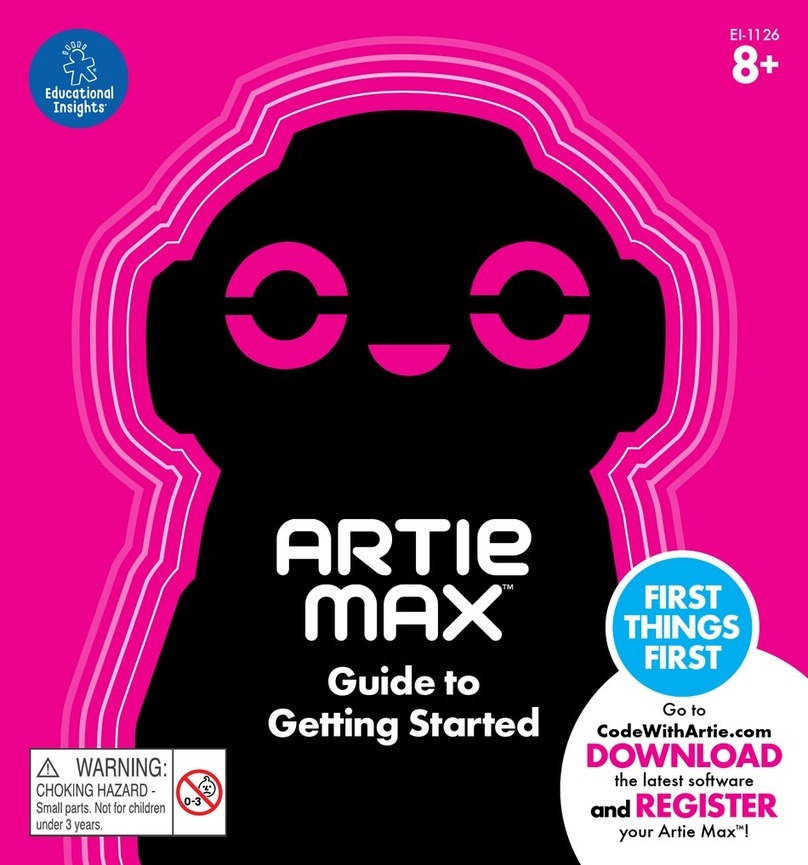
Educational Insights
Educational Insights Artie Max EI-1126 Guide to getting started
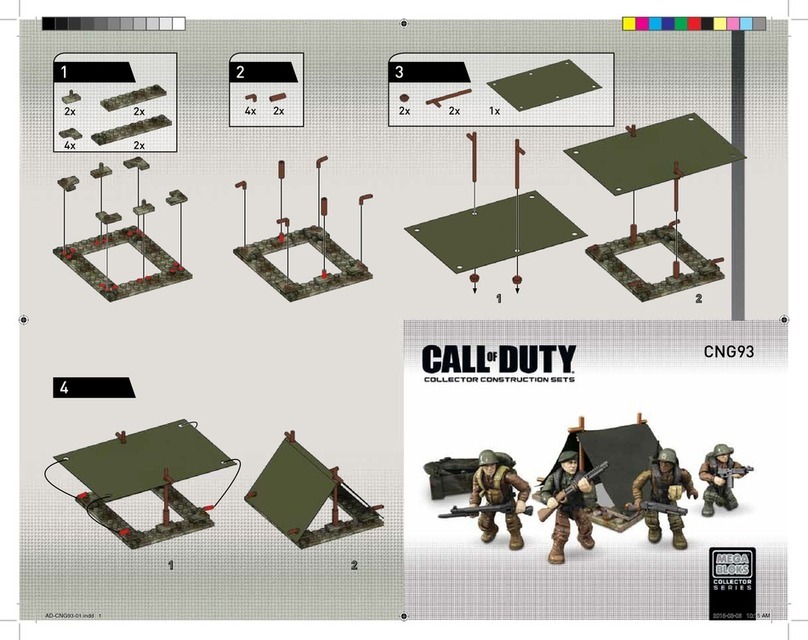
Mega Bloks
Mega Bloks Collector Series instructions
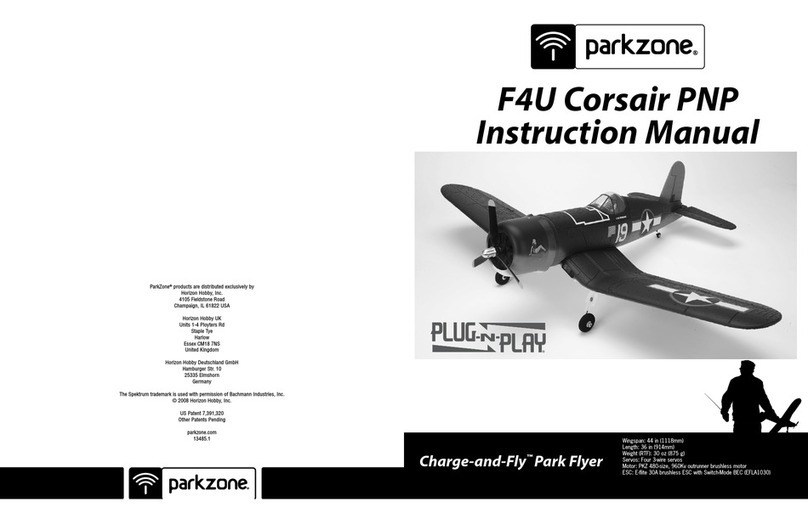
Horizon Hobby
Horizon Hobby Ultra Micro F4U Corsair RTF/BNF instruction manual

marklin
marklin 72240 user manual
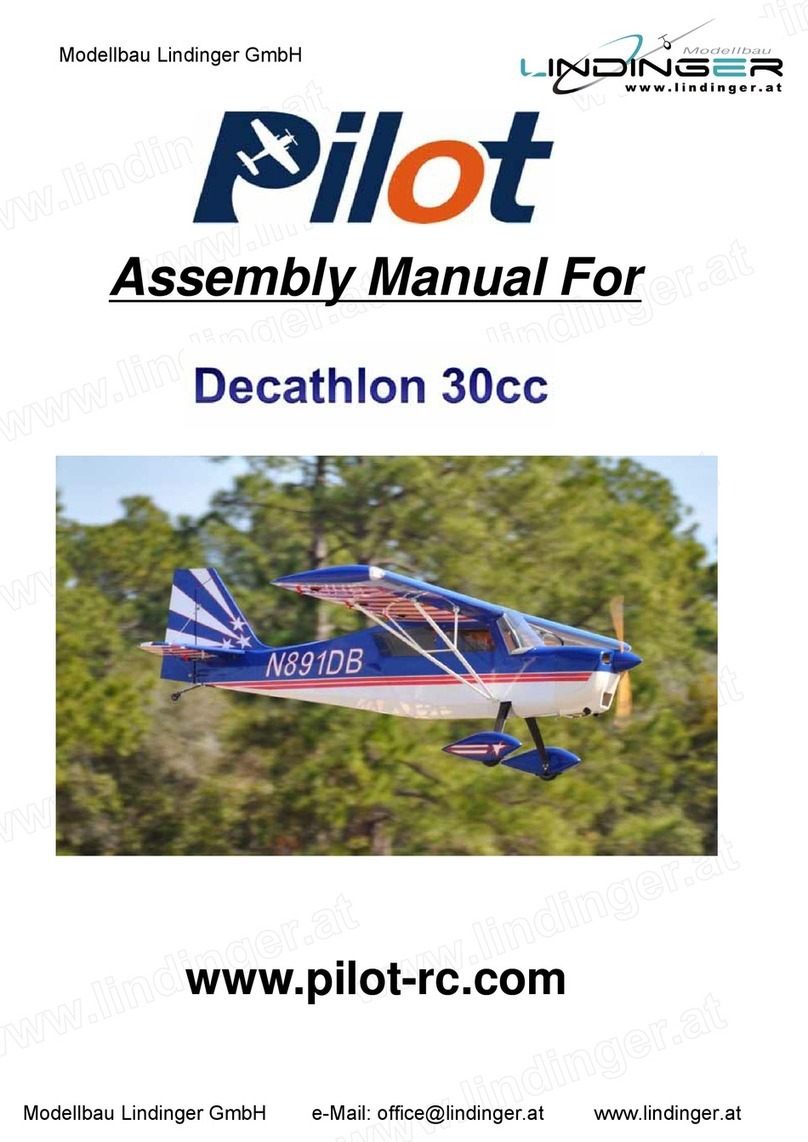
Modellbau Lindinger
Modellbau Lindinger Decathlon 30cc Assembly manual

Eduard
Eduard Typhoon Mk.Ib Car Door seatbelts STEEL manual
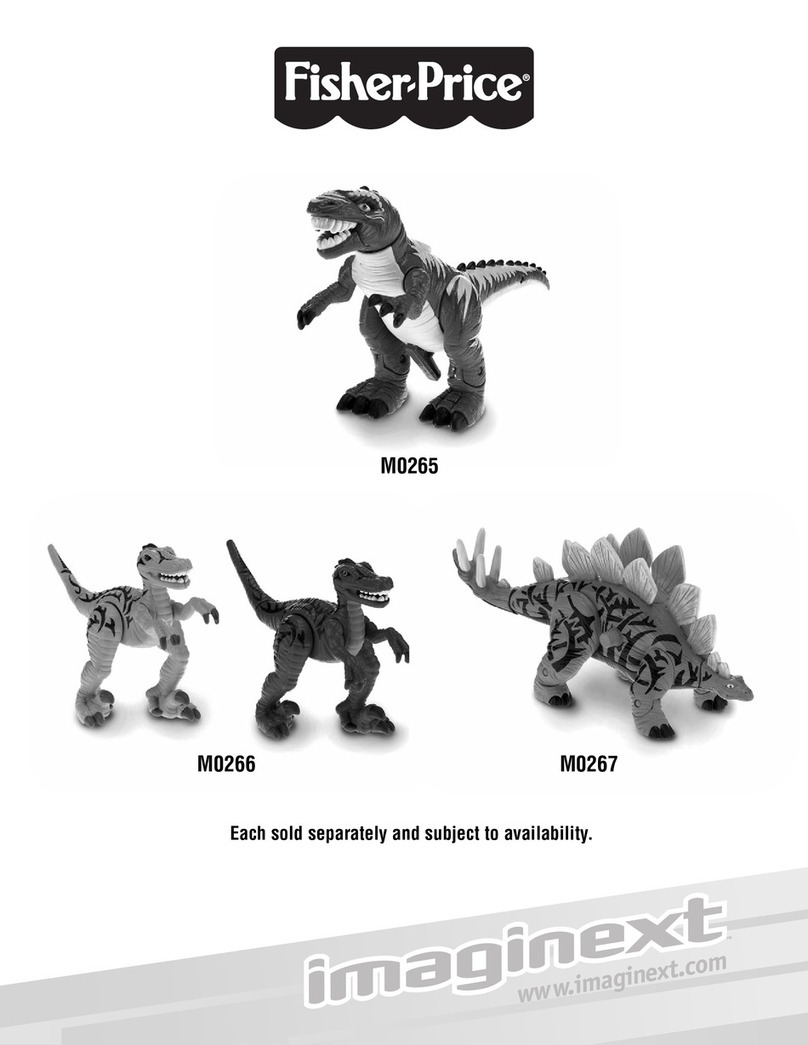
Fisher-Price
Fisher-Price M0265 instructions

Parkside
Parkside PP 1500 A1 Operation and safety notes