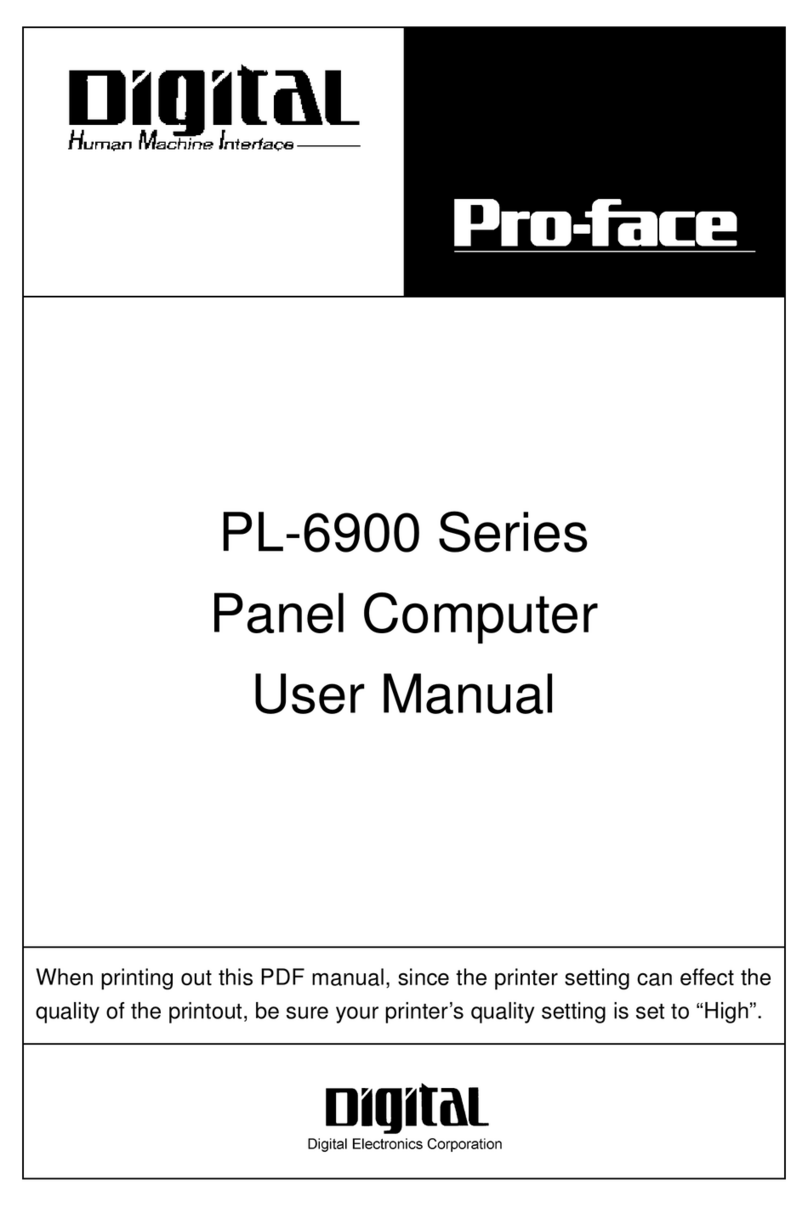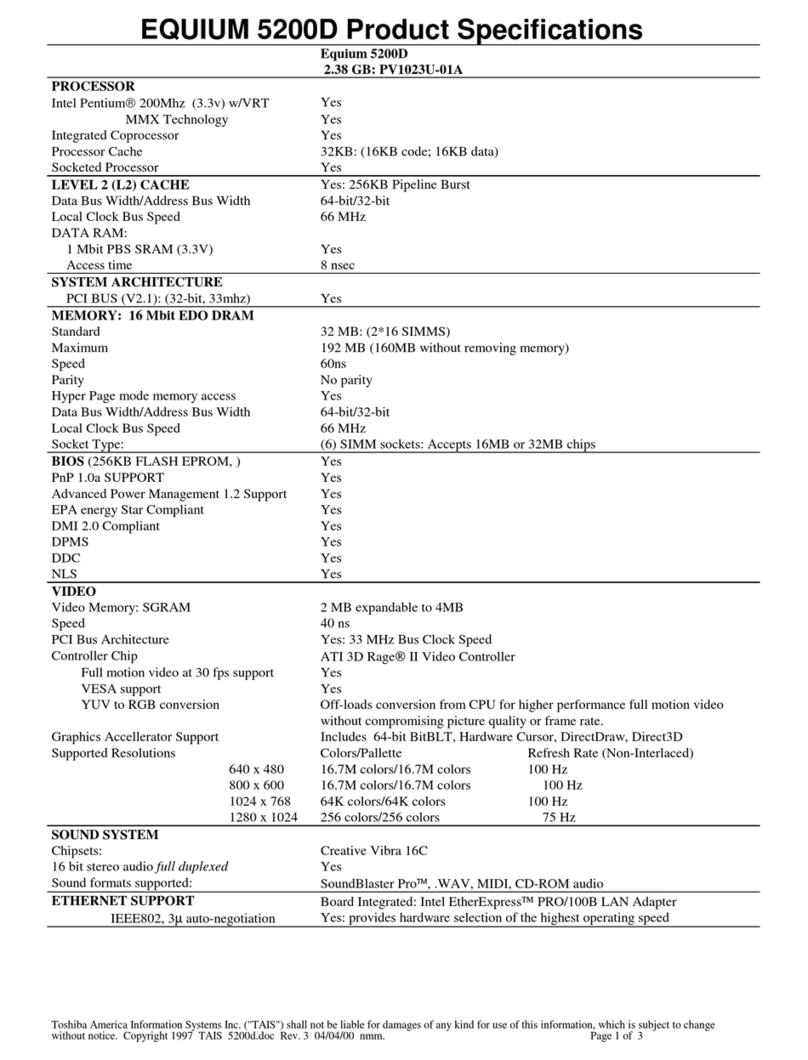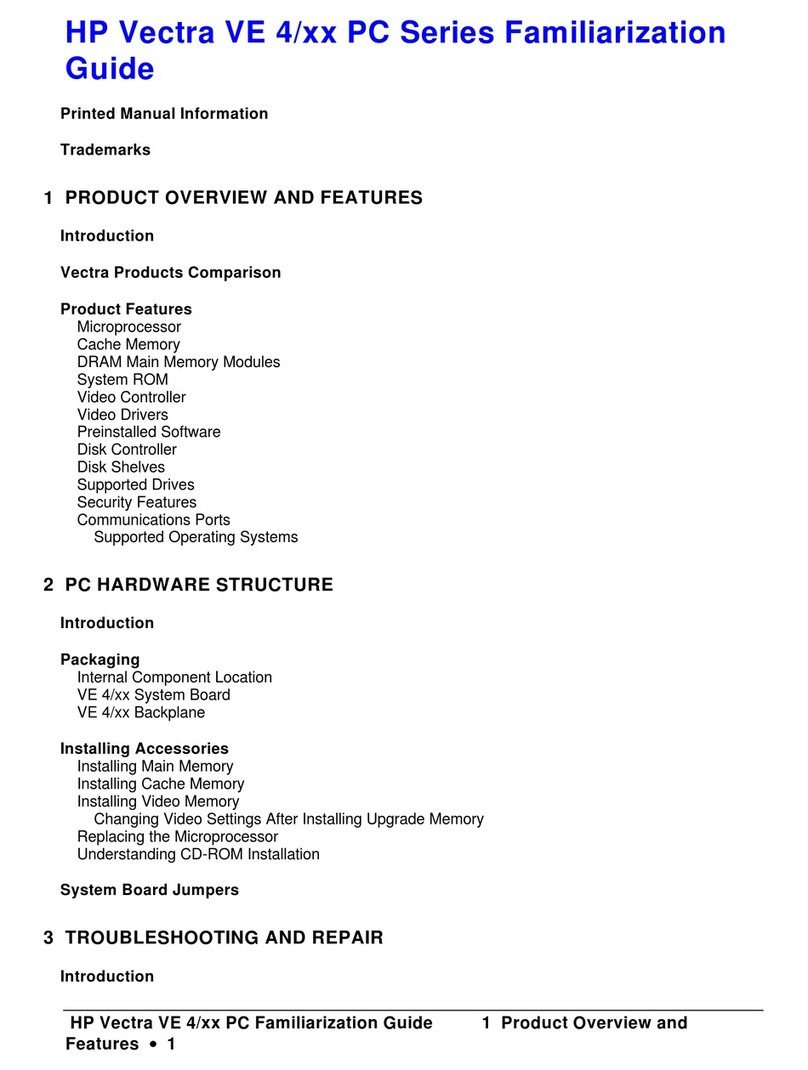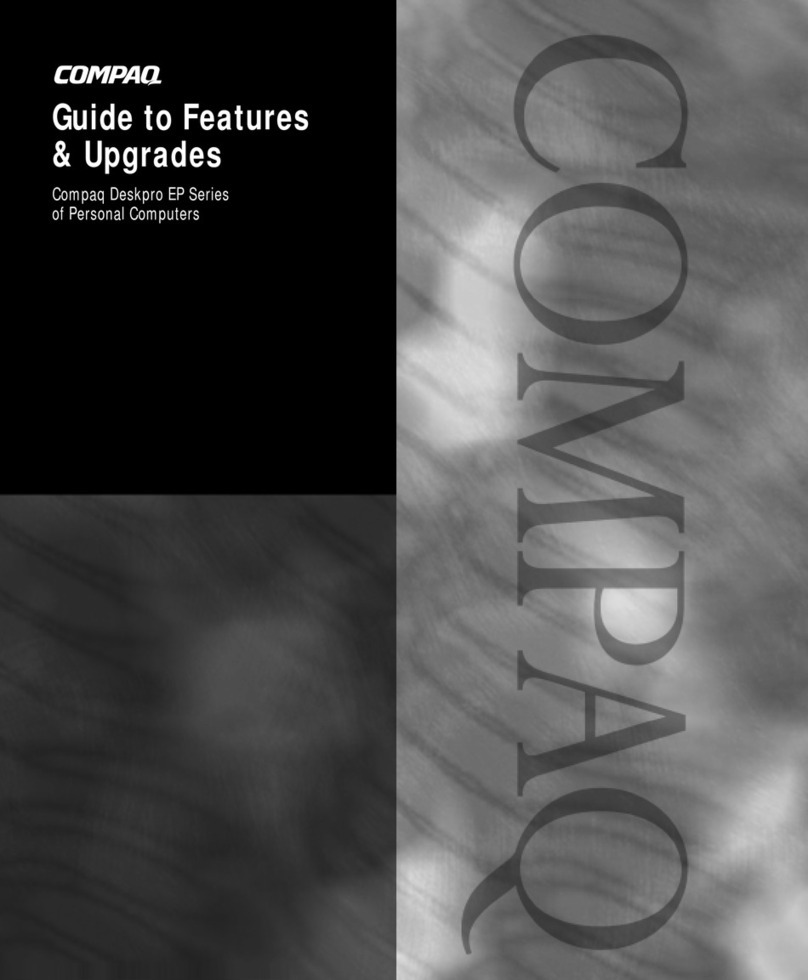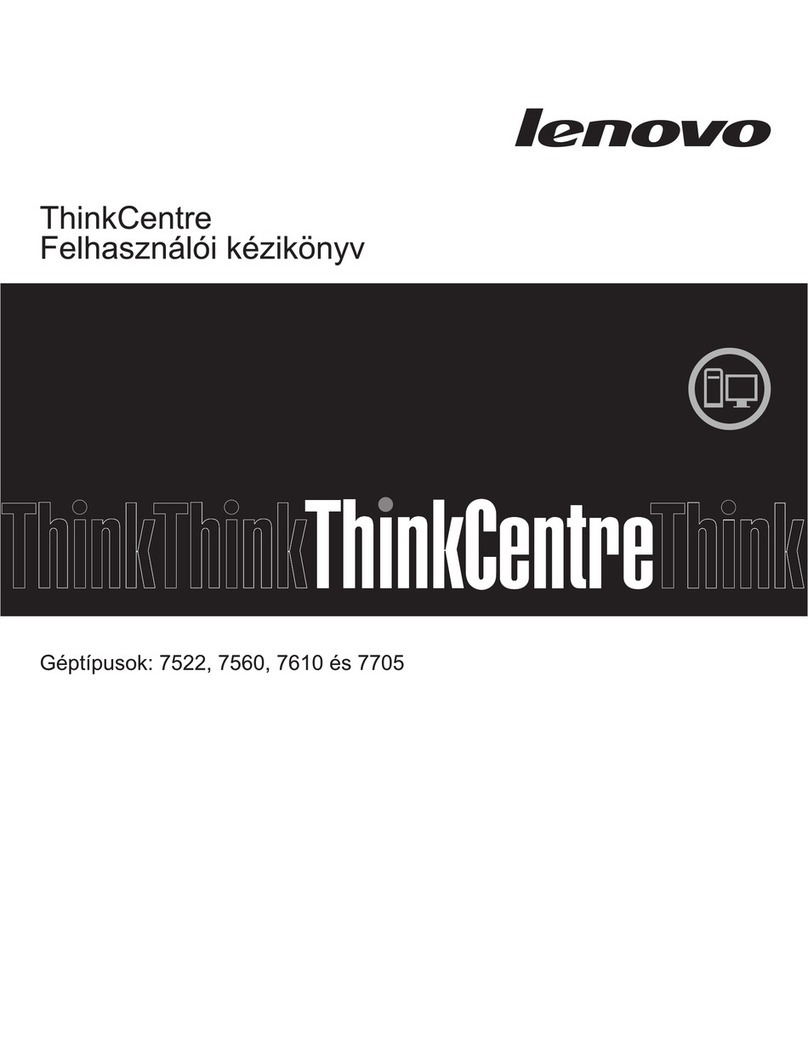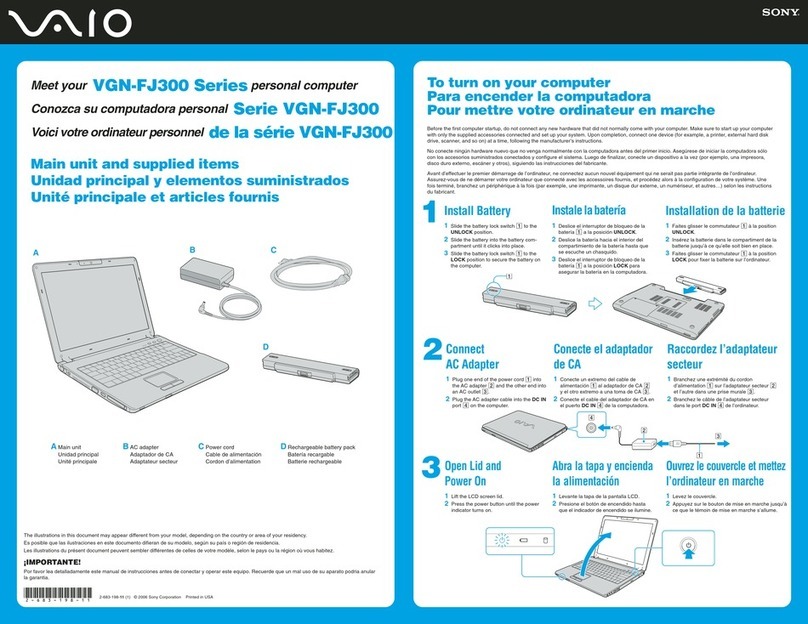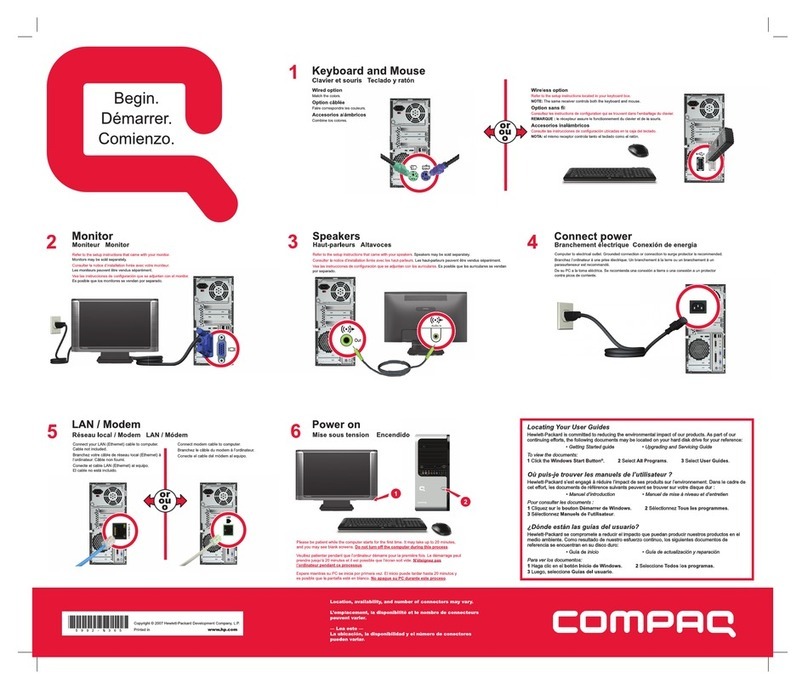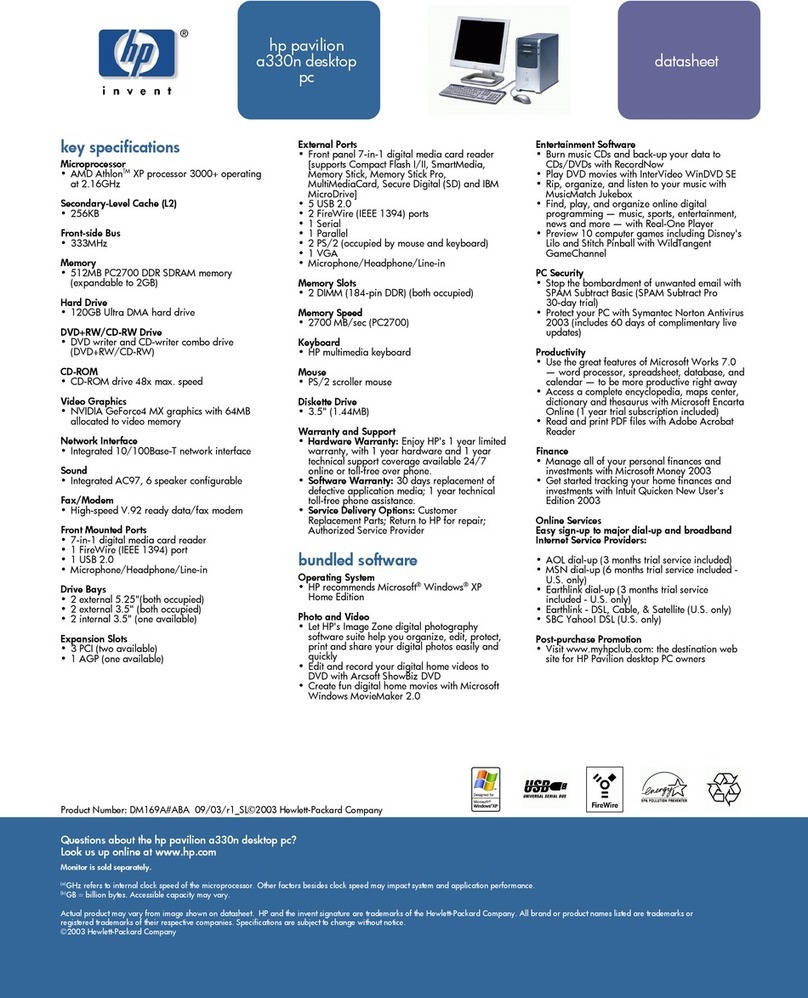Digital Electronics Corporation PS-2000B Series User manual

Built-in Computer
PS-2000B Series
User Manual
When printing out this PDF manual, since the printer setting can effect the
quality of the printout, be sure your printer’s quality setting is set to “High”.

1
1. It is forbidden to copy the contents of this manual in whole, or in part,
without the permission of the Digital Electronics Corporation.
2. The information in this manual is subject to change without notice.
3. This manual was written with care; however, if you should find any errors or
omissions, please contact Pro-face and inform them of your findings.
4. Please be aware that Digital Electronics Corporation shall not be held liable
by the user for any damages, losses, or third party claims arising from the
uses of this product.
Product names used in this manual are the trademarks of their respective manufac-
turers.
© Copyright 2002 Digital Electronics Corporation. All rights reserved.
Preface
Thank you for purchasing Pro-face's PS-2000B Series Built-in Computer, hereaf-
ter referred to as the "PS-B" or "PS-B unit". This unit, which utilizes Pro-face's
newest PC architecture, is equipped with a wide range of standard-equipment
interfaces and is designed for use in a wide variety of industrial applications.
Prior to using the PS-B unit, be sure to read this manual thoroughly to familiarize
yourself with the unit's operation procedures and functions.
< Note >

Preface
PS-2000B Series User Manual
2
TABLE OF CONTENTS
PREFACE................................................................................................................... 1
ESSENTIALSAFETYPRECAUTIONS ................................................................ 5
DOCUMENTATION CONVENTIONS ................................................................. 8
PACKAGECONTENTS .......................................................................................... 9
UL/C-UL (CSA) APPLICATION NOTES ............................................................ 10
CE MARKING NOTES ......................................................................................... 11
CHAPTER 1 PS-B UNIT BASICS
1.1 Prior to Operating the PS-B Unit ................................................................1-1
1.2 PS-B System Design.....................................................................................1-3
1.3 PS-B Part Names and Features ..................................................................1-5
1.4 Interfaces......................................................................................................1-7
1.4.1 RS-232C Interface (COM1/COM2/COM3/COM4).........................1-7
1.4.2 RAS Interface (RAS) ..........................................................................1-8
1.4.3 DVI-DInterface ................................................................................1-10
1.5 PS-B External Views and Dimensions...................................................... 1-11
1.5.1 PS-B Unit.......................................................................................... 1-11
1.5.2 With CD-ROM/FDD Unit Attached .................................................1-12
1.5.3 With RS-232C/RS-485 Conversion Unit Attached ..........................1-13
1.5.4 WithMounting BracketAttached ......................................................1-14
CHAPTER 2 HARDWARE INSTALLATION
2.1 Installing Optional Units and Expansion Boards ......................................2-1
2.2 Installing the PS-B Unit................................................................................2-6
2.2.1 PS-BUnitInstallationCautions...........................................................2-6
2.2.2 Installation Procedures .......................................................................2-8
2.3 Wiring...........................................................................................................2-10
2.3.1 Connecting the Power Cord.............................................................2-10
2.3.2 Power Supply Precautions.................................................................2-12
2.3.3 GroundingPrecautions .....................................................................2-13
2.3.4 PrecautionsWhen ConnectingI/OSignal Lines ................................2-14

PS-2000B Series User Manual 3
Preface
CHAPTER 3 SYSTEM SETUP
3.1 Setup Procedures ..........................................................................................3-1
3.2 System Parameters.......................................................................................3-2
3.2.1 Standard CMOS Features ..................................................................3-2
3.2.2 IDE HDD Auto-Detection...................................................................3-4
3.2.3 Advanced BIOS Features ...................................................................3-5
3.2.4 Advanced Chipset Features ................................................................3-8
3.2.5 IntegratedPeripherals........................................................................3-10
3.2.6 Power Management Setup ................................................................3-13
3.2.7 PnP/PCIConfigurations ....................................................................3-15
3.2.8 IRQ Resources..................................................................................3-16
3.2.9 DMA Resources................................................................................3-17
3.2.10 SystemMonitorSetup.......................................................................3-18
3.2.11 Frequency/VoltageControl................................................................3-20
3.2.12 LoadFail-Safe Defaults.....................................................................3-21
3.2.13 LoadOptimizedDefaults...................................................................3-21
3.2.14 Set Supervisor Password ..................................................................3-21
3.2.15 Set User Password............................................................................3-22
3.2.16 Save & Exit Setup .............................................................................3-22
3.2.17 ExitWithoutSaving ...........................................................................3-22
CHAPTER 4 SETTING UP YOUR PS-B UNIT
4.1 CD-ROM Contents.......................................................................................4-1
4.1.1 Software ..............................................................................................4-1
4.2 Setting up Your PS-B Unit............................................................................4-2
4.2.1 Setup Procedures ................................................................................4-2
4.2.2 Setting Up an HDD with Pre-installed OS ..........................................4-4
4.3 Installing Drivers ..........................................................................................4-6
4.4 Special Application Program Features .......................................................4-7
4.4.1 UninstallingUtilitySoftware.................................................................4-8
4.5 WhenUsingWindows®2000/Windows®XP .................................................4-8
4.5.1 Automatic System Log-on Setup.........................................................4-8
4.5.2 Uninterrupted Power Supply System (UPS) .......................................4-9
4.5.3 ChangingSystemSettings....................................................................4-9
4.5.4 NTFS File System Conversion..........................................................4-10

Preface
PS-2000B Series User Manual
4
CHAPTER 5 MONITORING FEATURES
5.1 RAS Features................................................................................................5-1
5.1.1 PS-B RAS Features ............................................................................5-1
5.1.2 RAS Feature Details............................................................................5-2
5.1.3 RAS Feature Overview .......................................................................5-5
5.2 System Monitor/RAS Features...................................................................5-6
5.2.1 Setup Procedures ................................................................................5-6
5.2.2 SystemMonitoringProperty Settings(PSB_Wps.exe) .......................5-7
5.2.3 SystemMonitoringOperation(PSB_Smon.exe).................................5-8
5.2.4 Error Messages .................................................................................5-10
5.2.5 ErrorDisplaysWhenUsing EventViewer.........................................5-11
5.3 Remote RAS................................................................................................5-13
5.3.1 SystemConfiguration........................................................................5-13
5.3.2 InstallationProcedures ......................................................................5-13
5.3.3 Setup and Preparation of the Remote RAS Feature..........................5-14
5.3.4 Read and Write of the System Monitor/RAS Feature .......................5-15
5.3.5 Restrictions........................................................................................5-18
5.4 Remote Shutdown Feature.........................................................................5-19
CHAPTER 6 MAINTENANCE AND INSPECTION
6.1 Cleaning the Fan Filter................................................................................6-1
6.2 Periodic Maintenance Points.......................................................................6-2
CHAPTER 7 SPECIFICATIONS
7.1 General Specifications .................................................................................7-1
7.1.1 ElectricalSpecifications.......................................................................7-1
7.1.2 EnvironmentalSpecifications ...............................................................7-2
7.1.3 ExternalSpecifications.........................................................................7-2
7.2 Performance Specifications .........................................................................7-3
7.2.1 PerformanceSpecifications .................................................................7-3
7.2.2 ExpansionSlots ...................................................................................7-4
7.2.3 Clock Accuracy...................................................................................7-4
APPENDICES
A.1 HardwareConfiguration.............................................................................. A-1
A.1.1 I/O Map .............................................................................................A-1
A.1.2 Memory Map .....................................................................................A-2
A.1.3 Interrupt Map .....................................................................................A-3
A.2 List of Optional Devices ............................................................................. A-4

PS-2000B Series User Manual 5
Preface
•To prevent an electric shock, be sure to connect the power
cord terminals to the PS-B unit's terminal block before con-
necting the power cord to the main power supply.
•Be sure to use only the specified voltage with the PS-B unit. A
fire or electrical shock may occur if voltages used that are
beyond the specified range.
•Be sure to turn the unit's power switch OFF before removing
the PS-B unit's cover. This is because the PS-B unit's internal
parts carry high voltages.
•Do not modify the PS-B unit in any way. Modifying the unit
can cause a fire or create an electrical hazard.
•Be sure to immediately turn the unit's power switch OFF, dis-
connect the power cord, and contact your local Pro-face dis-
tributor if metal particles, water or other types of liquids con-
tact any of the PS-B unit's internal parts.
•Be sure to read and understand Chapter 2 "Hardware Installa-
tion" thoroughly in order to select an appropriate installation
location for the PS-B unit.
WARNING
CAUTION
Essential Safety Precautions
This manual includes the following cautions concerning procedures that must be
followed to operate the PS-B unit correctly and safely. Prior to operating the PS-B,
be sure to read this manual and any related materials thoroughly to understand the
correct operation and functions of this unit.
Safety Icons
To explain the correct and safe usage of the PS-B unit, throughout this manual the
following icons are provided next to actions requiring special attention. These
icons indicate the following situations:
Indicates situations where severe bodily
injury, death or major equipment damage
may occur.
Indicates situations where slight bodily
injury or machine damage can occur.
WARNINGS

Preface
PS-2000B Series User Manual
6
•Be sure to turn the PS-B unit's power switch OFF Before ei-
ther connecting or disconnecting a board or interface con-
nector.
•Do not install the PS-B unit in areas containing flammable
gases.
•Do not use the PS-B unit with aircraft control devices, aero-
space equipment, central trunk data transmission (communi-
cation) devices, nuclear power control devices, or medical
life support equipment, due to these devices' inherent require-
ments of extremely high levels of safety and reliability.
•Be sure to design redundant and/or failsafe systems to en-
sure the proper degree of reliability and safety when using
the PS-B unit with transportation vehicles (trains, cars and
ships), disaster and crime prevention devices, various types
of safety equipment, non-life support related medical devices,
etc.
WARNINGS

PS-2000B Series User Manual 7
Preface
WARNINGS
CAUTIONS
• Do not expose the PS-B to, or operating the PS-B in direct
sunlight, high temperatures and humidity, and in areas that
have excessive dust and vibration.
• Do not use the PS-B unit in areas where sudden, extreme
changes in temperature can occur. These sudden changes
may cause condensation to form inside the unit, possibly
leading to an accident.
• Be sure the PS-B unit's air circulation vents are clear and
clean to prevent the PS-B unit from overheating, and keep
the PS-B unit's operation area well ventilated.
• Do not operate or store the PS-B unit near chemicals, or
where chemicals can come into contact with the unit.
When PS-B Unit's Hard Disk (HDD) data is lost:
• The Digital Electronics Corporation cannot be held respon-
sible or provide any compensation for damage(s) caused
by the loss of data stored in the PS-B unit's hard disk drive
(HDD). It is therefore strongly suggested that all important
data and software be backed up regularly to an external
data backup device.
• Please be aware that the Digital Electronics Corporation
bears no responsibility for any damages resulting from the
customer's application of this unit's hardware or software.
• Since the PS-B unit's hard disk drive (HDD) is a consum-
able item, i.e. it has a finite usage lifetime, be sure to back
up its data regularly and prepare a spare HDD unit.
• To prevent file data damage, be sure to shut down the PS-
B unit's OS before turning the power switch OFF.
• After turning OFF the PS-B unit's power, wait until the in-
ternal HDD stops spinning before turning on the power
again (approx. 5 seconds).

Preface
PS-2000B Series User Manual
8
Symbol Meaning
Indicates important information or procedures that must be followed
for correct and risk-free software/device operation.
Provides useful or important supplemental information.
*1 Indicates useful or important footnote information.
Refers to useful or important supplemental information.
1) , 2) Indicates steps in a procedure. Be sure to perform these steps in
the order given.
PS-B/PS-B Unit Abbreviation for the PS-2000B Series of Built-in Computers.
FP Abbreviation for FP-2500 and FP-2600TFT color touch panel display.
Documentation Conventions
The list below describes the documentation conventions used in this manual.

PS-2000B Series User Manual 9
Preface
Package Contents
The PS-B unit's packing box contains the items listed below. Please check to
confirm that all items shown below have been included.
PS-B Unit (1)
Installation Brackets (2) (1 set)
Power Cord (1)
Attachment Screws (4)
CD-ROM (PS2000B User Manual
Installation Guide
and Driver CD) (1) (Japanese/English) (1)
• Be careful when handling the PS-B unit not to damage the built-in HDD.
• This cord is designed only for AC100V/AC115V use. Any other volt-
age will require a different cord.
• The CD-ROM included in this package contains a User
Manual, RAS-API Reference Manual, and PS-B Series Util-
ity and Driver files.
Chapter 4 - Setting Up Your PS-B unit
• When you order a PS-B unit built to your specifications, that
PS-B package should include each optional items' Installa-
tion Guide. Please use that guide to check the contents of
each optional items' package.
Installation
Guide
Expansion Board Stays (3)
USB Cable Bracket (1)
Attachment Screws (6) Clamps (2)
Clamp Screws (2)

Preface
PS-2000B Series User Manual
10
UL/c-UL (CSA) Application Notes
The PS2000B-41 units are UL/c-UL (CSA) recognized products. (UL File No.
E171486). Please pay special attention to the following instructions when apply-
ing for UL/c-UL approval for machinery which includes any of these PS-B units.
Equipment with a PS-B mounted in it requires UL/c-UL (CSA) evaluation for the
combination of the PS-B and the equipment.
The PS-B conforms as a component to the following standards:
• UL 60950, Third Edition (Standard for Safety of Information Technology
Equipment, including Electrical Business Equipment)
• CSA-C22.2 No. 950-M95 (Standard for Safety of Information Technology
Equipment, including Electrical Business Equipment)
•PS200B-41 (UL Registration Model: 3180005-01)
If the following requirements are not met, the PS-B unit may fail to meet UL/c-UL
(CSA) standard requirements.
• The PS-B unit should be used as a built-in component of end-use product.
• The PS-B unit is intended for indoor use only.
• When connecting the PS-B unit's power cord, be sure to use a cord that is
appropriate for the current and voltage used, and that has 0.75 mm2 or larger
conductive wires.
• When an end-use product will include the PS-B, be sure to design the PS-B
unit's power cut-off switch as a separate disconnect device and locate it where
the operator can easily reach it.
• There is a danger of explosion if the PS-B unit's backup battery is incorrectly
replaced. This battery should be replaced only with same or equivalent type
recommended by the manufacturer. Dispose of used batteries according to the
manufacturer's instructions.
• Be sure the unit the PS-B is built into uses an UL/c-UL (CSA) approved struc-
ture.

PS-2000B Series User Manual 11
Preface
CE Marking Notes
The PS2000B-41 units are CE marked, EMC compliant products.
<These units comply with the following standards>
• Safety
EN60950
• EMI
EN55011 Group1 (Class A), EN61000-3-2, EN61000-3-3
• EMS (EN61000-6-2)
EN61000-4-2, EN61000-4-3, EN61000-4-4, EN61000-4-5, EN61000-4-6,
EN61000-4-8, EN61000-4-11
If following requirements are not met, the PS-B may fail to meet EN60950 stan-
dard requirements.
• The PS-B should be used as a built-in component of an end-use product.
• The PS-B is intended for indoor use only.
• When connecting the PS-B unit's power cord, be sure to use a cord that is
appropriate for the current and voltage used, and that has conductive wires that
are 0.75 mm2 or larger.
• When an end-use product will include the PS-B, be sure to design the PS-B
unit's power cut-off switch as a separate disconnect device and locate it where
the operator can easily reach it.
• There is a danger of explosion if the PS-B unit's backup battery is incorrectly
replaced. This battery should be replaced only with same or equivalent type
recommended by the manufacturer. Dispose of used batteries according to the
manufacturer's instructions.
• Be sure the unit the PS-B is built into uses an EN60950 approved structure.

Preface
PS-2000B Series User Manual
12
Memo

PS-2000B Series User Manual 1–1
Chapter
1 PS-B Unit Basics
1. Prior to Operating the PS-B Unit
2. PS-B Unit System Configurations
3. PS-B Unit Part Names and Features
4. Interface
5. PS-B Unit External Views and Dimensions
This chapter describes the procedures required prior to operating the PS-B. It also
explains the types of peripheral devices that can be connected to the PS-B.
1.1 Prior to Operating the PS-B Unit
The following explanation shows the preparation steps required prior to operating
the PS-B.
Connect the display unit and any optional
devices. 1.2 PS-B System Design / 1.3
PS-B Part Names and Features
Connect the PS-B unit's power cord
terminals and turn the power switch ON.
2.3 Wiring
[When PS-B has pre-installed OS]
Configure the PS-B unit's BIOS.
Chapter 3 BIOS Setup
[When PS-B has no preinstalled OS]
Install all required software. For software
installation instructions, refer to the manual
provided with that product.
Install commercial OS to
your PS-B as necessary.
For how to setup the OS,
refer to the manual
provided with the product.
Connect Peripheral Devices
Turn Display On
Connect Power
Set Up the BIOS
Install an OS
Install PS-2000B User Manual
and Driver CD Data
Install Required Device Drivers
Install Required Software
Install the PS-B Unit

Chapter 1 – PS-B Unit Basics
PS-2000B Series User Manual
1–2
When using a Flat Panel Display (FP) as a touch panel, addi-
tional preparation steps are required. After all device drivers
are installed, complete the following steps prior to installing
applications and the PS-B unit.
FP Series User Manual
Perform Calibration
• After hardware setup is completed, the OS must be used to create
partitions and format (initialize) the HDD before any data or applica-
tions can be saved to the hard disk drive. For details concerning
these procedures, refer to the OS manufacturer's instruction manual.
• Whenever you turn the PS-B unit's power OFF, wait until the internal
HDD stops spinning (approximately 5 seconds) before turning the
power ON again.
Install Mouse Emulation Software
Set up Display Parameters
(color and resolution)

PS-2000B Series User Manual 1–3
Chapter 1 – PS-B Unit Basics
1.2 PS-B System Design
Up to two HDD units or CF Card units can be connected internally. In addition, an
optional CD-ROM drive or FDD unit can be connected externally.
The following diagram shows the peripheral devices that can be connected to the
PS-B unit.
When internally connecting two HDD units or two CF Card units
(or one of each), be sure to designate one as the master unit
and the other as the slave unit; otherwise, a unit malfunction or
operation error may occur. For master/slave setup procedures
for each unit, refer to that product's instruction manual.
PS-B unit (PS2000B-41)
CD-ROM drive/FDD unit (PSB-CD/FD01)
Keyboard
(Commercial type)
Mouse
(Commercial type)
RAS
Pro-face’s FP unit
or DVI-D monitor
FP or commercial-type
CRT monitor
Expansion Board Slots
(Accepts commercial-type boards)
RS-232C
PS-B unit built-in components
HDD units
(PSB-HD020/
PSB-HD020-W2KML)
DIM module
(PL-EM128/PL-EM256)
CF Card unit
(PSB-CFU01)
LAN
USB
Sound I/O Device
(Commercial type)

Chapter 1 – PS-B Unit Basics
PS-2000B Series User Manual
1–4
DisplayUnit
Pro-facemanufacturesa Flat Panel Display(FPseries) which can beconnectedwith the
PS-Bunit.
SomeFPdisplay has not onlyanAnalog RGB interface butalsoa DVI-D interface for
the PS-B unit, and can be connected via Pro-face's 10m DVI-D cable.
Fordetails,referto the FP's catalogue or Installation manual,orcontactyour local
Pro-facedistributor.
Commercial-type Products
Commercially available expansion boards (PCI bus compatible boards), key-
boards, mouse units and printers can all be used with the PS-B. Also, the PS-B
unit's built-in USB connector allows USB-type devices to be used as well. How-
ever, some commercial PC peripherals may not be compatible with the PS-B. If
you experience compatibility problems, contact your local Pro-face distributor.
• Be sure to use only DIM modules manufactured by Digital
ElectronicsCorporation.Certaincommercially available DIM
modules will not operate properly in the PS-B unit.
• When using USB-type peripheral devices, be sure to thor-
oughly read that product's instruction manual prior to use.

PS-2000B Series User Manual 1–5
Chapter 1 – PS-B Unit Basics
1.3 PS-B Part Names and Features
1: Power Switch
Turns the PS-B main unit ON or OFF.
2: PowerInputTerminal
Connect the AC100V/AC240V power cord
terminals here.
3: Power LED (POWER)
Indicates the PS-B unit's power status and also
functions as a RAS LED indicator
5.1 RAS Features
4: Hard Disk LED (HDD)
5: Hardware Reset Switch (RESET)
Pressing this switch re-starts the PS-B unit.
6: Keyboard Connector (KEYBOARD)
Connect a PS/2-compatible keyboard here.
7: Mouse Connector (MOUSE)
Connect a PS/2-compatible mouse here.
8: USB Connector (USB)
Provides a USB 1.1 compatible connection.
Connect a USB connectable device here.
9: RAS Connector (RAS)
Interface for DIN, DOUT, Watchdog, and
Remote Reset features. (D-sub 25-pin male
connector)
10: DVI-D Connector (DVI)
Connect a DVI-D monitor here.
11: Analog RGB Connector (VGA)
Connectan analogRGB monitorhere.
12: RS-232C Connector (COM1)
Selectable between RI and 5V.
13: RS-232C Connector (COM2)
14: RS-232C Connector (COM3)
Selectable between RI and 5V.
1
2
3
4
5
6
7
8
910
1112
1314
15
16
17
18
19
2120
Front

Chapter 1 – PS-B Unit Basics
PS-2000B Series User Manual
1–6
22
24 25 26 27 28 29
23
15: RS-232C Connector (COM4)
RS-232C interface (D-sub 9 pin male connec-
tor). Allows data transfer with other equip-
ment. Peripheral devices can be connected
here.
16: Expansion Slots
17: Speaker Output (SPEAKER)
18: Line Input (LINE IN)
19: Microphone Input (MIC)
20: LAN Connector (LAN1/LAN2)
IEEE802.3-compatible Ethernet interface.
Changeover between LAN1 and LAN2 is
performed automatically.
21: Cooling Fan
22: Cover
This cover is removed when installing an
optional CD-ROM/FDD unit, HDD unit, CF
Card unit, or DIM module.
23: Maintenance Cover
This cover is removed when installing an HDD
unit, CF card, or DIM module.
24: +5 V/RI Changeover Switch (COM1)
25: +5 V/RI Changeover Switch (COM3)
26: Voice Input Connector for CD-ROM
27: CD-ROM/FDD Unit Power Connector
28: FDD unit Connector
29: CD-ROM Drive Connector
30: Standard Display ON/OFF Switch
When connecting Digital’s Standard Display to
the PS-B unit, be sure to set Dip Switch #4 to
ON.
Main Unit Internal View
Right
1
2
3
4
5
6
7
8
910
1112
1314
15
16
17
18
19
2120
Front

PS-2000B Series User Manual 1–7
Chapter 1 – PS-B Unit Basics
1.4 Interfaces
1.4.1 RS-232C Interface (COM1/COM2/COM3/COM4)
9
87
6
5
4321
Pin No. Signal Name Pin No. Signal Name
1CD6DSR
2RXD7RTS
3TXD8CTS
4DTR9RI/+5V
5 GND FG FG
D-sub 9-pin (Male)
Screw Size: (4-40), Inch type
• The GND terminal is the signal ground. Be sure to connect the GND
terminal with the SG (signal ground) terminal of the opposite side's
connector.
• The FG and SG terminals are connected inside the PS-B unit. When
connecting another device to the PS-B, design your system so that it
will form SG short-circuit loop.
Pin No. 9 "+5V/RI" changeover is available only with COM1 and COM3. COM2
and COM4 are fixed to RI. To change the COM1 or COM3 setting from +5V to
RI or vice-versa, remove the main unit cover and slide the +5/RI changeover
switch to the desired setting. The factory setting is RI.
RI +5V
For COM3
+5V/RI Changeover Switch PS-B Internal View
For COM1
• Be sure to check the interface specifications of the opposite side's con-
nector before changing this setting. Incorrect settings can result in a
malfunction or unit damage.
• Be sure to turn the PS-B unit OFF prior to changing internal settings to
prevent a malfunction.
Other manuals for PS-2000B Series
2
This manual suits for next models
1
Table of contents
Other Digital Electronics Corporation Desktop manuals