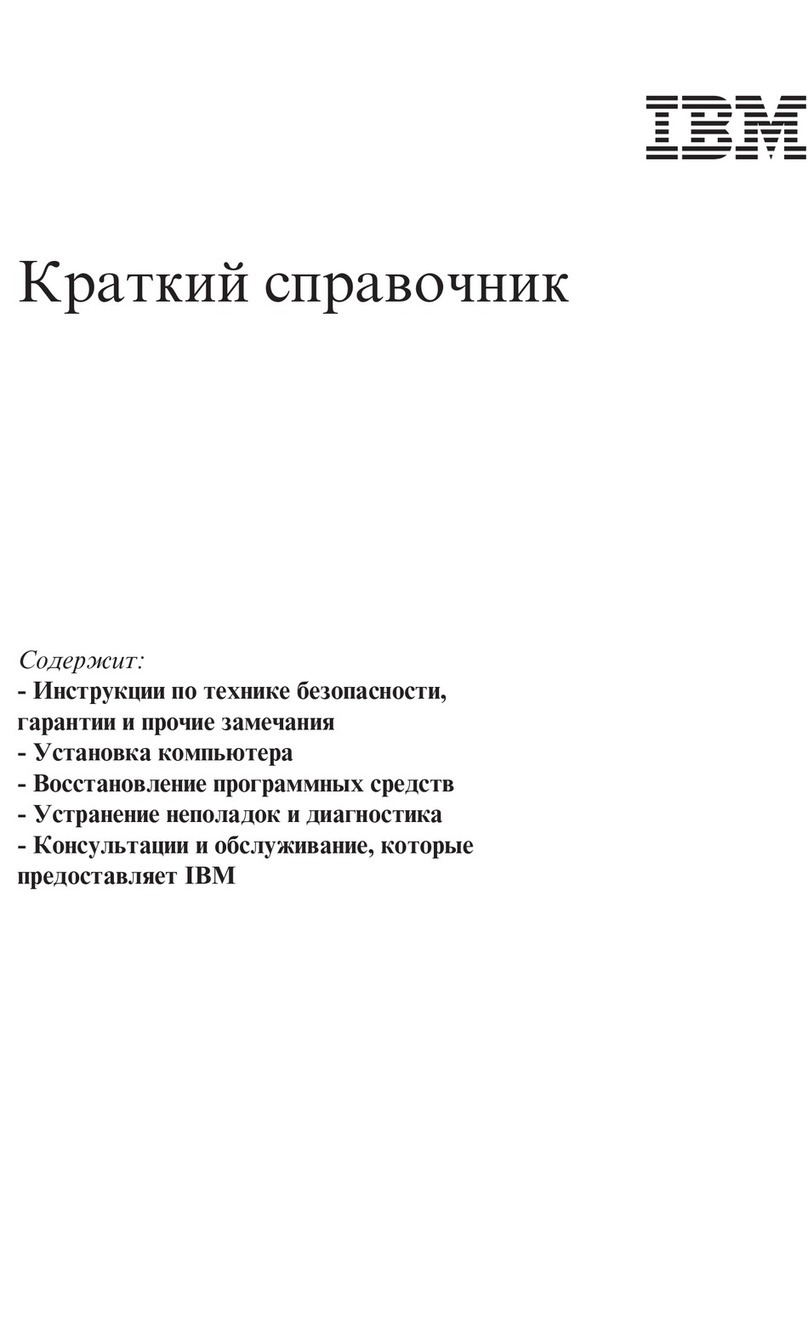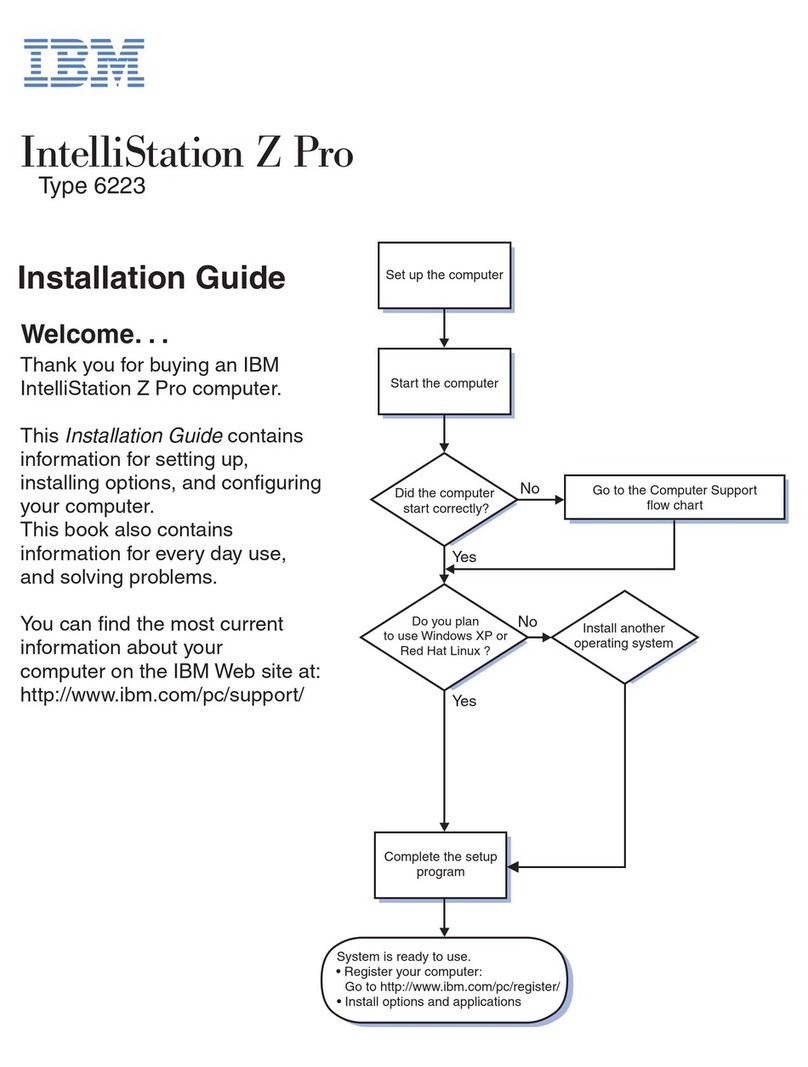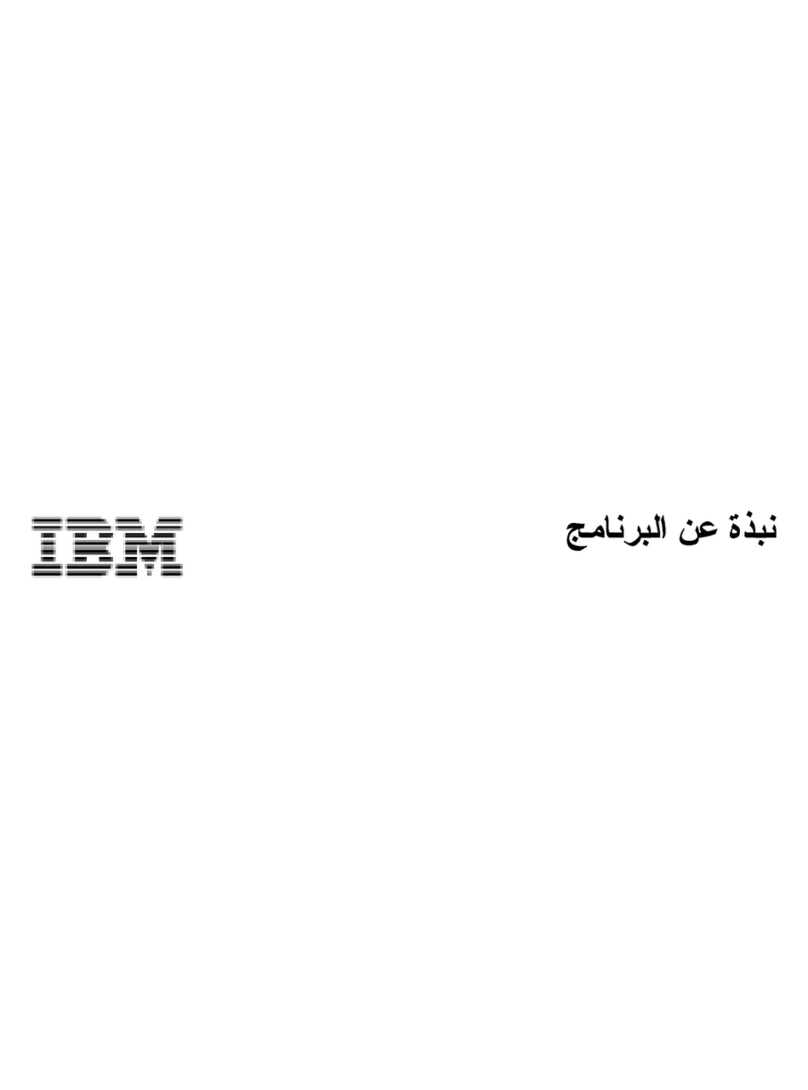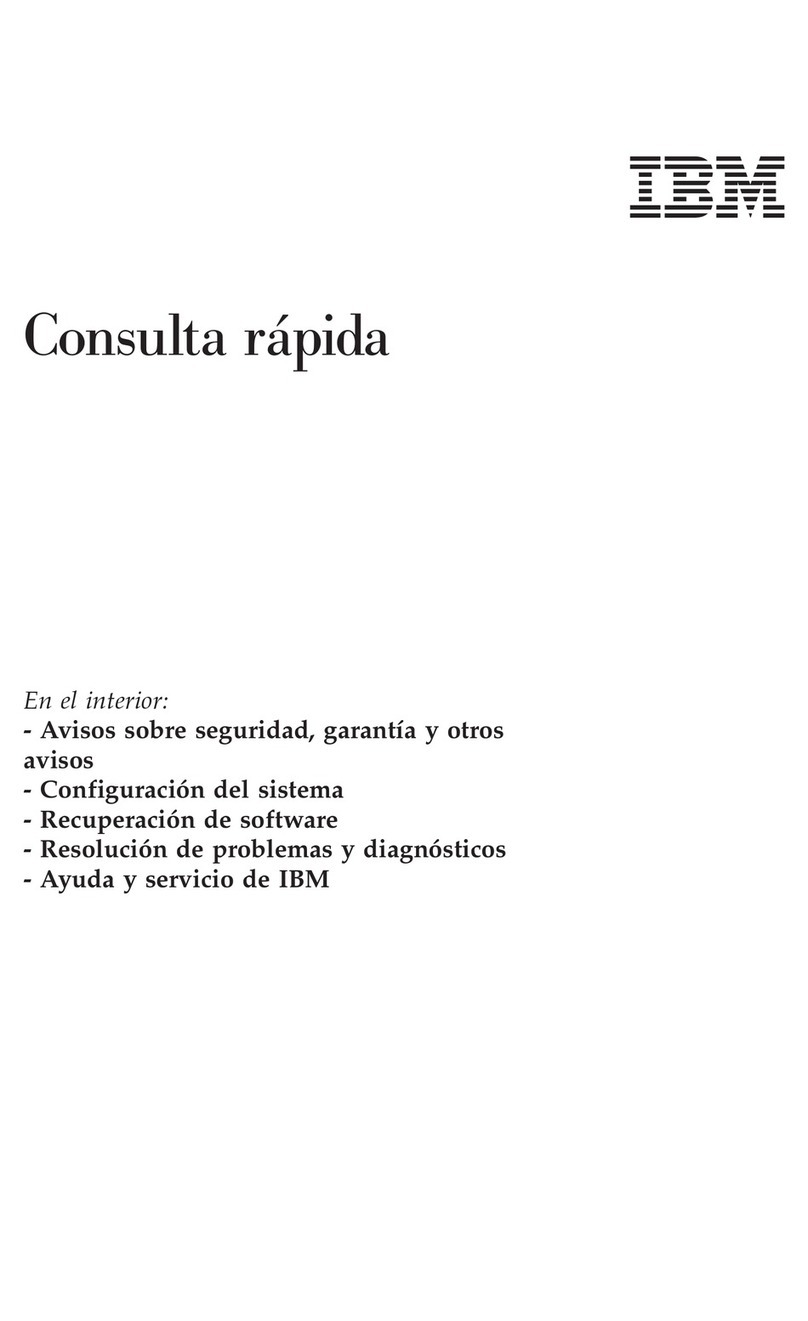IBM XT 286 User manual
Other IBM Desktop manuals
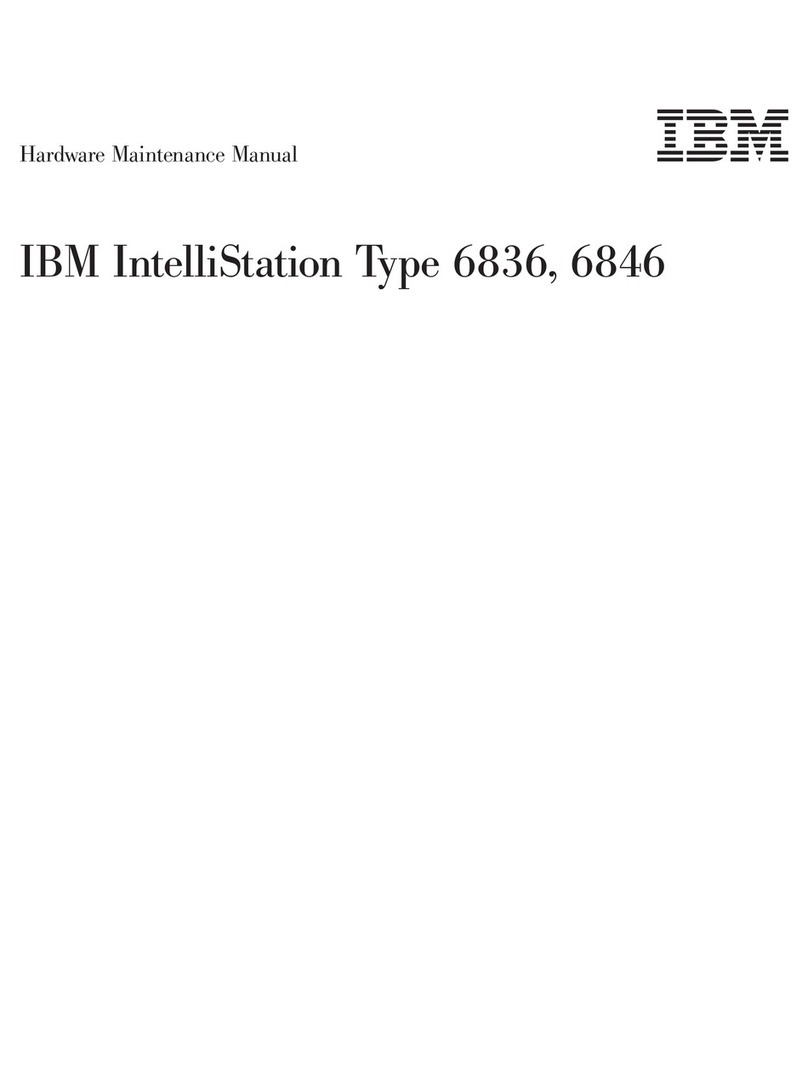
IBM
IBM IntelliStation 6836 Owner's manual
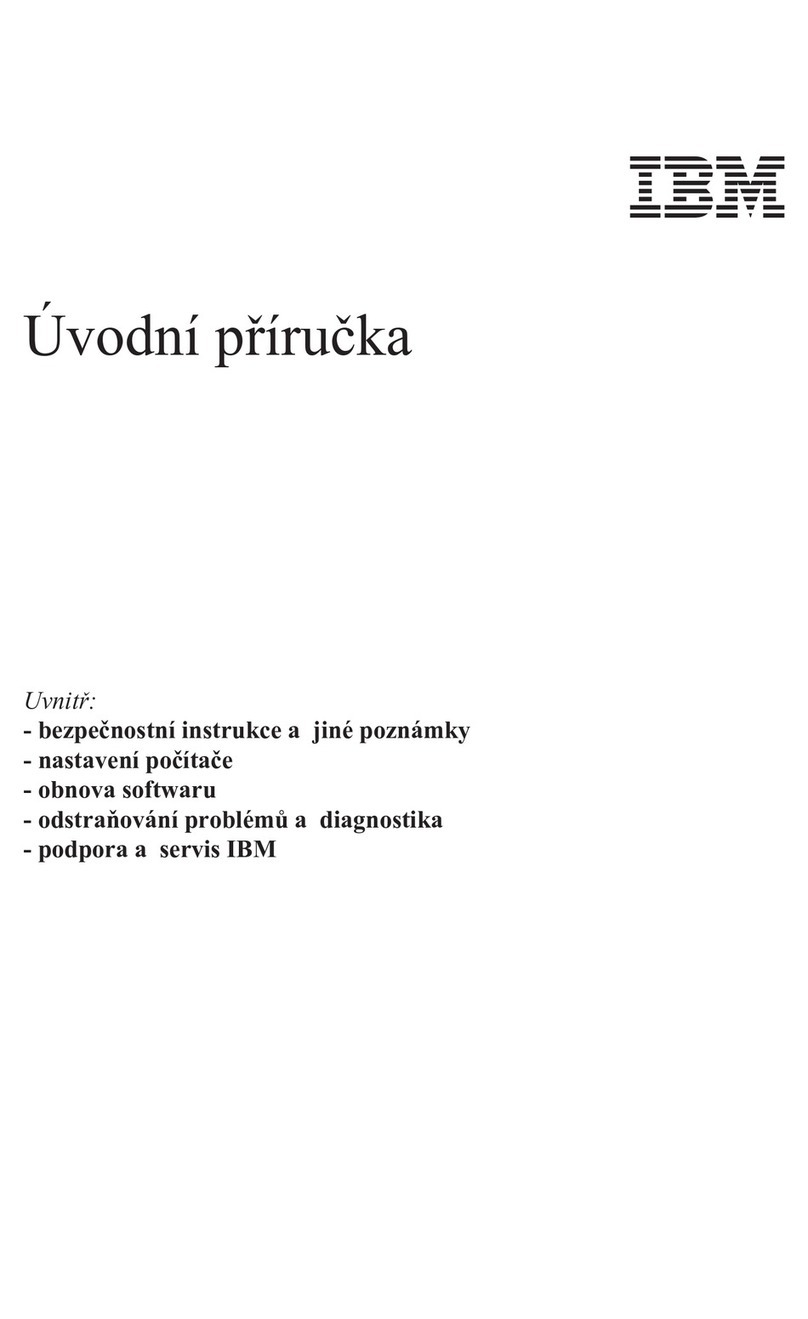
IBM
IBM NetVista A21 User manual
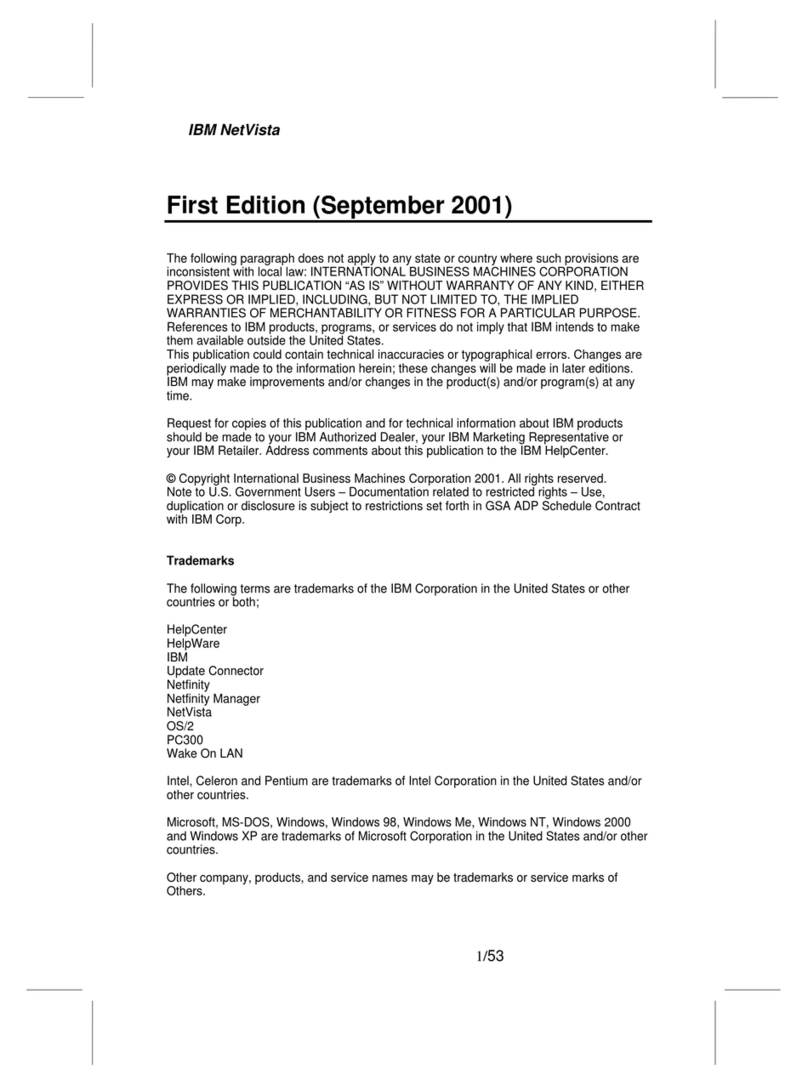
IBM
IBM NetVista 6049 User manual

IBM
IBM PS/2 90 XP 486 Owner's manual
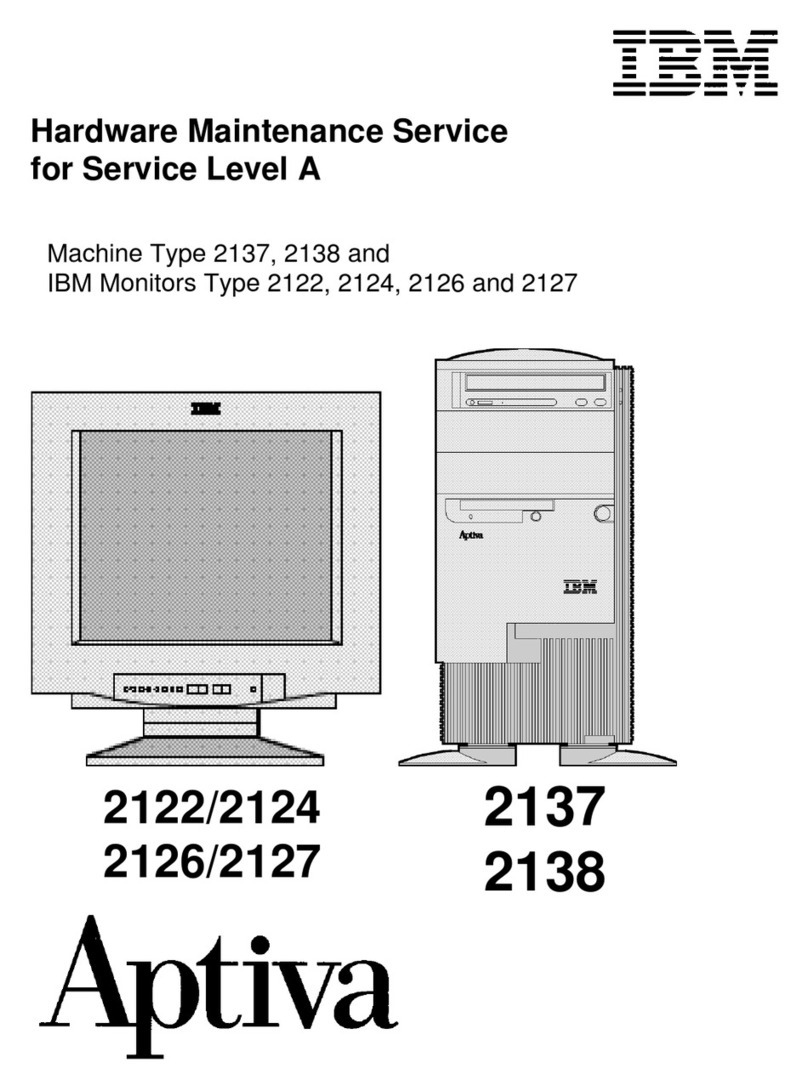
IBM
IBM Aptiva Owner's manual
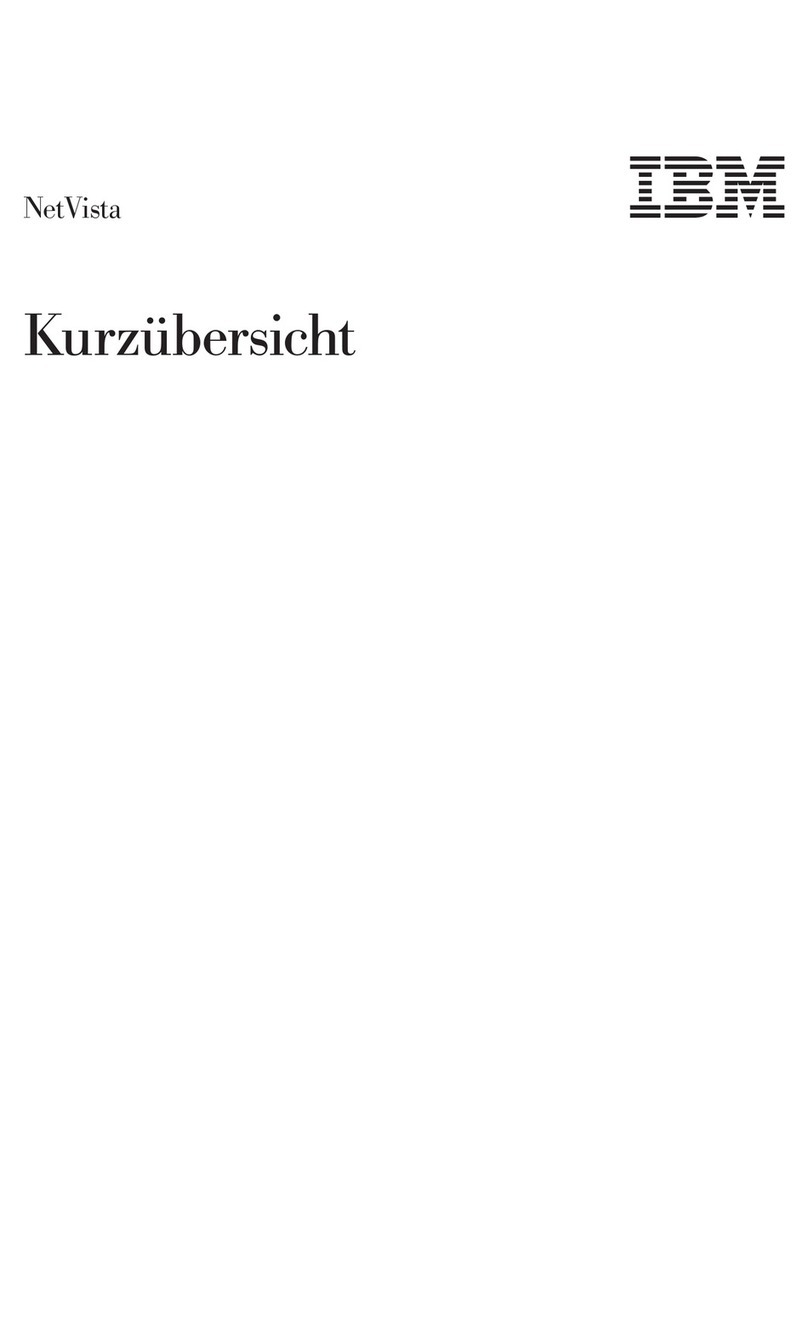
IBM
IBM NetVista A30 User manual
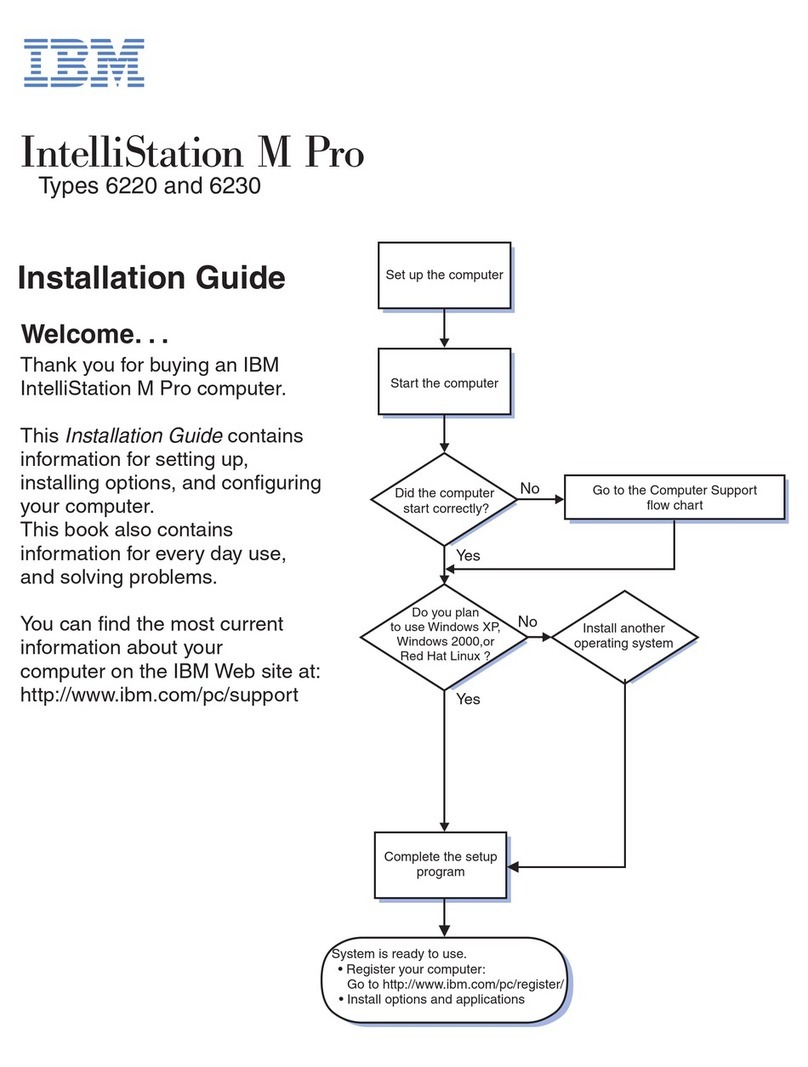
IBM
IBM IntelliStation M Pro User manual
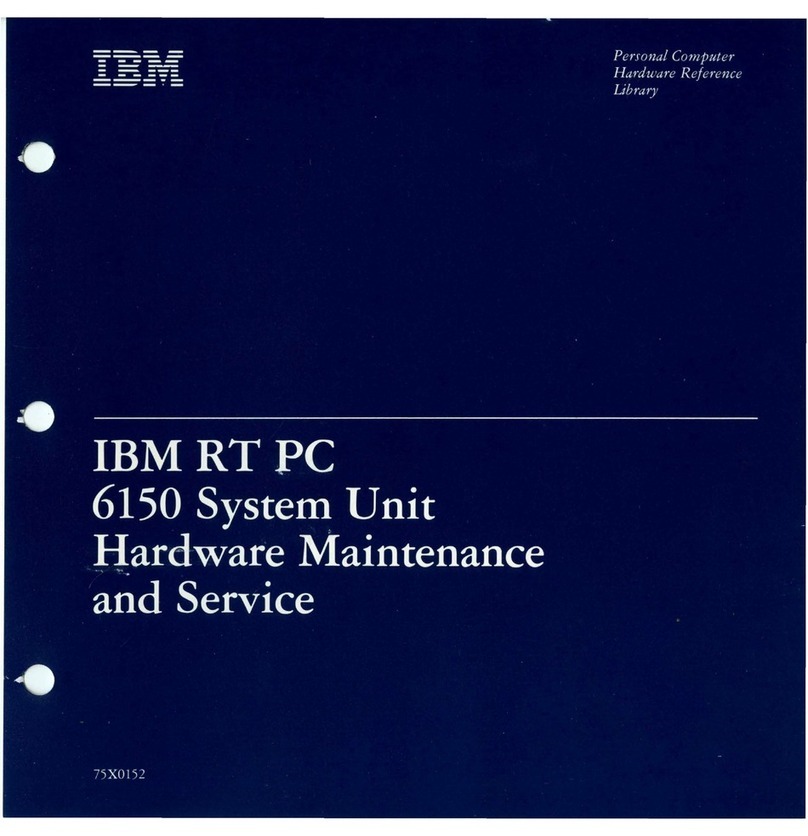
IBM
IBM 6150 Owner's manual
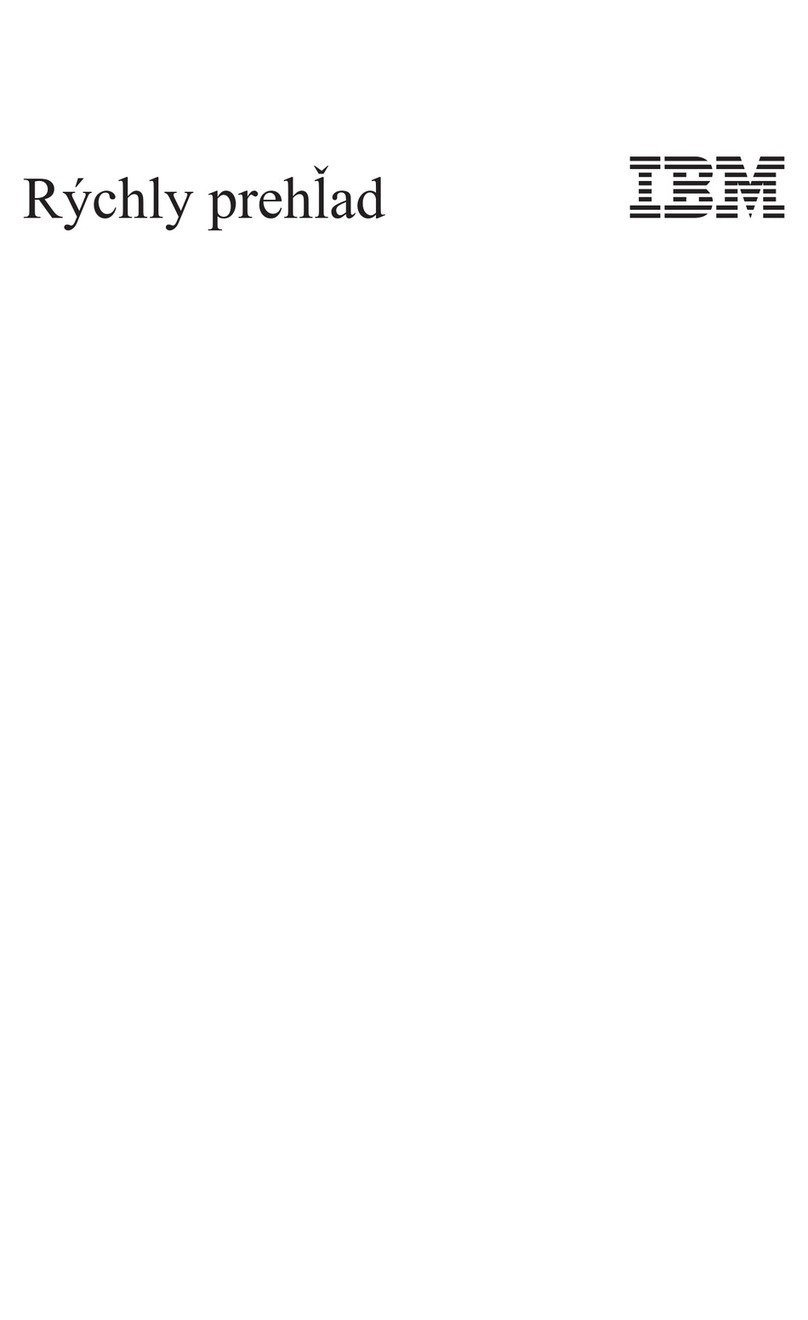
IBM
IBM NetVista A20 User manual
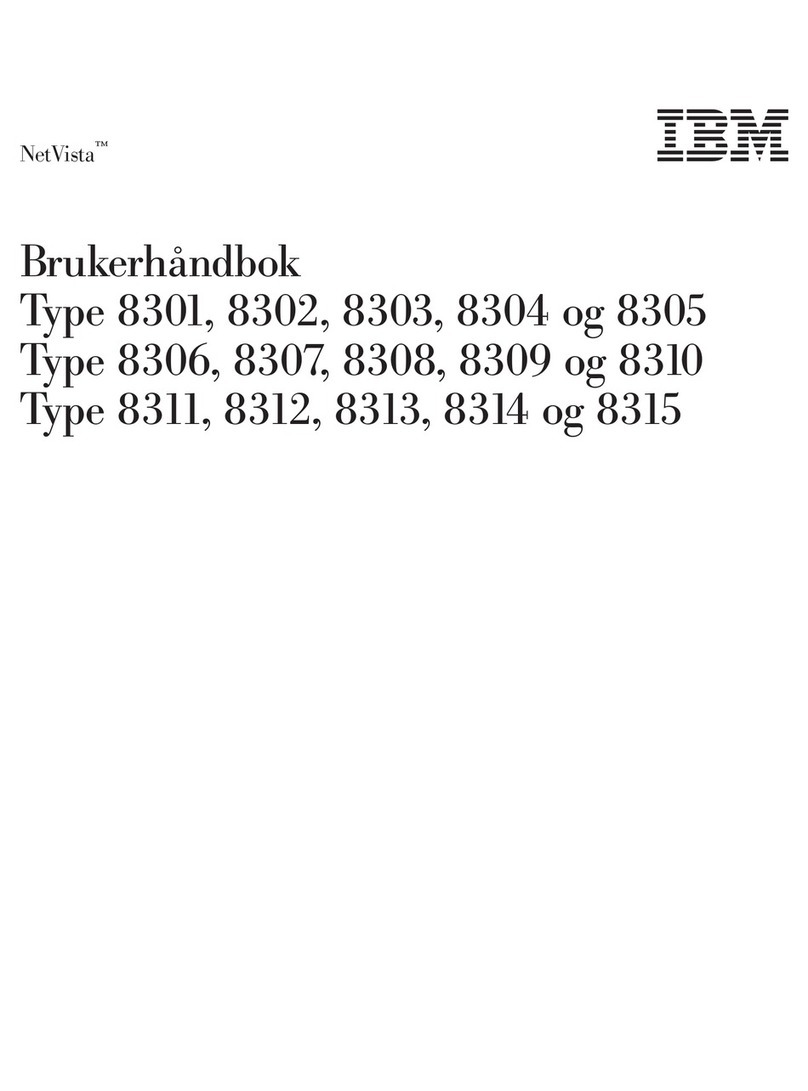
IBM
IBM NetVista User manual
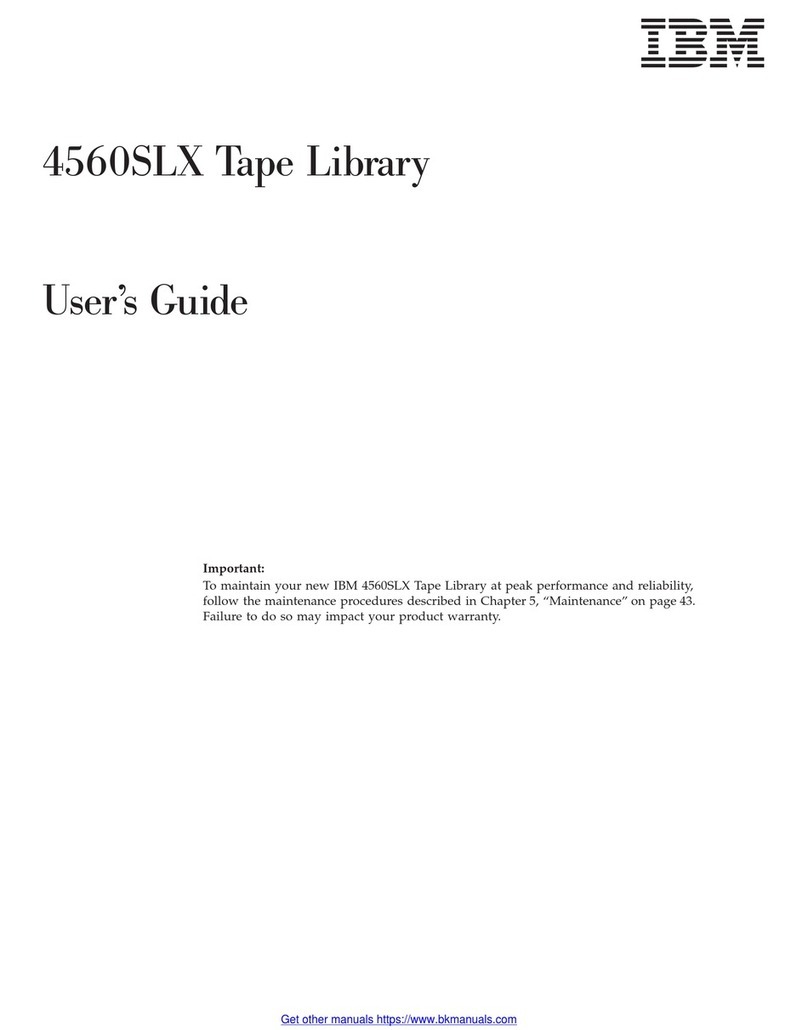
IBM
IBM 4560SLX User manual

IBM
IBM NetVista X40 Mounting instructions

IBM
IBM IntelliStation Z Pro 6221 Owner's manual

IBM
IBM PS/2 70 Owner's manual
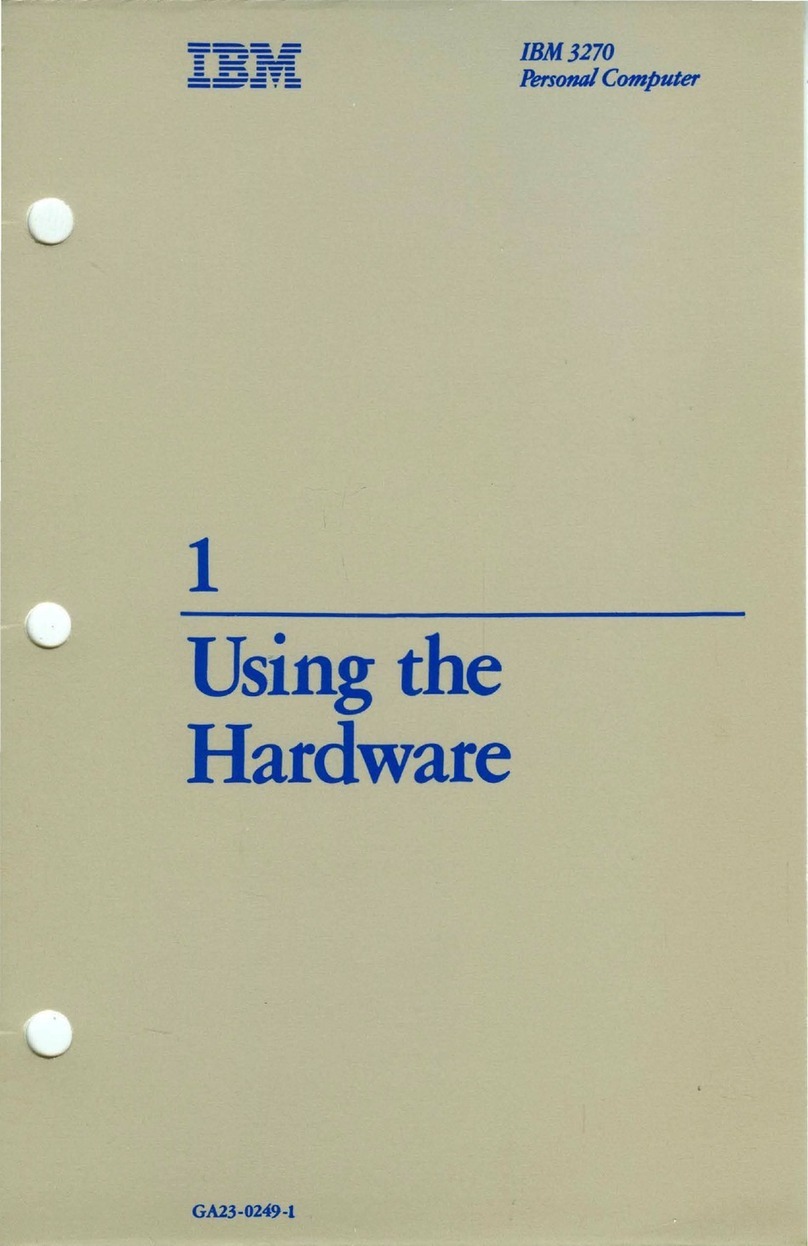
IBM
IBM 3270 Installation manual
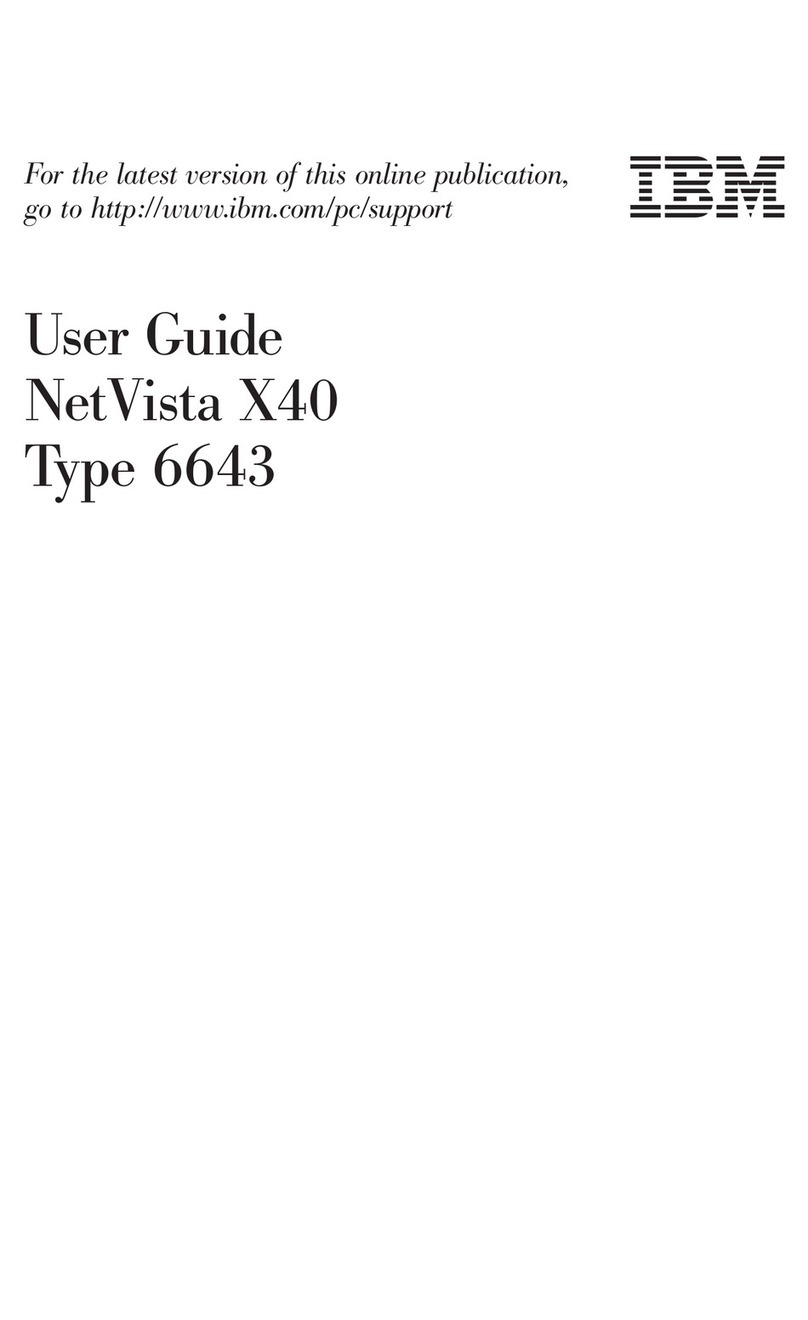
IBM
IBM 6643 User manual
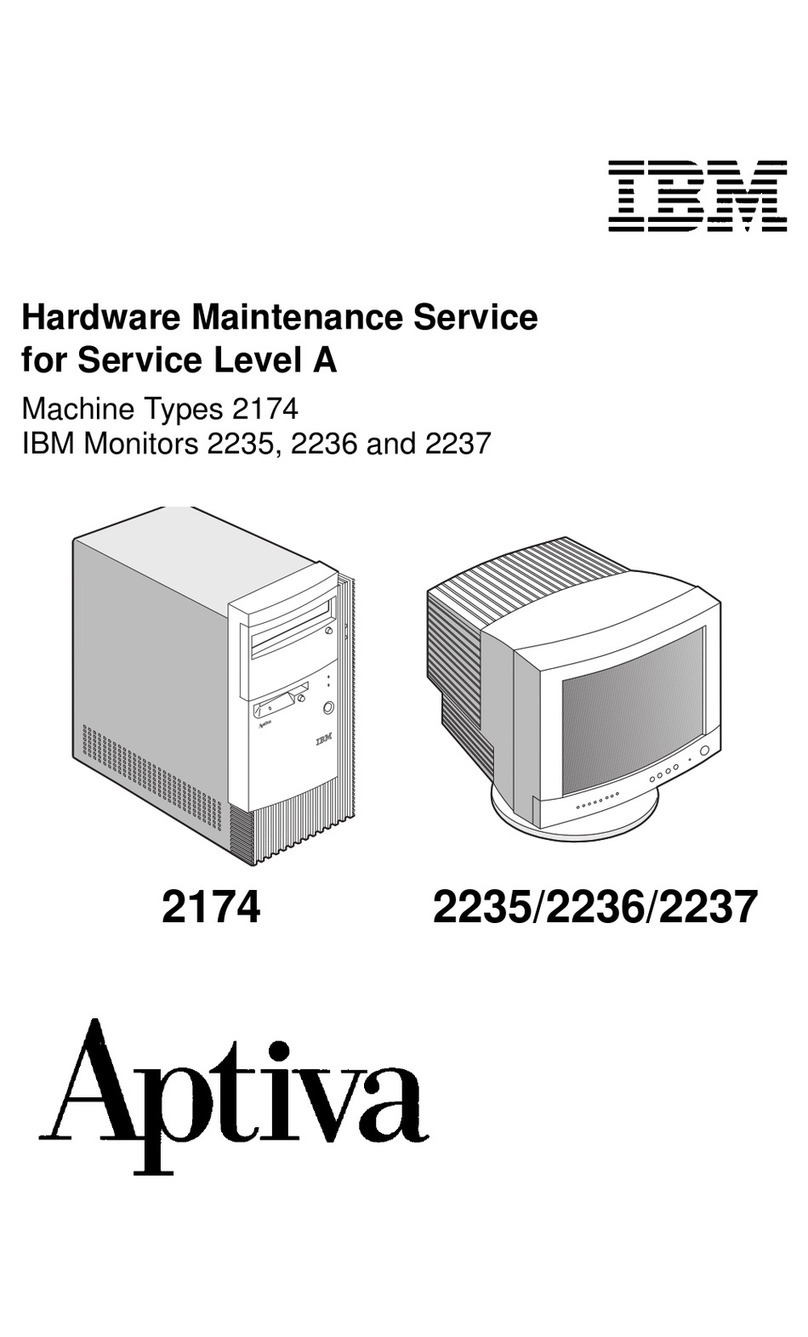
IBM
IBM Aptiva 2174 Owner's manual

IBM
IBM RT PC User manual
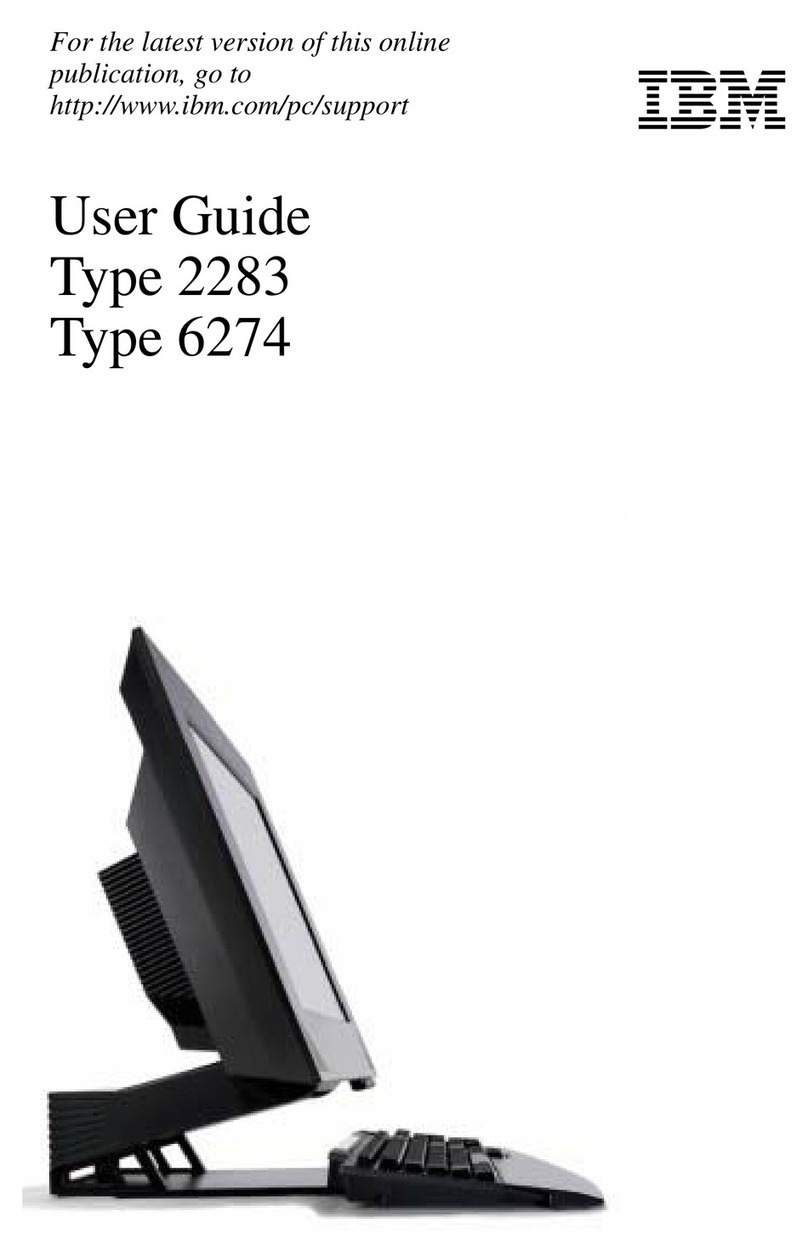
IBM
IBM 2283 User manual
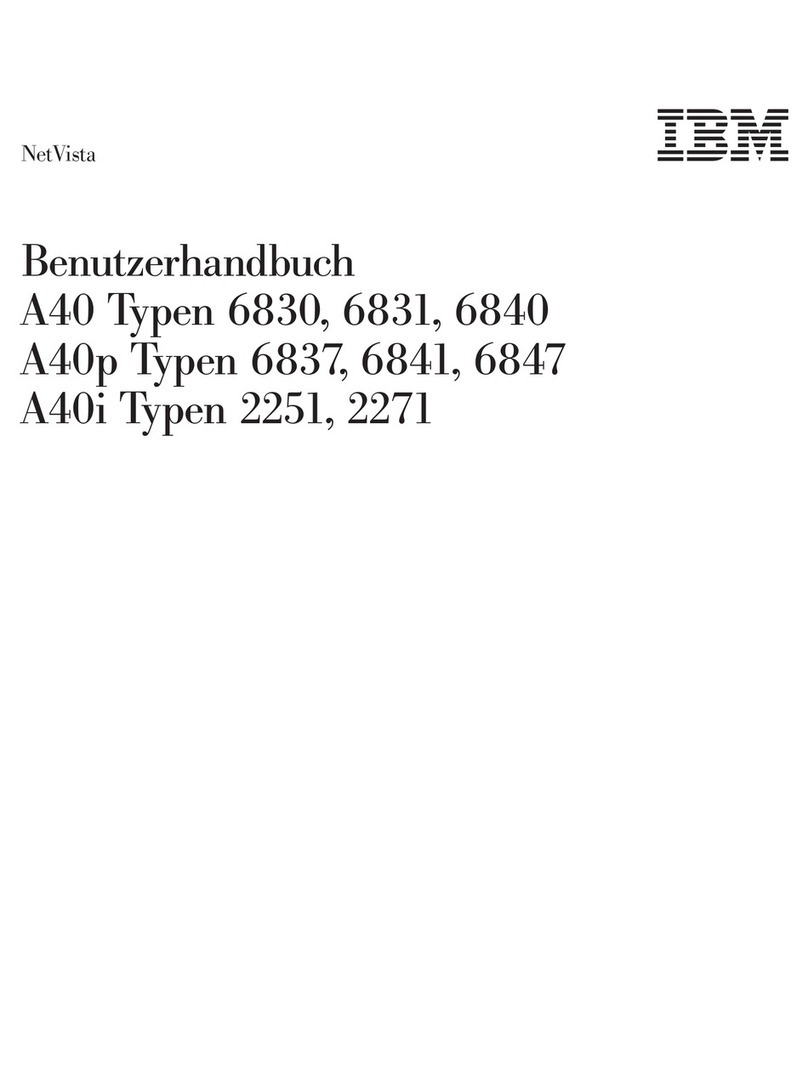
IBM
IBM NetVista A40 Instructions for use