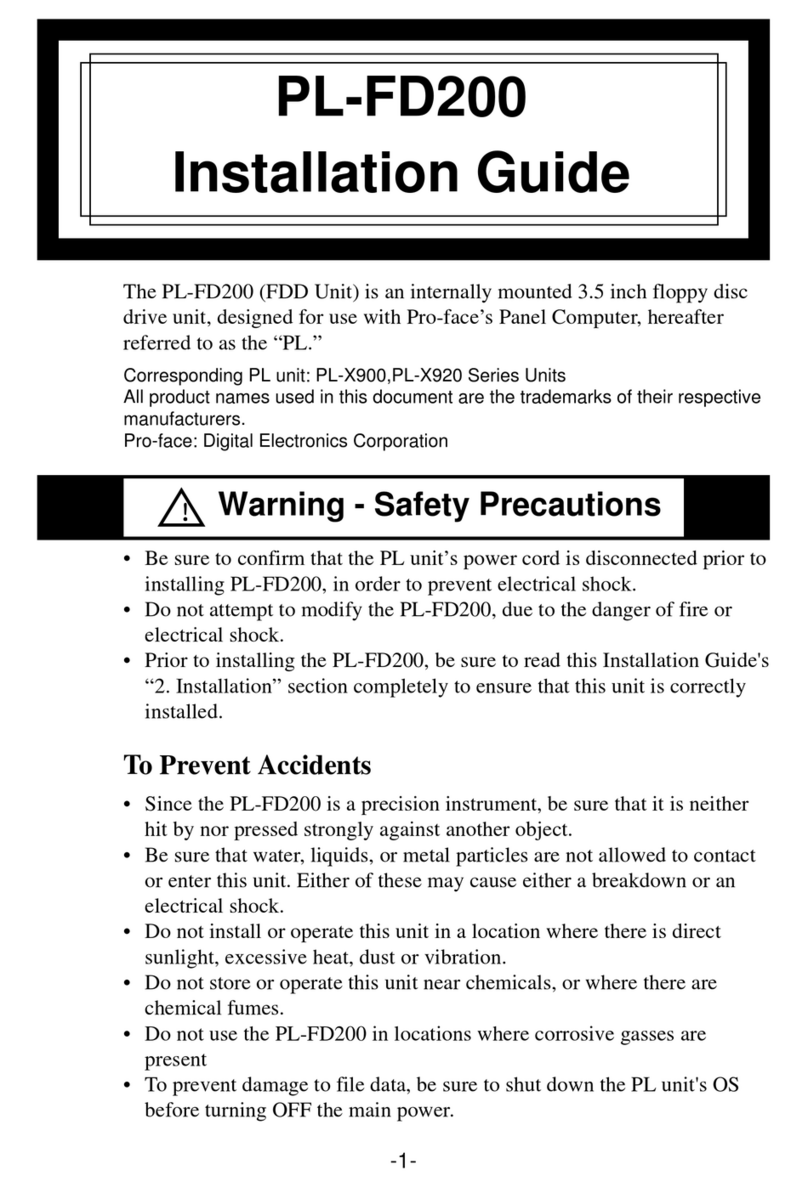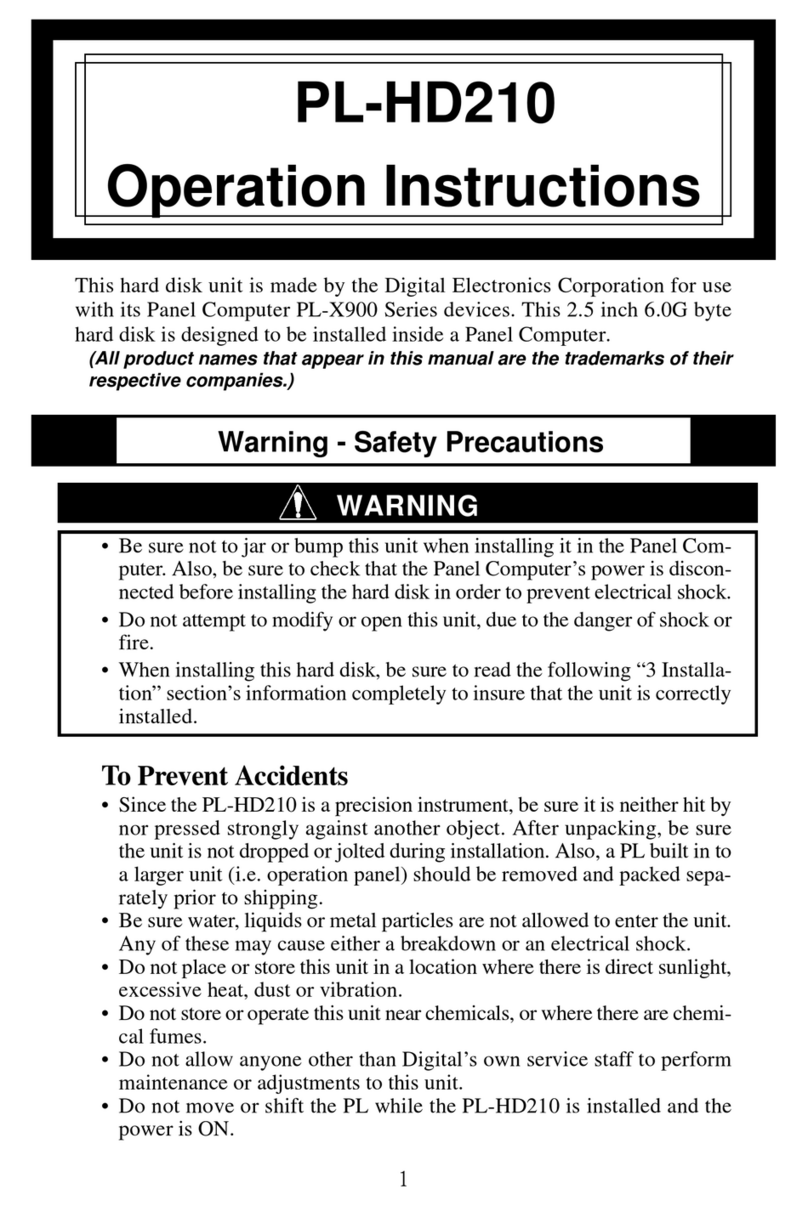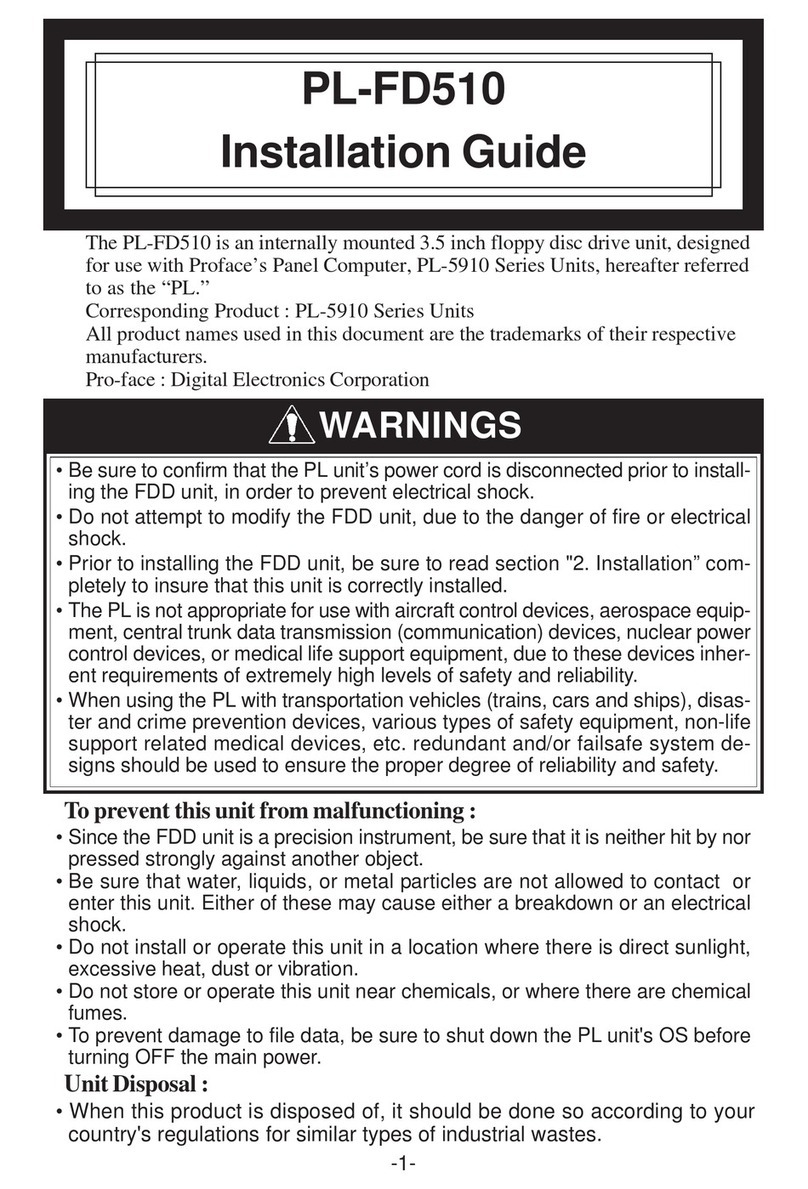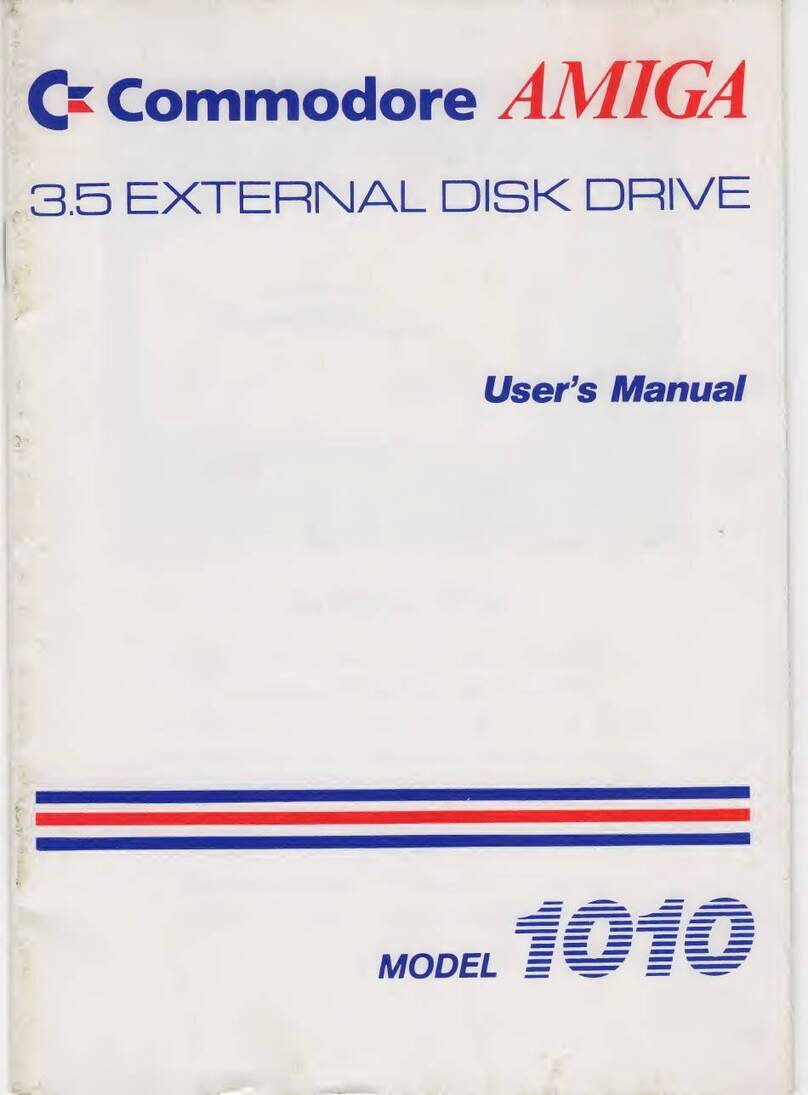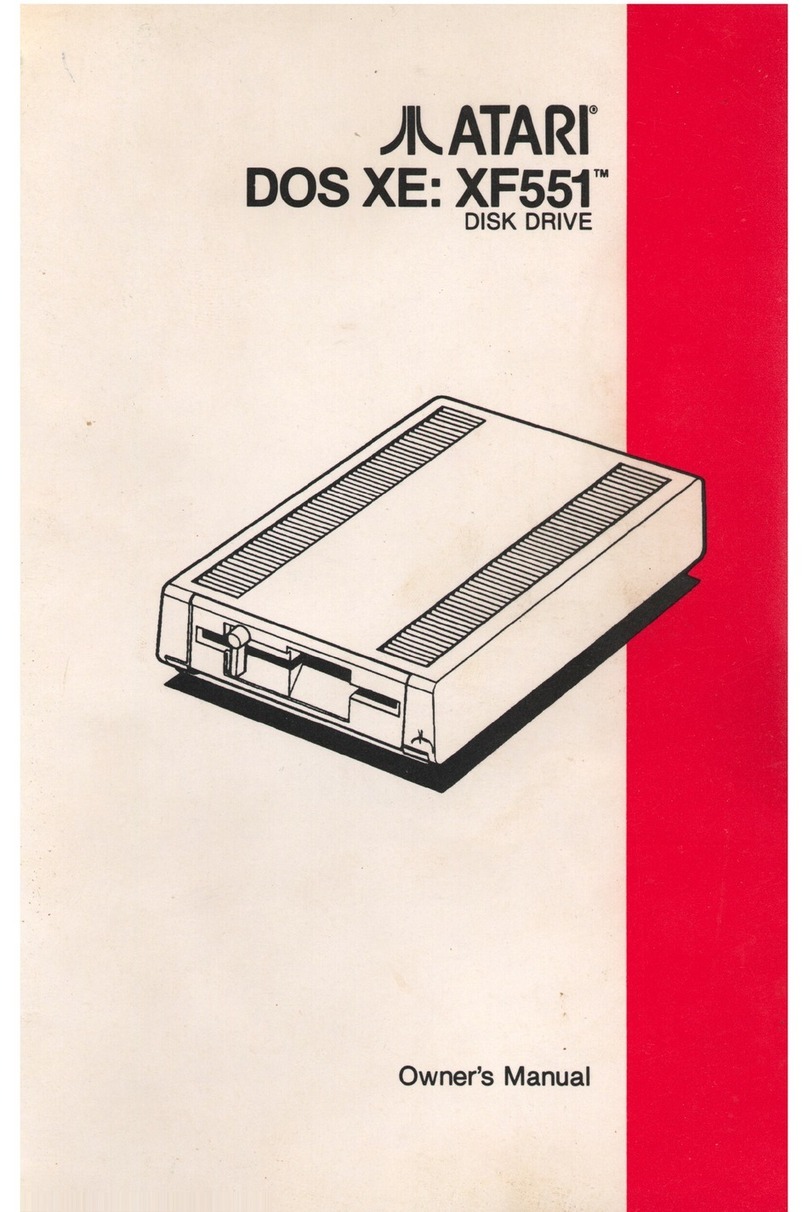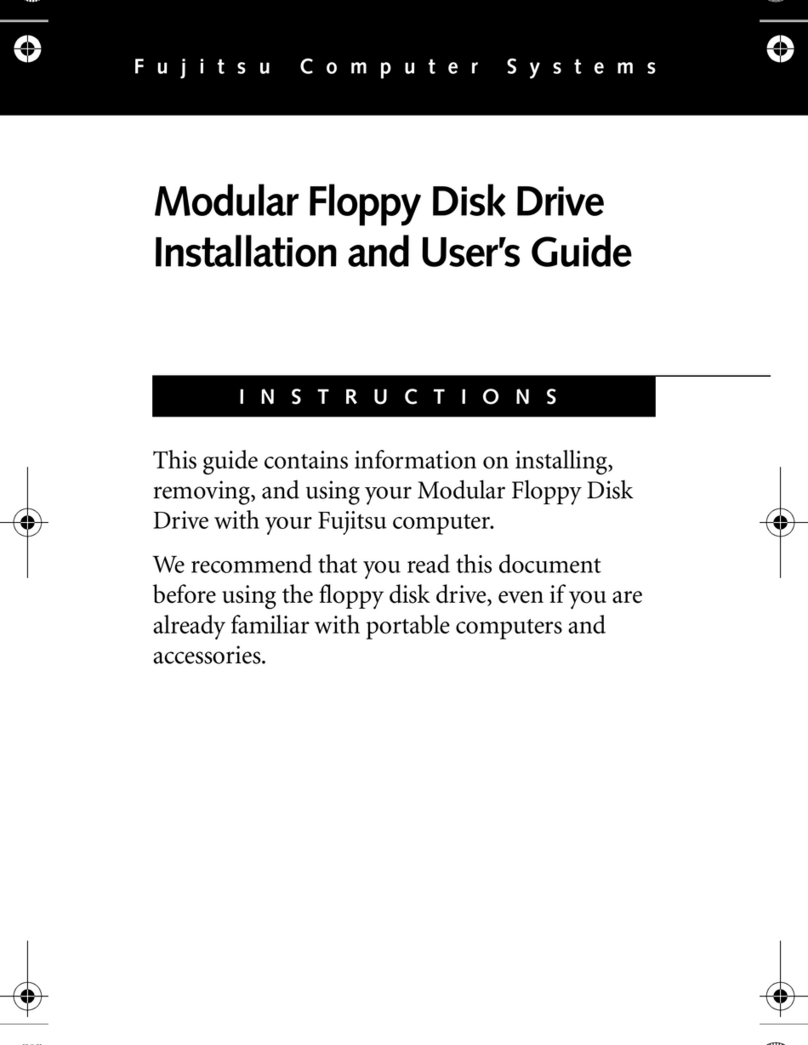Digital Electronics Corporation PL-FD210 User manual

-1-
• Be sure to confirm that the PL unit’s power cord is disconnected prior to
installing PL-FD210, in order to prevent electrical shock.
• Do not attempt to modify the PL-FD210, due to the danger of fire or electrical
shock.
• Prior to installing the PL-FD210, be sure to read this Installations Guides’ “2.
Installation” section completely to insure that this unit is correctly installed.
To Prevent Accidents
• Since the PL-FD210 is a precision instrument, be sure that it is neither hit by nor
pressed strongly against another object.
• Be sure that water, liquids, or metal particles are not allowed to contact or enter
this unit. Either of these may cause either a breakdown or an electrical shock.
• Do not install or operate this unit in a location where there is direct sunlight,
excessive heat, dust or vibration.
• Do not store or operate this unit near chemicals, or where there are chemical
fumes.
• Do not use the PL-FD210 in locations where corrosive gasses are present.
• To prevent damage to file data, be sure to shut down the unit's OS before turning
OFF the main power.
Warning - Safety Precautions
The PL-FD210 (FDD Unit) is an internally mounted 3.5 inch floppy disc drive
unit, designed for use with Proface’s Panel Computer, hereafter referred to as
the “PL.”
Corresponding PL unit: PL-X900 Series Units(4Slot type), PL-X920 Series Units
(4-Slot type)
All product names used in this document are the trademarks of their respective
manufacturers.
Pro-face: Digital Electronics Corporation
!!
!!
!
PL-FD210
Installation Guide

-2-
Installation Guide (1)
(PL-FD210)
PL-FD210 (1)
Package Contents
When you open the PL-FD210’s package, please check immediately that
the following items are included.
Installation
Guide
Pro-face has taken the utmost care to insure the quality of this product
when it was shipped. However, should, for any reason, problems or dam-
age have occurred during shipping, please contact your Pro-face represen-
tative immediately for service.
Performance
1Hardware Specifications
Operation mode 2MB mode
record/write 1MB mode
record/write
Disc Type (3.5 inch) high density type
(2HD) double density type
(2DD)
Unformatted data
capacity 2M bytes 1M bytes
Data Transmission
speed 500k bits/second 250k bits/second
Disc rotation speed 300 rpm
Track density 135 tpi
Track-track seek
speed 3 ms
At start: 0.7A (typ.)
At read/write: 0.3A (typ.)
Power consumption During wait: 0.01A (typ.)
Reliability (MTBF) 30,000 hours
Attachment Screws (2)

-3-
• The above specifications are for the PL-FD210 unit
only.
• The Pro-face does not guarantee the preservation of
any data stored on the PL-FD210 if the PL-FD210 has an
accident, malfunctions or is damaged in any way.
Therefore, the regular backing up of important HDD
data to either a floppy disk, or other type of magnetic
media is strongly recommended.
Ambient operating
temperature 50C to 500C
Ambient storage
temperature -100C to +600C
Ambient humidity 20%RHto 80%RH (no condensation)
(During operation)
9.8m/s2(10Hz to 25Hz)
Shock resistance (During shipping) 980.7m/s2
Vibrationresistance
Environment

-4-
2Installation
Be sure to use the following installation procedures to insure that the unit
is correctly installed.
WARNING
Shock Danger! Be sure to disconnect the PL unit's power cord prior
to installing the PL-FD210.
3) Unscrew the two attachment
screws from the PL unit's
rear face Blank Panel, and
remove the cover.
Blank Panel
(Rear of PL)
FDD’s Blank (Filler) Panel
1) Open the PL unit's front face
maintenance cover and re-
move the FDD’s blank (filler)
panel.
2) Close the front maintenance
cover.
• The PL-FD210 can only be installed in the PL-X900/X920 Series
4-slot unit.
• The PL-FD210 and FD-200 cannot be used at the same time.
When attaching this unit to a PL-7900/7920 Series unit, steps
4 and 5 are not required. Please continue from step 6.
(Front of PL)
Front Maintenance Cover

-5-
6) Insert the FDD unit so that
its guide grooves fit the
chassis guide ways. Push the
unit in until its rear
connector is connected
securely.
7) Fix the unit in place with its
two (2) attachment screws.
8) Last, re-attach the rearface
Blank Panel removed in
step 3).
screws A and B
4) Loosen the PL-FD210 unit's
two (2) upper adjustment
screws (screws A and B), and
remove the two (2) lower set
screws (screws C and D).
5) Slide the unit in the direction
shown by the arrow, until the
lower set screws' screw hole
appears. Re-insert the two
(2) lower set screws, and
tighten both upper and
lower (4) screws.
screws C and D

-6-
3Hardware Setup
STANDARD CMOS SETUP
BIOS FEATURES SETUP
CHIPSET FEATURES SETUP
POWER MENAGEMENT SETUP
PNP/PCI CONFIGURATION
LOAD BIOS DEFAULTS
SYSTEM MONITOR UTILITY
INTEGRATED PERIPHERALS
SUPERVISOR PASSWORD
USER PASSWORD
IDE HDD AUTO DETECTION
SAVE & EXIT SETUP
EXIT WITHOUT SAVING
ESC : Quit ↑ ↓ →←: Select Item
F10 : Save & Exit Setup (Shift)F2 : Change Color
ROM PCI/ISA BIOS(2A5LEU1C)
CMOS SETUP UTILITY
AWARD SOFTWARE, INC.
Time, Date, Hard Disk Type ...
1) Connect a keyboard to the PL.
2) Turn the PL’s power ON.
3) After the message, “Press <DEL> to Enter SETUP” appears at the left
bottom of the screen, hold down the [DEL] key.
The setup utility will start and the following screen will appear.
Operation Keys
Provides a list of keys used for setup procedures.
System Setting Areas
Each selection item shown here represents a separate menu area, where
settings can be entered.
4) Use the cursor to select “STANDARD CMOS SETUP,” and the fol-
lowing screen will appear.

-7-
ROM PCI/ISA BIOS(2A5LEU1C)
STANDARD CMOS SETUP
AWARD SOFTWARE, INC.
Date (mm:dd:yy): Wed, Jul 2 1998
Time (hh:mm:ss): 14 : 50 : 3
CYLS. HEADSPRECOMPLANDZONE SECT0RS MODE
Drive C : Auto( 0b) 0 0 0 0 0
AUTO
Drive D : Auto( 0b) 0 0 0 0 0
AUTO
Drive A : 1.44M, 3.5 in.
Video : EGA/VGA
VGA Text Mode:Normal
VGA Graphics Mode:Normal
Halt On : All, But Keyboard
ESC : Quit ↑ ↓ →←: Select Item PU/PD/+/- : Modify
F1 : Help (Shift)F2: Change Color
Base Memory : 640K
Extended Memory : 31744K
Other Memory : 384K
Total Memory : 32768K
5) Confirm that “Drive A:” is set to “1.44M, 3.5 in.” If the setting is
different, Place the cursor on the “Drive A:” selection item and use
the [PU], [PD] o r [+], [-] key to select the “1.44M, 3.5 in.” drive
setting.
6) Press the [ESC] key, and the initial (main) menu screen will appear.
7) Place the cursor on the “SAVE & EXIT SETUP” selection item and
press the [Enter] key.
8) After “SAVE to CMOS and EXIT (Y/N)? N” appears, press the [Y]
key to quit the setup utility.
© Copyright 1999 Digital Electronics Corporation All rights reserved.
Note
Be aware that the Digital Electronics Corporation shall not be held liable for any real or
estimated damages or losses, or third party claims resulting from the use of this product.
Digital Electronics Corporation
8-2-52 Nanko Higashi, Suminoe-ku, Osaka 559-0031, Japan
URL: http://www.pro-face.com/
Table of contents
Other Digital Electronics Corporation Floppy Disk Drive manuals