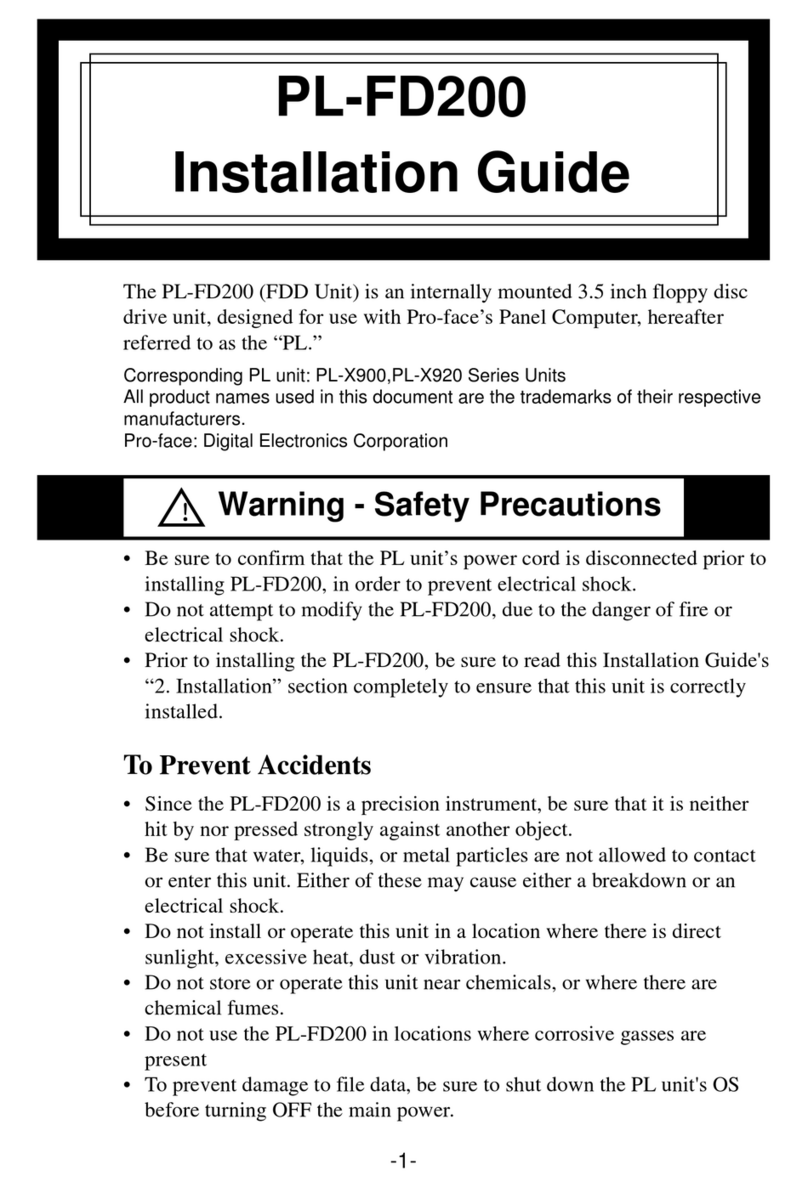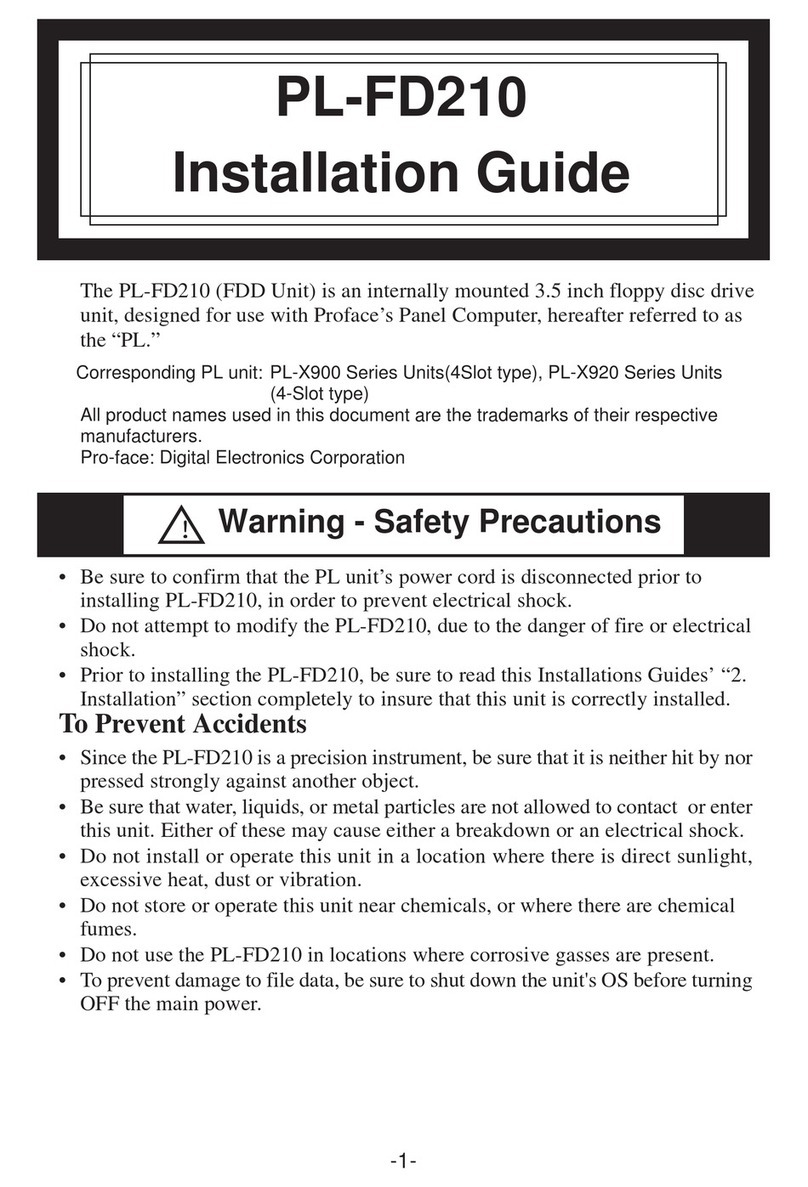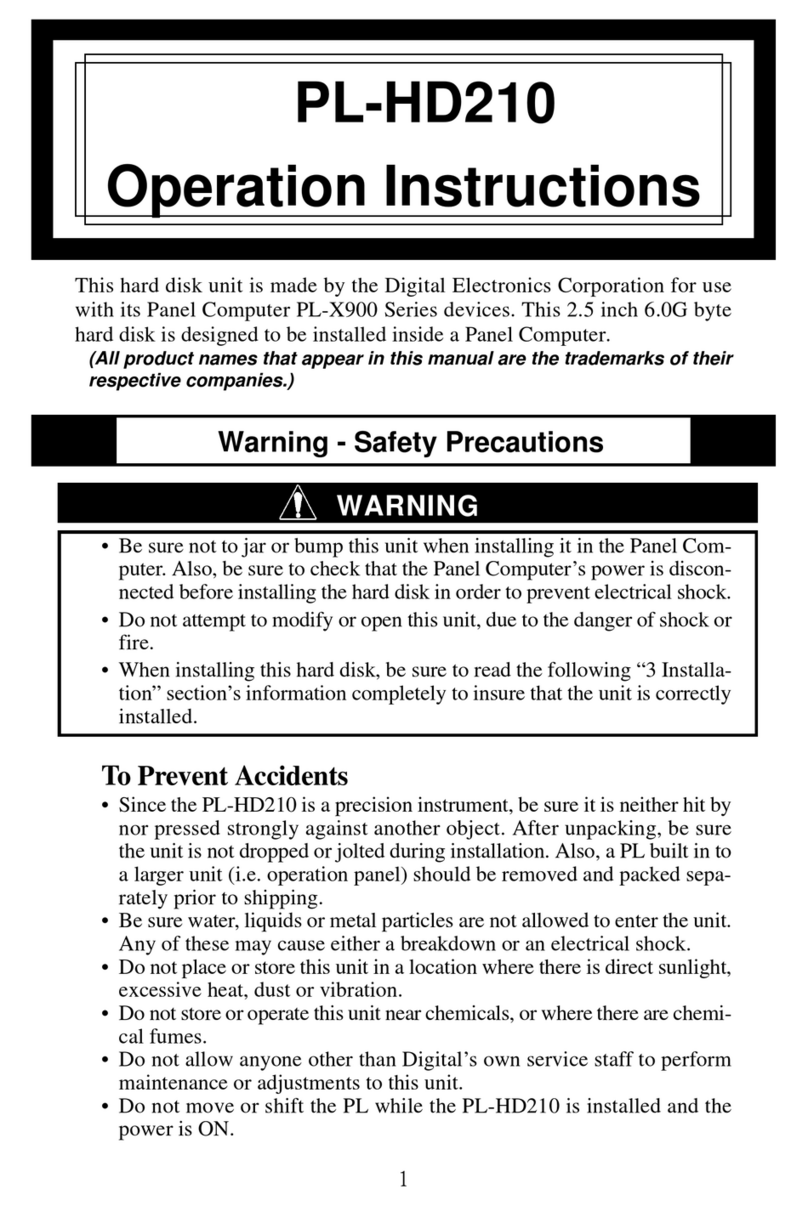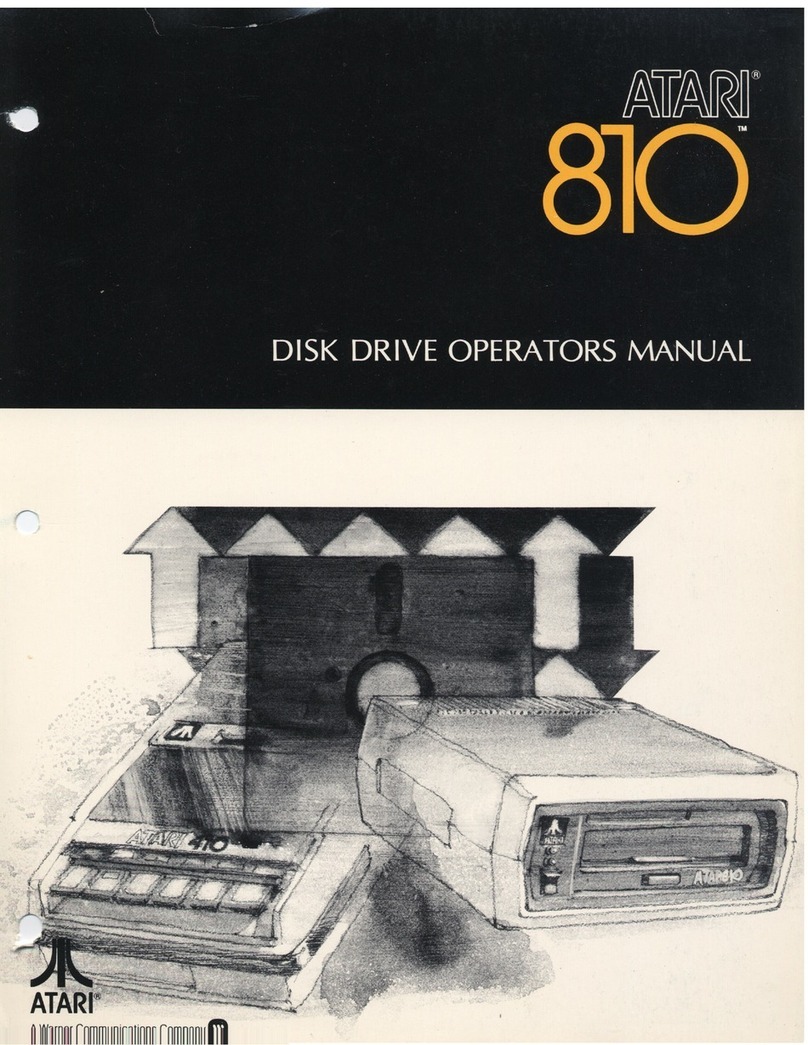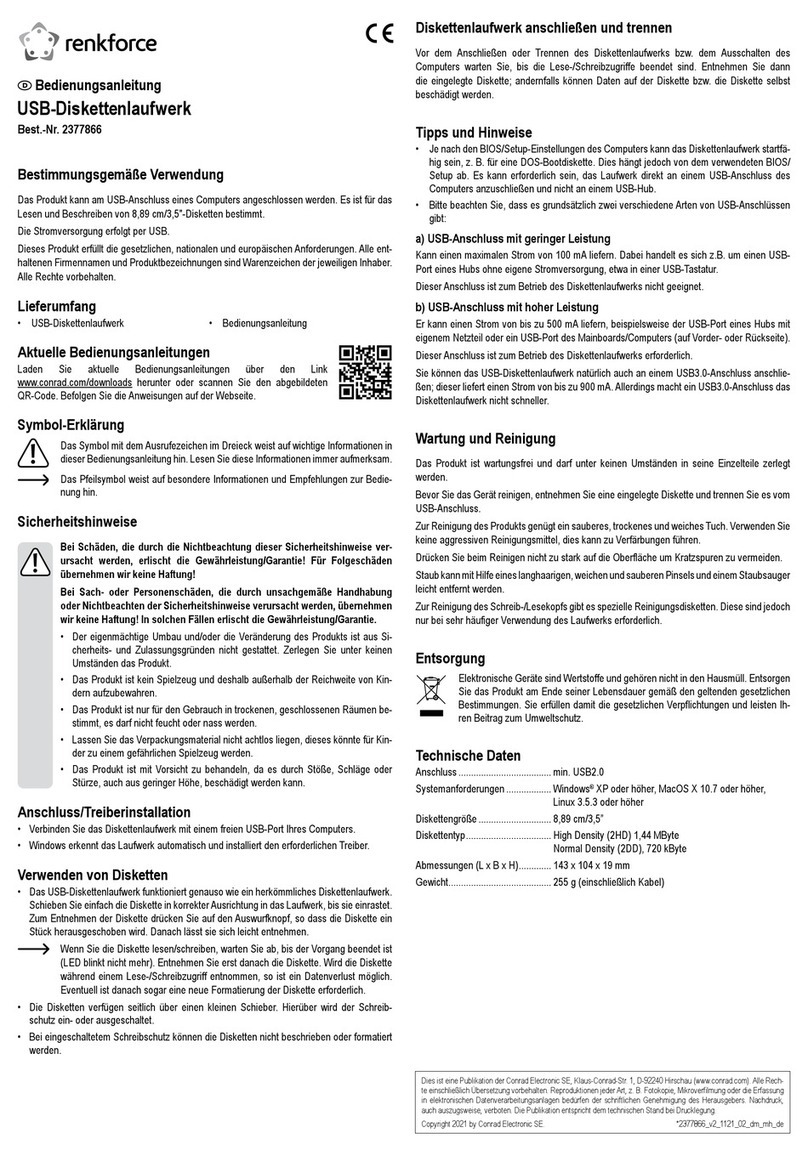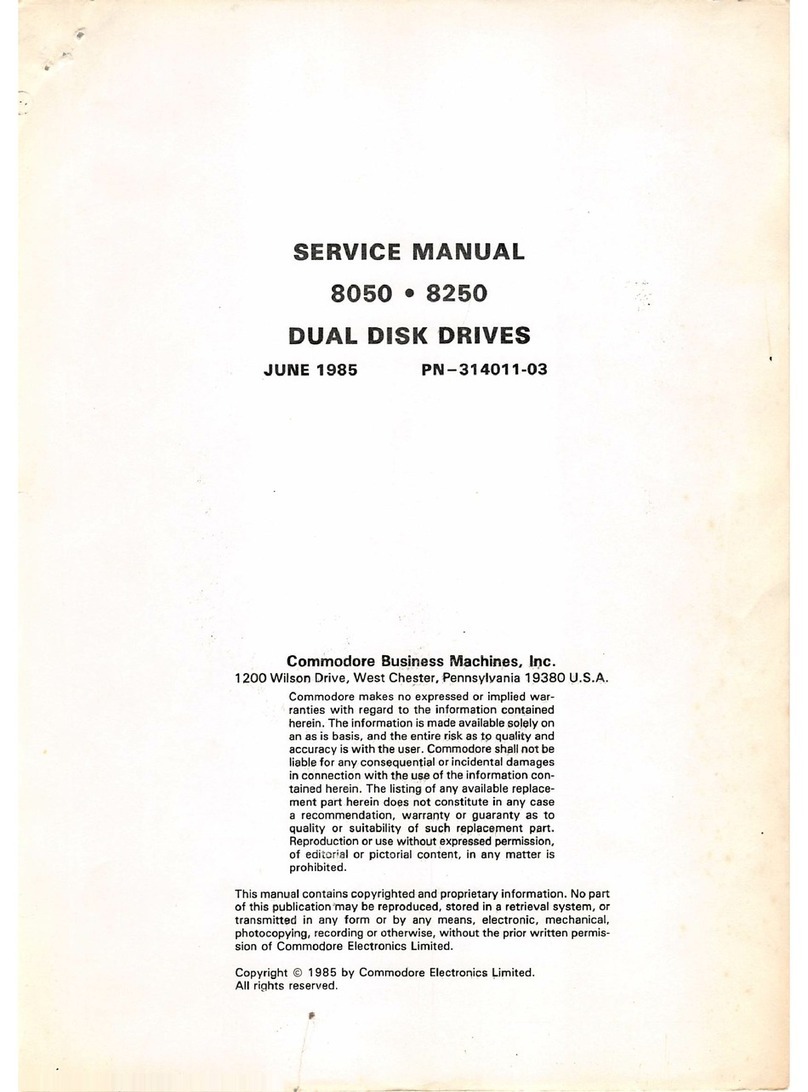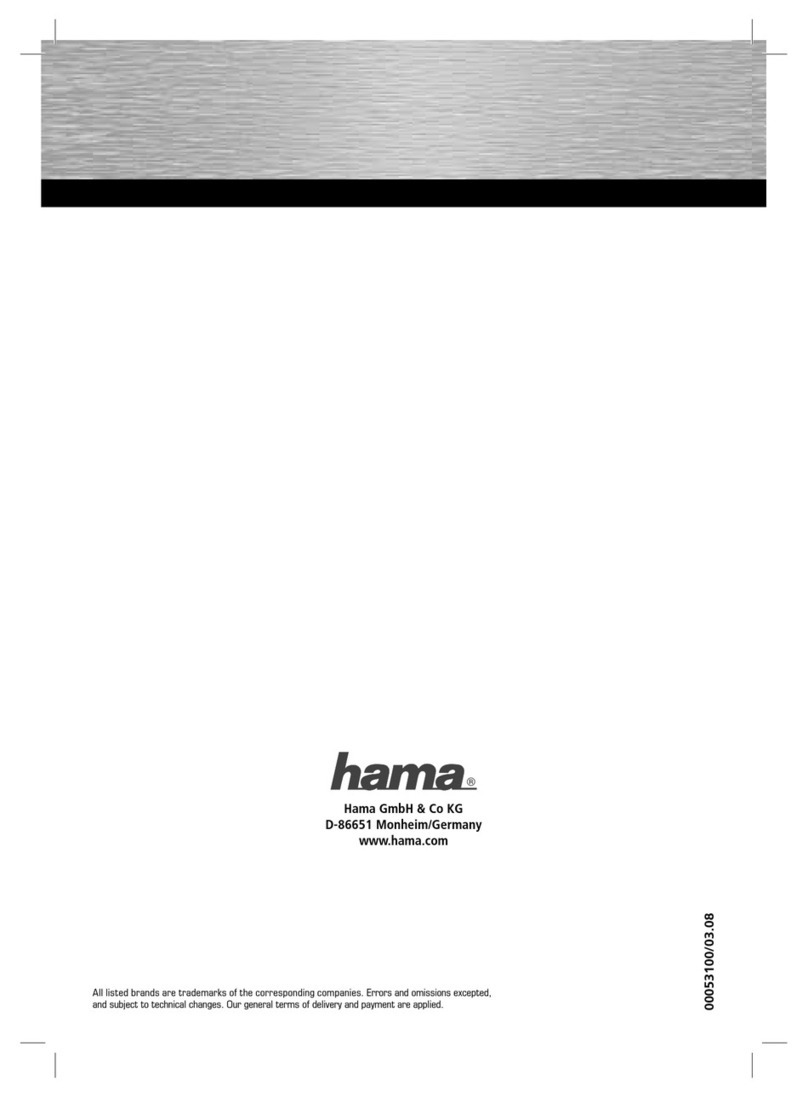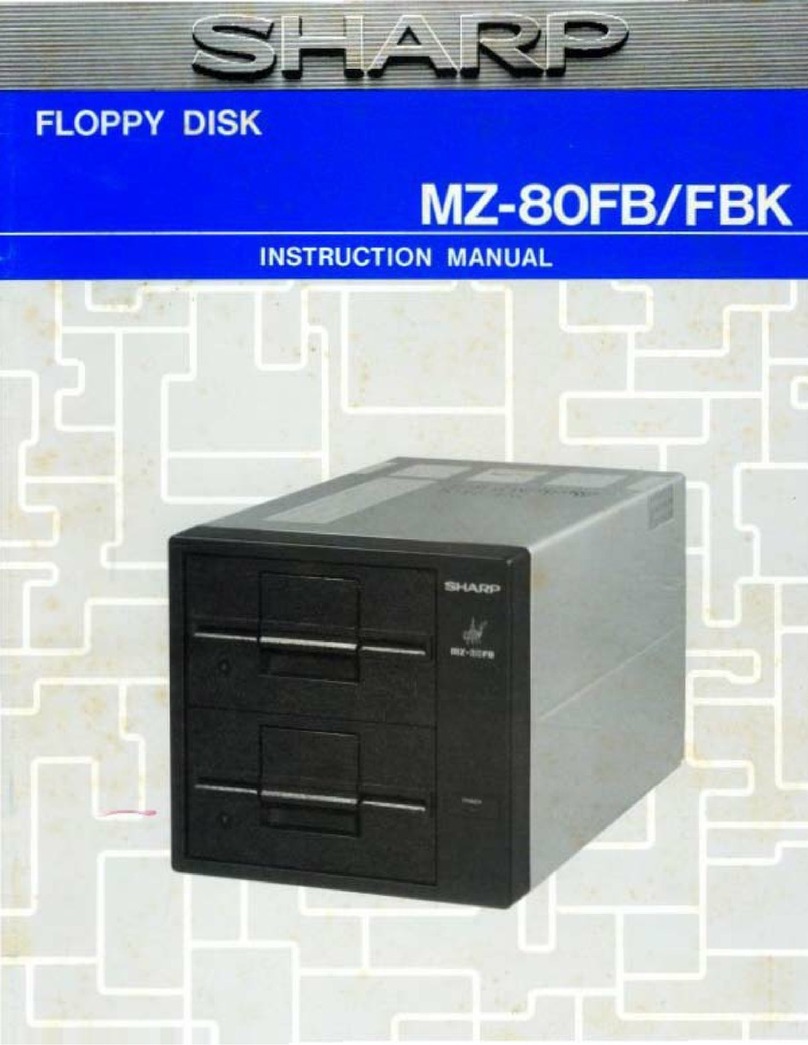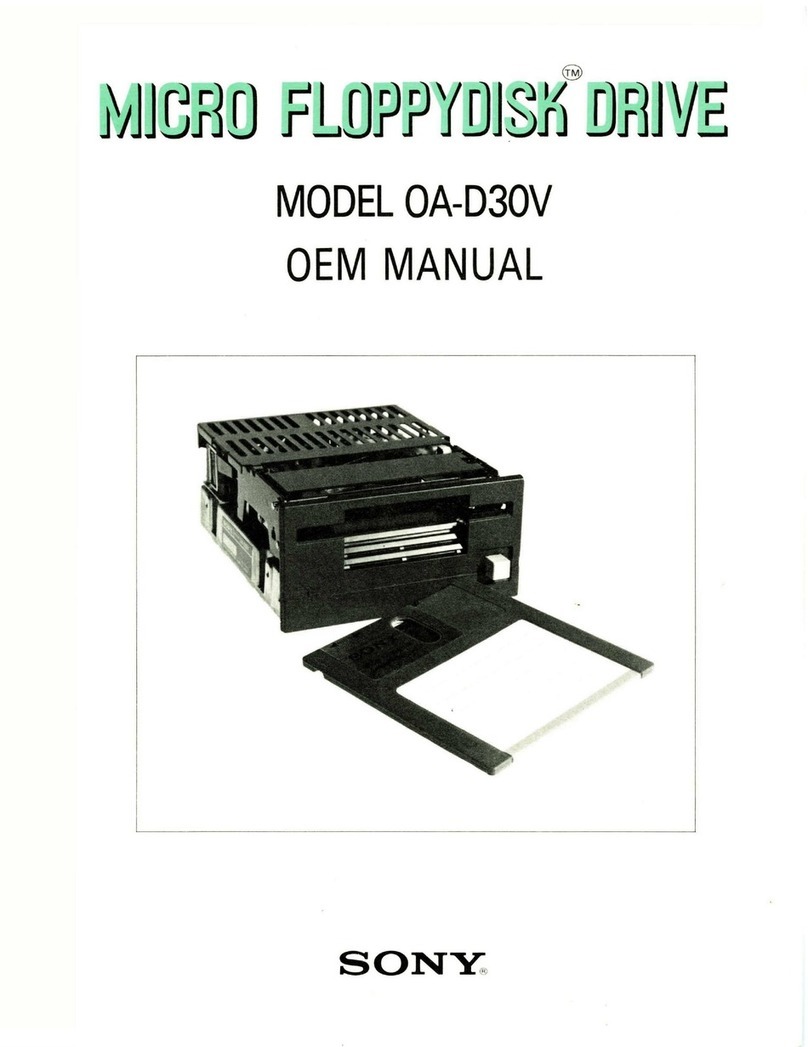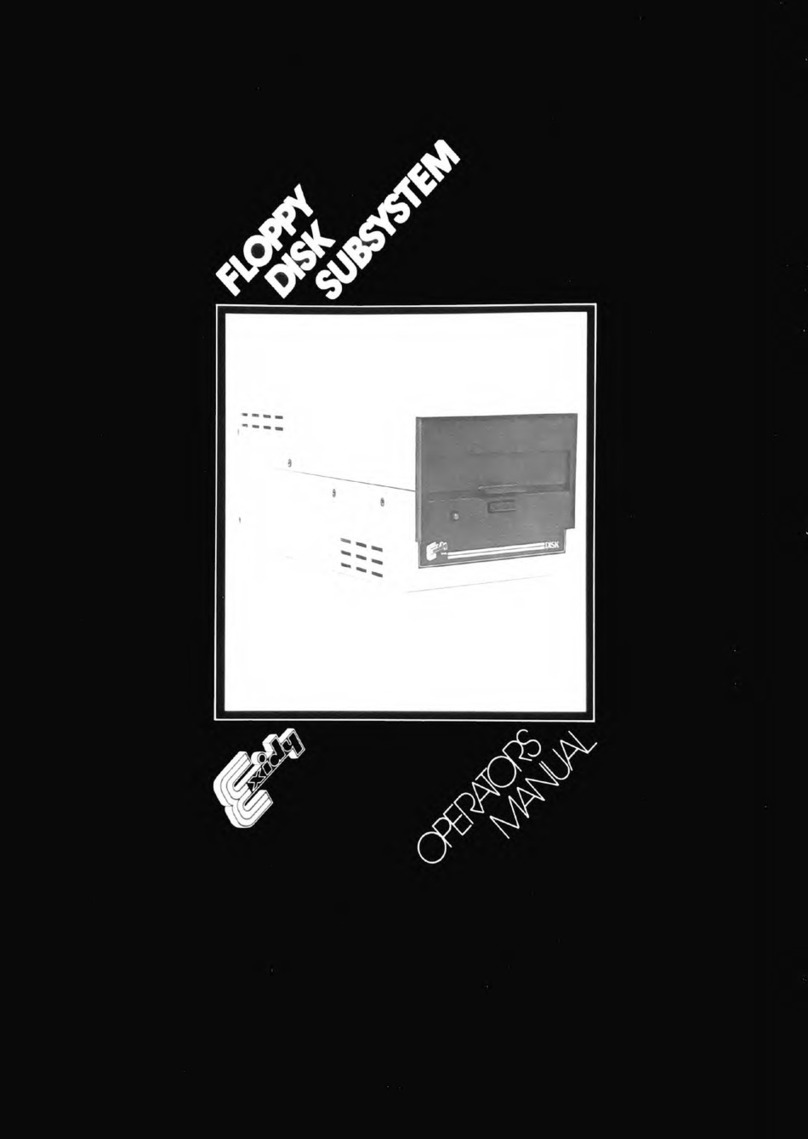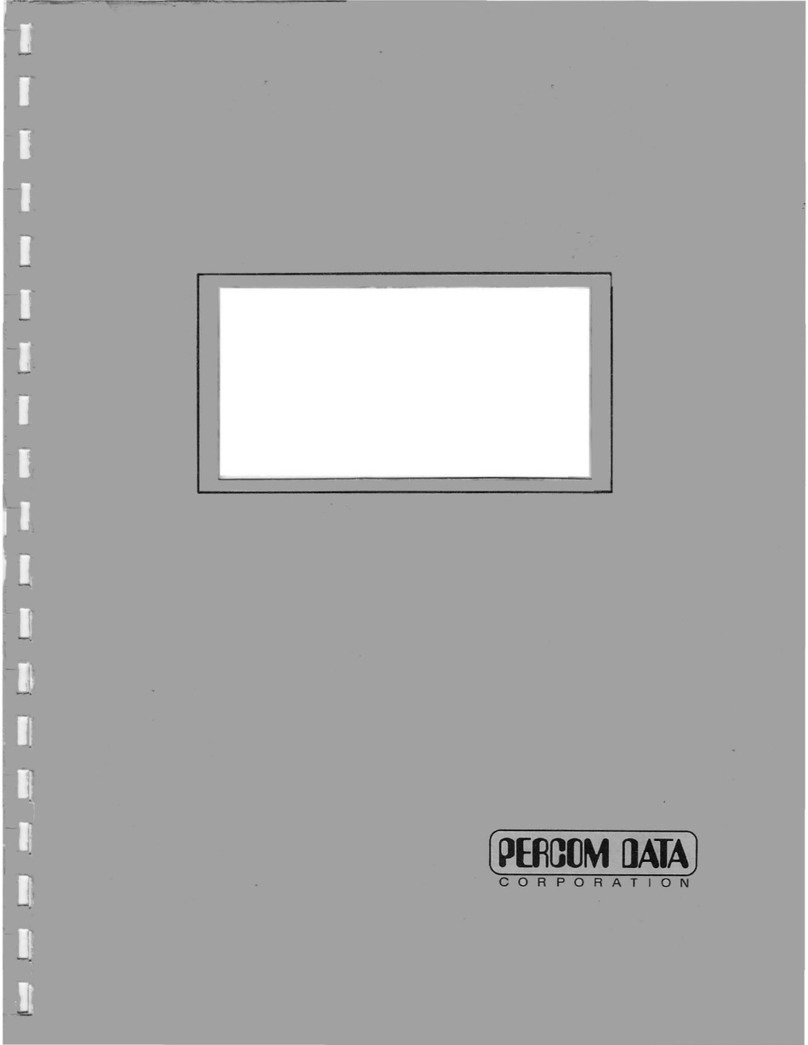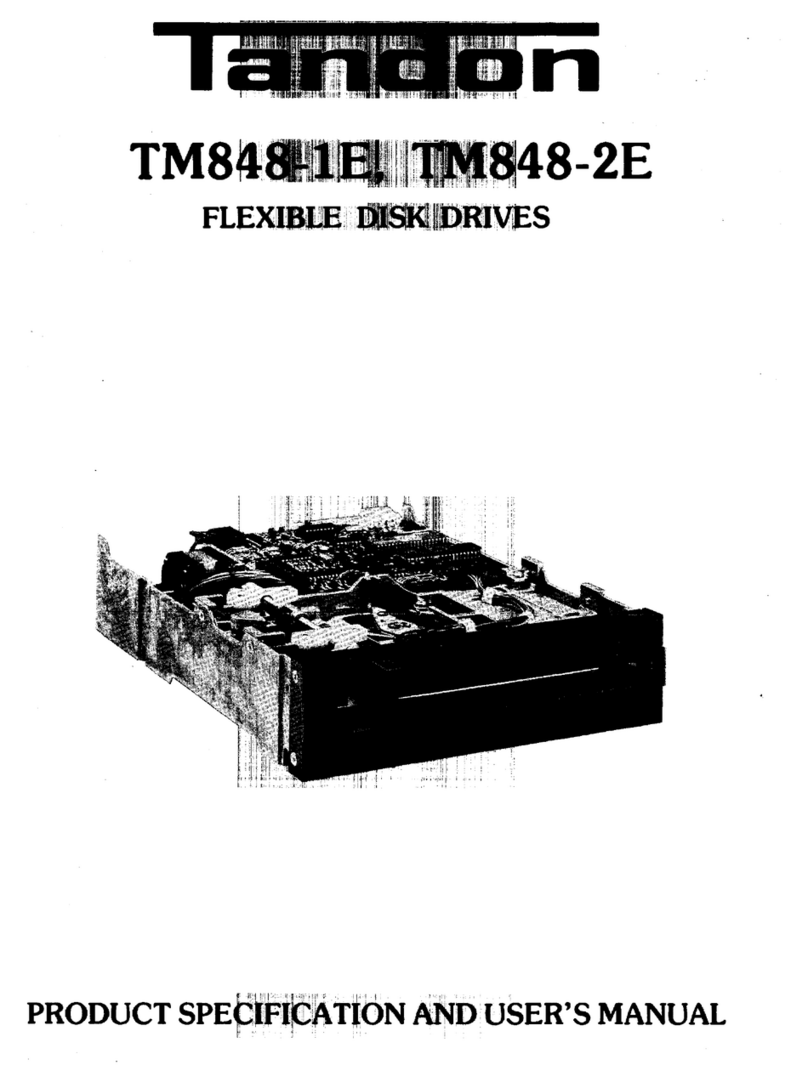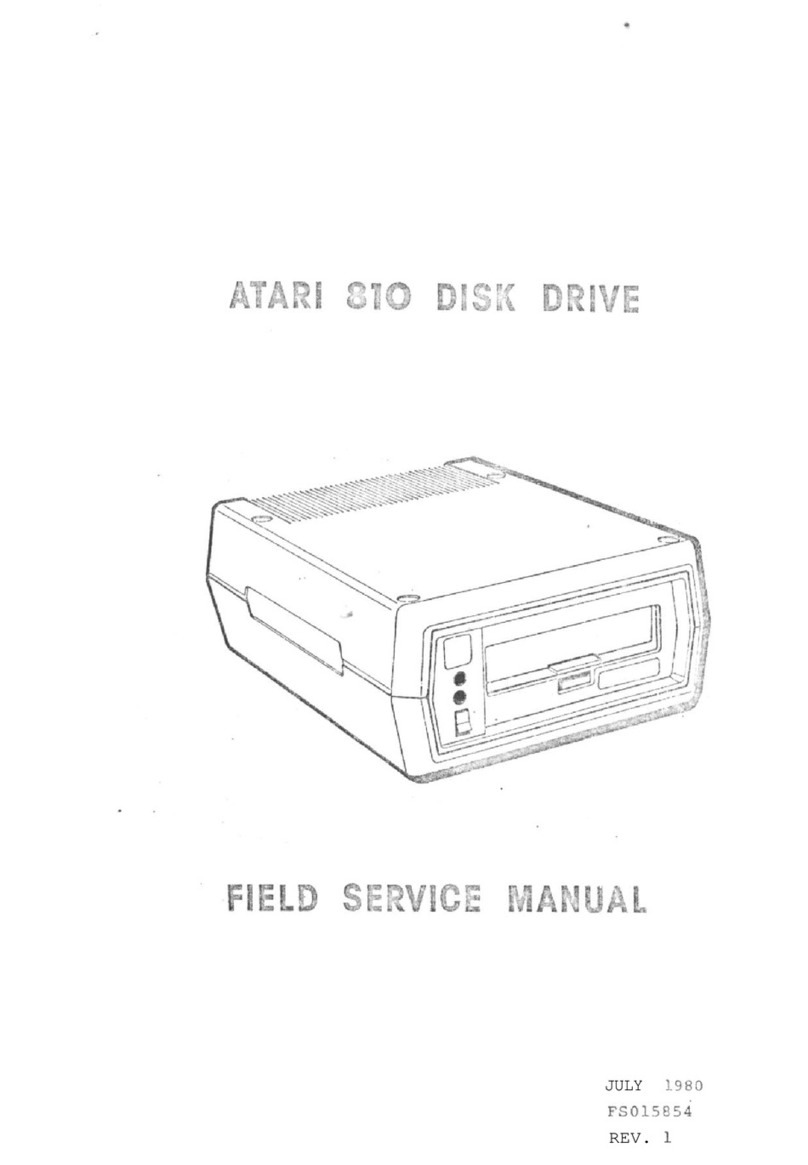Digital Electronics Corporation PL-FD510 User manual

-1-
• Be sure to confirm that the PL unit’s power cord is disconnected prior to install-
ing the FDD unit, in order to prevent electrical shock.
• Do not attempt to modify the FDD unit, due to the danger of fire or electrical
shock.
• Prior to installing the FDD unit, be sure to read section "2. Installation” com-
pletely to insure that this unit is correctly installed.
• The PL is not appropriate for use with aircraft control devices, aerospace equip-
ment, central trunk data transmission (communication) devices, nuclear power
control devices, or medical life support equipment, due to these devices inher-
ent requirements of extremely high levels of safety and reliability.
• When using the PL with transportation vehicles (trains, cars and ships), disas-
ter and crime prevention devices, various types of safety equipment, non-life
support related medical devices, etc. redundant and/or failsafe system de-
signs should be used to ensure the proper degree of reliability and safety.
The PL-FD510 is an internally mounted 3.5 inch floppy disc drive unit, designed
for use with Proface’s Panel Computer, PL-5910 Series Units, hereafter referred
to as the “PL.”
Corresponding Product : PL-5910 Series Units
All product names used in this document are the trademarks of their respective
manufacturers.
Pro-face : Digital Electronics Corporation
PL-FD510
Installation Guide
WARNINGS
To prevent this unit from malfunctioning :
• Since the FDD unit is a precision instrument, be sure that it is neither hit by nor
pressed strongly against another object.
• Be sure that water, liquids, or metal particles are not allowed to contact or
enter this unit. Either of these may cause either a breakdown or an electrical
shock.
• Do not install or operate this unit in a location where there is direct sunlight,
excessive heat, dust or vibration.
• Do not store or operate this unit near chemicals, or where there are chemical
fumes.
• To prevent damage to file data, be sure to shut down the PL unit's OS before
turning OFF the main power.
Unit Disposal :
•When this product is disposed of, it should be done so according to your
country's regulations for similar types of industrial wastes.

-2-
PL-FD510 Installation Guide
(This Guide) (1)
PL-FD510 (1)
Package Contents
Proface has taken the utmost care to insure the quality of this product when it
was shipped. However, should, for any reason, problems or damage have oc-
curred during shipping, please contact your Proface representative immediately
for service.
Attachment Screws (4)
Performance
1 Hardware Specifications
Operation Mode 2MBmode record/write 1MBmode record/write
Disc Type (3.5 inch) High densitytype (2HD) Doubledensitytype (2DD)
Unformatted Data Capacity 2MB 1MB
Data TransferSpeed 500Kbits/second 250Kbits/second
Disc Rotation Speed
Track Density
Track-track Seek Speed Atstart: 0.7A (typ.)
Atread/write : 0.3A (typ.)
During wait: 0.01A (typ.)
Reliability (MTBF)
PowerConsumption
30,000hours
300rpm
135tpi
3ms
Brakets
For PL-5910 Series For PL-5911 Series

-3-
• The above specifications are for the FDD unit only.
• Proface does not guarantee the preservation of any data stored
on the HDD if the HDD malfunctions or is damaged in any way.
Therefore, the regular backing up of important HDD data to either
a floppy disk, or other type of suitable magnetic media is strongly
recommended.
Environmental
AmbientOperating
Temperature 5oC to 45oC
AmbientStorage
Temperature -20oC to 60oC
AmbientHumidity 20%RHto 80%RH(no condensation)
Shock Resistance (During shipping) 980.7m/s2
Vibration Resistance (Duringoperation)
9.8m/s2(10Hzto 25Hz)
2Installation
Be sure to use the following installation procedures to insure that the unit is
correctly installed. As for PL-5910T unit, the attachment procedures are same as
PL-5911T unit.
WARNING
Shock Danger! Be sure to disconnect the PL unit's power cord prior to
installing the FDD Unit.
FDD’s Blank (Filler) Panel <front>
1) Open the front maintenance
cover and remove the FDD’s
blank (filler) panel.
2) Close the front maintenance
cover.
(PL-5911T)

-4-
3) Unscrew the two rear face
Blank Panel attachment
screws, and remove the Blank
Panel.
FDD’s Rear Blank (Filler) Panel
4) Attach the braket for PL-5911
Series that comes with the
FDD unit to the FDD unit and
secure it with the two (2)
attachment screws.
The necessary torque is 0.5 to
0.6N•m.
(Do not use the brank panel
removed in step 3).
(PL-5911T)
When using PL-5910
Series unit, be sure to use
the braket for PL-5910
Series.

-5-
5) Insert the FDD unit into the
PL. Be sure the connectors of
the PL and the FDD unit are
securely connected.
Attach the FDD unit to the PL
using the FDD unit's four (4)
attachment screws.
The necessary torque is 0.5 to
0.6N•m.
6) This includes the two (2) PL
bottom face attachment
screws.
The necessary torque is 0.5 to
0.6N•m.
Even after the unit is securely attached to the PL, part of the
unit will extend out from the PL.
Bottom face screws

-6-
3Hardware Setup
Use the following steps to setup the hardware.
Certain BIOS screen items may differ from those shown here
due to new versions.
1) Connect a keyboard to the PL.
2) Turn the PL’s power ON.
3) After the message, “Press <DEL> to Enter SETUP” appears at the left bottom
of the screen, hold down the [DEL] key.
The setup utility will start and the following screen will appear.
Operation Keys
Provides a list of keys used for setup procedures.
System Setting Areas
Each selection item shown here represents a separate menu area, where
settings can be entered.
4Standard CMOS Features
4Advanced BIOS Features
4Advanced Chipset Features
4Integrated Peripherals
4Power Management Setup
4PnP/PCI Configurations
4Frequency/Voltage Control
ESC : Quit : Select Item
F10 : Save & Exit Setup
Time,Date,Hard Disk Type . . .
Load Fail-Safe Defaults
Load Optimized Defaults
Set Supervisor Password
Set User Password
Save & Exit Setup
Exit Without Saving
Phoenix FirstBIOS(tm) Desktop CMOS Setup Utility

-7-
5) Confirm that “Drive A:” is set to “1.44M, 3.5 in.” If the setting is different,
place the cursor on the “Drive A:” selection item and use the [PU], [PD] o r
[+], [-] key to select the “1.44M, 3.5 in.” drive setting.
6) Press the [ESC] key, and the initial (main) menu screen will appear.
7) Place the cursor on the “SAVE & EXIT SETUP” selection item and press the
[Enter] key.
8) After the “SAVE to CMOS and EXIT (Y/N)? N” message appears, press the
[Y] key to quit the setup utility.
4) Use the cursor to select “STANDARD CMOS SETUP,” and the follow-
ing screen will appear.
Date (mm:dd:yy): Thu, Feb 15 2007
Time (hh:mm:ss): 11 : 15 : 14
4IDE Primary Master HTS541020G9AT00
4IDE Primary Slave Press Enter None
Drive A 1.44M, 3.5 in.
Drive B None
Video EGA/VGA
Halt On All,But Keyboard
Base Memory 640K
Externded Memory 259072K
Total Memory 260096K
:Move Enter:Select +/-/PU/PD:Value F10:Save ESC:Exit F1:General Help
F5:Previous Values F6:Fail-Safe Defaults F7:Optimized Defaults
Phoenix FirstBIOS(tm) Desktop CMOS Setup Utility
Standard CMOS Features
Item Help
Menu Level 4
Change the day, month,
year and century

-8-
Note
Please be aware that Digital Electronics Corporation shall not be held liable by the user
for any damages, losses, or third party claims arising from the uses of this product.
Inquiry
Do you have any questions about difficulties with this product?
Please access our site anytime that you need help with a solution.
http://www.pro-face.com/otasuke/
© Copyright 2007 Digital Electronics Corporation.
Table of contents
Other Digital Electronics Corporation Floppy Disk Drive manuals