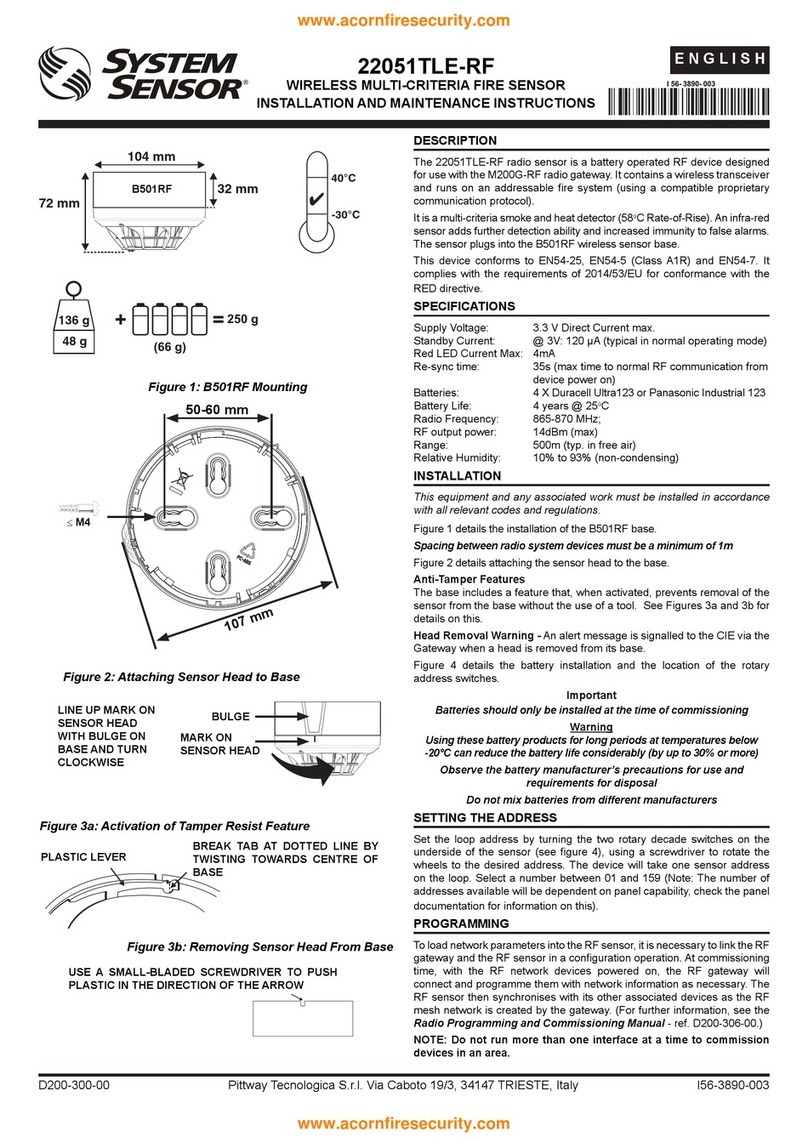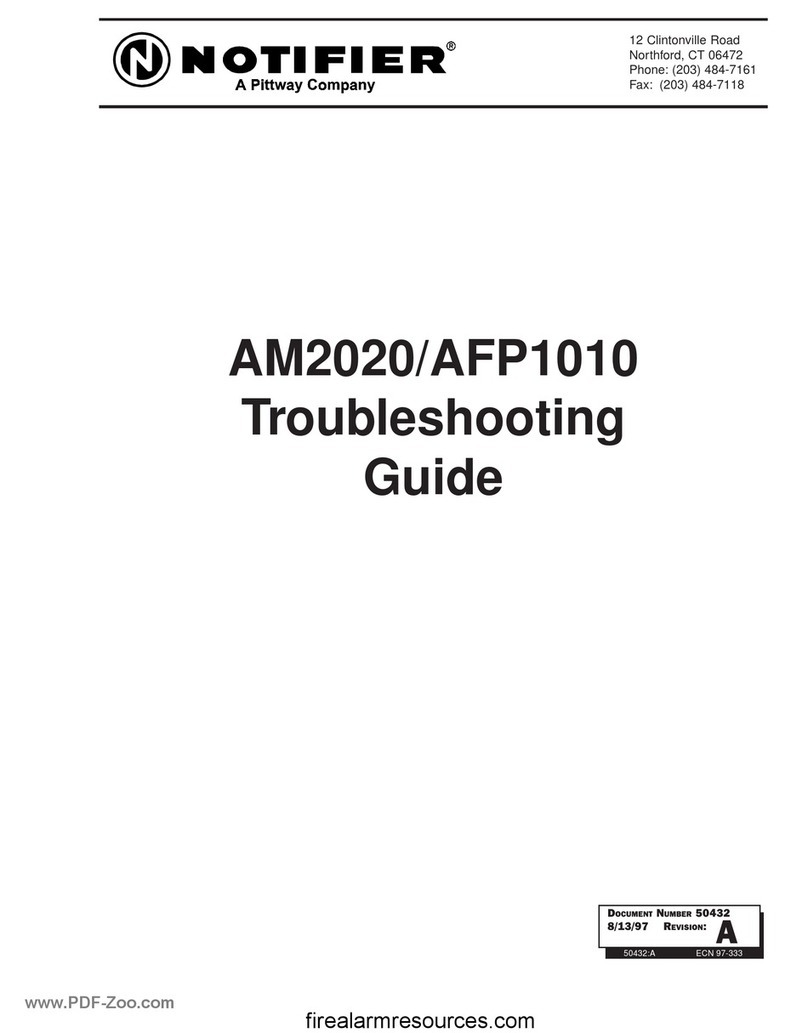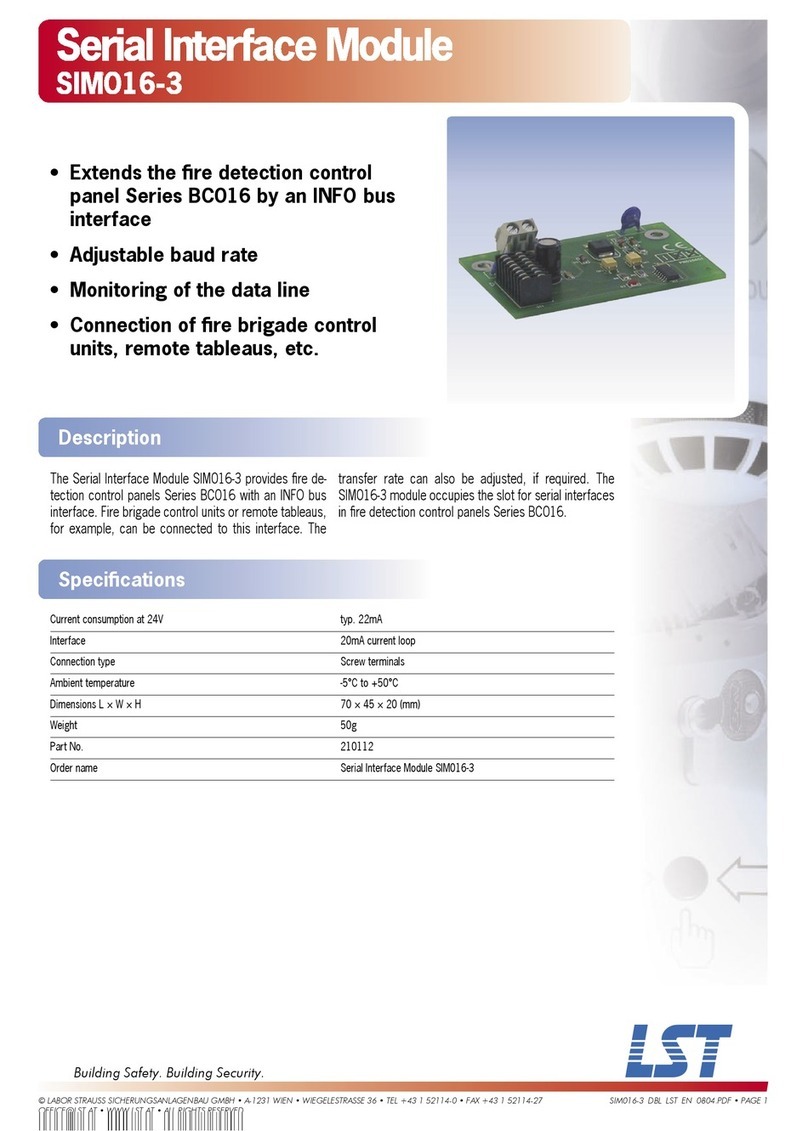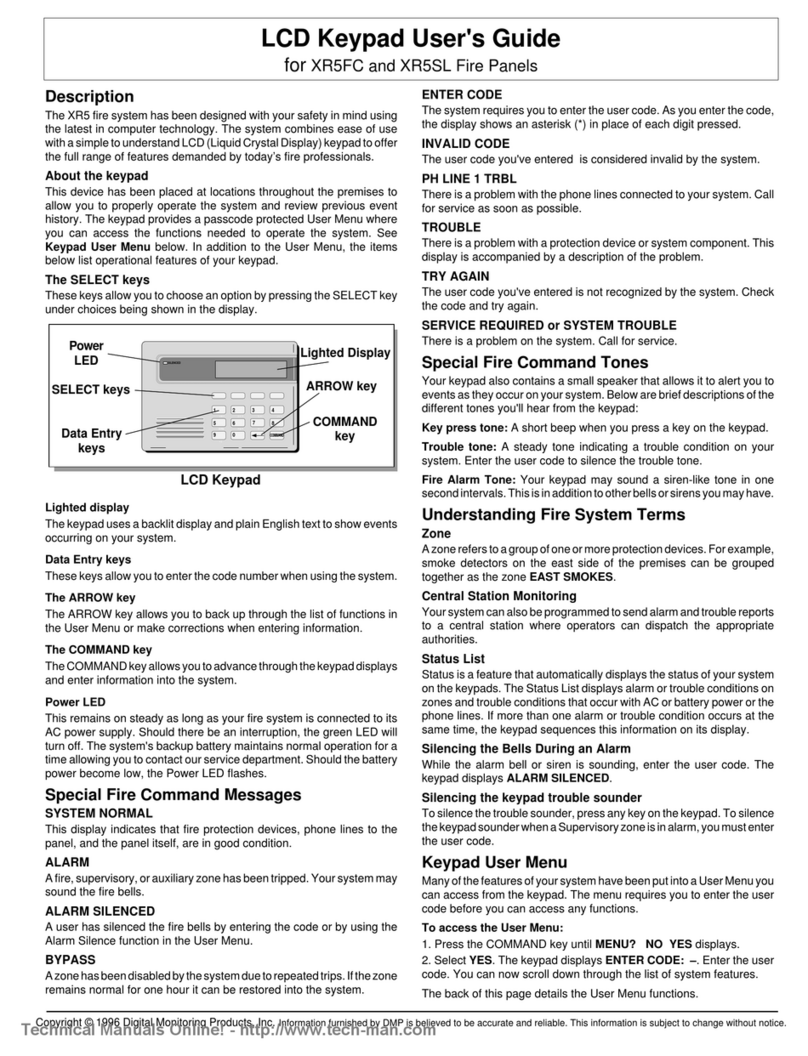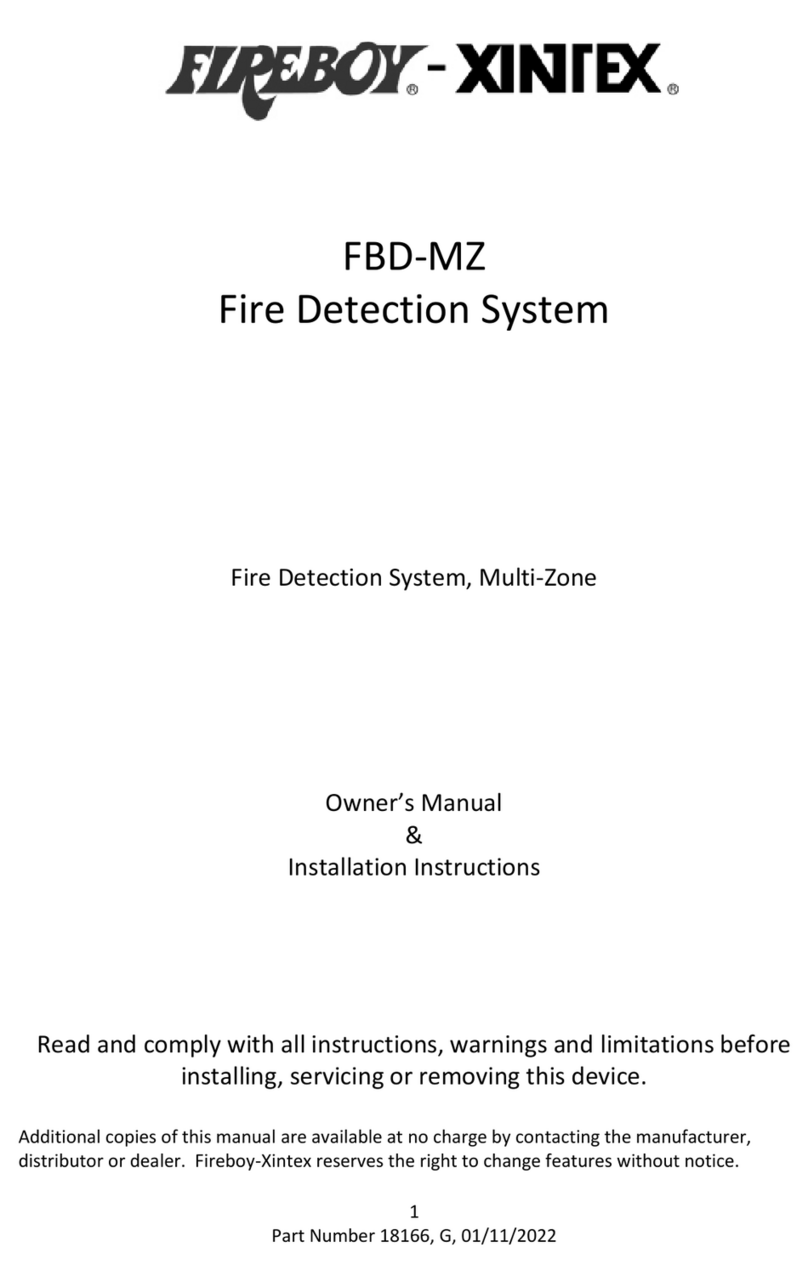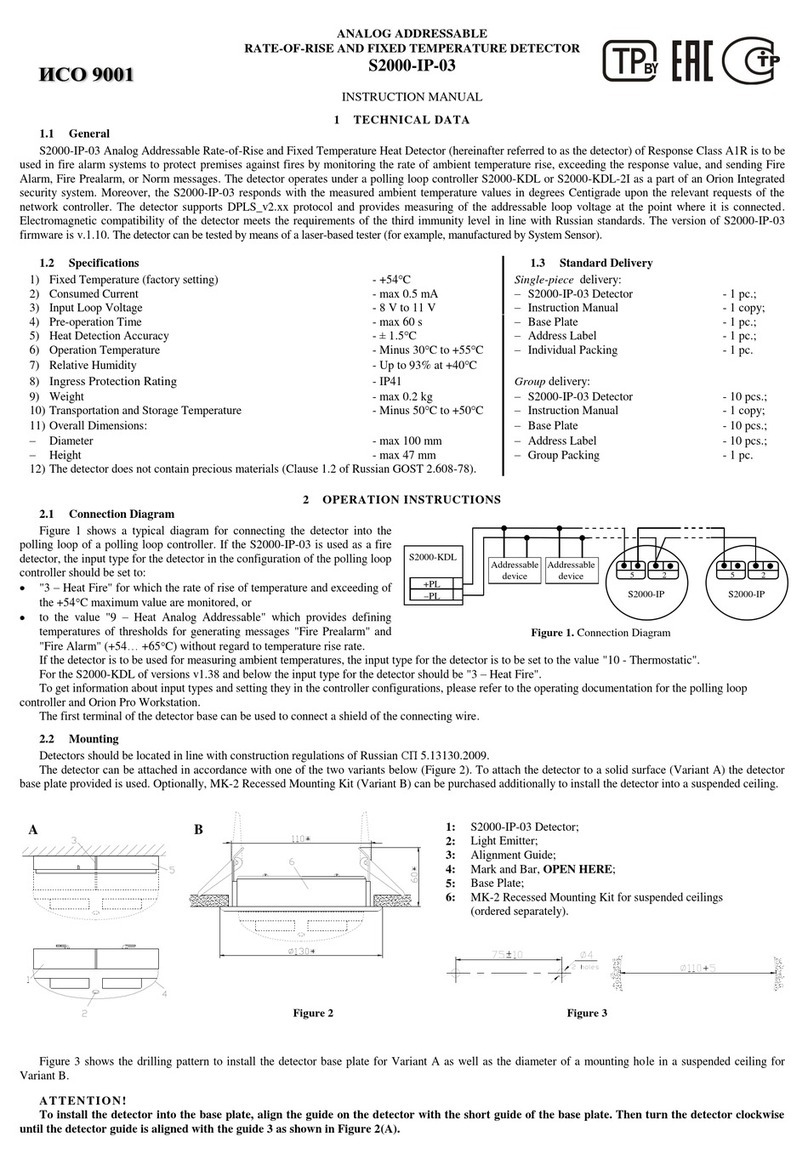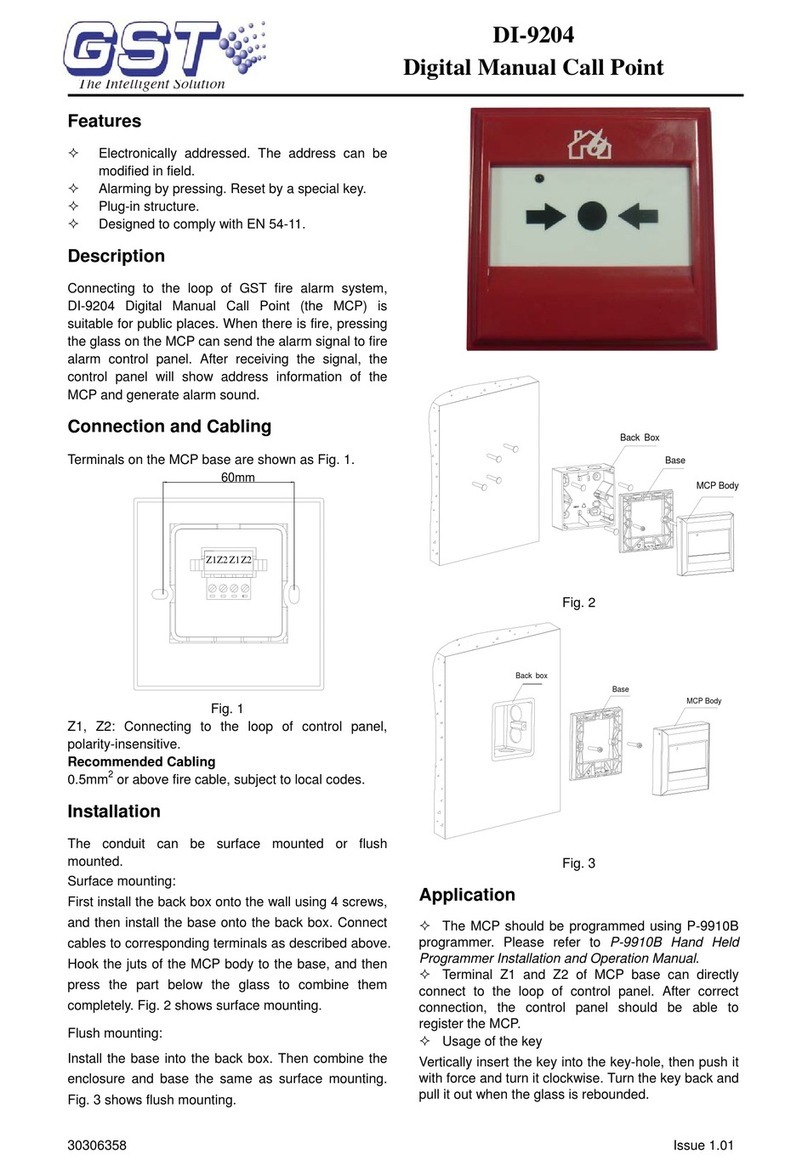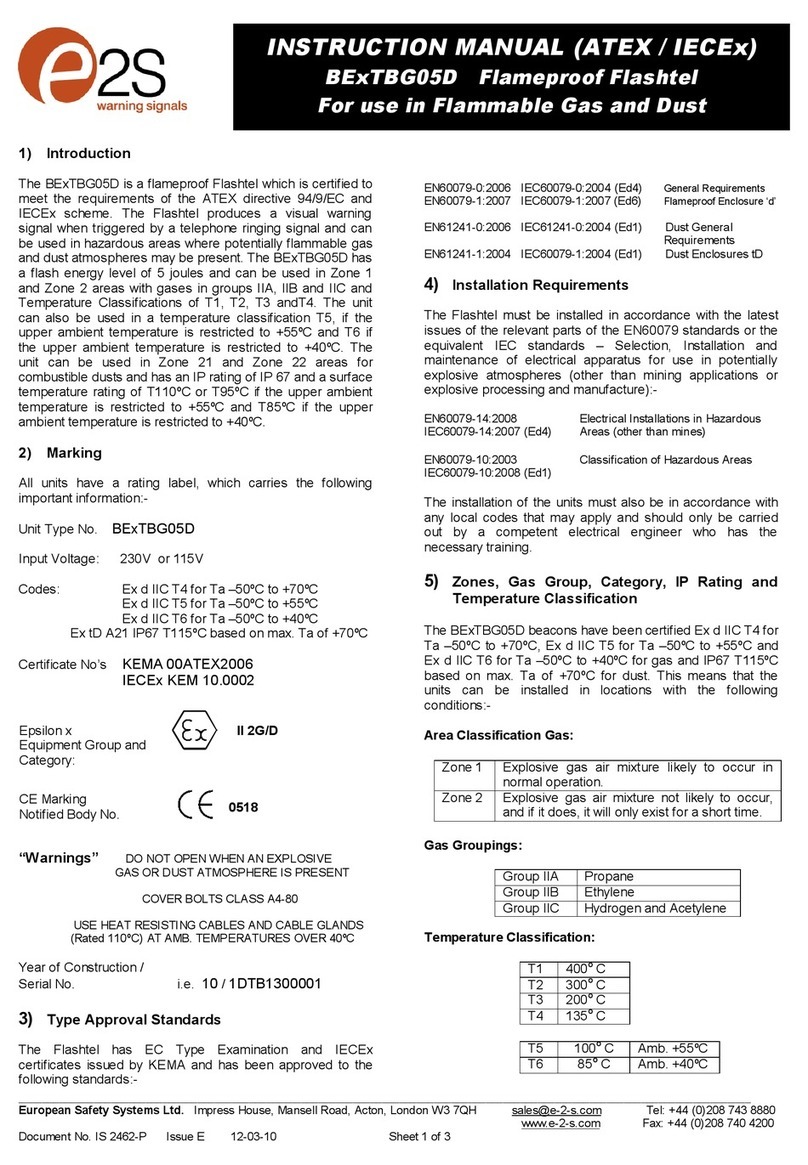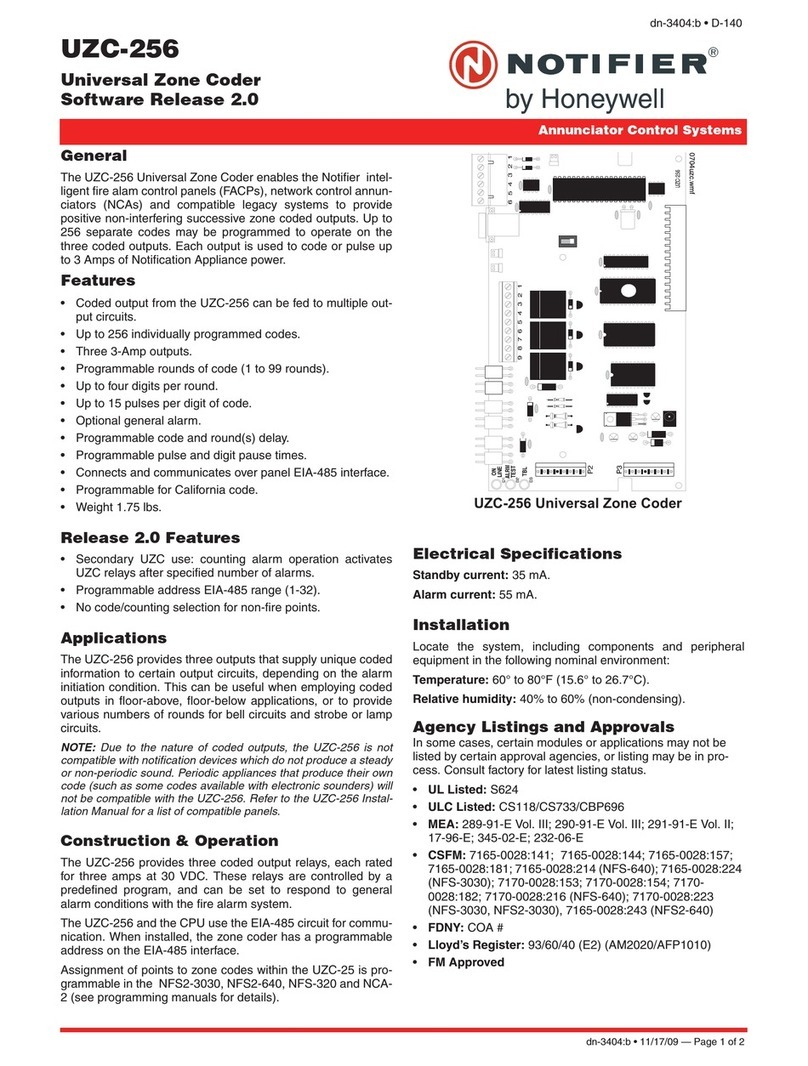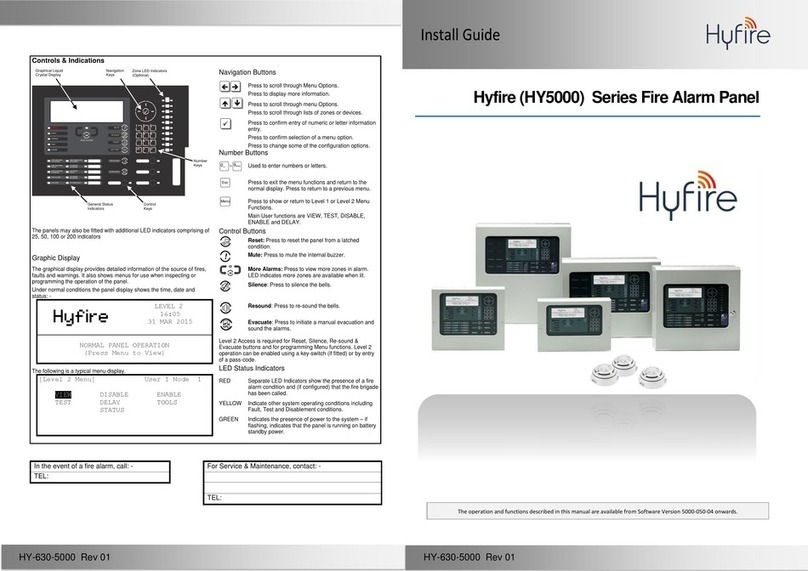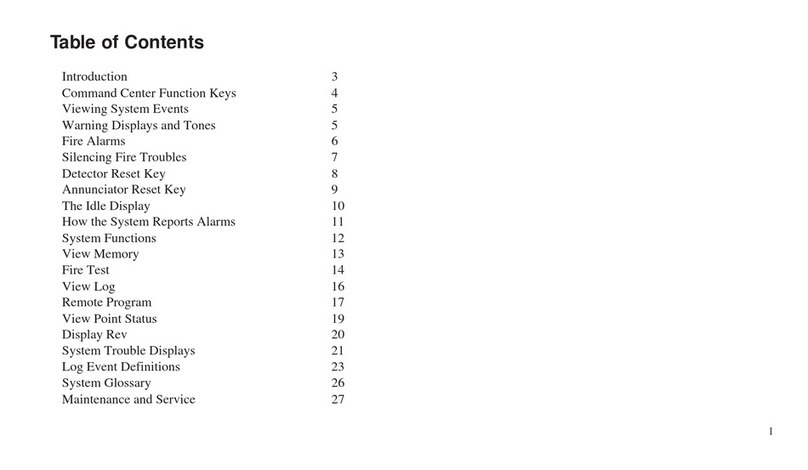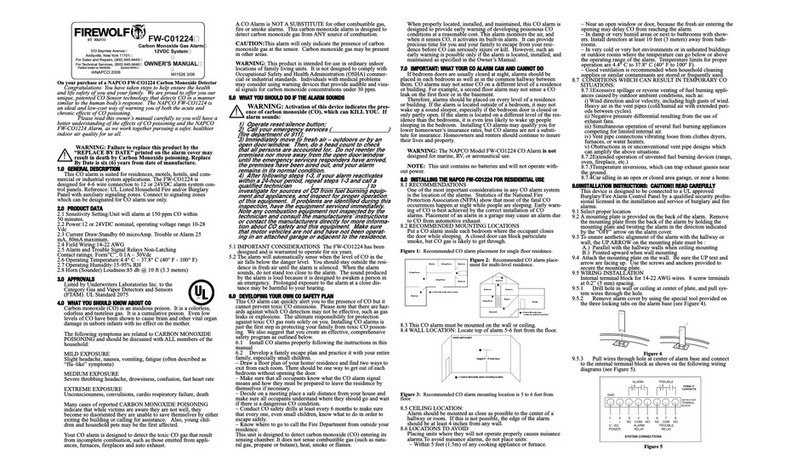XR150FC/XR550FC User’s Guide i
XR150FC/XR550FC User’s Guide
Table of Contents
Section Page Section Page
Emergency Evacuation Plans .................................... 1
Draw a oorplan of your home or business ....................... 1
Develop escape routes..................................................... 1
Decide where to meet ..................................................... 1
Practice your escape plans............................................... 1
Early detection................................................................ 1
Introduction .............................................................. 2
About Your Fire Alarm Control Panel ................................. 2
Fire Command Center...................................................... 2
User Menu ...................................................................... 2
The Fire Command Center .............................................. 3
Using the Keypad ............................................................ 4
Four Function Keys.......................................................... 5
Special Fire Command Center Displays.............................. 6
Special Fire Command Center Tones ................................. 7
Fire Command Center User Menu ..................................... 8
Alarm Silence.................................................................. 9
Sensor Reset................................................................... 9
Lockdown ....................................................................... 9
Door Lock/Unlock............................................................ 9
Door Access.................................................................. 10
Outputs On Off ............................................................. 10
Favorite ........................................................................ 11
Zone Status .................................................................. 11
System Status............................................................... 12
System Test .................................................................. 13
User Proles ................................................................. 14
User Proles Reference.................................................. 14
User Codes ................................................................... 16
Extend Closing .............................................................. 18
Schedules ..................................................................... 18
Setting Schedules.......................................................... 19
Setting Holiday Dates (HOL) .......................................... 21
Setting the Date and Time ............................................. 21
Ambush Codes .............................................................. 22
Display Events .............................................................. 22
Service Request ............................................................ 22
Fire Drill ....................................................................... 22
Appendix A .............................................................. 23
About the Display Events Section.................................... 23
Zone Event Displays ...................................................... 24
User Code Change Event Displays .................................. 24
Supervisory Event Displays ............................................ 24
Appendix B .............................................................. 26
Zone Status Browser ..................................................... 26
Outputs On/Off Browser ................................................ 27