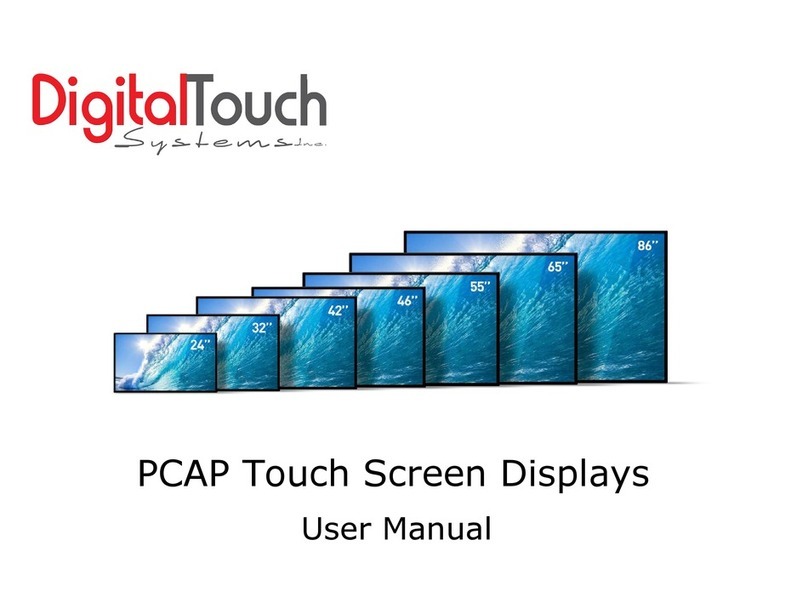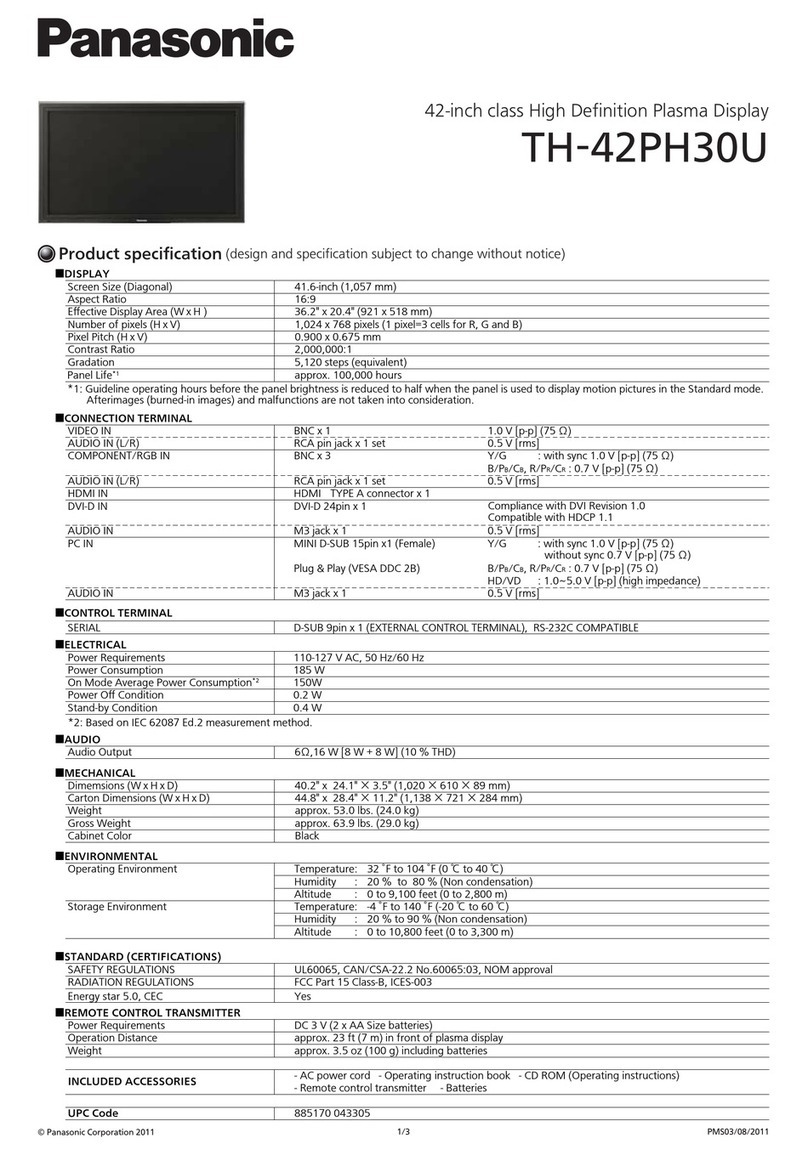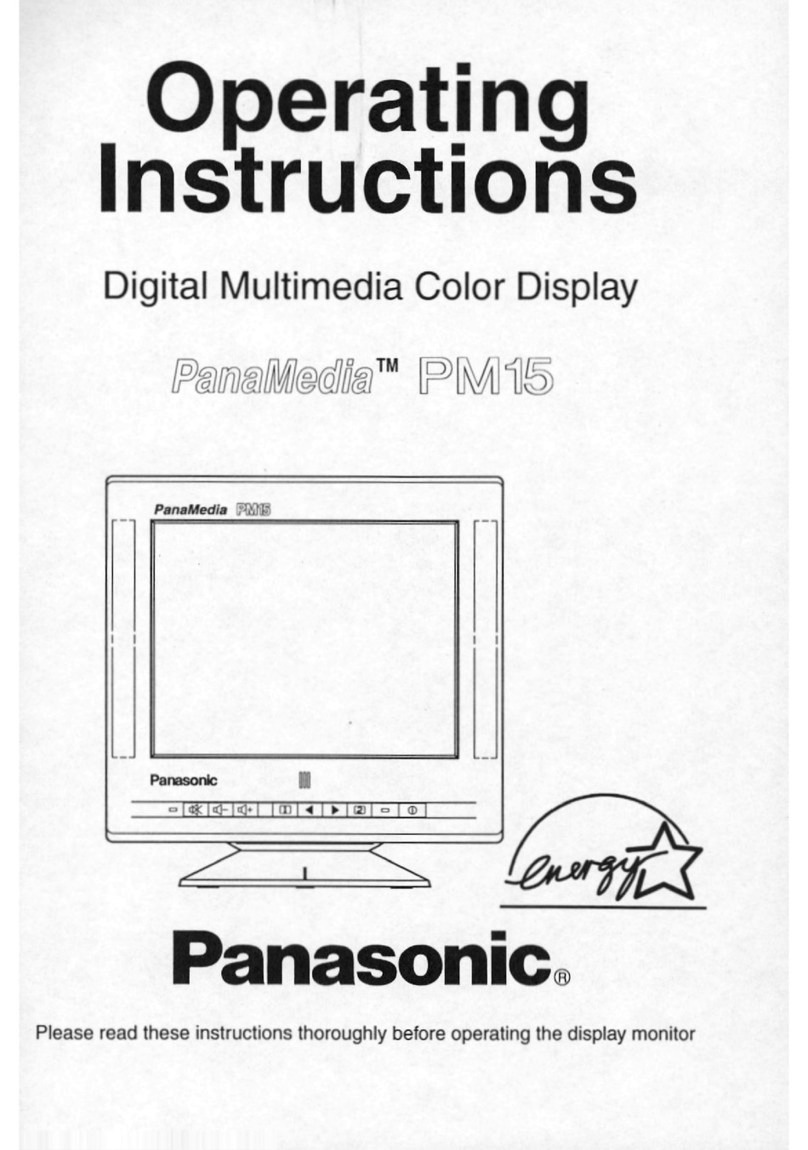Digital Touch Systems K-6552LL User manual

!
PCAP Touch Screen Displays
User Manual

OLS-3250LA | OLS-4240LL | OLS-4650LA | OLS-5541LL
Features
▶
SupportsResolutionsupto1920x1080
▶
Digital Character Smoothing
▶
PowerManagement(VESADPMSCompliant)
▶
VESA Mounting Standard (400mm
∼
200mm)
Class A digital device
Notice to users
▶
Automatic Set-up
▶
Stereo Speakers2 x7WStereoSpeakers
▶
Plug & Play VESA DDC2B Compliant
Windows XP/Vista/7/8/10 Compliant
Compliant : OLS-3250LA | OLS-4240LL |
OLS-4650LA
▶
VESA Mounting Standard (600mm
∼
400mm)
Compliant : OLS-5541LL
▶
IPX1 Standard Compliant (Only front face)
It is a device designed for business purpose with a safety certificate for electromagnetic
interference, which user should be mindful of.
" Important Safety Instructions"
Thank you for purchasing our product.
This manual describes how to use the product and notes in use.
Please read the manual carefully before using it.
After reading this manual, please retain for future reference.
If you have any questions or a problem occurs, please contact either the company you purchased
this product from or an authorized service center.
※
Displaying static picture for an extended period of time may cause burn-in effect.
※
Burn-in effect and the faults in brightness and picture elements caused by fixed images are
not subject to the warranty coverage.
If you fail to comply with the regulations for safety and proper use,
fire or injury may be caused.
To prevent electric shock, Do not remove cover.
No user serviceable part inside.
Refer servicing to qualified service personal.
Supplied Accessories
The following accessories are included in your package. Check to see if they
are enclosed with the monitor. If anything is missing or damaged, please contact
your local ODS dealer or regional ODS Office.
User's manual CD Power Cable H D M I C a b l e USB Cable
1)
Read these instructions.
2)
Keep these instructions.
3)
Heed all warnings.
4)
Follow all instructions.
5)
Do not use this apparatus nearwater.
6)
Clean only with dry cloth.
7)
Donotblock anyventilation openings. Install inaccordance withthe manufacturer’s
instructions.
8)
Donotinstallnearanyheatsourcessuchasradiators,heatregisters,stoves,or
otherapparatus (including amplifiers) that produce heat.
9)
Do not defeat the safety purpose of the polarized or grounding-type plug. A
polarized plug has two blades with one wider than the other.A grounding type
plug has two blades and a third grounding prong. The wide blade orthethird
prong are provided for your safety. If the provided plug does not fit into your
outlet,consult an electrician forreplacement of the obsolete outlet.
10)
Protectthe power cord from being walked onorpinched particularlyat plugs,
convenience receptacles, and the point where they exit from the apparatus.
11)
Only use attachments/accessories specified by the manufacturer.
12)
Use only with the cart, stand, tripod, bracket, or table
specified bythe manufacturer, or sold with the apparatus.
When a cart is used, use caution when moving the
cart/apparatuscombinationtoavoid injury from tip-over.
13)
Unplug this apparatus during lightning storms or when unused for long periods of
time.
14)
Referallservicingtoqualifiedservicepersonnel.Servicingisrequiredwhenthe
apparatushas beendamaged inany way,suchas power-supply cord orplug is
damaged, liquid has been spilled orobjects have fallen into the apparatus, the
apparatus hasbeenexposedto rainor moisture, does not operate normally, or
has beendropped.
POWER MUTE
MEMU AUTO
OK
CR2032
PLAY
EXIT S TOP
VOL
SELECT
Remote Controller CR2032 Battery IR Receiver
- 1 -
DTS-3250LA/DTS4240LL/
DTS-4650LA
DTS-5541LL

- 2 -
- 3 -
CAUTION
RISK OF ELECTRIC SHOCK
DO NOT OPEN
CAUTION : TO REDUCE THE RISK OF ELECTRIC SHOCK,
DO NOTREMOVECOVER(ORBACK).
NOUSER-SERVICEABLEPARTSINSIDE.
REFERSERVICINGTOQUALIFIEDSERVICEPERSONNEL.
NOTICE
1. To disconnect the apparatus from the mains, the plug must be pulled out from the mains
socket,
therefore the mains plug shall be readilyoperable.
2. WARNING-ToReduceTheRiskOfFireOrElectricShock,DoNotExposeThis
ApplianceTo Rain Or Moisture.
3. Apparatus shall not beexposed to dripping or splashing and no objects filled with liquids,
such
as vases, shall be placed on the apparatus.
4. Use only a properly grounded plug and receptacle.
5. "Warning"CAUTION–Theseservicinginstructions areforuse byqualifiedservicepersonnel
only. To reduce the risk of electric shock, do not perform any servicing other than that
contained in the
operating instructions unless you are qualified to do so.
6. "Warning"CAUTION–Theseservicinginstructions areforuse byqualifiedservicepersonnel
only. To reduce the risk of electric shock, do not perform any servicing other than that
contained in the
operating instructions unless you are qualified to do so.
This symbol is intended to alert the user to the presence of uninsulated
"dangerous voltage" within the product's enclosure that may be of sufficient
magnitude to constitute a risk of electric shock to persons.
This symbol is intended to alert the user to the presence of important
operating and maintenance(servicing) instructions in the literature
accompanying the appliance.
Contents
※
European Union Disposal Information..............................................................................4
※
Cautions for consisting.....................................................................................................5
※
Special Notes OnLcd Monitors........................................................................................6
※
Customer Service.............................................................................................................6
※Cleaning................................................................................................................ 7
※
Ergonomic Recommendations.........................................................................................7
1.
Safety Precautions ............................................................................................................8
2.
Unpacking ...................................................................................................................... 10
3.
Installation ...................................................................................................................... 11
3.1.
WALL MOUNTING.............................................................................................................................................. 11
3.2.
FAN.....................................................................................................................................................11
3.3.
ROTATING THE DISPLAY ................................................................................................................................. 11
4.
Names...................................................................................................................12
5.
Remote Control .............................................................................................................. 14
5.1.
PREPARING THE REMOTE CONTROL ...............................................................................................................15
5.2.
BASIC OPERATION........................................................................................................................................... 16
6.
How to Connect Cables.........................................................................................................18
7.
Computer Setting ........................................................................................................... 20
8.
Operating The Monitor.................................................................................................... 21
9.
Adjustment Menu Contents ............................................................................................ 23
9.1.
Brightness/Contrast ............................................................................................................................23
9.2.
Color Settings...................................................................................................................................................... 23
9.3.
Display Settings .................................................................................................................................................. 24
9.4.
Other Settings ..................................................................................................................................................... 25
9.5.
Schedule Settings............................................................................................................................................... 26
9.6.
Input Source........................................................................................................................................................ 27
9.7.
Information..........................................................................................................................................27
10.
Power Management Feature........................................................................................ 28
11.
Trouble Shooting........................................................................................................... 29
12.
SPECIFICATIONS ..............................................................................................................30
13.
Compliant Timing.......................................................................................................... 34
14.
Dimension..................................................................................................................... 35
OLS-3250LA | OLS-4240LL | OLS-4650LA | OLS-5541LL

English
Disposal of old Electrical & Electronic Equipment(Applicable
throughout the European Union and other Europeancountries
with separate collection programs)
Thissymbolfoundonyourproductoronitspackaging,indicatesthatthis
productshouldnotbetreatedashouseholdwastewhenyouwishtodispose
of
it.Instead,itshouldbehandedovertoanapplicablecollectionpointforthe
recyclingofelectricalandelectronicequipment.Byensuringthisproductis
disposedofcorrectly,youwillhelppreventpotentialnegativeconsequences
to
theenvironmentandhumanhealth,whichcouldotherwisebecausedby
inappropriatedisposalofthisproduct.Therecyclingofmaterialswillhelpto
conserve natural resources.
Français
Mise au rebut des équipementsélectriques et électroniques
usagés (Valable dans l’ensemble de l’Union Européenne ainsi que
danslespayseuropéensdisposantdeprogrammesdistinctsde
collecte des déchets)
Cesymbole appliqué survotreproduitou sur son emballage indique que ceproduit ne
doitpasêtretraité commeundéchet ménagerlorsque vous voulezle mettreau
rebut.
Ildoitaucontraireêtreremisàunsitedecollecteagréépourlerecyclage
des
équipementsélectriques etélectroniques. Enveillantà ceque ceproduitsoit
misau
rebutdefaçon adéquate,vous contribuerezà prévenirlesconséquences
potentiellementnégativessurl’environnement etsurlasantéhumainequirisqueraient
de
seproduire encas de mise au rebutinappropriée deceproduit.Le recyclage des
matériauxcontribueraégalementàéconomiserlesressourcesnaturelles.
Deutsch
Entsorgung von elektrischen & elektronischen Altgeräten (geltend
fürdieeuropäischeGemeinschaftundandereeuropäische
Länder mit separaten Sammelprogrammen)
DiesesSymbol,zufindenaufIhremProduktoderdessenVerpackung,
machtSiedaraufaufmerksam,dassdiesesProduktbeiderEntsorgung
nichtalsHausmüllbehandeltwerdendarf.Stattdessensollteesaneine
SammelstellezumRecyclingvonelektrischenundelektronischenAltgeräten
gegebenwerden.HelfenSiemit,potenziellschädlicheEinflüsse
aufUmweltundGesundheit,diedurcheineunsachgemäßeEntsorgung
diesesProduktesentstehenkönnen,zuvermeidenundentsorgenSie
diesesProdukt ordnungsgemäß.Recyclinghilft,natürlicheRohstoffe
einzusparen.
This symbol is only valid in the European Union.
Ifyouwishtodiscardthisproduct,pleasecontactyour
localauthoritiesordealerandaskforthecorrectmethod
ofdisposal.
Cesymbolen’est valablequedansl’UnionEuropéenne.
Sivoussouhaitezmettreceproduitaurebut,veuillez
prendrecontactaveclesautoritéslocalesouavecvotre
revendeuretrenseignez-voussurlaméthodedemise
au
rebutcorrecte.
DiesesSymbolistnurinnerhalbdereuropäischen
Gemeinschaft gültig.
Wenn Sie dieses Produkt entsorgen möchten, wenden
Siesichbittean IhreörtlicheBehördeund fragenSie
nach der ordnungsgemäßen Entsorgungsmethode.
Español
Italiano Nederlands
Deshecho de equipos eléctricos y electrónicos (aplicable a la Smaltimento delle attrezzature elettriche ed elettroniche usate Verwijderen van oude elektrische en elektronische apparatuur Unión
Europea y a otros países europeos con programasde (applicabile in tutta la Comunità Europea ed altri Paesi Europei (toepasselijk in de volledige Europese Unie en andere Europese
reciclaje independientes) che applicano programmi di raccolta differenziata) landen met afzonderlijke programma’s voor afvalverzameling)
La presenciade este símboloenelpropio producto o ensumaterial Ilsimbolo trovato sul prodotto, o sulla suaconfezione, indica che il prodotto Dit symbooldat ophetproductof zijnverpakking is aangebracht,geeftaan
de
embalaje,indicaquenose debetratar como residuo doméstico non può essere trattato come i domestici quando è il momentodi smaltirlo. dat ditproductnietmagwordenbehandeld alshuishoudelijkafval alsuhet
cuando
deseedeshacersedeél.Ensulugar,debeentregarloenelpunto Al contrario,deveessereconsegnatoaduncentrodiraccoltaspecializzato wiltwegwerpen.Umoethetafgevenbijeenspecifiekverzamelpuntvoor de
limpio
correspondientedereciclajedeequiposeléctricosyelectrónicos. nelriciclaggiodiattrezzatureelettricheedelettroniche.Assicurandocheil recyclagevanelektrischeenelektronischeapparatuur.Doortegaranderen
Asegurándosede queesteproducto se desecha deformacorrecta, ayudará correttosmaltimentodiquestoprodotto,siaiuterà aprevenirepotenziali
datuditproductopdecorrectemanierwegwerpt,helptupotentiële
aevitarposiblesconsecuenciasnegativasparalaconservacióndel conseguenzenegativesull’ambiente esullasaluteumana,chepossono negatievegevolgenvoorhetmilieuendemenselijkegezondheid,diezouden
medioambienteylasaludhumana,consecuenciasquepodríandarsesi se essereprovocatedaunoscorrettosmaltimentodiquestaattrezzatura.I kunnenwordenveroorzaaktdooreenonrechtmatigwegwerpenvanhet
deshacedel
productodeformainadecuada.El recicladodematerialesayuda materialiriciclatiaiuteranno aconservarelerisorsenaturali. product,tevoorkomen.Derecyclage vanmaterialenhelpthetbehoudvan
aconservarlosrecursosnaturales.
natuurlijke bronnen.
EstesímbolosolamenteesválidoenlaUniónEuropea.
Sideseadeshacersedeesteproducto,póngase
en
contactoconlasautoridadeslocalesoconsu
distribuidorypidainformaciónsobreelmétodode
disposición adecuado.
Questosimboloèvalidosolonell’UnioneEuropea.
Persmaltirequestoprodotto,mettersiin contattocon
leautoritàlocali–oconilrivenditore–echiedere
informazionisulcorrettometododismaltimento.
DitsymboolisalleengeldigindeEuropeseUnie.
Alsuditproductwenstwegtegooien,dientucontactop
tenemenmetuwlokaleinstantiesvoordetailsoverde
gepaste methode voor afvalverwijdering.
Português
Eliminação de equipamentos eléctricos e electrónicos usados
(aplicávelnaUniãoEuropeiaenoutrospaíseseuropeuscom
programas próprios de recolha destes equipamentos)
Estesímbolo,colocadonoprodutoounarespectivaembalagem,indica
que
oprodutonãodevesertratadocomolixodomésticoaquandodasua
eliminação.Emvezdisso,deveserentreguenumpontoderecolhade
quipamentoseléctricoseelectrónicosparaposteriorreciclagem.Aogarantir
a
correctaeliminação desteproduto, estará aevitar consequências
potencialmentenegativastantoparaoambientecomoparaasaúdehumana.
A
reciclagemdemateriaisajudaapreservarosrecursosnaturais.
Polski
Usuwaniezużytego sprzętu elektrycznegoielektronicznego
(Dotyczy krajów Unii Europejskiej i innych krajów europejskichz
oddzielnymi programami zbiórki odpadów)
Obecnośćtegosymbolunaprodukcielubnaopakowaniuzproduktem
oznacza,że tegoproduktuniemożna wyrzucać razemzodpadkami
domowymi.Należy goprzekazać dopunktuzbiórkiwcelupoddania
recyklingowipodzespołów elektrycznychielektronicznych.Usunięcietego
produktuwprawidłowy sposób,pomoże wzabezpieczeniuprzed
negatywnymwpływem odpadównaśrodowisko izdrowieludzi,
powodowanymprzezniewłaściwe usuwanie produktu.Przetwarzanie
materiałów pomagaw zachowaniuzasobównaturalnych.
Waste Electrical and Electronic Equipment (WEEE) Directive In
the European Union, this label indicates that this product should
notbedisposedofwithhouseholdwaste.Itshouldbedeposited
at
anappropriatefacilitytoenablerecoveryandrecycling.EEE
complies with Directive ‘Regulation on the Restriction of the Use
of
CertainHazardousSubstancesinElectricalandElectronic
Equipment’
EstesímboloapenaséválidonaUniãoEuropeia.
Sequisereliminaresteproduto,contacteasentidades
locaisouoseufornecedorparaficarasaber
qualométododeeliminaçãocorrecto.
Tensymbolobowiązuje wyłącznie wkrajachUnii
Europejskiej.
Informacje dotyczące prawidłowej metody usunięcia
tegoproduktu,można uzyskać uwładz lokalnychlub
u
dostawcy.
WasteElectricalandElectronicEquipment(WEEE)
DirectiveIntheEuropeanUnion,thislabelindicatesthat
thisproductshouldnotbedisposedofwithhousehold
waste.Itshouldbe depositedatanappropriatefacility
to
enablerecoveryandrecycling.EEEcomplieswith
Directive‘Regulation ontheRestrictionoftheUseof
Certain Hazardous Substances in Electrical and Electronic
Equipment’
Svenska
Suomi
Avfall av förbrukad elektrisk och elektroniskutrustning
(Tillämpbart i hela Europeiska unionen och andraeuropeiska
länder med separata samlingsprogram)
Den här symbolen somfinns på dinproduct ellerpå dessförpackning
påvisarattprodukteninteskabehandlassomhushållsavfallnärduvill
slängabortden.Iställetskadenlämnas övertillenlämpliguppsamlingspunkt
för
återvinningavelektriskaochelektroniskautrustningar.Genomatt
tillförsäkra
att denhär produkten återvinns på ettriktigt sätt hjälper du tillmed
attförhindra
möjliganegativekonsekvenserförmiljönochmänsklighälsa.Det
kanannars
orsakaspå grundav olämpligsophanteringavden härprodukten.
Återvinningav
materialkommeratthjälpatillattbevaranaturtillgångar.
Vanhojen sähkö- ja elektroniikkalaitteiden hävittäminen
(Soveltuva kaikkialla Euroopan unionin alueella, sekä muissa
Euroopan maissa, joilla on erillisetkeräysohjelmat)
Jostuotteessataisenpakkauksessaontämä symboli, sitä eipidä
hävitettäessä käsitellä tavallisena kotitalousjätteenä, vaan se kuuluu toimittaa
sähkö- ja elektroniikkalaitteiden kierrätyspisteeseen. Varmistamalla, että
tämätuotehävitetäänasiaankuuluvallatavallaautatestämäänmahdollisia
ympäristöllejaihmisillekoituvianegatiivisiaseuraamuksia,joitasen
vääränlainen hävittäminen voi aiheuttaa. Materiaalien kierrättäminen auttaa
säilyttämään luonnonvaroja.
Waste Electrical and Electronic Equipment (WEEE) Yönergeleri
Avrupa Birliği'nde bu etiket, ürünün ev elektroniği aletleri atıkları
ile imha edilemeyeceğini gösterir.
Kurtarmakvegeridönüşümünü sağlamak içinuygunşartlarda
saklanması gerekir. EEE Yönetmeliğine Uygundur VeElektronik
Eşyalarda Bazi Zararli Maddelerin Kullaniminin Sinirlandirilmasina
Dair Yönetmelik.
Denhärsymbolenärendastgiltiginomden
Europeiska unionen.
Omduvillslängabortdenhärproduktenskadu
kontakta lokala myndigheter eller återförsäljar, och
fråga efter lämplig avfallsmetod
Tämä symboli on voimassa ainoastaan Euroopan
unionin alueella.
Joshaluathävittää tämäntuotteen,otayhteyttä
paikallisiin viranomaisiin tai jälleenmyyjään ja tiedustele
asiaankuuluvia hävittämistoimenpiteitä.
Waste Electrical andElectronicEquipment(WEEE)
YönergeleriAvrupaBirliği'nde buetiket,ürününev
elektroniği aletleriatıklarıileimhaedilemeyeceğini
gösterir.Kurtarmakvegeridönüşümünü sağlamak için
uygunşartlardasaklanmasıgerekir.EEEYönetmeliğine
Uygundur VeElektronik Eşyalarda Bazi Zararli Maddelerin
Kullaniminin Sinirlandirilmasina Dair Yönetmelik.
Consideration for easier service
-
Whenyoudesigntheexteriordesignformonitorsystem,considereasierdisassembly
forpossible service occasion in the future.
-
Ifservicepeoplecanstepintothebacksideof monitorsystem,itcangreatlyreducetime
andeffort for service.
-
Incaseofhigherlocations,considertheinstallationlocationandexteriordesignforeasier
service.
Recommended Operating Condition
-
Temperature:5~35˚C, Humidity:35~75%,Suitableoperatingtime:under18hoursaday.
-
Do not install the set at the air-tight condition.
-
It is recommended to install the set with good ventilation.
-
Donotinstallthesetattheplaceofdirectsunlightorexcessiveexposureto lightings.
※
Blackening,stainsorburningeffecton thescreen canbe occurred by improper
installationor useagainsttheaboverecommendedconditions.
Environmental condition for installation
-
Sincemonitorisverysensitiveforphysicalimpact,installationrequiresconsiderable
caution.
-
Minimumclearance(20cm)mustbesecuredforsmoothventilation.(Seepage6)Installation
mustavoidairtightornearairtightplaces.Improperventilationcausesmalfunctionand
shortens productlifetimebyrapidinternaltemperaturerise. Ifmonitorhasto installedat
theimproper ventilation,additionalventilationopeningsorfansmustbeprovidedto
keeptheinternal temperaturebetween0~35˚C.
-
Forgroundofmonitorandapplicationdevices,itshouldbeconnectedasframeground.
-
ConsideringmonitorMaxpowerconsumption,checkthemainelectricspecification.
※
EuropeanUnionDisposalInformation
※
Cautions for consisting
- 4 -
- 5 -
W
ARNING
W
ARNING
OLS-3250LA | OLS-4240LL | OLS-4650LA | OLS-5541LL

※
Special Notes On LCD Monitors
※
Cleaning
- 6 -
- 7 -
The following symptoms are normal with LCD monitors and do
not indicate a problem.
■When you first turn on the LCD Monitor, the picture may not fit in the display area
because of the type of computer that is used. In this case, adjust the picture position
to the correct position.
■You may find slightly uneven brightness on the screen depending on the desktop
pattern you use.
■Due to the nature of the LCD screen, an afterimage of the previous screen may
remain after switching the image, when the same image is displayed for hours. In
this case, the screen is recovered slowly by changing the image or turning off the
Power Switch for hours.
■Max. non-stop operating time and conditions
(1)
If a static image is displayed continuously, it is recommended to disrupt it with a motion picture.
(2)
It is recommended to periodically change the background color and background image.
(3)
Maximum operating time of the display is 20 hours per day, if the Anti Image Retention is set on. Image
Retention is off, do not exceed a 12 hours nonstop operating time limit.
(4)
If the screen is active for a longer period of time, it is recommended to
I.
Run the screensaver (motion picture or black pattern)
II.
Power off the system for a while
(5)
Make sure that the screen is suitably ventilated, or is used in conjunction with climate control system
if installed into any bespoke cabinets.
(6)
We strongly recommend an active cooling system with fans for long operating times, especially for
high luminance LCD models.
■This LCD cannot be used outdoors.
■If you use a cable longer than the supplied one, the picture quality is not guaranteed.
Touch function can be disrupted if the USB cable length exceeds 3m.
WARNING
If you drop any materials or liquids such as water into the monitor when cleaning, unplug
the power cable immediately and contact your dealer or ODS service center.
CAUTION
For safety reasons, turnoff thepower switch and unplug the monitor before you clean it.
NOTE
■To protect the LCD panel, do not scratch or rub the screen with a hard object.
■Never use any of the following strong solvents.These will damage the cabinet and the
LCD screen.
■Touching the cabinet with any product made from rubber or plastic for a long time may
cause degeneration or loss of paint on the cabinet.
Thinner
Spray-typecleaner
Benzine
Wax
Abrasivecleaner
Acid or Alkaline solvent
CABINET : Stains can be removed with a cloth lightly moistened with a mild detergent
solvent. Then wipe the cabinet with a soft dry cloth.
LCD:Periodic cleaning with a soft dry cloth is recommended.
SCREEN : Don't use tissue paper etc. because these will damage the LCDscreen.
※
Customer Service
※
Ergonomic Recommendations
■If you have to return your unit for service and the original packaging has been
discarded, please contact your dealer or service center for advice or replacement
packaging.
■To eliminate eye fatigue, do not operate the monitor against a bright background or in
a dark room. For optimal viewing comfort, the monitor should be just below eye level
and 40-60cm (16-24inches) away from your eyes. When using the monitor over a
prolonged time, a ten minute break every hour is recommended as looking at the
screen continuously can cause eye strain.
W
ARNING
W
ARNING
OLS-3250LA | OLS-4240LL | OLS-4650LA | OLS-5541LL

1. Safety Precautions
■
STOPOPERATINGTHEMONITORWHENYOUSENSETROUBLE
∙
Ifyounoticeanyabnormal phenomenasuchas smoke,strangesoundsorfumes,
unplug the monitorandcontactyourdealerorODSservicecenterimmediately.
Furtheruse maybe dangerous andcancausefire or electricshock.
■
NEVERREMOVETHECABINET
∙
Highvoltagecircuitsareinsidethemonitor.Removingthecabinetmayexposeyouto
the danger of fire or electricshock.
■
DO NOTPUTANYOBJECTINTOTHEMONITOR
∙
Donotputanysolidobjectsor liquidssuchas waterintothemonitor.Incaseof an
accident, unplugyourmonitorimmediatelyand contactyourdealeror ODSservice
center.Usingthe monitorwithany objectinsidemaycausef re,electricshockor
damage.
■
INSTALLTHEMONITORONA FLAT,STABLESURFACE
∙
The monitormaycausean injuryif it fallsor is dropped
.
■
DONOTUSETHEMONITORNEARWATER
∙
Donotusewherewatermaybesplashedorspiltontothemonitoras itmaycausefire
or electricshock
.
■
OPERATEUNDERTHESPECIFIEDPOWERSUPPLY
∙
Besuretooperatethemonitoronlywiththespecifiedpowersupply.Useof an
incorrect voltagewillcausemalfunctionand maycausefireor electricshock
.
■
PROTECT THECABLES
∙
Donot pullor bend thepowercableand signalcable.Do not placethemonitororany
other heavyobjectson thecables.Ifdamaged,thecablesmaycausefireor electric
shock
.
■
ADVERSE WEATHERCONDITIONS
∙
Itisadvisablenottooperatethemonitorduringaheavythunderstormas the
continual breaksinpowermaycausemalfunction.Itisalsoadvisednot totouchthe
pluginthese circumstancesas it maycauseelectricshock
.
WARNING
■
INSTALLATIONLOCATION
∙
Donotinstallthemonitorwheresuddentemperaturechangesmayoccur,or in humid,
dustyor smokyareasasit maycausefire,electricshockordamage.Youshouldalso
avoidareaswhere the sunshines directlyon themonitor
.
■
DONOTPLACETHEMONITORINAHAZARDOUSPOSITION
∙
Themonitormaytoppleandcauseinjuryif not suitablylocated.Pleasealsoensure
thatyoudonot placeanyheavyobjectsonthemonitor,andthat allcablesarerouted
suchthatchildrenmaynot pullthecables and possiblycauseinjury.
■
MAINTAINGOODVENTILATION
∙
Ventilationslotsareprovidedtokeepthemonitorfromoverheating.Coveringtheslots
maycausefire.Toallowadequateaircirculation,placethemonitoratleast10cm(or4
inches)fromanywalls.
∙
Donotremovethetiltstandwhenoperatingthemonitor.Ventilationslotsontheback
of the cabinetwillbeblockedand themonitormayoverheatif thestandis removed.
Thismaycausefire or damage.Operatingthemonitoronitsback,side,upsidedown
oronacarpetorany othersoft material may also causedamage
.
■
DISCONNECTTHECABLESWHENYOUMOVETHEMONITOR
∙
Whenyoumovethemonitor,turnoffthepowerswitch,unplugthemonitorandbe
surethe signal cableis disconnected. If youdo not disconnectthem,it maycausefire
orelectricshock
.
■
UNPLUG THEMONITOR
∙
Ifthemonitoris notinusefora longperiodof timeit is recommendedthatit is left
unplugged to avoidaccidents
.
■
HOLDTHEPLUGWHENDISCONNECTING
∙
Todisconnectthepowercableorsignalcable,alwayspullitby theplug.Neverpullon
thecableitself as thismaycausefire or electricshock
.
■
DONOTTOUCHTHEPLUGWITHWETHANDS
∙
Pullingor insertingtheplugwithwet hands maycauseelectricshock
.
■
WHEN YOU INSTALL THE MONITOR ON YOUR COMPUTER
∙
Be sure the computer is strong enough to hold the weight of the monitor,
otherwise, you may damage your computer.
■
REMARK FOR 24/7 USAGE
∙
This product is not specifically designed for 24/7 usage in all environments.
CAUTION
OLS-3250LA | OLS-4240LL | OLS-4650LA | OLS-5541LL
- 8 -
- 9 -

2. Unpacking
3. Installation
3.1. WALL MOUNTING
∙Follow the manual instructions for the type of mount you have selected. Refer all servicing to
qualified service personnel.
∙Moving the monitor requires at least two people.
∙Before installing, please make sure thewall isstrong enoughtohold the necessary weight of the
display and the mount.
CAUTION
-If the screen is used in face-up position, please be sure to turn on the FAN function.
-If you do not use the FAN, the internal temperature rises and the product life cycle may get
shorter.
-If the screen is built into an external cabinet, please be sure to implement a cooling unit inside
of the cabinet.
- Dirt and dust may stick to the FAN, reducing the cooling effect which may result in a shorter life
cycle of the product.Please clean regularly.
∙
It is designed to be compatible in both landscape and portrait modes.
CAUTION
- When using the wall mounting, consideration of thickness of the mountingstage needs to be taken.
- Tighten the M6 Screw with washer which “L”length is 10mm to fasten the monitor.Using a
screwlonger than this may cause electric shock or damage because it may contact with the
electrical parts inside the monitor.
3.2. FAN
3.3. ROTATING THE DISPLAY
Available
Not Available
Landscape
Portrait
1) Before unpacking your monitor, prepare a stable, level, and clean surface near a wall
outlet.
Set the LCD Monitor box in an upright position and open from the top of the box before
removing the top cushions.
2) Remove the cart on holders.
3) Remove the top cushion and take
the accessories box and the Monitor out.
CAUTION
CAUTION
OLS-3250LA | OLS-4240LL | OLS-4650LA | OLS-5541LL
-10 -
- 11 -
- Moving the monitor requires at least two people. If not, it may drop and could result in aserious injury.
- When moving/shipping the monitor, please hold by the carton holders.
- Permanent damage can occur if Sharp Edged, Pointed or Metal items are used to activateTouch.
- This could invalidate any remaining warranty.
-We recommend you use a plastic stylus (tip R0.8 or over) or finger.
Pinch and Pull the Knob. L
ScrewMounting Stage
Chassis

-12 -
- 13 -
OLS-3250LA | OLS-4240LL | OLS-4650LA | OLS-5541LL
4. Names
▶
Front
▶
Rear
▶
Input Ports
POWER
UP
DOWN
AUTO/EXIT
SOURCE/OK
MENU
LED
IR AUDIO
IN
IR
VGA
IN
DVI
IN
HDMI
IN
COM
IN
USB
AC
IN
➓
➊POWER Power
Button
➋UP
Up/Volume + Button
➌DOWN
Down/Volume - Button
➍AUTO / EXIT
Auto/Exit Button
➎SOURCE / OK
Input Select/OK Button
➏MENU
Menu Button
➐LED
Green : Normal Operation Orange :
Power Management
➑IR
Remote Sensor
➒SPEAKERS
Speakers
➓AC IN
AC-INLET :
AC Connector(~ : Alternating current) (AC-IN)
AC SWITCH (- ON) / ◦OFF)
MAIN POWER : Main Power Switch
USB
Touch USB Connector
COM IN
D-SUB 9pin, RS232C Connector
HDMI IN
HDMI Connector
DVI IN
DVI-D 24pin Connector
VGA IN
VGA(D-sub) mini 15pin Connector
AUDIO IN
PC Audio In, Mini Jack, Audio Connector
POWER
UP
DOWN
AUTO/EXIT
SOURCE/OK
MENU
LED
IR
POWER
UP
DOWN
AUTO/EXIT
SOURCE/OK
MENU
LED
IR
➊
➋
➌
➍
➎
➏
➑
➒
➐
AUDIO
IN
IR
VGA
IN
DVI
IN
HDMI
IN
COM
IN
USB
AC
IN
IR
Mini Jack, IR Extender Connector

-14 -
- 15 -
OLS-3250LA | OLS-4240LL | OLS-4650LA | OLS-5541LL
5. Remote Control
∙To use remote control we advise you to position it at the back of the monitor (left side) where the
remote sensor is located. It might not work if you use it standing in front of the monitor.
5.1. PREPARING THE REMOTE CONTROL
∙To use the remote control, insert the button battery.
CAUTION
- Do not use any other batteries other than those specified in this manual for the Remote Control.
- Burst batteries or the electrolyte from these batteries may cause stains, fire or injury.
1) Push Lock to right and remove the battery case in the direction of the arrow.
2) Put it in face up the + side of the button battery (CR2032).
3) Replace the battery case in the direction of the arrow.
NOTE
- Replace with new batteries when the Remote Control does not work close to the monitor. Use
the button battery (CR2032).
- Operate the Remote Control by pointing it toward the Remote Sensor on the monitor.
- Other manufacturers remote control will not work with this monitor. Use the provided Remote Control
ONLY.
- Used batteries needed to follow the local rules to be discarded. (Suggestion : to dispose of used
batteries please follow correct policy as per your local regulations.)
POWER MUTE
MEMU AUTO
OK
PLAY
EXIT
VOL
STOP
SELECT
MUTE
Turns on or o the mute function when
the Menu is not displayed.
POWER
Turns the monitor ON and OFF.
PL AY
Not available on this model.
EXIT
Returns to a previous menu or closes
the OSD Menu.
STOP
Not available on this model.
OK
Con rms your selection or save changes.
▲▼◀▶
Navigates through submenus and settings.
▲: Up Button
▼: Down Button
◀: Left Button
▶: Right Button
MENU
Opens the monitor’s on-screen menu systems.
When the menu system is already open,
pressing this button will select the previous
submenu.
AUTO
Adjust H. / V. Position, Clock and Phase
automatically.
VOL
▲: Increases the sound volume.
▼: Decreases the sound volume.
SELECT
Selects the source.
CR2032
CR2032
Button Battery
(Not included)

-16 -
- 17 -
OLS-3250LA | OLS-4240LL | OLS-4650LA | OLS-5541LL
5.2. BASIC OPERATION
■
Turning the monitor ON
■
Move the cursor horizontally
The monitor is on and the Power Indicator turns Green when you press the Power Button on the
monitor or the Remote Control. The monitor is off and the Power Indicator turns Orange when
you press the Power Button on the monitor or the Remote Control. Press again to turn the
monitor on.
Select menu or setting, or perform the adjustment
by pressing the
◀
/
▶
Button on the Remote Control
while the menu page is displayed on the screen.
NOTE
- Even when using the power management mode or turning
OFF the Power Switch, the monitor will consume a small
amount of electricity. Disconnect the Power Cable from the
power supply whenever the monitor is not in use or during
the night, to avoid unnecessary power consumption.
The menu page appears on the screen when you
press the MENU Button on the monitor or the
Remote Control.
The menu page disappears when you press the
EXIT Button on the Monitor or the Remote Control.
Select adjustment by pressing the UP / DOWN
Button on the monitor or the ▲ / ▼ Button on the
Remote Control while the menu page is displayed
on the screen.
■
Turning the monitor ON
■
Turning the monitor ON
■
Adjust the volume of sound
Press the UP / DOWN Button on the Monitor or the
VOL ▲ / ▼ Button on the Remote Control to adjust
the volume of sound when the menu page is not
displayed on the screen.
■
Switch the input signal
This is a activated when you successively press the
SOURCE Button on the monitor or SELECT Button
on the Remote Control.
POWER MUTE
MEMU AUTO
OK
PLAY
EXIT
VOL
STOP
SELECT
POWER
UP
DOWN
AUTO/EXIT
SOURCE/OK
MENU
LED
IR
[Monitor] [Remote Control]
POWER MUTE
MEMU AUTO
OK
PLAY
EXIT
VOL
STOP
SELECT
POWER
UP
DOWN
AUTO/EXIT
SOURCE/OK
MENU
LED
IR
[Monitor] [Remote Control]
POWER MUTE
MEMU AUTO
OK
PLAY
EXIT
VOL
STOP
SELECT
POWER
UP
DOWN
AUTO/EXIT
SOURCE/OK
MENU
LED
IR
[Monitor] [Remote Control]
POWER MUTE
MEMU AUTO
OK
PLAY
EXIT
VOL
STOP
SELECT
[Remote Control]
POWER MUTE
MEMU AUTO
OK
PLAY
EXIT
VOL
STOP
SELECT
POWER
UP
DOWN
AUTO/EXIT
SOURCE/OK
MENU
LED
IR
[Monitor] [Remote Control]
POWER MUTE
MEMU AUTO
OK
PLAY
EXIT
VOL
STOP
SELECT
POWER
UP
DOWN
AUTO/EXIT
SOURCE/OK
MENU
LED
IR
[Monitor] [Remote Control]

-18 -
- 19 -
OLS-3250LA | OLS-4240LL | OLS-4650LA | OLS-5541LL
6. How to Connect Cables
Ensure that both the computer and the monitor are switched off.
Connect the computer to the monitor with the signal cable.
Connect the computer to the monitor with the USB cable.
Connect the Power Cable to the monitor first and then to the power supply.
Turn on your monitor (Main Power Switch and Power Switch) and computer.
- The signal cables used for connecting the computer and monitor may vary with the type of computer used.
An incorrect connection may cause serious damage to both the monitor and the computer. The cable
supplied with the monitor is for a standard connector. If a special cable is required please contact your
local dealer or regional office.
- For connection to Macintosh computers, contact your local dealer or regional office for a suitable adaptor.
- Make sure you tighten the finger screws at each end of the Signal Cable.
- Don’t connect the RS-232C cable and the USB cable to the computer at the same time. And cannot use
those at the same time.
- When USB cable connected than wait for 8 seconds and the touch function is ready to go. It can be
activated by pen, finger or any other pointer.
NOTE
POWER
UP
DOWN
AUTO/EXIT
SOURCE/OK
MENU
LED
IR
USB COM IN HDMI IN DVI IN VGA IN AUDIO IN IRAC IN
AV Equipment
Computer
HDMICable
HDMICable
RS-232C Cable
USB Cable
DVI-D Cable
VGA(D-sub) Signal Cable
Audio Cable
AUDIO
IN
IR
VGA
IN
DVI
IN
HDMI
IN
COM
IN
USB
AC
IN

-20 -
- 21 -
OLS-3250LA | OLS-4240LL | OLS-4650LA | OLS-5541LL
7. Computer Setting
8. Operating The Monitor
■
Signal Timing
Change to the desired signal timing listed on page 32: COMPLIANT TIMING.
To create the best picture, your LCD Monitor has been preset at the factory with the COMPLIANT.
TIMING shown on page 33. You are also able to adjust the picture by following the button operation
shown below. For more detailed adjustments, see page 23 for SCREEN ADJUSTMENTS.
■
Windows XP/Vista/7/8/10 Plug & Play
The LCD monitor complies with DDC2B of VESA standard. The Plug & Play function runs on
Windows XP/Vista/7/8 by connecting the monitor to DDC2B compliant computer with the Signal
Cable supplied.
NOTE
- For additional information on how to download the driver for your touch screen monitor, please access the
internet site noted above.
- Monitor Drivers are not required in most cases for Macintosh or Unix operating systems. For further
information, please contact your computer dealer first for advice.
■
Procedure for turning ON the Power Switch
Turn ON the monitor first, and then the computer.
■
MULTI-TOUCH
This monitor complies with DDC2B of VESA standard. (Plug & Play compliant)
The MULTI-TOUCH function runs on Windows 7/8/10 by connecting the monitor to DDC2B
compliant
Computer with the USB cable supplied.
■
MULTI-TOUCH support operation system
Microsoft Windows Vista (64bit and 32bit)
Microsoft Windows 7 (64bit and 32bit)
Microsoft Windows 8 (64bit and 32bit)
Microsoft Windows 10 (64bit and 32bit)
Mac OS X V10.4 & above
Linux (2.6x) & above
Not support Windows 2000 and earlier versions.
*1. Default mouse (click, drag, double-click and right-click
*2. Touch digitizer (click, drag / selection, double-click, right-click, click and visual feedback)
*3. Digitizer with Windows 7 multi-touch gestures
*4. Windows 7 - Starter and Home Basic version
*5. Windows 7 - Home Premium, Professional, Enterprise and Ultimate versions
1. Press the MENU Button to start the On Screen Display feature. There are additional Menu items
which can be switched by using the ▲ / ▼ Buttons.
2. Select the Menu item of the adjustment you want to make. Press the
▶
or OK Buttons and enter
the menu page. Then, use the ▲ / ▼ Buttons to highlight the desired adjustment item.
3. Press the
▶
or OK Buttons again. Use the ▲ / ▼ Buttons to make the appropriate adjustment or
setting.
4.Press the EXIT Button to leave the menu, and the settings you just made would be automatically
saved.
- For example, to correct for vertical position, select Menu item of "Display Settings". Select "V".
- Position "by using the ▲/ ▼Buttons. Press the
▶
or OK Buttons.
- Use the ▲/ ▼Buttons to change the vertical position settings. The vertical position of the overall display
should be changing accordingly while you are doing this.
- Press the EXIT Button lastly, it ends, all changes are saved in the memory.
Windows 10
Windows 8
Windows 7 *5
Windows 7 *4
Vista
XP
Mac OS X
Linux
Default Mouse *1
O
O
O
O
O
O
O
O
Touch Digitizer *2
O
O
O
O
O
X
X
X
Windows 7 Gestures
*3
O
O
O
X
X
X
X
X
- When button operations are aborted during adjustment, On-Screen Display disappears when the time set for
the OSD Timeout has passed.
- The MENU / EXIT Button can be used to return previous menu item.
- Any changes are automatically saved in the memory when the On Screen Display disappears.
Turning off the power should be avoided while using the Menu.
- Adjustments for Image H./V. Position, Clock and Phase are saved for each signal timing. Except for these
adjustments, all other adjustments have only one setting which applies to all signal timings.
NOTE

■
LOCK MODE : *Available for Back Controller only.
-22 -
- 23 -
OLS-3250LA | OLS-4240LL | OLS-4650LA | OLS-5541LL
9. Adjustment Menu Contents
9.1. Brightness / Contrast
Pressing and holding the MENU button and the Power Switch for about 3 seconds when the
Menu is not displayed.
- The OSD menu is not displayed when the OSD is locked. Pressing and holding the MENU button and
the Power Switch for about 3 seconds when the Menu is not displayed.
The following OSD menu is displayed.
9.2. Color Settings
Adjustment Item
Problem / Option
OSD
On
The OSD menu is Locked.
Off
The OSD menu is Unlocked.
Power Key
On
The POWER SWITCH is Locked.
Off
The POWER SWITCH is Unlocked.
Remote Control
On
The Remote Control is Locked.
Off
The Remote Control is Unlocked.
■
PALM REJECTION FUNCTION :
Palm rejection is a way to disregard signal from finger while using the pen mode.
When you touch the screen with a pen, palm rejection is activated and the screen does not
recognize touch made with the finger.
If the screen is not touched with a pen for 1 second, it will automatically return to the finger
mode.
-The screen works only with conductive pens with
Φ
4-5mm diameter.
- The touch panel does not recognize pens with smaller or large diameter.
- Touch made by a pen is not recognized within 15mm distance from edge of the active display area.
NOTE
Adjustment Item
Problem / Option
Button to Press
Brightness*
Too dark
▲
Too bright
▼
Contrast
Too dull
▲
Too intense
▼
Adjustment Item
Problem / Option
Button to Press
Color Temp.
10000K
More bluish white
9300K
Bluish white
6500K
Reddish white
USER
RED
Too weak
Too strong
▲
▼
GREEN
BLUE
* Adjust the Brightness when you are using the monitor in a dark room and feel the screen is too bright.

-24 -
- 25 -
OLS-3250LA | OLS-4240LL | OLS-4650LA | OLS-5541LL
9.3. Display Settings
9.4. Other Settings
Adjustment Item
Problem / Option
Button to Press
Aspect Ratio
Off
Aspect Ratio is turned off.
16 : 10
Displays all picture in 16 : 10 aspect ratio.
5 : 4
Displays all picture in 5 : 4 aspect ratio.
4 : 3
Displays all picture in 4 : 3 aspect ratio.
Gamma
You can set the Gamma.
Native / 2.2 / 1.8
Sharpness
You can change the picture quality from 0 to 100
(soft to sharp).
Press the ▲Button to change the picture quality in
numerical order. Press the ▼Button change the
picture quality in reverse numerical order.
▲
▼
H. Position *1
Too left
▲
Too right
▼
V. Position *1
Too low
▲
Too high
▼
Clock *1,3
Too narrow
▲
Too wide
▼
Phase *1,3
To correct flickering text or lines
▲
▼
Auto Adjust *1,2
Adjust H. / V. Position, Clock and Phase automatically.
*1. Only Analog input.
*2. For best results, use the Auto Adjust in conjunction with the adjustment pattern. See page 23 for
SCREEN ADJUSTMENTS.
*3. See page 23 for SCREEN ADJUSTMENTS.
Adjustment Item
Problem / Option
Button to Press
Language
English
English
Nederlands
Dutch
Français
French
Poliski
Polish
Español
Spanish
Pусский
Russian
Deutsch
German
Italiano
Italian
OSD time out
You can set the OSD display duration time.
Between 5 and 30 seconds.
▲
▼
Volume
Too left
▲
Too right
▼
Mute
On
Turn off the sound temporarily.
Off
Return the sound volume to the previous level.
Fan*
On
Fan is turned on.
Off
Fan is turned off.
Anti Image Retention
On
Automatically displays moving patterns (shifting by 2 pixels) to
prevent image retention on the screen.
Off
Anti Image Retention is turned off.
Opening Logo
On
ODS Logo displayed when the monitor is turned on.
Off
ODS Logo does not display when the monitor is turned on.
Factory Reset
Factory-preset data is restored.
* If the screen is used in face-up position, please be sure to turn on the FAN function.

-26 -
- 27 -
OLS-3250LA | OLS-4240LL | OLS-4650LA | OLS-5541LL
9.5. Schedule Settings
9.6. Input Source
Adjustment Item
Problem / Option
Button to Press
Date and Time
Date
Adjust the current date and time for the internal clock.
Time
Timer day set*
Sets a recurring schedule.
Everyday / Sun / Mon / Tue / Wed / Thu / Fri / Sat
Activation
On
Schedule is turned on.
Off
Schedule is turned off.
On Time
Set the time for the display to turn on and turn off.
Off Time
On timer input select
VGA
Select default input source to use when the display is
automatically turned on next time.
DVI
HDMI
Reset
On
Schedule Settings will be restored to factory-preset data.
Off
Return to Menu.
* To activate the option, mark it in the setup menu. To deactivate it, remove the marking.
Adjustment Item
Problem / Option
Button to Press
Date and Time
Auto
Select the signal input automatically.
VGA
Select the analog input.
Timer day set
DVI
Select the digital(DVI) input.
HDMI
Select the digital(HDMI) input.
- When only one of the three signal inputs is connected to the signal source, the one connected is
automatically selected. Input Source functions is not available if there is no signal input from the selected
connector or during the power management mode.
NOTE
9.7. Information
- See your graphic card user guide for more information about changing the resolution and refresh.
NOTE
Displays information regarding the current input signal coming from the graphic card in your computer.

-28 -
- 29 -
OLS-3250LA | OLS-4240LL | OLS-4650LA | OLS-5541LL
10.Power Management Feature
11.Trouble Shooting
■
Power Management Mode
The power management feature of this product complies with power saving requirement of
VESA DPMS. When activated, it automatically reduces unnecessary power consumption of
the monitor when your computer is not in use.
To use the feature, the monitor needs to be connected to a VESA DPMS compliant computer.
There is a power management step the monitor takes as described below. The power manage-
ment function, including any timer settings is configured by the operating system. Check your
operating system manual for information on how this can be configured.
If the monitor fails to operate correctly, please follow the steps below for a possible solution.
When the H-sync. signal / V-sync. signal / H and V sync. signals from the computer are off, the
monitor enters into Power Management Mode which reduces the power consumption to less
than 0.5W. The screen becomes dark. From Power Management Mode, the image reappears
in several seconds when either the keyboard or the mouse are touched again.
- Even when using the power management mode, the monitor consumes electricity. Turn off the Power
Switch whenever the monitor is not in use, during the night and weekends, to avoid unnecessary power
consumption.
- It is possible that the video signal from the computer may be on while the H or V sync. signal is missing. In
this instance, the POWER MANAGEMENT feature may not work properly.
NOTE
1. Perform the adjustments described in OPERATING THE MONITOR, depending on the problem
you have. If the monitor does not get a picture, skip to 2.
2. Consult the following items if you cannot find an appropriate adjustment item in OPERATING
THE MONITOR or if the problem persists.
3. If you are experiencing a problem which is not described below or you cannot correct the
problem, discontinue using the monitor and contact your dealer or service center for further
assistance.
Problem
1
The picture does not appear.
∙The power Cable is firmly seated in the socket.
∙The power Switch is turned ON.
∙The AC socket is live. Please check with another piece of equipment.
∙If the blank screen saver is in active mode, touch the keyboard or the mouse.
∙Increase the Contrast and/or Brightness.
∙The computer is ON.
∙The signal cable is properly connected.
∙The signal timing of the computer is within the specification of the monitor.
∙If the monitor is in power management mode, touch the keyboard or the mouse.
2
The screen is not synchronized.
∙The signal cable is properly connected.
∙The signal timing of the computer is within the specification of the monitor.
∙The video output level of the computer is within the specification of the monitor.
3
The screen position is not in the center.
∙The signal timing of the computer is within the specification of the monitor.
4
The screen is too bright or too dark.
∙The video output level of the computer is within the specification of the monitor.
5
The screen is shaking.
∙The power voltage is within the specification of the monitor.
∙The signal timing of the computer is within the specification of the monitor.
6
No sound.
∙The audio equipment(computer etc.) is ON.
∙The audio cable is properly connected.
∙The volume is turned up.
∙The mute is OFF.
∙The audio output level of the audio equipment is within the specification of the monitor.
7
The sound is too loud or too quiet.
∙The audio output level of the audio equipment is within the specification of the monitor.
8
A strange noise is heard.
∙The audio cable is properly connected.
9
The touch screen shows no response.
∙The USB cable is firmly seated in the socket.
∙Touch screen driver software is installed.
10
The touch position does not deviate.
∙The calibration function set up correctly.
100%
POWER0 0.5 W
CONSUMPTION
Green
Orange
Power Indicator
NORMAL MODE
POWER MANAGEMENT MODE
This manual suits for next models
5
Table of contents
Other Digital Touch Systems Monitor manuals