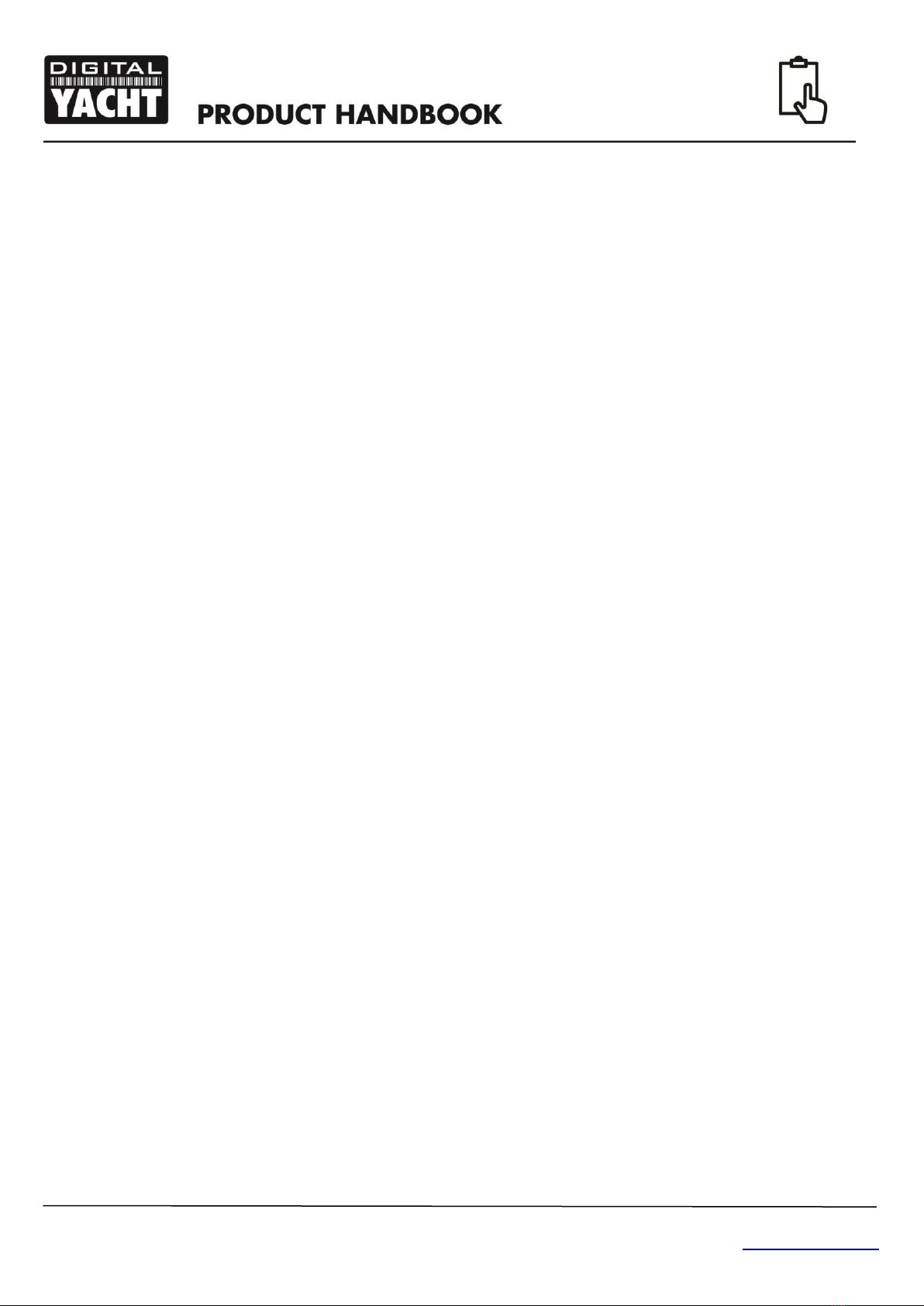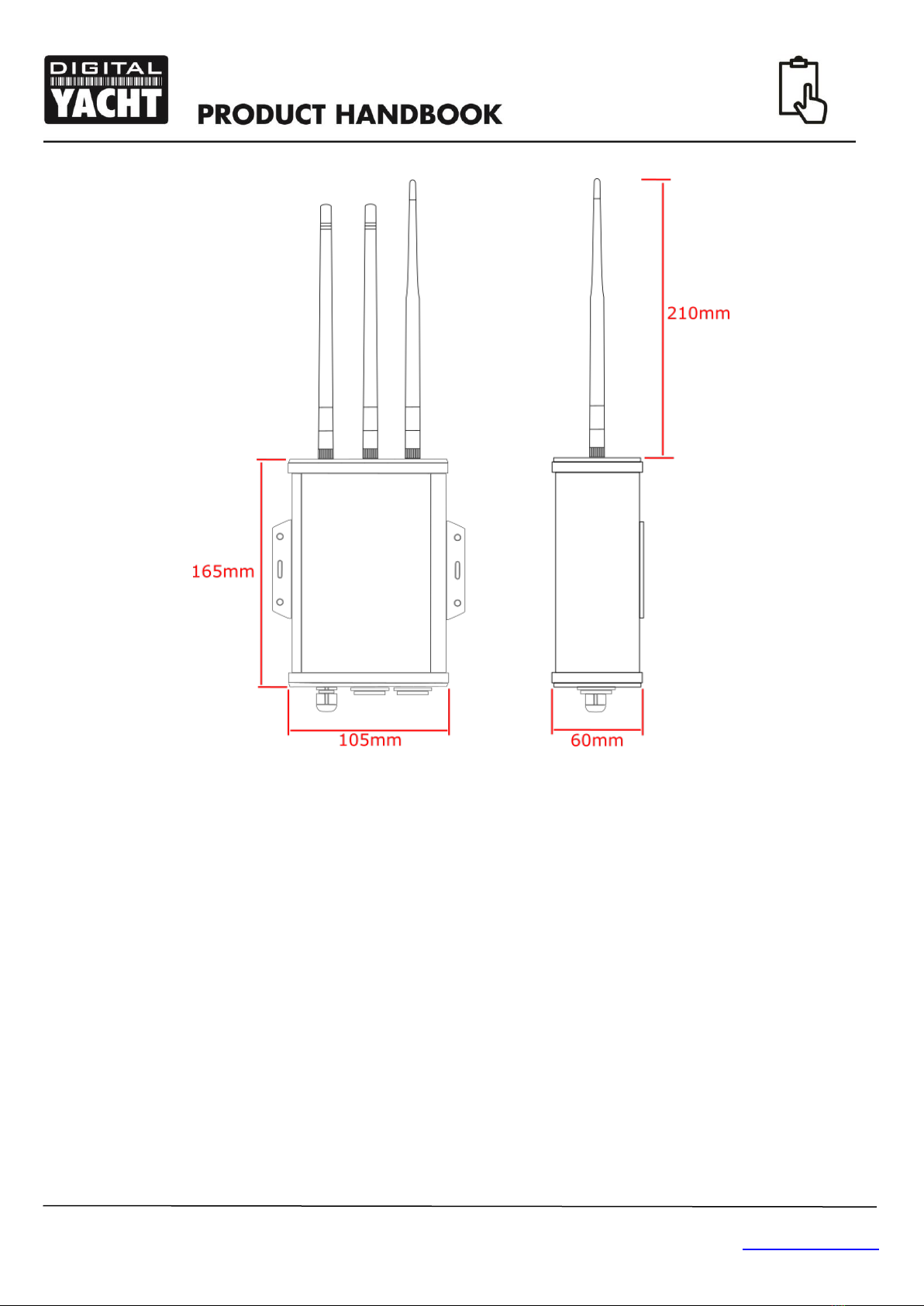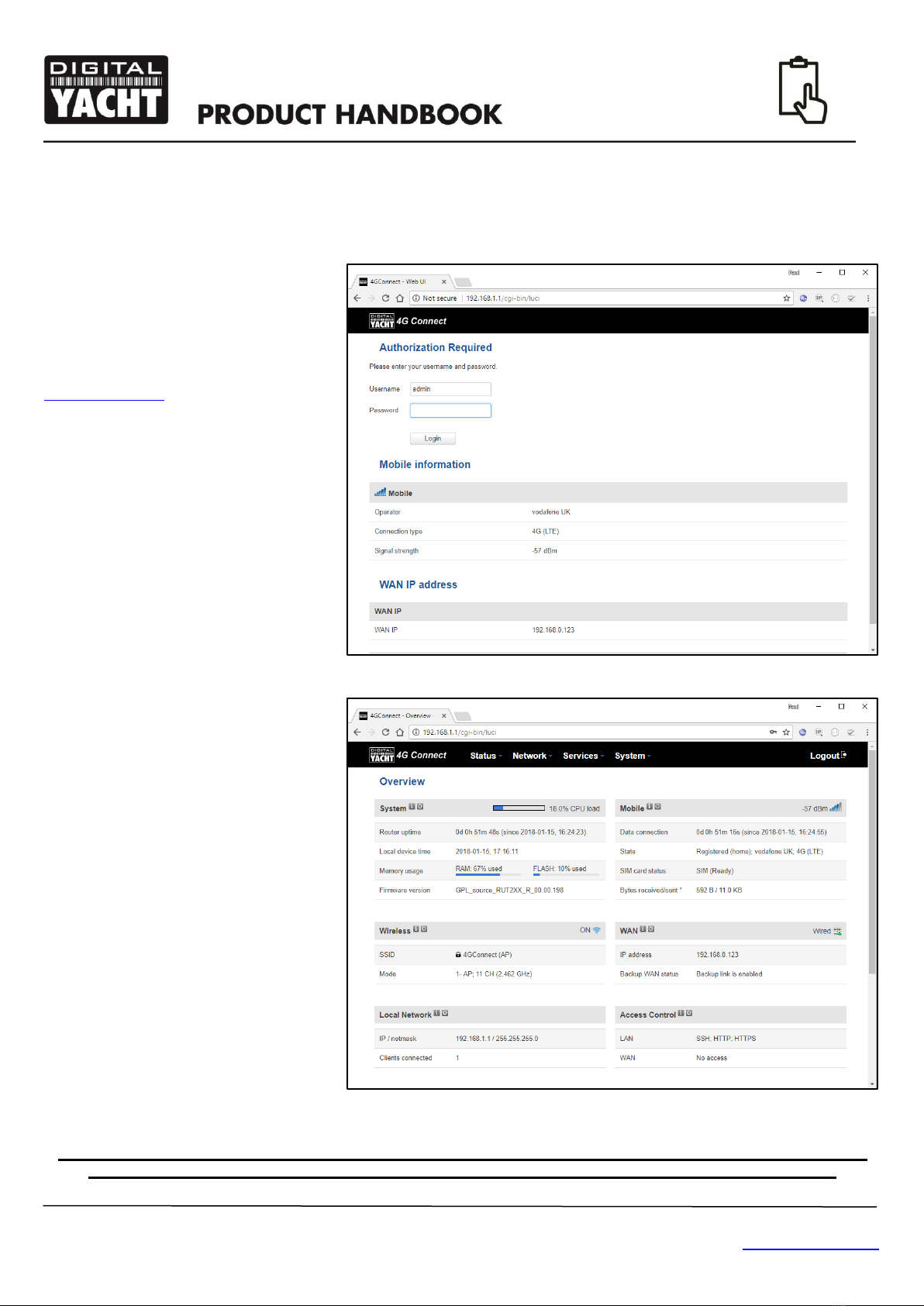User Manual for 4GConnect V1.00
TEL + 44 1179 554474 www.digitalyacht.co.uk sales@digitalyacht.co.uk
1. Introduction
Congratulations on the purchase of your 4GConnect 3G/4G Router. This unit is designed for permanent installation on
board a sail or motor boat. The 4GConnect comprises of the following parts;
•1x internal Wi-Fi antenna
•2x internal LTE antennas
•4GConnect Router/Modem unit
•User Manual
Before operating 4GConnect you should familiarise yourself with this User Manual and the manuals for
any other equipment you wish to connect to it.
2. Before you start
The 4GConnect is configured and controlled via its built-in web interface. In order to access this, you will need a wireless
device such as a PC/Mac, Tablet or Smart Phone running a modern web browser such as Chrome, Safari, Edge or
Firefox. No special drivers or software are required to make the 4GConnect work.
Do not plug in the 4GConnect to the Ethernet port of your computer whilst the 4GConnect is powered up
and always ensure that the 4GConnect antennas are connected before powering up the 4GConnect.
3. Installation
The 4GConnect is designed to be mounted below deck. When deciding on the best location, the biggest factor will be
3G/4G reception. Use your mobile phone to test various locations inside the boat to see where the best reception is
found, usually close to a port hole, hatch or window.
On fibre-glass (GRP) hulled vessels, it should be possible to find a location that gives good reception but if this is not the
case or you have a wooden, carbon fibre or steel hulled vessel, then you should consider purchasing the 4GConnect Pro
antenna kit which allows you to mount the 3G/4G antennas externally and provides the best possible reception/range.
Mounting location is always a compromise on boats and 3G/4G reception will have to be weighed against other
conditions such as; space, visibility of the unit, Wi-Fi reception and cable runs. With the supplied 5dB Wi-Fi antenna,
wireless network connection to the 4GConnect should not be a problem on most pleasure boats but we recommend
mounting it centrally on the boat or as close to the area where mobile devices will be used.
The power cable can be easily extended, as can the LAN/WAN Ethernet cables.
The default settings of the 4GConnect have been chosen for optimum performance and we do not
recommend users make any changes to them, except to change the default wireless network name (SSID)
and wireless password.
3.1 Mounting the 4GConnect
The 4GConnect should be mounted in position using M4 screws or other fixings appropriate to the mounting location. It
can be mounted in any orientation, as the antennas can be rotated and bent for best reception, although we recommend
mounting the 4Gconnect vertically with the antennas pointing upwards, to avoid stress on the cables and to ensure any
moisture/condensation falls away from the connectors.
On the next page (Fig.1) is a dimensioned drawing of the 4GConnect. When rotating the antennas, always rotate them
clockwise to avoid loosening them. They each have a small threaded SMA connector and are removable, for fitting the
4GConnect Pro antenna kit.