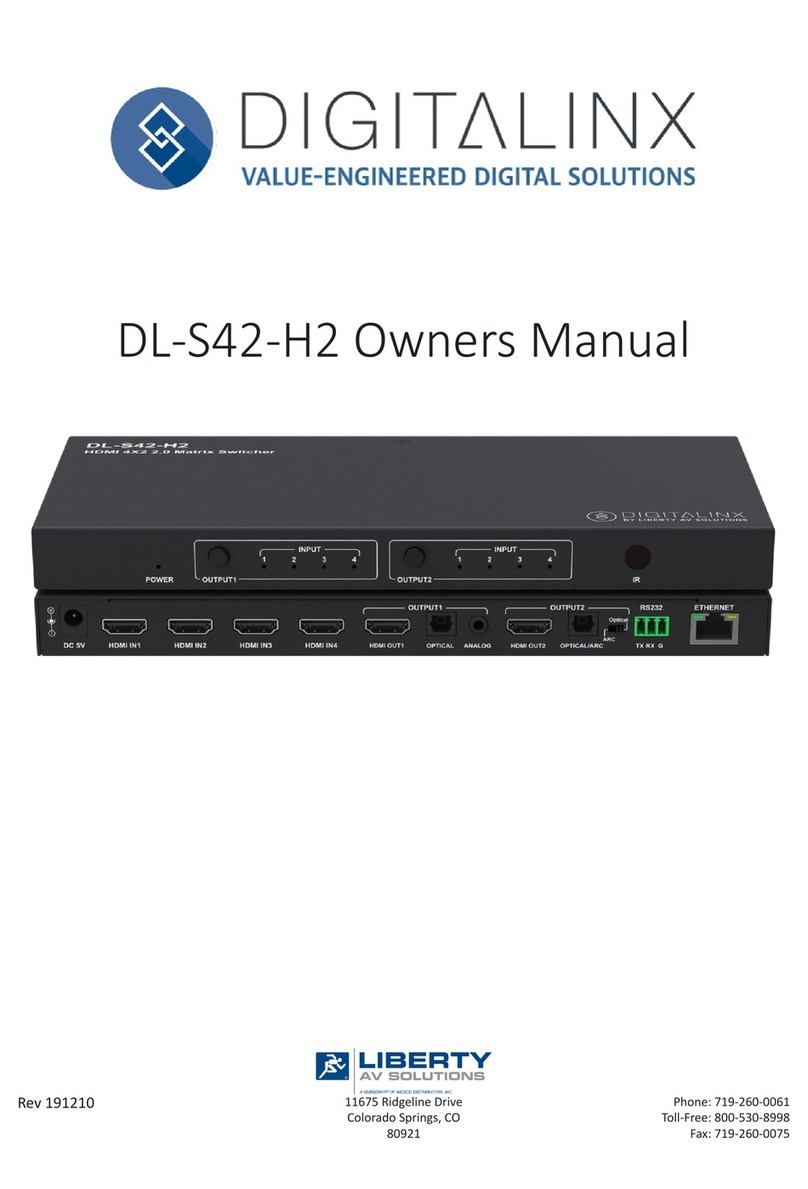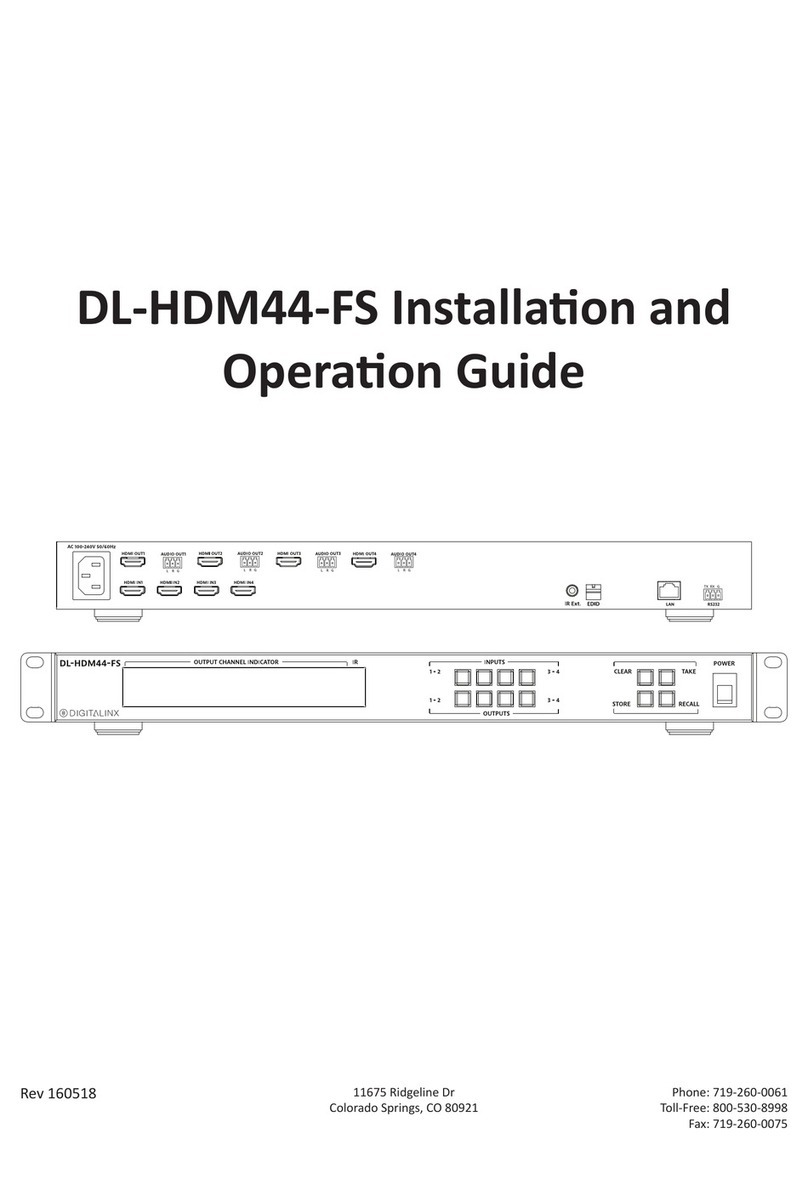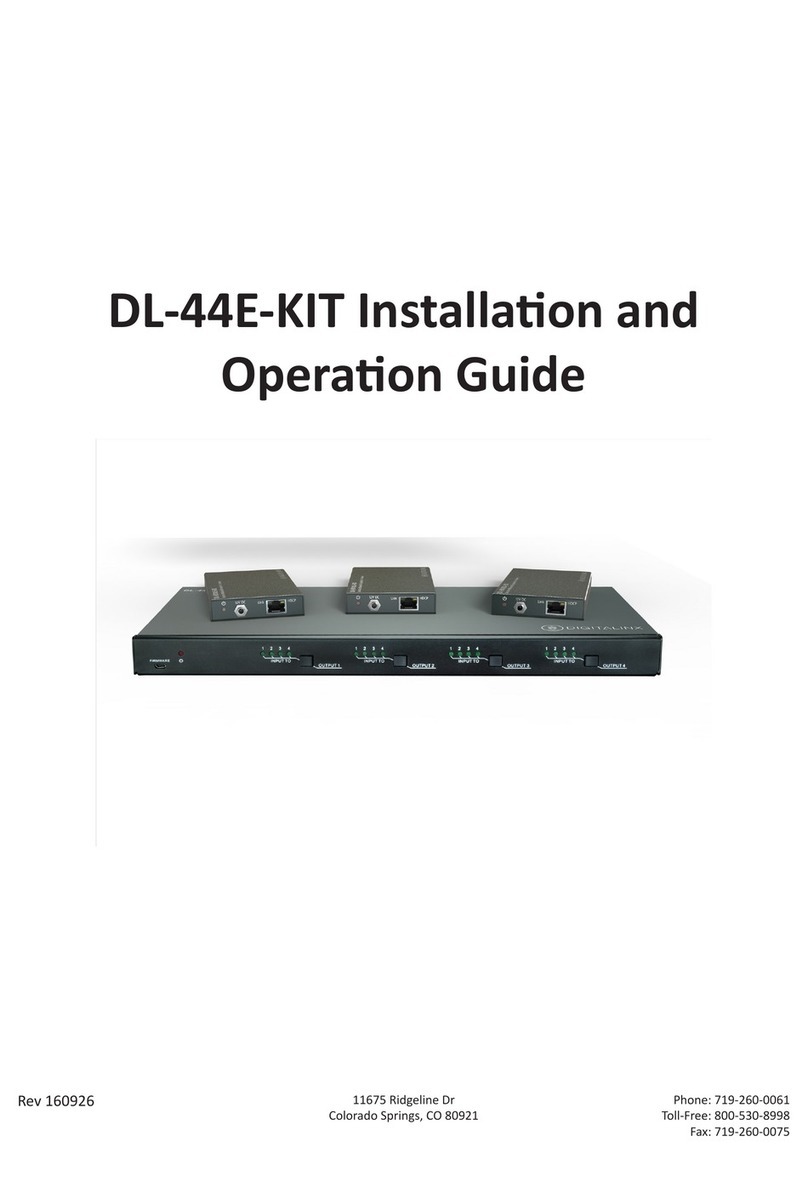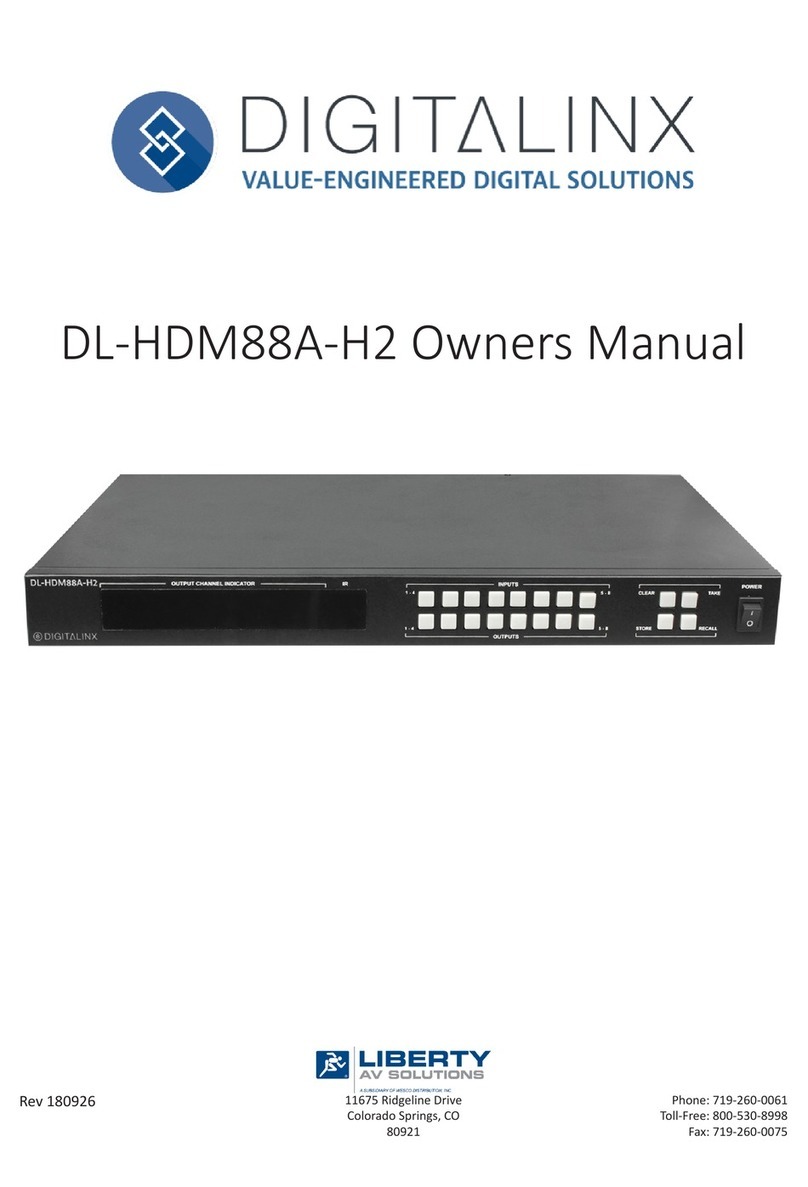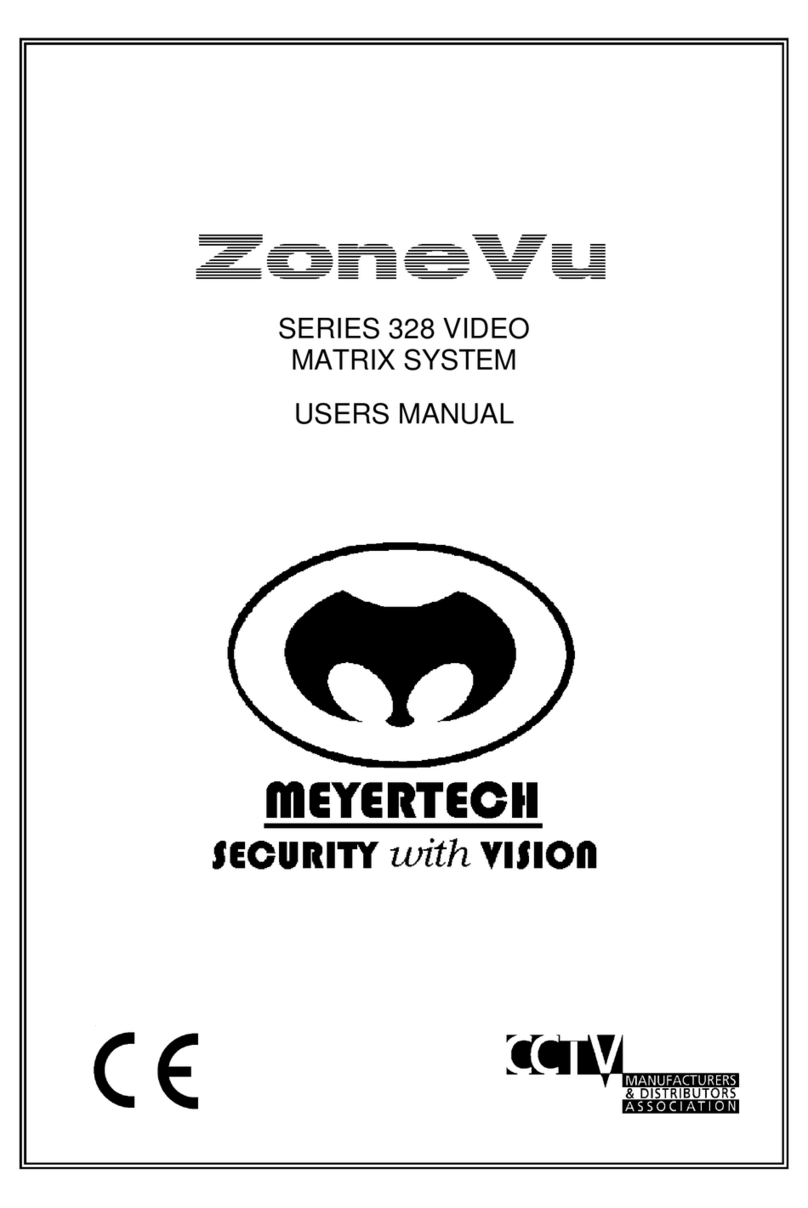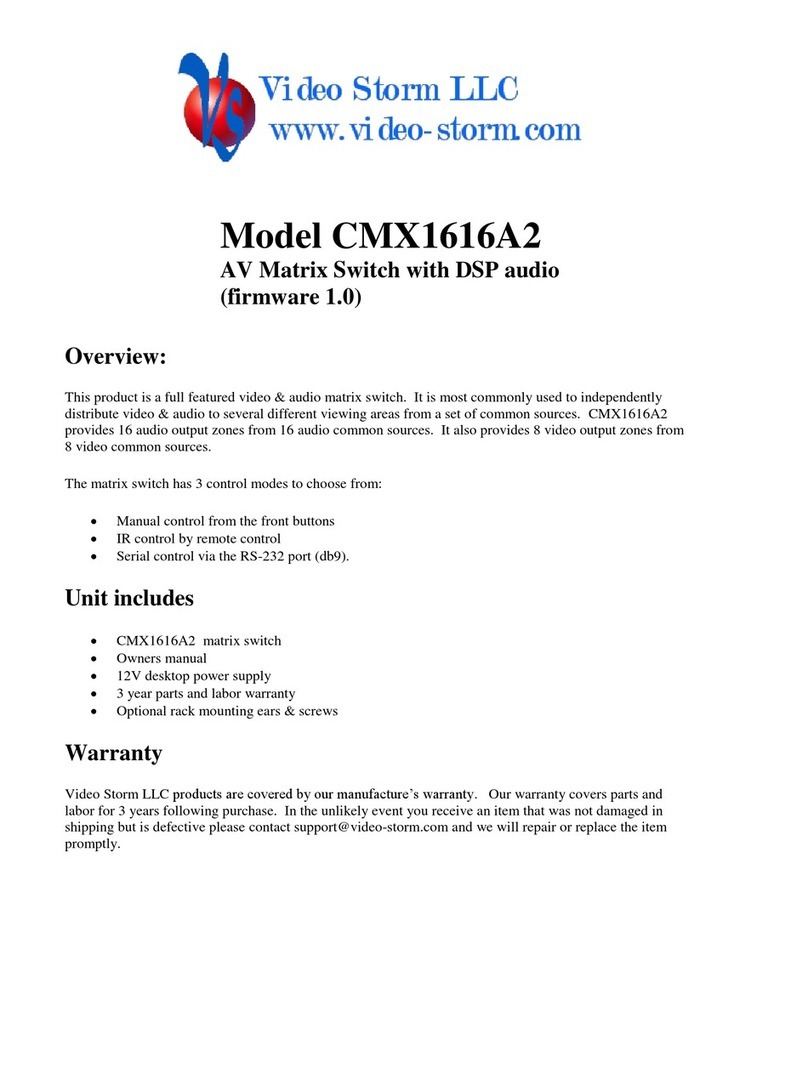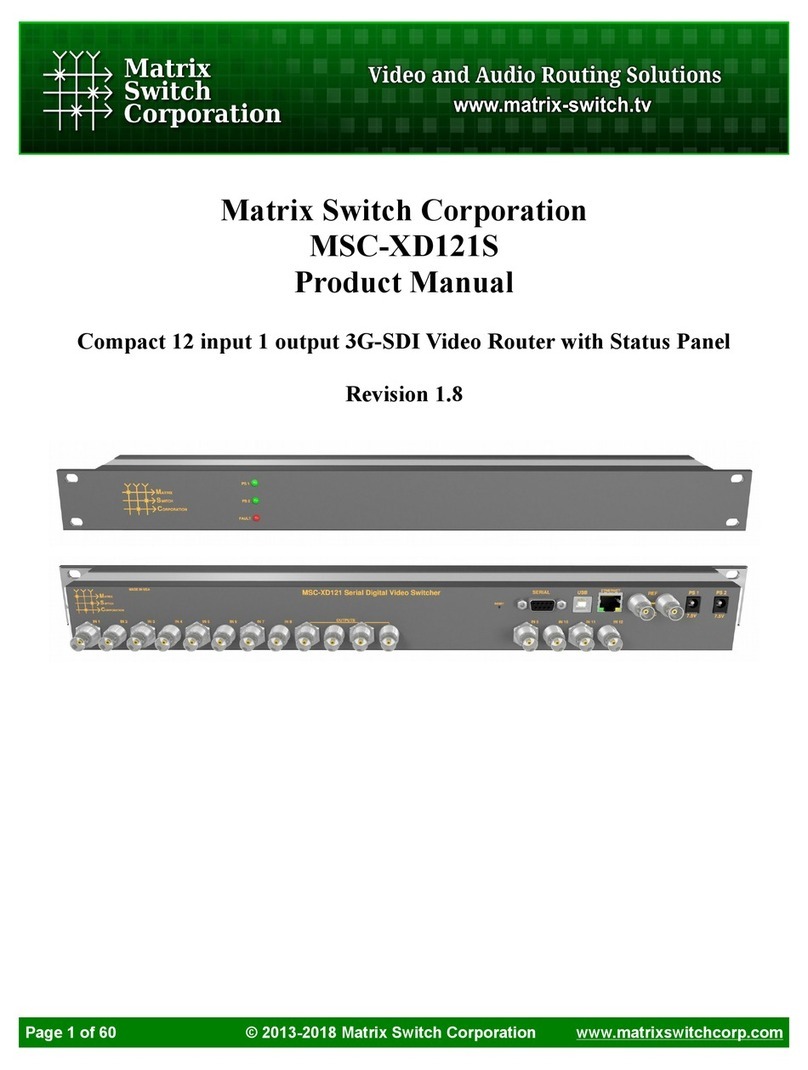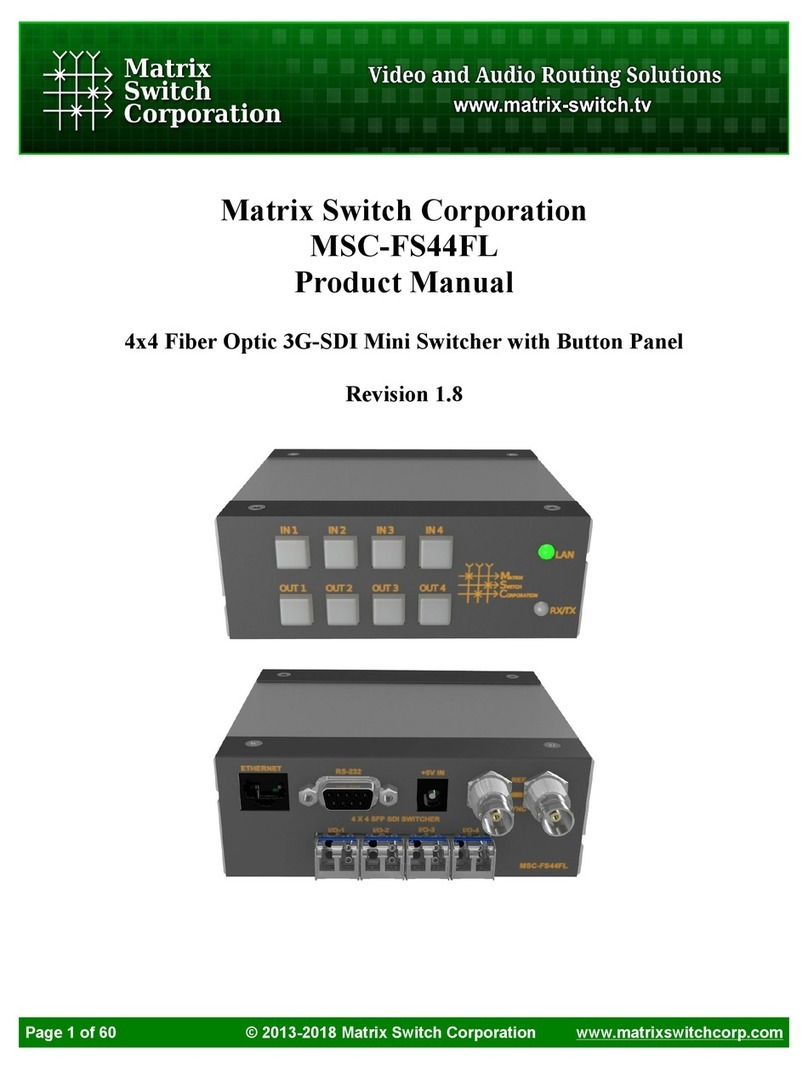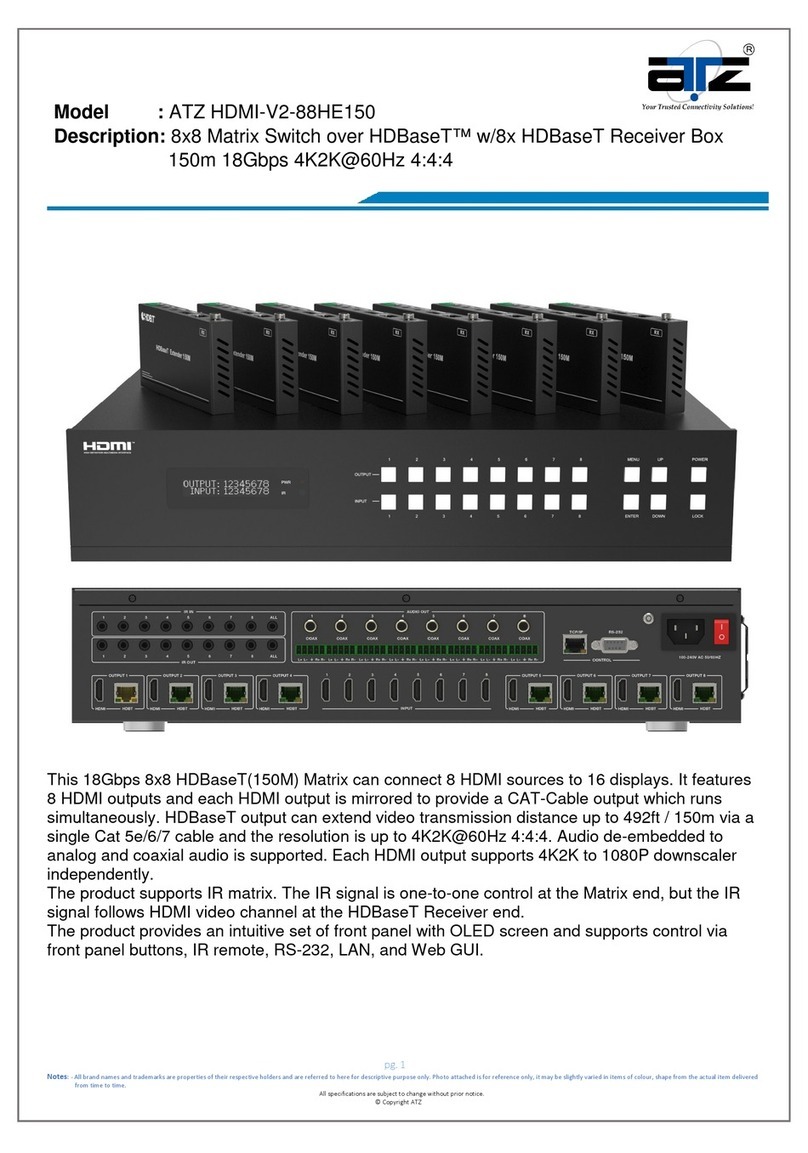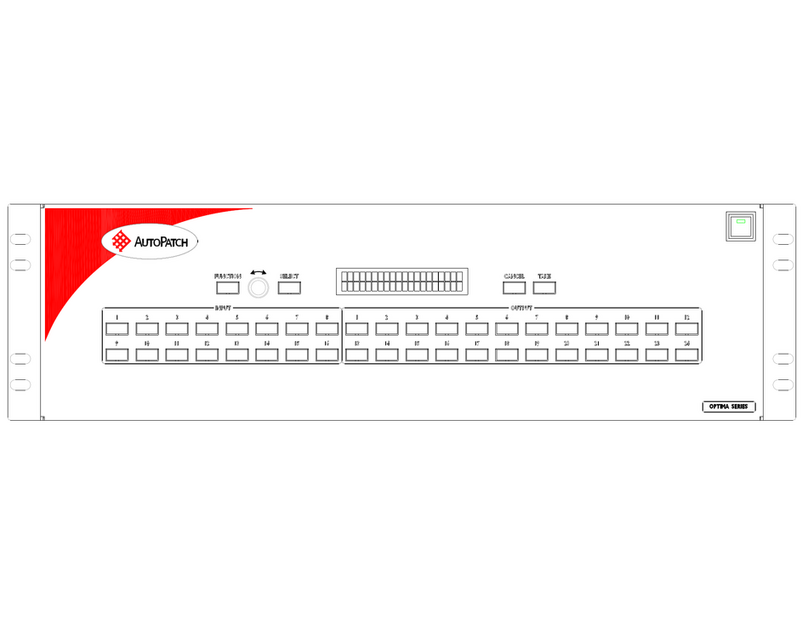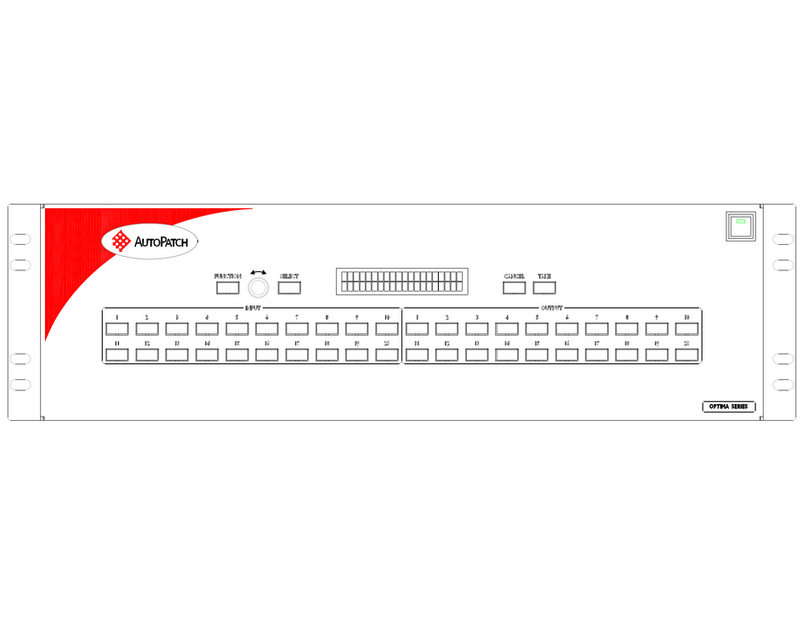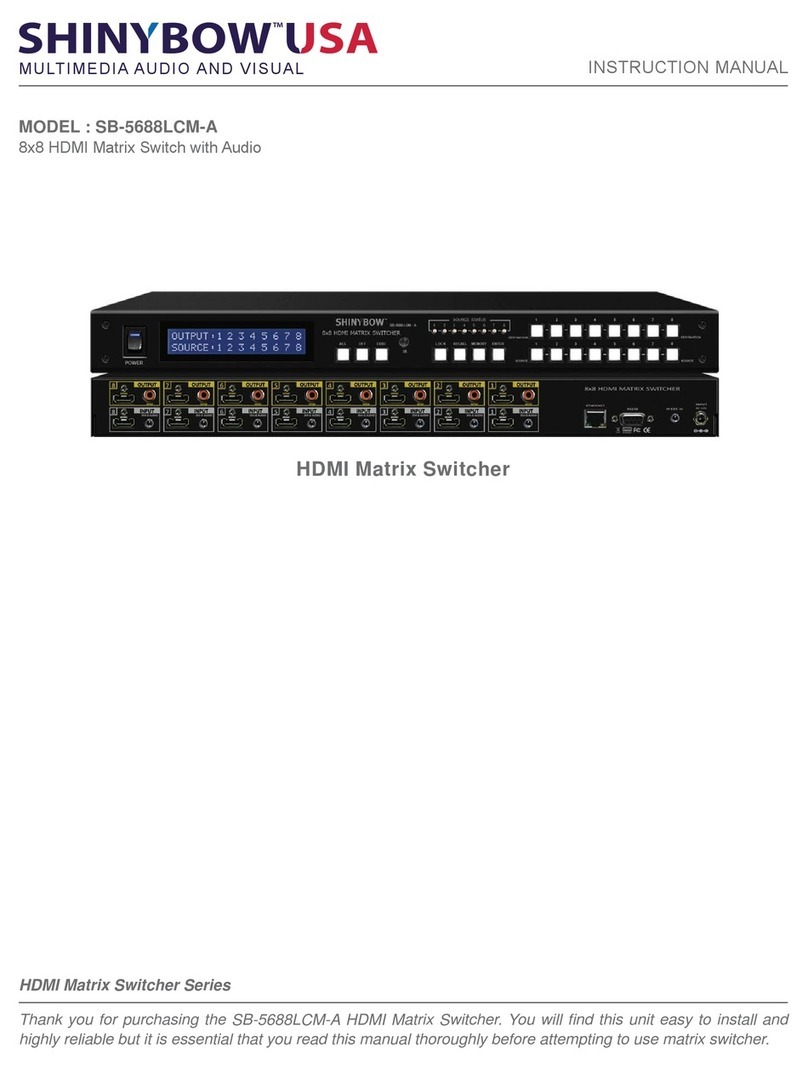4
Table of Contents
Product Overview��������������������������������������������������������������������������������������������������������������������������������������� 6
Package Contents ��������������������������������������������������������������������������������������������������������������������������������������� 6
Front and Rear Panels��������������������������������������������������������������������������������������������������������������������������������� 7
Front Panel���������������������������������������������������������������������������������������������������������������������������������������������������� 7
Rear Panel����������������������������������������������������������������������������������������������������������������������������������������������������� 7
IR Remote��������������������������������������������������������������������������������������������������������������������������������������������������� 8
Installaon Instrucons������������������������������������������������������������������������������������������������������������������������������ 8
Mount the Matrix ����������������������������������������������������������������������������������������������������������������������������������������� 8
Shelf Mounng Instrucons ................................................................................................................... 8
Rack Mounng Instrucons....................................................................................................................8
Connect Sources�������������������������������������������������������������������������������������������������������������������������������������������� 9
Connect Displays������������������������������������������������������������������������������������������������������������������������������������������� 9
Connect External IR Control �������������������������������������������������������������������������������������������������������������������������� 9
Connect RS232 Control��������������������������������������������������������������������������������������������������������������������������������10
Connect TCP/IP (Ethernet) Control ��������������������������������������������������������������������������������������������������������������10
Router Connecon ...............................................................................................................................11
Crossover Cable Connecon .................................................................................................................11
Web Browser Control�������������������������������������������������������������������������������������������������������������������������������� 12
Matrix Control���������������������������������������������������������������������������������������������������������������������������������������������12
Advance Sengs�����������������������������������������������������������������������������������������������������������������������������������������12
Network Sengs�����������������������������������������������������������������������������������������������������������������������������������������13
EDID Management ����������������������������������������������������������������������������������������������������������������������������������� 15
RS232 Commands������������������������������������������������������������������������������������������������������������������������������������� 16
HDCP Management Commands �����������������������������������������������������������������������������������������������������������������16
Matrix Roung Commands �������������������������������������������������������������������������������������������������������������������������17
EDID Management Commands�������������������������������������������������������������������������������������������������������������������18
System Commands��������������������������������������������������������������������������������������������������������������������������������������19
Troubleshoong ��������������������������������������������������������������������������������������������������������������������������������������� 20
Matrix does not power on���������������������������������������������������������������������������������������������������������������������������20
Cannot view 4K content ������������������������������������������������������������������������������������������������������������������������������20
Cannot hear surround sound audio ������������������������������������������������������������������������������������������������������������20
Technical Specicaons ���������������������������������������������������������������������������������������������������������������������������� 21