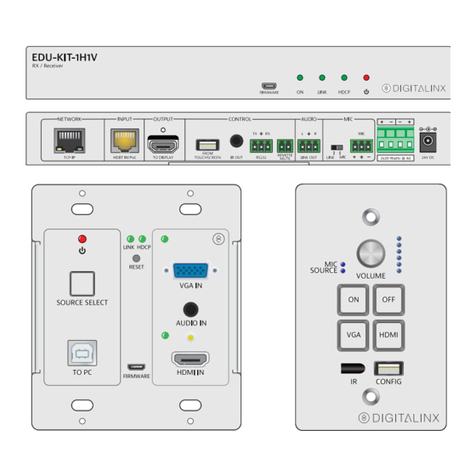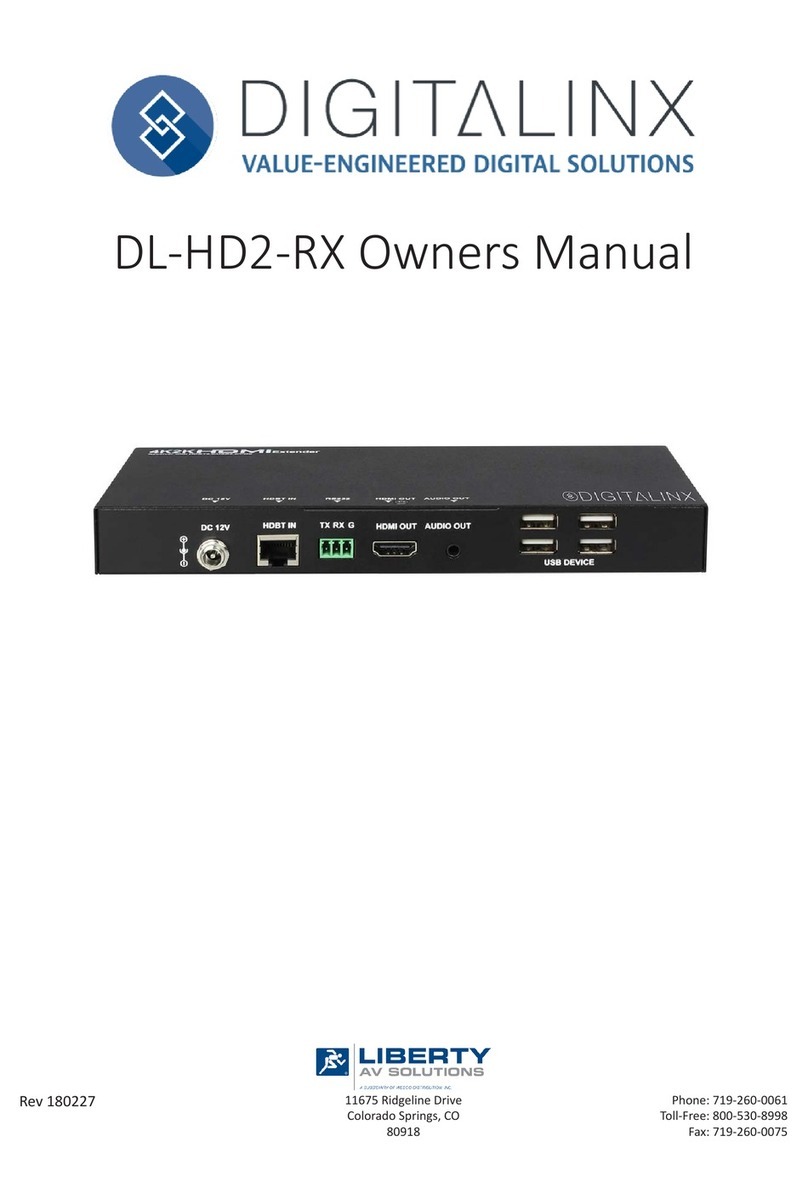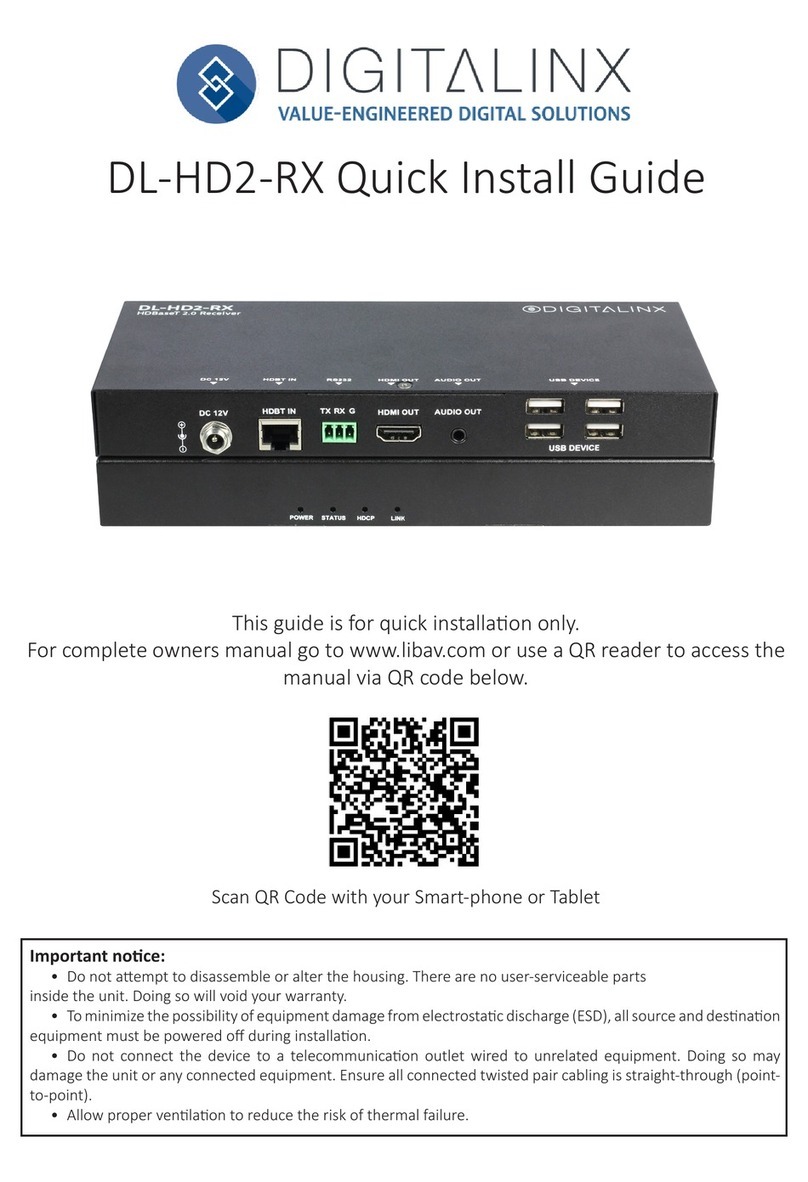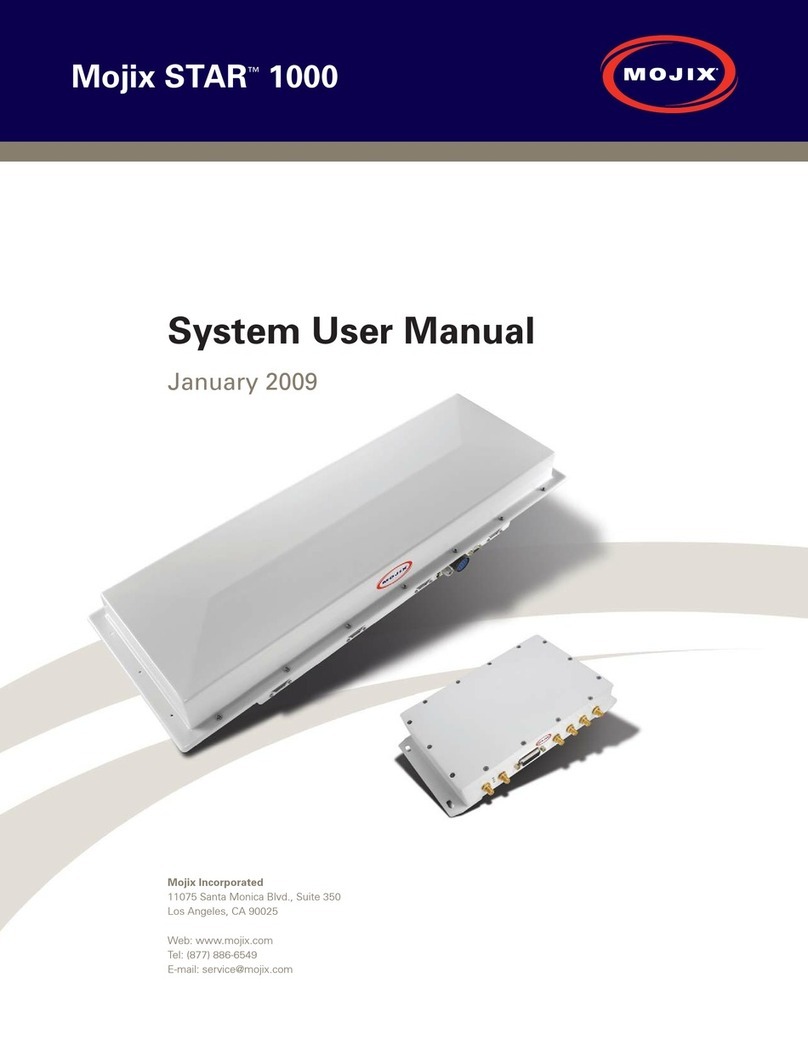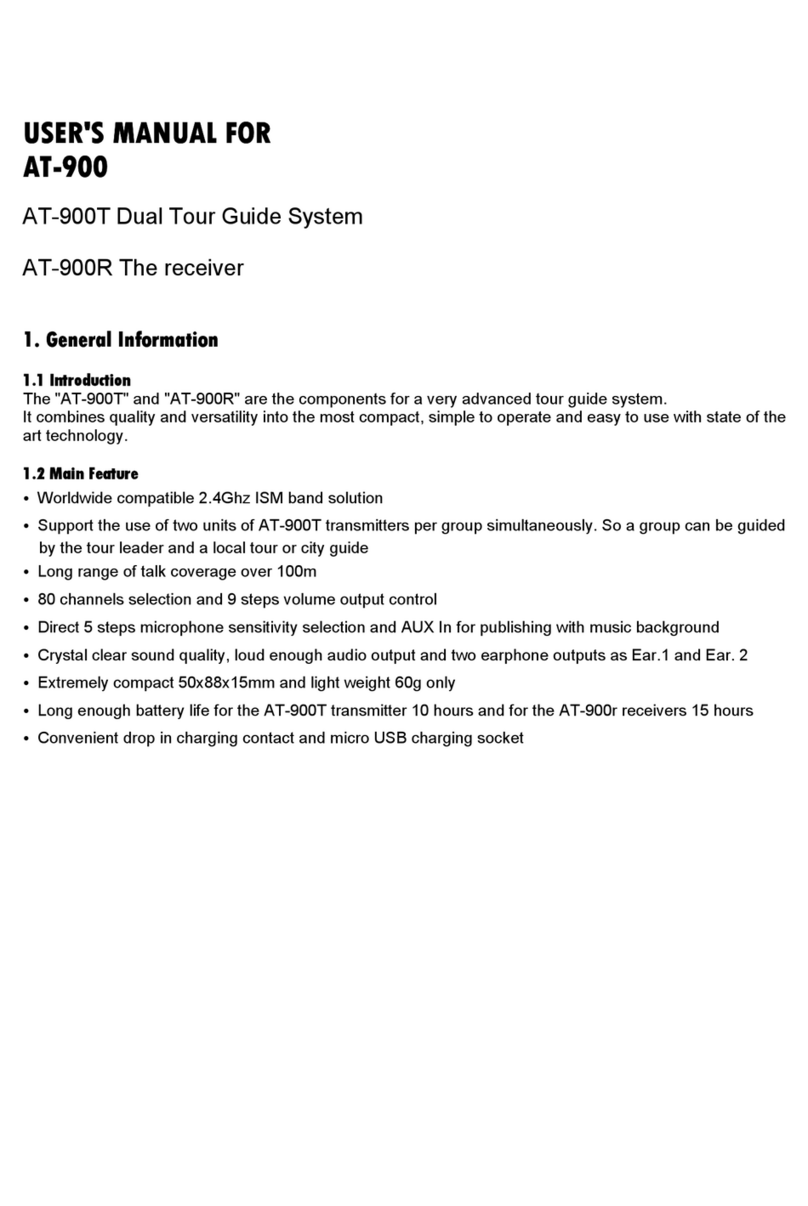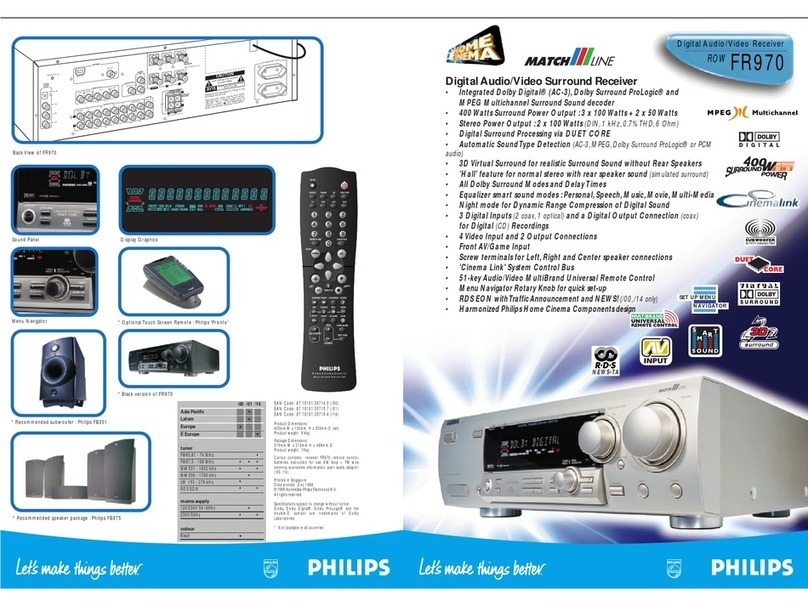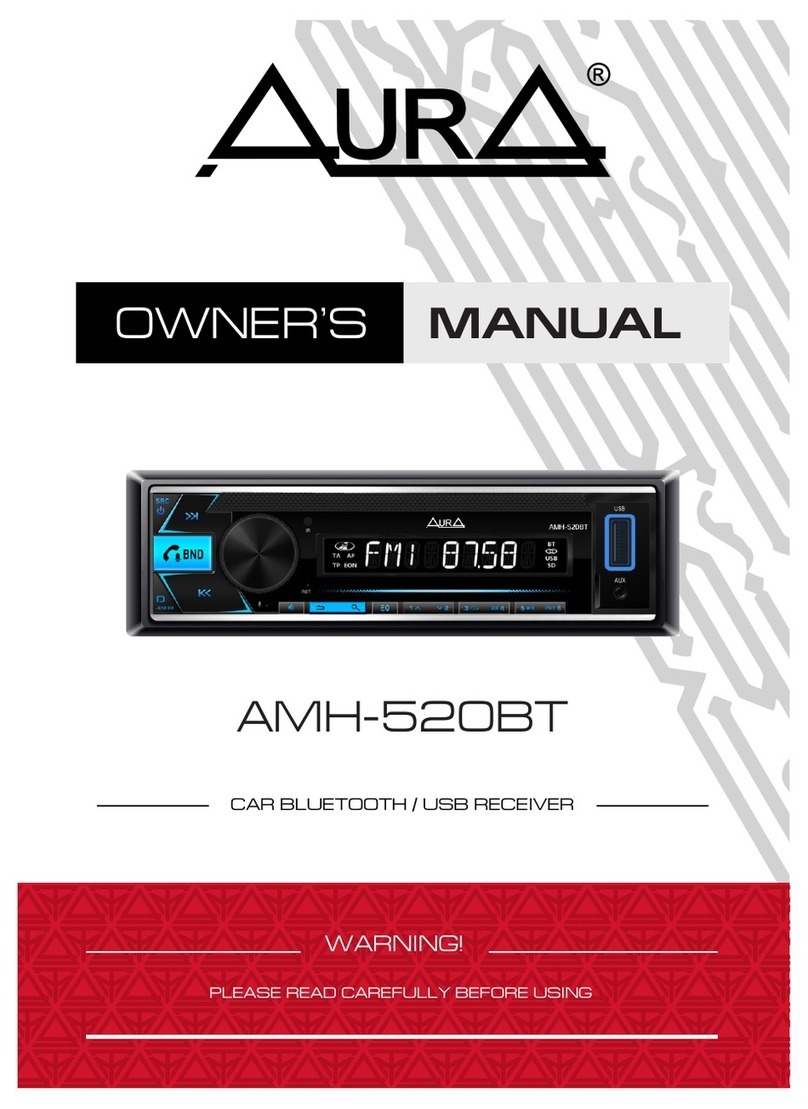DigitaLinx DL-RMKTC1H1V-W User manual

DL-RMKTC1H1V-W Installaon Guide
The Digitalinx DL-RMKTC1H1V-W is a mul-funcon AV distribuon system designed to provide
HDMI / VGA video switching, system control, video extension and analog audio amplicaon
in a convenient kit. Ulizing the Valens Colligo VS2110 series chips, power, control, video up
to 1080p, and audio are transported over a single 30m (98 ) solid core Category 5e cable
between the wall plate transmier and the receiver. The wall plate control module connects
to the wall plate transmier with a second Category 6 cable. All the power needed for the
system is provided by the receiver. Addionally, the receiver features a built-in web GUI for
control and analog audio de-embedding to a built-in 2x20 wa stereo amplier.
FIRMWARE ON LINK HDCP
DL-RMKTC1H1V-W
RX / Receiver
OUTPUT CONTROL AUDIO MICINPUTNETWORK
2x20 Watts @ 4Ω24V DC
LINE MIC
MIC
RL
LINE OUT
TX RX
RS232IR OUT REMOTE
MUTE
FROM
TOUCHSCREEN
TO DISPLAYHDBT IN/PoC
TCP/IP
VOLUME
MIC
SOURCE
ON
VGA
IR
HDMI
CONFIG
OFF

Included Accessories
Safety Precauons
• DL-RMKTC1H1V-W Control Keypad, Transmier and Receiver Set
• Locking Power Supply with US Power Cable
• USB Type A to Type B Cable
• IR Emier
• Two Mounng Rails with Screws
• Six Wall Box Screws
• Three 3-pole Removable Terminal Blocks
• One 2-pole Removable Terminal Block
• One 4-pole Removable Terminal Block
• Installaon Guide
To insure the best from the product, please read all instrucons carefully before using the
device. Save this manual for further reference.
• Unpack the equipment carefully and save the original box and packing material for
possible future shipment.
• Follow basic safety precauons to reduce the risk of re, electrical shock and injury to
persons.
• Do not dismantle the housing or modify the module. It may result in electrical shock or
burn.
• Using supplies or parts not meeng the products’ specicaons may cause damage,
deterioraon or malfuncon.
• Refer all servicing to qualied service personnel.
• To prevent re or shock hazard, do not expose the unit to rain, moisture or install this
product near water.
• Do not put any heavy items on the extension cable in case of extrusion.
• Do not remove the housing of the device as opening or removing housing may expose you
to dangerous voltage or other hazards.
• Install the device in a place with good venlaon to avoid damage caused by overheang.
• Keep the module away from liquids.
• Spillage into the housing may result in re, electrical shock, or equipment damage. If an
object or liquid falls or spills on to the housing, unplug the module immediately.
• Do not use liquid or aerosol cleaners to clean this unit. Always unplug the power to the
device before cleaning.
• Unplug the power cord when le unused for a long period of me.
• Informaon on disposal for scrapped devices: do not burn or mix with general household
waste. Please treat them as normal electrical waste and recycle the devices properly.

Receiver Front Panel
Receiver Rear Panel
FIRMWARE ON LINK HDCP
DL-RMKTC1H1V-W
RX / Receiver
12 3 4 5
OUTPUT CONTROL AUDIO MICINPUTNETWORK
2x20 Watts @ 4Ω24V DC
LINE MIC
MIC
RL
LINE OUT
TX RX
RS232IR OUT REMOTE
MUTE
FROM
TOUCHSCREEN
TO DISPLAYHDBT IN/PoC
TCP/IP
A B C D E F G H I J K L
1. Firmware Update Port
2. System Power Indicator
3. HDBaseT Link Indicator
4. HDCP Status Indicator
5. Receiver Power Indicator
A. Network Port
B. HDBaseT Input and PoC Output
C. HDMI Output
D. USB Port to Touchscreen Display
E. IR Output to Display
F. RS232 Output to Display
G. Remote Mute Contact Closure
H. Line Level Analog Audio Output
I. Line/Mic Level Selector Switch
J. Microphone Input
K. Speaker Output
L. 24V DC Power Input

Transmier Front
Transmier Rear
SOURCE SELECT
TO PC FIRMWARE
RESET
HDCPLINK
AUDIO IN
HDMI IN
VGA IN
1 2 3
4 5 6
A
B
PoC IN
HDBT OUT
POWER
RS232
DL-RMKTC1H1V-W
TX / Transmitter
1. Power Indicator and Source Select Buon
2. Link and HDCP Status LEDs and Reset Buon
3. VGA / Audio Input with Acvity Indicator
4. USB Port to Host PC
5. Firmware Update Port
6. HDMI Input with Acvity Indicator
A. HDBaseT Output and PoC Input
B. Power and RS232 to Control Panel

Control Panel Front
Control Panel Rear
VOLUME
MIC
SOURCE
ON
VGA
IR
HDMI
CONFIG
OFF
1
5
2
3
4
6
7
8
POWER
RS232
FIRMWARE
DL-RMKTC1H1V-W
PAD / Control Pad
A B
1. Mic/Source Indicator
2. System/Display On Buon
3. HDMI Input Select Buon
4. IR Receiver
5. Mulfuncon Volume Control with Volume
Level Indicator
6. System/Display O Buon
7. VGA Input Select Buon
8. Conguraon Port
A. Power and RS232 from Transmier
B. Firmware Update Port

Cabling Requirements
TIA/EIA-568B
Orange/White
Orange
Green/White
Blue
Blue/White
Green
Brown/White
Brown
Pin 1
Pin 2
Pin 3
Pin 4
Pin 5
Pin 6
Pin 7
Pin 8
1 8
Twisted Pair Wiring
Use TIA/EIA-568B wiring for Category 6
connecon between send and receive
units.
RS232 Wiring
Connect the display RX signal to Tx on
the DL-RMKTC1H1V-W receiver Connect
the display TX signal to Rx on the DL-
RMKTC1H1V-W extender.
To ensure proper performance of the DL-RMKTC1H1V-W, it is recommended that you use
solid core Category 6 F/UTP cabling at a minimum between control keypad and transmier
and between transmier and receiver. Category 5e F/UTP may perform well but may not
support power over HDBaseT reliably.
When using shielded category cabling ALWAYS...
....use shielded connectors
....properly ground the category cable
Tx RXD
GND
Rx TXD
DL-RMKTC1H1V
(RX) Display

Speaker Wiring Conguraons
4Ω Load with 4Ω Speakers
+
–
4Ω
+
–
4Ω
4Ω Load with 8Ω Speakers
+
–
+
–
8Ω
8Ω
+
–
+
–
8Ω
8Ω

1. Verify all components included with the DL-RMKTC1H1V-W are present before installaon.
2. Turn o power and disconnect the audio/video equipment by following the manufacturer’s
instrucons.
3. Aach the included rubber feet or mounng ears to the receiver.
4. Connect an HDMI cable between the HDMI output of the Receiver and the HDMI input of
the display. The HDMI cable should not exceed 5 meters (16 feet).
5. Connect a microphone to the microphone input connector.
6. Adjust the microphone input mode selector based on the type of microphone to be
connected to the Receiver.
a. MIC – 48dB gain
b. LINE – 4dB gain
7. Connect the speakers to be used in accordance with the Speaker Wiring Conguraons. If
an external audio amplier is to be used with the system, connect the unbalanced analog
audio output of the Receiver to the input of the amplier.
8. If the display is to be controlled via IR, plug the IR emier to the IR Out port of the Receiver
and mount the IR emier bud to the IR receiver port of the display.
9. If the display is to be controlled via RS232, plug the 3-pole terminal plug end of the
included RS232 cable into the RS232 port on the Receiver and the DE9 end to the display.
10. Connect a USB cable between the displays interacve white board USB port and the USB
port labeled “From Touchscreen” on the rear of the Receiver.
11. Connect a Category 6 F/UTP or greater cable between the Network TCP/IP port and the
facility’s network.
12. Connect a Category 6 F/UTP or greater cable between the Input port of the Receiver and
the Output port of the Transmier. This cable cannot exceed 30 meters (98 feet).
13. Connect a Category 6 F/UTP or greater cable between the Power and RS232 port on the
Transmier and the Power and RS232 port on the Control Panel.
14. Connect the included USB cable between the TO PC port on the front of the Transmier
and the PC to receive the commands from the interacve white board.
15. Plug the power supply into the power input port on the Receiver.
16. Power on the Receiver by plugging the power cable into the power supply.
17. Power on all audio/video devices.
Installaon Instrucons

Web Browser Conguraon
Logging In
The default IP address of the DL-RMKTC1H1V-W is 192.168.0.178. This can be changed in the
Network sengs.
To change the sengs of the web browser interface or program RS232 commands for the
display, log into the DL-RMKTC1H1V-W as an administrator. The User Name is admin and the
default Password is admin.

Device Control Screen
HDMI / VGA
Switch between VGA and HDMI inputs.
Display
Turn the display on or o.
System
Turn the system on or o.
Volume
Mute and unmute audio sources. Volume may be changed by pressing the “+” or “-“ buons
or by dragging the volume slider.
To enter the conguraon sengs, click on the gear icon on the lower le corner of the
Control interface.

Seng Tab
Password
Change the password for the admin and user login screen.
Display Control Select
Select whether the display will be controlled via IR or RS232.
Display/Power Sync
Select whether the display and system will be powered on and o simultaneously. This opon
is only acve if the display is controlled via RS232.
I/O Mode Select
Select whether the contact closures need to be normally open (N.O.) or normally closed
(N.C.) to mute the audio output for integraon with a mass nocaon system.
Floor
Assign a oor designaon to the system.
Label
Rename the label at the top of the Control screen.
Audio Delay
Sets up the audio delay to sync the audio with the video on the display. The delay me is 0 to
340 ms. Click the GO buon the acvate the new value.
Save/Cancel
Saves or cancels changes made to this screen.

Command Tab (RS232 Display Control)
This tab denes the RS232 display control commands. If a display requires hex commands, make sure
the Hex box is checked.
Display On / Display O (Delay(s))
Enter the RS232 command to turn ON or OFF the display and the subsequent delay me in seconds for
which the command is to be generated.
Input Select
Enter the RS232 command to switch to the display or projector input which is connected to the DL-
RMKTC1H1V-W Receiver.
Input Select Delay
Enter the delay me in seconds between the Display ON and Input Select commands. This delay may be
between 1 and 100 seconds. The default me is 5 seconds.
Baud Rate
Select the baud rate necessary to communicate with the display. Available baud rates are: 2400, 4800,
9600, 14400, 19200, 38400, 56000, 57600, and 115200 baud.
Parity
Select the parity bit seng for your RS232 strings. Available parity sengs are NULL, ODD or EVEN.
No Acvity Timeout
Set the No Acvity Timeout as needed in hours and minutes, the system will enter standby mode and
the display will automacally shutdown when no input video signal is detected aer the specied
meout.
Save/Cancel
Saves or cancels changes made to this screen.

Conguraon Tab
This tab denes the scaled output resoluon for the DL-RMKTC1H1V-W
Choose a resoluon seng compable with the connected display. Output will scale
automacally once selecon has been made

Network Tab
DHCP/Stac IP
Select whether the system will use a stac IP or will be provided an IP via DHCP.
IP Address
Enter the IP address for the system.
Subnet Mask
Enter the subnet mask for the system.
Gateway
Enter the gateway address for the system.
Save/Cancel
Saves or cancels changes made to this screen.
Note: The rmware versions for each devices is also shown on this screen located at the
boom right.

Transmier Operaon
Control Keypad Operaon
Plugging in an HDMI source will automatically switch to that input. Pressing the
Source Select button will switch sources.
The DL-RMKTC1H1V-W systems control keypad can control the systems power status as well
as the displays power status by either RS232 or IR.
When RS232 is used to control the display, the DL-RMKTC1H1V-W system can be congured
to synchronize with the power of the display simultaneously or can be programmed so system
power and display power can be controlled separately.
By default the DL-RMKTC1H1V-W is set to control the connected display by IR. The adjustment
in the web GUI for this seng is under the SETTING tab.
When using IR control of a connected display the DISPLAY POWER SYNC opon in the GUI is
not available and system and display power status must be controlled separately.
To turn the DL-RMKTC1H1V-W systems power ON or OFF using he default IR display control
seng, press and hold the keypads ON / OFF buon to power system ON / OFF. To power
display ON or OFF simply quick press the keypad ON / OFF buon.
IR Display Control

Control Keypad Operaon (connued)
Exit IR Learning Mode
Enter IR Learning Mode
Programming the Display On and Display O Keypad Funcons
Press and hold the HDMI buon on the Control Panel for three seconds. The ON and OFF
buons will light up.
Follow the instrucons below to enter IR learning mode to program IR ON / OFF commands so
the DL-RMKTC1H1V-W keypad can control display power.
Press and hold the VGA buon on the Control Panel for three seconds. The ON and OFF
buons will go dark.
1. Press the ON buon, and it will start to ash.
2. Point the display remote at the Control Panel IR sensor and the press the Power On buon
on the remote. The ON buon on the Control Panel will stop ashing.
3. Press the OFF buon, and it will start to ash.
4. Point the display remote at the Control Panel IR sensor and the press the Power O
buon on the remote. The OFF buon on the Control Panel will stop ashing.
Tesng Display On / O IR Control on Control Pad
To test the IR On and O control funcons for your display or projector simply quick press
the ON and OFF buons on the control pad. Your display or projector should respond to the
stored IR commands appropriately, if not repeat steps 1-4 from ‘Programming the Display On
and Display O Funcons’.
IR Display Control - IR Learning Mode Conguraon

To program RS232 display control so the display and DL-RMKTC1H1V-W power status can be
controlled simultaneously with the DL-RMKTC1H1V-W control keypad ON / OFF operaon,
navigate to the SETTING page in the web GUI and change the DISPLAY CONTROL SELECT
opon to RS232 and then change the DISPLAY POWER SYNC opon to ON.
RS232 Display Control
Programming System and Display Simultaneous Power Control
When RS232 is used to control the display, the DL-RMKTC1H1V-W system can be congured
to synchronize with the power of the display simultaneously or can be programmed so system
power and display power can be controlled separately.
Aer the RS232 sengs are all in place, you can now turn the DL-RMKTC1H1V-W systems
power and display power ON or OFF by quick pressing the ON / OFF status buons on the DL-
RMKTC1H1V-W control keypad.
To load the connected displays RS232 ON or OFF command sets into the DL-RMKTC1H1V-W,
navigate to the COMMAND page and enter in the command sets and proper RS232 sengs
according to the display manufacturers suggesons. See Command Tab (RS232 Display
Control) in this manual for reference.

To program RS232 display control so the display and DL-RMKTC1H1V-W power status can be
controlled separately with the DL-RMKTC1H1V-W control keypad ON / OFF operaon, navigate
to the SETTING page in the web GUI and change the DISPLAY CONTROL SELECT opon to
RS232 and then change the DISPLAY POWER SYNC opon to OFF.
Programming System and Display Power Control Separately
To load the connected displays RS232 ON or OFF command sets into the DL-RMKTC1H1V-W,
navigate to the COMMAND page and enter in the command sets and proper RS232 sengs
according to the display manufacturers suggesons. See Command Tab (RS232 Display
Control) in this manual for reference.
Control Keypad Operaon (connued)
Once all RS232 sengs and commands are in place, turn the DL-RMKTC1H1V-W systems
power ON or OFF by pressing and holding the keypads ON / OFF buon to power system ON /
OFF. To power display ON or OFF separately, simply quick press the DL-RMKTC1H1V-W keypad
ON / OFF buons.

Select Input Sources
Volume Control Funcons
Press the VGA or HDMI buons on the Control Panel to select the appropriate source device.
Turning the Volume knob clockwise will raise the volume; counterclockwise will lower the
volume.
Pressing the Volume knob will mute or unmute the current audio source.
Pressing and holding the Volume knob for three seconds will switch to the other audio source.
If the audio source is muted, this acon will unmute the source.
Control Keypad Operaon (connued)

Web Browser Control Operaon
Logging In
The web browser control interface is an alternave method to control the system without
having to interact with the Control Panel.
The default IP address of the DL-RMKTC1H1V-W is 192.168.0.178. This can be changed in the
Network sengs by an administrator.
The User Name is user and the default Password is user.
Table of contents
Other DigitaLinx Receiver manuals