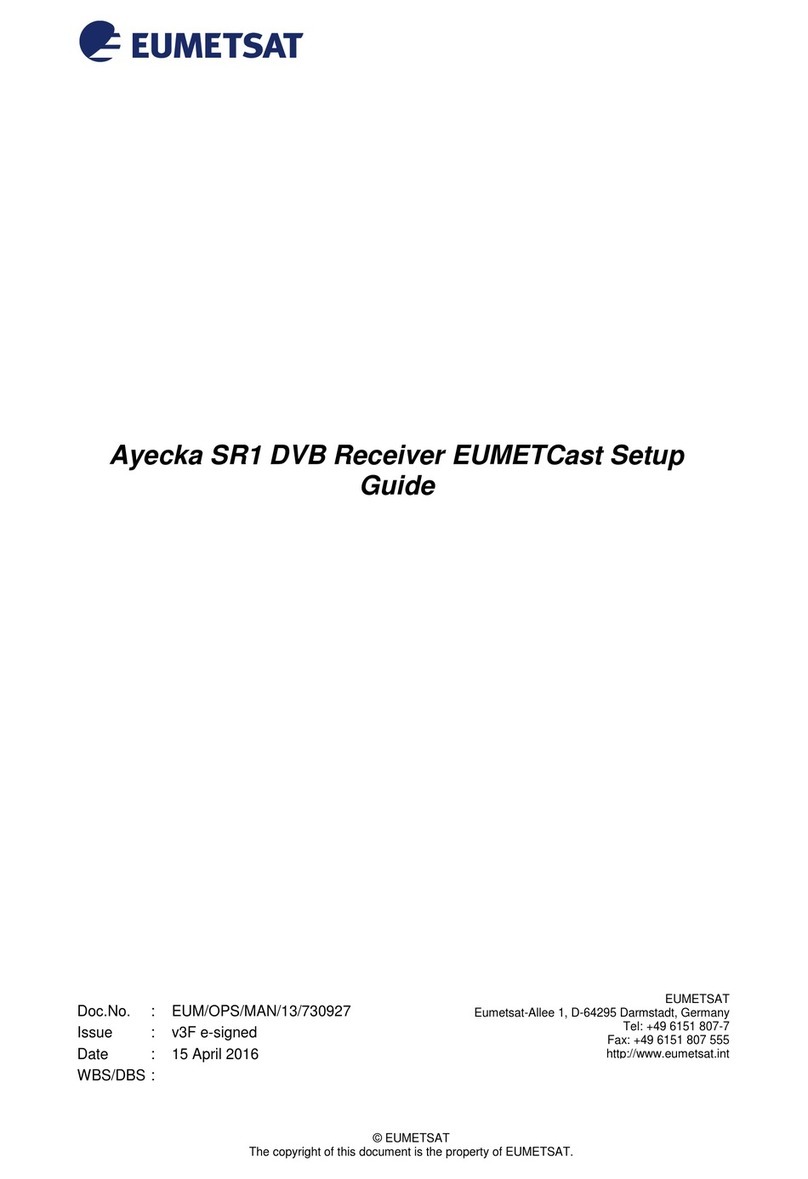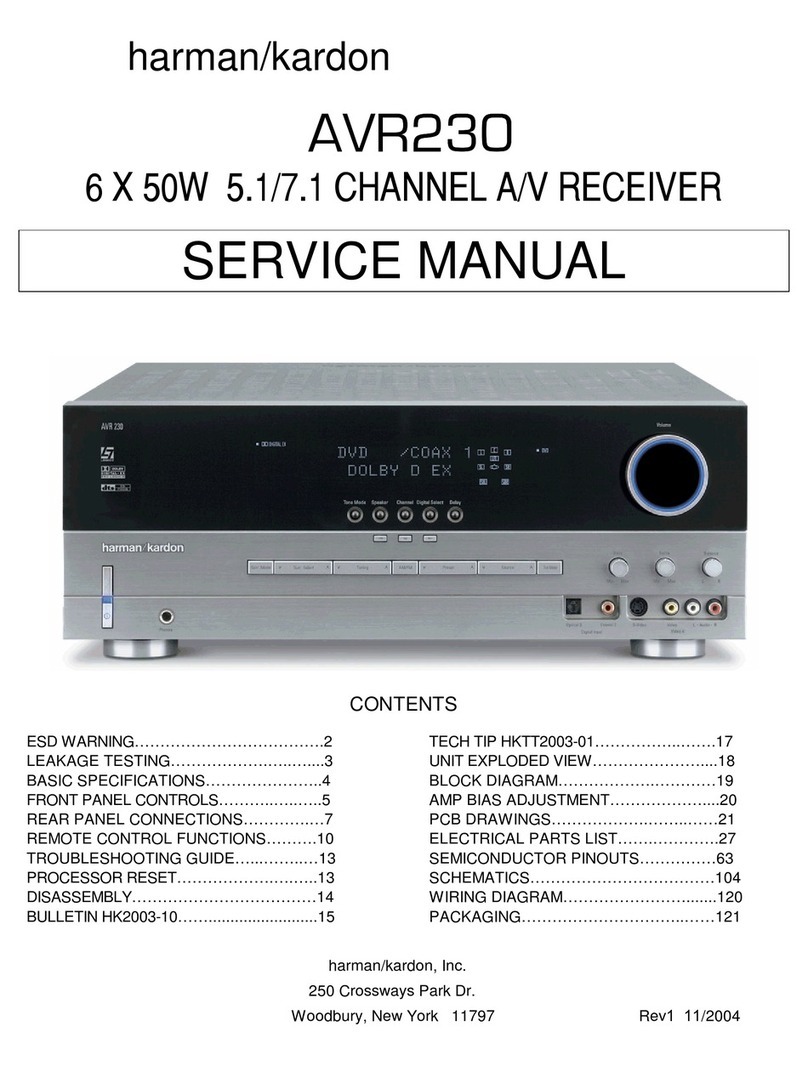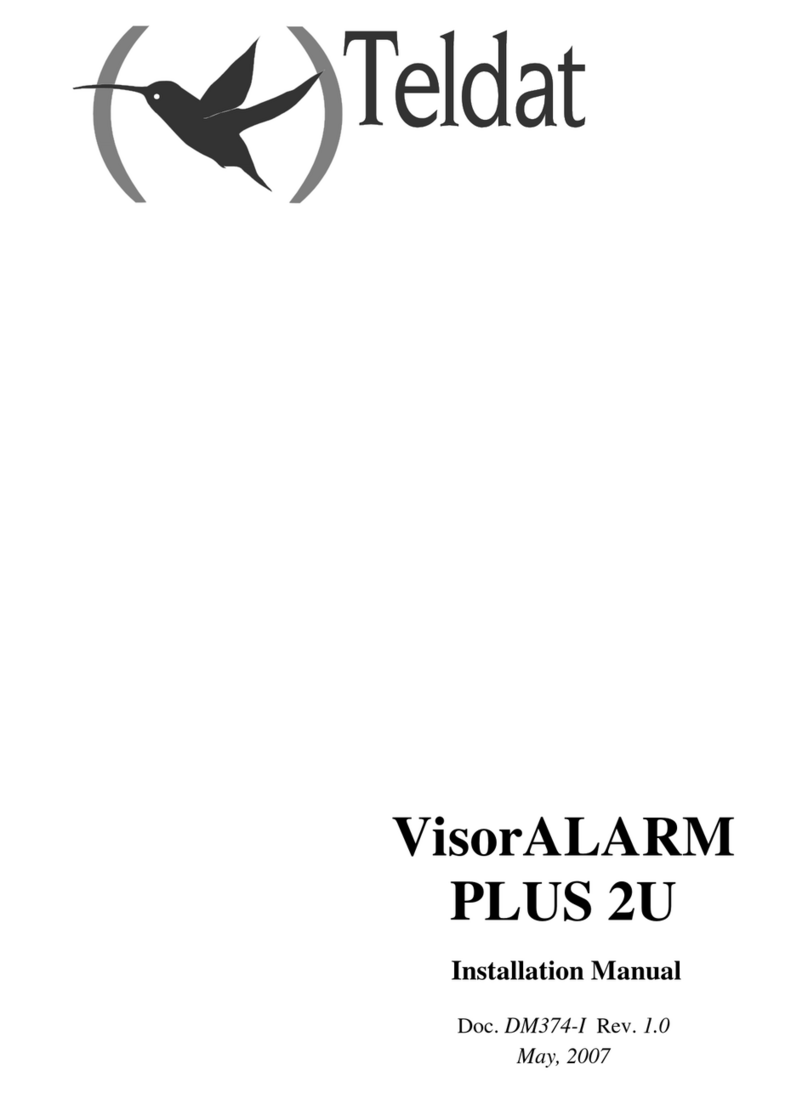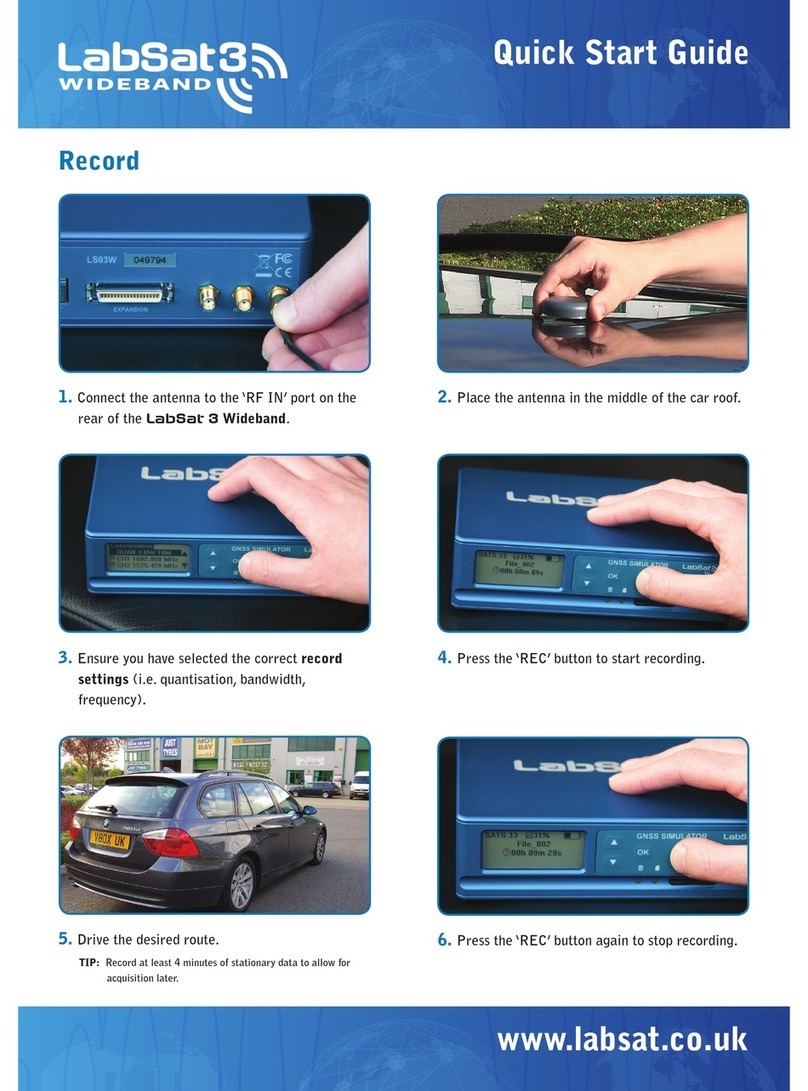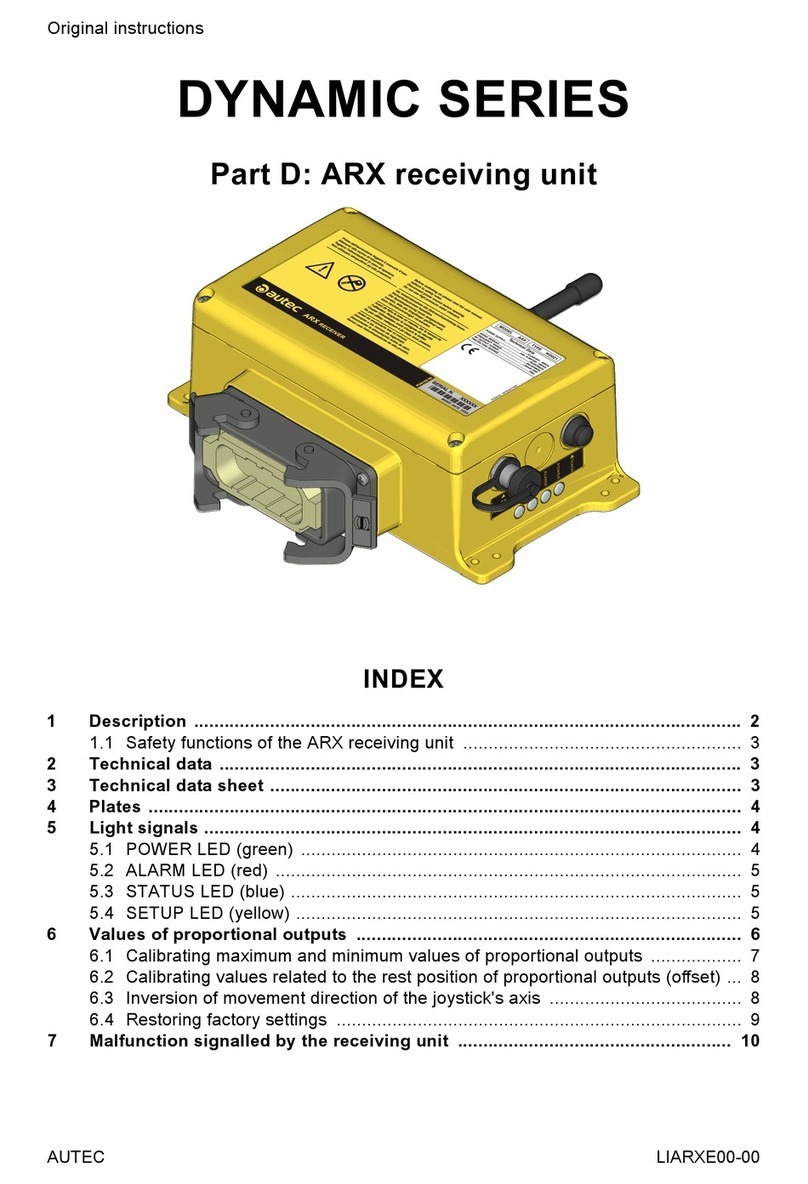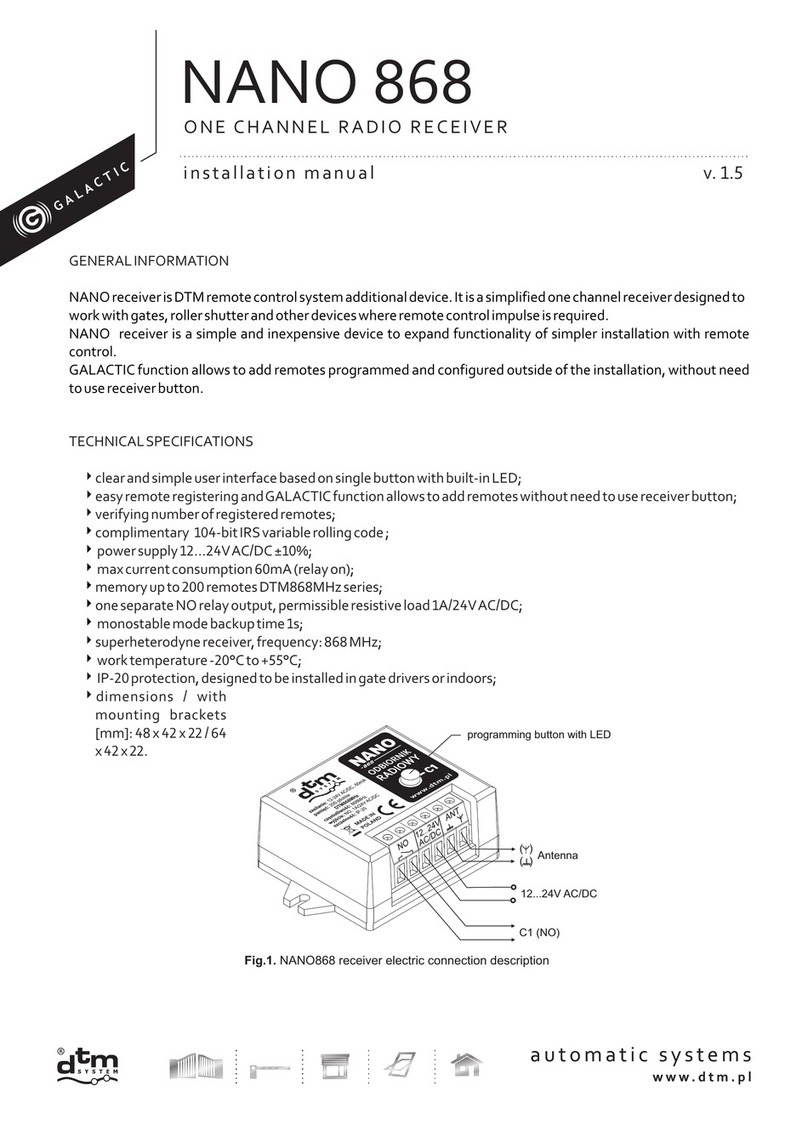Eumetsat TBS-5927 User manual
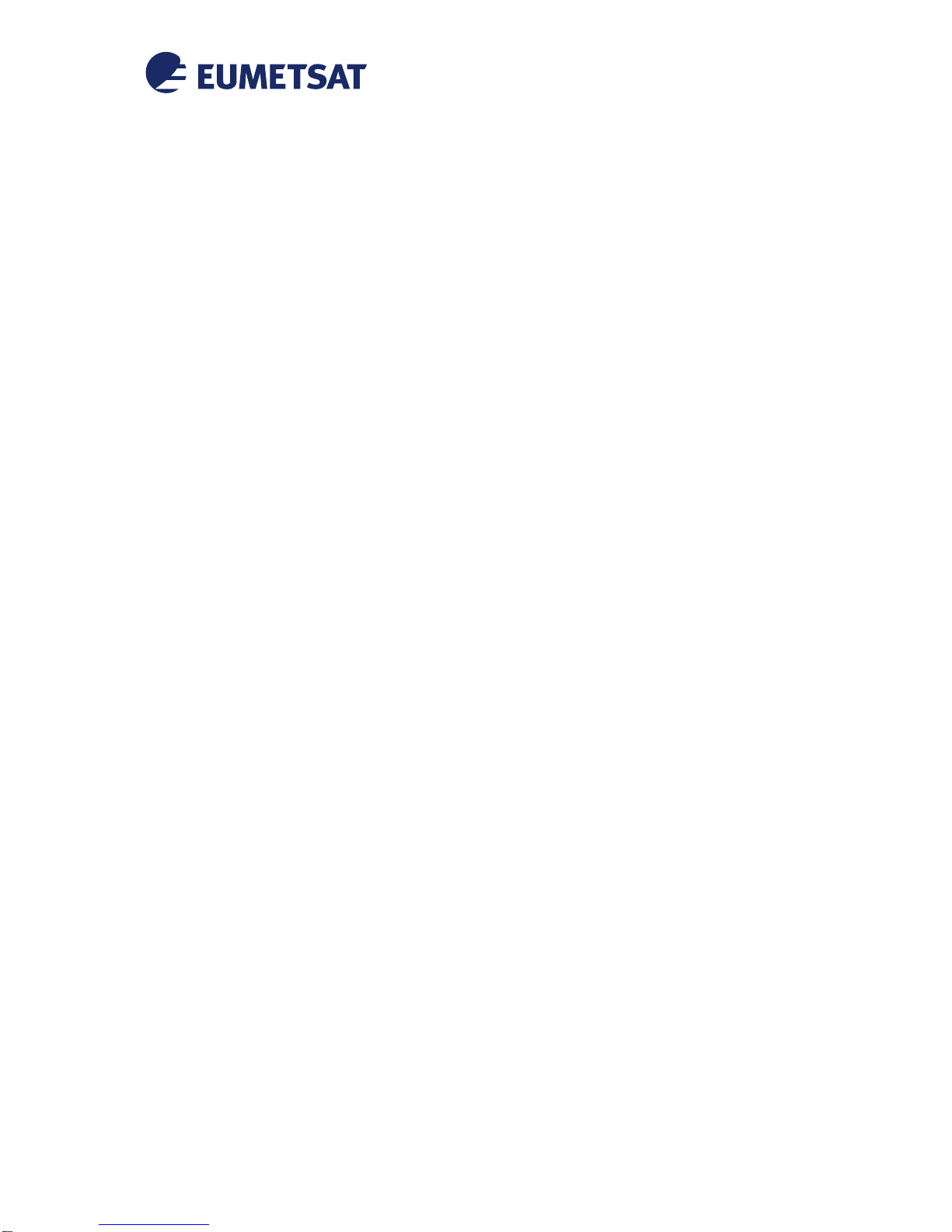
© EUMETSAT
The copyright of this document is the property of EUMETSAT.
Doc.No.
:
EUM/OPS/MAN/18/968095
Issue
:
v1 e-signed
Date
:
12 January 2018
WBS/DBS
:
TBS 5927 DVB-S2 Receiver EUMETCast
Windows Setup Guide
EUMETSAT
Eumetsat-Allee 1, D-64295 Darmstadt, Germany
Tel: +49 6151 807-7
Fax: +49 6151 807 555
http://www.eumetsat.int
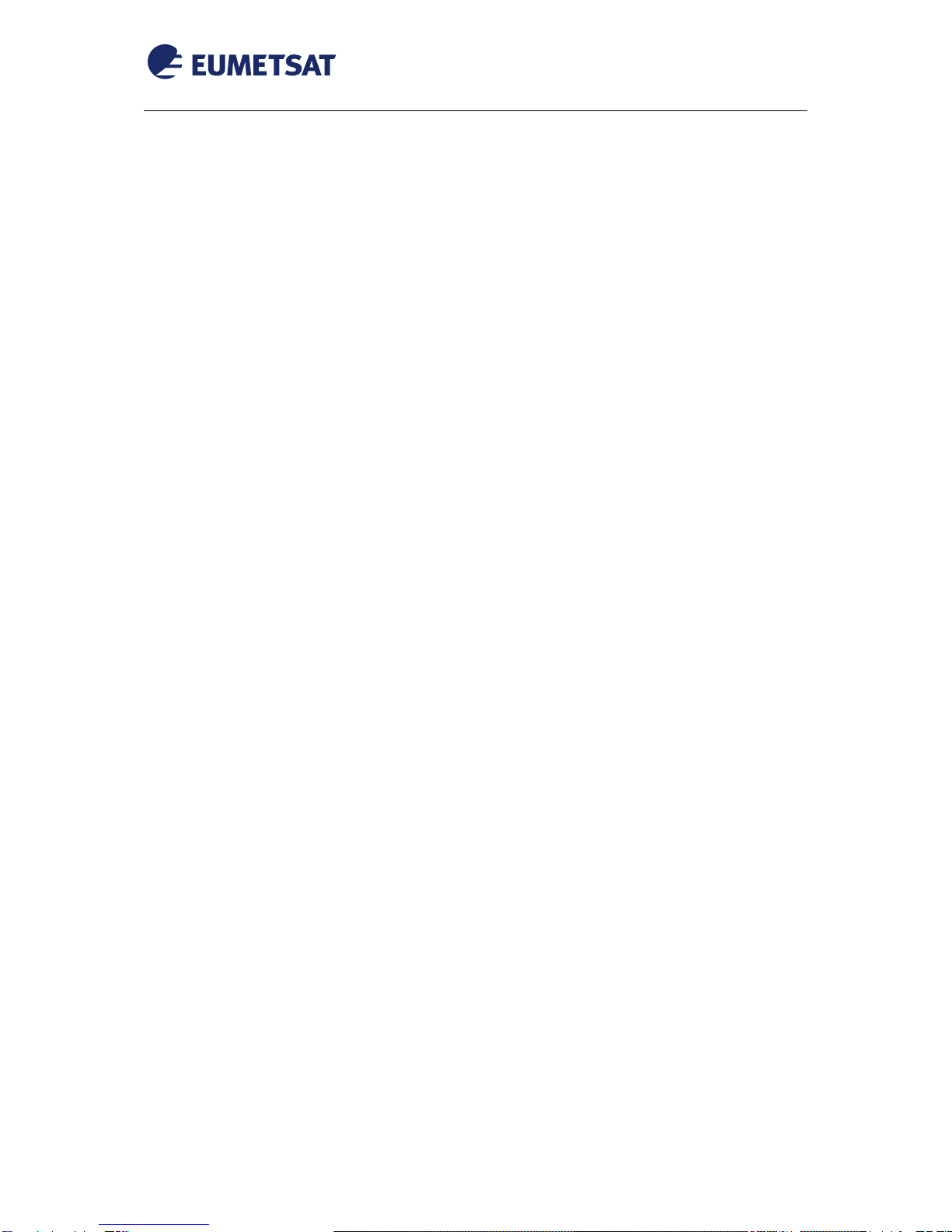
EUM/OPS/MAN/18/968095
v1 e-signed, 12 January 2018
TBS 5927 DVB-S2 Receiver EUMETCast Windows Setup Guide
Page 2 of 30
This page intentionally left blank
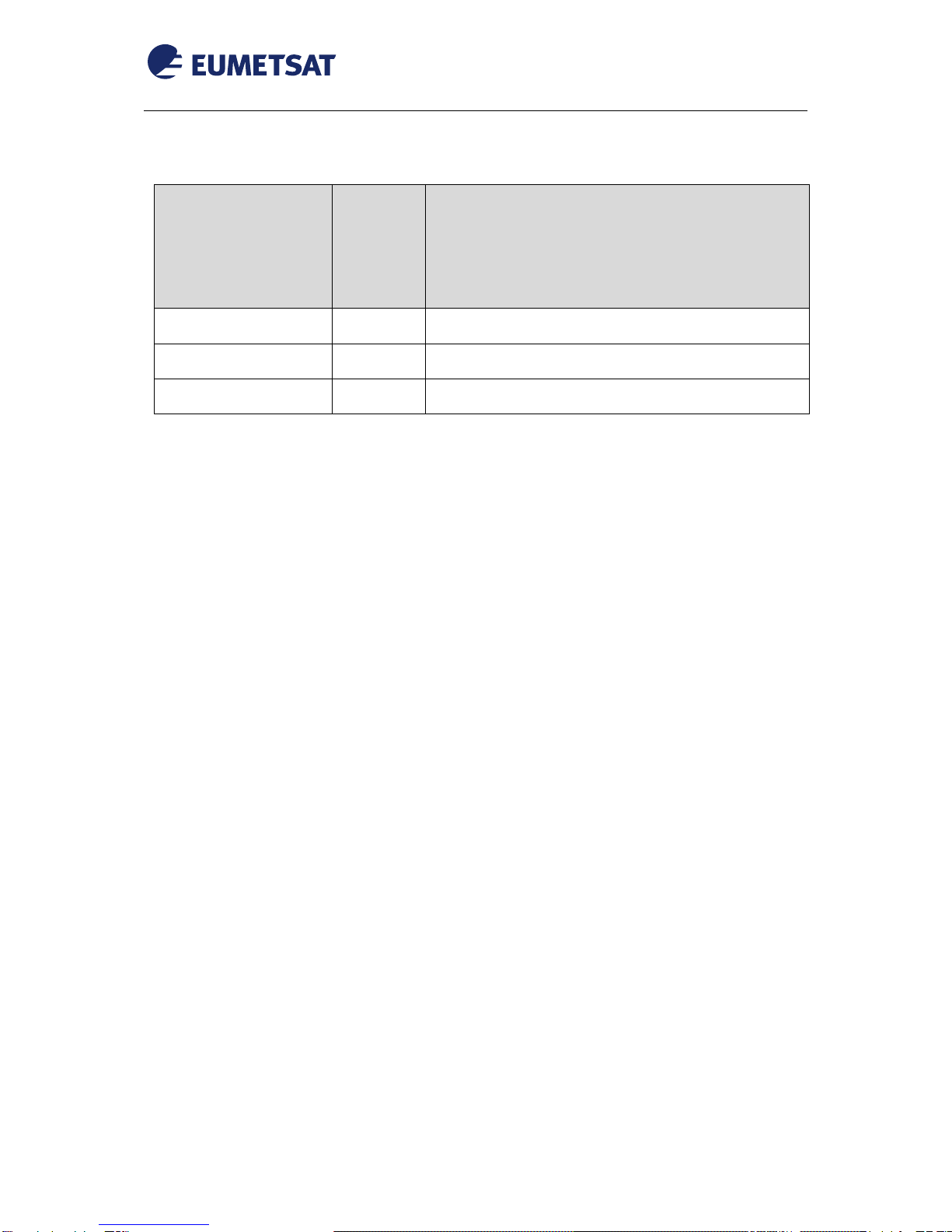
EUM/OPS/MAN/18/968095
v1 e-signed, 12 January 2018
TBS 5927 DVB-S2 Receiver EUMETCast Windows Setup Guide
Page 3 of 30
Document Change Record
Version
Date of
Version
as on profile
Document
Change
Request
(DCR)
Number
if applicable
Description of changes
v1
12/01/2018
Initial Release

EUM/OPS/MAN/18/968095
v1 e-signed, 12 January 2018
TBS 5927 DVB-S2 Receiver EUMETCast Windows Setup Guide
Page 4 of 30
Table of Contents
1INTRODUCTION.............................................................................................................................5
2PREREQUISITES ...........................................................................................................................5
3DEVICE INSTALLATION................................................................................................................6
3.1 Physical Connections............................................................................................................6
3.2 Windows Drivers Installation.................................................................................................7
4CHANNEL TUNING USING IP TOOL............................................................................................9
4.1 IP Tool Installation.................................................................................................................9
4.2 IP Tool Ku Band Europe Configuration...............................................................................11
4.3 Disabling the High Volume Service on Europe Ku-Band T1...............................................16
4.4 IP Tool C-Band Africa Configuration...................................................................................17
5CHANNEL TUNING USING BDADATAEX..................................................................................21
5.1 BDADataEx installation.......................................................................................................21
5.2 Windows Emulated Network Adapter Configuration...........................................................22
5.3 BDADataEx Configuration..................................................................................................24
5.3.1 Automatic Configuration................................................................................................24
5.3.2 Disabling the High Volume Service 1 on EUMETCast Europe T1 ...............................28
6TELLICAST AND SYSTEM CONFIGURATION SETUP .............................................................29
6.1 Tellicast Setup.....................................................................................................................29
6.2 Firewall................................................................................................................................29
6.3 Windows Routing Table ......................................................................................................29
APPENDIX A LIST OF ACRONYMS, TERMS & ABBREVIATIONS...........................................30
Table of Figures
Figure 1: TBS-5927 Receiver..................................................................................................................5
Figure 2: TBS-5927 Connectors .............................................................................................................6
Figure 3 IPTOOL EUMETCast EUROPE Ku-Band Transponder-1 (T1)..............................................12
Figure 4 IPTOOL EUMETCast EUROPE Ku-Band Transponder-2 (T2)..............................................13
Figure 5 IPTOOL EUMETCast EUROPE Ku-Band Transponder-1/2 (T1/T2) PIDs.............................14
Figure 6 IPTOOL EUMETCast Africa C-Band......................................................................................18
Figure 7 IPTOOL EUMETCast Africa C-Band PIDs .............................................................................19
Figure 8: BDADataEx - EUMETCast Europe Ku-Band T1 ...................................................................25
Figure 9: BDADataEx - EUMETCast Europe Ku-Band T2 ...................................................................26
Figure 10: BDADataEx - EUMETCast Africa C-Band...........................................................................27
Figure 11: BDADataEx - EUMETCast Europe Ku-Band T1 (Only BS).................................................28
Table of Tables
Table 1: TBS-5927 Connectors ..............................................................................................................6

EUM/OPS/MAN/18/968095
v1 e-signed, 12 January 2018
TBS 5927 DVB-S2 Receiver EUMETCast Windows Setup Guide
Page 5 of 30
1INTRODUCTION
Figure 1: TBS-5927 Receiver
The purpose of this manual is to guide a user through the minimum necessary steps to allow
the reception of EUMETCast data (DVB-S2) on the TBS-5927 satellite receiver.
Please refer also to TBS “TBS5927 Professional DVB-S2 TV Tuner USB Operating
Instructions” for more details, it is provided at the following link:
https://www.tbsiptv.com/download/tbs5927/tbs5957_user_guide.pdf
2PREREQUISITES
Before performing the configuration please ensure the following steps have been addressed:
A PC with a USB 2.0 port is available for connecting the receiver;
Operating System is compliant;
Internet Explorer 9 and higher, Firefox 55 and higher or any other compatible
browser;
Administrator or Root access to the reception host system;
The EUMETCast antenna pointing has been performed correctly to
EUTELSAT10A for DVB-S2 reception. (For DVB-S2 reception the antenna
pointing and LNB quality are crucial);
An EKU has been obtained from the EUMETSAT user help desk;
The reception host has the latest EUMETCast reception software installed;

EUM/OPS/MAN/18/968095
v1 e-signed, 12 January 2018
TBS 5927 DVB-S2 Receiver EUMETCast Windows Setup Guide
Page 6 of 30
3DEVICE INSTALLATION
3.1 Physical Connections
Figure 2: TBS-5927 Connectors
The connectors used in the TBS-5927 device configuration aredescribed in the followingtable:
Number
Connector
1
Power Supply
2
USB 2.0 Connector
3
RF In
Table 1: TBS-5927 Connectors
Connect the power adaptor to connector 1 on the TBS-5927;
Connect the antenna cable to the connector 3 ;
Install the windows drivers (see paragraph 3.2) and then once the driver has installed
successfully connect the device using the connector 3 to the PC using a usb cable;
Install and Configure IP Tool (see paragraph 4) ;
Instead of IP tool you can use BDADataEx (see paragraph 5) ;
Configure Tellicast (see paragraph 6.1) ;

EUM/OPS/MAN/18/968095
v1 e-signed, 12 January 2018
TBS 5927 DVB-S2 Receiver EUMETCast Windows Setup Guide
Page 7 of 30
3.2 Windows Drivers Installation
a) You can find the latest windows driver at the tbsdtv web site :
http://www.tbsdtv.com/download/
The version used for EUMETSAT testing was v.1.0.0.3
b) Run the driver installer
c) Select “Next” & “Install” to start the installation
d) If you see a “Windows Security” warning, select “Always trust ....” and “Install”

EUM/OPS/MAN/18/968095
v1 e-signed, 12 January 2018
TBS 5927 DVB-S2 Receiver EUMETCast Windows Setup Guide
Page 8 of 30
e) Select “finish”. You have now installed the drivers for the TBS-5927 device
f) Ensure the device is connected to the pc with a usb cable
Note: You may get a notice about new device found or installing drivers. Click OK and
proceed.
g) You can now see the TBS-5927 under the Windows Device Manager :

EUM/OPS/MAN/18/968095
v1 e-signed, 12 January 2018
TBS 5927 DVB-S2 Receiver EUMETCast Windows Setup Guide
Page 9 of 30
4CHANNEL TUNING USING IP TOOL
4.1 IP Tool Installation
a) You can find the latest IPTool software at the tbsdtv web site :
http://www.tbsdtv.com/download/
The version used for EUMETSAT testing was v.3.0.5
a) Run the IP Tool installer
b) Select the preferred language to use during the installation
c) Select “Next” to start the Installation & then “Next” again to select the installation
directory :
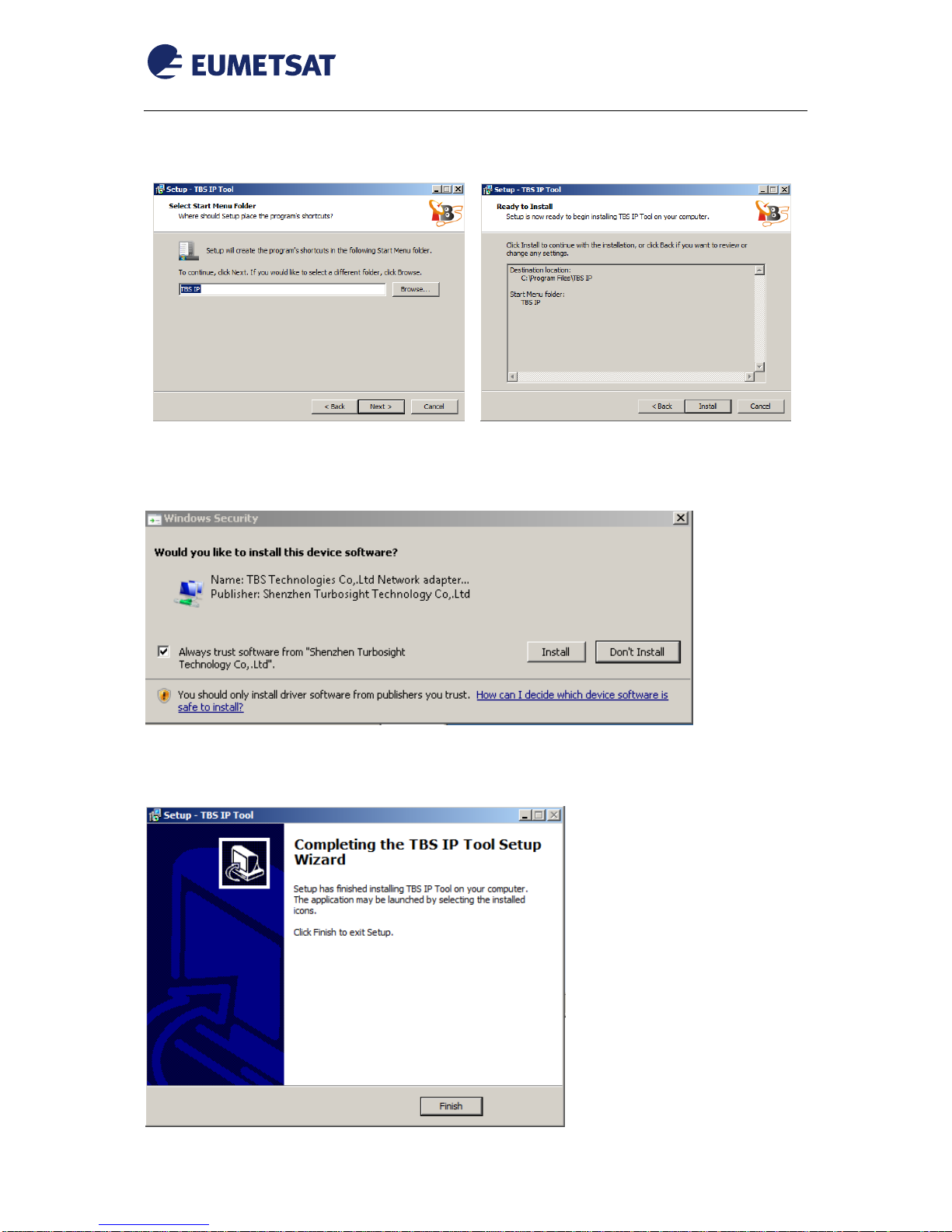
EUM/OPS/MAN/18/968095
v1 e-signed, 12 January 2018
TBS 5927 DVB-S2 Receiver EUMETCast Windows Setup Guide
Page 10 of 30
d) Select “Next” to create the programs shortcut & “Install” to continue the installation :
e) If you see a “Windows Security” warning, select “Always trust ....” and “Install”
f) Select “finish”. You have now installed the TBS IP TOOL for the TBS-5927 device
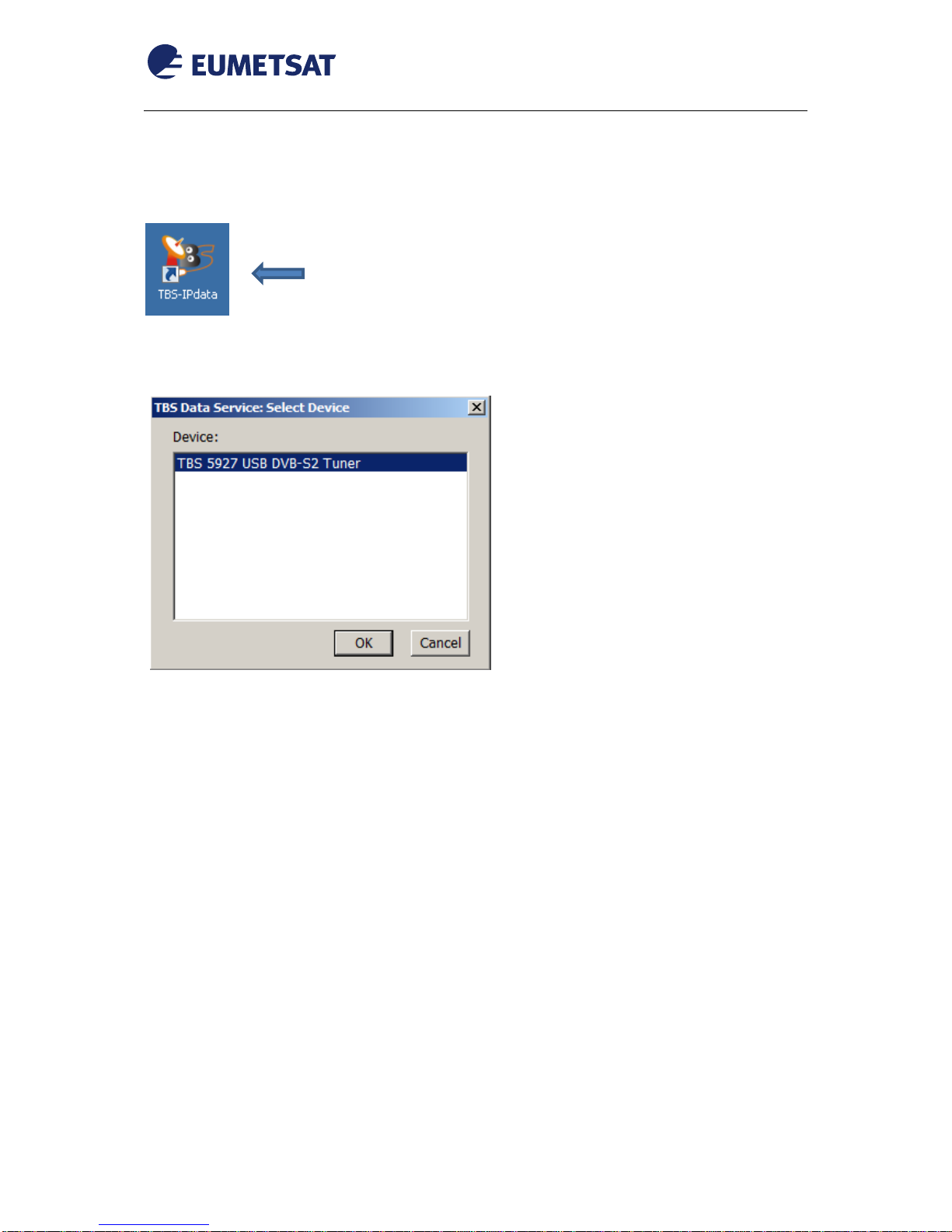
EUM/OPS/MAN/18/968095
v1 e-signed, 12 January 2018
TBS 5927 DVB-S2 Receiver EUMETCast Windows Setup Guide
Page 11 of 30
4.2 IP Tool Ku Band Europe Configuration
a) Run the IP Tool software
Note: After the double-click, you may get a security warning, which you should accept.
b) Select the used DVB Device and “OK”
c) Input the correct parameters into Tuner Setting, and select Lock TP. When you have a
signal lock the device LOCK LED lights green.
For EUROPE Ku-Band Transponder-1 (T1) Reception the following settings should be
entered:
- select Eutelsat W2A (10.0E) Satellite
- Frequency 11263 MHz
- Polarity: Horizontal
- Symbol rate: 33000 KSps
- press “Add”
- press: “Save”
- Code : 0, Code Type : Root Code and then press “Set”
Double Click and run

EUM/OPS/MAN/18/968095
v1 e-signed, 12 January 2018
TBS 5927 DVB-S2 Receiver EUMETCast Windows Setup Guide
Page 12 of 30
Figure 3 IPTOOL EUMETCast EUROPE Ku-Band Transponder-1 (T1)
-Now press "Lock TP" to lock the signal.
For EUROPE Ku-Band Transponder-2 (T2) Reception the following settings should be
entered:
- select Eutelsat W2A (10.0E) Satellite
- Frequency 11388 MHz
- Polarity: Horizontal
- Symbol rate: 33000 KSps
- press “Add”
- press: “Save”
- Code : 0, Code Type : Root Code and then press “Set”

EUM/OPS/MAN/18/968095
v1 e-signed, 12 January 2018
TBS 5927 DVB-S2 Receiver EUMETCast Windows Setup Guide
Page 13 of 30
Figure 4 IPTOOL EUMETCast EUROPE Ku-Band Transponder-2 (T2)
d) Click the Set MODCODs button, and then select the MODCODs you want to receive.
For Basic Service (BS) select 8PSK_3/5 and for High Volume Service (HVS) select
16APSK_2/3. Select OK
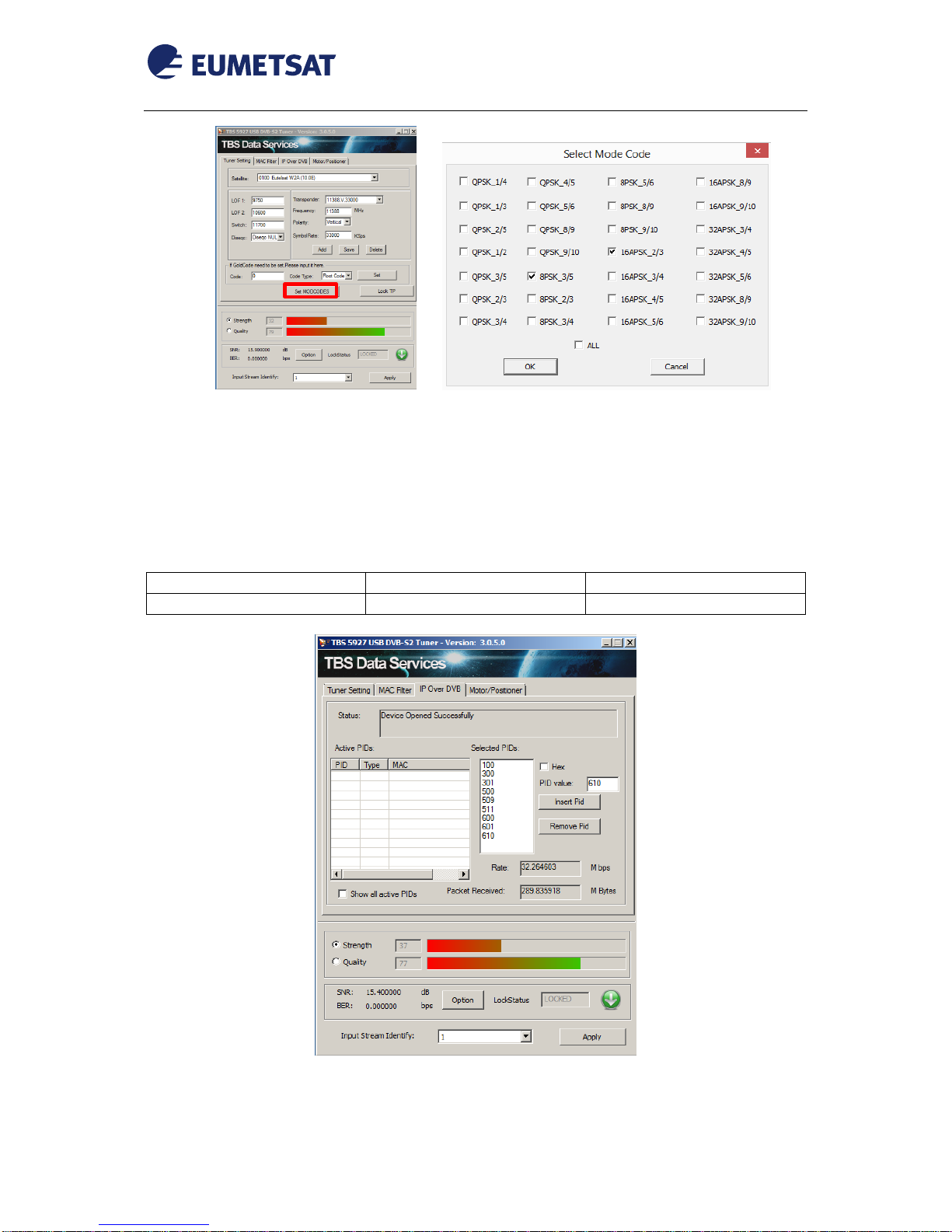
EUM/OPS/MAN/18/968095
v1 e-signed, 12 January 2018
TBS 5927 DVB-S2 Receiver EUMETCast Windows Setup Guide
Page 14 of 30
e) After setting the MODCODS filters, press "Lock TP" to lock the signal again and
then click on the IP Over DVB. Add the selected PIDs :
-Ensure the Hex box is unchecked.
-Enter a PID value starting with 100 in the PID value box, and press the Insert PID
button. It should appear in the Selected PIDs list.
-Repeat this for all the remaining PIDs you need, typically :
Ku Band T1 BS
Ku Band T1 HVS-1
Ku Band T2 HVS-2
100, 300, 301, 500, 509, 511
600, 601
610
Figure 5 IPTOOL EUMETCast EUROPE Ku-Band Transponder-1/2 (T1/T2) PIDs

EUM/OPS/MAN/18/968095
v1 e-signed, 12 January 2018
TBS 5927 DVB-S2 Receiver EUMETCast Windows Setup Guide
Page 15 of 30
f) Virtual MPE Decoder Adapter Configuration.
We now need to define the network address of the virtual network card presented by
the software so that TelliCast knows where to find its data
Open “Network & sharing Center” . Go to “Change adapter Settings” . Double Click
on the “Virtual MPE Decoder Adapter” and select properties.
g) Change the IP address to 192.168.238.238 and the subnet mask to 255.255.255.0
Note : It is suggested to uncheck all the items in the items list, except Internet Protocol
Version 4 (TCP/IPv4). This may reduce the load on the network "card".
Double Click

EUM/OPS/MAN/18/968095
v1 e-signed, 12 January 2018
TBS 5927 DVB-S2 Receiver EUMETCast Windows Setup Guide
Page 16 of 30
4.3 Disabling the High Volume Service on Europe Ku-Band T1
To disable the High Volume Service (HVS) and receive only the Basic Service (BS) change
the “Set MODCODES” selecting only “8PSK,3/5” and click on “Apply settings”. (see 4.2 d)
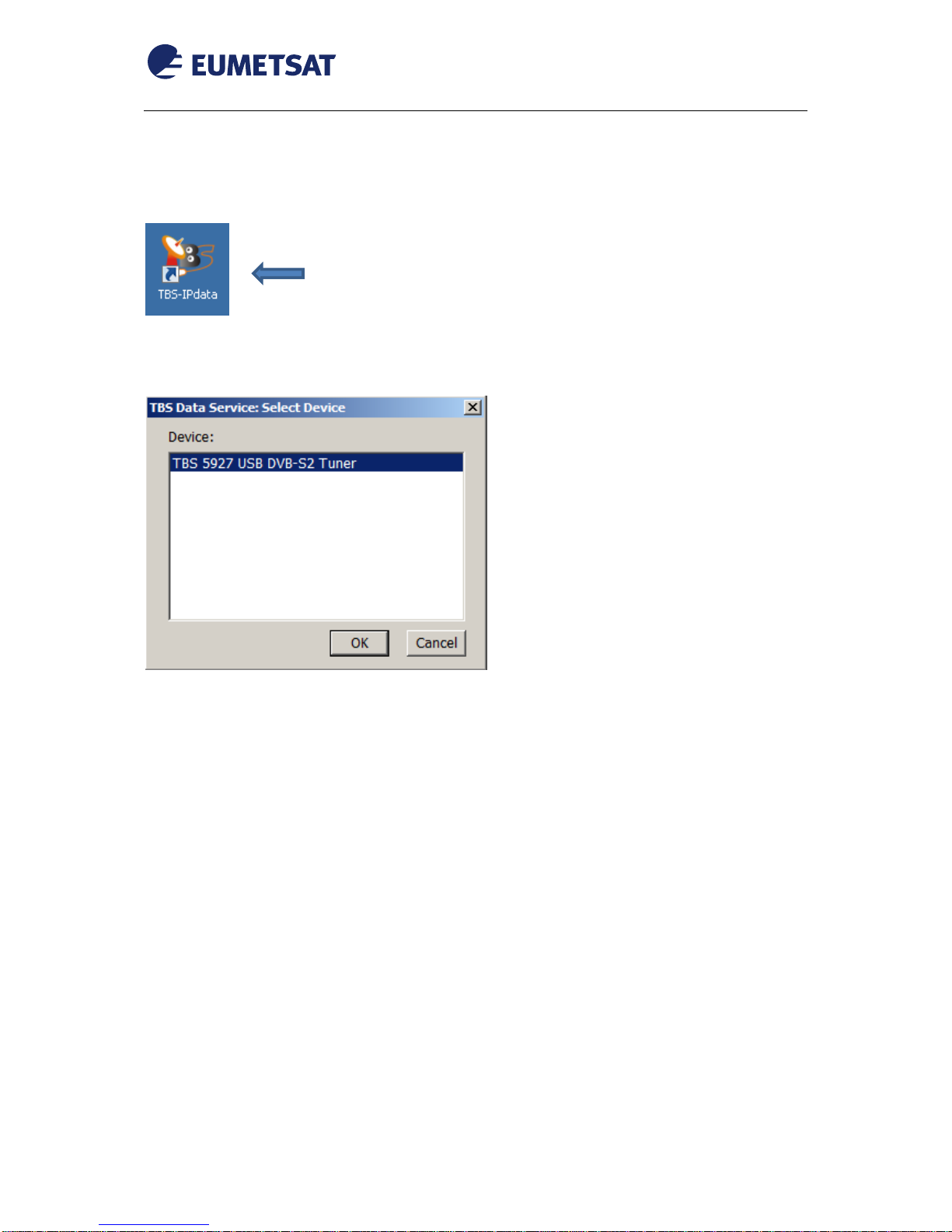
EUM/OPS/MAN/18/968095
v1 e-signed, 12 January 2018
TBS 5927 DVB-S2 Receiver EUMETCast Windows Setup Guide
Page 17 of 30
4.4 IP Tool C-Band Africa Configuration
a) Run the IP Tool software
Note: After the double-click, you may get a security warning, which you should accept.
b) Select the used DVB Device and “OK”
c) Input the correct parameters into Tuner Setting, and select Lock TP. When you have a
signal lock the device LOCK LED lights green.
The following settings should be entered:
- select Atlantic Bird 3 (5.0W) Satellite
- Frequency 3732 MHz
- Polarity: Horizontal
- Symbol rate: 11963 KSps
- press “Add”
- press: “Save”
- Code : 0, Code Type : Root Code and then press “Set”
Double Click and run

EUM/OPS/MAN/18/968095
v1 e-signed, 12 January 2018
TBS 5927 DVB-S2 Receiver EUMETCast Windows Setup Guide
Page 18 of 30
Figure 6 IPTOOL EUMETCast Africa C-Band
-Now press "Lock TP" to lock the signal.
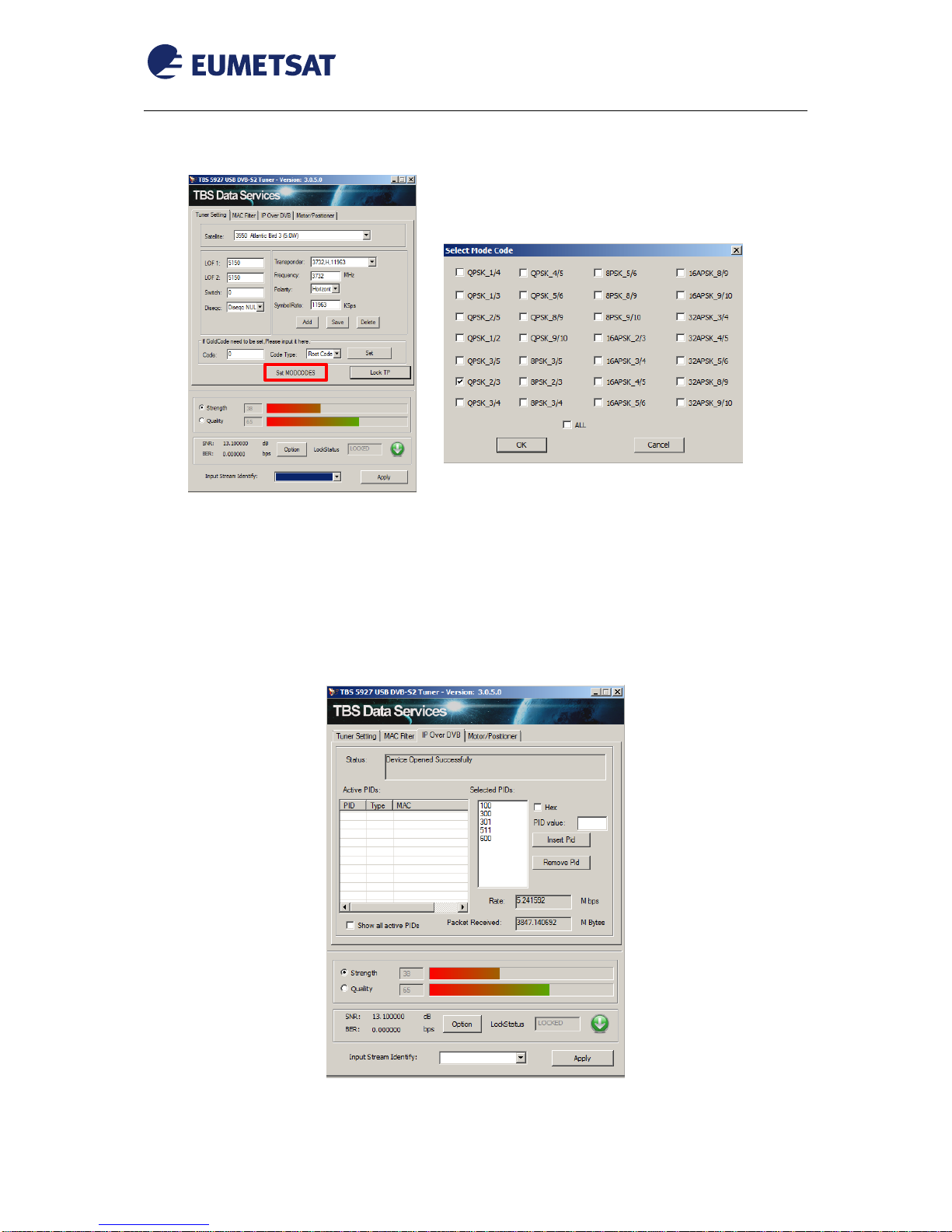
EUM/OPS/MAN/18/968095
v1 e-signed, 12 January 2018
TBS 5927 DVB-S2 Receiver EUMETCast Windows Setup Guide
Page 19 of 30
d) Click the Set MODCODs button, and then select the MODCOD QPSK_2/3.
Select OK
e) After setting the MODCOD filter, press "Lock TP" to lock the signal again and then
click on the IP Over DVB. Add the selected PIDs :
-Ensure the Hex box is unchecked.
-Enter a PID value starting with 100 in the PID value box, and press the Insert PID
button. It should appear in the Selected PIDs list.
-Repeat this for all the remaining PIDs you need, typically: 300, 301, 511 & 600 (600
for the HVS-1).
Figure 7 IPTOOL EUMETCast Africa C-Band PIDs

EUM/OPS/MAN/18/968095
v1 e-signed, 12 January 2018
TBS 5927 DVB-S2 Receiver EUMETCast Windows Setup Guide
Page 20 of 30
f) Virtual MPE Decoder Adapter Configuration.
We now need to define the network address of the virtual network card presented by
the software so that TelliCast knows where to find its data
Open “Network & sharing Center” . Go to “Change adapter Settings” . Double Click
on the “Virtual MPE Decoder Adapter” and select properties.
g) Change the IP address to 192.168.238.238 and the subnet mask to 255.255.255.0
Note : It is suggested to uncheck all the items in the items list, except Internet Protocol
Version 4 (TCP/IPv4). This may reduce the load on the network "card".
Double Click
Table of contents
Other Eumetsat Receiver manuals