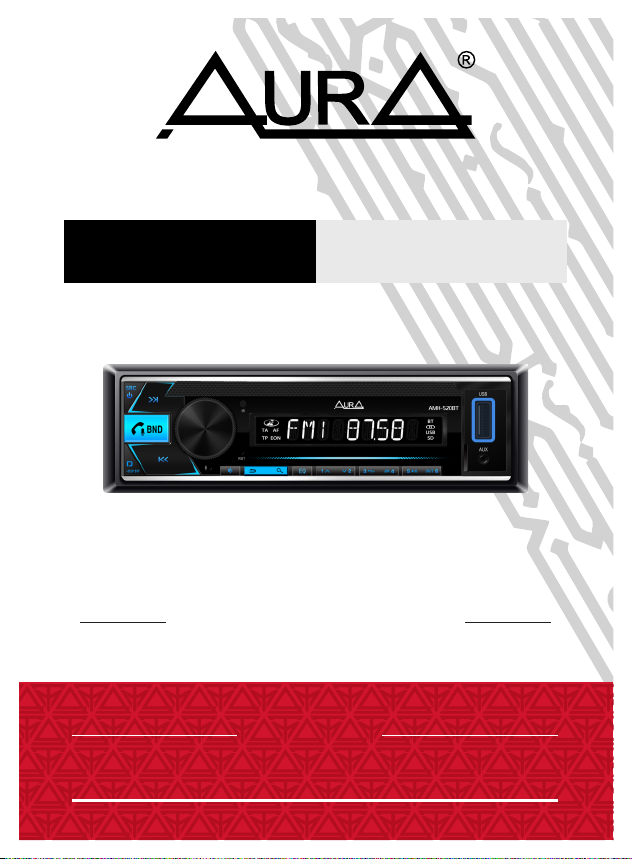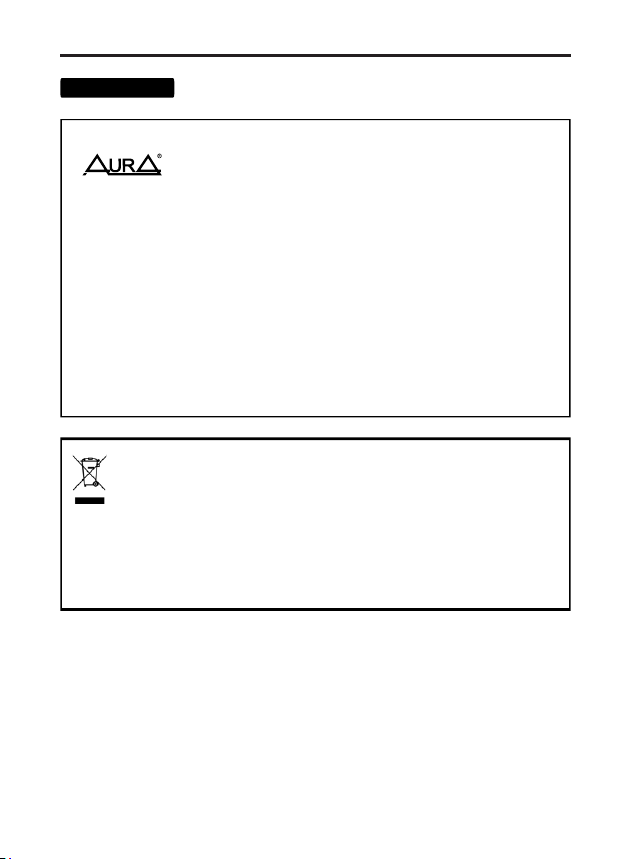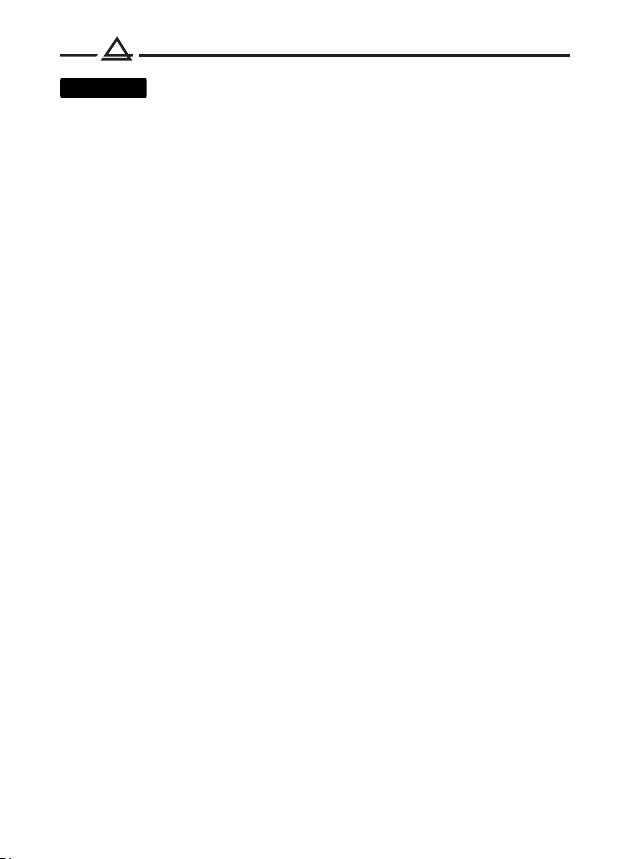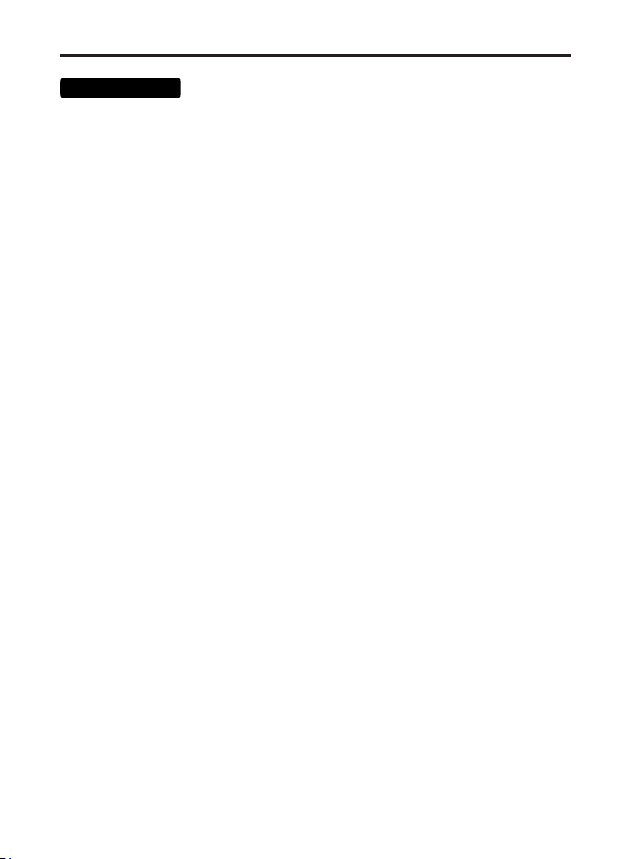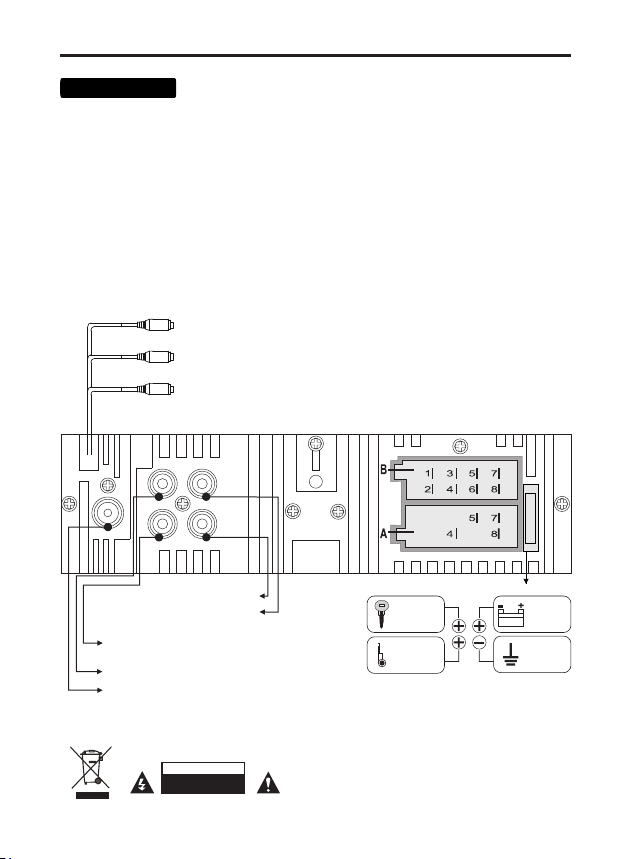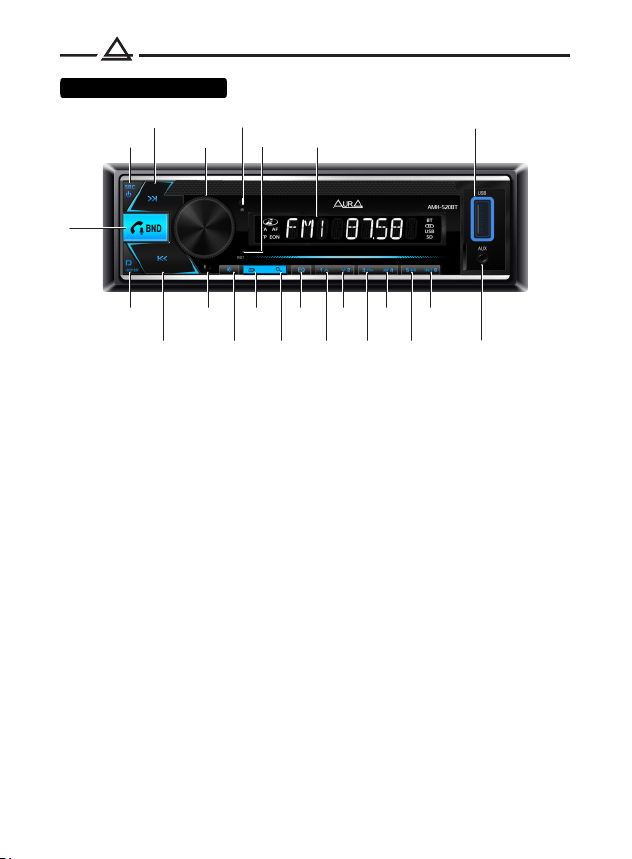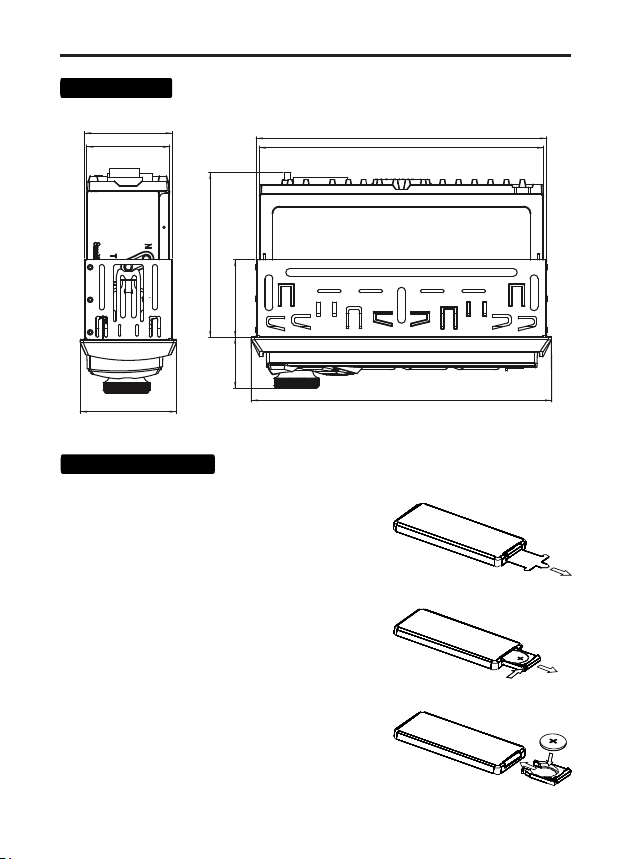Volume control
Rotate the volume knob (3) to set the desired level.
ON / OFF Power
Press any button to turn on the device.
Press and hold the button (1) /SRC, to turn on the device.
Source selection
Press the button (1) / SRC, to switch between playback sources:
Radio --> USB --> micro SD --> AUX in --> Bluetooth.
Press the button (11)
Mute mode
Settings menu
Press the volume knob button (3) and rotate to select
desired setting section: AUDIO (sound settings), DISPLAY
(display settings), TUNER (radio settings), CLOCK (clock), BEEP (button sound),
ANIMATION (display animation), DEMO MODE (demo mode).
Press the volume knob (3) to select the desired section.
9
Manual EQ - equalizer setting
Manual adjustment of 10 band equalizer (from -9 dB to +9 dB).
Tuning is possible at frequencies: 32/64/125/250/500 Hz / 1/2/4/8/15 kHz
AUDIO - sound settings
Main function
Preset EQ - equalizer preset.
Values: User / Flat / Classic / Rock / Pop / Jazz / Country
X-Bass
Turns on and adjusts the bass boost (OFF / LOW / HI).
Loudness
Turns on / off loudness.
Subwoofer
Turns on / off the subwoofer.
Fader
Adjusts the relative volume between front and back speakers.
Balance
Adjusts the relative volume between left and right channels.