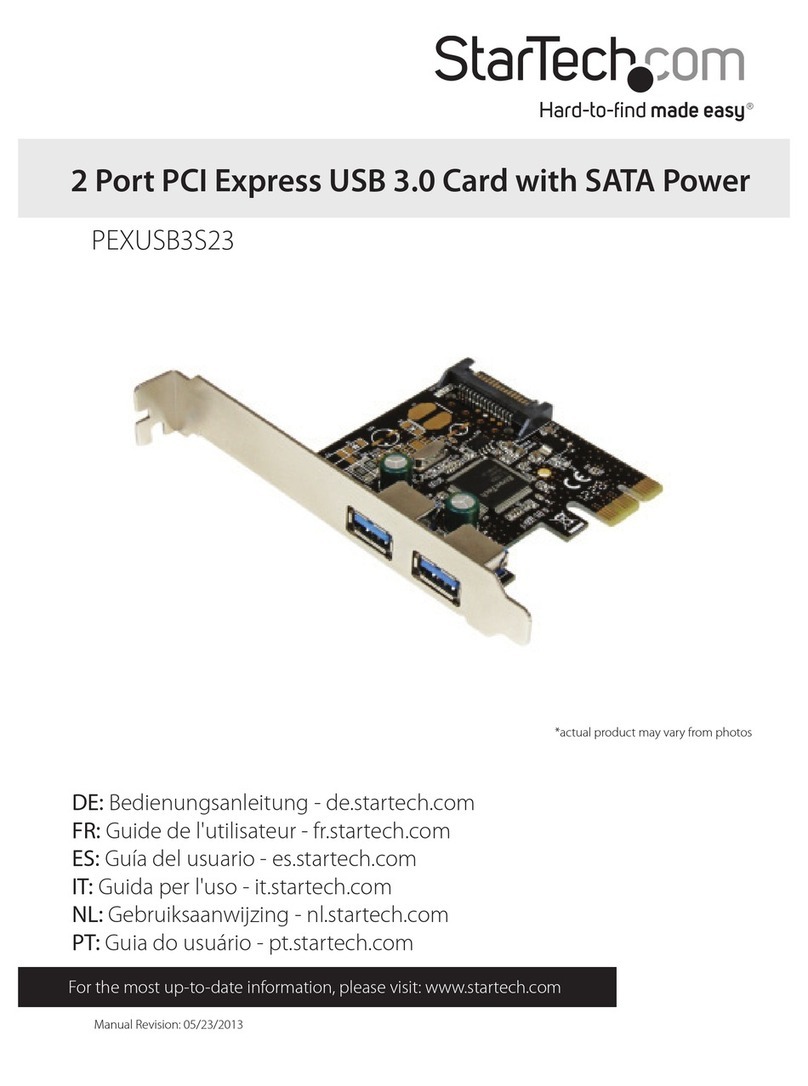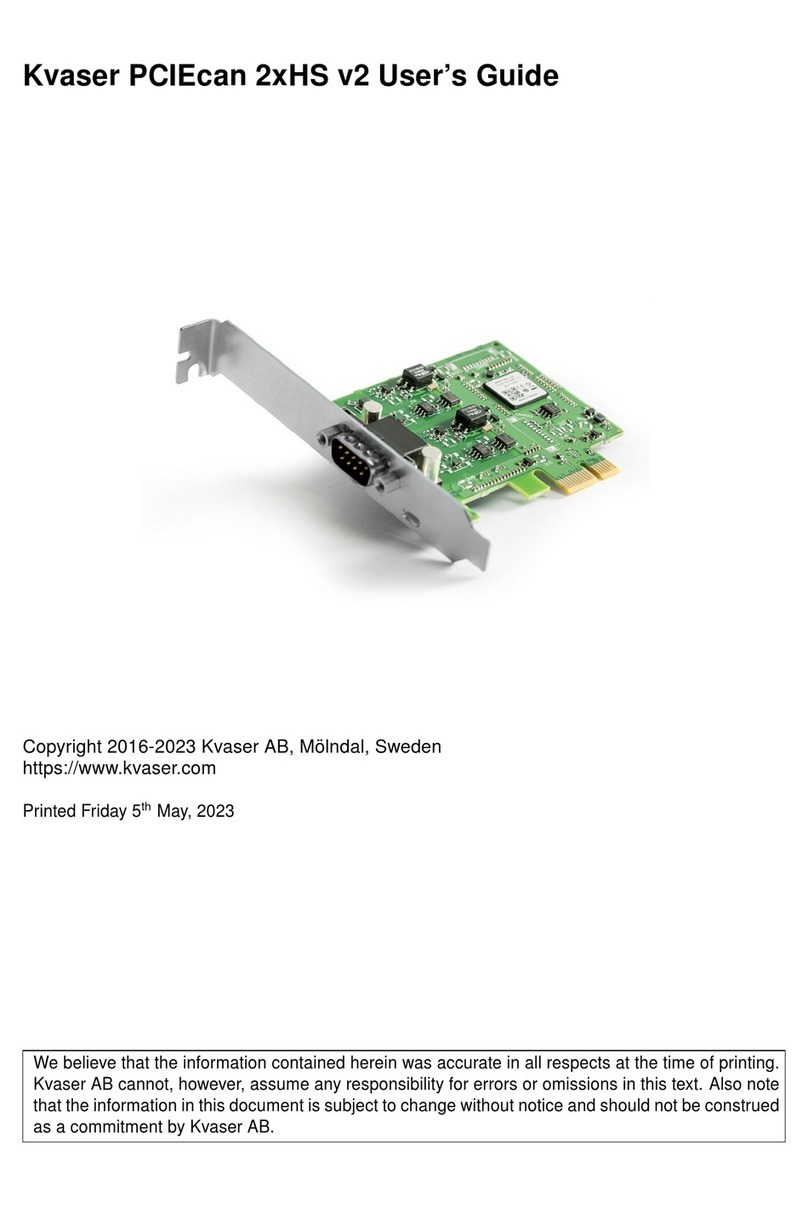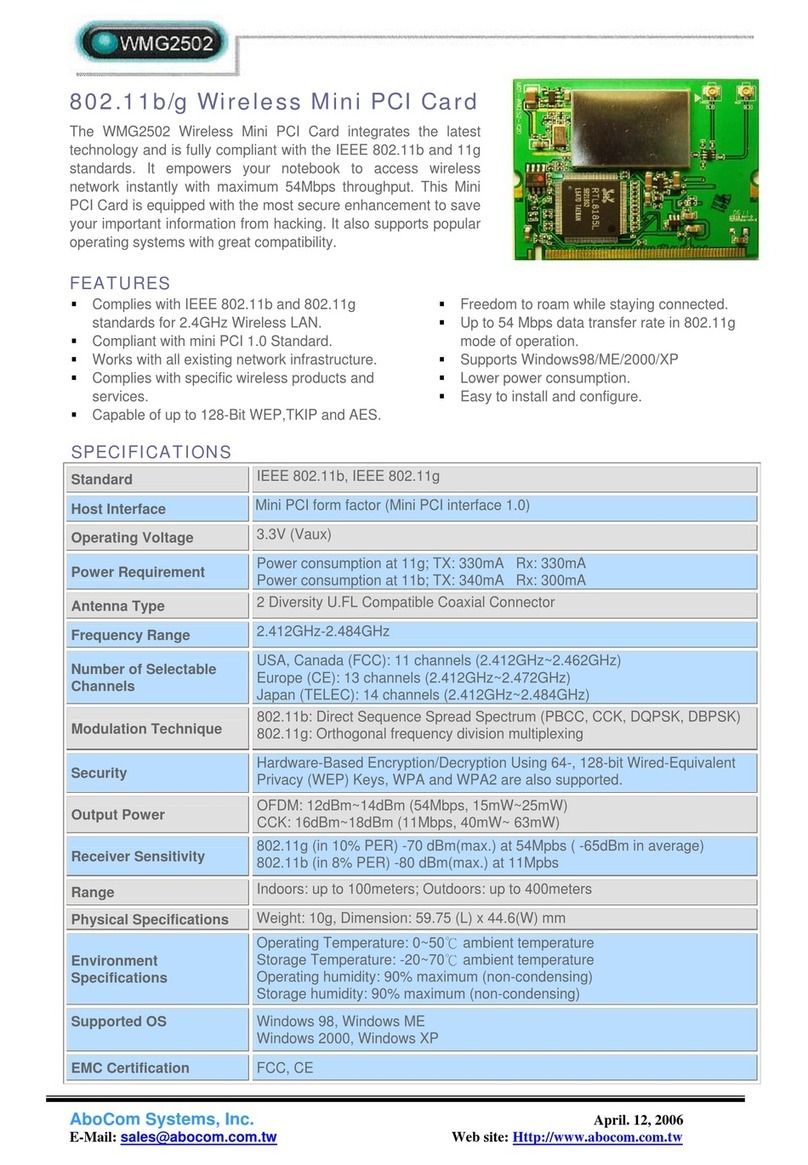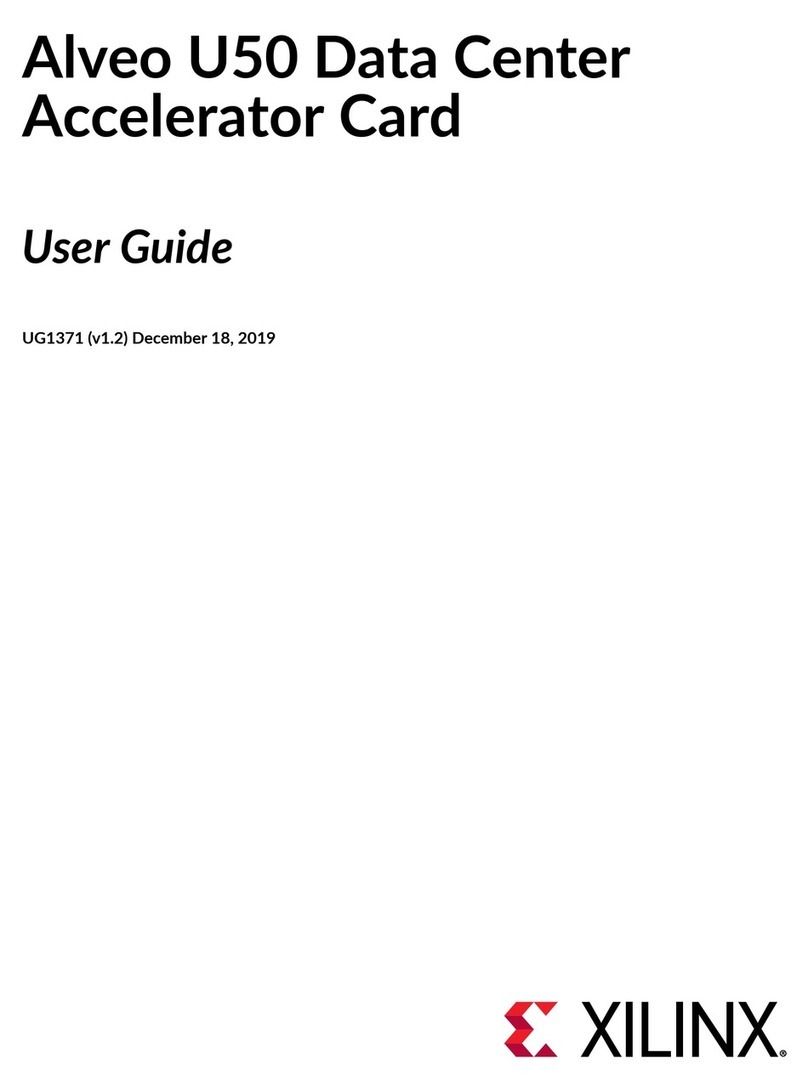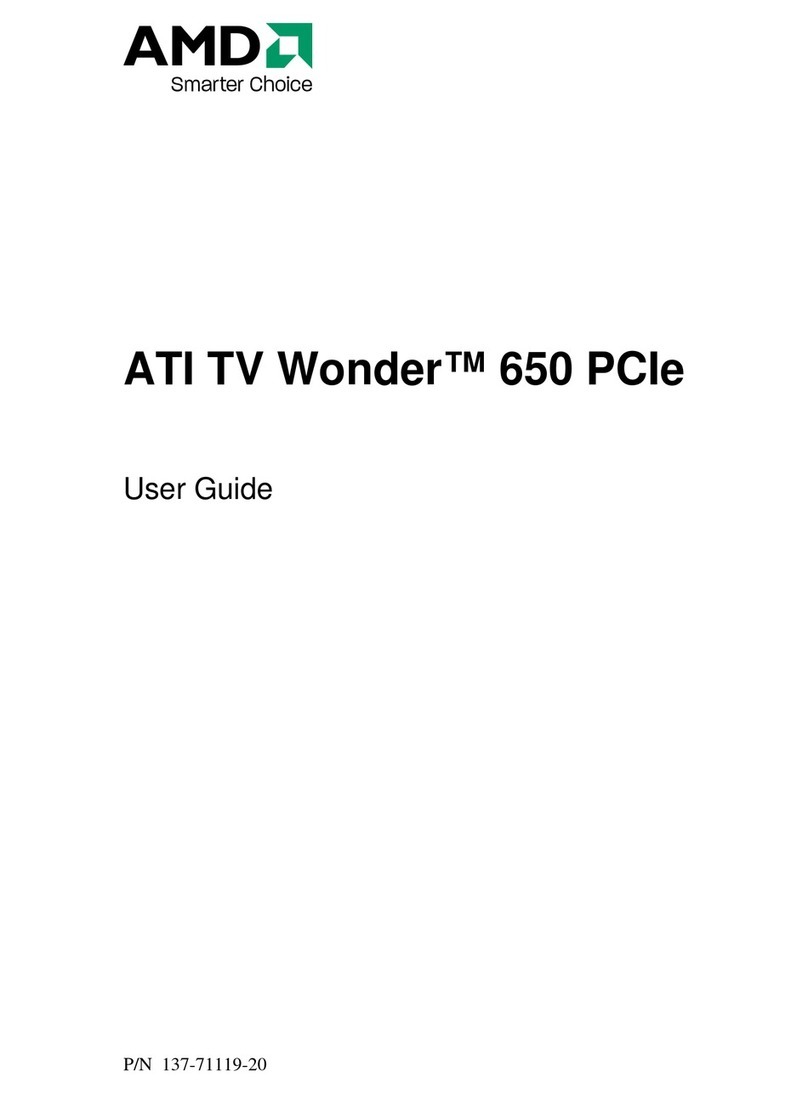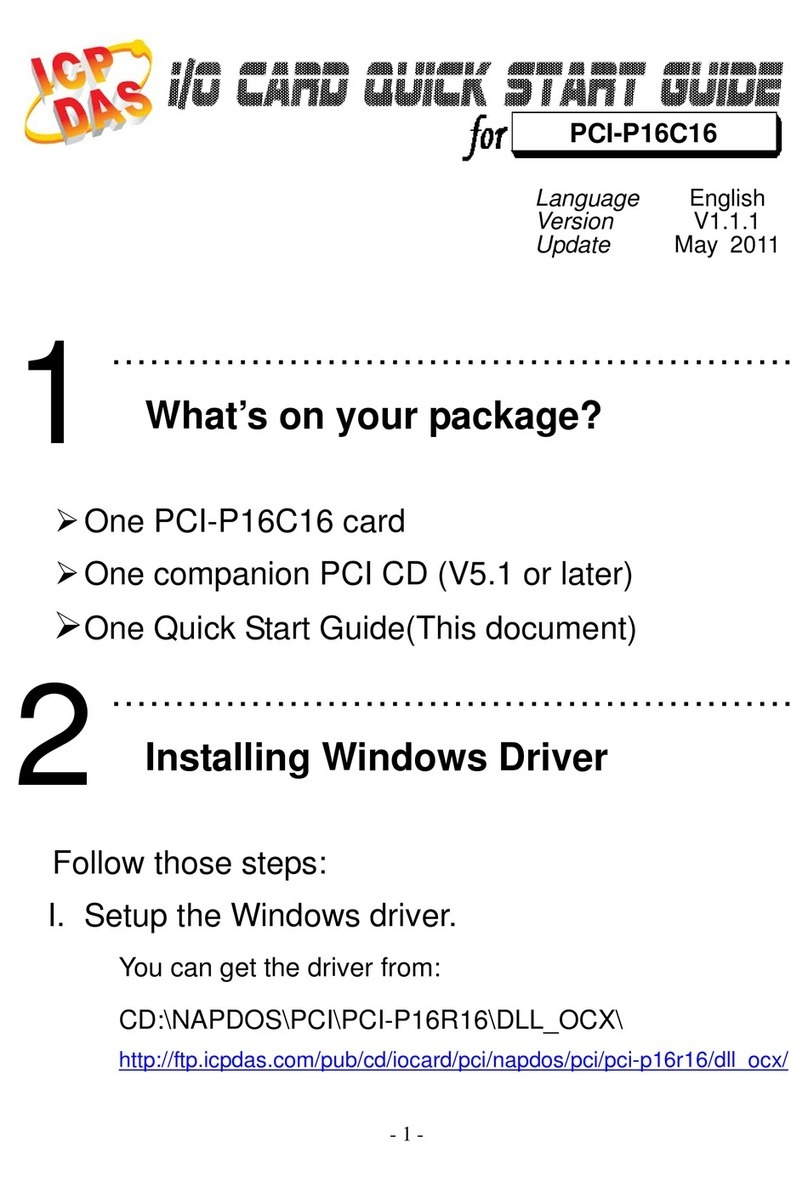Digiteq Automotive FrameGrabber 4 User manual

A Volkswagen Group Company
FrameGrabber 4 PCIe Card - Windows Driver installation guide –v 1.0 –02.02.2021
FrameGrabber 4 PCIe Card
Windows Driver installation guide
Classification: Public, Author: JFT, RSA, 02.02.2021
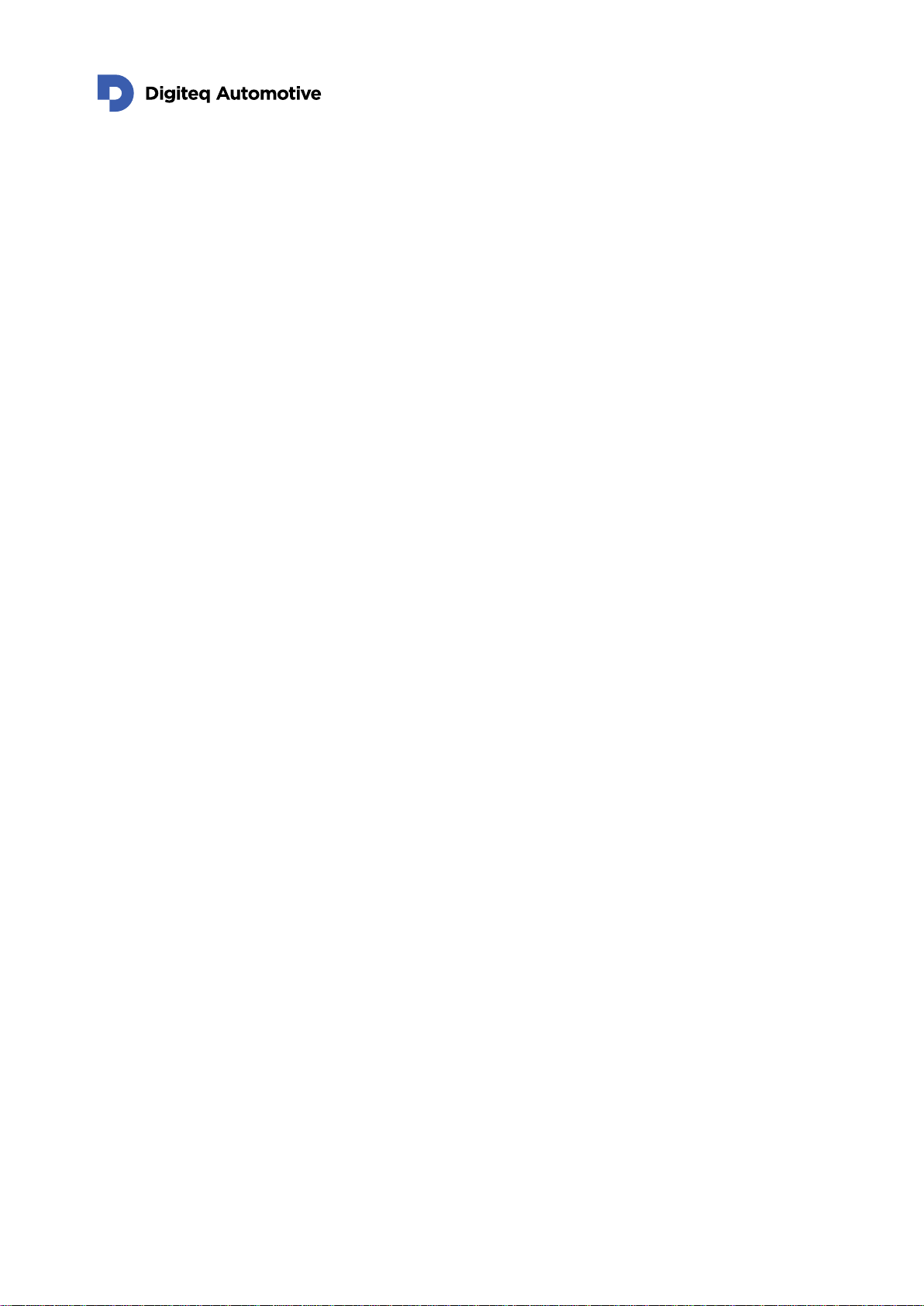
A Volkswagen Group Company
FrameGrabber 4 PCIe Card - Windows Driver installation guide –v 1.0 –02.02.2021
2/15
Contents
Contents .................................................................................................................................................. 2
1. Introduction....................................................................................................................................... 3
2. Installation Steps.............................................................................................................................. 4
2.1. Standard Installation ................................................................................................................. 4
2.2. Troubleshooting Installation...................................................................................................... 8
3. Driver update.................................................................................................................................. 16

A Volkswagen Group Company
FrameGrabber 4 PCIe Card - Windows Driver installation guide –v 1.0 –02.02.2021
3/15
1.Introduction
This document describe steps for installation of Windows Driver intended for following hardware:
DQ FG4 PCIe Card
These versions of MS Windows are currently supported:
MS Windows 10 –64bit
MS Windows 10 –32bit
MS Windows 8 –64bit *
MS Windows 8 –32bit *
MS Windows 7 –64bit *
MS Windows 7 –32bit *
(*) Please note that root-signing certificate expired and no new certificate would be available. Driver
could be installed and works. During installation on affected systems user must confirm that a driver is
not signed.
Windows driver is available for download on Digiteq Automotive FrameGrabber 4 Product Download
Site:
https://fg4.digiteqautomotive.com/windriver
Installation steps are divided into two sections:
Standard Installation –in case the “Multimedia Video Card” is detected in Windows Device
Manager
Troubleshooting Installation –in case the “Multimedia Video Card” is not detected in Windows
Device Manager
NOTE 1: In case of multiple DQ FG4 PCIe cards are present in system, Windows Device Manager may
show multiple instances of “DQ FG4 PCIe Card” in the “Sound, video and game controllers” section.
NOTE 2: In case you follow instructions described in “Troubleshooting Installation”, remove any
redundant instances (if present) of “DQ FG4 PCIe Card” which may be labeled by yellow warning
symbol.

A Volkswagen Group Company
FrameGrabber 4 PCIe Card - Windows Driver installation guide –v 1.0 –02.02.2021
4/15
2.Installation Steps
2.1. Standard Installation
1. Prepare FG4 PCIe card:
a. Loosen screws (see picture below - point 1.)
b. Remove module (see picture below - point 2.)
1.
1.
2.
2.
2. Turn the PC off and insert the DQ FG4 PCIe card into an empty PCIe slot
(PCIe x4, PCIe x8 or PCIe x16) on motherboard.
3. Plug Module into the card and tighten screws
4. Power on the PC when DQ FG4 PCIe card is properly inserted.
5. Create a folder and unzip the DQ FG4 PCIe Windows Driver into that folder.
6. Start Windows Device Manager.
7. The “Multimedia Video Card“ device should be detected in the “Other devices“ section of
Windows Device manager.
Check the “Sound, video and game controllers” section if the “Multimedia Video Card” device
is not present in the “Other devices“ section.
If the device is not present in either of those sections, please follow the steps from chapter
“Troubleshooting Installation”.
NOTE: If you already proceeded with these installation steps anytime in the past and the
driver is still present in OS, it might happen that Windows automatically detects a new
hardware and automatically installs the driver. In that case the device “DQ FG4 PCIe Card” is
already present in “Sound, video and game controllers” section.

A Volkswagen Group Company
FrameGrabber 4 PCIe Card - Windows Driver installation guide –v 1.0 –02.02.2021
5/15
8. Right click on “Multimedia Video Card” and select “Update Driver”.
9. The pop-up window “Update Drivers – Multimedia Video Controller” appears. Select “Browse
my computer for drivers”.
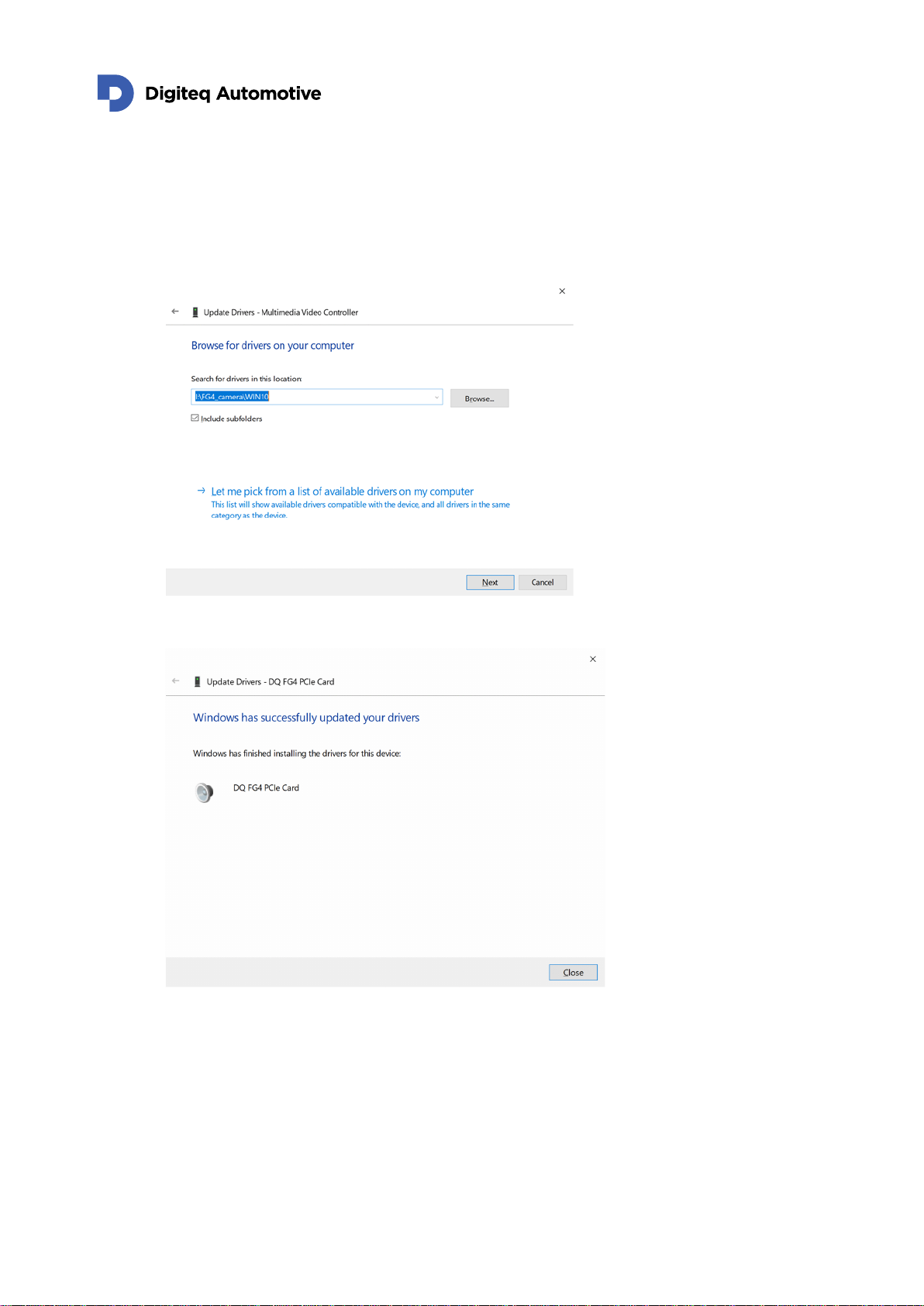
A Volkswagen Group Company
FrameGrabber 4 PCIe Card - Windows Driver installation guide –v 1.0 –02.02.2021
6/15
10. Browse in your computer to locate “.inf” file in the folder with unzipped driver from in previous
steps.
You can check box - include subfolders and system will find desired file located inside folder.
11. Select “NEXT” and Windows Driver will be installed.

A Volkswagen Group Company
FrameGrabber 4 PCIe Card - Windows Driver installation guide –v 1.0 –02.02.2021
7/15
12. The “DQ FG4 PCIe Card” device appears in “Sound, video and game controllers” section of
Device Manager.
13. The driver is installed and ready to use.
If the device is labeled with a yellow warning symbol, please restart your computer.

A Volkswagen Group Company
FrameGrabber 4 PCIe Card - Windows Driver installation guide –v 1.0 –02.02.2021
8/15
2.2. Troubleshooting Installation
Troubleshooting installation guide is applicable in case of no any device called “Multimedia Video
Adapter” is present in MS Windows Device Manager prior to DQ FG4 PCIe Card Windows Driver
installation.
1. Create a folder and unzip the DQ FG4 PCIe Windows Driver into that folder.
2. Start Windows Device Manager.
3. Check the “Multimedia Video Adapter” device is not present in the “Other Devices” section.
4. In Windows Device Manager click on menu “Action” and select “Add legacy hardware”
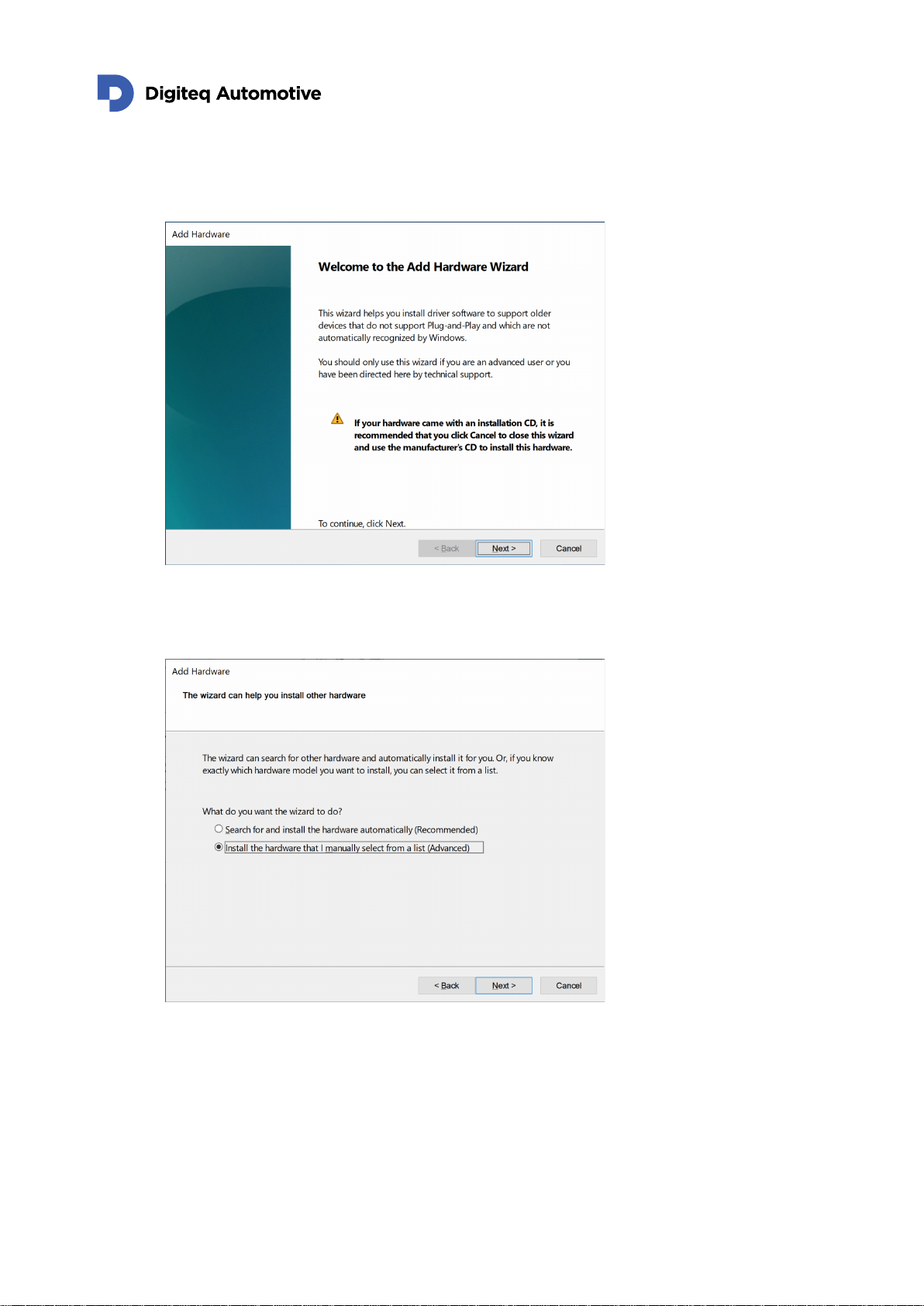
A Volkswagen Group Company
FrameGrabber 4 PCIe Card - Windows Driver installation guide –v 1.0 –02.02.2021
9/15
5. The “Add Hardware” Wizard will appear. Click on “Next” button.
6. On next screen, choose “Install the hardware that I manually select from a list (Advanced)”.
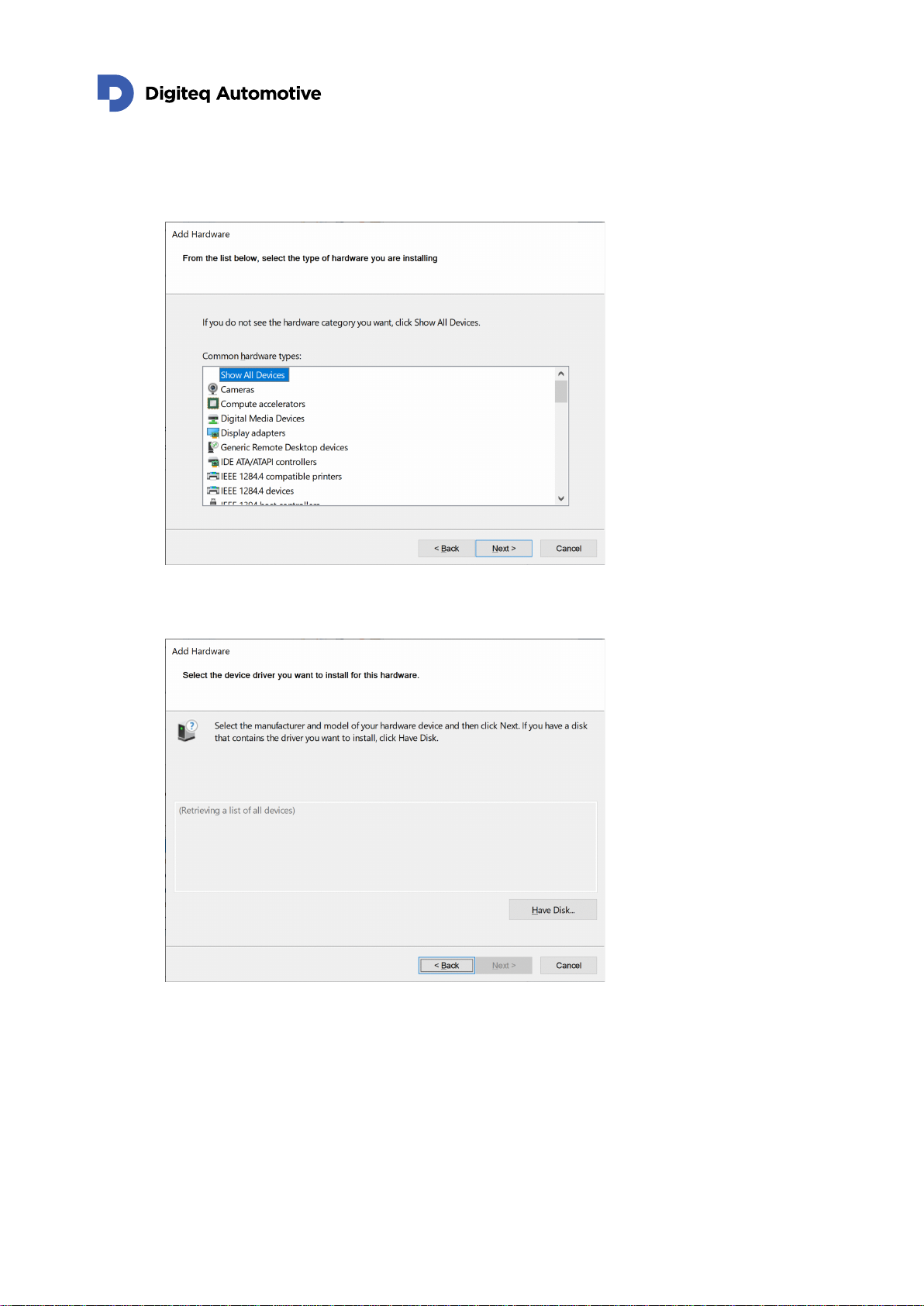
A Volkswagen Group Company
FrameGrabber 4 PCIe Card - Windows Driver installation guide –v 1.0 –02.02.2021
10/15
7. On next screen, choose “Show All Devices” and click “Next”.
8. On next screen, choose “Have Disk”.
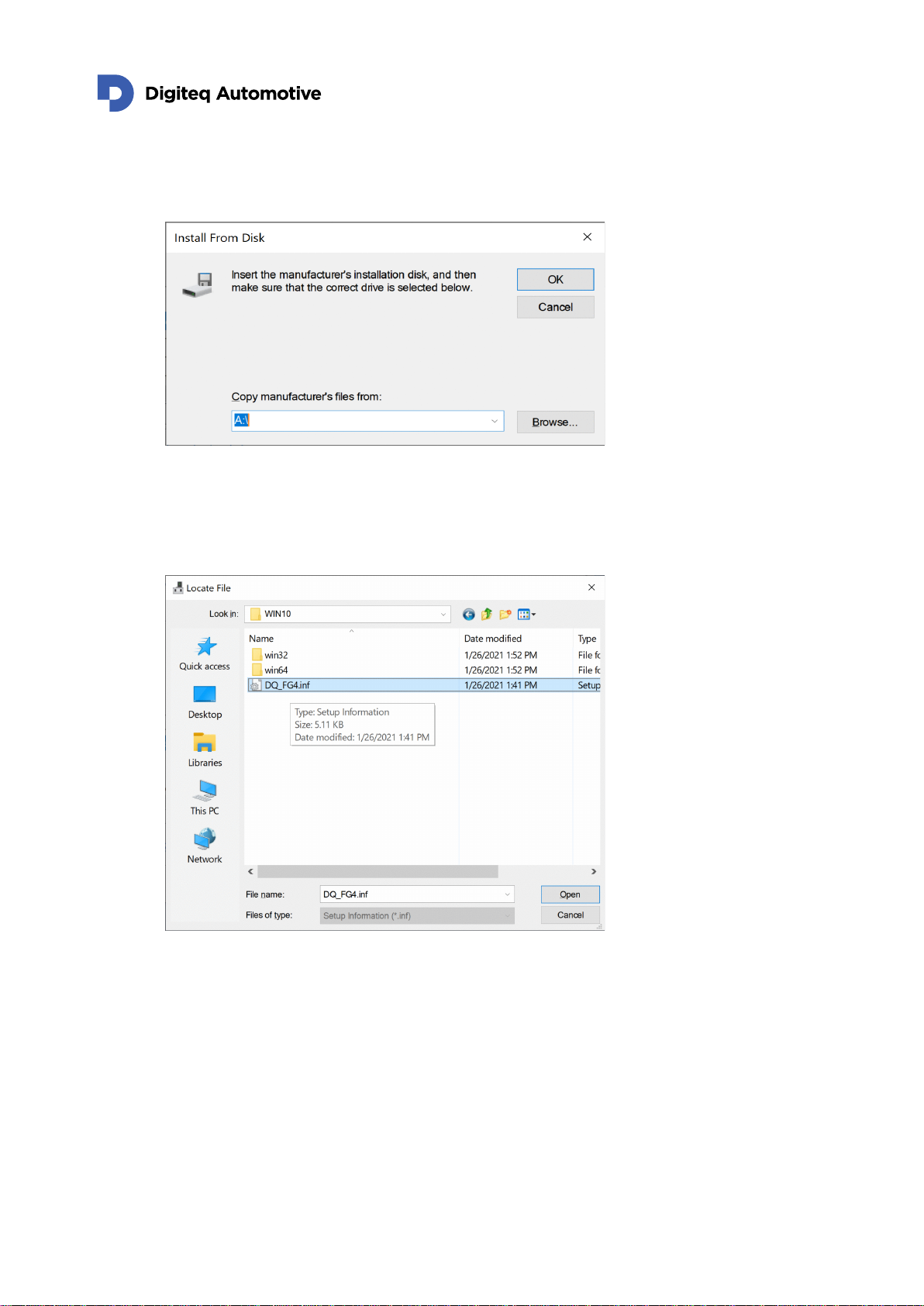
A Volkswagen Group Company
FrameGrabber 4 PCIe Card - Windows Driver installation guide –v 1.0 –02.02.2021
11/15
9. Pop-up screen “Install From Disk” appears.
10. Browse in your computer to locate “.inf” file in the folder with unzipped driver from in previous
steps. Choose subfolder according to your Windows OS version. Select the “.inf” file located in
this folder and press “Open”.

A Volkswagen Group Company
FrameGrabber 4 PCIe Card - Windows Driver installation guide –v 1.0 –02.02.2021
12/15
11. Select hardware “DQ FG4 PCIe Card” and click “Next”.
12. Confirm the installation of the driver for associated hardware.

A Volkswagen Group Company
FrameGrabber 4 PCIe Card - Windows Driver installation guide –v 1.0 –02.02.2021
13/15
13. Driver for DQ FG4 PCIe Card is installed.
14. Please ensure that the FG4 card is physically inserted in PC. If the card is not inserted yet,
please turn off your computer, insert a card and turn on again. Open Windows Device
Manager, right click on the root of the device tree and select “Scan for hardware changes”.
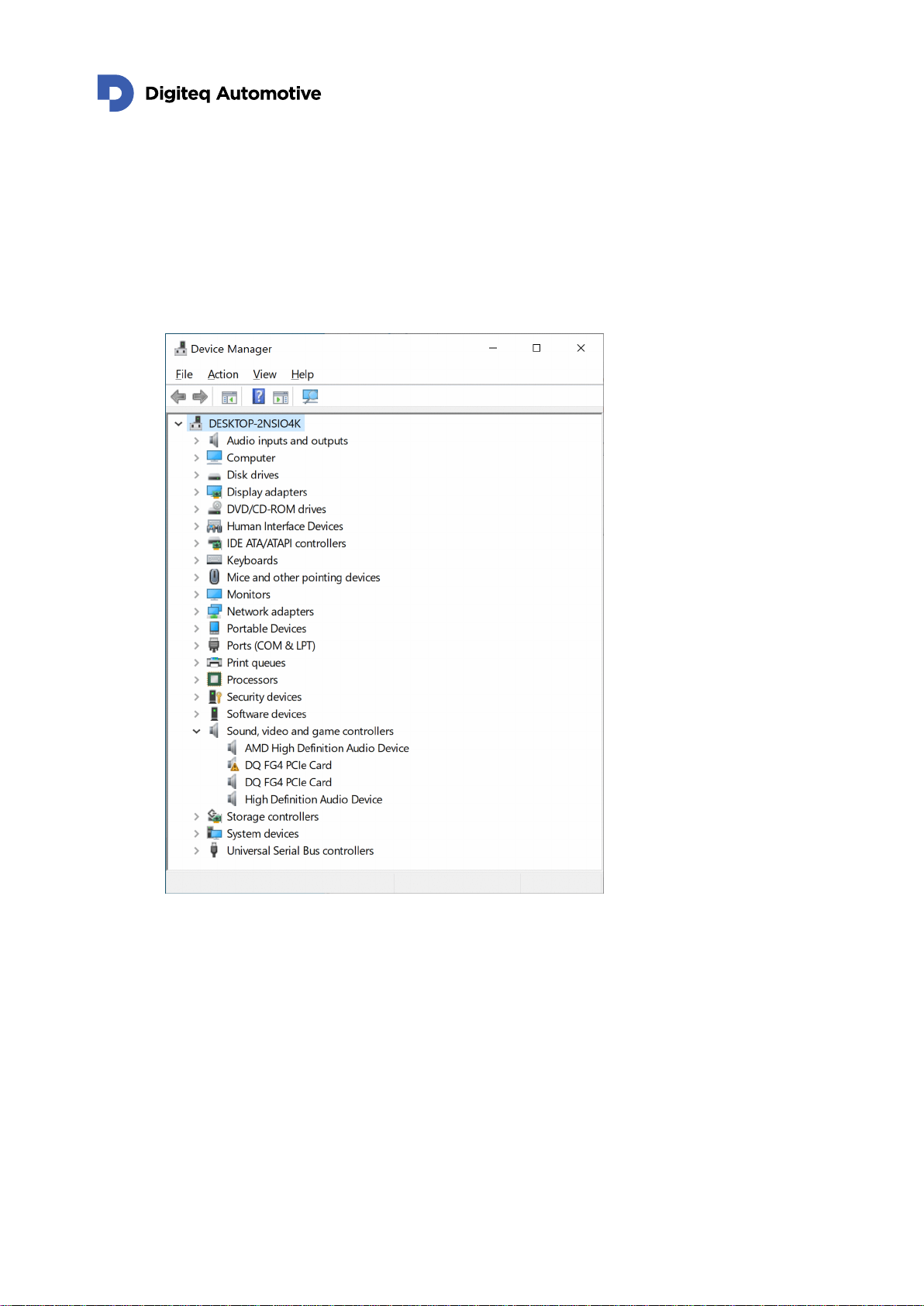
A Volkswagen Group Company
FrameGrabber 4 PCIe Card - Windows Driver installation guide –v 1.0 –02.02.2021
14/15
15. The “DQ FG4 PCIe Card” device should appear in the “Sound, video and game controllers”
section of Device Manager.
In case that “DQ FG4 PCIe Card” appears in the “Sound, video and game controllers” section
of Windows Device Manager twice (if only one HW of DQ FG4 PCIe Card is present in
system), delete the second record which shows the yellow warning symbol. Select the device
with warning symbol and press a delete key.
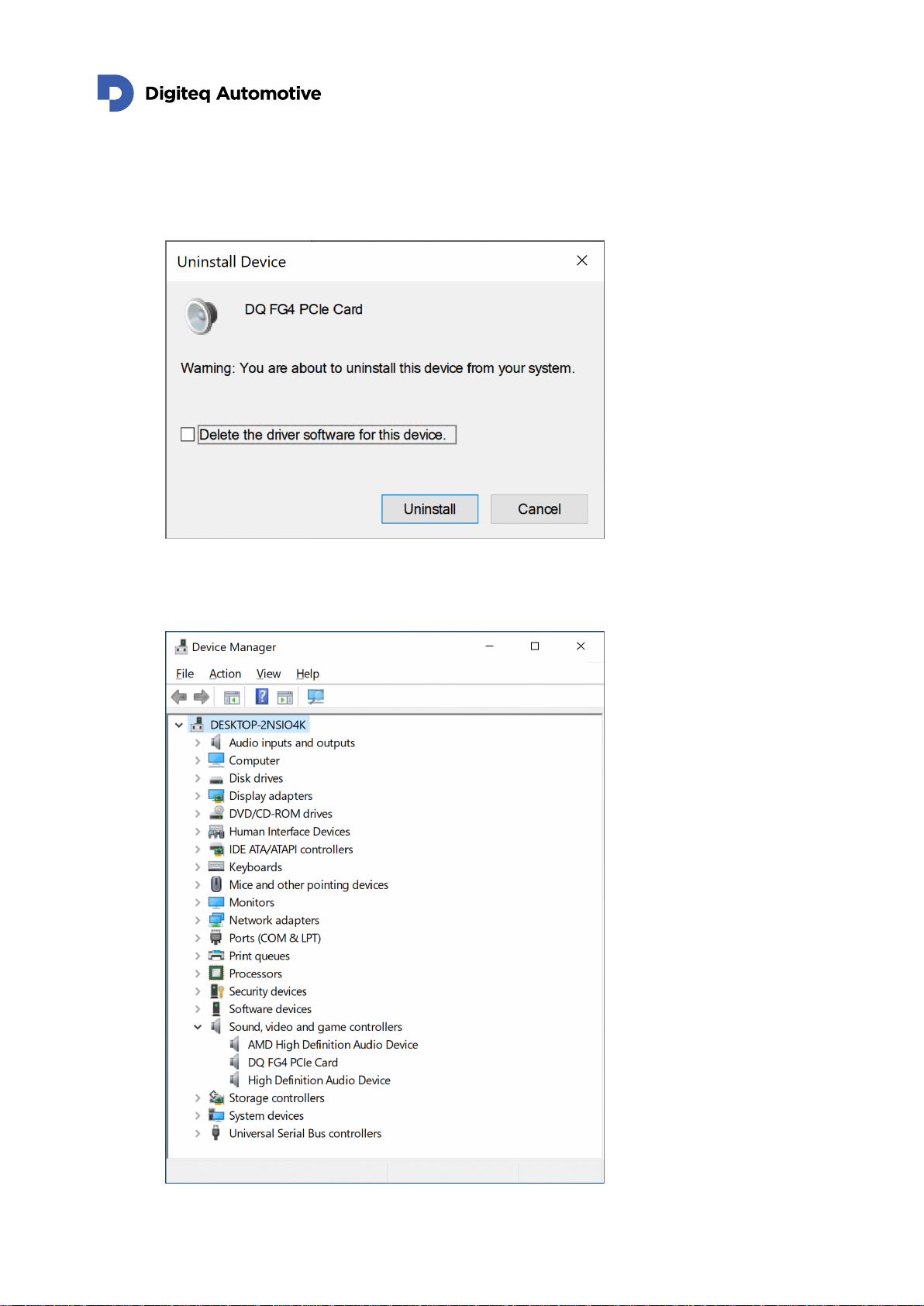
A Volkswagen Group Company
FrameGrabber 4 PCIe Card - Windows Driver installation guide –v 1.0 –02.02.2021
15/15
16. Pop-up menu appears. Ensure that “Delete the driver software for this device” checkbox is
NOT selected and press “Uninstall”.
17. The driver is installed and ready to use. Windows Device manager shows only one instance of
“DQ FG4 PCIe Card” in the “Sound, video and game controllers” section (if only one HW of
DQ FG4 PCIe Card is present in system).

A Volkswagen Group Company
FrameGrabber 4 PCIe Card - Windows Driver installation guide –v 1.0 –02.02.2021
3. Driver update
In case that you have successfully installed driver in the past. It is possible to update it without full
reinstallation.
1. Open Device manager and right click on DQ FG4 PCIe Card for more properties. Then
choose update driver.
NOTE: Sometimes from unknown reason, Windows refuse to update driver and claim that the
best driver is already installed. In this case you will need to uninstall driver and try to install it
again.
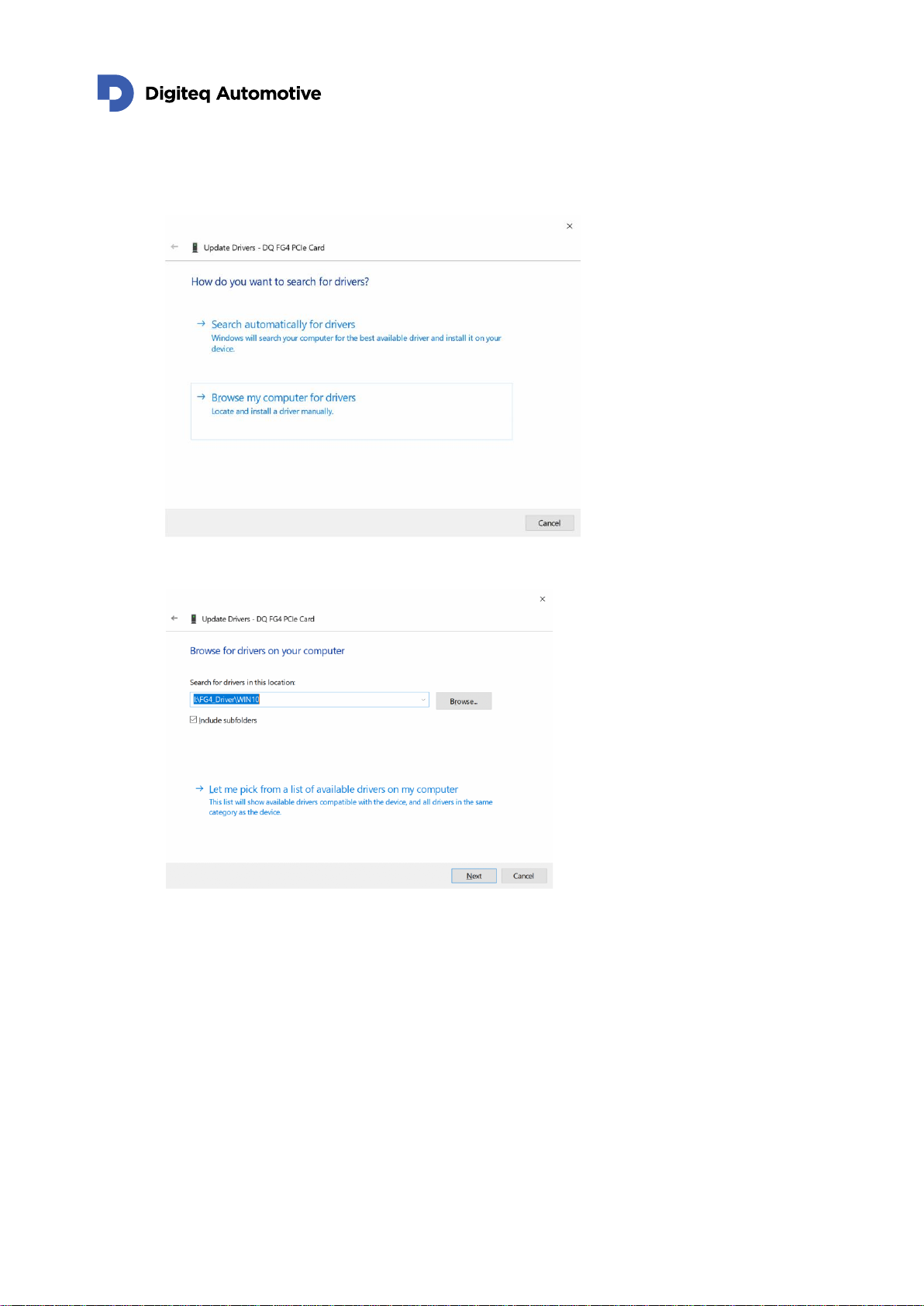
A Volkswagen Group Company
FrameGrabber 4 PCIe Card - Windows Driver installation guide –v 1.0 –02.02.2021
17/4
2. On the next screen choose Browse my computer for drivers.
3. Then select a location of a new driver.
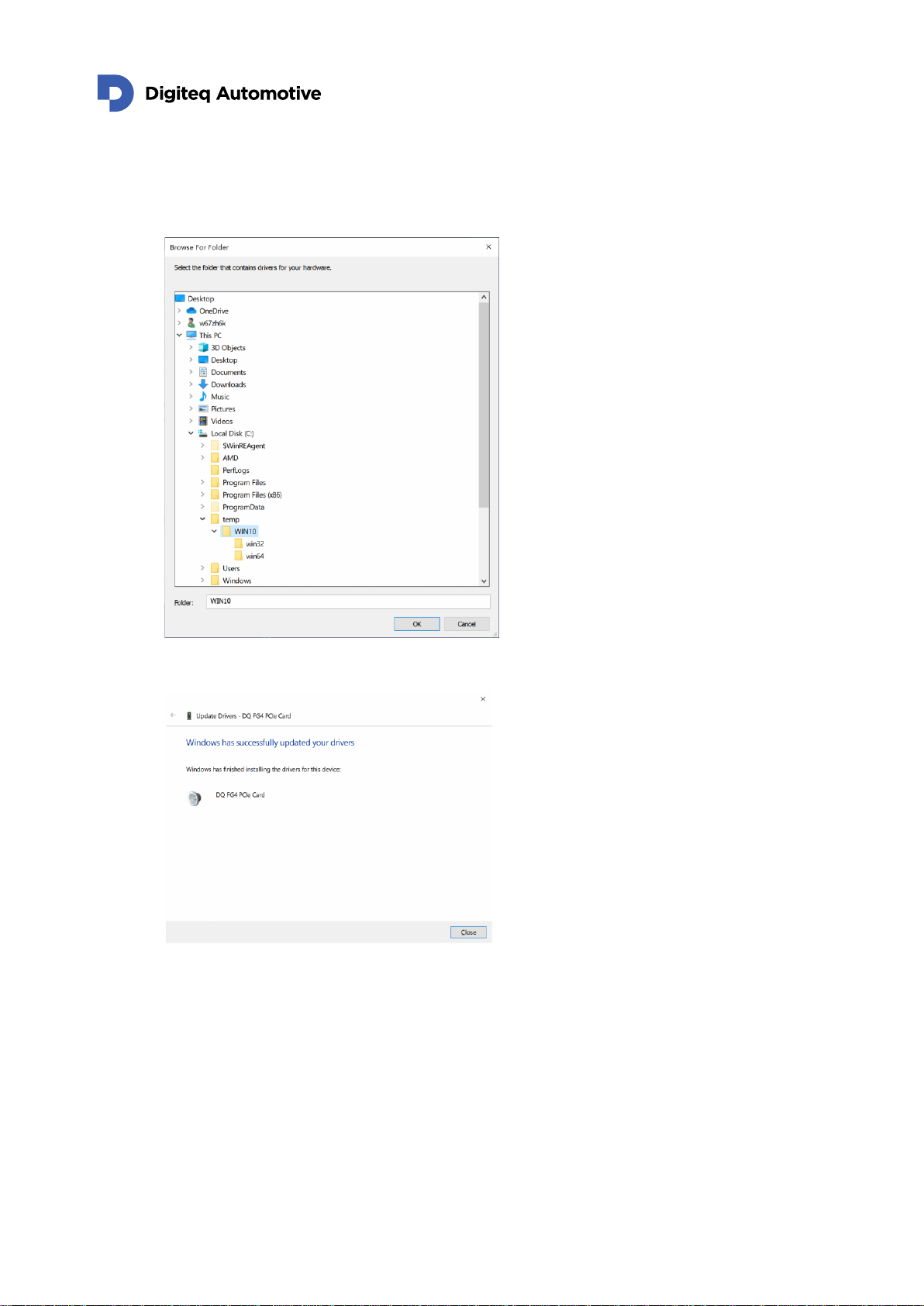
A Volkswagen Group Company
FrameGrabber 4 PCIe Card - Windows Driver installation guide –v 1.0 –02.02.2021
18/4
4. Click Browse in your computer to locate “.inf” file in the folder with unzipped driver (desired
version).
5. Confirm your choice with button OK.
6. The driver is installed and ready to use.
7. Please check device manager If FG4 device is not labeled with a yellow warning symbol.
If so please restart your computer.

A Volkswagen Group Company
FrameGrabber 4 PCIe Card - Windows Driver installation guide –v 1.0 –02.02.2021
19/4
Changes
Version
Date
Change description
Changed by
Approved by
1.00
02.02.2021
First release version
RSA
1.01
27.10.2021
2.1 installation updated, added
chapter 3.
MAJ
Table of contents