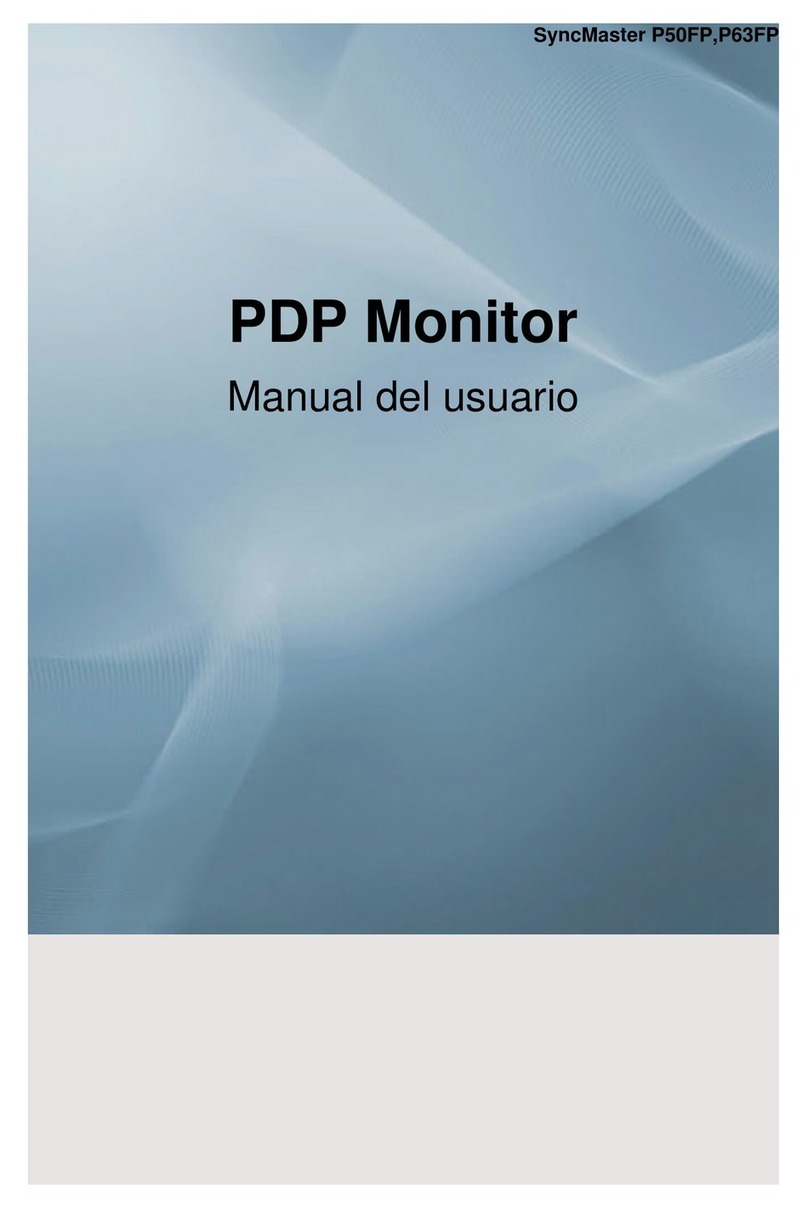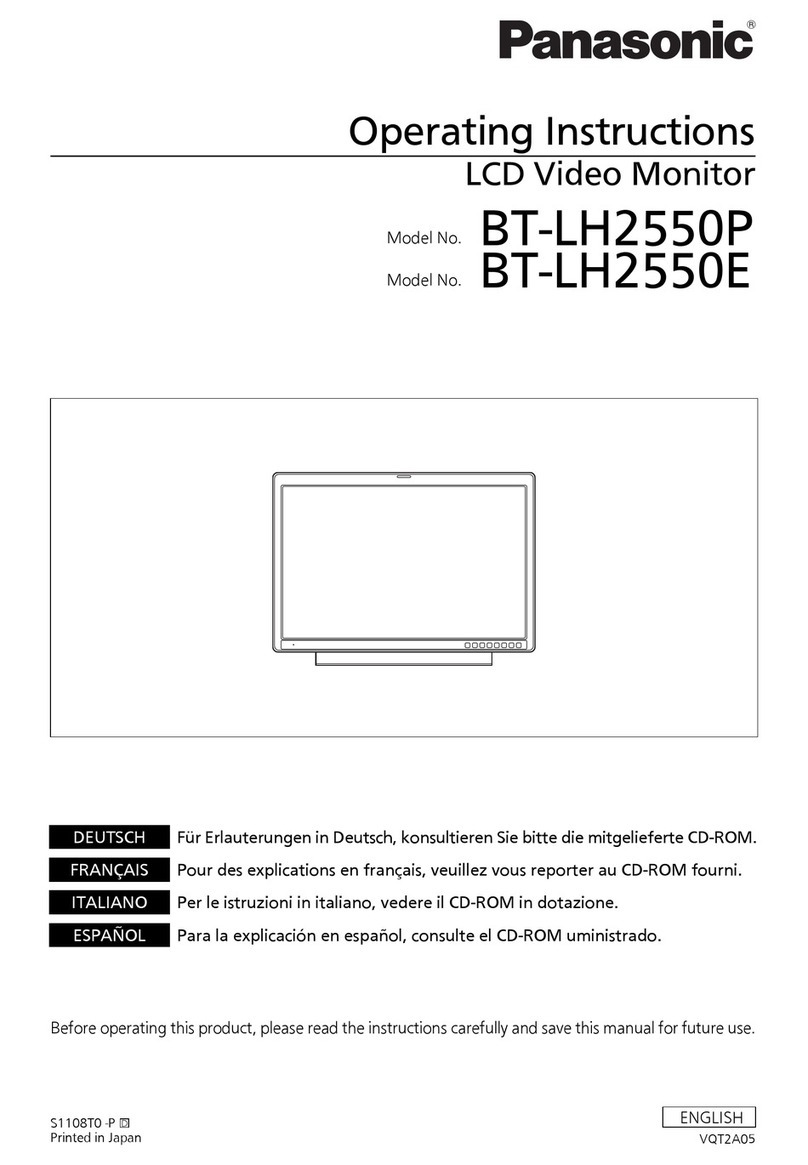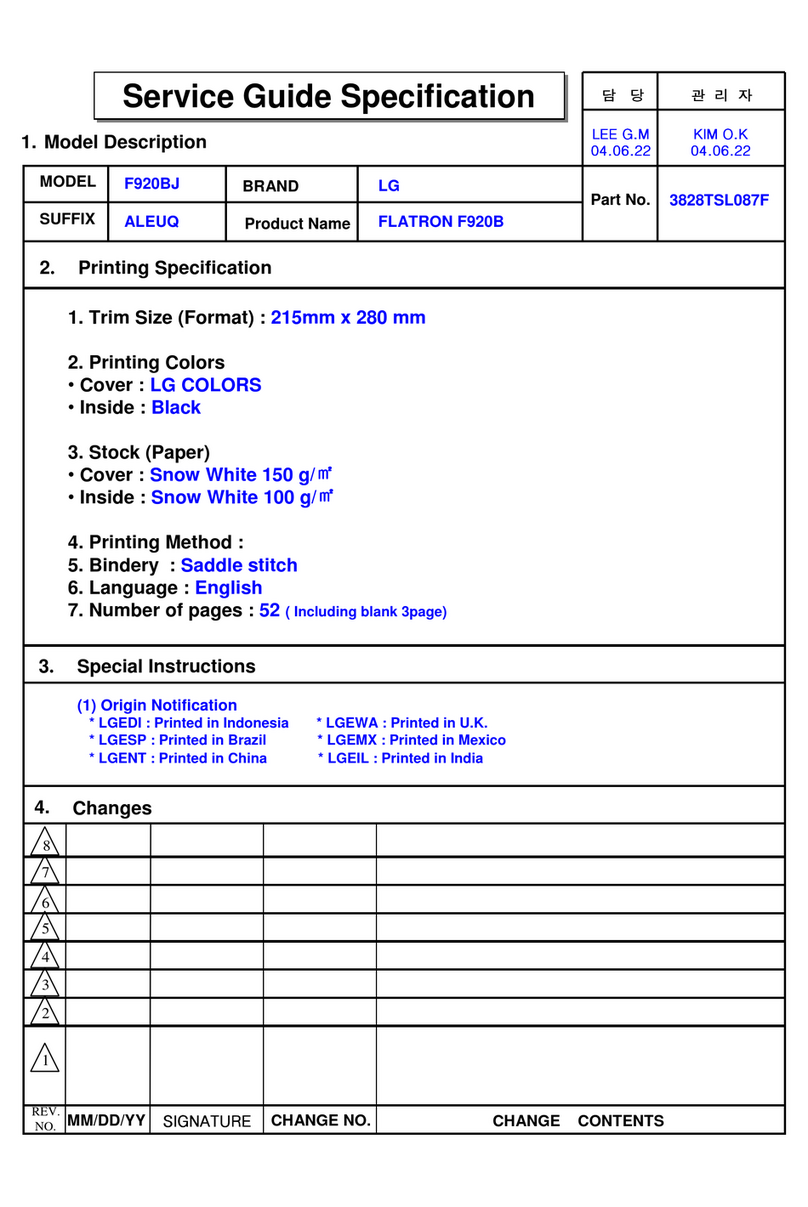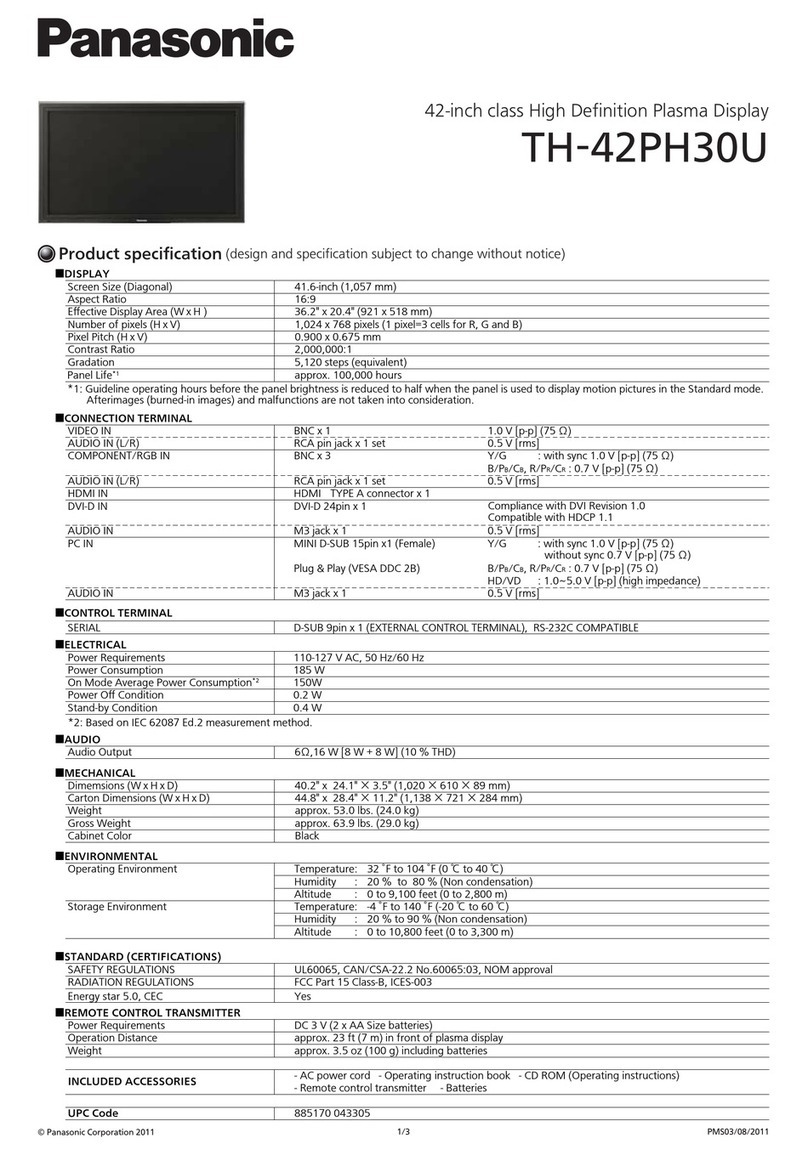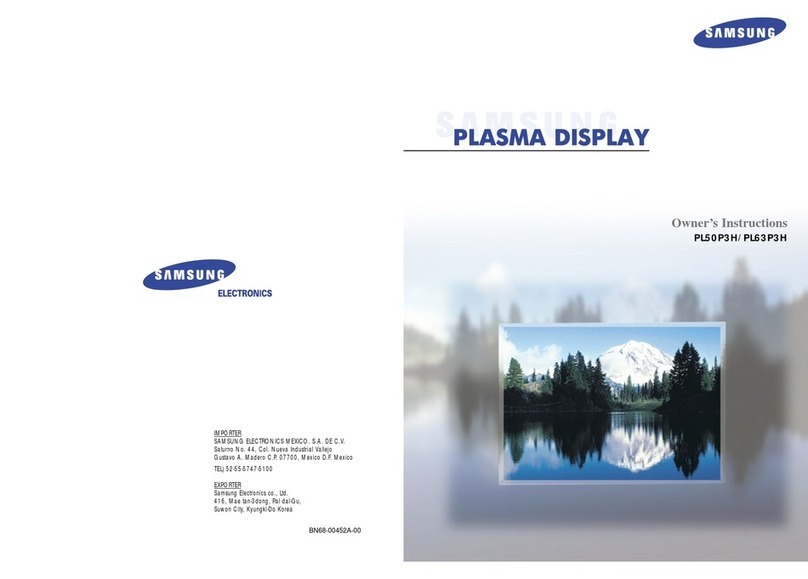DIGITIZE System 3000 User manual

System 3000/3500/3505
Debug Monitor
Digitize, Inc.
158 Edison Road
Lake Hopatcong, New Jersey 07849
Tel: (973) 663-1011 Part Number: 700268-0001
Fax: (973) 663-4333 Revision: A
E-mail: info@digitize-inc.com Issue Date: 1.05
Website: http://www.digitize-inc.com Program Ver.: 1.8.0

Digitize, Inc.
158 Edison Road
Lake Hopatcong, NJ 07849-2217
The Digitize logo (stylized) is a registered trademark of Digitize, Inc.

PROPRIETARY NOTICE
AND
DISCLAIMER
DIGITIZE, INC.
158 EDISON ROAD
LAKE HOPATCONG, NJ 07849-2217
PH: (973) 663-1011
FAX: (973) 663-4333
E-Mail: info@digitize-inc.com
Website: http://www.digitize-inc.com
This manual has been prepared by DIGITIZE, INC. for use by its licensees,
distributors and customers. The information contained herein is the property of
DIGITIZE, INC. and may not be copied, disclosed or reproduced, in whole or in part,
without the prior written approval of DIGITIZE, INC. Any unauthorized disclosure
to, or use of the enclosed information by, unauthorized third persons shall void any
and all representations, warranties and obligations on the part of DIGITIZE, INC.
DIGITIZE, INC. reserves the right to make changes to the specifications and material
contained herein without prior notice. The information and/or examples (including,
but not limited to circuitry, wiring diagrams, programming, the operation or use
shown) described in this manual are intended solely to illustrate the operating
principles of the particular product. They are not a warranty, representation or
guarantee that a particular example or use shown will perform in a particular
situation. They are given for illustration purposes only. DIGITIZE, INC. shall not be
responsible, nor does it represent, that any example of illustration will perform in a
particular environment or practice unless it specifically makes a representation to that
effect.
The material set forth herein is for informational purposes only, and DIGITIZE, INC.
assumes no patent liability with respect to any information or illustrations contained
herein.

FCC NOTICE
In compliance with Paragraph 15.105 of the FCC Rules and Regulations, the
following notice is provided.
NOTE: This equipment has been tested and found to comply with the limits for
a Class A digital device, pursuant to Part 15 of the FCC Rules. These limits are
designed to provide reasonable protection against harmful interference when the
equipment is operated in a commercial environment. This equipment generates,
uses, and can radiate radio frequency energy, and, if not installed and used in
accordance with the instruction manual, may cause interference to radio
communications. Operation of this equipment in a residential area is likely to
cause interference, in which case the user will be required to correct the
interference at his own expense.
P/N 700120 Rev C

Table of Contents
1. Introduction................................................................................................. 1
1.1 System Description .............................................................................................................................. 1
2. System Installation...................................................................................... 2
2.1 In the package ...................................................................................................................................... 2
2.2 Software Requirements........................................................................................................................ 2
2.3 Installation............................................................................................................................................ 2
3. Steps for using the Debug Monitor............................................................. 6
3.1 Starting the software ............................................................................................................................ 6
3.2 Setting up the software......................................................................................................................... 7
3.3 Testing Your Connection..................................................................................................................... 8
3.4 Capturing data...................................................................................................................................... 8
3.5 Setting up Triggers............................................................................................................................... 9
3.6 Saving and sending the files............................................................................................................... 12
4. Debug Monitor Menus.............................................................................. 13
4.1 Screens............................................................................................................................................... 13
4.1.1 Debug Monitor............................................................................................................................ 13
4.1.2 Error Log .................................................................................................................................... 14
4.2 Quit .................................................................................................................................................... 14
4.3 Connection Menu............................................................................................................................... 14
4.3.1 Connect....................................................................................................................................... 14
4.3.2 Comport Setup............................................................................................................................ 16
4.3.2.1. Logging ...............................................................................................................................17
4.3.2.2. Tracing ................................................................................................................................17
4.4 Debug Monitor................................................................................................................................... 18
4.4.1 Clear............................................................................................................................................ 18
4.4.2 Copy............................................................................................................................................ 18
4.4.3 Font............................................................................................................................................. 18
4.5 Capture Log........................................................................................................................................ 19
4.5.1 Capture File Options................................................................................................................... 20
4.5.2 View Capture Log....................................................................................................................... 21
4.6 Error Log............................................................................................................................................ 21
4.6.1 Error File Details ........................................................................................................................ 22
4.6.2 View Error Log........................................................................................................................... 23
4.7 Triggers.............................................................................................................................................. 23
4.7.1 Enable......................................................................................................................................... 24
4.7.2 Edit Triggers............................................................................................................................... 24
4.8 About Menu....................................................................................................................................... 25

This page left intentionally blank.

1
1. Introduction
1.1 System Description
The DIGITIZE System 3000/3500/3505 Debug Monitor is a program that can be
utilized to quickly debug system problems in the field. The Debug Monitor software
is installed on a computer that is serially connected to Programming Port on a
Digitize System 3000/3500/3505. The Debug Monitor will then collect debug data
from the serial port, which can be saved and sent to Digitize to be examined.
The Debug Monitor program is:
• Extremely easy to setup. There is very few settings that need to be made to
have it up and running.
• Triggers can be programmed that limit hours of capture data to just the
information you are looking for. Whenever the Debug Monitor software
detects the Trigger text, it saves the event including data just before and just
after the event.
• Saves the file in a standard txt format that can be quickly emailed to Digitize
for evaluation.

2
2. System Installation
This chapter will explain how to successfully install the Debug Monitor on a
computer for use.
2.1 In the package
The following items are included with the Debug Monitor software:
CD Rom Program Disk
Manual
DB9 Serial Cable
2.2 Software Requirements
The Debug Monitor software has the following requirements:
Computer with CDROM drive
Windows 95 or greater
Serial port
2.3 Installation
Insert the CDROM disk in the drive on your computer. Run the program marked
“Setup.exe”. The following will display on the screen.

System Installation Digitize Inc.
3
To continue the installation, hit Next.
This screen will set the name of the folder where the debug Monitor program will be
located. It is recommended that you use the default setting and hit Next.

System Installation Digitize Inc.
4
Hit Next.
Hit Next to complete the installation process.

System Installation Digitize Inc.
5
As the files are placed on your computer, this will display on the screen.
The Installation is complete!

6
3. Steps for using the Debug Monitor
This chapter will explain the basic steps to successfully capture debug information
for a Digitize 3000/3500/3505 system.
3.1 Starting the software
From your desktop, look for the “cool”Smiley Face Icon. Double click on it to start
the Sys 3000/3500/3505 Debug monitor.
After the program has started , you will see the following screen.

Digitize Inc Steps For Using The Debug Monitor
7
3.2 Setting up the software
In order to capture data, you must setup the connection from your computer. From
the Connection Menu, select Setup.
The following screen should appear.
The Debug Monitor was designed to work specifically with the Digitize 3500
Systems. Therefore most of the settings (Baud Rate, Stop Bits, etc.) in the Setup
Menu are pre-configured to work properly with a System 3500.
The only setting that must be selected is the Com Port. See Section 3 for more details
on how to setup the Debug Monitor software.

Steps For Using The Debug Monitor Digitize Inc.
8
Select the COM port that will be used with the Debug Monitor using the Down
arrow.
3.3 Testing Your Connection
Connect the serial cable supplied with the Debug Monitor program from the Com
port of the computer to Programming Port on the back of the System
3000/3500/3505.
3.4 Capturing data
Start the connection. From the Connection Menu, select Connect.
In order to test the connection, restart the System 3xxx. When the System 3xxx is
finished restarting, the Debug Monitor screen should resemble the following
diagram.

Digitize Inc Steps For Using The Debug Monitor
9
If the display is blank, verify that the correct Com port is selected. Also verify that
the serial cable is connected to the correct ports and connected securely to the
computer and System 3500.
If the display is full of “garbage “text, verify that the serial settings for the Debug
Monitor match the settings for the System 3500.
3.5 Setting up Triggers
In many cases when capturing computer debug data, the problem that you are trying
to capture only happens at 2 am every second Monday, or something of that sort.
That would create a extremely large capture files with hundreds of thousands of lines
of captured data to sift through.
Triggers are used to make the capture more manageable. The Debug Monitor will
look for the Trigger text among the raw serial capture. If it matches the trigger, the
Debug Monitor takes a snap shot of the serial data just before and just after the
Trigger text and saves it to the Error File.

Steps For Using The Debug Monitor Digitize Inc.
10
To demonstrate the Triggers, the following example:
Select the Edit Triggers menu as shown.
Click on the “Add”button.
Next, enter “TEST”for Trigger Name and “VER:”for Middle String. Select the
“Enabled”box, the hit OK to close the “Edit Trigger”box. Hit OK again to close the
“Trigger”box.

Digitize Inc Steps For Using The Debug Monitor
11
Next, restart the System 3500. When the 3500 has finished restarting, click on the
Error Log tag on the Debug Monitor.
The top line indicates which Trigger was found, including the date and time. The
Debug Monitor program then captures 3 lines of text before the Trigger and 3 lines
after the Trigger.
The Trigger is enclosed in arrows.
In our example the Trigger Name is TEST and the Triggered data that was captured
is “VER:”.

Steps For Using The Debug Monitor Digitize Inc.
12
3.6 Saving and sending the files
To end a debug session, click on the Disconnect button in the Connection Menu.
The display will acknowledge that the session has ended by displaying “Port is now
closed”.
When the port is closed, the debug Monitor also saves the Capture Log File and the
Error Log File in the C:\PROGRAM FILES\DIGITIZE\SYS3500MON\ folder.

13
4. Debug Monitor Menus
This chapter will explain in detail each of the Menus for the Debug Monitor.
4.1 Screens
4.1.1 Debug Monitor

Steps For Using The Debug Monitor Digitize Inc.
14
4.1.2 Error Log
4.2 Quit
Click on Quit to exit the program.
4.3 Connection Menu
4.3.1 Connect
To start a debug session, you must select the Connect button in the Connection
Menu.
Other manuals for System 3000
2
This manual suits for next models
2
Table of contents