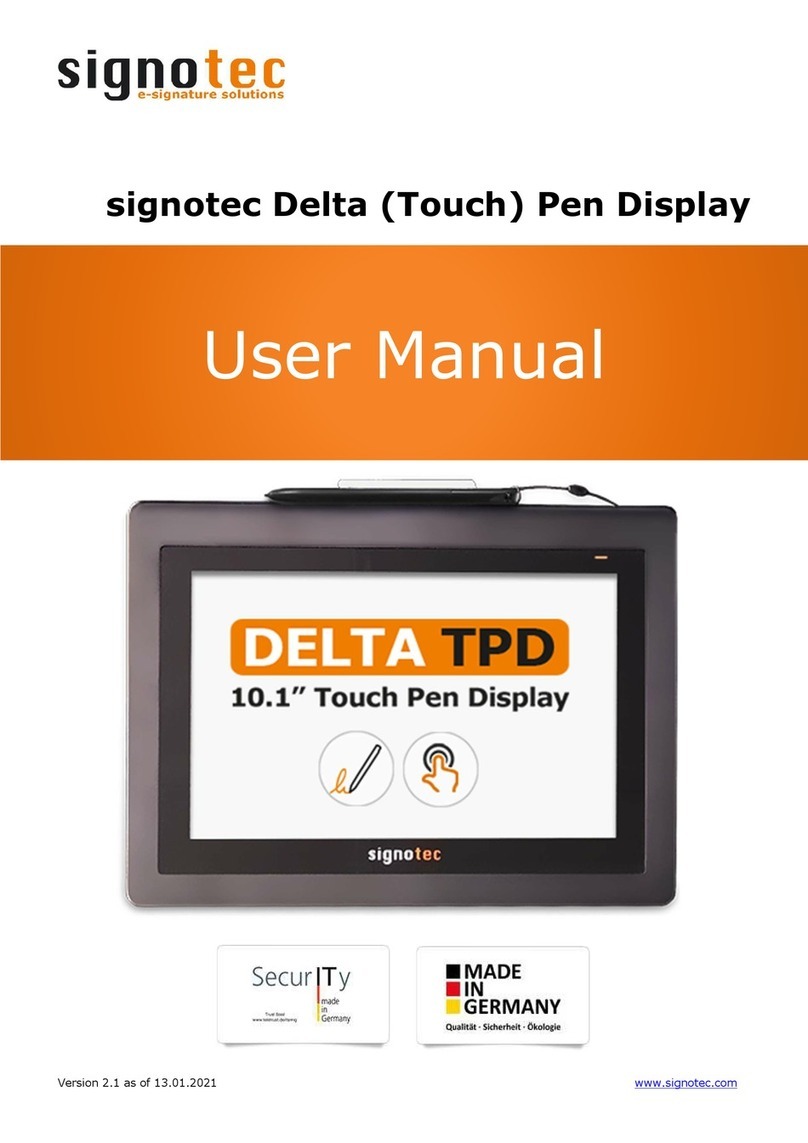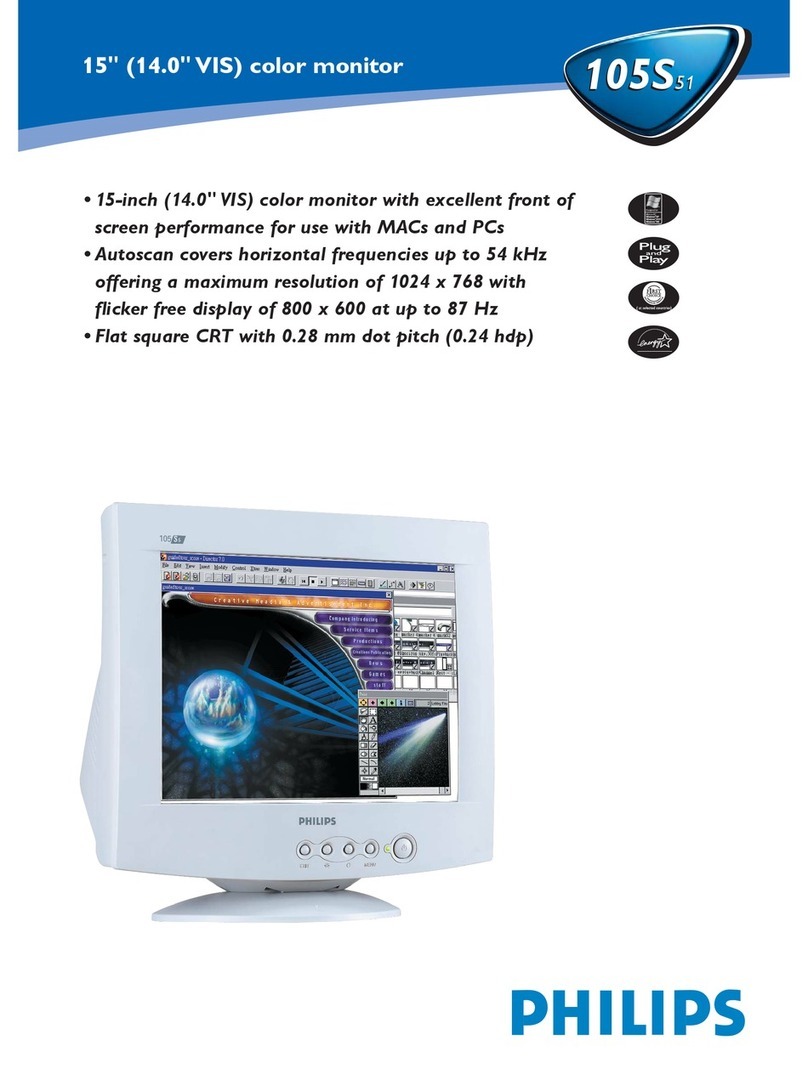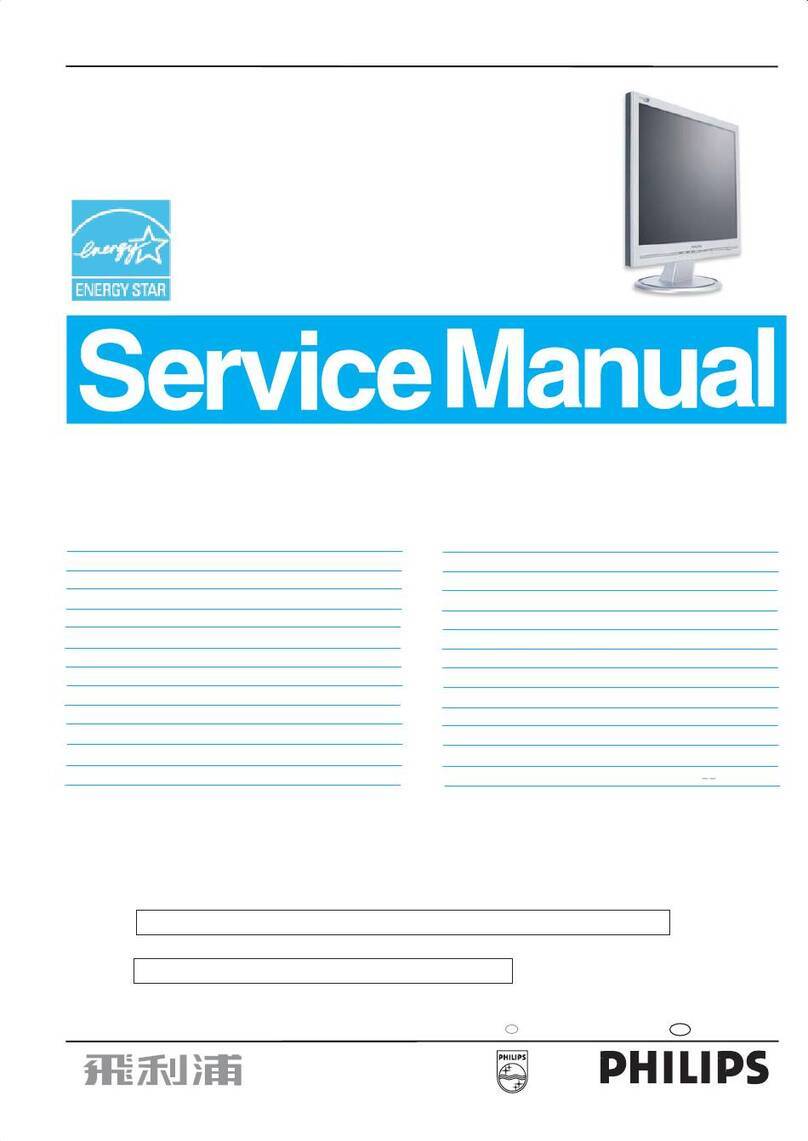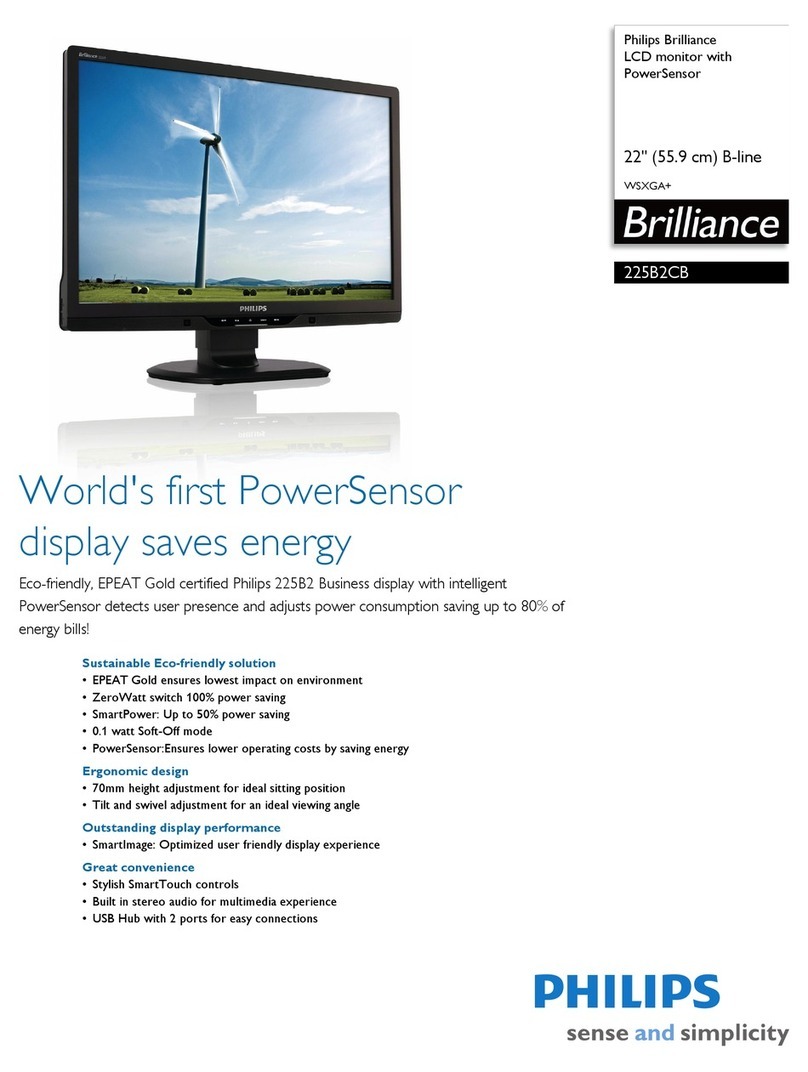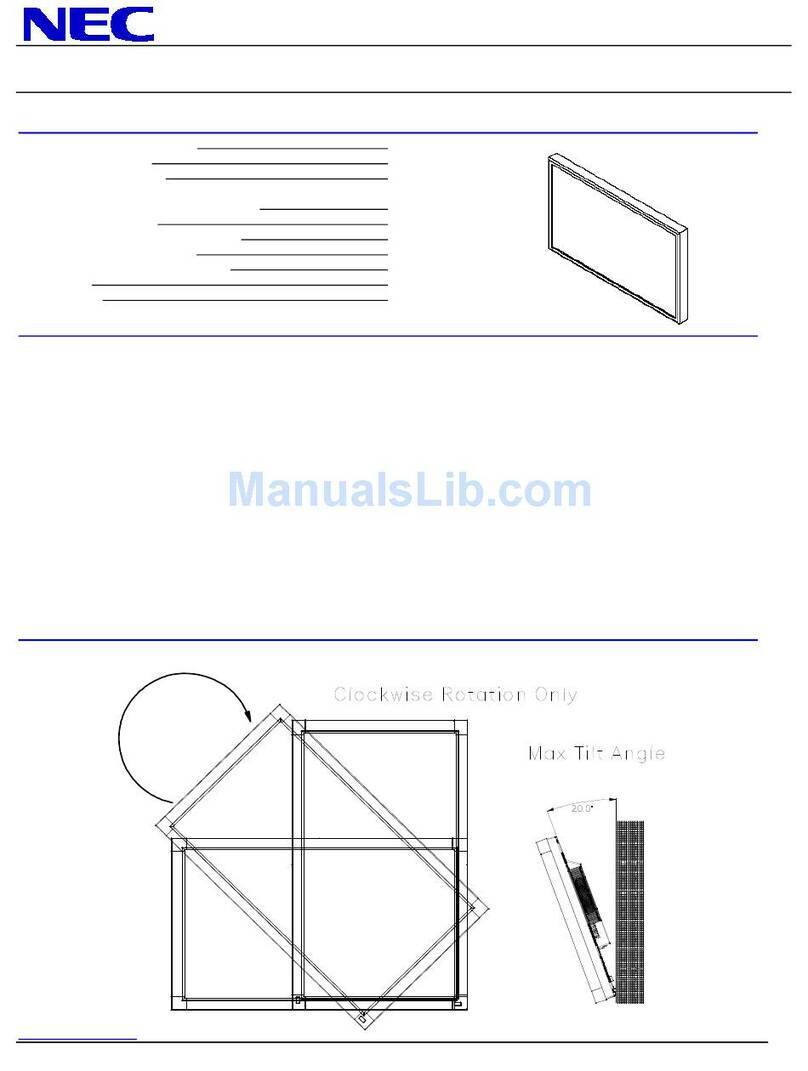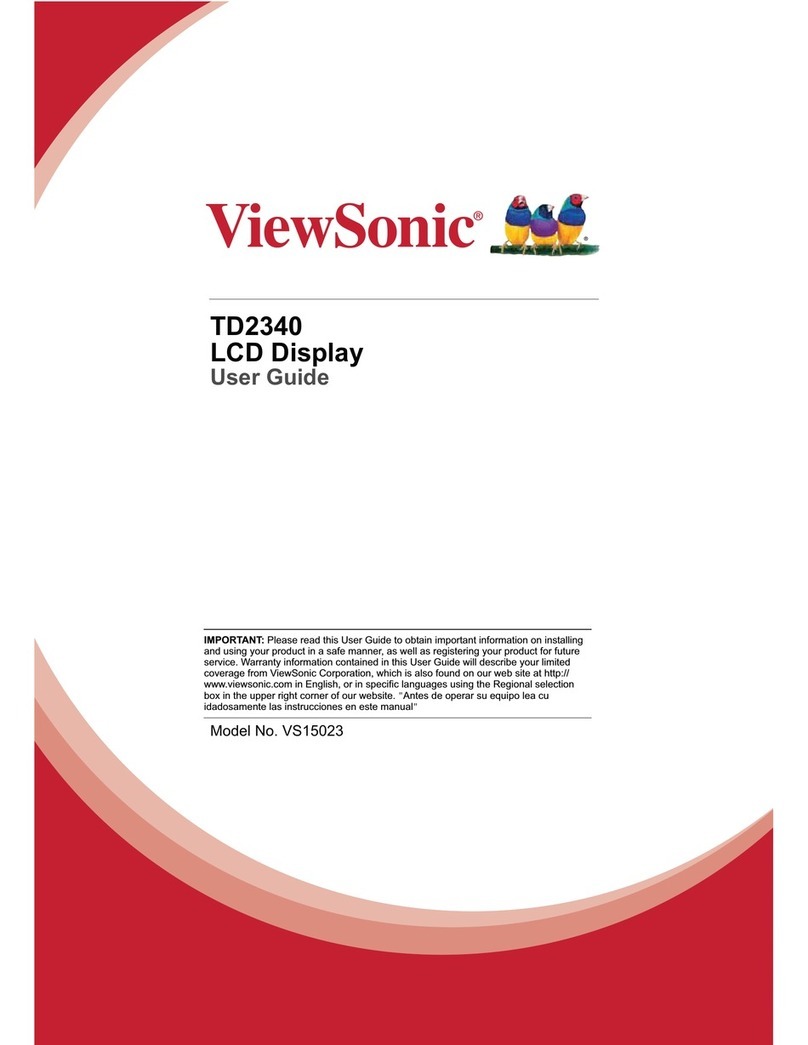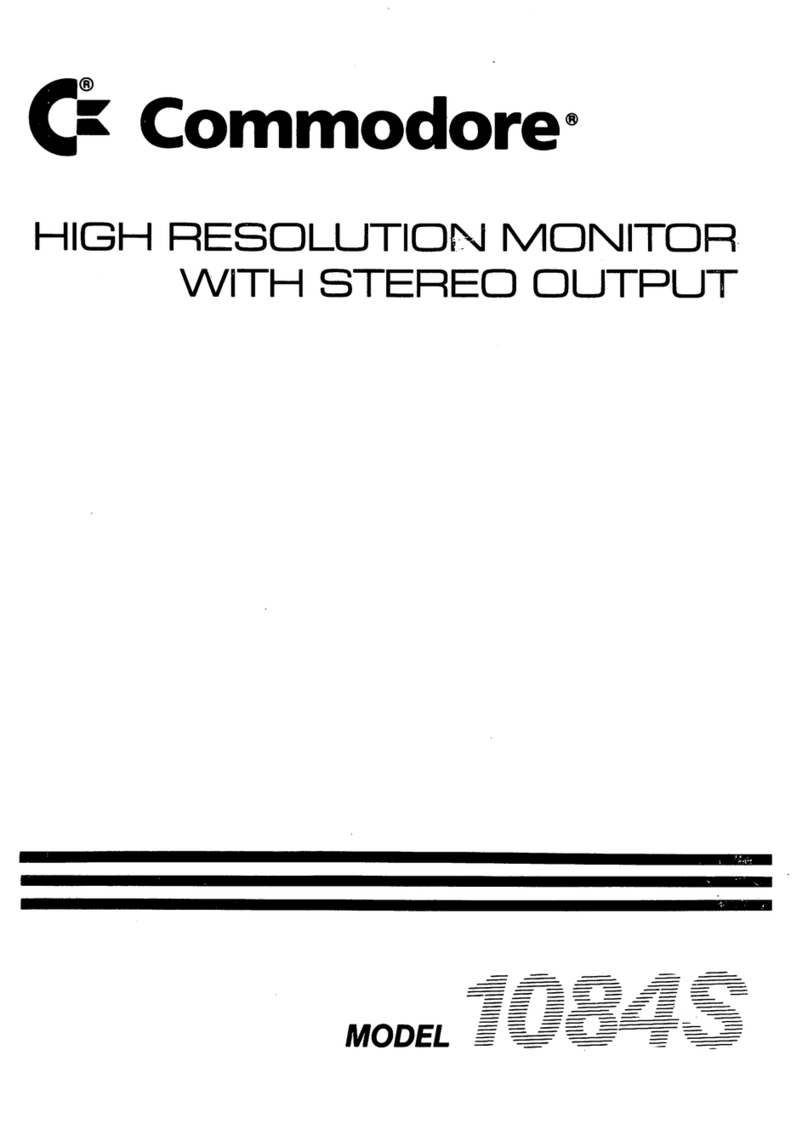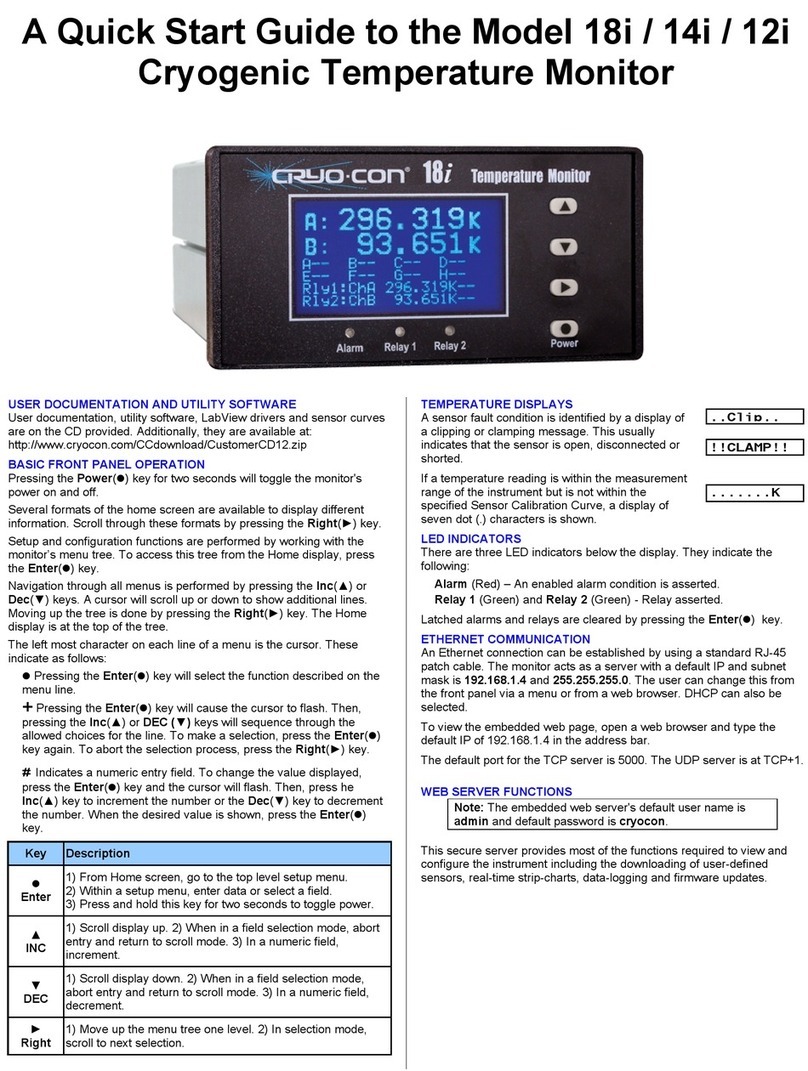Signotec Delta PD User manual

Pen Display
signotec Delta
User manual
signotec GmbH
Am Gierath 20 b
40885 Ratingen, Germany
+49 (0) 2102 53575 - 10
www.signotec.com
info@signotec.de
Version 1.2 as of May 8, 2018

© 2000 - 2017 signotec GmbH
User manual signotec Delta Pen Display
Page 2 of 10
Contents
1THANK YOU... 4
2PRODUCT DESCRIPTION 4
3CHECKING PRODUCT UPON RECEIPT 4
4PRODUCT 5
4.1 SCOPE OF DELIVERY 5
4.2 FRONT VIEW 5
4.3 BACK VIEW 6
4.4 BOTTOM VIEW 6
5CONNECTING THE USB CABLE 7
6INSTALLATION 8
6.1 PEN INPUT CONFIGURATION 8
7PEN AND PEN HOLDER 9
7.1 CHANGE CARTRIDGE 9
8GENERAL SAFETY NOTES 10
9MAINTENANCE AND CLEANING 10
10 SUPPORT –CONTACT 10

© 2000 - 2017 signotec GmbH
User manual signotec Delta Pen Display
Page 3 of 10
LEGAL NOTICE
All rights reserved. This document and the components it describes are products copyrighted
by signotec GmbH based in Ratingen, Germany. Reproduction of this documentation, in part or
in whole, is subject to prior written approval from signotec GmbH. All hardware and software
names used are trade names and/or trademarks of their respective manufacturers/owners.
Subject to change at any time without notice. We take no responsibility for any errors that may
appear in this documentation.
Document History
Version
Date
Person respon-
sible
Status/note
1.0
December 23, 2016
Peter Oellers
Document created
1.1
January 23, 2017
Peter Oellers
Optimizations
1.2
April 27, 2017
Peter Oellers
Optimizations

© 2000 - 2017 signotec GmbH
User manual signotec Delta Pen Display
Page 4 of 10
1Thank you...
... for having chosen one of signotec’s products. You purchased a robust, durable and high-tech
solution that is unrivaled in this market segment. The 10.1” Pen Display signotec Delta serves
as a monitor extension and is used to capture writing characteristics (biometrics) accurately
and in a high resolution.
Before you start using the device, take note of all information, warnings and precautions to
ensure that your pad lasts for many years to come. Failure to comply with these precautions
will result in the loss of your warranty and signotec will not accept any responsibility for the
repair or replacement of the pad.
The LCD Pen Display signotec Delta was designed for the use in an office- or at the counter
environment and was tested in exactly these operating settings. The use of the device in other
fields of application may damage it and is undertaken entirely at the user’s own risk. Avoid
extreme temperature fluctuations. The pad is neither waterproof nor explosion-proof. The LCD
Signature Pad signotec Delta and the supplied pen were designed for joint use. Using these two
components of the product separately will void your warranty.
2Product description
The signotec Delta Pen Display is a monitor extension with pen input at 10,1”. It is not a sig-
nature pad as you are accustomed to by signotec. Compared to the signotec Delta Signature
Pad it is a simple monitor extension based on the DisplayLink®- Technology. It is connected
via USB and presents itself as a second monitor. The main screen can be duplicated or ex-
panded using the monitor settings of Windows. The signature capture application (e.g. si-
gnoSign/2) then runs on the second monitor, which is the signotec Delta Pen Display.
The signotec Delta Pen Display is not accessible via the well-known SDK's like the signoPAD
API. It does neither offer the possibility to control the contents of the screen, nor display but-
tons or run slideshows. The content of the display is controlled exclusively by the signature
application. The integration possibilities are limited and the encryption option in the pad itself
is not possible.
However, this can be the advantage for some applications: You do not need any SDK and all
applications are supported which also have a corresponding pen input function. In addition to
the display and signature of documents, the device can also be used for notes and drawings of
applications that allow this. This innovative technology does not require any integration. How-
ever, an SDK is still available for developers to access the coordinates of the pen and the print
data. With this SDK, the mouse movement can also be separated from the pen input.
3Checking product upon receipt
Check immediately upon or after receiving the product whether all of its components have been
delivered. If any component is missing, defective or visibly damaged, please contact signotec
or the signotec dealer you bought the product from within one business day. If you do not report
a missing, defective or visibly damaged component within one business day of receiving the
product, the product will be deemed compliant and accepted. After this period of time it will be
up to the discretion of the dealer whether missing, defective or visibly damaged components
will still be supplied subsequently or replaced. It is your responsibility (as the customer) to
demonstrate the non-conformity of the product upon receipt.

© 2000 - 2017 signotec GmbH
User manual signotec Delta Pen Display
Page 5 of 10
4Product
4.1 Scope of delivery
The delivery contains:
-LCD Pen Display signotec Delta
-USB cable (Y-Port) (see 5.)
Orange plug = additional power supply
Black plug = data transmission
-Special pen for ERT-Sensor with cord
-Additional cartridges with tool
-signotec USB Power Supply Unit
4.2 Front view
a. Special Pen (ERT = Electro Resonance Technology)
b. LED (= Light- Emitting Diode)/control lamp
c. LCD (= Liquid Chrystal Display)
a
b
c

© 2000 - 2017 signotec GmbH
User manual signotec Delta Pen Display
Page 6 of 10
4.3 Back view
a. Cord
b. USB cable and -plug
c. pen holder (horizontal)
d. pen holder (vertical - included)
4.4 Bottom view
a. Pen holder (vertical - included)
b. Cord
c. USB cable and -plug
d. Nameplate with device name and serial number
e. foldout stand
b
a
c
d
c
a
d
b
e

© 2000 - 2017 signotec GmbH
User manual signotec Delta Pen Display
Page 7 of 10
5Connecting the USB cable
The USB cable is a special version to supply the signotec Delta with sufficient power.
Please ensure that both USB ports (data and power transfer) provide a current of 500 mA.
Some computers do not provide the required 500 mA for every USB port. This insufficient
power supply could cause the device to not start or to turn off sporadically. To ensure the
reliable power supply, we recommend to use the special power supply unit, which is included
in the scope of delivery of the signotec Delta Pen Display. It has been developed considering
the special demands on the performance of current and voltage.
Please use only original parts of signotec, otherwise there is no guarantee.
Power supply for signotec Delta (ST-SPARE-DEL-019):
(Supplied with Adapters for EU, UK, NA/JP and AU)
Micro-USB for Delta
USB data transfer
USB power transfer

© 2000 - 2017 signotec GmbH
User manual signotec Delta Pen Display
Page 8 of 10
6Installation
Before you start using the signotec Delta Pen Display, please ensure that you have installed
the necessary drivers.
These can be found in the download area of our homepage:
http://en.signotec.com/download/driver/pen-display-driver/
1) Pen Display Manager
Software for pen input configuration
2) DisplayLink driver
Device driver for proper operation
After you have installed the drivers, please restart the PC.
Connect the signotec Delta with both plugs to the USB ports of the computer.
The device is now recognized as another monitor and can be set up via the normal Windows
functions.
6.1 Pen input configuration
Via the Start menu, you can open the "signotec Pen Display Manager". In tab “Pen”, the pen
input can be configured.
With the "Tip Feel" control, it is
possible to adjust the pressure
sensitivity.
"Soft" means that the pencil
transmits a high pressure even
with light touch. "Firm" changes
the detection in such a way, that
a high pressure is only recorded
when the pin is pressed hard
onto the display.
You can check the current
setting at any time by pressing
the pen on the display. The
transmitted pressure is
displayed on the "Current
Pressure" bar.

© 2000 - 2017 signotec GmbH
User manual signotec Delta Pen Display
Page 9 of 10
In tab "Mapping", the pen display is
assigned as a monitor. This setting is
important for the pen input.
Normally, the system automatically
detects which monitor is assigned to
the pen display after a successful
driver installation. In individual cases,
however, a wrong assignment is pos-
sible, which requires a correction.
All connected monitors are displayed
in the left part of the window.
In the right part, you can change the
orientation as well as the assignment
of the monitor.
By selecting the number in the "Select the signotec Pen Display" area, you can specify the
number of the screen to which the pen display is to be assigned. In the example on the right,
the pen display has been assigned to monitor 3.
7Pen and pen holder
The signotec pads are equipped with a robust and maintenance-free pen that does not require
batteries. With its realistic size, it gives the user an optimal writing experience. The pen can be
attached to the horizontal or vertical pen holder.
Upon delivery, the pen is attached to the signature pad via a high- quality cord so that it can-
not be lost. Three additional cartridges and a tool to change it are included in the scope of de-
livery as well.
7.1 Change cartridge
In order to change the cartridge, please use the delivered tool (small metal pliers). Just pull
the cartridge out by using the pliers and replace it with a new one. Please make sure that the
rounded tip is pointing upwards and the blunt side is inserted downwards.

© 2000 - 2017 signotec GmbH
User manual signotec Delta Pen Display
Page 10 of 10
8General safety notes
Please read the general safety notes carefully.
You can find them in the download section of www.signotec.com.
9Maintenance and cleaning
Clean your pad regularly. Dust and dirt particles may stick to the glass and pen and considerably
wear down the glass surface. The normal wear and tear of the glass or the pen is not covered
by the warranty. The regular cleaning of the surface of the device and pen will prolong the
product life.
To clean the device, use very mild and diluted cleaning products only. Otherwise, the device
may be damaged. Use a dry or damp soft cloth to clean the pen. Never use diluents, benzene,
alcohol or other solvents to clean the glass surface or the pen. Use an anti-static cloth or a
damp or dry soft cloth to clean the glass surface instead. Only apply gentle pressure on the
glass of the device, and make sure that no moisture forms on the surface.
Damage caused by using the wrong cleaning agent and/or occurring during the cleaning process
is not covered by the warranty.
10 Support –Contact
The products and solutions from signotec are designed to make our customers satisfied users.
If you should encounter an unexpected problem, you can turn to our support pages for the
necessary help and support.
If you need technical assistance, we are pleased to offer telephone support or check the problem
through our remote maintenance tool. This service is provided free of charge for customers with
a valid software maintenance contract.
Please describe the error situation in as much detail as possible, including the description of the
work process, the date of the first occurrence of the error, and any changes made to the affected
workstation/server. To correct an error, it must be reproducible. Please describe how the error
can be reproduced in detail.
In the case of a defective signature pad, use the appropriate pad repair form, which you can
find on our website.
Do you have any further problems with your products, please send your support requests to:
support@signotec.de
Also, please take a look at our FAQ section and benefit from many useful tips and tricks.
Table of contents
Other Signotec Monitor manuals