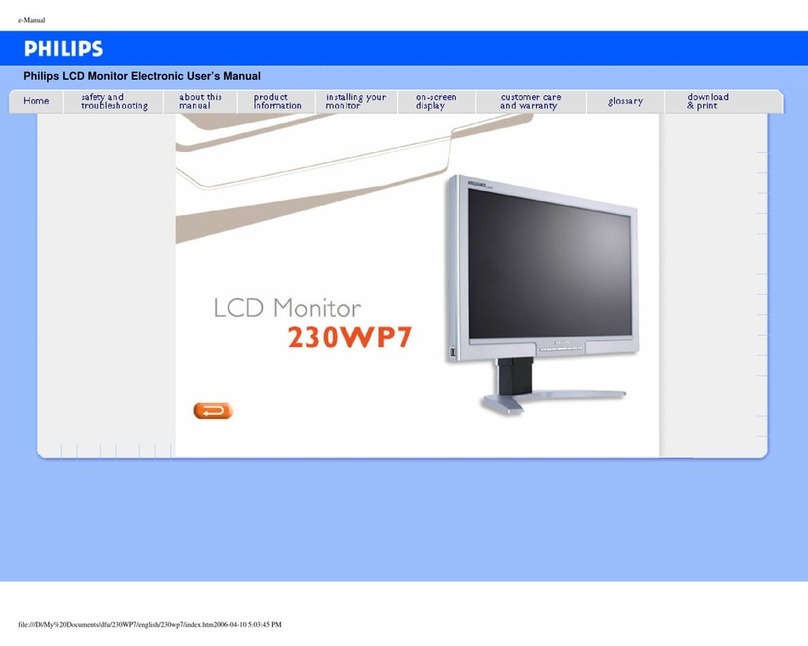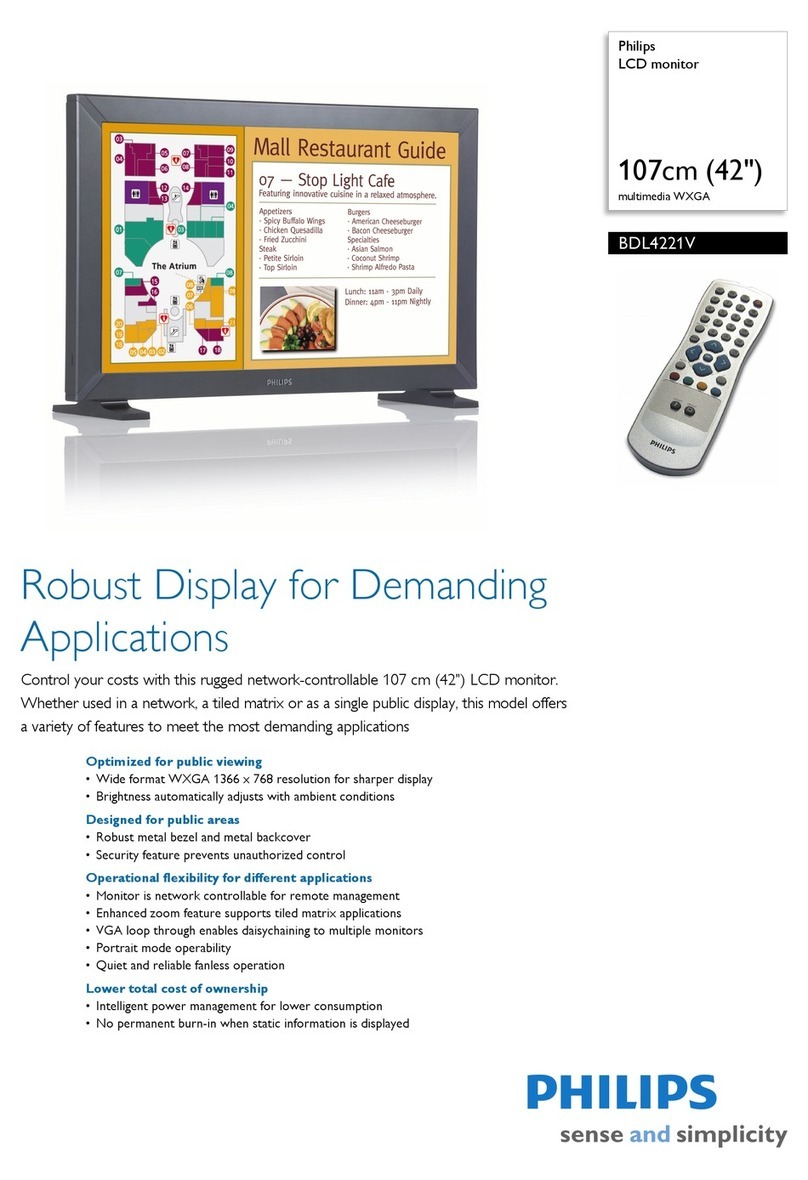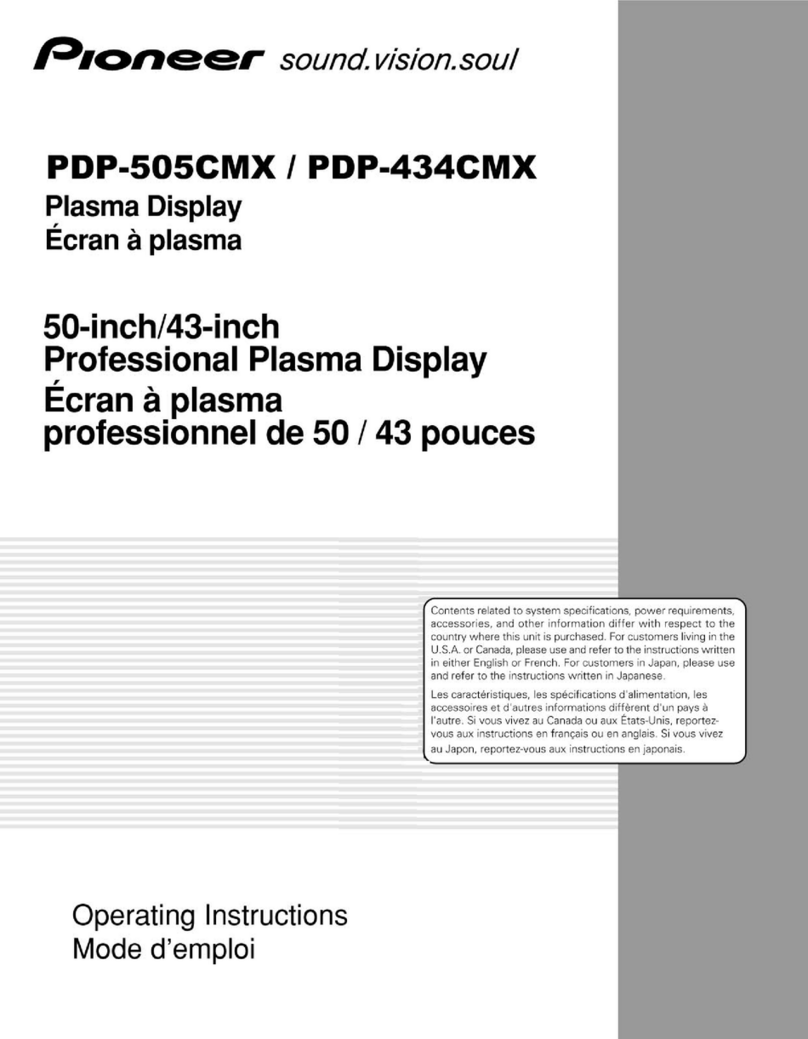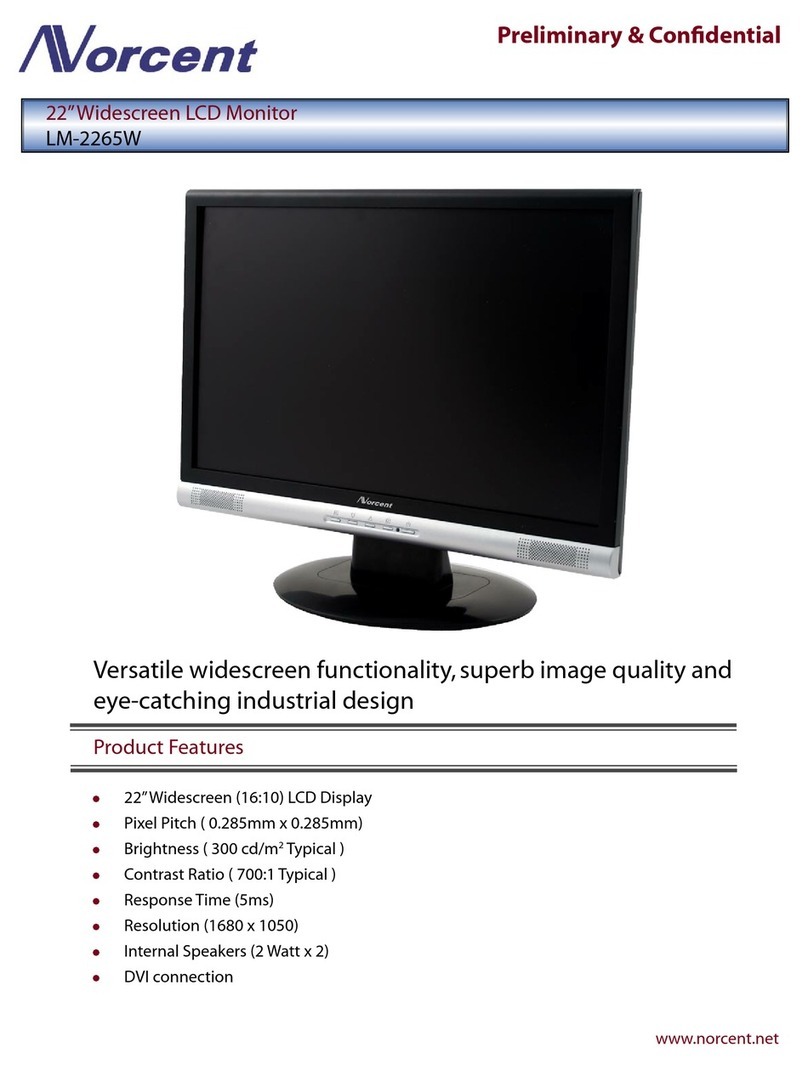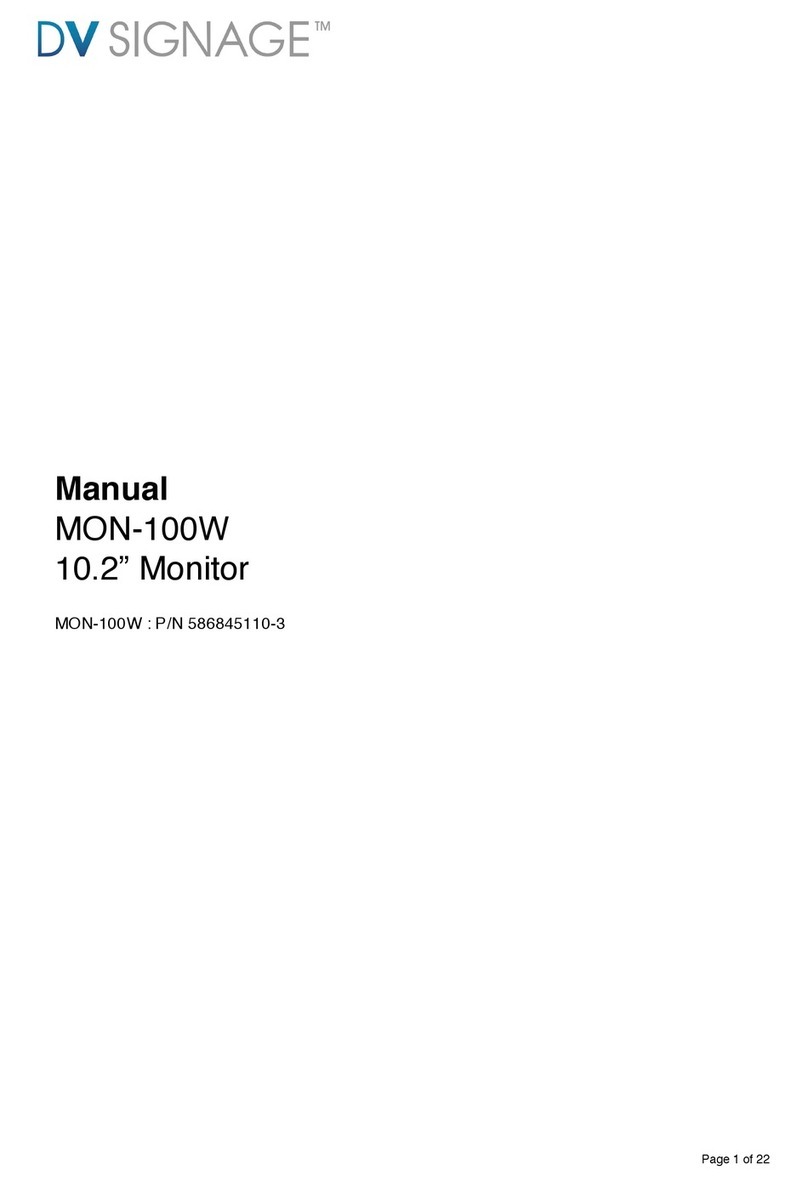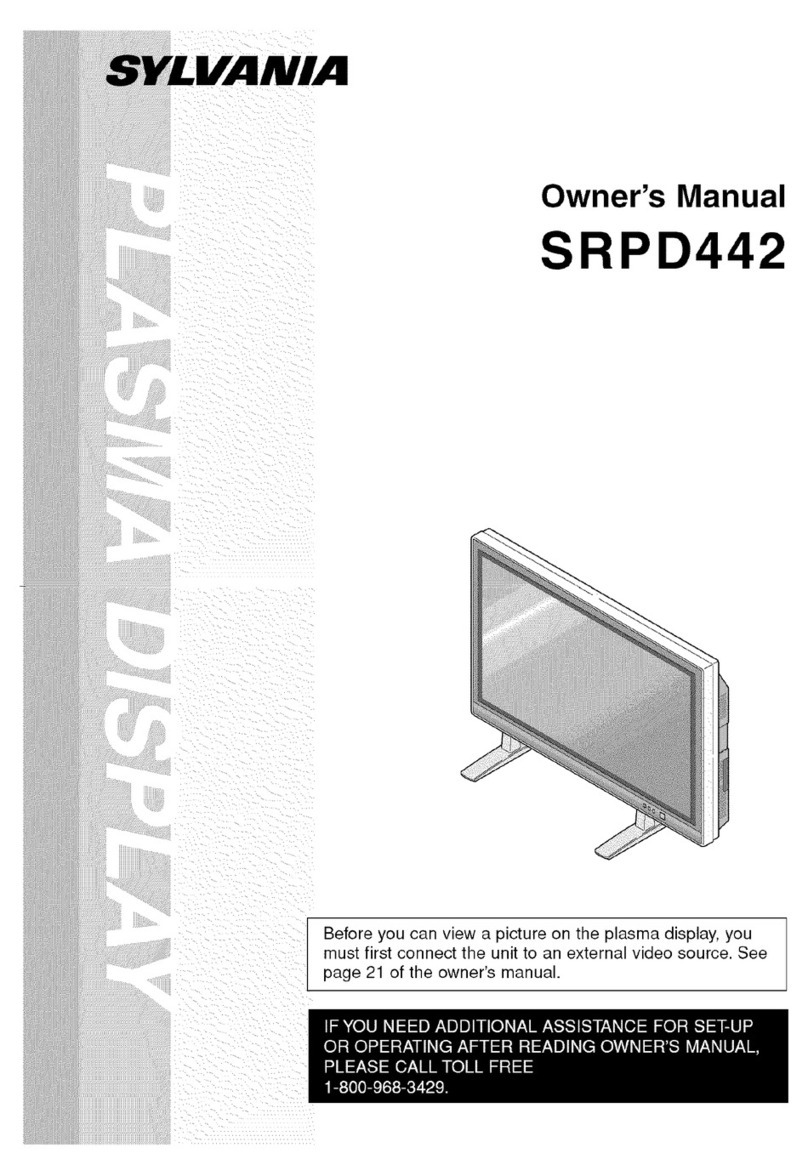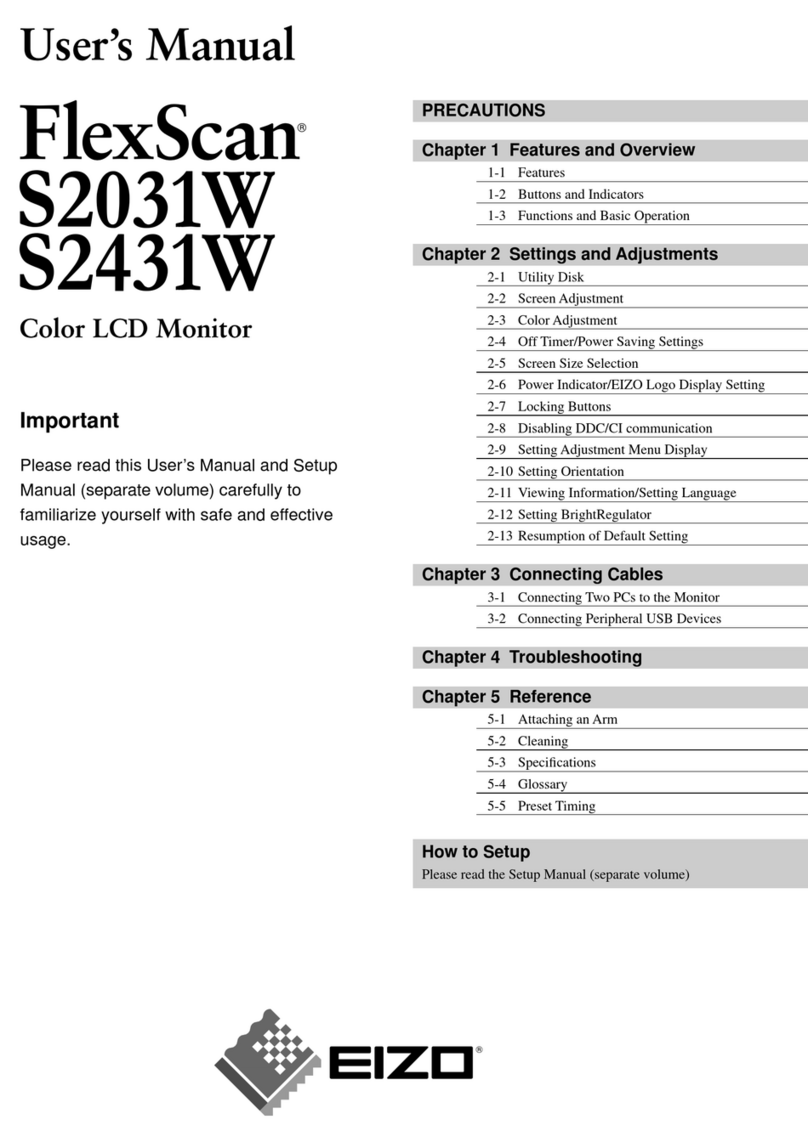FäWa-System AG WICOS DE-40 User manual

Operating Instructions WICOS®
Touch Display DE-40
WICOS®-5000

DE40_Bedienung_V13_EN_mitLueftung.docx Seite 2 | 20
Inhaltsverzeichnis
1STRUCTURE OF THE DE-40.....................................................................................................................................3
1.1 THE HOME SCREEN...............................................................................................................................................4
1.1.1 Plant condition ................................................................................................................................................4
2HEATING FUNCTIONS............................................................................................................................................5
2.1 SETBACK/COMFORT MODE.....................................................................................................................................5
2.2 CHANGE HEATING PROGRAMME..............................................................................................................................6
2.2.1 Change Day .....................................................................................................................................................6
2.2.2 Setting the room temperatures.......................................................................................................................7
2.2.3 Setting the time programme ...........................................................................................................................8
2.2.4 Saving changes................................................................................................................................................9
3VENTILATION FUNCTIONS...................................................................................................................................10
3.1 SWITCHING OPERATING MODE ..............................................................................................................................11
3.2 DISPLAYING INFORMATION ABOUT THE VENTILATION PROGRAMMES.............................................................................11
3.3 SETTING THE VENTILATION PROGRAMME.................................................................................................................12
3.3.1 Change Day ...................................................................................................................................................12
3.3.2 Setting the ventilation levels .........................................................................................................................13
4INFORMATION AND SETTINGS ...........................................................................................................................14
4.1 SETTINGS..........................................................................................................................................................15
4.1.1 Setting the language .....................................................................................................................................15
4.2 SETTING THE TIME AND DATE ................................................................................................................................16
4.3 PARAMETER OPERATION ......................................................................................................................................17
4.3.1 Cleaning the display ......................................................................................................................................18
4.3.2 Calibrate Touchscreen ...................................................................................................................................18
5ANNEX ................................................................................................................................................................19
5.1 LIST OF HEATING PROGRAMMES ............................................................................................................................19
6KONTAKT ............................................................................................................................................................20
Version
Datum
Bemerkungen
Kürzel
V1.0
10.08.2017
Dokument erstellt
MR
V1.1
14.08.2017
Layout angepasst
CST
V1.2
30.10.2019
Layout angepasst, Seite 8 erstellt
CST
V1.3
09.11.2020
Div. Kleine Fehler behoben
CST
V1.3
04.02.2022
Englische Version erstellt
CST
Note:
This manual has been automaticallytranslated into English

DE40_Bedienung_V13_EN_mitLueftung.docx Seite 3 | 20
1Structure of the DE-40
Display
The DE-40 dialogue unit is equipped with a touch-sensitive graphic LCD
display with backlight.
After some time without active operation, the backlight switches to power-
saving mode and is dimmed. When the unit is operated again or if an error
occurs, the display is switched back to bright.
Operation
The unit is operated directly via the touch-sensitive display (touch panel).
To operate, press directly on the key shown in the display.
Clock
The DE-40 has an internal clock. This has a power reserve of approx. 24
hours. This means that power failures can usually be bridged. The power
reserve is provided by an integrated capacitor and not by a battery. It is
therefore maintenance-free.
Important notice:
For the ventilation to work properly, a valid time must be entered.

DE40_Bedienung_V13_EN_mitLueftung.docx Seite 4 | 20
1.1 The Home screen
By default, the DE-40 displays the home screen. This shows the status of the control unit and the
various functions of the system can be called up.
*Only visible for systems with ventilation function
1.1.1 Plant condition
Possible messages are:
No connection to the PE
The DE-40 has no connection to the peripheral unit. The
peripheral unit is responsible for controlling the heating
functions in your home and in turn receives the data from
the central unit.
No connection to the ZE
The peripheral unit has no connection to the central unit.
Malfunction active
A fault is active. This can be a fault with a valve, an input or
a temperature sensor.
Controls ok.
The control system is in order. I.e. all communication paths
are in order and there are no errors.
Calling up heating
functions (chap. 2)
Calling up investment
information and settings
(chap. 4)
Call up ventilation
functions (chap. 3)*.
Info on the
condition of
the system

DE40_Bedienung_V13_EN_mitLueftung.docx Seite 5 | 20
2Heating functions
To access the heating functions, press the button on the Home screen. The following screen is now
displayed:
Here you can select a room for further settings or switch to setback mode. Press the button to
return to the Home screen.
2.1 Setback/comfort mode
If you are not at home for a longer period of time, you can save heating costs by switching the
heating to setback mode. In this operating mode, the rooms are regulated to the setback
temperatures you have set.
To switch to setback mode, you must press the button. If you want to heat the rooms again to
the comfort temperatures you have set, press the key again.
Status display of the set operating mode:
Comfort mode is active. The rooms are heated according to your time and
temperature settings.
Setback mode is active. The rooms are heated according to the set setback
temperatures.
Note :
The picture shown above may differ from the picture you see. Only the room
symbols that are present in your room control are displayed. For example, if
your flat has five heated rooms, only room symbols 1 to 5 are displayed.

DE40_Bedienung_V13_EN_mitLueftung.docx Seite 6 | 20
2.2 Change heating programme
If you want to change a heating programme, you must first select the corresponding room.
The heating programmes are loaded from the central unit, depending on whether this computer is
busy elsewhere, this may take a few seconds. During this time, a loading indicator is shown on the
display.
In this screen, the heating programme can now be adjusted according to your wishes. Any changes
to the temperatures or times must be saved.
See also chapter 2.2.5.
2.2.1 Change Day
Pressing the Tag button displays a pop-up window.
Press the button for the day whose heating programme is to be changed. This hides the pop-up
window again.
In this case, the heating programme for
room 1 is to be changed.
To do this, press button 1. The display then
changes

DE40_Bedienung_V13_EN_mitLueftung.docx Seite 7 | 20
2.2.2 Setting the room temperatures
One comfort or setback temperature can be set per room.
These values are valid for the entire heating programme per room (entire week).
It is not possible to set an individual temperature per day.
2.2.2.1 Adjust comfort temperature
To adjust the comfort temperature, the button must be pressed. A pop-up window appears.
The temperature can now be set with the +and –buttons.
To accept the temperature, press the button again.
Note :
The maximum adjustable temperature is determined by the settings in the
heating centre. The difference to the setback temperature is also
predetermined and is usually 4°C. So if, for example, the setback temperature is
set to 16°, a minimum comfort temperature of 20°C could be set in this case.
2.2.2.2 Adjusting the setback temperature
To adjust the setback temperature, the button must be pressed. A pop-up window appears. The
temperature can now be set with the +and –buttons.
To accept the temperature, press the button again.
Note :
The minimum adjustable temperature is determined by the settings in the
central heating system. The difference to the comfort temperature is also
predetermined and is usually 4°C. So if, for example, the comfort temperature is
set to 20°, a maximum setback temperature of 16°C could be set in this case. In
modern buildings with high insulation values, this should be set as low as
possible.

DE40_Bedienung_V13_EN_mitLueftung.docx Seite 8 | 20
2.2.3 Setting the time programme
Up to two intervals for the comfort temperature can be set per day.
Note :
The start time (T1on / T2on) is set to the time from which the desired setpoint
temperature is desired. The system itself calculates the necessary lead time for
the heating phase.
During these two intervals, the rooms are heated to the comfort temperature. The
setback temperature applies for the rest of the time.
Interval T1 is always present, interval T2 can be switched on or off as required.
T1
T2

DE40_Bedienung_V13_EN_mitLueftung.docx Seite 9 | 20
2.2.3.1 Setting interval T1
If the times for T1 are to be changed, the T1 key must be pressed. A pop-up appears.
Now set the desired switch-on or switch-off time with the +and –buttons. The minimum interval
length is ½h.
Press the T1 key again to accept the times.
2.2.3.2 Setting interval T2
The procedure for interval T2 is analogous to interval T1. Press the T2 button.
If, as shown in the illustration above, the interval is switched off, it can be activated by pressing the
–key at the switch-on time.
Now set the desired switch-on or switch-off time with the +and –keys. The minimum interval
length is ½h.
If the interval is to be deactivated, this can be done by pressing the Xkey.
The times are accepted by pressing the T2 key again.
2.2.4 Saving changes
When the data entry is finished, the data must be sent to the central unit and saved there. To do
this, the button must be pressed.

DE40_Bedienung_V13_EN_mitLueftung.docx Seite 10 | 20
3Ventilation functions
You can access the ventilation functions via the home screen. Pressing the button displays the
following screen:
The following functions are available here:
•Switch operating mode
•Set time programme
•Call up information on the time programmes.
•Current status
The current status is displayed as follows
Ventilation in automatic mode. The displayed ventilation level is active
Ventilation in manual mode with the displayed ventilation level
Press the button to return to the Home screen.
Switching the operating mode
Current status
Functions Set / Info / Back

DE40_Bedienung_V13_EN_mitLueftung.docx Seite 11 | 20
3.1 Switching operating mode
If a ventilation level is to be switched on manually, the button with the desired level 1, 2, 3or 4
must be pressed. A pop-up window appears.
Now use the +and –buttons to set how long the ventilation should run at this level until it switches
back to automatic mode.
Possible settings are 1h to 24h or ON (= always active). The default setting is 3h. Pressing the
corresponding key again (key 3in the picture above) activates manual operation.
In manual mode, the number of minutes remaining is displayed above the corresponding key.
If you want to switch back to automatic mode, simply press the button.
3.2 Displaying information about the ventilation programmes
If the key is pressed, the current daily programme is displayed in a pop-up window.
Information for the desired day can be displayed with the corresponding key. The pop-up is hidden
again with the ESC key.

DE40_Bedienung_V13_EN_mitLueftung.docx Seite 12 | 20
3.3 Setting the ventilation programme
Press the button to change the display to the screen for setting the ventilation programmes.
In this screen, the ventilation programmes can be adjusted according to your needs.
Important note:
For the ventilation to work properly, a valid time must be entered. See also
chapter 4.2.
3.3.1 Change Day
An individual ventilation programme can be created for each day.
Pressing the Tag button displays a pop-up window.
Press the button for the day whose ventilation programme is to be changed. This hides the pop-up
window again.

DE40_Bedienung_V13_EN_mitLueftung.docx Seite 13 | 20
3.3.2 Setting the ventilation levels
A daily programme consists of 48 intervals, i.e. one interval per ½h. A ventilation level can be
preselected for each of these intervals.
Navigate to the desired time with the buttons for time plus and time minus. You can now preselect
the desired ventilation level with the buttons 1, 2, 3or 4. The time preset now automatically jumps
to the next interval.
Now you can press a key again for the desired ventilation level, and so on.
In this way, a complex daily programme can be set with just a few keystrokes.
When the entry for the ventilation programme is finished, it must still be saved.
To do this, press the key.
Press the key to return to the previous level.
Time minus key
Time plus key
Current time interval

DE40_Bedienung_V13_EN_mitLueftung.docx Seite 14 | 20
4Information and settings
You can access the information
via the home screen by pressing the key.
The adjacent picture is now displayed.
Information on the control status is displayed here. In
detail, these are:
Address
Communication address of the peripheral unit
Version
Software version of the DE-40 and the peripheral unit
Komm.
Communication status
PE40: Communication between DE40 and the peripheral unit
ZE: Communication between peripheral unit and central unit.
Possible statuses are:
•OK = Communication is OK
•!F = Communication is faulty
Ventile
Status of valves 1 - 8. Possible statuses are:
•Colour green and display = √ -> OK
•Colour red and display = K -> Short circuit at valve output
•Colour red and display = U -> Interruption at valve output
Zaehler
Status of counters 1 - 8. Possible statuses are:
•Colour green and display = √ -> OK
•Colour red and display = K -> Short circuit at counter input
•Colour red and display = U -> Interruption at counter input
Fühler
Status of temperature sensors 1 - 8. Possible statuses are:
•Colour green and display = √ -> OK
•Colour red and display = K -> Short circuit at sensor input
•Colour red and display = U -> Interruption at sensor input
Press the Zurueck key to return to the Home screen.
To access the settings, press the Einstellungen key.

DE40_Bedienung_V13_EN_mitLueftung.docx Seite 15 | 20
4.1 Settings
The function of the buttons is as follows:
Sprache (Language)
Menu for setting the language -> Chapter 4.1.1
Zeit/Datum (Time/Date)
Menu for setting time and date -> Chapter 4.2
Bedienung (Operating)
Menu for setting the parameters of operation -> Chapter 4.3
System
Service level for customer service Password protected
Zurueck (Back)
One menu level back
4.1.1 Setting the language
Here you can select the language.
Press the Zurueck key to jump back one menu level.

DE40_Bedienung_V13_EN_mitLueftung.docx Seite 16 | 20
4.2 Setting the time and date
In this screen, the date and time can be set.
The procedure for setting is as follows:
Select the field that is to be changed. The selected field is highlighted in blue (in the picture above
this would be the month). The value can now be set with the +and –keys. Once the date or time
has been set, the entry must be saved.
To do this, press the Speichern button.
Important notice:
The clock in the DE-40 does not have an integrated calendar. Therefore, the
correct day of the week must be set. This is the only way to ensure proper
functioning of the ventilation.
Press the Zurueck key to jump back one menu level.

DE40_Bedienung_V13_EN_mitLueftung.docx Seite 17 | 20
4.3 Parameter operation
The parameters for operation can be set here.
The parameters can be changed with the corresponding +and –keys.
Helligkeit (Brightness)
Display brightness Value range = 10% - 100%.
Home Screen
Time without pressing a button until the home screen is
automatically switched to. Value range = 1 - 10 minutes.
Screensaver
Time without pressing a button until the LCD backlight is
automatically switched off. Value range = 11 - 30 minutes.
Other functions:
•Reinigen -> Clean the display. See chapter 4.3.1
•Kalibrieren -> Calibrate the touch screen. See chapter 4.3.2
Press the Zurueck key to jump back one menu level.

DE40_Bedienung_V13_EN_mitLueftung.docx Seite 18 | 20
4.3.1 Cleaning the display
This picture is specially designed for cleaning the display. It has no buttons that could be pressed
accidentally during cleaning. This prevents unwanted actions from being triggered.
The image is active for 15 seconds, after which the display automatically jumps back one level.
During this time, the display can be cleaned. It is best to use a dry microfibre cloth or a cloth for
cleaning glasses.
4.3.2 Calibrate Touchscreen
If the touch screen does not react precisely to your inputs, you can calibrate the touch screen. To
do this, a flashing dot appears three times in succession at different locations on the display. Press
this point as precisely as possible. After the calibration is finished, the display automatically jumps
back one menu level.
Important notice:
If the flashing dot is not pressed correctly during calibration, but far off, the
touchscreen may no longer function correctly and will have to be replaced by the
customer service.

DE40_Bedienung_V13_EN_mitLueftung.docx Seite 19 | 20
5Annex
5.1 List of heating programmes
Room 8
Off
On
Room 7
Off
On
Room 6
Off
On
Room 5
Off
On
n
Room 4
Off
On
Room 3
Off
On
Room 2
Off
On
Room 1
Off
On
DE-40
Room setting
Progr. 1
Progr. 2
Progr. 1
Progr. 2
Progr. 1
Progr. 2
Progr. 1
Progr. 2
Progr. 1
Progr. 2
Progr. 1
Progr. 2
Progr. 1
Progr. 2
MON
TUE
WED
THU
FRI
SAT
SUN

DE40_Bedienung_V13_EN_mitLueftung.docx Seite 20 | 20
6Kontakt
Hauptsitz:
FäWa-System AG
Breitenwiesstrasse 6
CH-8340 Hadlikon-Hinwil
Tel.: +41 (0) 44 938 05 38
Fax: +41 (0) 44 937 22 73
info@faewa-system.ch
www.faewa-system.ch
Büro Bern: Büro Winterthur:
FäWa-System AG FäWa-System AG
Kernenriedstrasse 1 Sulzerallee 48
CH-3421 Lyssach CH-8404 Winterthur
Tel.: +41 (0) 34 445 74 84 Tel.: +41 (0) 52 741 44 11
Fax: +41 (0) 34 445 74 85 Fax: +41 (0) 52 147 44 84
bern@faewa-system.ch winterthur@faewa-system.ch
Copyright
© 2019 FÄWA-SYSTEM AG, CH-8340 HADLIKON-HINWIL, SWITZERLAND
Alle Rechte sind weltweit vorbehalten.
Dieses Handbuch darf ohne ausdrückliche schriftliche Genehmigung weder teilweise noch als Ganzes
in irgendeiner Form oder für irgendeinen Gebrauch elektronisch, mechanisch, magnetisch, optisch,
chemisch, manuell oder auf andere Art reproduziert, übertragen, umgeschrieben oder in eine
Computersprache oder irgendeine andere menschliche Sprache übersetzt werden.
Verzichtleistung
Die FÄWA-SYSTEM AG, übernimmt keinerlei Haftung oder Garantie bezüglich des Inhalts dieses
Handbuches.
Weiterhin behält sich die FÄWA-SYSTEM AG, das Recht vor, diese Publikation zu revidieren und von
Zeit zu Zeit Änderungen des Inhalts vorzunehmen, ohne jeglicher Verpflichtung, einer Person oder
Organisation davon Mitteilung zu machen.
Markenzeichen
WICOS®ist ein eingetragenes Markenzeichen der FäWa-System AG
Table of contents