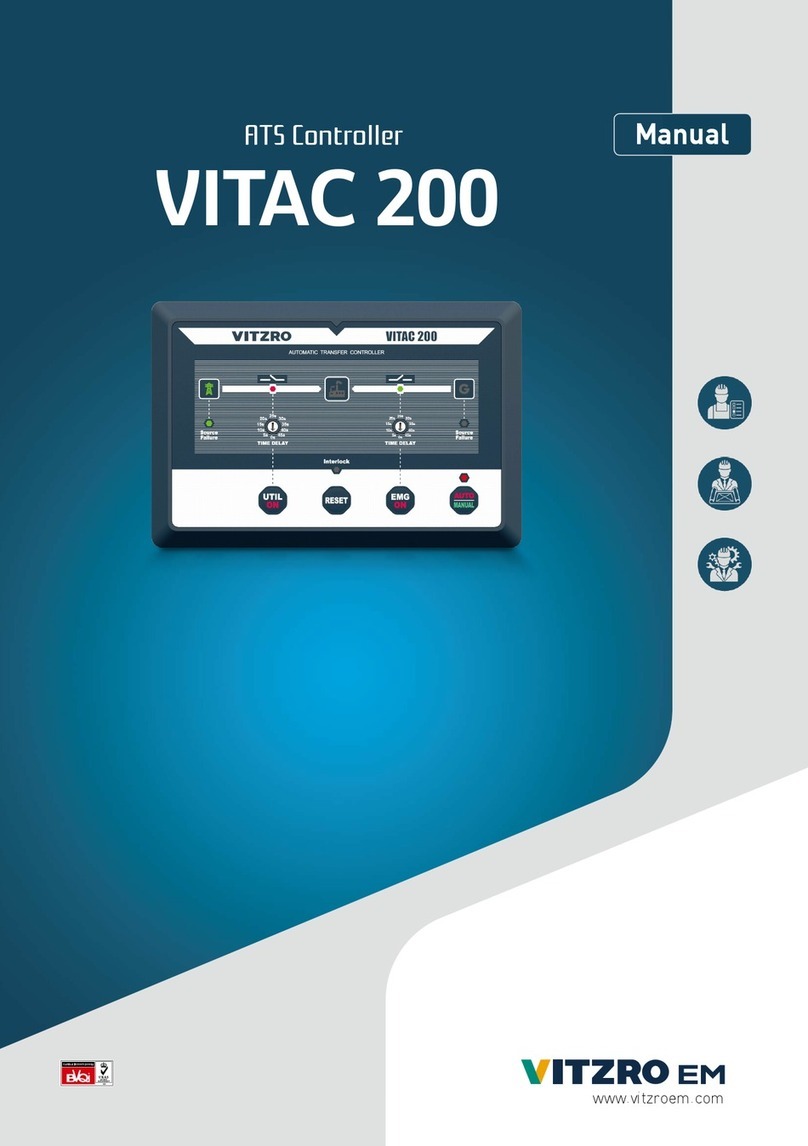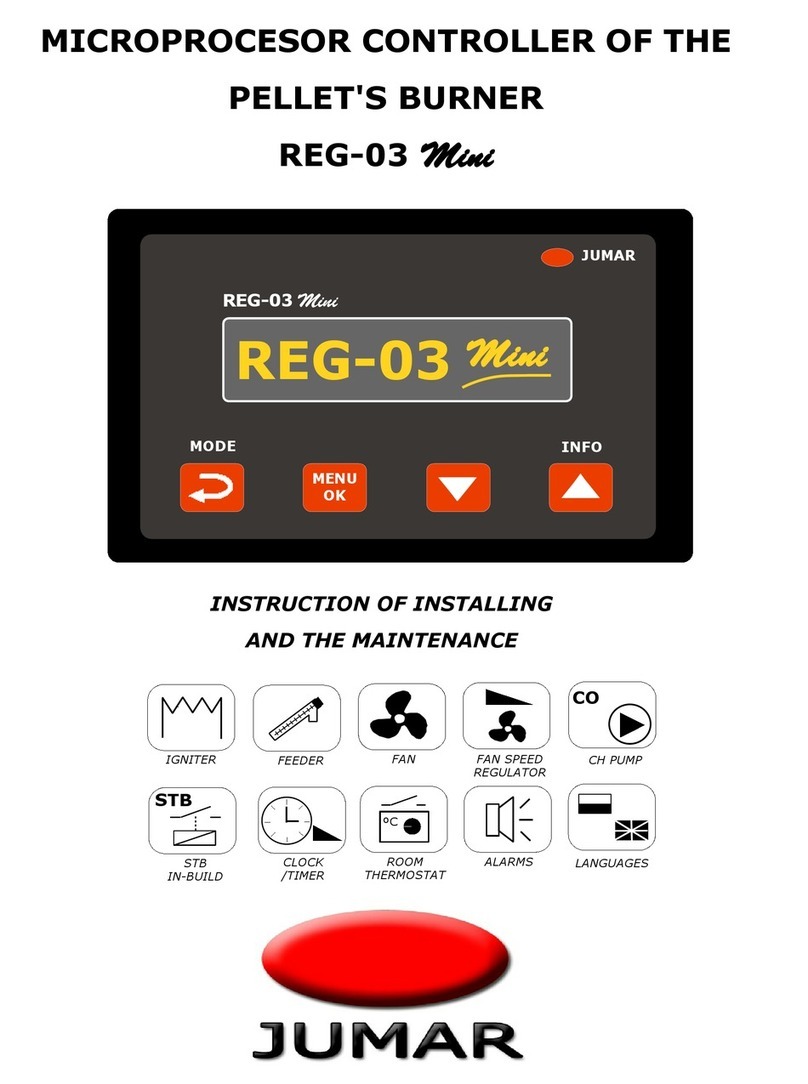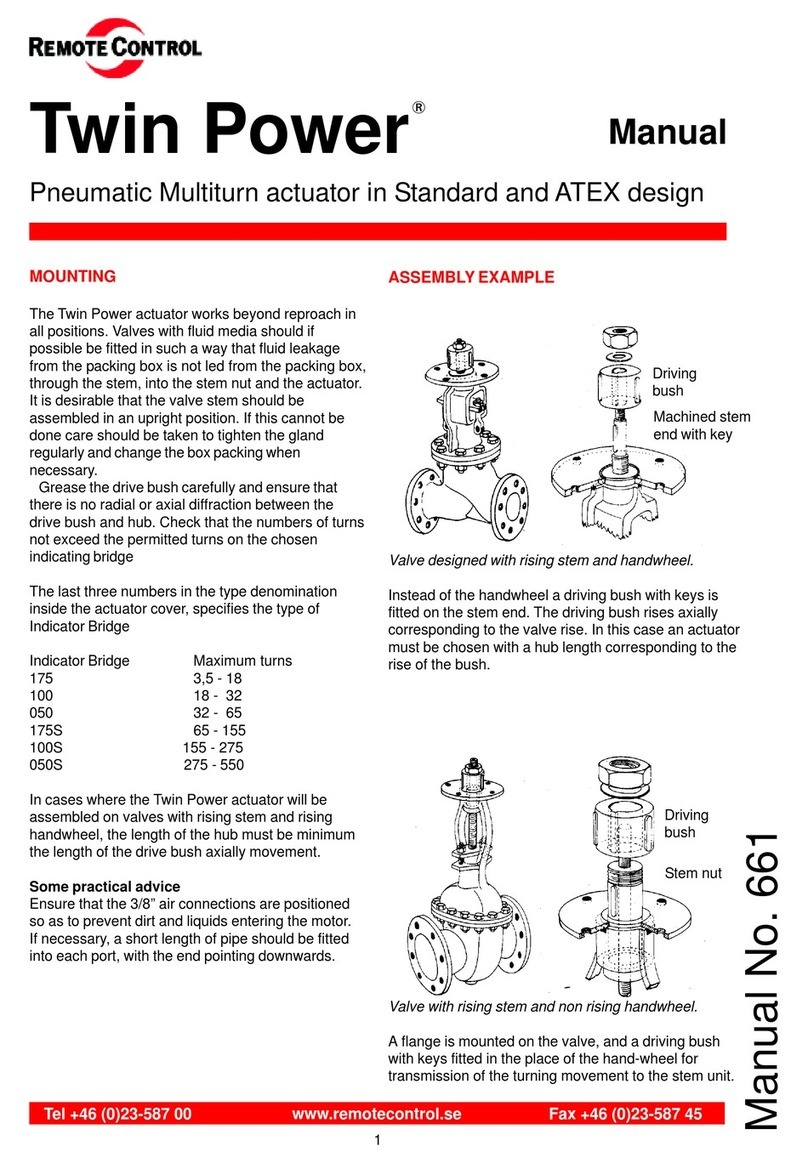DigiTrak FALCON F5 User manual

DIGITALCONTROLINCORPORATED
ii DigiTrak Falcon F5®Operator's Manual
403-2400-21-B metric, Russia, printed on 5/30/2017
© 2017 Digital Control Incorporated. All rights reserved.
Параметры электромагнитной совместимости соответствуют Техническому регламенту Таможенного союза
«Электромагнитная совместимость технических средств» (ТС ТР 020/2011).
“ООО РадиоСерт”
ул. Раменки, д. 31, кв. 135, г. Москва, 119607
7.495.669.11.64
mail@radiocert.com
Trademarks
The DCI®logo, F5®, and DigiTrak®are U.S. registered trademarks.
Patents
U.S. and foreign patents apply to the product covered by this manual. For details, please visit www.DigiTrak.com/patents.
Limited Warranty
All products manufactured and sold by Digital Control Incorporated (DCI) are subject to the terms of a Limited Warranty. A copy of the
Limited Warranty is included at the end of this manual; it can also be obtained at www.DigiTrak.com.
Important Notice
All statements, technical information, and recommendations related to DCI products are based on information believed to be reliable.
However, DCI does not warrant or guarantee the accuracy or completeness of such information. Before using any DCI product, the
user should determine the suitability of the product for its intended use. All statements herein refer to DCI products as delivered by DCI
for use with horizontal directional drilling in the ordinary course, and do not apply to any user customizations, third-party products, or
any usage of the DCI product outside of the ordinary course. Nothing herein shall constitute a warranty by DCI nor will anything herein
be deemed to modify the terms of DCI’s existing Limited Warranty applicable to all DCI products. DCI may update or correct the
information in this manual from time to time. You may find the most recent version of this manual on DCI's website, www.DigiTrak.com.
Under Service & Support, click Documentation and select from the Manuals drop-down menu.
Compliance Statement
This equipment complies with Part 15 of the Rules of the FCC and with Industry Canada license-exempt RSS standards and with
Australia Class License 2000 for LIPD (low interference potential devices). Operation is subject to the following two conditions: (1) this
equipment may not cause harmful interference, and (2) this equipment must accept any interference received, including interference
that may cause undesired operation. DCI is responsible for FCC compliance in the United States: Digital Control Incorporated, 19625
62nd Ave S, Suite B103, Kent WA 98032; phone 425.251.0559 or 800.288.3610 (US/CA).
Changes or modifications to any DCI equipment not expressly approved and carried out by DCI will void the user’s Limited Warranty
and the FCC’s authorization to operate the equipment.
CE Requirements
DigiTrak receivers are classified as Class 2 radio equipment per the R&TTE Directive and may not be legal to operate or
require a user license to operate in some countries. The list of restrictions and the required declarations of conformity
are available on DCI’s website at www.DigiTrak.com. Under Service & Support, click Documentation and select from the CE
Documents drop-down menu.

DIGITALCONTROLINCORPORATED
DigiTrak Falcon F5®Operator's Manual iii
Contact Us
United States
DCI Headquarters
19625 62nd Ave S, Suite B103
Kent, Washington 98032, USA
1.425.251.0559 / 1.800.288.3610
1.425.251.0702 fax
dci@digital-control.com
Australia 2/9 Frinton Street
Southport QLD 4215
61.7.5531.4283
61.7.5531.2617 fax
dci.australia@digital-control.com
China 368 Xingle Road
Huacao Town
Minhang District
Shanghai 201107, P.R.C.
86.21.6432.5186
86.21.6432.5187 传真)
dci.china@digital-control.com
Europe Brueckenstraße 2
97828 Marktheidenfeld
Deutschland
49.9391.810.6100
49.9391.810.6109 Fax
dci.europe@digital-control.com
India DTJ 203, DLF Tower B
Jasola District Center
New Delhi 110025
91.11.4507.0444
91.11.4507.0440 fax
dci.india@digital-control.com
Russia Молодогвардейская ул., д.4
стр. 1, офис 5
Москва, Российская Федерация 121467
7.499.281.8177
7.499.281.8166 факс
dci.russia@digital-control.com

DIGITALCONTROLINCORPORATED
iv DigiTrak Falcon F5®Operator's Manual
Dear Customer,
Thank you for choosing a DigiTrak guidance system. We are proud of the equipment we have been designing
and building in Washington State since 1990. We believe in providing a unique, high-quality product and
standing behind it with world-class customer service and training.
Please take the time to read this entire manual, especially the section on safety. Please also register your
equipment online at access.DigiTrak.com. Or, fill in the product registration card provided with this
equipment and either fax it to us at 253-395-2800 or mail it to DCI headquarters.
Product registration entitles you to free telephone support (in the USA and Canada), notification of product
updates, and helps us provide you with future product upgrade information.
Our Customer Service department is available 24 hours a day, 7 days a week in the U.S. to help with
problems or questions. International contact information is available in this document and on our website.
As the horizontal directional drilling industry grows, we’re keeping our eye on the future to develop equipment
that makes your job faster, easier, and safer. Visit us online any time to see what we’re up to.
We welcome your questions, comments, and ideas.
Digital Control Incorporated
Kent, Washington
2017
Watch our DigiTrak Training Videos at www.youtube.com/dcikent
For system component name and model information, refer to Appendix A on page 65.

DIGITALCONTROLINCORPORATED
DigiTrak Falcon F5®Operator's Manual v
Table of Contents
Important Safety Instructions 1
General 1
Pre-Drilling Testing 2
Interference 2
Potential Interference Received 2
Potential Interference Generated 2
Battery Pack Storage 3
Equipment Maintenance 3
General Transmitter Care Instructions 3
Getting Started 5
Introduction 5
Using This Manual 6
Powering On 6
Receiver 7
Transmitter 7
Remote Display (Aurora) 7
Setup Summary 7
Select Frequency Optimizer 7
Assign Frequency Bands 8
Interference Check 8
Calibrate 8
Above Ground Range Check 8
Drill 8
Receiver 9
Overview 9
Toggle and Trigger Switches 9
Audible Tones 10
Startup Screen 10
Using the Keypad 11
Your Remote Display 11
Receiver Menus 12
Locate Mode 13
Power Off 13
Calibration and AGR 13
1-Point Calibration 14
In-Ground Calibration 16
View Calibration 17
Above Ground Range (AGR) 17
15 m Calibration (Optional) 18
Height-Above-Ground (HAG) 18
Settings 20
Depth Units Menu 20
Pitch Units Menu 20
Set Time and Calendar Menu 21

DIGITALCONTROLINCORPORATED
vi DigiTrak Falcon F5®Operator's Manual
Telemetry Channel Menu 21
Roll Offset Menu 22
Pressure Units Menu 23
Temperature Units Menu 23
Language Selection Menu 23
Transmitter Selection and Frequency Optimization 23
Frequency Optimization 24
So I Just Paired, Now What? 27
Transmitter Selection 27
View Frequency Optimization 28
Transmitter Information and Runtime 28
DataLog 29
Left/Right Offset 30
Deviation 30
Flags and Pins 30
Diagnostics 31
Perform Level Check 32
Perform System Self-Test 33
Perform Signal Self-Test 33
System Information 34
Locating Basics 35
Locating Screens 36
Locate Screen 36
Locate Screen Shortcuts 37
Depth Screen 37
Predicted Depth Screen 38
Depth Screen, Invalid Location 39
Interference 39
What is Interference? 40
Checking for Interference 40
Roll/Pitch Check 41
Suggestions for Dealing with Interference 42
Locate Points (FLP & RLP) and Locate Line (LL) 43
Effects of Depth, Pitch, and Topography on Distance Between FLP and RLP 44
Marking Locate Points 45
Locating the Transmitter 45
Finding the Front Locate Point (FLP) 46
Finding the Locate Line (LL) 47
Finding the RLP to Confirm Transmitter Heading and Position 49
Advanced Locating 51
Tracking “On-the-Fly” 51
Off-Track Locating 52
Target Steering 54
Feasible Target Steering Area 55
Turning Target Steering On 55
Positioning the Receiver as the Target 56
Steering to the Target with the Remote Display 57
Target Steering in Interference Areas 57
Turn Target Steering Off 57

DIGITALCONTROLINCORPORATED
DigiTrak Falcon F5®Operator's Manual vii
Transmitter 58
Batteries and Power On/Off 59
19-inch Transmitters 59
15-inch Transmitters 59
Installing Batteries / Power On (19- and 15-inch) 59
Transmitter Battery Strength 60
Sleep Mode 60
Transmitter Drill Head Requirements 61
Temperature Status and Overheat Indicator 61
Transmitter Temperature Warning Tones 62
Transmitter Overheat Indicator (Temp Dot) 62
Transmitter Warranty Timer 62
Changing Frequency Bands 62
Above Ground (Pre-Bore) Tilt Method 63
Below Ground (Mid-Bore) Roll Methods 63
AppendixA: System Specifications 65
Power Requirements 65
Environmental Requirements 65
Storage and Shipping Requirements 65
Temperature 65
Packaging 65
Equipment and Battery Disposal 65
Transmitter Pitch Resolution 65
AppendixB: Receiver Screen Symbols 67
AppendixC: Projected Depth Versus Actual Depth and the Fore/Aft Offset 69
AppendixD: Calculating Depth Based on Distance Between FLP and RLP 73
AppendixE: Reference Tables 74
Depth Increase in cm per 3-m Rod 74
Depth Increase in cm per 4.6-m Rod 75
WARRANTY

DIGITALCONTROLINCORPORATED
viii DigiTrak Falcon F5®Operator's Manual

DIGITALCONTROLINCORPORATED
DigiTrak Falcon F5®Operator's Manual 1
Important Safety Instructions
General
The following warnings relate generally to the operation of DigiTrak®guidance systems. This is not
an exhaustive list. Always operate your DigiTrak guidance system in accordance with the manual
and be aware of interference that may affect efforts to retrieve accurate data with this guidance
system. Failure to do so can be hazardous. If you have any questions about the operation of the
system, please contact DCI Customer Service for assistance.
To prevent potentially dangerous conditions, all operators must read and understand the safety
precautions, warnings, and instructions before using a DigiTrak guidance system.
DigiTrak guidance systems cannot be used to locate utilities.
Failure to use the front and rear locate points technique described in this manual for locating the
transmitter can lead to inaccurate locates.
Serious injury and death as well as substantial property damage can result if underground drilling
equipment makes contact with an underground utility, including natural gas lines, high-voltage
electrical cable, or other utilities.
DCI equipment is not explosion-proof and should never be used near flammable or explosive
substances.
Work slowdowns and cost overruns can occur if drilling operators do not use the drilling or
guidance equipment correctly to obtain proper performance.
Directional drilling operators MUST at all times:
lUnderstand the safe and proper operation of drilling and guidance equipment, including proper grounding
procedures and techniques for identifying and mitigating interference.
lEnsure all underground utilities and all potential sources of interference have been located, exposed, and
accurately marked prior to drilling.
lWear protective safety clothing such as dielectric boots, gloves, hard hats, high-visibility vests, and
safety glasses.
lLocate and track the transmitter in the drill head accurately and correctly during drilling.
lMaintain a minimum distance of 20 cm from the front of the receiver to the user’s torso to ensure
compliance with RF exposure requirements.
lComply with federal, state, and local governmental regulations (such as OSHA).
lFollow all other safety procedures.
Remove the batteries from all system components during shipping and prolonged storage. Failure to do so
may result in battery leakage, which may lead to risk of explosion, health risks, and/or damage.
Store and transport batteries using a suitable protective case that will keep batteries safely isolated from one
another. Failure to do so may result in short circuits, which may lead to hazardous conditions including fire.
See Appendix A for important restrictions on shipping lithium-ion batteries.
Use of this equipment is restricted to internal use at a construction site.

DIGITALCONTROLINCORPORATED
2 DigiTrak Falcon F5®Operator's Manual
Pre-Drilling Testing
Before each drilling run, test your DigiTrak guidance system with the transmitter inside the drill head to
confirm it is operating properly and providing accurate drill head location and heading information.
During drilling, the depth will not be accurate unless:
lThe receiver has been properly calibrated and the calibration has been checked for accuracy so the
receiver shows the correct depth.
lThe transmitter has been located correctly and accurately and the receiver is directly above the
transmitter in the drill head underground or at the front locate point.
lThe receiver is placed on the ground or held at the correct height-above-ground distance, which has been
set correctly.
Always test calibration after you have stopped drilling for any length of time.
Interference
The Falcon frequency optimizer selects frequencies based on measured active interference at a given point
in time and space. Active interference levels can change with time and location, passive interference (which
the system does not detect) may be present, and performance may vary as a result. Selections by the
frequency optimizer are not a substitute for prudent operator judgment. If performance drops while drilling,
consider switching to the other selected band or using Max Mode.
Potential Interference Received
Interference can cause inaccuracies in the measurement of depth and loss of the transmitter’s pitch, roll, or
heading. Always perform a background noise check using your receiver (locator), as well as a visual
inspection for possible sources of interference, prior to drilling.
A background noise check will not identify all sources of interference, as it can only pick up sources that are
active, not passive. Interference, as well as a partial list of sources of interference, are discussed in the
section Interference on page39.
Never rely on data that does not display quickly and/or remain stable.
If an Adisplays at the top right of the roll indicator or frequency optimizer at distances greater than 3.0 m from
the transmitter, attenuation is in effect, indicating the presence of excessive noise that can lead to inaccurate
depth readings. A flashing signal strength and Aicon indicate the presence of extreme interference; depth
and locate points will not be accurate.
Potential Interference Generated
Because this equipment may generate, use, and radiate radio frequency energy, there is no guarantee that
interference will not occur at a particular location. If this equipment does interfere with radio or television
reception, which can be determined by powering the equipment off and on, try to correct the interference
using one or more of the following measures:
lReorient or relocate the receiving antenna.
lIncrease the separation between the receiver and affected equipment.
lConsult the dealer, DCI, or an experienced radio/TV technician for help.
lConnect the equipment to an outlet on a different circuit.

DIGITALCONTROLINCORPORATED
DigiTrak Falcon F5®Operator's Manual 3
Battery Pack Storage
If you plan to store the battery packs for any period of time, please follow these guidelines:
lDo not store the battery pack at temperatures greater than 45° C.
lDo not store the battery pack in a fully discharged state.
lDo not store the battery pack in the battery charger.
lDo not store multiple batteries together where their terminals or other loose conductive materials may
contact one another and cause a short circuit.
If a lithium-ion battery pack will be stored for an extended period of time, pre-charge the battery to a charge
level of 30% to 50% (two or three LEDs illuminated on the meter). Do not store the battery pack for more than
one year unless it is periodically recharged to the 30% to 50% level.
Equipment Maintenance
Turn off all equipment when not in use.
Store the equipment in cases, away from extremes of heat, cold, and moisture. Test to confirm proper
operation prior to use.
Clean the glass screens on the receiver and remote display only with a cleaner specifically formulated to not
harm the protective coatings on the glass. If in doubt, use only warm water and a microfiber cloth. Do not use
household or commercial window cleaning products that include chemicals such as ammonia, alcohol, or
any acidic liquid; these cleaners can contain microscopic abrasive granules that will damage the anti-
reflective coating and may cause the display to spot.
Clean equipment cases and housings using only a soft moist cloth and mild detergent.
Do not steam clean or pressure wash.
Inspect the equipment daily and contact DCI if you see any damage or problems. Do not disassemble or
attempt to repair the equipment.
Do not store or ship this equipment with batteries inside. Always remove the batteries from the equipment
before shipping or periods of non-use.
The battery charger provided with your DigiTrak guidance system is designed with adequate safeguards to
protect you from shock and other hazards when used as specified within this document. If you use the
battery charger in a manner not specified by this document, the protection provided may be impaired. Do not
attempt to disassemble the battery charger, it contains no user-serviceable parts. The battery charger shall
not be installed into caravans, recreational vehicles, or similar vehicles.
General Transmitter Care Instructions
Periodically clean the spring and threads inside the battery compartment as well as the spring and threads of
the battery end cap to ensure a proper power connection with the batteries. Use an emery cloth or wire brush
to remove any oxidation that has built up. Be careful not to damage the battery cap O-ring; remove it while
cleaning if necessary. After cleaning, use a conductive lubricant on the battery cap threads to keep it from
binding in the battery compartment.
For better battery performance, all DCI battery-powered transmitters ship with both
a special battery contact spring and a nickel-based anti-seize lubricant on the
battery end cap to aid in electrical contact.

DIGITALCONTROLINCORPORATED
4 DigiTrak Falcon F5®Operator's Manual
Before use, inspect the battery cap O-ring for damage that may allow water to enter the battery compartment.
Replace the O-ring if the one installed becomes damaged.
Do not use chemicals to clean the transmitter.
Placing tape around the fiberglass tube of the transmitter, if space allows, will keep the fiberglass protected
from most corrosive and abrasive environmental wear. Do not tape over the IR port as this will interfere with
IR communication.
Falcon 19- and 15-inch transmitters have a threaded hole (1/4”-20 thread) in the battery cap to allow the use
of an insertion/extraction tool for installing and removing the transmitters in end-load housings. Ensure this
hole remains clear of debris.
Send in the Product Registration Card or register online at access.DigiTrak.com within 90 days of purchase
to enable the warranty on your equipment, including a 3-year/500-hour warranty on your transmitter. Ask your
dealer about our extended 5-year/750-hour transmitter warranty.

DIGITALCONTROLINCORPORATED
DigiTrak Falcon F5®Operator's Manual 5
Getting Started
Introduction
1. Aurora touchscreen
remote display
2. Receiver
3. Transmitter
4. Li-ion/NiMH battery
charger
DigiTrak Falcon F5®Guidance System with Aurora®Remote
Display
Congratulations on your purchase of the DigiTrak Falcon F5®, the flagship system of the DigiTrak Falcon line
of guidance systems. Falcon technology represents a significant advancement in helping crews overcome
one of the biggest obstacles to completing their underground drilling projects: active interference. Falcon F5
provides crews with Falcon technology alongside all the advanced features of the classic F5 system, like
DataLog, fluid pressure monitoring, and Target Steering.
In today’s competitive underground drilling landscape of deeper bores and more challenging jobsites,
interference has emerged as one of the primary obstacles to completing HDD installations on time.
Interference varies from jobsite to jobsite, at different points within the same jobsite, and even with time of
day. After extensive research and testing in some of the most challenging interference environments in the
world, DCI concluded that selecting a transmitter frequency that sidesteps interference is far more effective
at overcoming this obstacle than simply increasing power.
The Falcon approach involves dividing a wide range of frequencies into bands, then selecting the frequencies
that are least susceptible to the interference in each band. Falcon F5 has eight bands that each use the best-
performing of hundreds of frequencies between 9.0 and 45 khz. Optimize one band for best performance on
the majority of the bore and the other for a high-interference segment. The system is easy to learn and simple
to use every day. By following a few easy steps at the beginning of each pilot bore, you will be ready to drill
within minutes.
Competing systems define success in terms of depth and data range. Falcon technology also provides
tremendous range, but that isn’t what makes Falcon great. DCI defines success as enabling crews to
complete the largest number of jobs possible in the shortest periods of time. Falcon technology is designed
around that principle.

DIGITALCONTROLINCORPORATED
6 DigiTrak Falcon F5®Operator's Manual
The Falcon system comes standard with a receiver, transmitter, batteries, and battery charger. The separate
operator's manuals for these devices are located on the flash drive that accompanied your guidance system
and also at www.DigiTrak.com.
Using This Manual
This manual is an important tool for you as the operator of a Falcon guidance system. You can find it on the
flash drive that accompanied your system or at www.DigiTrak.com. We encourage you to load it onto your
mobile device and keep it handy so the information you need is always close at hand.
When something is worth a little extra attention, we'll mark it with this handy Notebook icon.
What if I have a question about this topic?
As you read this manual, you may have questions. We've already answered some of them right at
the source in boxes like this. If the topic isn't for you, skip it and read on.
You might need this.
Sometimes it's handy to have some extra information at your fingertips. While it may be
discussed in detail elsewhere in the manual, we've extracted and placed some important data
right where you need it, with a page link if you want to read more.
Go watch some TV.
Subjects with training videos available online will be marked with this icon.
To help find those distant details, the manual includes hyperlinks that will take you right there, like this
example:
Prior to use, the receiver must be paired to and calibrated with the
transmitter.
Calibration and AGR
Page13
Powering On
The regional designation number in the globes on the receiver startup screen and transmitter body
must match. If they don’t, contact your DigiTrak dealer.
Toggle, trigger, go.Page9
At the Locate screen, toggle down to open the Main menu. Toggle in any direction to reach the
icon you want. Click the trigger to make a selection. In some cases, hold the trigger for
additional information, such as a depth reading at the Locate screen.

DIGITALCONTROLINCORPORATED
DigiTrak Falcon F5®Operator's Manual 7
Receiver
1. Install a fully charged battery pack.
2. Power on the receiver by holding the trigger briefly.
3. Click to accept the “Read the manual before using” statement. The
subsequent information screen provides useful information such as
software version and compatible transmitters. Click to advance.
4. First time use: from the Main >Settings menu , set the depth units,
pitch units, date/time, and telemetry channel.
Settings
Page20
5. On the Main menu, set the optional Height-Above-Ground .
Height-Above-Ground
(HAG)
Page18
Transmitter
Do not power on the transmitter until after running the frequency optimizer on
the receiver (see next section). After that, or after resuming work (such as
after lunch) using the same frequency bands, simply install batteries with the
positive end first and completely fasten the battery cap.
Batteries and Power On/Off
Page59
Remote Display (Aurora)
The Aurora®remote display powers on automatically with the drill rig.
1. Connect the telemetry antenna and connect the Aurora to 10–28 VDC power on the drill rig. It
displays the Home screen.
2. Tap Main Menu in the taskbar, then Receiver to set your type of receiver, telemetry
channel to match that of the receiver, and region.
3. Tap to return to the Main Menu, then in the Settings tab, tap Device to set the date, time,
and depth and pitch units. Use the same settings as on the receiver. It is also good practice to use
the same system of units (English or metric) on both devices.
4. Tap Home to return to the Home screen. If the receiver is receiving data from a transmitter,
that data will now display on the Aurora.
If you are using an existing DigiTrak remote display, select F5 to receive data from the locator, and refer to
the separate operator's manual located on the flash drive that accompanied your guidance system and also
at www.DigiTrak.com.
Setup Summary
Getting started with a Falcon F5 receiver is easy: run the frequency optimizer, walk and scan the bore path,
pair the receiver with the transmitter, calibrate, check Above Ground Range, and check for active
interference. It's all summarized in the following several paragraphs, with links to the details later in this
manual. If you're hungry for the details now, skip to Receiver on page9.
Select Frequency Optimizer
1. With the transmitter off (batteries not installed), take the receiver to the point along the intended
bore that might create the biggest locating challenge, like the deepest point of the bore or where
there is obvious active interference such as a railway crossing, transformer, traffic lights, or power
lines.

DIGITALCONTROLINCORPORATED
8 DigiTrak Falcon F5®Operator's Manual
2. Power on the receiver and from the Main menu
select Transmitter Selection, then Frequency
Optimizer (FO).
>Frequency Optimizer
Page23
3. With the FO results active, walk the entire intended bore path with the receiver and note areas of
high background noise (active interference). The higher a frequency band's bar is on the graph, the
greater the interference. Note which band remains consistently low, since the band with the lowest
level of interference will likely be the one you want to use.
Assign Frequency Bands
1. On the receiver, use the toggle to move the selector on the bottom of the frequency optimizer graph
to the band you want to use and hold the trigger briefly to select.
2. Assign as the Up or Down band.
3. Optional: select and assign a second frequency band.
4. Select Pair .
5. Insert batteries in the transmitter, positive end first, install the battery cap, and allow several
seconds for the transmitter to fully power on and begin sending data to the receiver.
6. Align the receiver and transmitter IR ports within four cm of each other. Select to open the
pairing menu, then again to pair.
Interference Check
Now that your transmitter is paired with your receiver, walk the bore with
both the receiver and transmitter powered on to check for active
interference on both frequency bands.
Interference
Page39
Changing Frequency Bands
Page62
Calibrate
Perform a separate 1-point (1PT) calibration for each newly optimized frequency
band in a low-noise area with the transmitter in a housing. Always calibrate after
assigning a new frequency band.
Calibration
Page13
If you paired two bands and want to be able to switch between them later, calibrate both bands.
Above Ground Range Check
Perform an Above Ground Range check on the new optimized frequency band (or
bands) before drilling. The AGR screen displays automatically after calibration.
AGR
Page17
If the above-ground AGR distance at 15 m is not accurate, conduct a 15M
calibration (which also uses only one point) to improve the accuracy of the above-
ground distance measurement. A 15 m calibration is not necessary for drilling.
15M Calibration
Page18
The AGR check shows the distance between the receiver and transmitter without having to constantly hold
the trigger, as when taking a depth reading at the locate line.
Drill
What are you waiting for? Start drilling. Or read on for more details and cool acronyms to know about the best
locator on the planet.

DIGITALCONTROLINCORPORATED
DigiTrak Falcon F5®Operator's Manual 9
Receiver
I know what a trigger switch is; can I skip this?Page12
This section is like shaking hands with your Falcon for the first time. If you and your receiver
already have a solid relationship, you can probably jump ahead to Receiver Menus.
1. Screen
2. Toggle Switch
3. Front
4. Infrared port
5. Trigger switch
6. Battery tab
7. Battery compartment
8. Serial number
Falcon F5 Receiver – Side and Back Views
Overview
The DigiTrak Falcon F5®receiver (locator) is a handheld unit used for locating and tracking a Falcon
wideband transmitter. It converts signals from the transmitter to display depth, pitch, roll, temperature, and
battery level, plus sends this information to the remote display on the drill rig.
The receiver and transmitter must meet specific operational requirements for
different global regions. A regional designation number is located on the
receiver’s startup screen. This number must match the one stamped on the
transmitter for proper communication.
Startup Screen
Page10
Prior to use, the receiver must be paired to and calibrated with the transmitter. Calibration
Page13
Toggle and Trigger Switches
The Falcon F5 receiver has two switches for operating the system: a toggle switch located on the top of the
unit and a trigger located under the handle.
lUse the Toggle Switch to access and navigate menus.
lUse the Trigger Switch to turn on the receiver, select (click on) menu options, and change the screen
view for depth readings. Pull and release (click) once, hold briefly and release, or use in combination with
the toggle switch, depending on the desired action.

DIGITALCONTROLINCORPORATED
10 DigiTrak Falcon F5®Operator's Manual
Audible Tones
The Falcon F5 receiver beeps to signal power on/off, confirm menu
changes, and acknowledge the pass/fail status of actions. The receiver
also beeps with transmitter temperature increases.
Transmitter Temperature Warning
Tones
Page62
Two long beeps indicate a problem with the menu option selected and a failure screen will appear until you
click the trigger or remove the battery (in the case of a critical failure). Verify your setup and try the operation
again or contact DCI Customer Service for assistance.
Startup Screen
Insert a charged battery pack. To power on the receiver, click the trigger. After you have read the warning
screen, click again to acknowledge you have read and understand this manual. The receiver displays the
startup screen:
1. Receiver ID number
2. Software version
3. Customer service phone
numbers
4. Regional designation number
must match that of
transmitter
Receiver Startup Screen
Click to exit the startup screen and open the Main menu. Receiver Menus
Page12
If an item of the self-test fails, a warning displays and a failure message appears in place of the
system name. An exclamation mark(!) may also appear in the roll indicator on the Locate
screen. Please contact DCI Customer Service.
Can I change the screen brightness?
No. The display is pre-tuned for optimal contrast and visibility in all conditions.

DIGITALCONTROLINCORPORATED
DigiTrak Falcon F5®Operator's Manual 11
Using the Keypad
Use the keypad for setting the height-above-ground (HAG) value, a target depth for Target Steering, date and
time, and for programming rod lengths and survey points in the DataLog function.
1. Display window
2. Backspace
3. Enter
Standard Keypad
To input a value, toggle to and select the desired digits from left to right. When a decimal value is required
(such as for feet only or meters), then the last two digits entered will be to the right of the decimal point. To
enter a whole value, enter two zeros at the end of the value. Use backspace to delete the last digit entered.
Once the desired number is in the display window, select Enter to lock in the value and turn on the function.
Your Remote Display
The Falcon F5 receiver is compatible with the following remote displays:
Remote Display Minimum Software Version Select on Remote Display
Falcon Compact Display - FCD 4.0 Falcon F5
Multi-Function Display - MFD 3.0, F5 compatible F5
F Series Display - FSD all F5
Aurora - AP8, AF8, AF10 all Falcon F5, F5
A remote display that accompanied your Falcon F5 receiver will already be set to communicate with your
receiver.
If you purchased your Falcon receiver by itself, your existing remote display may not include the required
option. If so, contact your regional DCI office or Customer Service for a software upgrade.
The operator's manuals for these remote displays are located on the flash drive that accompanied your
Falcon system and also at www.DigiTrak.com. For an MFD, use the FSD manual.

DIGITALCONTROLINCORPORATED
12 DigiTrak Falcon F5®Operator's Manual
Receiver Menus
I am already familiar with DigiTrak receiver menus; can I skip this?Page35
If you have used a DigiTrak F5 receiver, you are well on your way to mastering a Falcon. Read
the section on the Frequency Optimizer, then skip ahead to Locating Basics. Come back and visit
later as needed for reference. If this is your first DigiTrak, keep reading.
To access the Main menu from the Locate screen, toggle down. The Locate Mode icon is shown selected
below; clicking the trigger would take you to the Locate screen.
1. Telemetry channel
2. Transmitter type and frequency
band
3. Band Up or Down
4. Receiver battery strength
5. Locate Mode (blue background =
selected)
6. Power Off
7. Calibration
8. HAG
9. Settings
10. Transmitter Selection and
Frequency Optimization
11. Down arrow indicates second page
below (toggle down to view)
12. Second page
13. DataLog
14. Diagnostics
15. System Information
Receiver Main Menus
The top of the Main menu displays the telemetry channel, transmitter, transmitter frequency band, and
receiver battery strength.
The following sections describe the Main menu items in order. Use the links above to jump straight to a
section.
Is there a faster way to get to the menu item I want?
Yes, it's called screen wrapping. If you're at the top of a menu page, toggle up to jump to the
bottom, or if you're at the left side, toggle left to jump to the right, and so on. To get from the top-
left icon to the bottom right on the next page, you could toggle right-right-down-down, or just left-
up. Yeah. Pretty cool.
Other manuals for FALCON F5
3
Table of contents
Popular Controllers manuals by other brands

ELKHART BRASS
ELKHART BRASS APEX 100 Installation, operating, & maintenance instructions

Desa
Desa JourneyMan HD-9250 Installation and setup manual

Backer
Backer IoT Smart operating manual
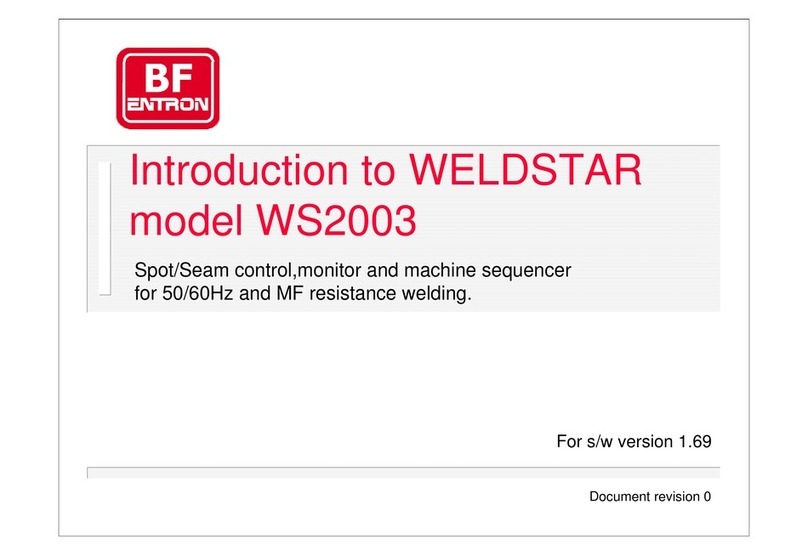
BF Entron
BF Entron WELDSTAR WS2003 manual

SIATA
SIATA PS0335 XP0/05 Service manual

SOMFY
SOMFY Animeo Motor Controller 6 AC IB+ DRM operating manual