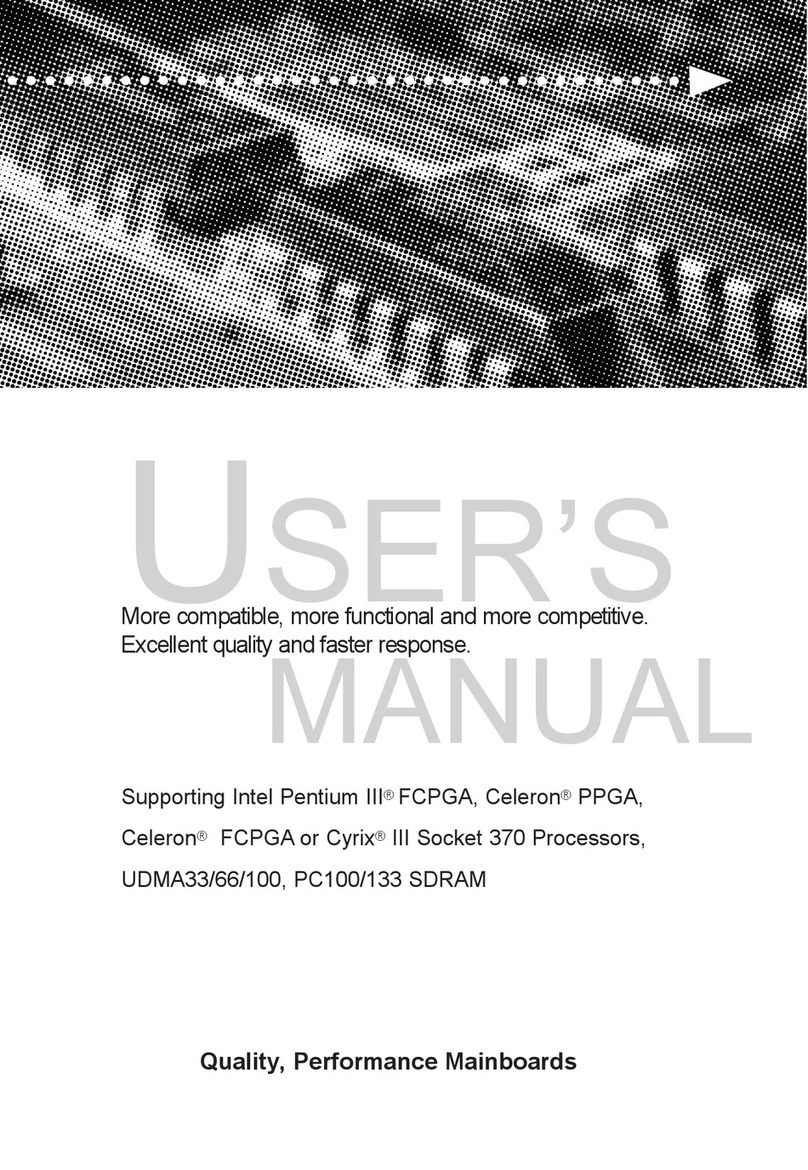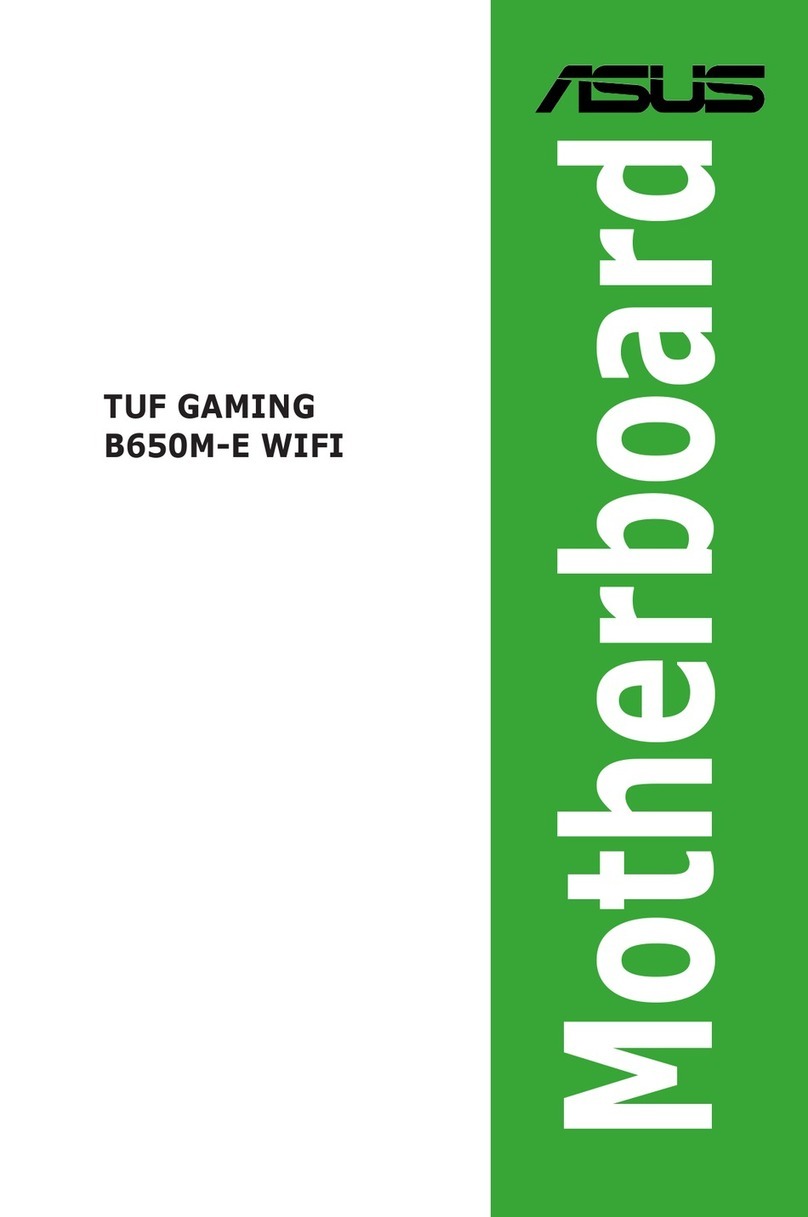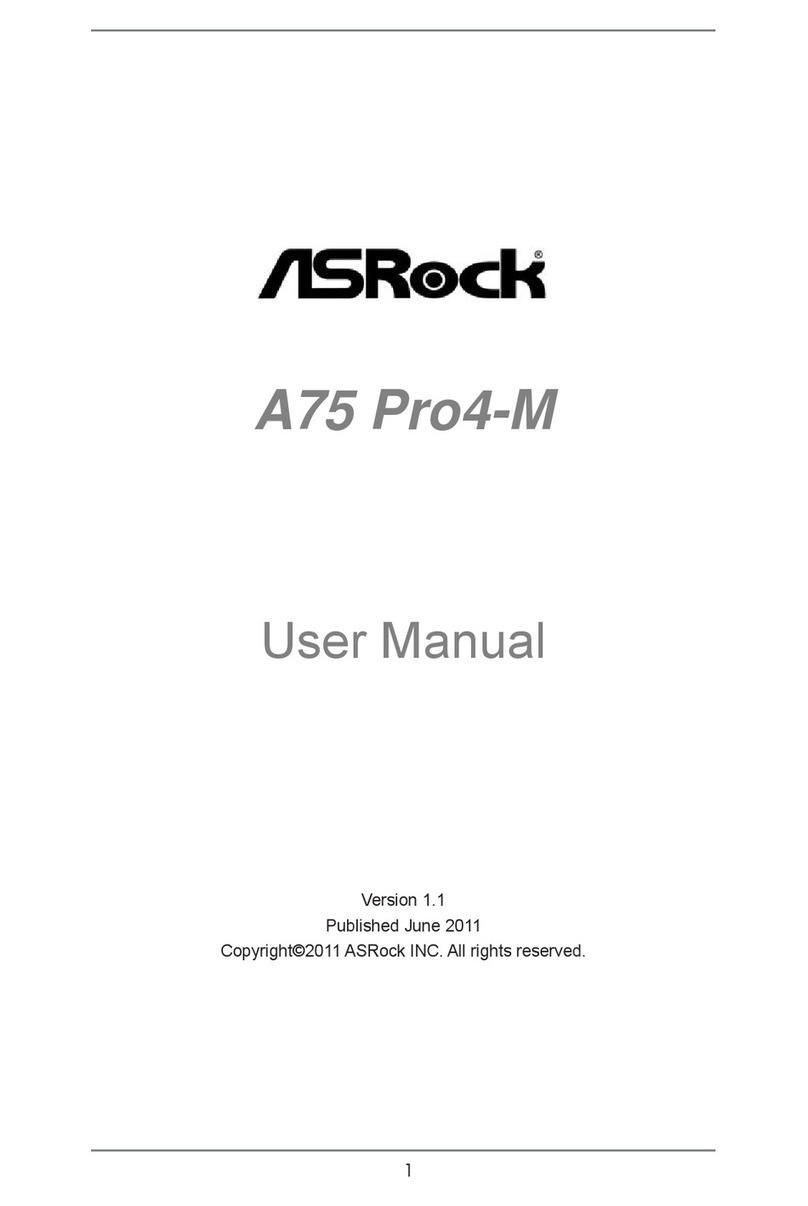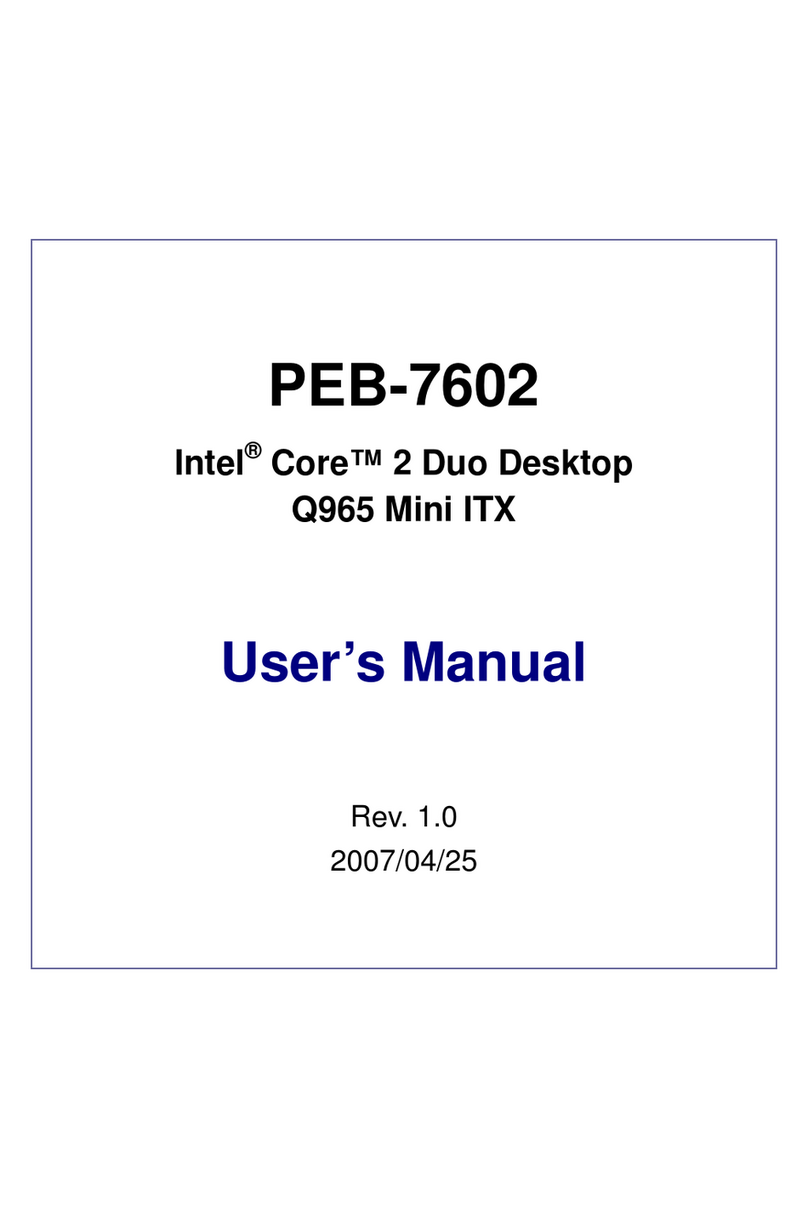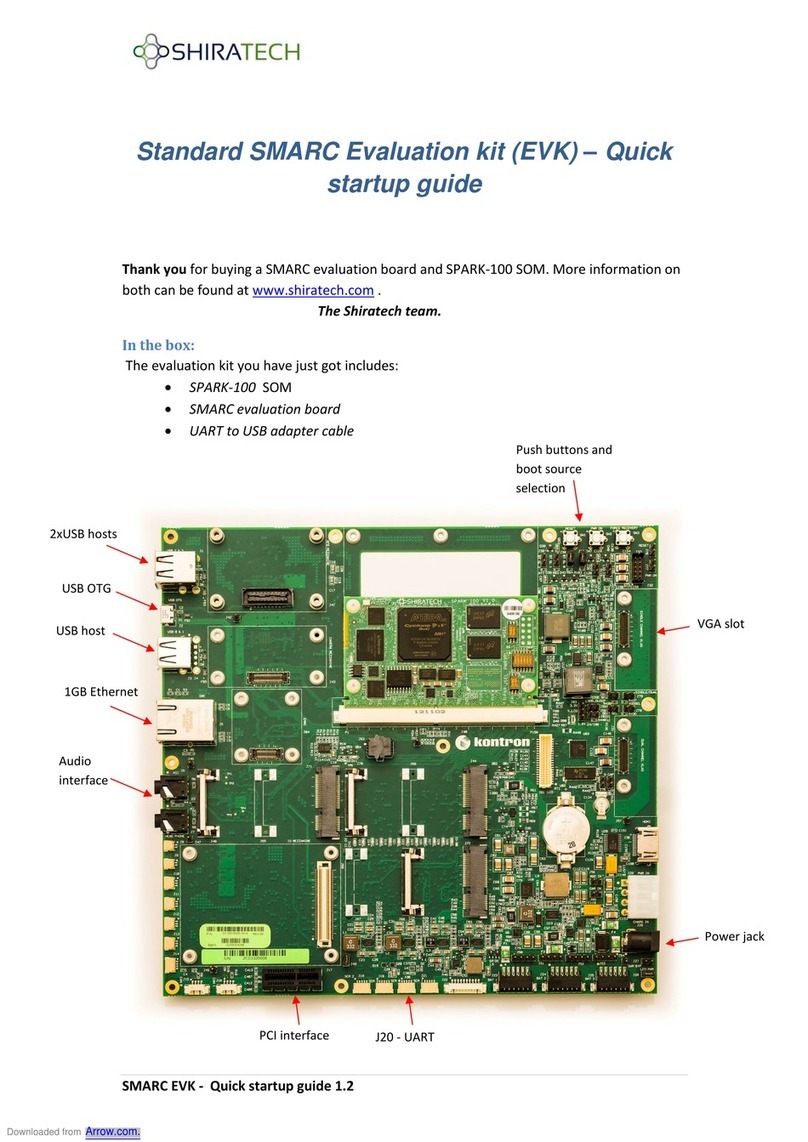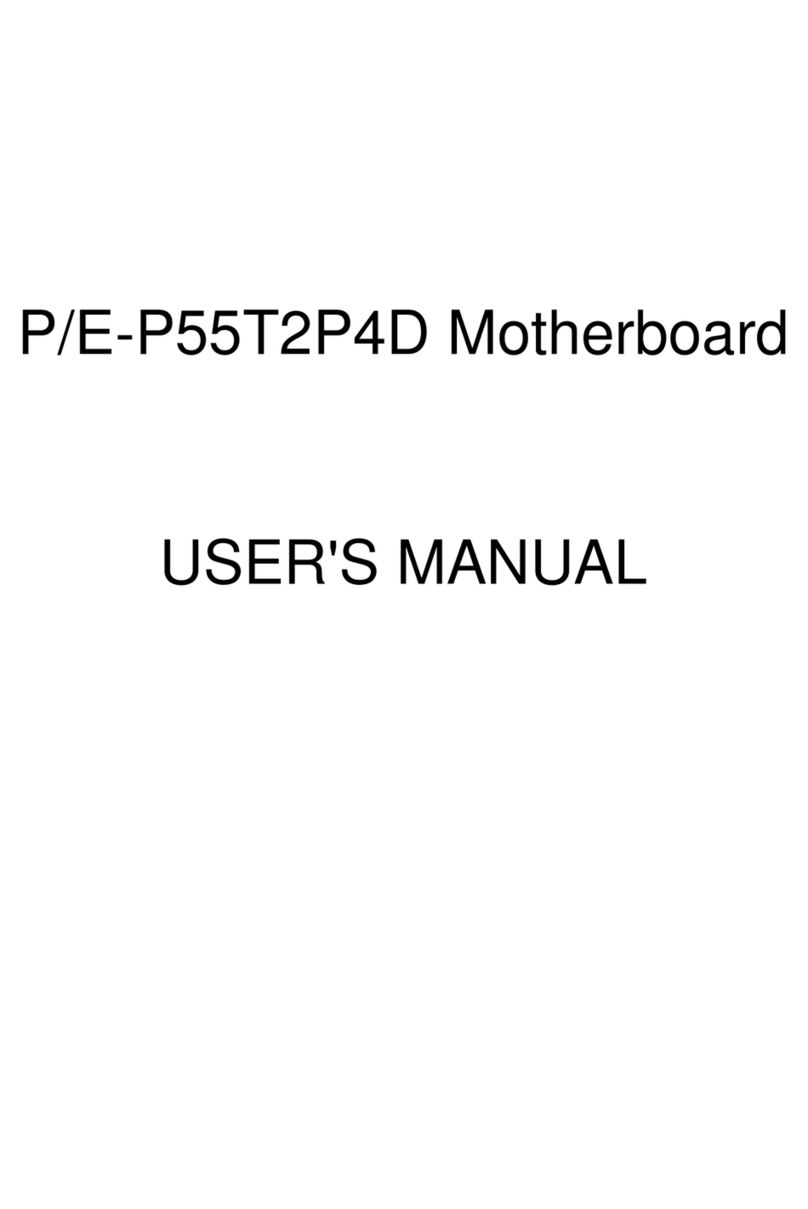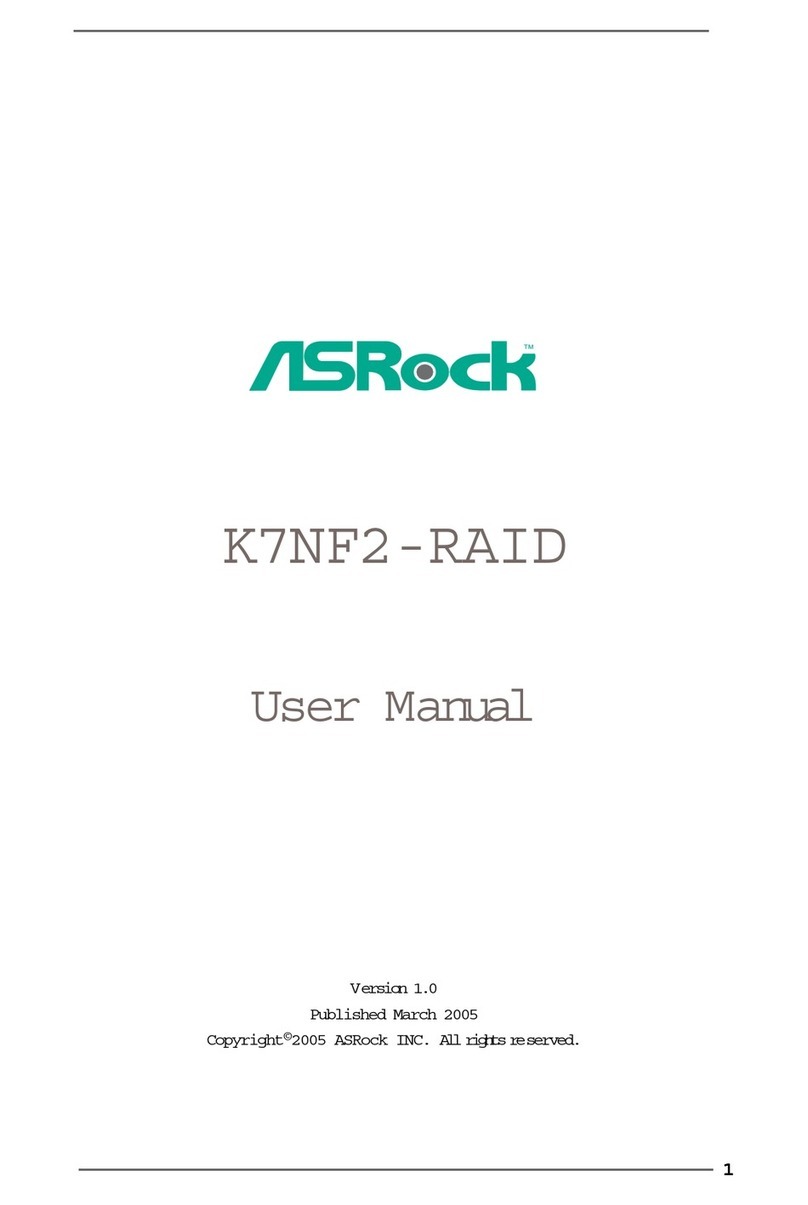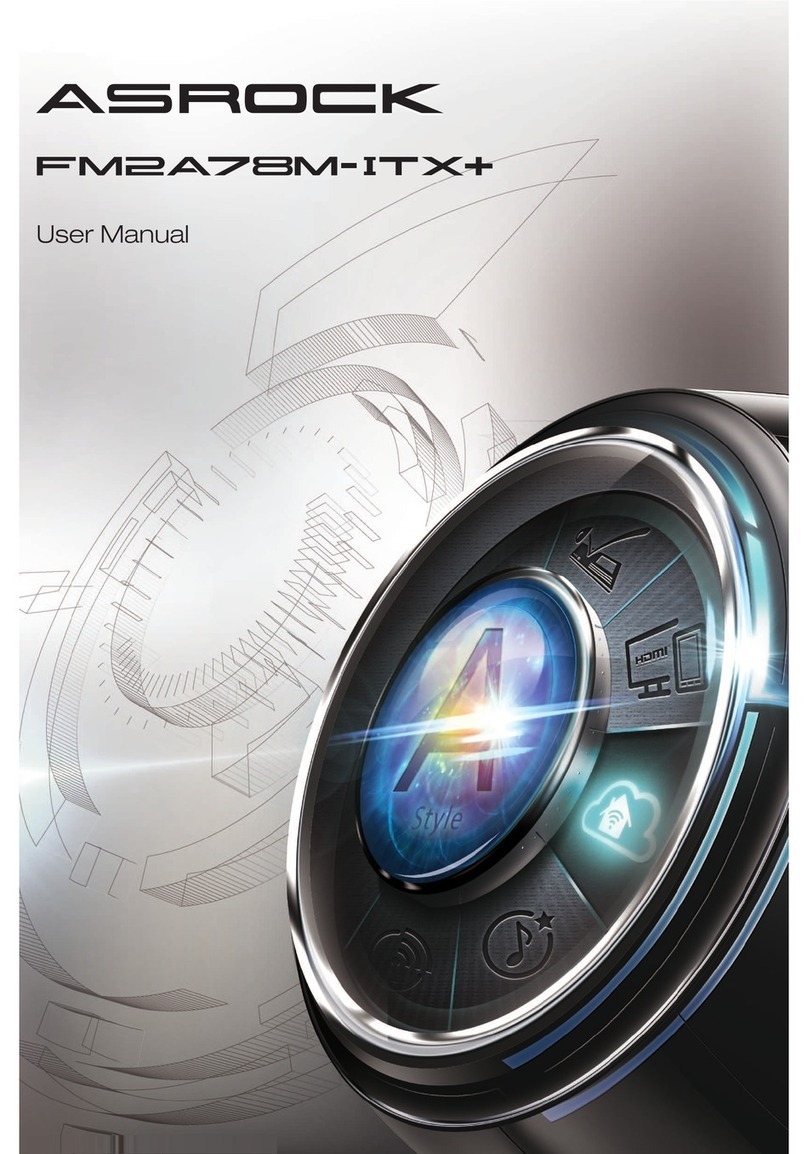Digitrax PR2 User manual

PR2
Programmer for Digitrax
SoundFXTM Decoders
Features
nUse with your PC, Programming Track and 12V DC Power Supply
nCustomize any Digitrax SoundFX Decoder. Create, manage, test,& down-
load Digitrax sound projects (.spj ) into your SoundFX decoders.
nSelect which sound files (.wav)to associate with sound sequences in any
sound project and download the modified sound project to any Digitrax
SoundFX decoder
nDigitrax SoundLoaderTM Software included.
Parts List
1 PR2 1 CC3 Cable
1 SoundLoader Installation CD 1 Installation Sheet
1 DB25M to DB9F adapter
In addition, the PR2 requires:
A 12-15V DC Power Supply (Digitrax recommends the PS12)
A PC Computer running Windows XP with SoundLoader or equivalent pro-
gram running
An isolated programming track section
PR2 Installation Steps
1. Install PR2 Hardware
2. Install SoundLoader Software
3. Place your locomotive with SFX decoder on the PR2 programming track
4. Test, Download and Enjoy!
Digitrax Manuals, Instructions and Software are updated periodically.
Please visit www.digitrax.com for the latest version of all manuals and for the
latest Sound Project and SoundLoader software downloads.
This manual was last updated 06/06.
©2006 Digitrax, Inc. www.digitrax.com
Digitrax Command Control
Run Your Trains, Not Your Track!
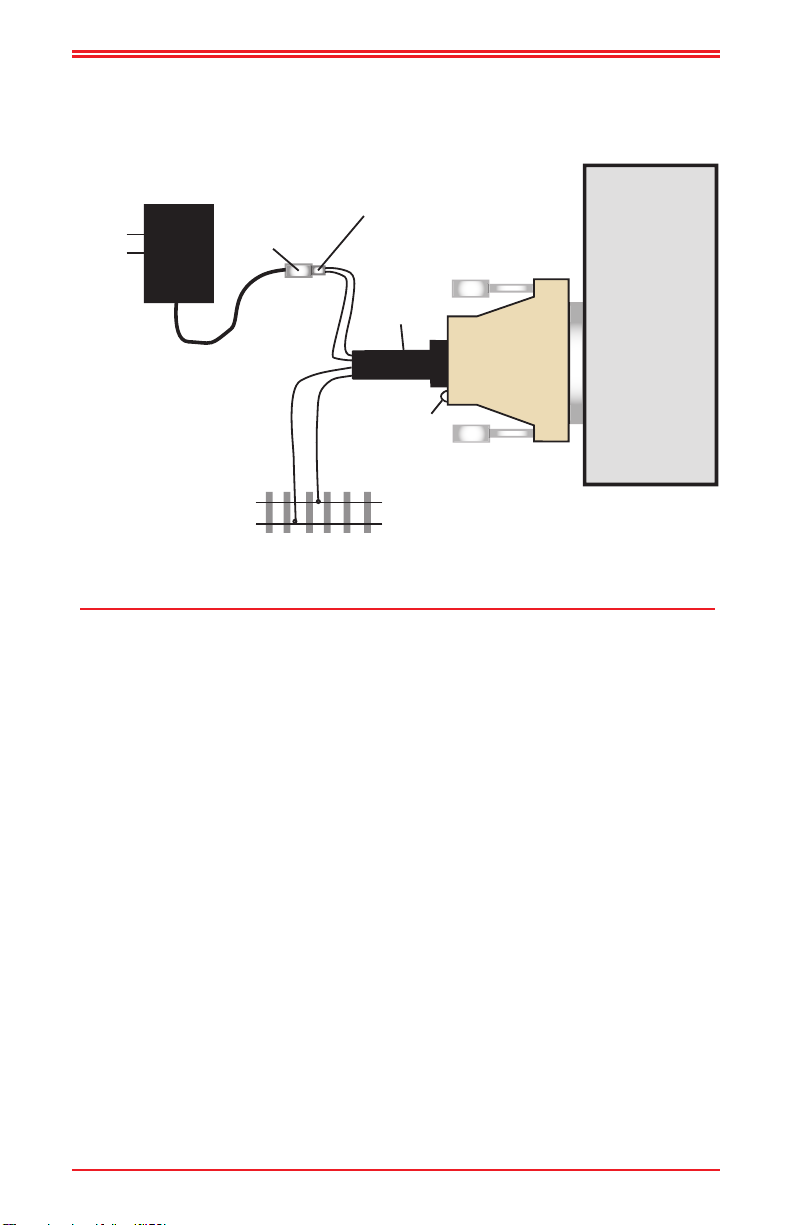
©2009 Digitrax, Inc. www.digitrax.com 2
110V
WALL
POWER
PR2
PC COM Port
(Serial Port)
DB25
EXTERNAL POWER SUPPLY
12V to 15V DC (20V DC MAX)
SEPARATE PROGRAMMING
TRACK FOR PR2
RED +
BLACK -
BLUE
WHITE
CC3
CABLE
(Electrically isolated from any other tracks.)
Be sure polarity
is correct.
PR2 Status
LED (Red)
DC 2mm Jack
Center Positive
Plug
Digitrax PS12 Power Supply Recommended
If using a power supply with
+ & - terminals instead of
a barrel connector,
the black wire from the CC3
is the “-” lead and the
red wire is the “+” lead
Barrel Connector
PS12
Power
Supply
PR2 Hardware Installation Diagram
Adapters for
DB9 or USB
can be used
See text for
limitations
PR2 Hardware Installation Steps
1) Connect the PR2's 25 pin connector to the DB25 25 pin serial or COM port
on your PC.
a) The 9 pin to 25 pin adapter can be used if your PC has a 9 pin
serial port connector.
b) A USB type COM port adapter can be used if your computer does
not have a serial port, make sure it is installed correctly and plugged into
your PC before installing the PR2 and running SoundLoader.
c) Only a fully implemented USB to COM adapter with hardware
handshaking is compatible with the PR2. Some PDA types of USB COM
adapters cannot be used successfully with PR2. See www.digitrax.com for
USB adapters that have been tested for proper operation.
2) Connect the blue and white wires from the CC3 cable to the isolated track
section that will be used as the programming track for locomotives
equipped with SoundFX decoders.
a) Do not connect the blue and white track output wires of the PR2
to anything but the isolated track used for testing SoundFX decoders.
b) Be sure that these 2 track wires are not shorted together or to any
other track or power source, because this will cause an overload of the
PR2, and may cause damage.
3) Connect a 12 Volt DC power supply to the 2mm diameter (center positive)
power input jack on the CC3 cable. Digitrax strongly recommends the
Digitrax PS12 for powering your PR2.

©2009 Digitrax, Inc. www.digitrax.com 3
a. Caution: Do not exceed a peak voltage input of 18V DC into the 2mm
power jack or the (red and black) power input wires on the CC3 connected
to the PR2, because this may cause damage & will void the warranty.
b. Do not use an AC power input.
4) Connect the CC3 cable into the PR2 6 pin RJ12 connector. When DC power
is applied, the PR2's Status LED, located adjacent to the RJ12 connector,
will pulse RED about every 3 seconds.
5) This RED "heartbeat" on the PR2's Status LED indicates that the PR2 is
powered up successfully and is waiting for commands from Digitrax
SoundLoaderTM or other PR2 compatible software sent over your PC's
COM serial port connection.
SoundLoaderTM Software Installation and Set Up
1) Insert the SoundLoaderTM CD in your PC's CD Drive.
2) The Installation CD will run automatically. If it does not, you'll need to
open it from your desktop and run the SoundLoaderSetup.exe file from the
CD to install Digitrax SoundLoader. Follow the prompts and accept the
default file paths unless you wish to install the program in different folders.
3) The first time you run SoundLoader, you must select the COM port on your
PC that you will use to connect to the PR2
a) Run the SoundLoader program. An Icon for the SoundLoader pro-
gram should be on the desktop by default. Double click on it to begin the
program. Alternately you may use the Windows "Start" bar to select and
run SoundLoader.exe.
b) Select the main menu COM Port and select the COM port that will be
used.
c) Once the SoundLoader software is installed, the correct COM port is
selected and is communicating successfully with the PR2:
i) The SoundLoader Software program status line will indicate "PR2
connected and ready",
ii) The PR2's Status LED will change to steady RED with a brief blink
off every 3 seconds to indicate the PR2 hardware and communications are
operating correctly.
4) The PR2 and SoundLoader are now ready to use!
NOTE: Digitrax periodically updates the SoundLoader software. The latest
version of SoundLoader and other resources can also be found on the
Digitrax Web site, http://www.digitrax.com/soundloaderupdate
Copyright © 2006 Digitrax, Inc. world wide rights reserved. Contents of these pages are not to
be reproduced or reprinted in any form without the express written consent of Digitrax, Inc.
Digitrax, Inc. owns the rights to the following patents which may cover cover technology asso-
ciated with PR2: US 6,275,739. Additional patents may have been granted and additional patent
applications may be pending.
Digitrax, Inc. is not responsible for unintentional
errors or omissions in this document.

PR2
Programmer for Digitrax SoundFXTM Decoders
2443 Transmitter Road
Panama City, FL 32404
www.digitrax.com
T850-872-9890
F850-872-9557
1k/01/09
307-PR2 MAN
©2009 Digitrax, Inc www.digitrax.com
Made In U.S.A.
Table of contents