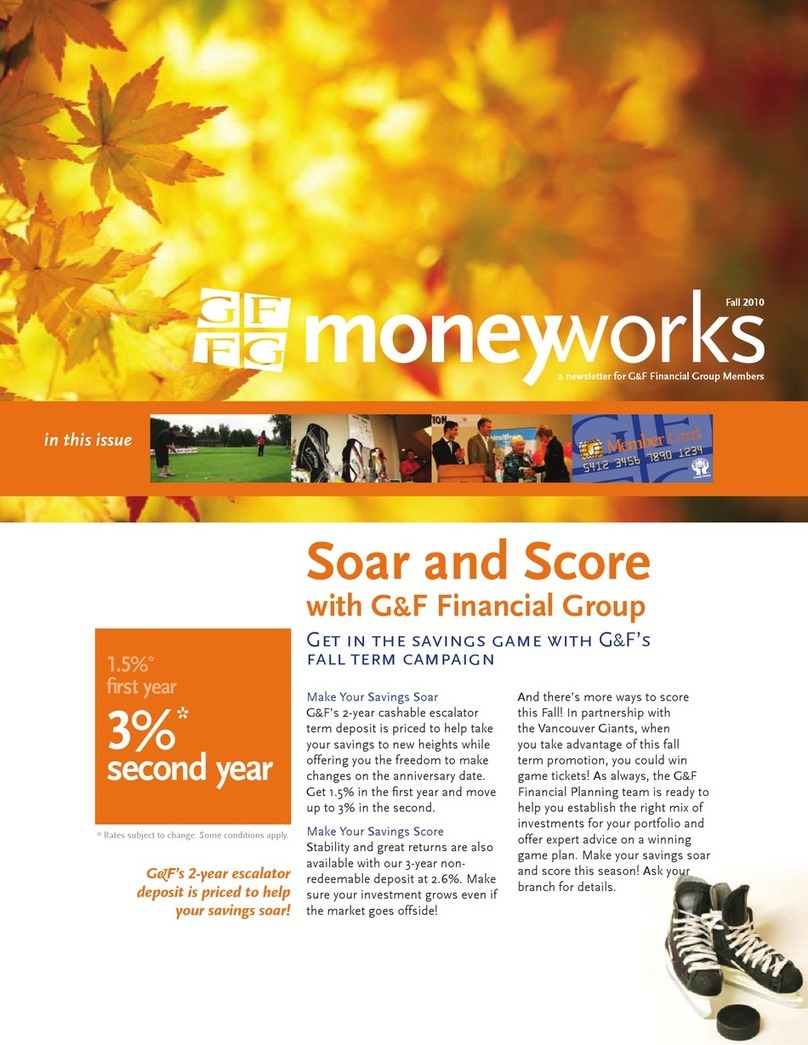3 4
4. Verification
Please track the path “My computer→System Properties→Device Manager” and
expand the item “Hard disk controllers”, you should meet one item titled “JM20336
SATAII,USB Combo” and “USB Mass Storage Device”.
5. If you use a all new HDD
1) Please use “Fdisk” to set the capacity of your HDD, but this will destroy all the data
in the HDD.
2) Format your HDD by standard procedures, if you can’t find your new HDD, please
Following the steps in FAQ-1
NOTE: “Fdisk” or “Format” will destroy all the data and program in the HDD you select.
Please make sure there is not any datain it, or all the data have a backup copy.
6. FAQ
Q1: I could see the icon at the right down comer on the screen, but I still couldn’t find
my external HDD.
A1:
a. a.Please make sure your HDD has been installed correctly.
b. Please make sure your HDD has been set in “Master” position.
c. Please make sure you have installed correct driver for this enclosure.
d. Please make sure your HDD has been formatted. If no, please format your hard
drive first.
e. If you are sure you have installed correctly all the hardware and software, please
follow the steps as below to catch your HDD.
i. Enter “Control Panel” and enter “System” icon
ii. ii.Double click it to find a “System Manager”.
iii. Find a “Disk” category. There should be 3 drivers, double click “Generic
STORAGE DEVICE USB Device.”
iv. Find the “Setting” button and choose the option “Removable Drive”.
v. Your computer will automatically assign a new letter to this protable HDD after
restarting your computer.
Q2. Why I couldn’t find my enclosure at all?
A2: This situation somethings happens to some notebook models. That’s because a
few notebook maufactures remove the power current from USB port to reduce the
heat in the notebook. Or some old models couldn’t supply sufficient power for USB.
This problem mostly couldn’t solve the problem, please buy a AC power adaptor to
offer sufficient power for enclosure.