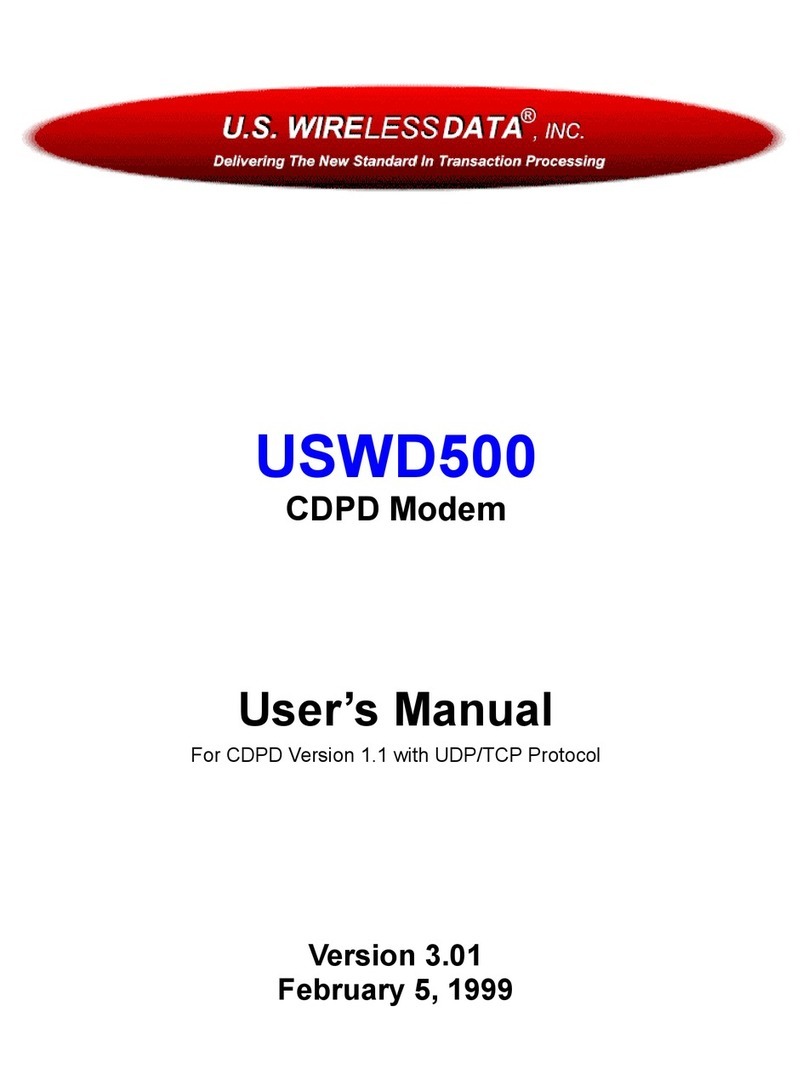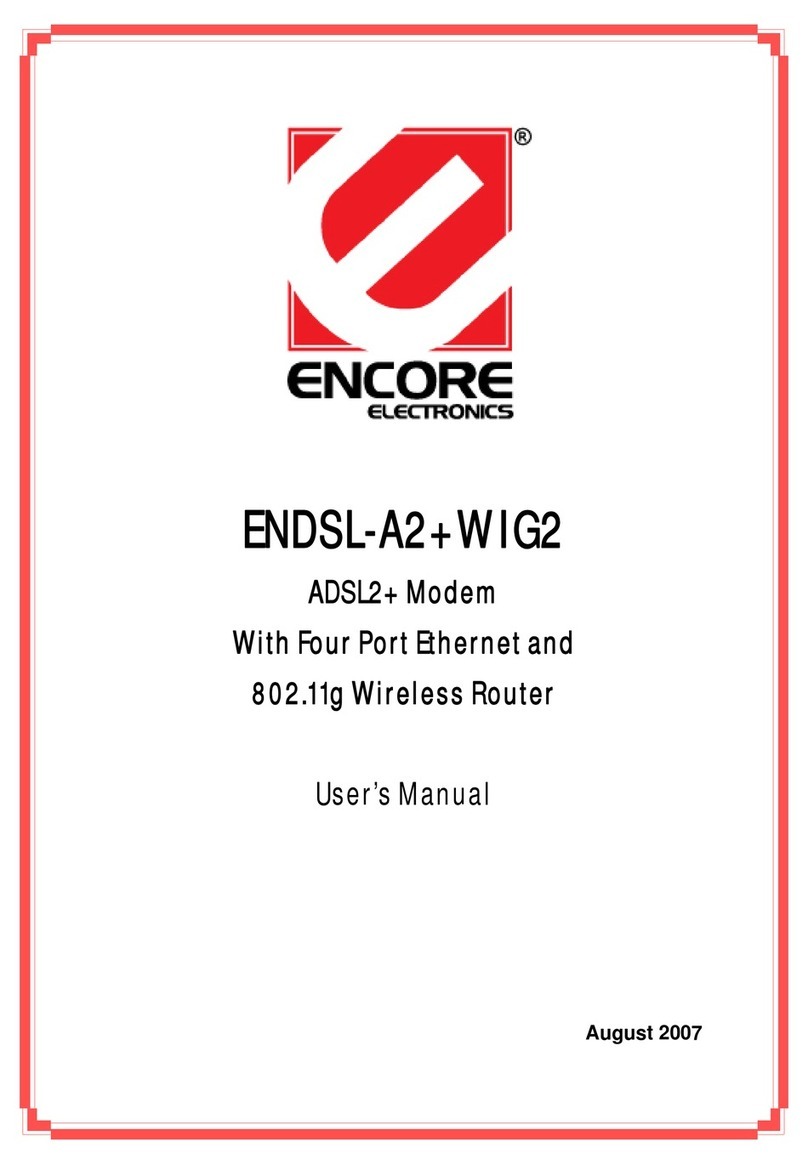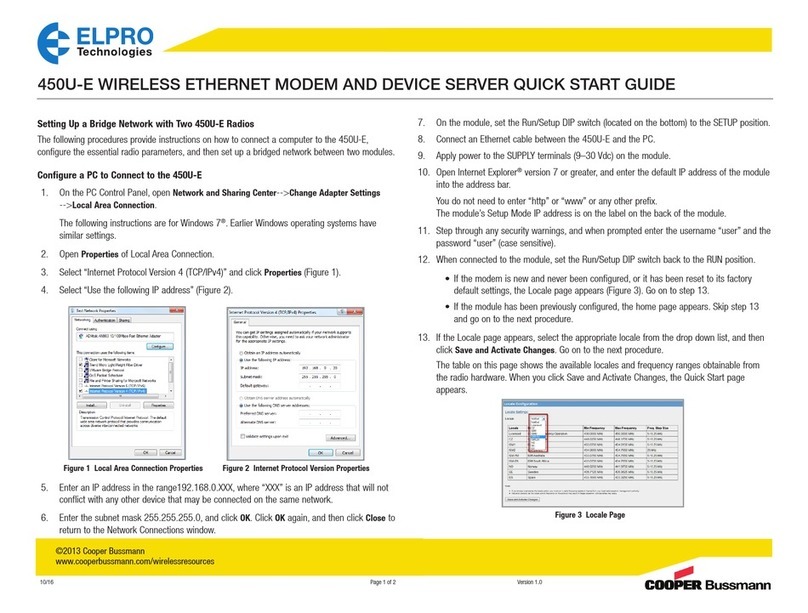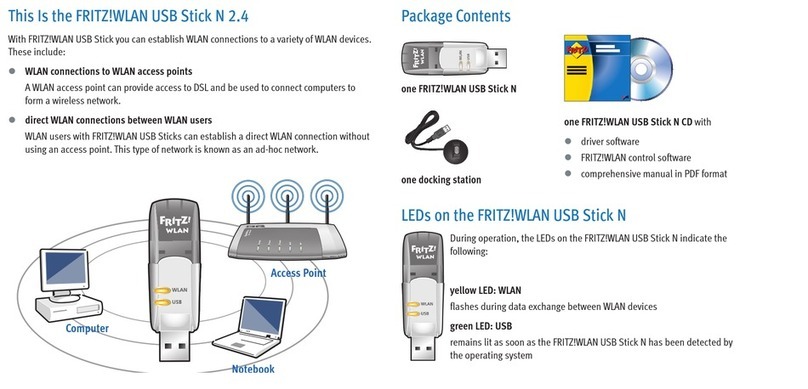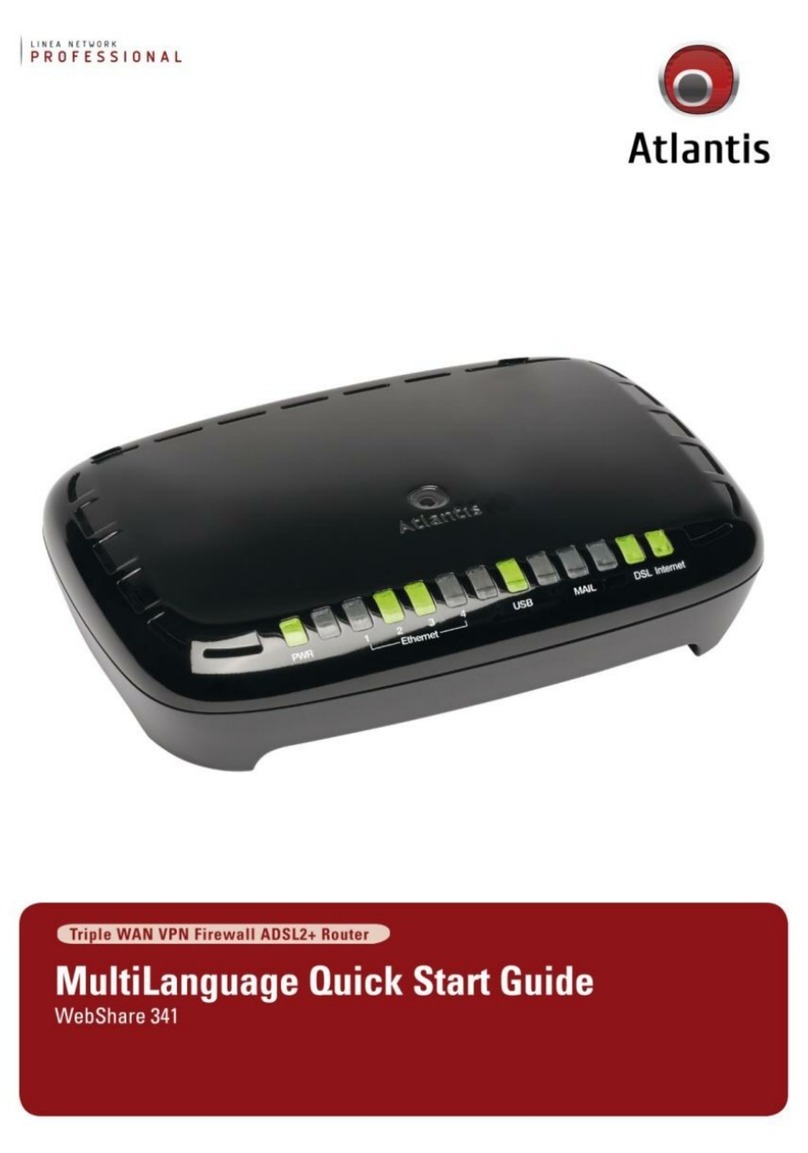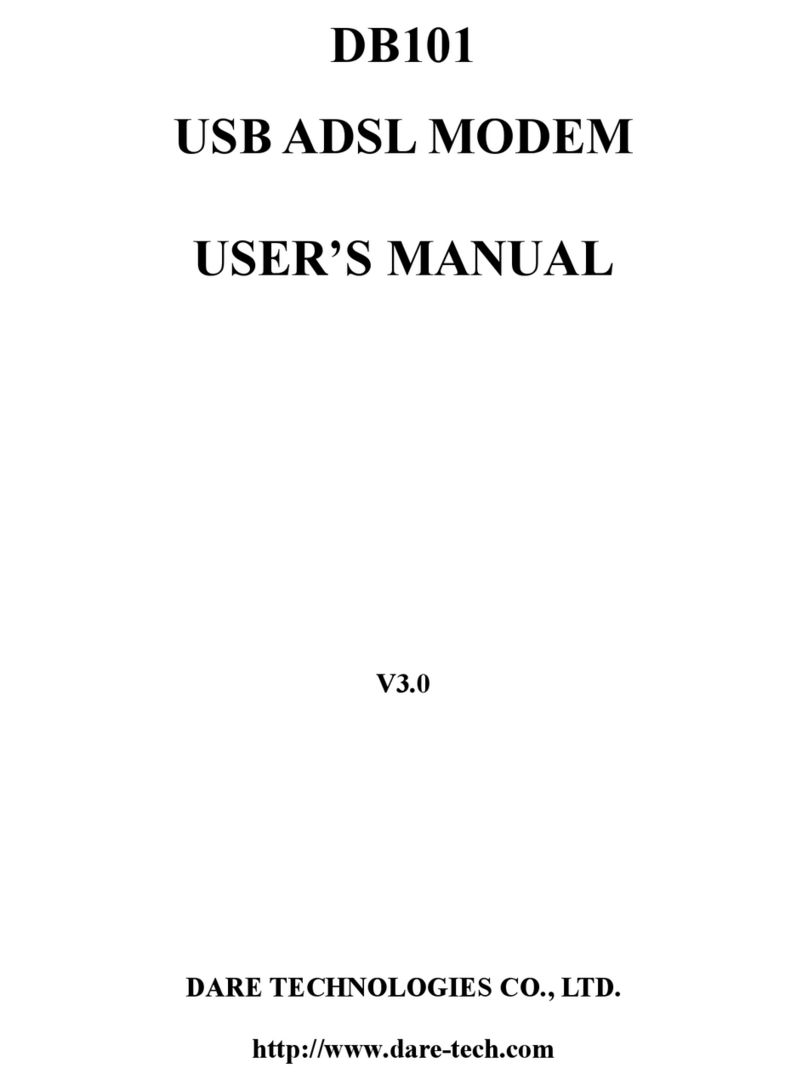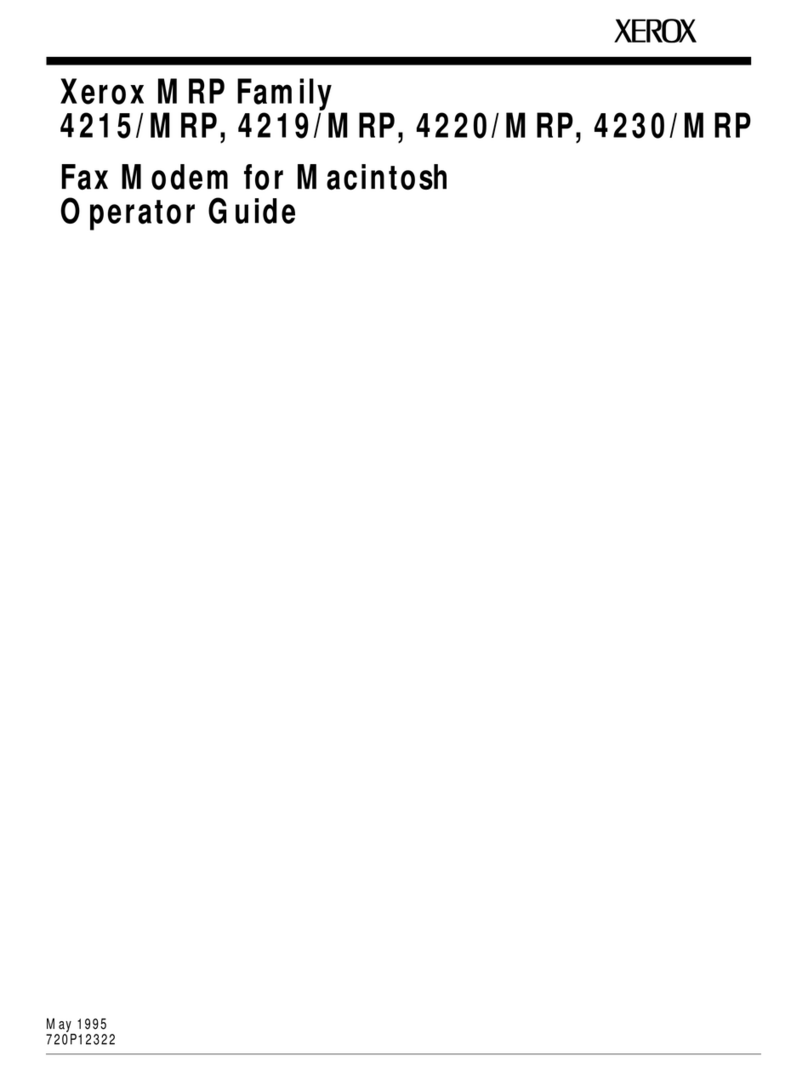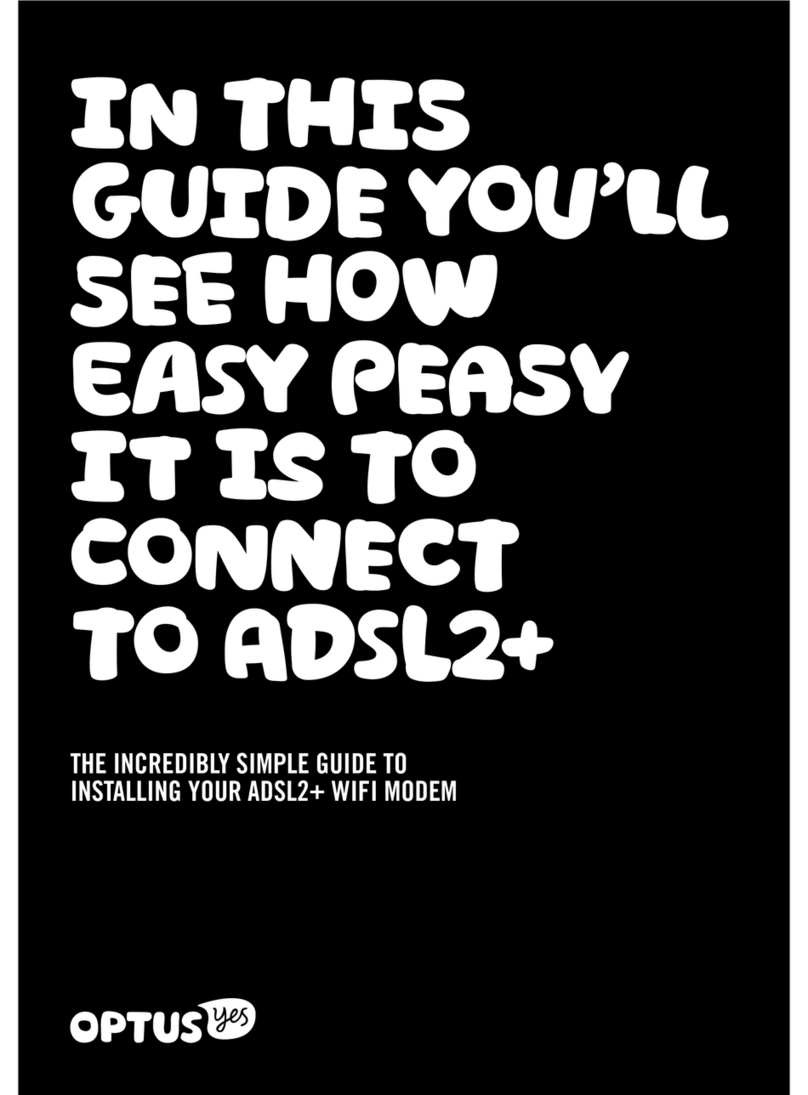DIGIWEB Fritz!Box 4040 User manual

1
Quick Start Guide
Fritz!Box 4040 / Fritz!Box 7560
Digiweb Electric Broadband

2
Contents
Step 1: Unpack Contents Page 3
Introducing SIRO’s Optical Network Terminal (ONT) Page 4
Step 2: Connect the 12V 2A DC Power Supply Unit (PSU) Page 5
Step 3: Fritz!Box 4040 Connect the Ethernet Cable Page 6
Step 3: Fritz!Box 7560 Connect the Ethernet Cable Page 7
Step 4: Enable Wi-Fi Connection Page 8
Step 5: Activate Wireless Connection Page 9
Step 6: Choose your Wireless Network Page 10
Step 7: Wi-Fi Network Security Key / Password Page 11
Step 8: Broadband Talk VoIP Phone Setup Page 12
Internet Connection Status Page 13
Manual Configuration Settings Page 14
Troubleshooting - Fritz!Box Page 15
Troubleshooting - SIRO’s Optical Network Terminal (ONT) Page 16
Factory Reset Page 17
User Manuals / Parental Controls Page 19
Digiweb Contact Details Page 20

3
FON
FON
WLAN
DECT
Step 1: Unpack Contents
You will find the following items included in your
new Broadband Pack.
A. 1 x Fritz!Box 4040 or Fritz!Box 7560
B. 1 x 12V 2A DC Power Supply Unit (PSU)
C. 2 x Ethernet / Network Cable
Fritz!Box Quick Start Guide
Welcome to your Quick Start Guide for Fritz!Box 4040 & Fritz!Box 7560.
We would like to thank you for choosing Digiweb Electric Broadband -
Powered by SIRO. We really appreciate your custom.
CB
A

4
Introducing SIRO’s Optical Network Terminal (ONT)
SIRO’s Optical Network Terminal (ONT) establishes the handover point between
SIRO’s network and the Digiweb network. Digiweb’s Fritz!Box directly connects
to the ONT, thus establishing connectivity to the internet.
PLEASE NOTE: SIRO’s Optical Network Terminal (ONT), wall socket and fibre
cabling are the property of SIRO and must remain in-situ at the installed
location. Please do not tamper with or remove any of this equipment from the
place of installation. If you’re moving residence, the SIRO equipment must
remain at the installed location.
SIRO’s Optical
Network Terminal
LED’s on the SIRO ONT
SIRO’s Interior
Wall Socket
Power Button & Ports on the SIRO ONT

5
Step 2: Connect the 12V 2A DC Power Supply Unit
(PSU) to the Fritz!Box
•ConnectthePSU(B)totheFritz!Box(A)asperabovediagram.•ConnectthePSU(B)tothenearestpowersocket.

6
Step 3: Connect the Ethernet / Network Cable
For Fritz!Box 4040
•ConnecttheEthernet/NetworkCablefromtheOpticalNetworkTerminal(ONT) to the WAN port on the Fritz!Box 4040.
•Waitupto5minsforthePowerlightandInternetlightonyourFritz!Boxtogo steady green.
•IfthePowerandInternetlightsonyourFritz!Boxfailtogosteadygreen, please check your cable connections are firmly connected and
ensure that you are connected to the correct dedicated LAN port on the
Optical Network Terminal (ONT).
•UponcompletingtheabovechecksandwherethePowerandInternetlights on your Fritz!Box fail to go steady green, please contact the Digiweb
Technical Support team as per contact details provided on the back of this
Quick Start Guide.
Note: The Installation technician on behalf of Digiweb will complete this step
for you during installation.
LAN
LAN
LAN
LAN
LAN
LAN
WAN
WAN
INFO
Info
W
LAN
WPS

7
Step 3: Connect the Ethernet / Network Cable
For Fritz!Box 7560
•ConnecttheEthernet/NetworkCablefromtheOpticalNetworkTerminal(ONT) to the LAN 1 port on the Fritz!Box 7560.
•Waitupto5minsforthePower/DSLlightonyourFritz!Boxtogosteadygreen.
•IfthePower/DSLlightonyourFritz!Boxfailstogosteadygreen,pleasecheck your cable connections are firmly connected and ensure that you are
connected to the correct dedicated LAN port on the Optical Network
Terminal (ONT).
•UponcompletingtheabovechecksandwherethePower/DSLlightonyourFritz!Box fails to go steady green, please contact the Digiweb Technical
Support team as per contact details provided on the back of this Quick Start
Guide.
Note: The Installation technician on behalf of Digiweb will complete this step
for you during installation.
LAN 3
LAN 4
Power
DSL
FON 1
LAN 1
DECT
W
LAN

8
Step 4: Enable Wi-Fi Connection
For Windows PC / Laptop:
•Clickthewindowsbuttontypicallyplacedinthebottomleft hand corner of your desktop.
•Choose“ControlPanel”•Choose“NetworkandInternet”•Choose“NetworkandSharing”or“NetworkandSharingCentre”•Choose“Changeadaptersettings”•Rightclick“WirelessNetworkConnection”•Select“Enable”.DONOTselect“Disable”ifadapterisalreadyenabled.Note: Your computer setup and screen may dier from the above.
For Tablet / Smartphone:
•Gotosettings>Wi-Fi>EnsureswitchisonperAndroidandAppleiOSscreenshots above.

9
WLAN
Step 5: Activate Wireless Connection
•EnsurethattheWLANLEDisONsteadygreenasperabove.
•IfWLANLEDisopressWLANbuttononce-
(do not hold down) to activate WLAN.
For Windows PC / Laptop:
•Rightclickonthe“WirelessNetworkConnection”•Select“Connect/Disconnect”For Tablet / Smartphone:
•Noadditionalstepsrequiredatthispoint.

10
Step 6: Choose your Wireless Network
For Windows PC / Laptop:
•OnthebaseofyourFritz!Boxmodemyouwillndthenetworknameforexample“FRITZ!Box4040AB”or“FRITZ!Box7560AB”•Select“FRITZ!Box4040AB”or“FRITZ!Box7560AB”SSIDfromthelist
currently appearing on your screen from Step 5.
•Selectthe“Connectautomatically”optionsothatyourcomputerremembersthe Wi-Fi network and automatically connects every time you turn on your
computer.
•Click“Connect”For Tablet / Smartphone:
•Select“FRITZ!Box4040AB”SSID
•Select“FRITZ!Box7560AB”SSID

11
Step 7: Wi-Fi Network Security Key / Password
•Enterthe“WLANNetworkKey(WPA2)”intothe“Securitykey”or
“password”eldonyourdevicescreenfromStep6.Youcanlocateyourunique“WLANNetworkKey”onthestickerattached to the base of the Fritz!Box.
•Clickconnect.All done. You should now be connected. Enjoy your Digiweb broadband.
Please note:
•TheWLANNetworkKey“12345678987654321234”shownintheexampleabove is for illustration purposes only.
•TheFritz!Boxpassword“zigzag5481”shownintheexampleaboveisfor
illustration purposes only. It is NOT your Wi-Fi password / key.
See page 11 and page 14 for Fritz!Box password use.
WLAN Network Key (WPA2)
WLAN Network (SSID)
FRITZ!Box 4040 AB
FRITZ!Box password
zigzag5481
WLAN
Wi-Fi
Info
TCED
Fon
WLAN
Power/DSL
WLAN
DECT
WPS
1234 5678 9876 5432 1234
WLAN Network Key (WPA2)
WLAN Network (SSID)
FRITZ!Box 7560 AB
FRITZ!Box password
zigzag5481
1234 5678 9876 5432 1234

12
Step 8: Broadband Talk VoIP Phone Setup
For Fritz!Box 7560 only
If you have opted for Digiweb’s Broadband Talk VoIP telephone service, please
connectyourtelephonetothe“FON1”portonthebackoftheFritz!BoxtostartusingyourVoIPtelephoneservice.TheVoIP“Fon”lightcircledabovewillbesteady green when Digiweb Broadband Talk VoIP is active.
For more details on VoIP visit: http://www.digiweb.ie/support/phone-setup/
INFO
WLAN
Festnetz
Internet
Power /DSL
Info
WLAN
Power /D SL
Fixed Line
Internet
WLAN
DECT
L
SD
/r
e
w
o
P
Fno
T
C
E
D
WLAN
o
fnI

13
Internet Connection Status
•OpenyourBrowser(InternetExplorer,Firefox,Chrome,etc)•Type192.168.178.1orhttp://fritz.boxintotheaddressbarofyourselected browser
•EntertheFritz!BoxpasswordasshownonthestickerattachedtothebaseofyourFritz!Box.TheFritz!Boxpassword“zigzag5481”shownintheexampleabove is for illustration purposes only. It is NOT your Wi-Fi password / key.
•BydefaultyouarenowlookingattheOverviewscreen.•IfyouareusingDigiwebBroadbandTalkVoIPserviceandtheFritz!Box7560,under“Connections”,youshouldseeagreenLEDbeside“Telephony”followedbythe“1telephonenumberenabled”(e.g.012345678)•FornonDigiwebBroadbandTalkVoIPcustomersandtheFritz!Box4040under“Connections”,youshouldseeagreyLEDbeside“Telephony”
followedby“noTelephonenumberscongured”WLAN Network Key (WPA2)
WLAN Network (SSID)
FRITZ!Box 4040 AB
FRITZ!Box Password
zigzag5481
1234 5678 9876 5432 1234
WLAN Network Key (WPA2)
WLAN Network (SSID)
FRITZ!Box 7560 AB
FRITZ!Box Password
zigzag5481
1234 5678 9876 5432 1234

14
Manual Configuration Settings
Please note that the Fritz!Box is pre-configured with the correct Digiweb
settings. You should not be required to change these settings. A factory
reset of the Fritz!Box as per page 17 will return the preconfigured settings
at any point. However if configuring an alternate 3rd party router, the
following settings are required:
ELECTRIC BROADBAND SETTINGS:
•Connectiontype=PPPoE•Username=[email protected]•Password=digiweb•VLANID=10

15
Fritz!Box Troubleshooting
LED Operation for Fritz!Box 4040
LED Operation for Fritz!Box 7560
Power
Flashing: Start-up in process.
Please allow up to 2 minutes to complete.
On (Solid): Start-up completed.
Internet
O: No connection established with the SIRO ONT. Please check that
the Ethernet cable from WAN port on Fritz!Box to LAN port on SIRO
ONT is securely connected. Where necessary, try using an alternative
Ethernet cable.
On (Solid): Connection established with the SIRO ONT.
WLAN
O: Wireless WiFi disabled. Please press Fritz!Box WLAN button.
Flashing: Adopting the Wireless / WiFi settings.
On (Solid): Wireless / WiFi is active.
LAN
O: No device connected via Ethernet cable to Fritz!Box LAN ports.
On: One or more devices connected via Ethernet cable to the
Fritz!Box LAN ports.
Info
Flashing: Configuring / Configurable e.g. firmware update.
DO NOT POWER OFF when this LED is flashing!
Red: Configuration error – please power o and on the Fritz!Box.
Power / DSL
Flashing: Start-up in process.
Please allow up to 2 minutes to complete.
On (Solid): Start-up completed.
Fon
(VOIP Phone Service)
O: Digiweb VoIP Phone service is not configured.
Please power o Fritz!Box, then power back on, allow up to 5 minutes
to configure.
Flashing: You have new messages in your Fritz!Box voicemail inbox.
On (Solid): A telephone connection on your Digiweb VoIP service
is active.
DECT O: DECT Phone not connected. On (Solid): DECT Phone connected.
WLAN
O: Wireless WiFi disabled. Please press Fritz!Box WLAN button.
Flashing: Adopting the Wireless / WiFi settings
On (Solid): Wireless / WiFi are active. Please refer to Step 7.
Info
Flashing: Configuring / Configurable e.g. firmware update.
DO NOT POWER OFF when this LED is flashing!
Red: Configuration error – please power o and on the Fritz!Box.

16
POWER PON LOS LAN Status Advice
O O O O Powered o. Check power plug and that
Power button on the ONT is in
the down position.
On O O O Powered on
and booting
up.
Wait for 2 minutes for boot up
to complete.
On O Flashing No OLT de-
tected.
Contact Digiweb Technical
Support
On Flashing O O Detected OLT
and trying to
synchronise.
Wait for synchronise to
complete. If PON light
continues to flash then there
is an authentication problem
with this ONT. It may be
misconfigured.
On On O O Communica-
tions over
fibre between
ONT and OLT
is good. No
communication
with modem.
Check that the modem is
powered on and that there
is an Ethernet cable connect-
ing the ONT Yellow LAN port
and the Blue WAN port on
Fritz!Box 4040 or Yellow
LAN 1 port on Fritz!Box 7560.
On On O On All connec-
tions should be
good. No Data
being sent
to/from the
Internet.
Maybe a modem LAN / WiFi
issue or a PC issue.
On On O Flickering All connec-
tions should
be good. Data
being sent
to/from the
Internet.
All good.
SIRO ONT Troubleshooting
Check ONT Power and Connectivity
LED Operation

17
Factory Reset
Where your are experiencing irresolvable problems with the Fritz!Box, please
complete the following steps to factory reset your Fritz!Box:
•OpenyourBrowser(InternetExplorer,Firefox,Chrome,etc)•Type192.168.178.1orfritz.boxintotheaddressbarofyourselectedbrowser•EntertheFritz!Boxpassword(seepage11).•PreFactoryResetChecks:o Save your phonebook if you are using the Fritz!Box phone book option.
Refer to user manual for full details on how to complete this.
o Please note that any user specific configuration changes will be lost
soyouneedtousethe“Backup”>“Save”optionisyouwishtorestorethese settings.
•Click“Backup”inthe“System”menu.•Clickonthe“FactorySettings”tabandclick“LoadFactorySettings”.•Answerthequestion“Doyouwanttorestorethefactorysettings?”
with“OK”.•Restoreyoursavedphonebookandsavedusercongurationwhere
required.
•AlternativemethodviatelephonehandsetforFritz!Box7560only:oWithyourtelephonehandsetconnectedto“Fon1”onyourFritz!Box,Dial #991*15901590* and press the call button (lift receiver).
o Hang up again after about 3 seconds.
o Allow up to 5mins before the Fritz!Box can be accessed again.
o This method will not back up your Fritz!Box phonebook and user
specific configurations.

18

19
Downloads
Digiweb Fritz!Box Electric Broadband Quick Start Guide
Download PDF at the following URL:
www.digiweb.ie/downloads/fritzbox-electric-bb-qsg
Parental Controls
Digiweb Parental Control Set Up Guide
Download PDF at the following URL:
www.digiweb.ie/downloads/digiweb_parentalcontrols
Thanks again for your custom and we hope you enjoy
your new Digiweb Broadband service.

www.digiweb.ie
Broadband and Telephony Technical Support
Telephone: 1918 or 1890 940 400
Email:[email protected]Customer Care
Telephone: 1918 or 1890 940 400
Email:[email protected]Sales
Telephone: 1800 28 58 28
Email:[email protected]
This manual suits for next models
1
Table of contents