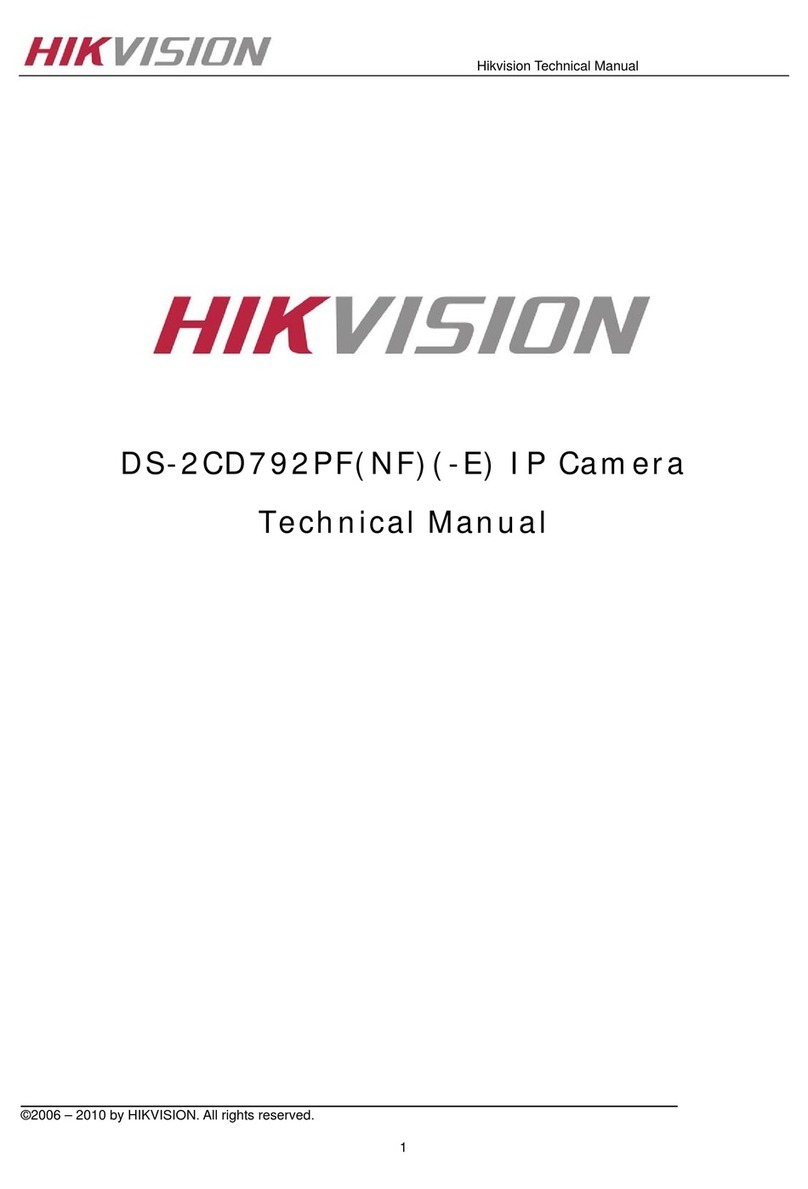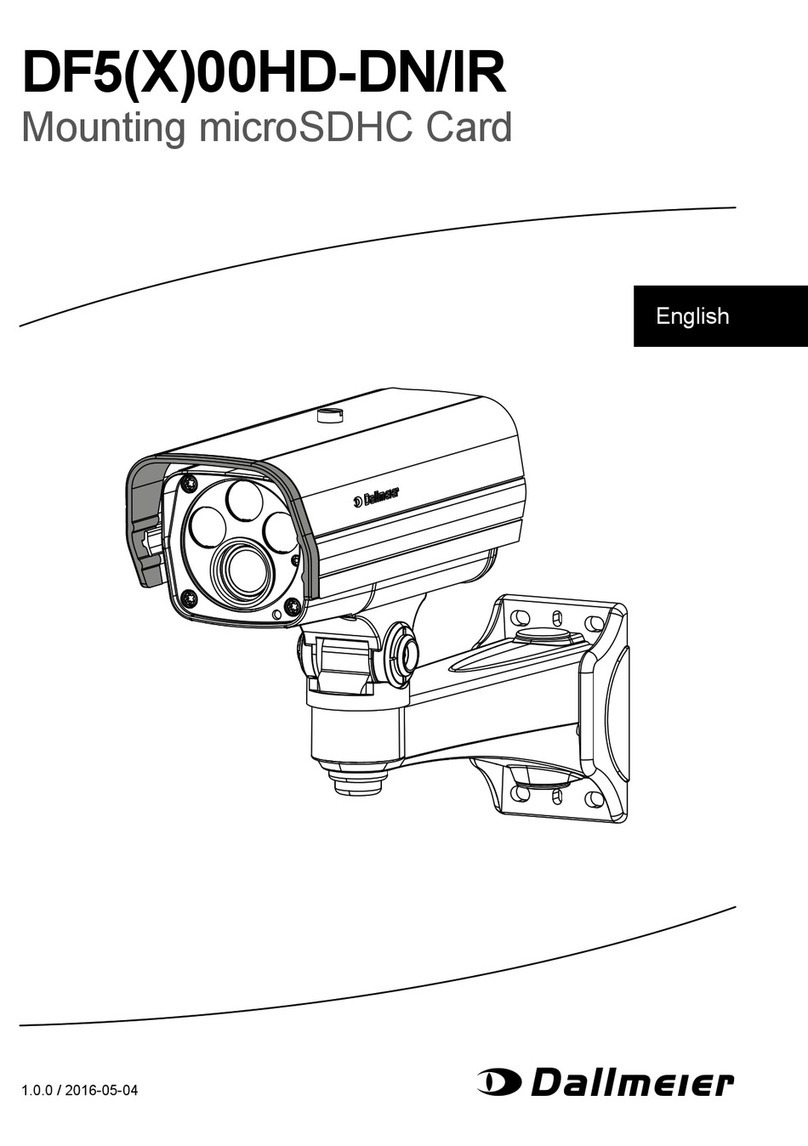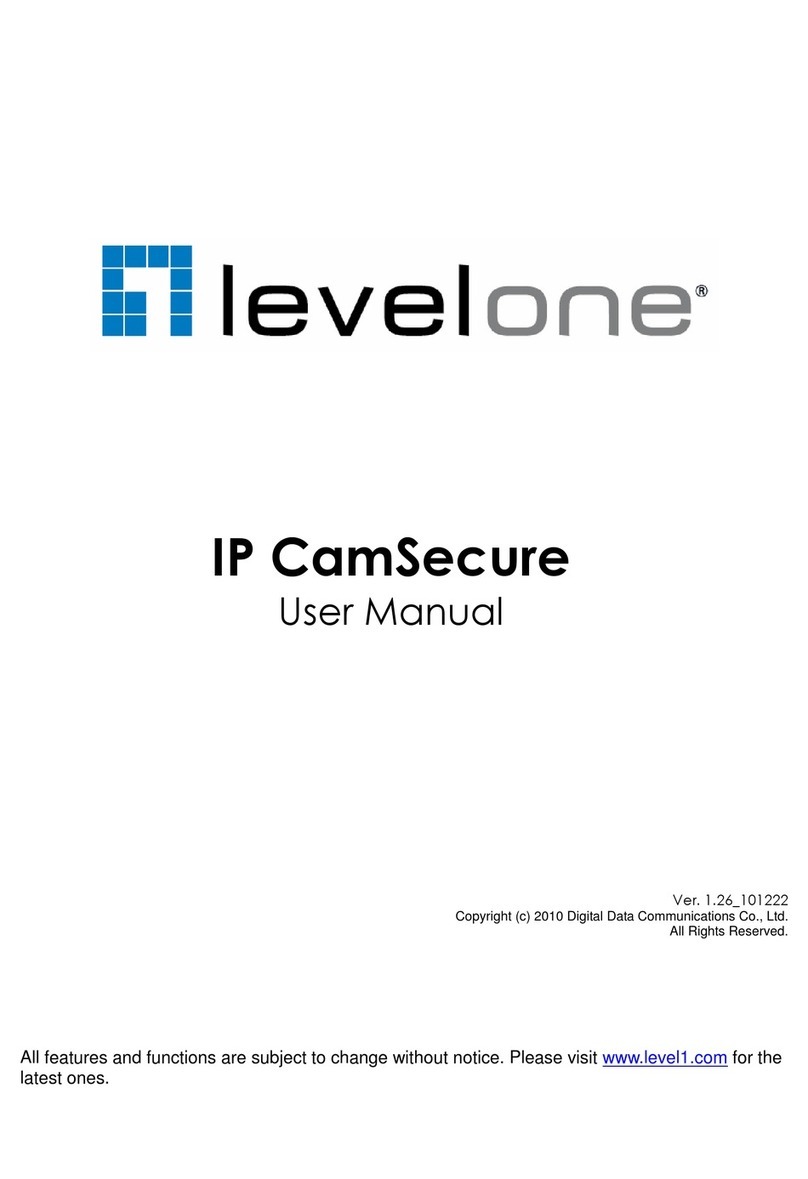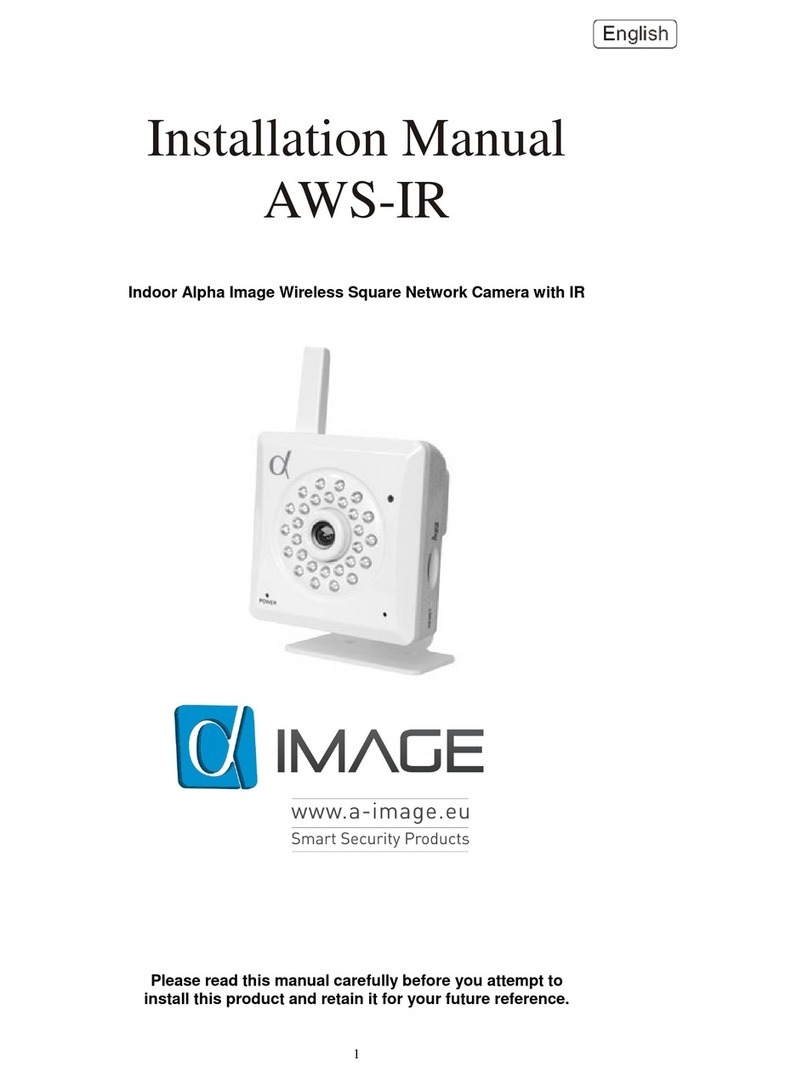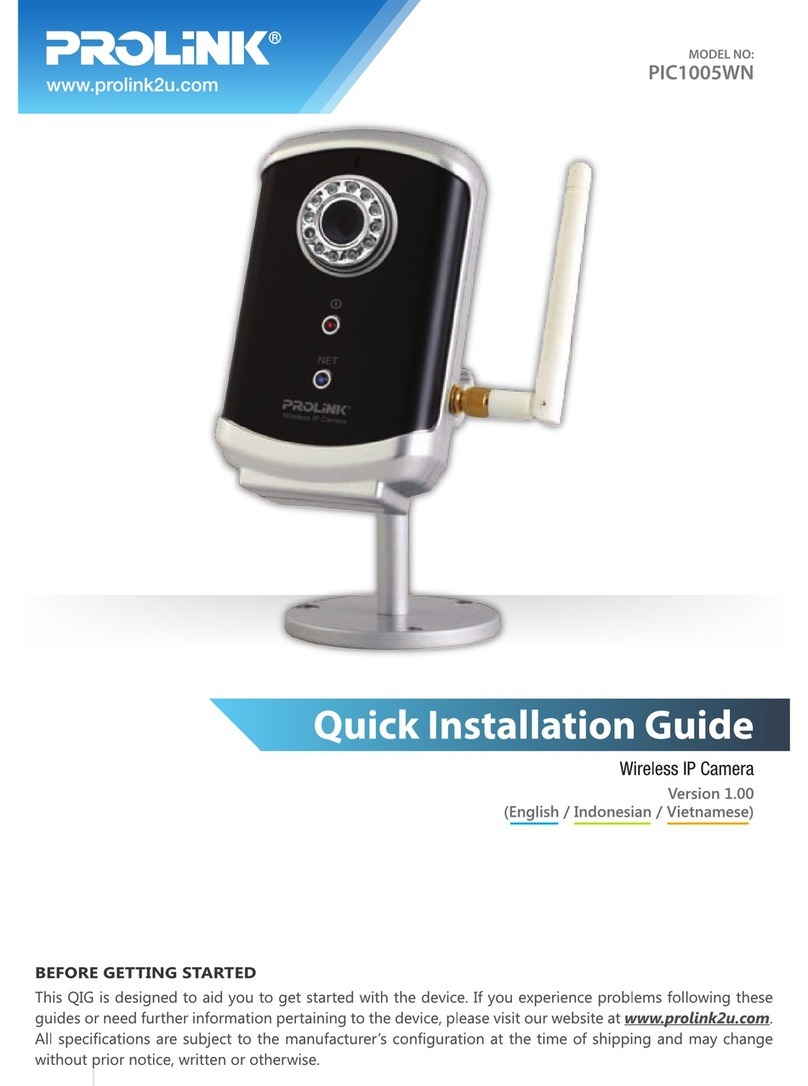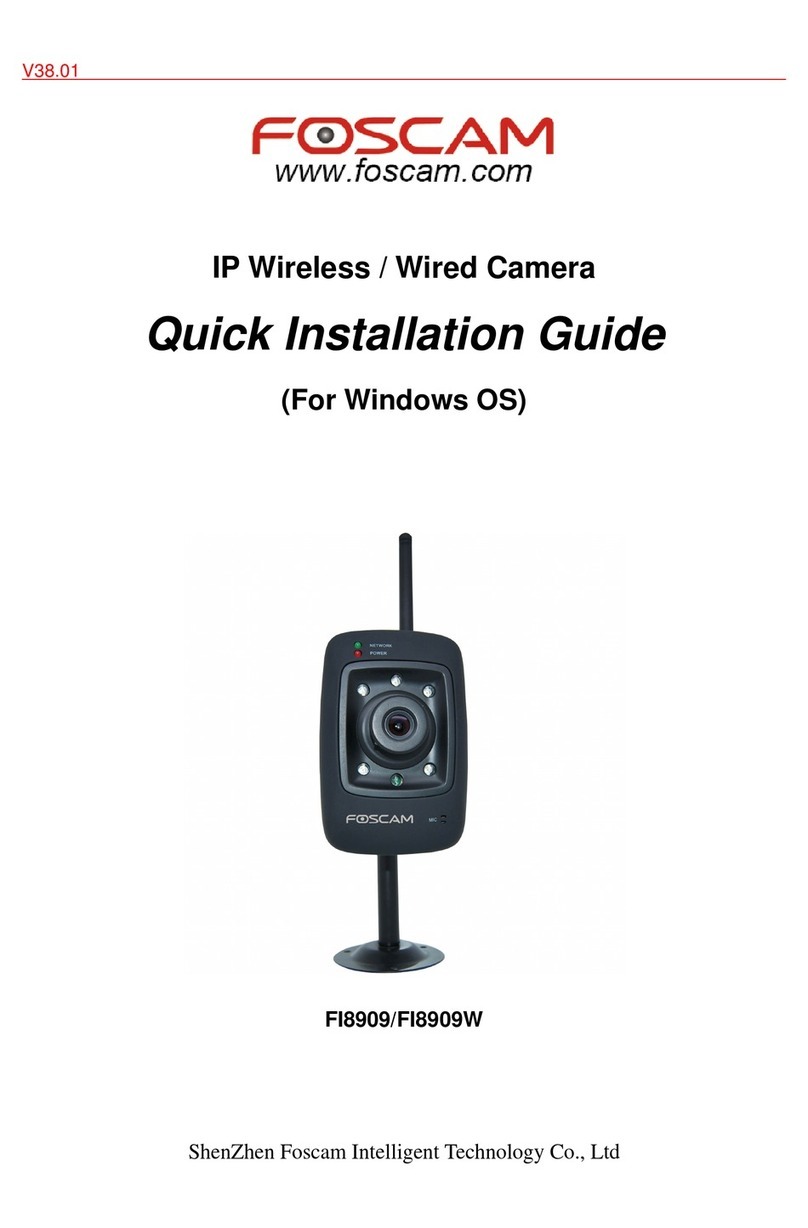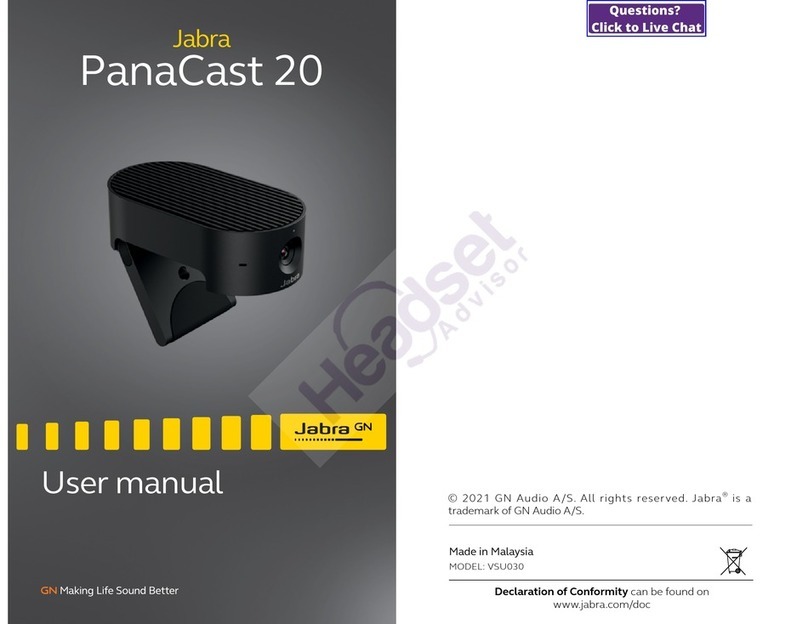DIGMA smart home DiVision 600 User manual

USER MANUAL
BENUTZERHANDBUCH / РУКОВОДСТВО ПОЛЬЗОВАТЕЛЯ
IP-CAMERA
ІР-KAMERA / IP-КАМЕРА
DiVision 600
MODEL: DV600

2
Thank you for choosing DIGMA products!
Before using this device, please carefully read the user manual to ensure proper use and prevent
damage to the product.
The soware, design features of the device, and contents of this manual are subject to change
without prior notice in order to improve the product.
The manufacturer reserves the right to change the conguration, specications and appearance
of the product.
The product manufacturer and the distributors are not liable for damage to the body of the device,
or for the damage caused by an improper or inappropriate use.
en

3
1. INTRODUCTION
Purpose of use
The DiVision 600 home IP camera is designed for a remote surveillance outside and inside the
buildings. The device can be remotely controlled online via the DIGMA SmartLife mobile application.
2. AVAILABLE FEATURES
Online control
With the DIGMA SmartLife mobile app you can remotely connect to the device, monitor the current
situation, or view the recorded videos from anywhere in the world via the internet.
Motion detector
Receive a notication on your mobile when movement is detected in the camera’s eld of vision,
and activate video recording when motion detection is triggered.
Shared access
Share your video camera access, let trusted persons view the image from the device.
Night mode
In conditions of a low lighting, the camera will automatically switch to night mode by activating
the infrared light.

4
Recording to memory card
Enable continuous video recording or activate it during specic events, and view recorded video
segments via the mobile app.
Script support
Set up automation scripts and various actions to perform automatically upon trigger events.
Two-way voice communication
Activate the voice communication function by simply pressing a button in the mobile app.
Android and iOS compatibility
DIGMA SmartLife free application for smartphones and tablets is available for Android (version 5.0
and higher) and iOS (version 9 and higher) operating systems.

5
3. PRODUCT DESCRIPTION
1. Lens
2. Infrared lighting
3. Light sensor
4. Сontrol/reset button
5. Built-in speaker (under cover)
6. Power connector
7. Built-in microphone
8. Memory card slot (under cover)
9. RJ45 connector
10. Swivel mount
11. External removable antenna
12. SD card cover
13. Removable hood screw
13
58
12
10
3
1
2
69
4
11
7

6
Device management
The device can be managed:
1. Remotely via the mobile app
2. In manual mode using the control/reset button
Press the button quickly to turn on/o voice prompts.
Press and hold (more than 5 s) the button to reset the parameters to factory settings and switch the
device to the conguration/pairing mode.
Attention!
When the device is switched to the conguration mode, the device settings, including the wireless
network access settings, are reset to default values. To restore the device remote control you will
need to re-congure it via the application.
Attention!
On resetting, the device will stay linked to the account. To link the camera to another account you
must rst unregister from the current account.

7
4. GETTING STARTED
Attention!
Before turning on the camera, make sure that the external WiFi antenna is securely fastened in the
appropriate connector on the device. Turning on the camera without an antenna installed may cause
damage to the device.”
An initial setup must be performed in order to manage the device via the mobile app. To do this:
1. Connect your mobile device to a 2.4 GHz standard wireless network.
Attention!
The wireless network settings must follow the mentioned below conditions for the device to work
correctly:
• The Hide Network ID (SSID) feature is disabled
• It must be used encryption method WPA_PSK / WPA2_PSK
• Dynamic Host Conguration Protocol (DHCP) must be activated
• The access point name must contain Latin characters only
2. Download the DIGMA SmartLife app from the app store on your mobile device.
3. Launch the DIGMA SmartLife app. Register your account by following the tips on the screen
(for new users), or log in using your existing credentials.
4. Go to “My devices” / “My group”. Click the “+” icon in the upper right corner to add a device and
select the device type “Smart Camera”. In the window that opens, click the setup wizard selection
button in the upper right corner and select one of the conguration methods supported by the
camera: “QR code” (recommended) or “Quick setup” (if the recommended method did not work).

8
5. Put the device in the conguration mode by pressing and holding the on/o button (you will
hear a conrmation sound, and then the voice messages “Reset to factory settings” and “Network
connection required”).
6. Follow the instructions of the setup wizard on the mobile device screen:
• Make sure your mobile device is connected to a Wi-Fi network compatible standard and enter the
access password
• Click “Continue” / “Next Step” and follow the further instructions of the setup wizard.
• Aer you are connected to the network, give the device a suitable name and complete the setup.
Aer the setup has been completed, the camera is ready for use and will appear in the list of
connected devices on the main screen of the app in “My Devices” section.
To view the image from the camera, click on the line with the camera name on the main screen.
A viewing window will open. The following controls are available in this window:
1 Date/Time display
2 Advanced settings menu button
3 WiFi signal indicator
4 Enabling the audio channel
listening
5 Change the viewing quality
6 Switching to the full screen mode
7 Switching between the online and
recorded video
8 Quick setup of the motion
detector
9 Activating the two-way
communication
10 Camera tilt and rotation control*
11 Video recording
12 Screenshot
*For cameras with the rotary
mechanism
1
11
8
7
4
5
2
3
6
10
12
9

9
5. ADVANCED SETTINGS
1. The device is equipped with the voice alerts for operation modes/states. Quickly press the control/
reset button once to deactivate the voice alerts. Aer releasing the button you will hear a conrmation
sound.
Quickly pressing the control/reset button again reactivates the voice alerts.
2. The user can set up/change the following parameters in the camera’s advanced settings menu*:
• Change the device name
• View the list of trusted users that have access to the device
• View the basic device information
• Enable/disable the date/time display
• Congure the motion detector settings
• Congure the settings for recording to a memory card
• Check for rmware updates
• Cancel/remove the device link to the current account (required to link the camera to another account).
3. The user can access the following functions in the account settings menu (My Account)*:
• Account prole setup
• Message Centre access — view the events for which notications have been received
4. In the “Scripts” section, the user can congure various scripts to run automatically upon trigger events,
or run scripts manually.
5. Using a wired connection.
A wired connection to the local network is used as the primary or backup link to the Internet.
Wired connection becomes possible only aer the initial device is fully congured and linked to an
account.
*The list of available functions may be changed during the system renement process

10
7. TECHNICAL SPECIFICATIONS
6. PRECAUTIONARY MEASURES
Image sensor
• Sensor type: 1/2.7" CMOS sensor
• Resolution: 1920 × 1080 px, FHD
Lens
• Lens type: All-glass
• Lens: 3.6 mm
• Viewing angle: 75°
• Day/Night mode: Double infrared lter
• Coverage range in night mode: 8-10 m
Wireless connection
• Wi-Fi IEEE 802.11 b/g/n
(2.4 ГГц, 150 Mbps (Max))
Wired connection
• Type supported network/connector:
RJ45
Audio
• Built-in microphone and speaker
•Audio compression format: AAC & G711
Main functions
• Video/image compression format: H.264
• Resolution: 1080P
• Frame rate: 15 fps
• Recording to a TF card
• TF card (up to 32 GB*) slot
• Mobile apps for iOS and Android
• Motion sens
• Protection class dust and water protection: IP63
General
• Power adapter
• Compatible with iOS and Android devices
• Dimensions: 132 × 65 × 65 mm
• Mass: 332 g
*Support larger cards is possible, but not guaranteed.
The device is assigned an IP63 protection class, which means that the device is reliably protected
from dust penetration and vertically falling spray, including precipitation.
It is forbidden to immerse the device in water or expose to jets of liquid.
When mounting the device, always observe the orientation: the camera must be installed so that the
protective cover of the SD card compartment faces vertically downwards.
When installing the card cover, make sure that the cover, sealing gasket and the cover seat are dry
and clean, dust, moisture and foreign particles are missing. Aer installing the cover, always tighten
the xing screws tightly.

11
8. PACKAGE CONTENTS
• IP-camera DiVision 600
• Network adapter (12V/1A)
• Mounting kit
• User manual
9. SAFETY INSTRUCTIONS
• Do not disassemble or repair the device yourself. In the event of a malfunction, contact the
service centre.
• The permissible ambient temperature in the operation mode is: from 0 to + 35 °С. Storage
temperature: from -5 to + 45 °С.
• Keep the device away from open ame in order to avoid an explosion or re.
• Do not expose the device to extremely high or low temperatures.
• Avoid contact with water.
• Avoid dropping the device or hitting it with other objects. Do not expose the device to strong
mechanical stress.
• Keep the device away from the sources of electromagnetic radiation.
• Do not use chemicals or detergents to clean the product; always turn o the device before
cleaning.
• Use only the accessories approved by the manufacturer.

12
Key settings
Input: DC 12 V 1 А
Power consumption: 9 W - 12 W
Mounting rules and conditions
This device does not require any mounting or permanent xing.
Storage conditions
The device should be stored at a temperature between -5 and +45 °C with a relative humidity of no
more than 85%, and out of direct sunlight.
Transportation conditions
The device is recommended to be transported in its original packaging.
Terms of disposal
Contact an authorized service centre to dispose of the product.
The production date is indicated on the packaging.
The device lifetime is 24 months from the date of sale, but no more than 30 months from the date
of production.

13
Warranty period: 1 year
The full version of this user manual can be found on the product page at www.digma-global.com
MANUFACTURER:
Nippon Klick Systems LLP
Address: 40 Willoughby Road, London, N8 0JG,
United Kingdom of Great Britain and Northern Ireland
Made in China
IMPORTER IN EU:
Merlion Trade Worldwide Ltd, 118 Agias Fylaxeos Street, Christabel House, 3087 Limassol, Cyprus

14
Wir bedanken uns, dass Sie sich für ein DIGMA-Produkt entschieden haben!
Bitte lesen Sie die Bedienungsanleitung aufmerksam durch, bevor Sie die IP-Kamera starten, um
richtig mit ihr umzugehen und um Schäden vorzubeugen.
Soware, konstruktive Details des Geräts und Inhalt dieser Bedienungsanleitung können zwecks
Verbesserung des Produkts ohne vorherige Benachrichtigung geändert werden.
Der Hersteller behält sich das Recht vor, Ausstattung, technische Eigenschaen und äußere
Erscheinung dieses Produkts zu ändern.
Der Hersteller und die Vertriebspartner dieses Produkts tragen keine Verantwortung bei
Beschädigung des Gehäuses und sonstigen Schäden, die infolge unsachgemäßer oder
unangemessener Handhabung durch den Nutzer entstanden sind.
ge

15
1. EINLEITUNG
Verwendungszweck
The Die IP-Kamera DiVision 600 ist für eine Fernüberwachung außerhalb und innerhalb der Gebäude.
Das Gerät kann über das Internet durch die Mobile App DIGMA SmartLife ferngesteuert werden.
2. VERFÜGBARE FUNKTIONEN
Videoüberwachung über das Internet
Stellen Sie die Verbindung zum Gerät her, überprüfen Sie die Lage oder sehen Sie sich aufgezeichnete
Videos mit der Mobile App DIGMA SmartLife von jedem beliebigen Ort mit Internetanschluss an.
Bewegungsmelder
Sie erhalten eine Nachricht auf Ihr Handy, wenn Bewegung in der Umgebung der Kamera detektiert
werden; aktivieren Sie die Videoaufnahme bei Auslösen des Bewegungsmelders.
Shared-Zugri
Richten Sie einen Shared-Zugri für die Videokamera ein und geben Sie autorisierten Personen eine
Möglichkeit, die mit dem Gerät gemachten Aufnahmen anzusehen.
Nachtmodus
Bei schlechter Beleuchtung wechselt die Kamera automatisch in den Nachtmodus und aktiviert die
Infrarot-LEDs.

16
Aufzeichnen auf die Speicherkarte
Sie können eine fortlaufende Videoaufzeichnung oder Aufnahmen bestimmter Ereignisse aktivieren.
Die aufgezeichneten Videos können Sie dann mit einer Mobile App ansehen.
Unterstützung von Szenarien
Stellen Sie automatisierte Szenarien ein, um verschiedene automatische Abläufe bei vorbestimmten
Trigger-Ereignissen zu aktivieren.
Beidseitige Sprechverbindung
Aktivieren Sie die Sprechverbindungsfunktion durch Betätigen einer Taste der Mobile App.
Kompatibilität mit OS Android und iOS
Die kostenlose App DIGMA SmartLife für Smartphones und Tablets ist für OS Android (Version 5.0
und höher) und iOS (Version 9 und höher) verfügbar.

17
3. BESCHREIBUNG
1. Objektiv
2. Infrarot-Beleuchtung
3. Lichtsensor
4. Kontroll-/Reset-Taste
5. Eingebauter Lautsprecher (unter Deckung)
6. Stromanschluss
7. Eingebautes Mikrofon
8. Speicherkarten-Slot (unter Deckung)
9. RJ45-Anschluss
10. Schwenkhalterung
11. Externe abnehmbare Antenne
12. SD-Kartenabdeckung
13. Kapuze Objektiv
13
58
12
10
3
1
2
69
4
11
7

18
Kamerabedienung
Die Kamera kann bedient werden:
1. Durch Fernbedienung über Mobile App
2. Manuell mit dem Bedienungs-/Reset-Knopf
Drücken Sie einmal kurz auf den Knopf, um die Sprachansagen zu aktivieren/deaktivieren.
Langes Drücken (über 5 Sek.) setzt die Parameter auf Werkeinstellungen zurück und versetzt das
Gerät in den Kongurationsmodus/Anschlussmodus.
Wichtig!
Wird das Gerät in den Kongurationsmodus gebracht, so werden die Parameter auf Werkeinstellung
zurückgesetzt, u.a. auch die Zugrisparameter für das Wireless-Netzwerk. Um die Fernüberwachung
wieder einzurichten, ist eine nochmalige Kongurierung mit Hilfe der App notwendig.
Wichtig!
Bei der Zurücksetzung der Parameter bleibt die Account-Anbindung bestehen. Um die Videokamera
an einen anderen Account anzubinden, wird es notwendig sein, sich zwischenzeitlich vom aktuell
benutzten Account abzumelden.

19
4. ERSTE SCHRITTE
Achtung!
Vergewissern Sie sich vor dem Einschalten der Kamera, dass die externe WLAN-Antenne sicher im
entsprechenden Anschluss am Gerät befestigt ist. Wenn Sie die Kamera ohne installierte Antenne
einschalten, kann das Gerät beschädigt werden.
Um das Gerät mit einer Mobile App bedienen zu können, ist es notwendig, die Grundeinstellungen
einzustellen. Notwendige Schritte:
1. Schließen Sie Ihr Mobilgerät an das Standard 2.4 GHz Wireless-Netzwerk an.
Beachtung!
Die Drahtlosnetzwerkeinstellungen müssen den unten aufgeführten Bedingungen entsprechen, damit
das Gerät ordnungsgemäß funktioniert:
• Die Funktion zum Ausblenden der Netzwerk-ID (SSID) ist deaktiviert
• Es muss die Verschlüsselungsmethode WPA_PSK / WPA2_PSK verwendet werden
• Das DHCP-Protokoll (Dynamic Host Conguration Protocol) muss aktiviert sein
• Der Name des Zugangspunkts darf nur lateinische Zeichen enthalten
2. Laden Sie die App DIGMA SmartLife im AppStore Ihres Mobilgeräts herunter.
3. Starten Sie die App DIGMA SmartLife. Folgen Sie den Angaben auf dem Display, melden Sie einen
Account an (für neue Nutzer) oder loggen Sie sich ein.
4. Gehen Sie zu “Meine Geräte” / “Meine Gruppe”. Klicken Sie auf das „+“ -Symbol in der oberen
rechten Ecke, um ein Gerät hinzuzufügen, und wählen Sie den Gerätetyp „Smart Camera“ aus. Klicken
Sie im sich önenden Fenster auf die Auswahlschaltäche des Setup-Assistenten in der oberen
rechten Ecke und wählen Sie eine der von der Kamera unterstützten Kongurationsmethoden aus:
„QR-Code“ (empfohlen) oder „Schnelles Setup“ (falls die empfohlene Methode nicht funktioniert hat).

20
5. Bringen Sie das Gerät durch langes Drücken auf den An/Aus-Knopf (es ertönt ein bestätigendes
Signal mit einer nachfolgenden Sprachmeldung „Zurücksetzen auf Werkeinstellungen“ und „Netzan-
schluss notwendig“) in den Kongurationsmodus.
6. Folgen Sie den Anweisungen des Setup-Assistenten auf dem Bildschirm des mobilen Geräts:
• Stellen Sie sicher, dass Ihr Mobilgerät mit einem WLAN-kompatiblen Standard verbunden ist, und
geben Sie das Zugangspasswort ein
• Klicken Sie auf „Weiter“ / „Nächster Schritt“ und befolgen Sie die weiteren Anweisungen des
Setup-Assistenten.
• Wenn Sie mit dem Netzwerk verbunden sind, geben Sie dem Gerät einen geeigneten Namen und
schließen Sie das Setup ab.
Nachdem die Einstellungen beendet sind, wird die Kamera einsatzbereit sein und erscheint auf dem
Hauptdisplay der App in der Liste der angeschlossenen Geräte („Meine Geräte“).
Um die Aufnahmen der Videokamera durchzusehen, klicken Sie auf dem Hauptdisplay die Zeile
mit dem Kameranamen an. Es önet sich das View-Fenster. In diesem Fenster sind die folgenden
Bedienelemente verfügbar:
1 Datum-/Zeitstempel
2 Menütaste für zusätzliche
Einstellungen
3 WiFi-Signalanzeige
4 Aktivierung des Audiokanals
5 Schalter zum Einstellen der
Bildqualität
6 Umschalter für Vollbildanzeige
7 Umschalter für online oder
aufgezeichnete Videos
8 Schnelleinstellung des
Bewegungsmelders
9 Aktivierung der beidseitigen
Sprechverbindung
10 Einstellung des Winkels und
Drehung der Kamera*
11 Videoaufzeichnung
12 Screenshot
*Für Kameras mit Drehmechanismus
1
11
8
7
4
5
2
3
6
10
12
9
Table of contents
Languages:
Other DIGMA IP Camera manuals