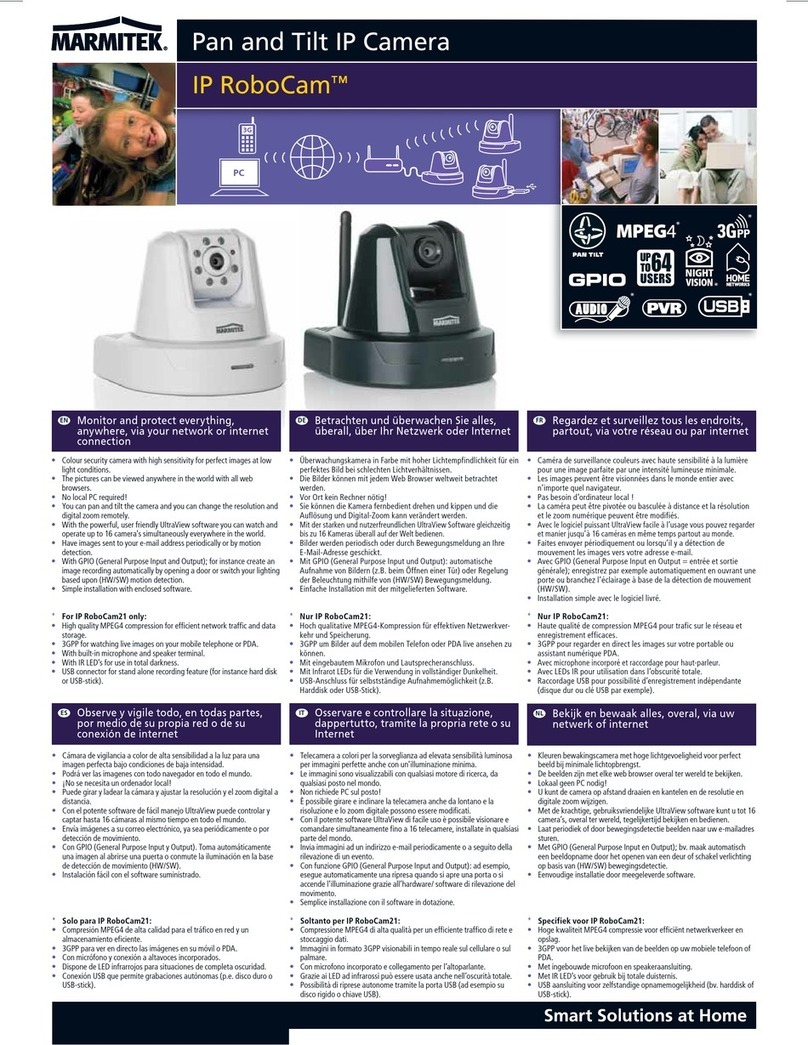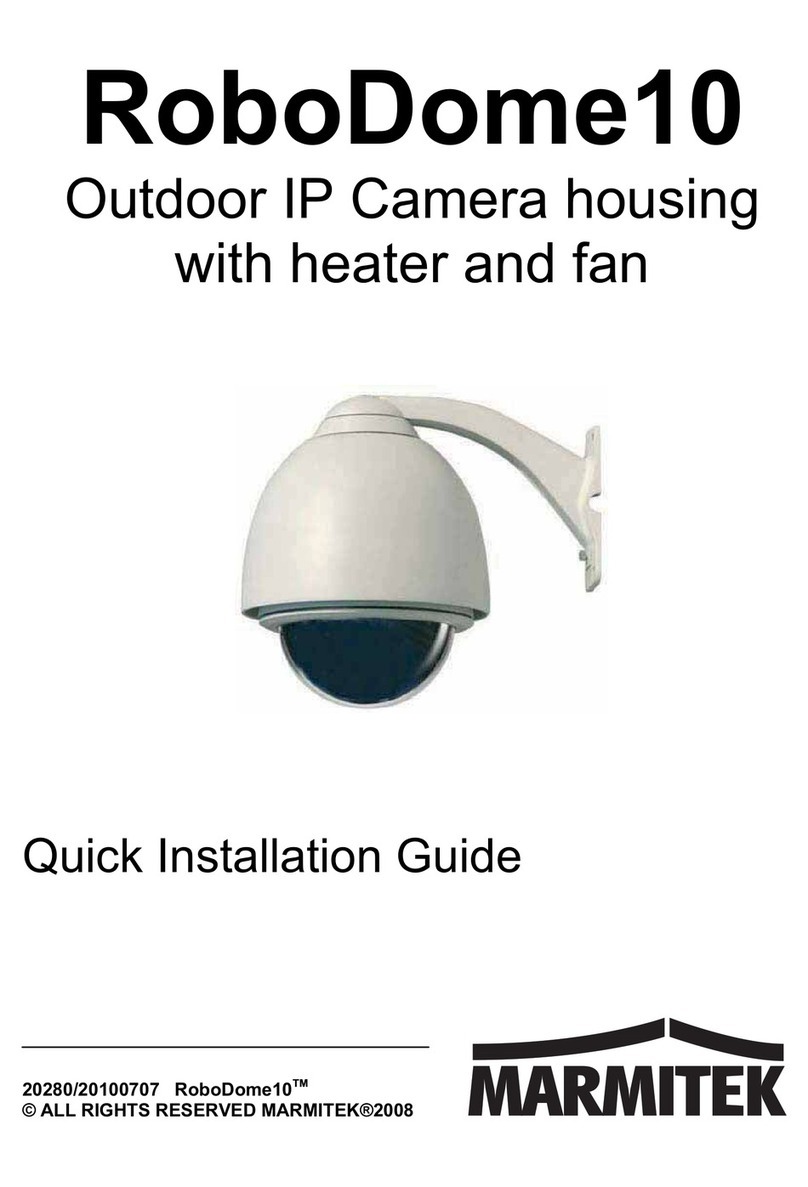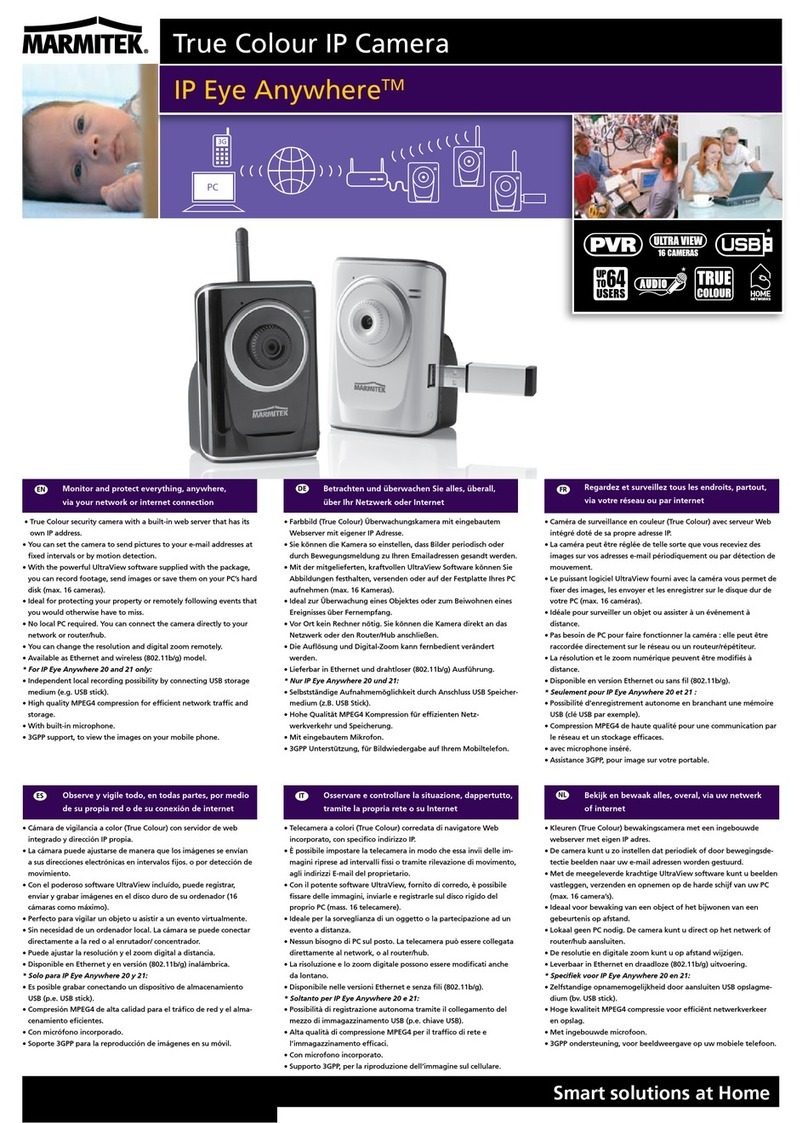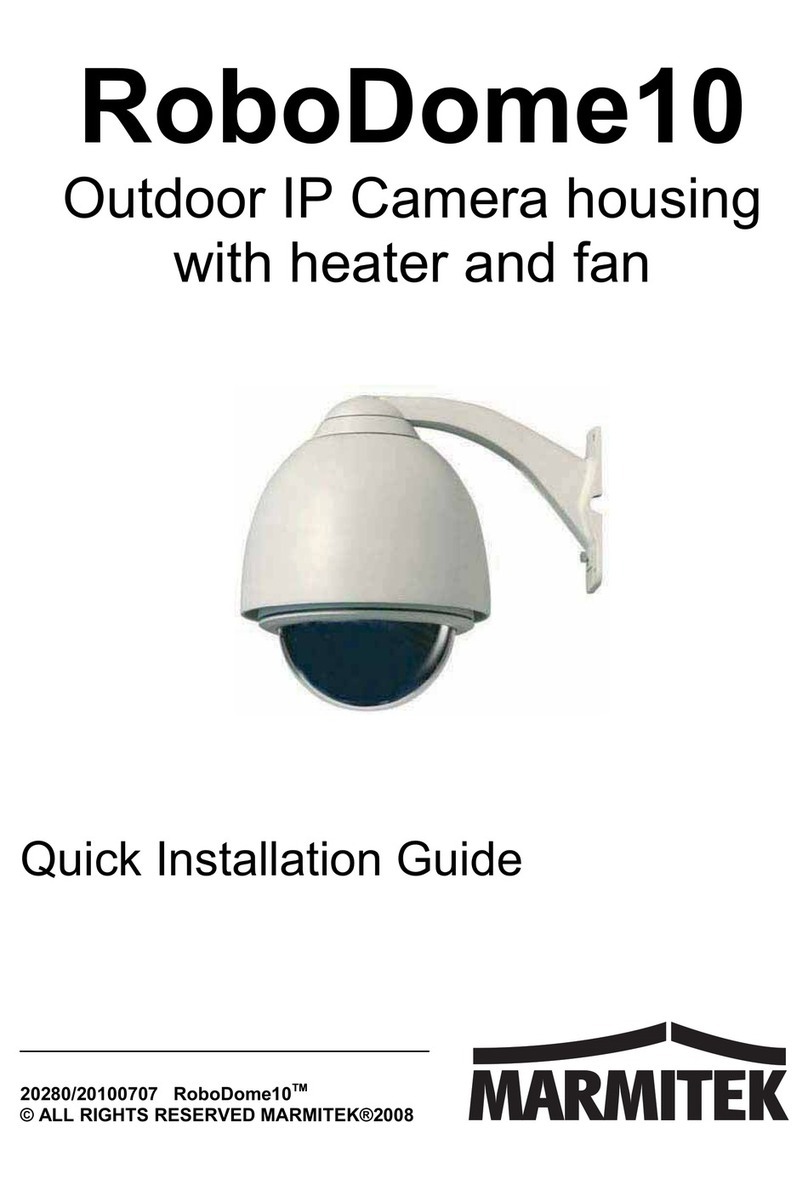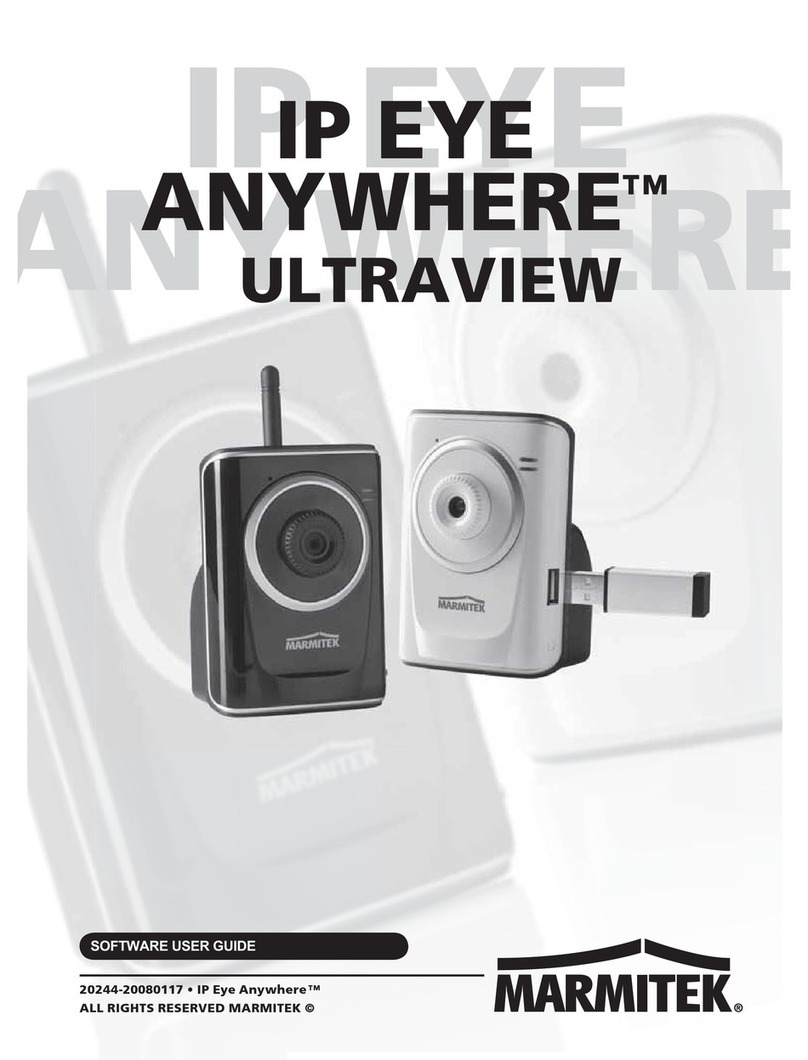IPEyeAnywhere 241 / 341TM 3
Contents
CHAPTER 1 ............................................................................................ 5
INTRODUCTION TOYOUR CAMERA ............................................................... 5
1.1 CHECKING THE PACKAGE CONTENTS ...................................5
1.2 GETTING TO KNOW YOUR CAMERA......................................6
1.3 FEATURES AND BENEFITS ...................................................10
1.4 SYSTEM REQUIREMENT.......................................................13
CHAPTER 2 .......................................................................................... 14
HARDWARE INSTALLATION......................................................................... 14
2.1 INSTALLING THE CAMERA STAND.......................................14
2.2 CONNECTING THE CAMERA TO LAN/WLAN .....................15
2.3 APPLICATIONS OF THE CAMERA..........................................16
CHAPTER 3 .......................................................................................... 17
ACCESSING THE CAMERA ......................................................................... 17
3.1 USING IPFINDER .................................................................17
3.2 ACCESSING TO THE CAMERA ..............................................18
3.3 CONFIGURING THE IP ADDRESS OF THE PC ........................21
CHAPTER 4 .......................................................................................... 22
CONFIGURING THE CAMERA ...................................................................... 22
4.1 USING THE WEB CONFIGURATION ......................................22
4.2 QUICK SETUP ......................................................................23
4.3 BASIC SETUP .......................................................................30
4.4 NETWORK SETTINGS ...........................................................33
4.5 SETTING UP VIDEO &AUDIO ..............................................41
4.6 EVENT SERVER CONFIGURATION........................................46
4.7 MOTION DETECT .................................................................52
4.8 EVENT CONFIGURATION .....................................................53
4.9 TOOLS .................................................................................56
4.10 USB ....................................................................................58
4.11 INFORMATION .....................................................................60
Appendix ............................................................................................ 61
A.1 SPECIFICATION ....................................................................61