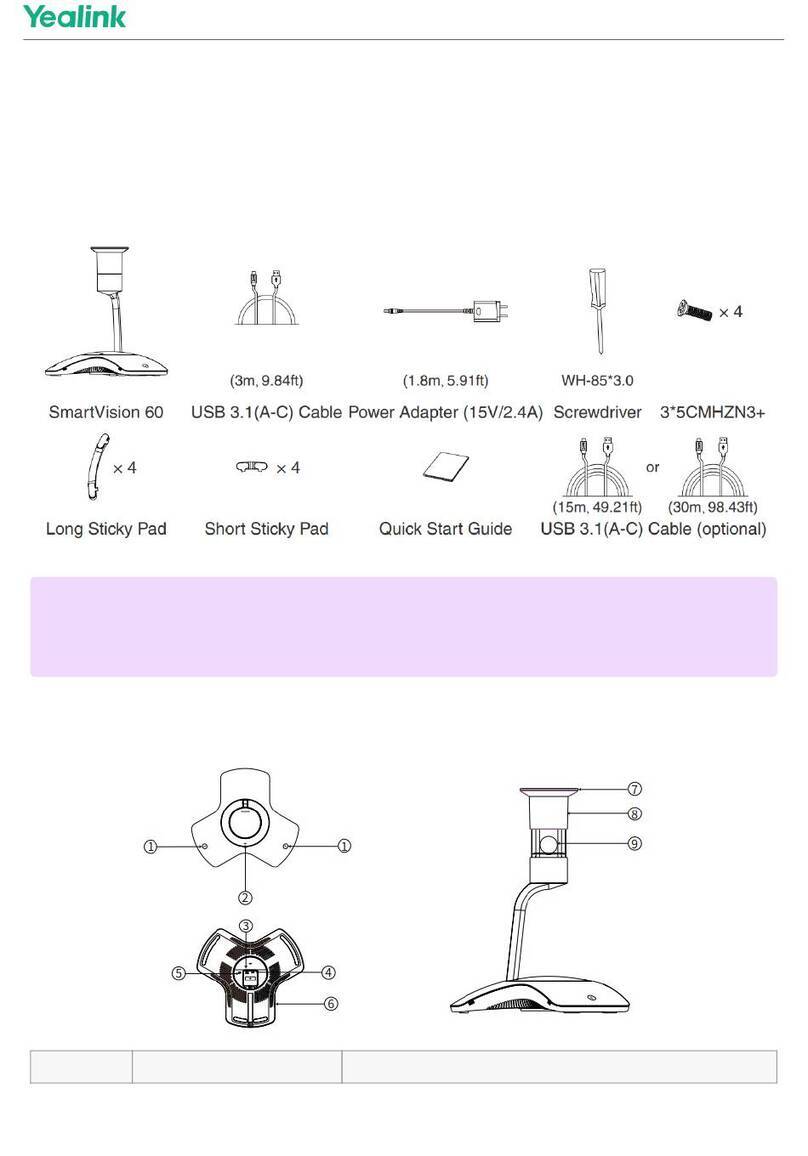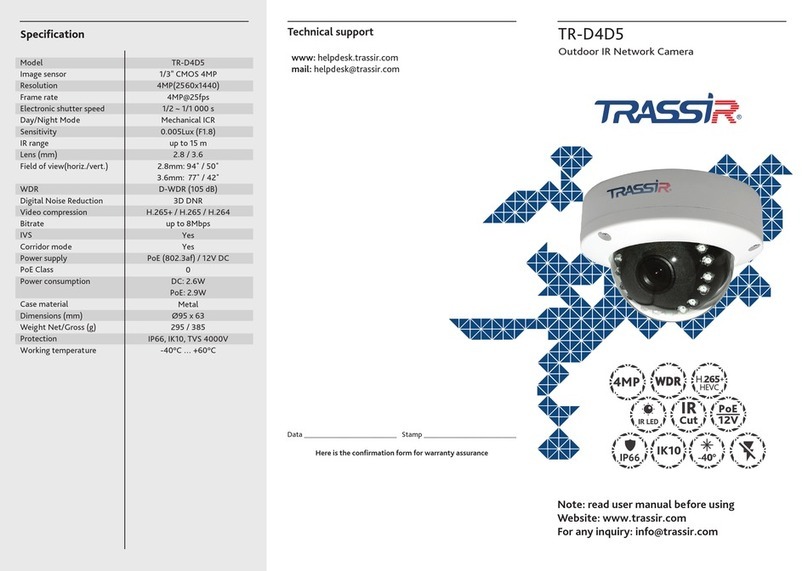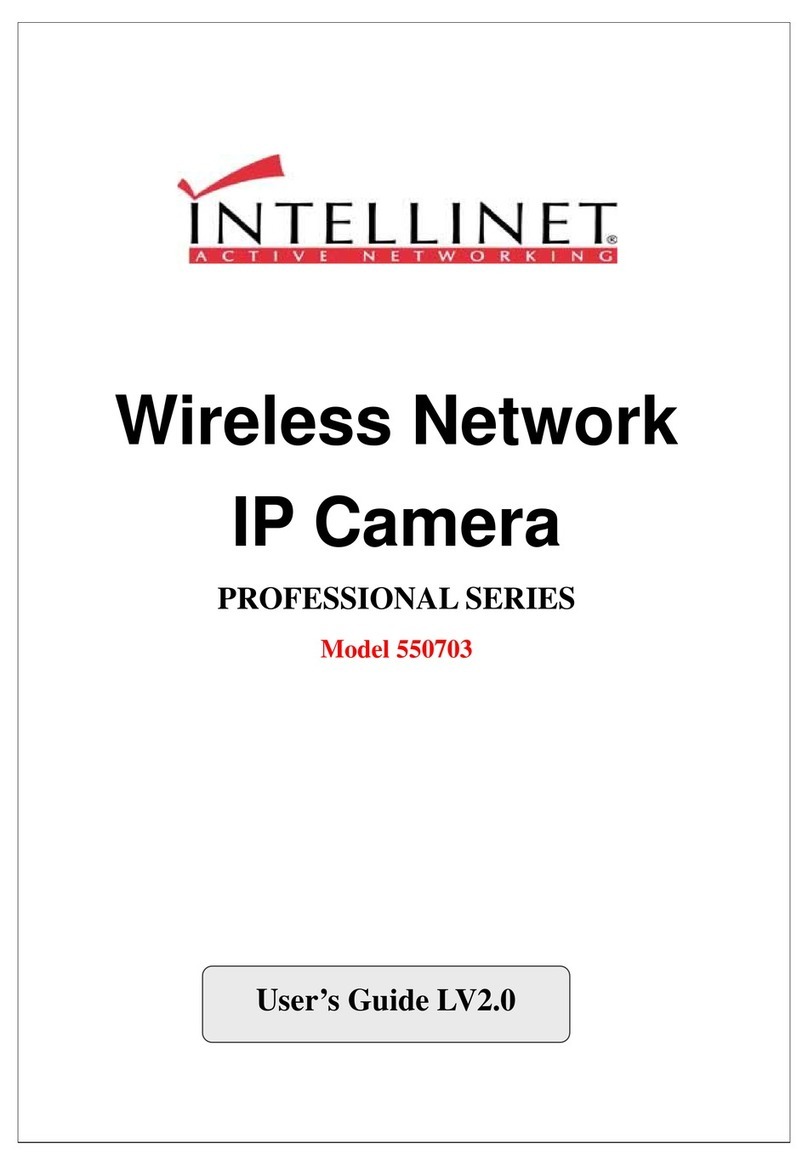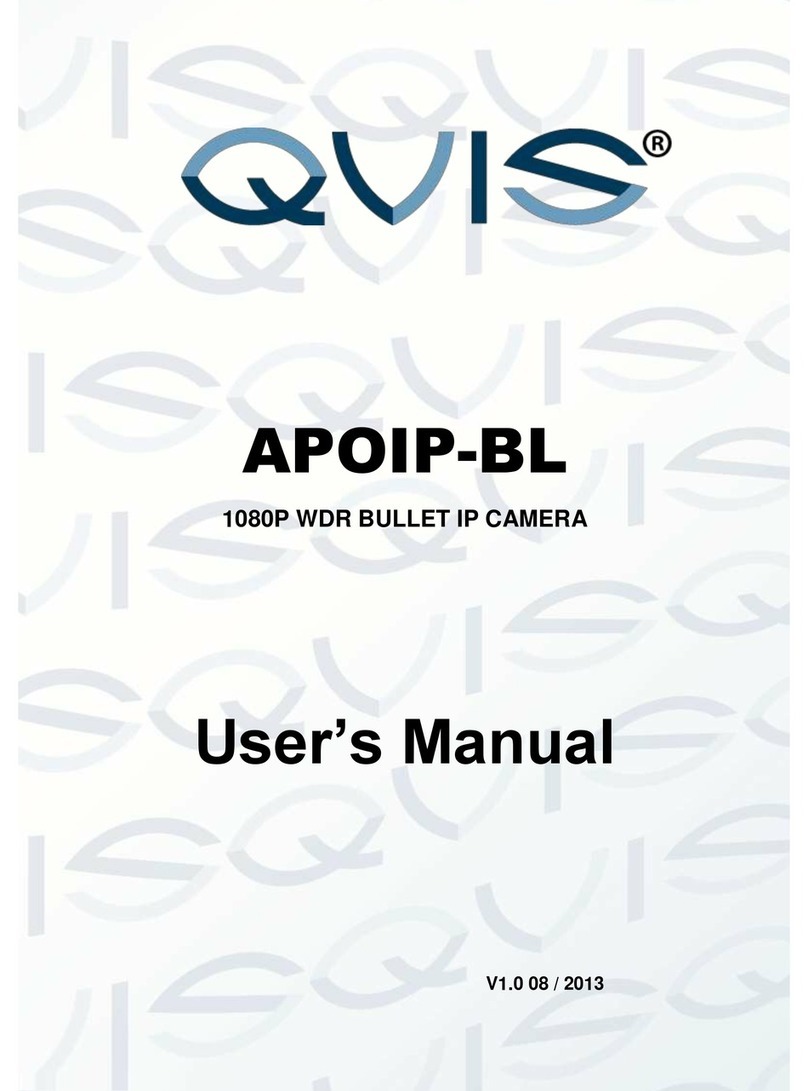DIGMA DiVision 300 User manual

USER MANUAL
BENUTZERHANDBUCH / РУКОВОДСТВО ПОЛЬЗОВАТЕЛЯ
IP-CAMERA
ІР-KAMERA / IP-КАМЕРА
DiVision 300
MODEL: DV300

2
Thank you for choosing DIGMA products!
Before using this device, please carefully read the user manual to ensure proper use and prevent
damage to the product.
The soware, design features of the device, and contents of this manual are subject to change
without prior notice in order to improve the product.
The manufacturer reserves the right to change the conguration, specications and appearance of
the product.
The product manufacturer and the distributors are not liable for damage to the body of the device, or
for the damage caused by an improper or inappropriate use.
en

3
1. INTRODUCTION
Purpose of use
The DiVision 300 home IP camera is designed for a remote surveillance inside the buildings. The
device can be remotely controlled online via the DIGMA SmartLife mobile application.
2. AVAILABLE FEATURES
Online control
With the DIGMA SmartLife mobile app you can remotely connect to the device, monitor the current
situation, or view the recorded videos from anywhere in the world via the internet.
Motion detector
Receive a notication on your mobile when movement is detected in the camera’s eld of vision, and
activate video recording when motion detection is triggered.
Shared access
Share your video camera access, let trusted persons view the image from the device.
Night mode
In conditions of a low lighting, the camera will automatically switch to night mode by activating the
infrared light.

4
Recording to memory card
Enable continuous video recording or activate it during specic events, and view recorded video
segments via the mobile app.
Script support
Set up automation scripts and various actions to perform automatically upon trigger events.
Two-way voice communication
Activate the voice communication function by simply pressing a button in the mobile app.
Android and iOS compatibility
DIGMA SmartLife free application for smartphones and tablets is available for Android (version 5.1
and higher) and iOS (version 8 and higher) operating systems.

5
3. PRODUCT DESCRIPTION
1. Lens
2. Infrared lighting
3. Light sensor
4. Hidden control/reset button
5. Built-in speaker
6. Power connector
7. Built-in microphone
8. Memory card slot
1
2345
6
7
8

6
Device management
The device can be managed:
1. Remotely via the mobile app
2. In manual mode using the control/reset button
Use an appropriately sized thin metal object (such as a pin or clip, etc.) to press the control/reset
button
Press the button quickly to turn on/o voice prompts.
Press and hold (more than 5 s) the button to reset the parameters to factory settings and switch the
device to the conguration/pairing mode.
Attention!
When the device is switched to the conguration mode, the device settings, including the wireless
network access settings, are reset to default values. To restore the device remote control you will
need to re-congure it via the application.
Attention!
On resetting, the device will stay linked to the account. To link the camera to another account you
must rst unregister from the current account.

7
4. GETTING STARTED
An initial setup must be performed in order to manage the device via the mobile app. To do this:
1. Connect your mobile device to a 2.4 GHz standard wireless network.
2. Download the DIGMA SmartLife app from the app store on your mobile device.
3. Launch the DIGMA SmartLife app. Register your account by following the tips on the screen (for
new users), or log in using your existing credentials.
4. Go to the My Devices section. Click the + icon in the upper right corner to add a new device and
select the device type to be connected (Smart camera).
5. Put the device in the conguration mode by pressing and holding the on/o button (you will
hear a conrmation sound, and then the voice messages “Reset to factory settings” and “Network
connection required”).
6. Follow the setup instructions on the mobile device screen:
• Make sure your mobile device is connected to a WiFi network and enter the access password
• Click the Conrm button and wait until the application detects a congurable device. Wait for the
progress indicator to reach 100%.
• Aer successful conguration you will hear the voice message “The network connection has been
established”.
• Assign a suitable name to the camera and complete the setup by pressing the Done button.

8
Aer the setup has been completed, the camera is ready for use and will appear in the list of
connected devices on the main screen of the app in “My Devices” section.
To view the image from the camera, click on the line with the camera name on the main screen. A
viewing window will open. The following controls are available in this window:
1 Date/Time display
2 Advanced settings menu button
3 WiFi signal indicator
4 Enabling the audio channel listening
5 Change the viewing quality
6 Switching to the full screen mode
7 Switching between the online and recorded video
8 Quick setup of the motion detector
9 Activating the two-way communication
10 Camera tilt and rotation control*
11 Video recording
12 Screenshot
*For cameras with the rotary mechanism

9
5. ADVANCED SETTINGS
1. The device is equipped with the voice alerts for operation modes/states. Quickly press the
control/reset button once to deactivate the voice alerts. Aer releasing the button you will hear a
conrmation sound.
Quickly pressing the control/reset button again reactivates the voice alerts.
2. The user can set up/change the following parameters in the camera’s advanced settings menu:
• Change the device name
• View the list of trusted users that have access to the device
• View the basic device information
• Enable/disable the date/time display
• Congure the motion detector settings
• Congure the settings for recording to a memory card
• Check for rmware updates
• Cancel/remove the device link to the current account (required to link the camera to another
account).
3. The user can access the following functions in the account settings menu (My Account):
• Account prole setup
• View/edit the script list
• View/edit the list of trusted users who have guest access to the connected devices
• Message Centre access — view the events for which notications have been received

10
4. In the “Scripts” section, the user can congure various scripts to run automatically upon trigger
events, or run scripts manually.
6. MAIN TECHNICAL SPECIFICATIONS
Maximum resolution
• 1920 х 1080 FHD
Frame frequency
• 15 fps
Lens material
• Glass
Focus distance
• 3.6 mm
Viewing angle
• 90°
Night mode
• Yes
Supported networks
• 2.4 GHz IEEE 802.11 b/g/n
Intercom function
• Yes
Recording to a memory card
• Supported (up to 64 GB)
Motion detector
• Soware
Dimensions, mm
• 66 х 66 х 106
Weight, g
• 73.2

11
7. PACKAGE CONTENTS
• IP-camera DiVision 300
• Adapter with a USB cable
• Mounting kit
• User manual
8. SAFETY INSTRUCTIONS
• Do not disassemble or repair the device yourself. In the event of a malfunction, contact the
service centre.
• The permissible ambient temperature in the operation mode is: from 0 to + 35 °С. Storage
temperature: from -5 to + 45 °С.
• Keep the device away from open ame in order to avoid an explosion or re.
• Do not expose the device to extremely high or low temperatures.
• Avoid contact with water.
• Avoid dropping the device or hitting it with other objects. Do not expose the device to strong
mechanical stress.
• Keep the device away from the sources of electromagnetic radiation.
• Do not use chemicals or detergents to clean the product; always turn o the device before
cleaning.
• Use only the accessories approved by the manufacturer.

12
Key settings
Input: DC 5 V 1 А
Power consumption: 5 W
Mounting rules and conditions
This device does not require any mounting or permanent xing.
Storage conditions
The device should be stored at a temperature between -5 and +40 °C with a relative humidity of no
more than 85%, and out of direct sunlight.
Transportation conditions
The device is recommended to be transported in its original packaging.
Terms of disposal
Contact an authorized service centre to dispose of the product.
The production date is indicated on the packaging.
The device lifetime is 24 months from the date of sale, but no more than 30 months from the date
of production.

13
Warranty period: 1 year
The full version of this user manual can be found on the product page at www.digma-global.com
MANUFACTURER:
Nippon Klick Systems LLP
Address: 40 Willoughby Road, London, N8 0JG,
United Kingdom of Great Britain and Northern Ireland
Made in China
IMPORTER IN EU:
Merlion Trade Worldwide Ltd, 118 Agias Fylaxeos Street, Christabel House, 3087 Limassol, Cyprus

14
Wir bedanken uns, dass Sie sich für ein DIGMA-Produkt entschieden haben!
Bitte lesen Sie die Bedienungsanleitung aufmerksam durch, bevor Sie die IP-Kamera starten, um
richtig mit ihr umzugehen und um Schäden vorzubeugen.
Soware, konstruktive Details des Geräts und Inhalt dieser Bedienungsanleitung können zwecks
Verbesserung des Produkts ohne vorherige Benachrichtigung geändert werden.
Der Hersteller behält sich das Recht vor, Ausstattung, technische Eigenschaen und äußere
Erscheinung dieses Produkts zu ändern.
Der Hersteller und die Vertriebspartner dieses Produkts tragen keine Verantwortung bei
Beschädigung des Gehäuses und sonstigen Schäden, die infolge unsachgemäßer oder
unangemessener Handhabung durch den Nutzer entstanden sind.
ge

15
1. EINLEITUNG
Verwendungszweck
The DiVision 300 home IP camera is designed for a remote surveillance inside the buildings. The Die
IP-Kamera DiVision 300 ist für die Überwachung von Innenräumen vorgesehen. Das Gerät kann über
das Internet durch die Mobile App DIGMA SmartLife ferngesteuert werden.
2. VERFÜGBARE FUNKTIONEN
Videoüberwachung über das Internet
Stellen Sie die Verbindung zum Gerät her, überprüfen Sie die Lage oder sehen Sie sich aufgezeichnete
Videos mit der Mobile App DIGMA SmartLife von jedem beliebigen Ort mit Internetanschluss an.
Bewegungsmelder
Sie erhalten eine Nachricht auf Ihr Handy, wenn Bewegung in der Umgebung der Kamera detektiert
werden; aktivieren Sie die Videoaufnahme bei Auslösen des Bewegungsmelders.
Shared-Zugri
Richten Sie einen Shared-Zugri für die Videokamera ein und geben Sie autorisierten Personen eine
Möglichkeit, die mit dem Gerät gemachten Aufnahmen anzusehen.
Nachtmodus
Bei schlechter Beleuchtung wechselt die Kamera automatisch in den Nachtmodus und aktiviert die
Infrarot-LEDs.

16
Aufzeichnen auf die Speicherkarte
Sie können eine fortlaufende Videoaufzeichnung oder Aufnahmen bestimmter Ereignisse aktivieren.
Die aufgezeichneten Videos können Sie dann mit einer Mobile App ansehen.
Unterstützung von Szenarien
Stellen Sie automatisierte Szenarien ein, um verschiedene automatische Abläufe bei vorbestimmten
Trigger-Ereignissen zu aktivieren.
Beidseitige Sprechverbindung
Aktivieren Sie die Sprechverbindungsfunktion durch Betätigen einer Taste der Mobile App.
Kompatibilität mit OS Android und iOS
Die kostenlose App DIGMA SmartLife für Smartphones und Tablets ist für OS Android (Version 5.1
und höher) und iOS (Version 8 und höher) verfügbar.

17
3. BESCHREIBUNG
1. Objektiv
2. Infrarot-Beleuchtung
3. Lichtsensor
4. Versteckter Bedienungs-/Reset-Knopf
5. Eingebauter Lautsprecher
6. Stromanschluss
7. Eingebautes Mikrofon
8. Speicherkarten-Slot
1
2345
6
7
8

18
Kamerabedienung
Die Kamera kann bedient werden:
1. Durch Fernbedienung über Mobile App
2. Manuell mit dem Bedienungs-/Reset-Knopf
Um auf den Bedienungs-/Reset-Knopf zu drücken, benutzen Sie einen geeigneten dünnen Gegenstand
aus Metall (Stecknadel, Heklammer usw.).
Drücken Sie einmal kurz auf den Knopf, um die Sprachansagen zu aktivieren/deaktivieren.
Langes Drücken (über 5 Sek.) setzt die Parameter auf Werkeinstellungen zurück und versetzt das
Gerät in den Kongurationsmodus/Anschlussmodus.
Wichtig!
Wird das Gerät in den Kongurationsmodus gebracht, so werden die Parameter auf Werkeinstellung
zurückgesetzt, u.a. auch die Zugrisparameter für das Wireless-Netzwerk. Um die Fernüberwachung
wieder einzurichten, ist eine nochmalige Kongurierung mit Hilfe der App notwendig.
Wichtig!
Bei der Zurücksetzung der Parameter bleibt die Account-Anbindung bestehen. Um die Videokamera
an einen anderen Account anzubinden, wird es notwendig sein, sich zwischenzeitlich vom aktuell
benutzten Account abzumelden.

19
4. ERSTE SCHRITTE
Um das Gerät mit einer Mobile App bedienen zu können, ist es notwendig, die Grundeinstellungen
einzustellen. Notwendige Schritte:
1. Schließen Sie Ihr Mobilgerät an das Standard 2.4 GHz Wireless-Netzwerk an.
2. Laden Sie die App DIGMA SmartLife im AppStore Ihres Mobilgeräts herunter.
3. Starten Sie die App DIGMA SmartLife. Folgen Sie den Angaben auf dem Display, melden Sie einen
Account an (für neue Nutzer) oder loggen Sie sich ein.
4. Gehen Sie zu „Meine Geräte“. Klicken Sie auf den Icon „+“ in der rechten oberen Ecke, um ein
neues Gerät hinzuzufügen und wählen Sie den Typ des anzuschließenden Geräts („Smart-Kamera“).
5. Bringen Sie das Gerät durch langes Drücken auf den An/Aus-Knopf (es ertönt ein bestätigendes
Signal mit einer nachfolgenden Sprachmeldung „Zurücksetzen auf Werkeinstellungen“ und „Netzan-
schluss notwendig“) in den Kongurationsmodus.
6. Folgen Sie für die Einstellung den Anweisungen auf dem Display Ihres Mobilgeräts:
• Überzeugen Sie sich, dass das Mobilgerät an ein WiFi-Netzwerk angeschlossen ist und geben Sie
das Zugrispasswort ein.
• Klicken Sie auf den Knopf „Bestätigen“ und warten Sie solange, bis die App ein kongurierbares
Gerät ndet. Warten Sie ab, bis die Fortschrittsanzeige 100% anzeigt.
• Nach erfolgreicher Kongurierung ertönt eine Meldung „Anschluss an das Netzwerk erfolgreich“.
• Geben Sie einen passenden Namen für die Kamera ein und beenden Sie die Einstellungen durch das
Klicken auf die Taste „Fertig“.

20
Nachdem die Einstellungen beendet sind, wird die Kamera einsatzbereit sein und erscheint auf dem
Hauptdisplay der App in der Liste der angeschlossenen Geräte („Meine Geräte“).
Um die Aufnahmen der Videokamera durchzusehen, klicken Sie auf dem Hauptdisplay die Zeile
mit dem Kameranamen an. Es önet sich das View-Fenster. In diesem Fenster sind die folgenden
Bedienelemente verfügbar:
1 Datum-/Zeitstempel
2 Menütaste für zusätzliche Einstellungen
3 WiFi-Signalanzeige
4 Aktivierung des Audiokanals
5 Schalter zum Einstellen der Bildqualität
6 Umschalter für Vollbildanzeige
7 Umschalter für online oder aufgezeichnete Videos
8 Schnelleinstellung des Bewegungsmelders
9 Aktivierung der beidseitigen Sprechverbindung
10 Einstellung des Winkels und Drehung der Kamera*
11 Videoaufzeichnung
12 Screenshot
*Für Kameras mit Drehmechanismus
This manual suits for next models
1
Table of contents
Languages:
Other DIGMA IP Camera manuals