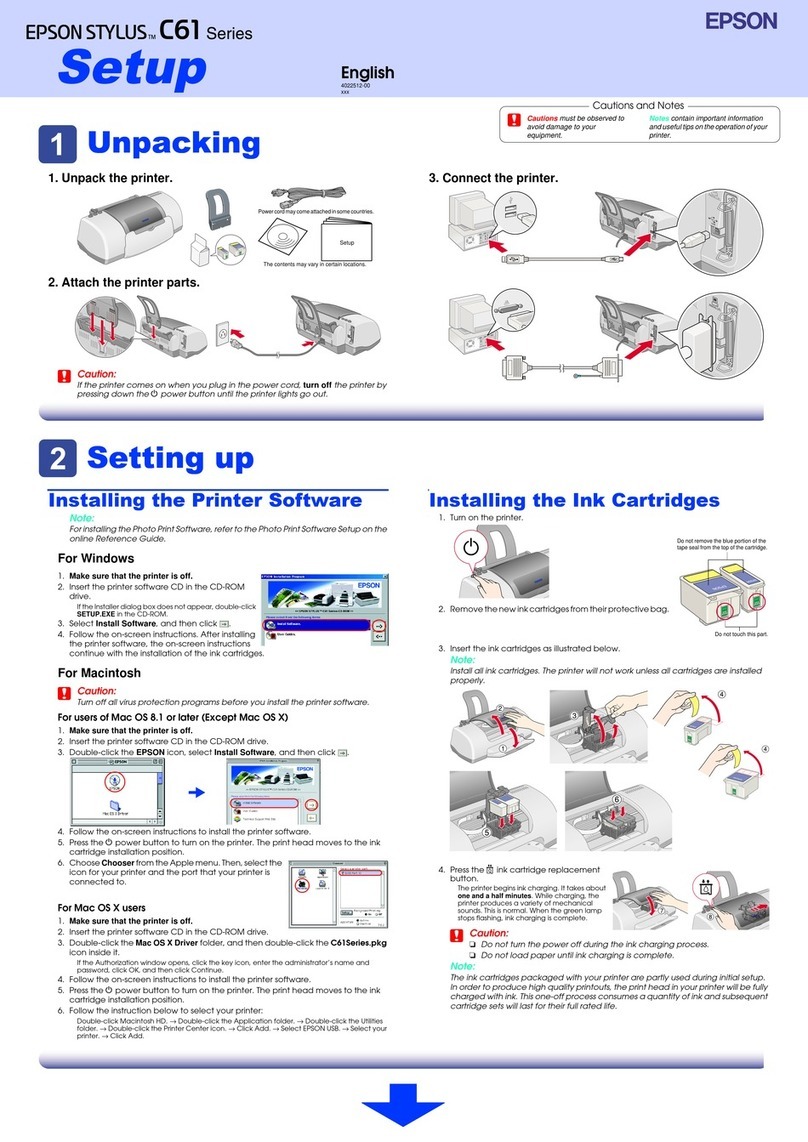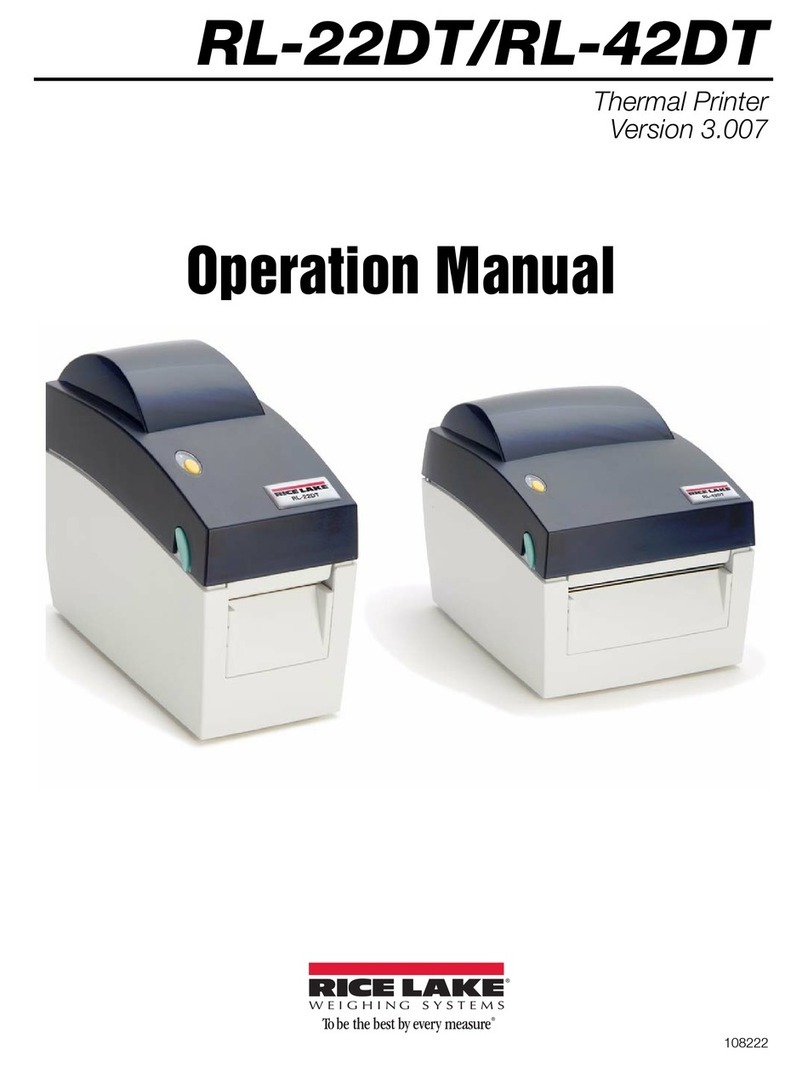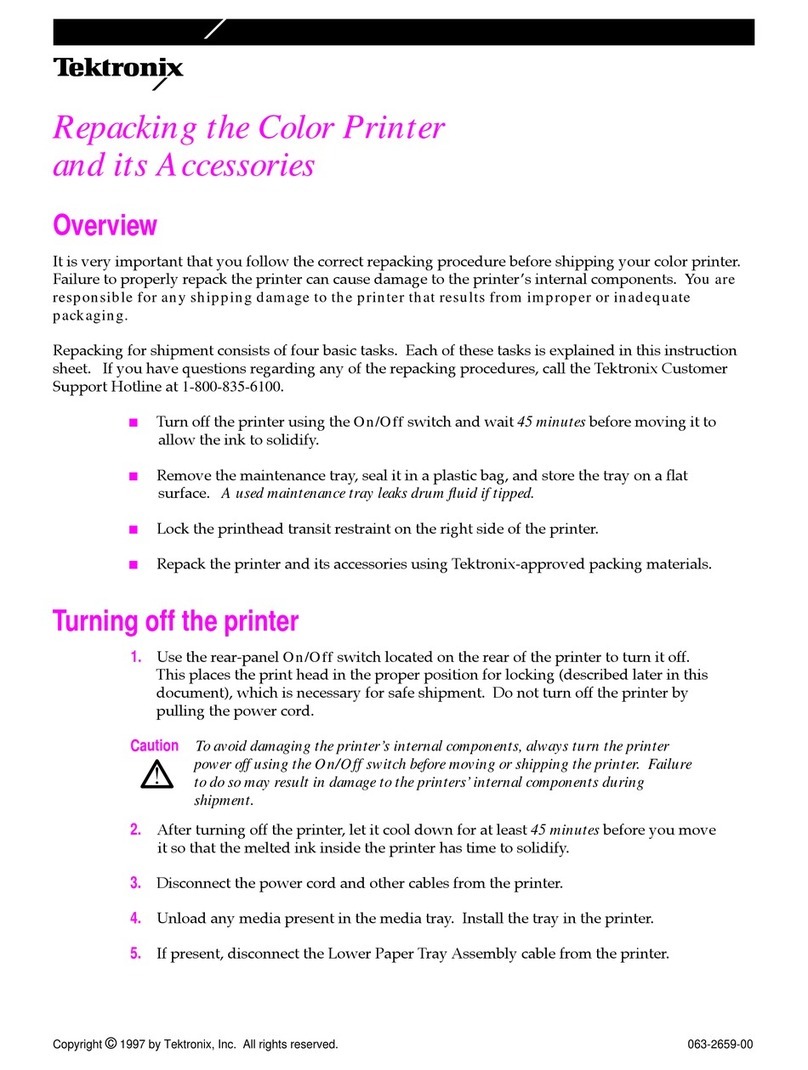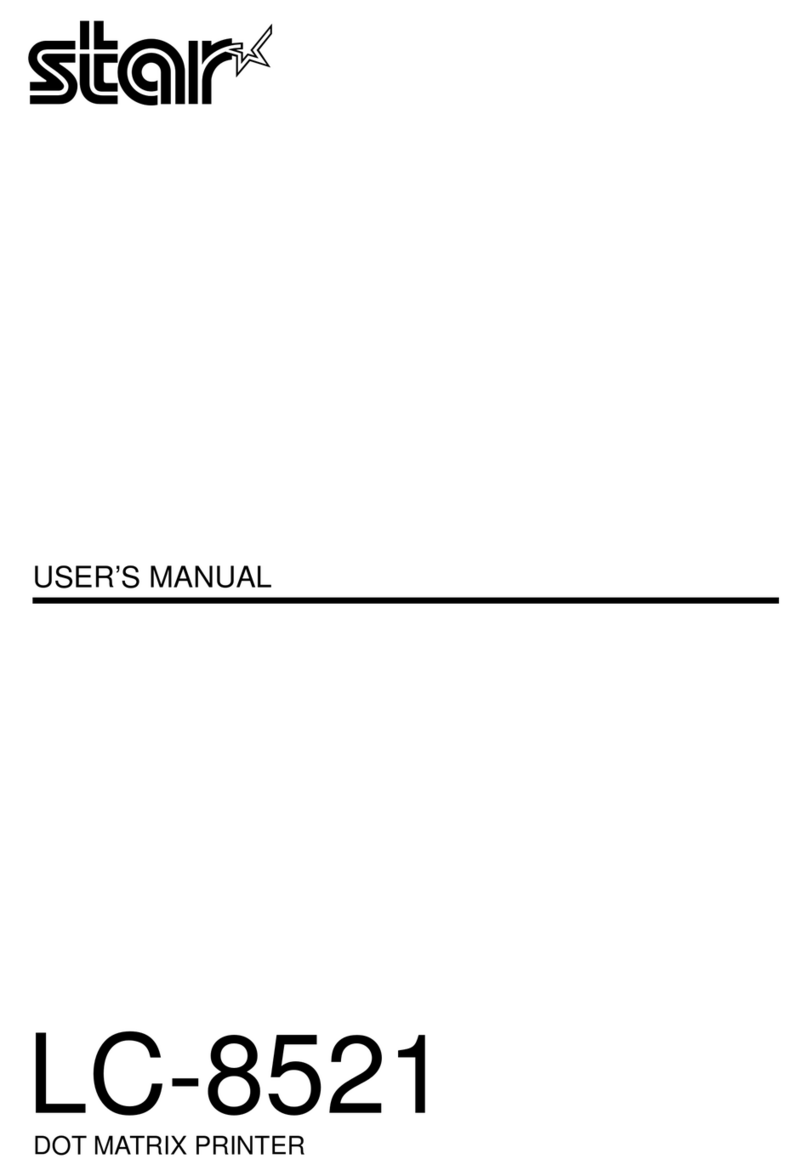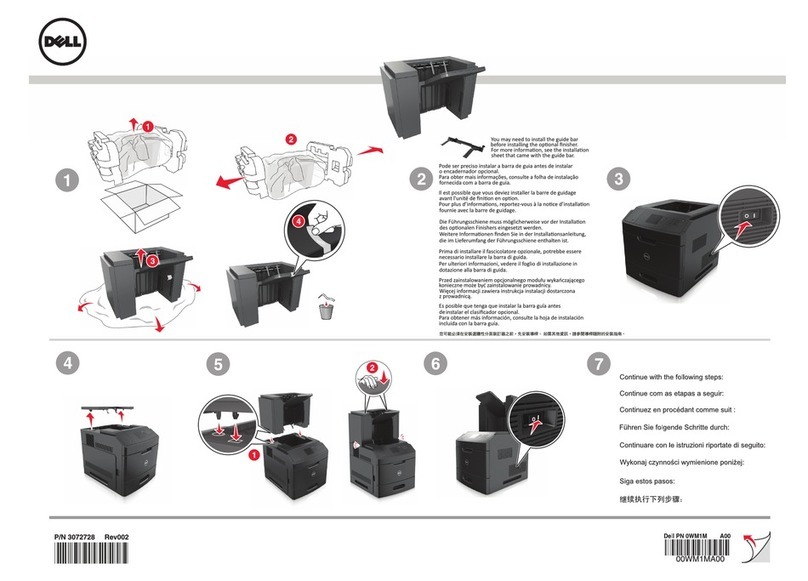Direct Color Systems 1024uvmvp User manual

DCS_Direct_Jet_1024UVMVP
_Getting_Started_Guide_1.2_030314
Getting
Started
Guide

DCS_Direct_Jet_1024UVMVP
_Getting_Started_Guide_1.2_030314
Notices The infor ation in this docu ent is subject to change without notice.
NO WARRANTY OF ANY KIND IS MADE WITH REGARD TO THIS MATERIAL, INCLUDING,
BUT NOT LIMITED TO, THE IMPLIED WARRANTIES OF MERCHANTABILITY AND FITNESS
FOR A PARTICULAR PURPOSE.
No liability is assu ed for errors contained herein or for incidental da ages in connection
with the furnishing, perfor ance, or use of this aterial.
This docu ent contains proprietary infor ation which is protected by copyright. All rights
are reserved. No part of this docu ent ay be photocopied, reproduced, or translated into
another language without prior written consent.
Trademark IBM is a registered trade ark of International Business Machines
Acknowledge- Corporation. Windows is a trade ark of Microsoft Corporation. All other
ments product and co pany na es entioned herein are the trade arks of their respective
owners.
Technical If you require technical assistance, contact a technical representative at 860-829-1027
Support or e ail techsupport@directcolorsyste s.co
Technical infor ation and downloads are available on our FTP site:
ftp://ftp.directcolorsyste s.co /.
The FTP site requires a Login and password.
You will be pro pted to put in a user na e and password. (If you are not pro pted then
double click on a file)
Passwords are as follows and are case sensitive:
Login: dcs
Password: dcsftp
Corporate Direct Color Syste s®
99 Ha er Mill Rd
Rocky Hill, CT 06067
T: 860-829-2244
F: 860-829-2255
E ail: info@directcolorsyste s.co
Web Site: www.directcolorsyste s.co
EAA Rua do Alto Das Torres, 942
4430-009 Vila Nova De Gaia, Portugal
E ail: EAAinfo@directcolorsyste s.co

DCS_Direct_Jet_1024UVMVP
_Getting_Started_Guide_1.2_030314
Equipment
Certificate of
Compliance
Printing Edition 1.2 – March 2014
Histor Driver installation instructions updated
Printed in the USA
© Copyright 2014, Direct Color, LLC. All rights reserved.

Go to table of contents
DCS_Direct_Jet_1024UVMVP
_Getting_Started_Guide_1.2_030314
4 | P a g e
Table of Contents
Safet and Precautions 6
Getting Started with the Hardware 7
Choosing a Location 10
Turning the Printer on for the First Ti e 10
LCD Touch Screen 12
Control Screen 13
Main Menu Screen 15
Infor ation Screen 16
Using the 1024UVMVP 18
Understanding Functionality 19
Preparing the Media Table 19
Loading Substrates onto the Media Table 19
Filling the Bulk Ink S stem 21
Filling or Refilling 22
Pri ing the Syste 23
Difficult to Print to Substrates 25
Printing onto Reflective, Shiny, and/or Mirrored Surfaces 26
Printing onto Thin or Low- elt Point Plastics (e.g. PVC) 28

Go to table of contents
DCS_Direct_Jet_1024UVMVP
_Getting_Started_Guide_1.2_030314
5 | P a g e
Thank You
Thank ou for choosing the Direct Color Syste s
®
Direct Jet 1024UVMVP printer. Your printer is
designed to provide you with exceptional output quality on a variety of substrates. The Direct Jet's
ability to print to any different aterials without the need for surface pre-coating or
undercoating represents a sound invest ent in ti e and productivity that will put you ahead of
your co petition.
Direct Jet printers have any distinct advantages that will help you produce high quality graphics
in record ti e.
•The Direct Jet 1024UVMVP accepts aterial up to 6" (152 ) thick. Optional heights fully
adjustable to 10" (254 ) or 15" (381 ).
•The Direct Jet 1024UVMVP odel accepts substrates up to 13" (330 ) x 24" (610 ) in
size and has a printable area of 10" (254 ) x 24" (610 ).
•Innovative Multisolve™ UV-LED inks print and bond to plastic, wood, stone, etc. Using our
adhesion pro oter, the inks will bind to any difficult surfaces, such as glass or stainless
steel.*
•Prints white ink.
•Prints clear ink.
•A print speed of 1:10 inutes to print an 8" x 10" i age bi-directionally at 1440 x 720 dpi /
High Speed.
•Exceptional print resolution of up to 5760 dpi.
•Direct Jet UV printers print fro any IBM-PC
®
or co patible co puter running Windows
®
7
or 8, 32- and 64-bit versions using Direct Color Syste s' exclusive Color Byte RIP (Raster
I age Processing) software.
* All substrates should be tested for i age receptivity, adhesion and durability with final acceptance and
suitability deter ined by the custo er. Direct Color Syste s® akes no warranty, expressed or i plied.

Go to table of contents
DCS_Direct_Jet_1024UVMVP
_Getting_Started_Guide_1.2_030314
6 | P a g e
Safet and Precautions
•Please read these guidelines before operating your Direct Jet printer.
•Keep all inks, solvents and lubricants out of the reach of children.
•Use only approved cleaning agents and solvents and then only for the purposes specified in
this guide.
•Use only genuine Multisolve™ UV-LED inks.
•Keep inks in a cool, dark and dry location.
•Inks ust be used in opaque containers only.
•This printer produces potentially har ful UV light. Protect eyes and skin fro exposure.
•Avoid physical contact with the printer's table and print head while the printer is in
operation.
•Avoid dropping ite s or spilling liquids in or on the printer.
•Keep hair, jewelry or loose clothing away fro the oving parts of the printer.
•Lifting this printer by hand requires a ini u of two people.
•Do not atte pt to repair this achine without prior DCS authorization. Unless specified in
this guide, only qualified service personnel should atte pt any disasse bly, repair or access
to internal co ponents. If you need to ake echanical adjust ents, turn off your printer
and disconnect it fro all power and data sources.
•Safety Glasses and gloves should be used whenever filling or draining ink
tanks, or anually cleaning the print head. These sy bols will be used
throughout this anual as a re inder to use safety glasses and gloves.
Wear protective gear whenever there is exposure to the inks, regardless
of whether a sy bol is displayed.
For prolonged exposure, DCS reco ends Butyl Black or Ethylene Vinyl
Alcohol Copoly er la inated gloves.
•The Adhesion Pro oter should not be used in an enclosed area without adequate
ventilation. RESPIRATORY PROTECTION: If exposure can exceed the PEL/TLV,
use only NIOSH/MSHA approved air-purifying or supplied air respirator
operated in a positive pressure ode per the NIOSH/OSHA 1981 occupational
health guidelines for che ical hazards.

Go to table of contents
DCS_Direct_Jet_1024UVMVP
_Getting_Started_Guide_1.2_030314
7 | P a g e
Getting
Started With
the Hardware

Go to table of contents
DCS_Direct_Jet_1024UVMVP
_Getting_Started_Guide_1.2_030314
8 | P a g e
The 1024UVMVP
Below you will find diagra s of the printer and its parts. Be sure to fa iliarize yourself with all
the individual parts and descriptions of the printer as they will be referred to later in this guide.
Front View

Go to table of contents
DCS_Direct_Jet_1024UVMVP
_Getting_Started_Guide_1.2_030314
9 | P a g e
Rear View
Bulk Ink S stem

Go to table of contents
DCS_Direct_Jet_1024UVMVP
_Getting_Started_Guide_1.2_030314
10 | P a g e
Choosing a Location
Position the Direct Jet printer on a stable, level surface platfor that doesn't ove when the printer is
in operation. It is critical that the platfor be stable. An unstable platfor will significantly
i pact the graphic printing capability of the printer. The printer itself should also be level,
both lengthwise and widthwise. Make sure that it is in a well ventilated, dust-free roo .
Provide enough roo around the unit to provide access to the front, back, left and right
sides of the unit.
Turning the Printer On For the First Time
DO NOT PLUG IN THE PRINTER YET
Warning: When printer is in operation, all covers should be installed and closed with the front
cover lock screws installed and secured. The cover should only be opened by trained DCS
personnel only.
Using the provided T15 Torx tool, re ove the two front cover
lock screws.
Open the front cover using both handles.
Re ove the bolts securing print engine to shipping brackets with the
provided T-handle tool. Do not dispose of these bolts.

Go to table of contents
DCS_Direct_Jet_1024UVMVP
_Getting_Started_Guide_1.2_030314
11 | P a g e
Remove the warning label over the AC power receptacle. Plug in ain power cord and
flip ain power switch to ON.
Caution
If an extension cord is required, ensure the cord is as short as possible. To protect your printer against
da aging voltage spikes, a surge suppressor is strongly reco ended. Operate the unit only on 100-
240 VAC, 50/60Hz. The power supply on the Direct Jet is auto-switching. However, if you have any
questions about whether or not you have the correct voltage rating for the power supply DO NOT
atte pt to use the unit. Contact your dealer/representative or Direct Color Syste s directly.
The Ink Level screen will appear on the LCD Touch Screen. Silence the alar by hitting any of
the LOW ink lights. The alar will sound again in 20 inutes if a LOW tank has not been
refilled (see Filling the Bulk Ink Syste ).
Press the the top left of the LCD screen. Press and hold to raise the print engine to its
axi u height.
Re ove the tape fro the edia table and shipping
brackets.
Re ove the two brackets by unscrewing the fro the ain
channel. You cannot simpl pull these brackets out. Do not
dispose of these brackets.
Close and secure front cover.

Go to table of contents
DCS_Direct_Jet_1024UVMVP
_Getting_Started_Guide_1.2_030314
12 | P a g e
LCD Touch
Screen
HMI Version #HM140220
PLC Version #PL140218

Go to table of contents
DCS_Direct_Jet_1024UVMVP
_Getting_Started_Guide_1.2_030314
13 | P a g e
Control Screen
Your 1024UVMVP is equipped with a 3.5” (89 ) color LCD touch screen display which
provides interactive feedback, on-de and printer status, and ink levels. Switching the Main
Power on will bring up the Main Control Screen.
Press the icon at any ti e to return to this screen
Print Engine Power
The lights on this button display the current status of your 1024UVMVP
A ber Light: When the a ber light (Standby Power) is on, there is power to the printer but not the
print engine. You will not be able to print in this state but you can ove the print engine up and down
and the edia table back and forth. With the a ber light lit and by pressing the On/Off green button,
the print engine will be lifted approxi ately 3" (76 ) and the edia table will ove all the way to
the right.
Solid green: The green light will light up or blink signifying that there is power to the print engine.
Blinking green: When the green light is blinking, there is data being transferred fro the PC to
the printer or the printer is busy. After turning on the ain power, always wait 5 seconds
before turning on the print engine. Whenever the ain power switch is turned off, wait 15 – 30
seconds before turning the ain power switch back on.
Print Error
The lights on this button designate an error condition. Press this button at any ti e to bring up the
error infor ation screen.
Error Information Screen
The lights on this screen irror the lights found on the Print
Engine Power and Print Error buttons.
Press the printer state that atches the actual light configuration
of the achine to learn ore about the error.
Head Clean/Carriage Unlock
Press and hold this icon for 9 seconds to begin a light head clean. Press it briefly to unlock the
carriage.
Lift Print Engine
Pressing this button when the power is on will lift the print engine up. This should be used to

Go to table of contents
DCS_Direct_Jet_1024UVMVP
_Getting_Started_Guide_1.2_030314
14 | P a g e
raise the print engine and height sensor so when new edia is place on the edia table, it will
clear the sensor when the table oves forward.
Lower Print Engine
Pressing this button when the power is on will ove the print engine down. When you have an object
under the height sensor, the print engine will stop once the height sensor has detected the object.
When the button is released, the print engine will auto atically raise back up to a preset print height
position.
Caution
Do not ove print engine below the height of the table and substrate. Da age ay occur if the
print engine and height sensor are not lifted high enough to allow the edia placed on the edia table
to pass under without interference.
Move Media Table Left
Pressing this button will ove the table to the left unless the button is locked out (see Print Ho e).
Move Media Table Right
Pressing this button will ove the table to the right unless the button is locked out (see Print Ho e).
Trash/Paper Feed Cancel
In the event of a solid #1 light, press the Print Ho e icon followed by this icon to clear the
error and continue the job.
Print Home
This button only functions when the print engine is on. Pressing this button will bring the table to the
Print Ho e position, which is the position that the table must be in prior to sending a print job. After
the table has been sent to the Print Ho e position, the edia table controls are "locked out" (See
Slow/Unlock).
Automatic Return
Pressing this button toggles between Manual and Auto atic Return. When the light is lit, this
indicates that the Auto atic Return ode is enabled. In this ode, the table will return to Print
Ho e on its own after a print job. When in Manual ode, after a print job is co pleted, the table
will re ain at the left li it until the user oves it with the appropriate button.
Slow/Unlock Table
Press to unlock the table after it has been sent to the Print Ho e position. Press and hold this
button for several seconds to view the slow table ove ent
screen.
Slow Table Movement
Use the and to ove the edia table at half of the
set speed. This is helpful when setting print engine height
with a new substrate.

Go to table of contents
DCS_Direct_Jet_1024UVMVP
_Getting_Started_Guide_1.2_030314
15 | P a g e
Main Menu Screen
The Main Menu Screen can be accessed by pressing the icon at any ti e.
Ink Levels
This screen displays the current ink level for each color
within the Bulk Ink Syste .
The FULL and LOW indicator lights will illu inate to display
the current level of ink within each tank. An illu inated LOW
light indicates the need to refill that tank (see Filling the
Bulk Ink Syste ).
Manual Ink Maintenance
This function perfor s ink aintenance when required. The
Color Byte RIP will pro pt the user when it is necessary to
perfor this function. This function will also need to be
perfor ed if a solid #2 error light appears.
White Ink Circulation
This screen provides access to the Extended
Maintenance feature, displays current white circulation
schedule, and also provides the ability to anually
circulate the white ink at any ti e by touching the
CIRCULATE NOW switch. If this anual function is not
turned off, it will stop after 15 inutes.

Go to table of contents
DCS_Direct_Jet_1024UVMVP
_Getting_Started_Guide_1.2_030314
16 | P a g e
Extended Maintenance
The Bulk Ink Syste is equipped with an auto atic and
progra able white ink circulation syste . When the ain
power is on, the white ink circulation syste will
auto atically circulate the white ink for 120 seconds every
28 inutes.
When the printer will be inactive for an extended period of
ti e, use Extended Maintenance to keep the white ink
circulating. This function is only available when the print
engine is off (solid a ber). Return to the default circulation
schedule by selecting END or powering on the print engine.
Media Table Speed Change
These controls change the edia table speed when not
printing.
Warning
Media Table speed is factory calibrated and set. Only Authorized
technicians should ake changes to this original calibrated
setting.
Information Screen
This screen can be accessed by pressing the icon at any ti e.
Contact Info
DCS contact infor ation for headquarters and relevant
depart ents are available on this screen. Please contact the
appropriate depart ent via the provided contact infor ation
in the event assistance is needed.

Go to table of contents
DCS_Direct_Jet_1024UVMVP
_Getting_Started_Guide_1.2_030314
17 | P a g e
Control Panel Configuration
Button descriptions are available on the Control Panel
Configuration screen. Press any button on this screen for
ore infor ation.
Version Information
This screen displays the current version of your LCD touch
screen software.
Initial Calibration
Before proceeding with the Getting Started Guide, please refer to the
Maintenance and Troubleshooting Guide to perfor the following:
•X- and Y-axis Cleaning and Lubrication
•Head and UV LED La p Height Calibration
•X- and Y-axis ‘0’ Calibration (The Bulk Ink Syste needs to be filled and
pri ed first)

Go to table of contents
DCS_Direct_Jet_1024UVMVP
_Getting_Started_Guide_1.2_030314
18 | P a g e
Using the
1024UVMVP

Go to table of contents
DCS_Direct_Jet_1024UVMVP
_Getting_Started_Guide_1.2_030314
19 | P a g e
Understanding Functionalit
Turn on print engine by pressing . A ber light will turn off. When green light is solid, print
engine is powered on and ready.
With print engine at ax height, test basic functions of printer ove ent.
Press and hold to ove edia table all the way to the right. Media table will stop once it
has reached the right li it of printer.
Press and hold to ove edia table all the way to the left. Media table will stop once it
has reached the left li it of printer.
Press to bring the edia table to the Print Ho e position. Media table will travel to the
right li it and advance several inches to the left, and lock in the print ho e position
deactivating the and buttons.
Press to unlock the edia table fro the print ho e position. Media table will travel to
the right li it of printer and will be active again.
Test slow function by pressing and holding to view the slow speed screen.
Preparing the Media Table
Before you can place any aterials onto the edia table, you will need to prepare the table with an
appropriate hold-down device. DCS reco ends a tacky at available through a DCS authorized
distributor.
Use the following guidelines to help you prepare the printer's table:
•If you are using a at, be sure that the at is level and flat.
•To avoid bubbling of your substrate, use hold-down aterial that is of sufficient length, position
and quantity to ensure that the substrate lies flat on the table.
•Replace any hold-down device that has lost its tack or is no longer flat.
Note
Whatever hold-down ethod you use, no part of the hold-down syste should protrude above the
surface of the substrate.
Loading Substrates onto the Media Table
When loading substrates onto the table, you can ensure consistent and predictable output by following
these steps:
Bring the edia table all the way to the left, if it isn't already in that position.

Go to table of contents
DCS_Direct_Jet_1024UVMVP
_Getting_Started_Guide_1.2_030314
20 | P a g e
Press and hold until there is sufficient space between the table and the print head to
acco odate the thickness of the substrate being loaded.
Place the top left edge of the substrate flush with the top left corner of the table using the
guides to assure proper place ent. Flexible substrates ust be placed so that they are
co pletely flat on the table. Any bubbles or raised areas will cause the print heads to contact
the aterial and will cause inconsistent output.
Note
The front edia table guide (the stainless steel bar at the front of the table) can be raised by sliding it
above the surface of the edia table/tacky at to align the substrate. Make sure to slide it below
the substrate before printing. Adjust the screws on the table guide so that the guide stays in place,
but also slides without requiring tools.
Press the aterial down fir ly so that it akes contact with the tacky at or other hold-down device.
If the substrate requires cleaning, DCS reco ends an alcohol wipe.
When using the DCS tacky at with photo paper, DO NOT allow the photo paper print side to co e in
contact with the tacky at. This will per anently adhere to the tacky at, ruining both the paper and
the at.
Table of contents
Other Direct Color Systems Printer manuals