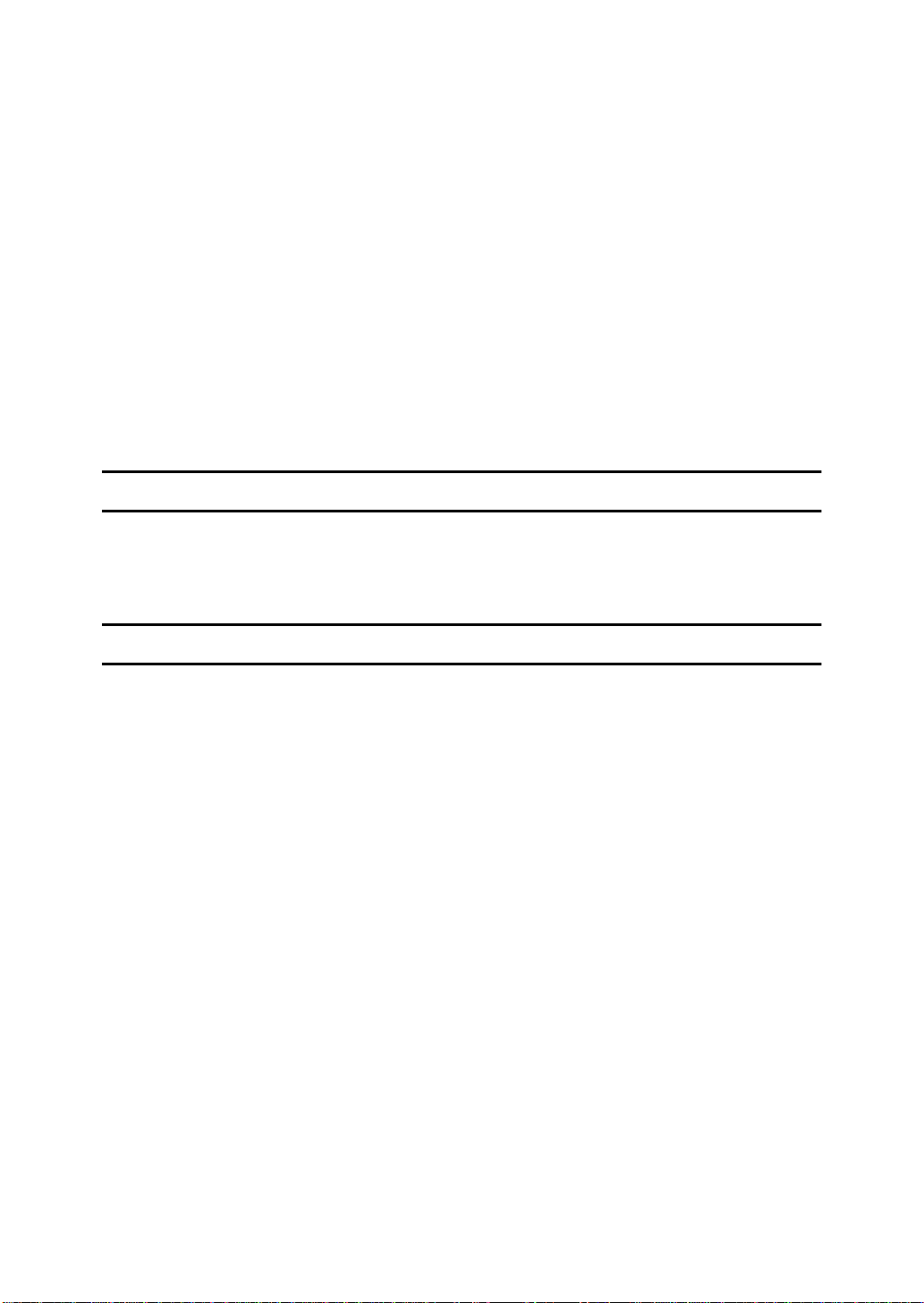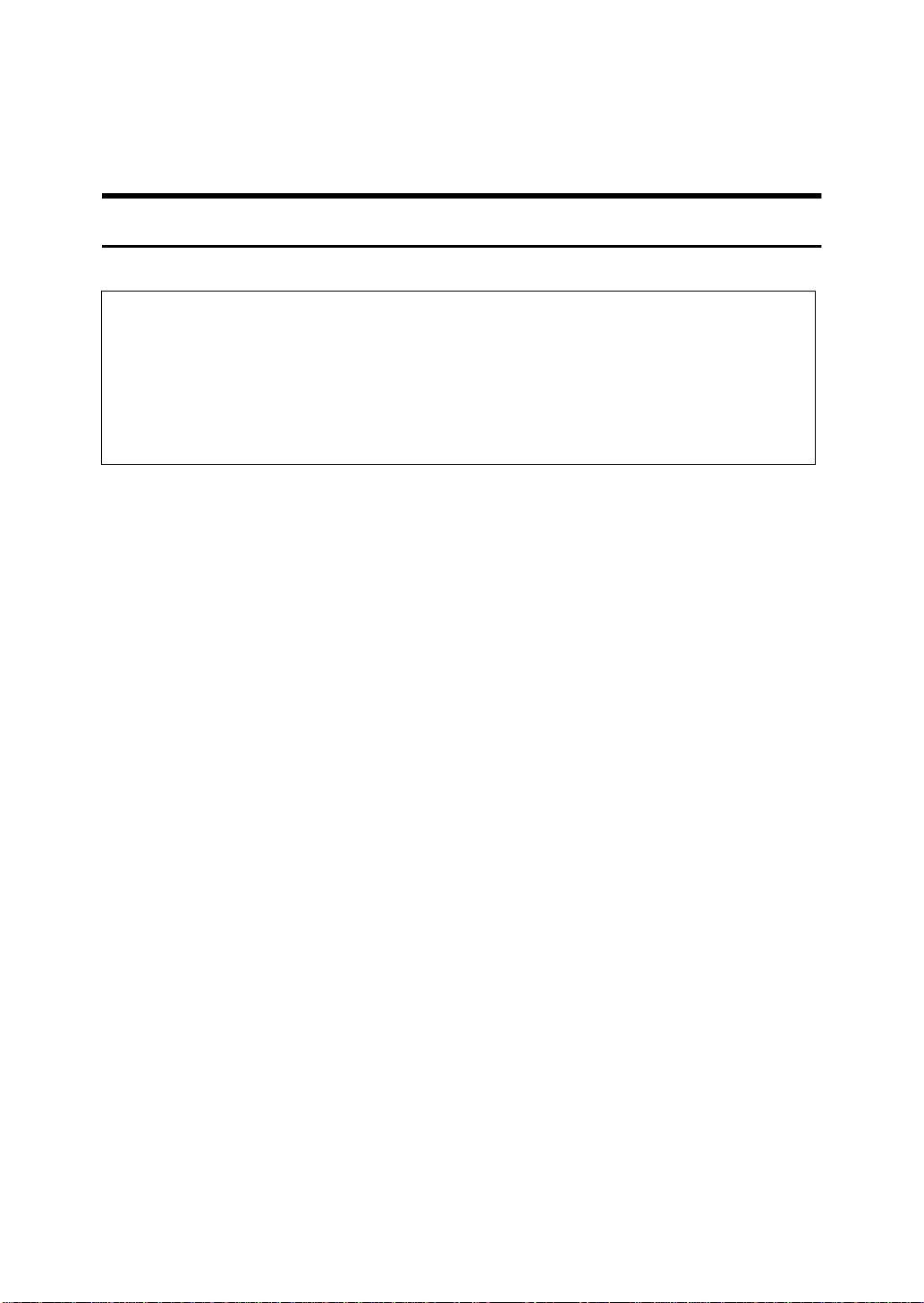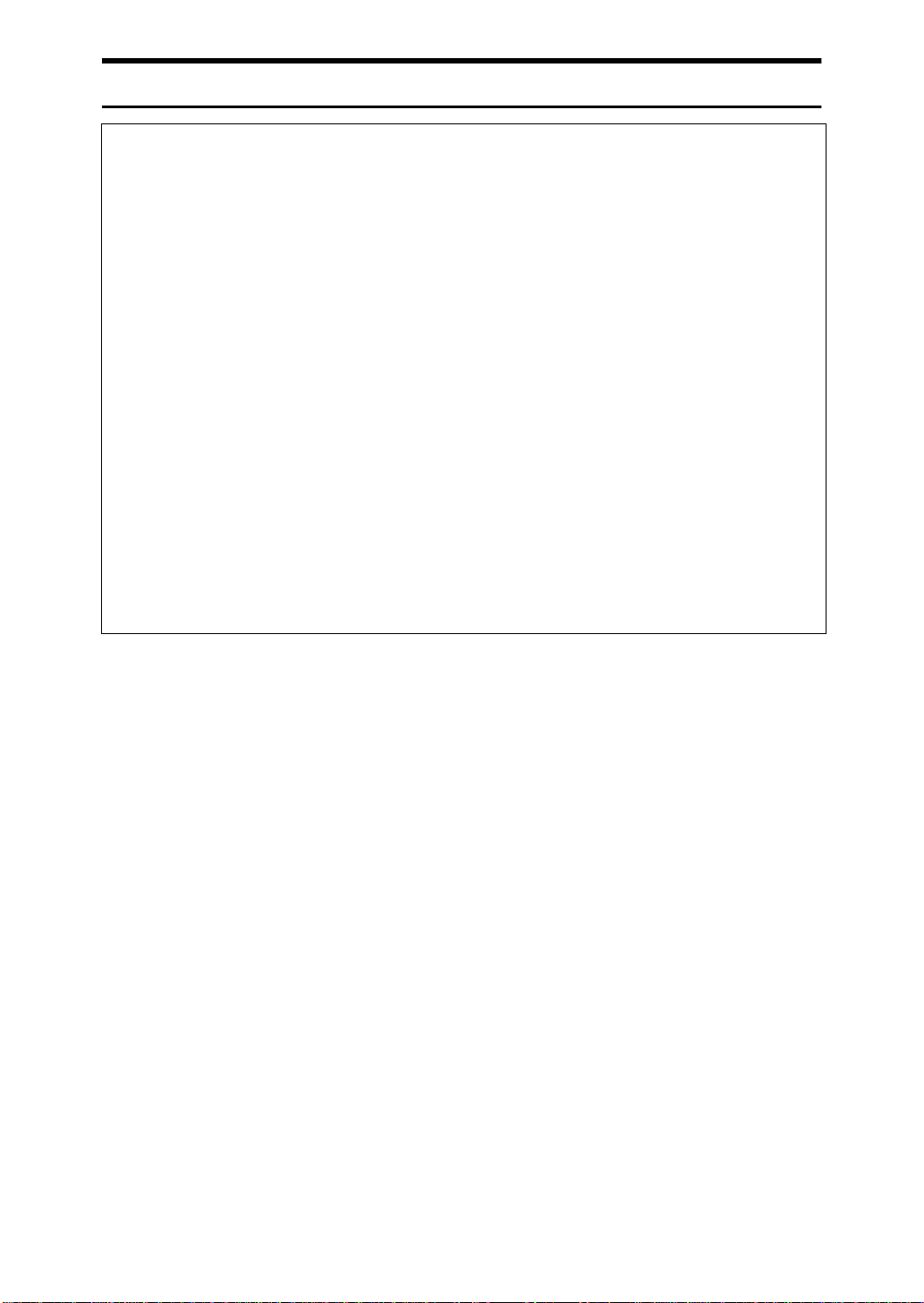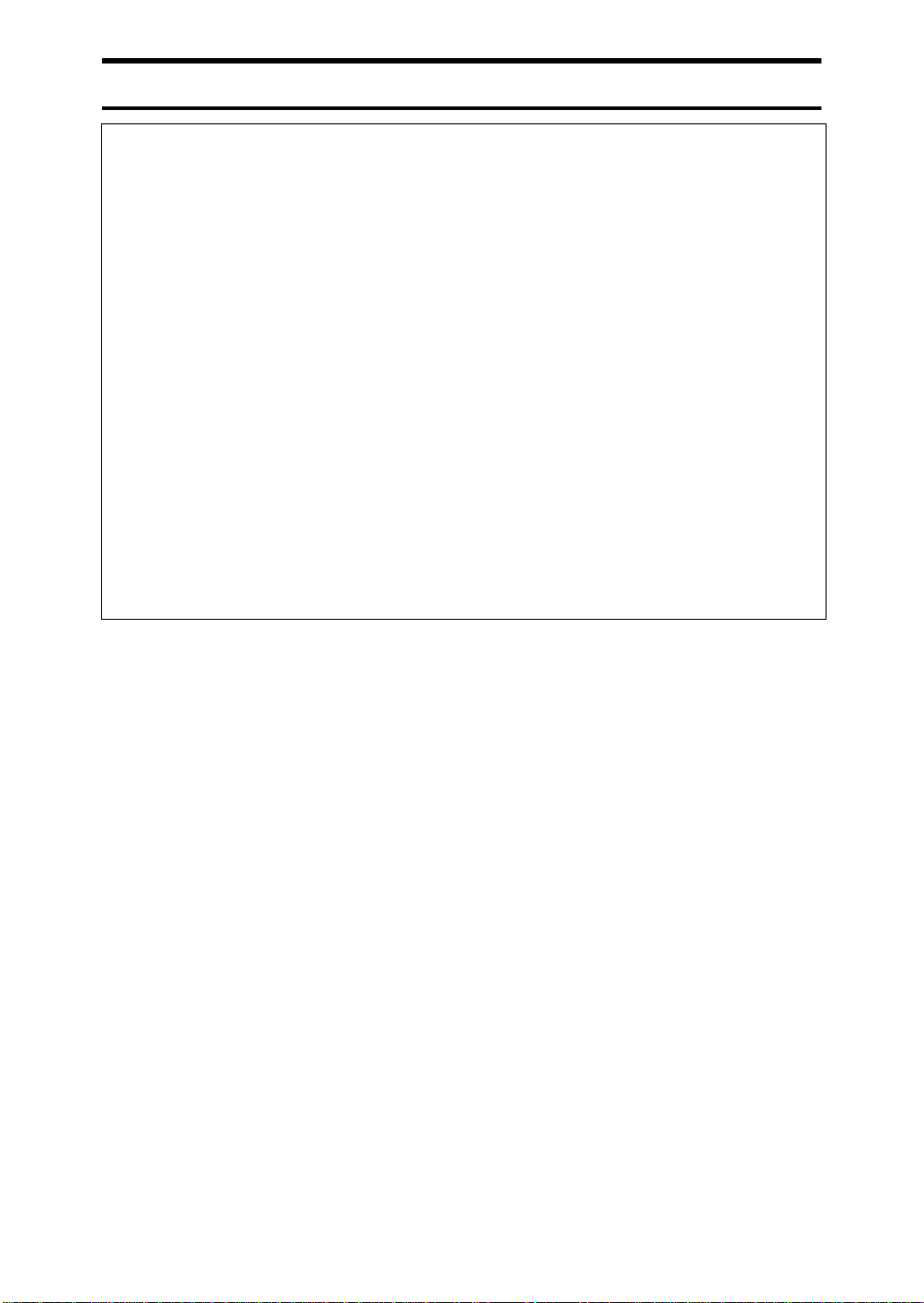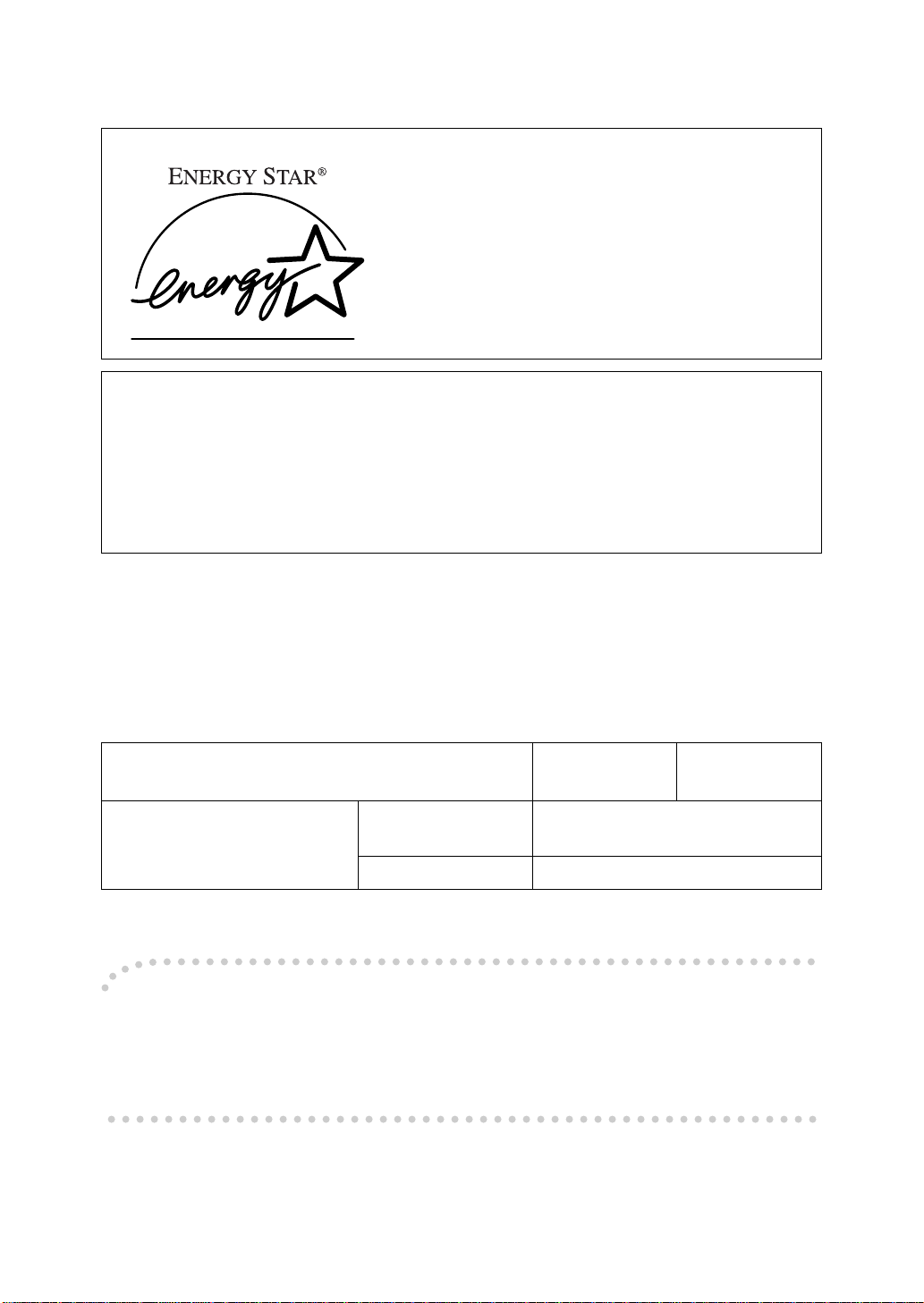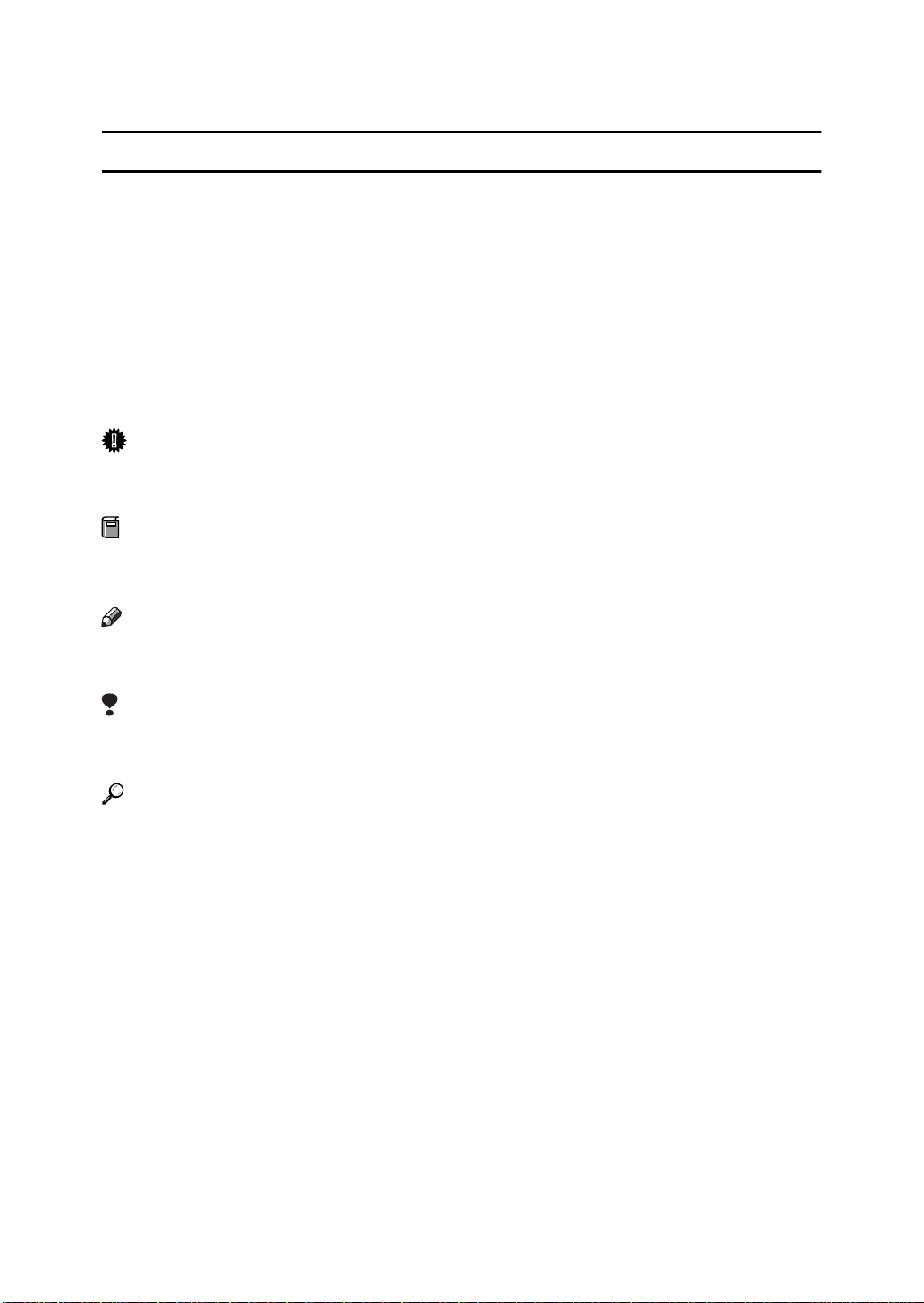Introduction
This manual contains detailed instructions on the operation and maintenance of this machine. To get
maximum versatility from this machine all operators should carefully read and follow the instructions in
this manual. Please keep this manual in a handy place near the machine.
Please read the Safety Information before using this machine. It contains important information related
to USER SAFETY and PREVENTING EQUIPMENT PROBLEMS.
Notes:
The model names of the printers do not appear in the following pages. Check the model name of the
printer before reading this manual. (For more information, see the “Setup Guide”.)
Descriptions without the note for identifying the type of the printer are common for both models. Certain
types might not be available in some countries. For more information, please contact your local dealer.
The names of the applications do not appear in the following pages. Confirm which applications you
will be using before reading this manual.
Two kinds of size notation are employed in this manual. With this machine refer to the metric version.
Power Source
RICOH LASER AP2100: 220 - 240 V, 50/60 Hz, 4.0 A or more
RICOH LASER AP1600: 220 - 240 V, 50/60 Hz, 3.0 A or more
Please be sure to connect the power cord to a power source as above.
Operator Safety:
This printer is considered a class 1 laser device, safe for office/ EDP use. The printer contains 5-milli-
wat, 760 - 800 nanometer wavelength, GaAIAs laser diode. Direct (or indirect reflected) eye contact
with the laser beam might cause serious eye damage. Safety precautions and interlock mechanisms
have been designed to prevent any possible laser beam exposure to the operator.
The following label is attached on the back of the printer.
Laser Safety:
The optical housing unit can only be repaired in a factory or at a location with the requisite equipment.
The laser subsystem is replaceable in the field by a qualified Customer Engineer. The laser chassis is
not repairable in the field. Customer engineersare therefore directedtoreturn all chassis and laser sub-
systems to the factory or service depot when replacement of the optical subsystem is required.
Important
Parts of this manual are subject to change without prior notice. In no event will the company be liable
for direct, indirect, special, incidental, or consequential damages as a result of handling or operating
the machine.
Caution:
Use of controls or adjustment or performance of procedures other than those specified in this manual
might result in hazardous radiation exposure.
Do not attempt any maintenance or troubleshooting other than that mentioned in this manual. This printer
contains a laser beam generator and direct exposure to laser beams can cause permanent eye damage.
For good copy quality, Ricoh recommends that you use genuine Ricoh toner.
Ricoh shall not be responsible for any damage or expense that might result from the use of parts other
than genuine Ricoh parts in your Ricoh office product.
Descriptions in this manual Model name
Type 1 Printer RICOH LASER AP2100
Type 2 Printer RICOH LASER AP1600
Descriptions in this manual Application
PRINTER MANAGER FOR ADMINISTRATOR Aficio Manager for Admin
PRINTER MANAGER FOR CLIENT Aficio Manager for Client
CLASS 1 LASER PRODUCT
IN ACCORDANCE WITH IEC 825
LASER KLASSE 1 nach IEC 825