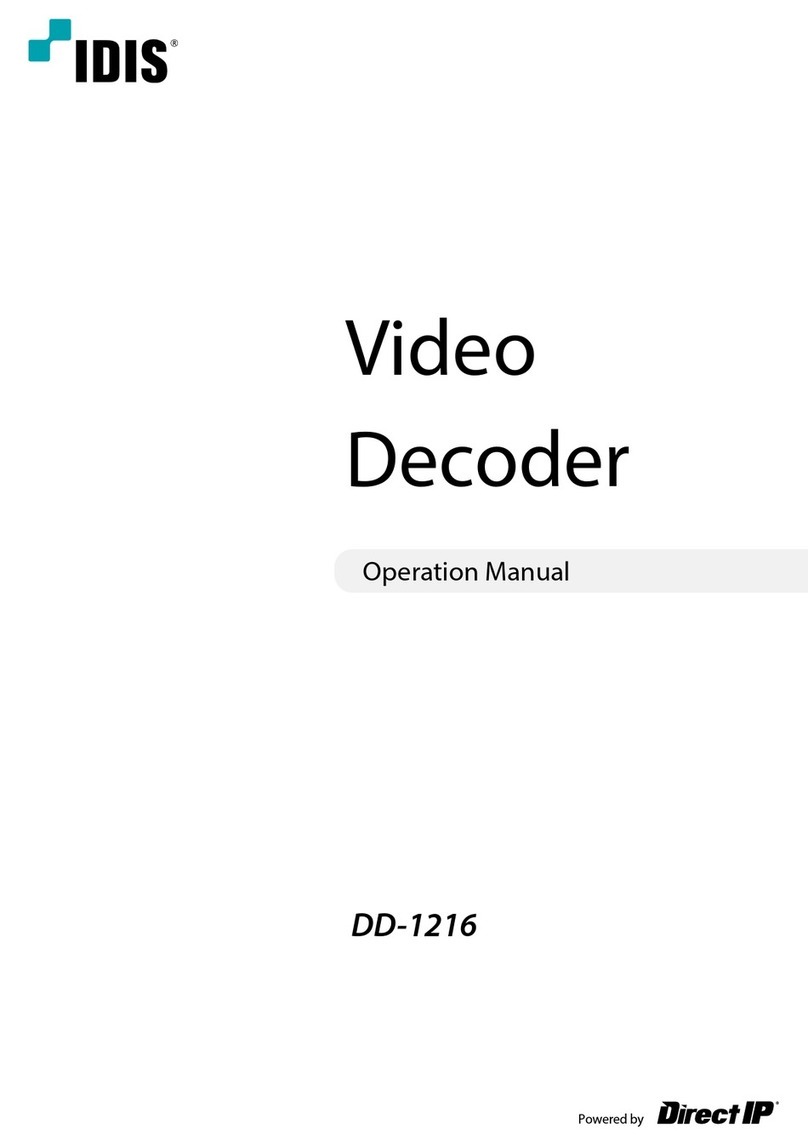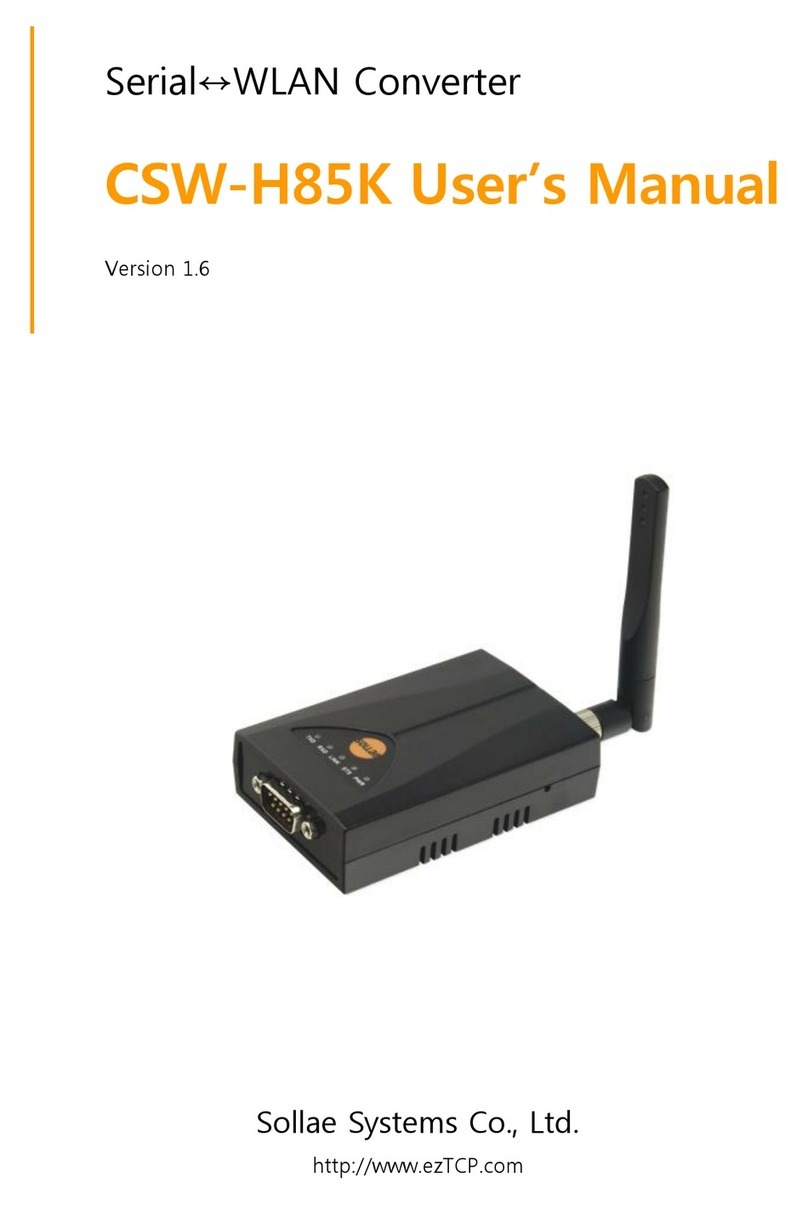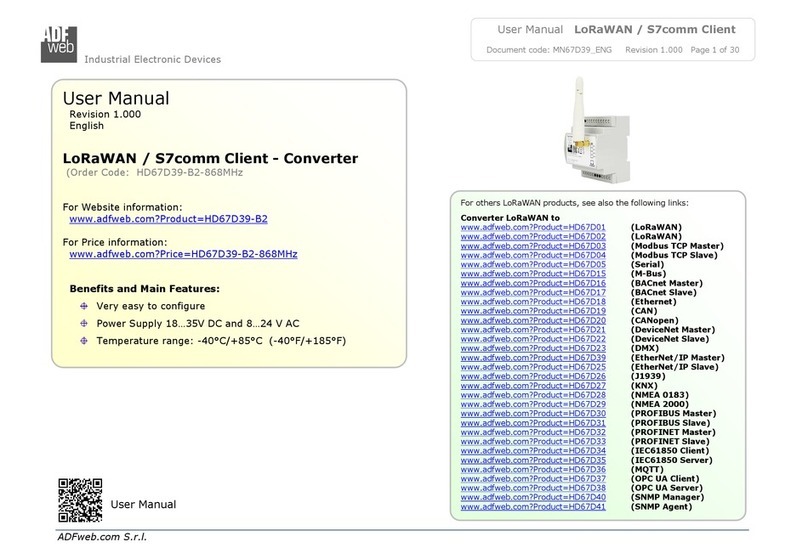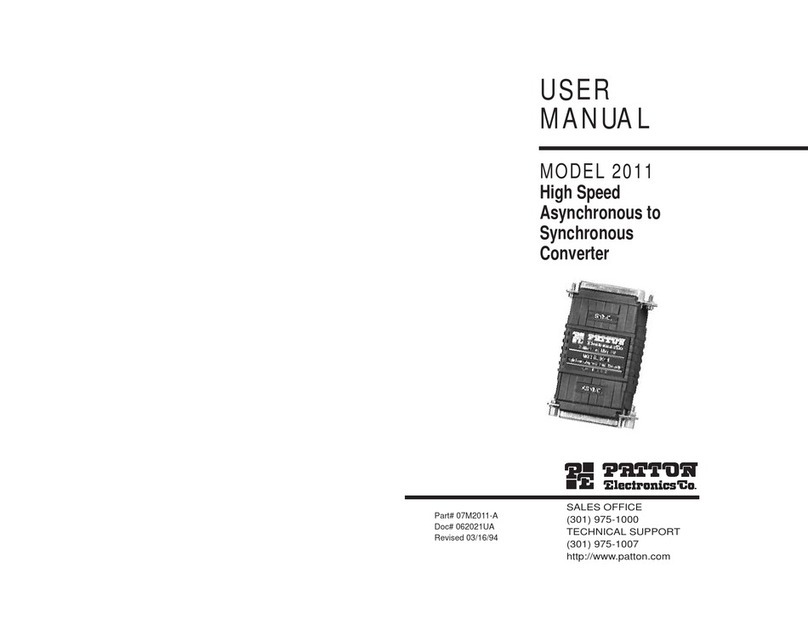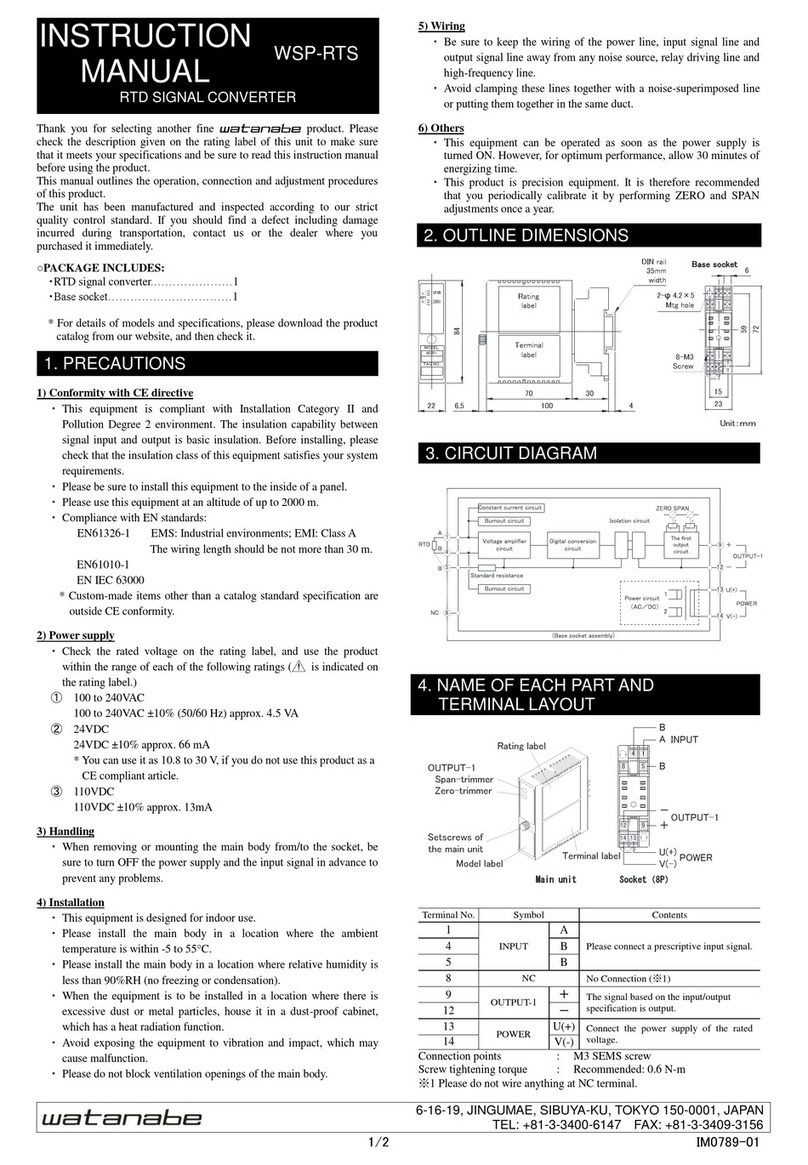Direct IP IDIS DP-DE2108 User manual

Powered by
Video
Encoder
Operation Manual
DP-DE2108

2
This operation manual contains basic instructions on installing and using DirectIP Video Encoder, an IDIS product.
Users who are using this product for the rst time, as well as users with experience using comparable products, must
read this operation manual carefully before use and heed to the warnings and precautions contained herein while
using the product. Safety warnings and precautions contained in this operation manual are intended to promote
proper use of the product and thereby prevent accidents and property damage and must be followed at all times.
Once you have read this operation manual, keep it at an easily accessible location for future reference.
• The manufacturer will not be held responsible for any product damage resulting from the use of unauthorized parts and
accessories or from the user's failure to comply with the instructions contained in this operation manual.
• It is recommended that rst-time users of this network camera and individuals who are not familiar with its use seek
technical assistance from their retailer regarding product installation and use.
• If you need to disassemble the product for functionality expansion or repair purposes, you must contact your retailer and
seek professional assistance.
• Both retailers and users should be aware that this product has been certied as being electromagnetically compatible for
commercial use. If you have sold or purchased this product unintentionally, please replace with a consumer version.
Safety Precautions
CAUTION
RISK OF ELECTRIC SHOCK
DO NOT OPEN
CAUTION: TO REDUCE THE RISK OF ELECTRIC SHOCK,
DO NOT REMOVE COVER (OR BACK).
NO USER-SERVICEABLE PARTS INSIDE.
REFER SERVICING TO QUALIFIED SERVICE PERSONNEL.
The lightning ash with arrowhead symbol, within an equilateral triangle, is intended to alert the user to the presence of
uninsulated "dangerous voltage" within the product’s enclosure that may be of sucient magnitude to constitute a risk of
electric shock.
The exclamation point within an equilateral triangle is intended to alert the user to the presence of important operating
and maintenance (servicing) instructions in the literature accompanying the appliance.
Before reading this manual

Safety Precautions
3
Safety Precautions
Important Safeguards
1. Read Instructions
All the safety and operating instructions should be read before the
appliance is operated.
2. Retain Instructions
The safety and operating instructions should be retained for future
reference.
3. Cleaning
Unplug this equipment from the wall outlet before cleaning it. Do not
use liquid aerosol cleaners. Use a damp soft cloth for cleaning.
4. Attachments
Never add any attachments and/or equipment without the approval
of the manufacturer as such additions may result in the risk of re,
electric shock or other personal injury.
5. Water and/or Moisture
Do not use this equipment near water or in contact with water.
6. Ventilation
Place this equipment only in an upright position. This equipment
has an open-frame Switching Mode Power Supply (SMPS), which
can cause a re or electric shock if anything is inserted through the
ventilation holes on the side of the equipment.
7. Accessories
Do not place this equipment on an wall or ceiling that is not strong
enough to sustain the camera. The equipment may fall, causing
serious injury to a child or adult, and serious damage to the
equipment. Wall or shelf mounting should follow the manufacturer's
instructions, and should use a mounting kit approved by the
manufacturer.
This equipment and cart combination should be moved with care.
Quick stops, excessive force, and uneven surfaces may cause the
equipment and cart combination to overturn.
8. Power Sources
This equipment should be operated only from the type of power
source indicated on the marking label. If you are not sure of the
type of power, please consult your equipment dealer or local power
company. You may want to install a UPS (Uninterruptible Power
Supply) system for safe operation in order to prevent damage caused
by an unexpected power stoppage. Any questions concerning UPS,
consult your UPS retailer.
9. Power Cord
Operator or installer must remove power and TNT connections before
handling the equipment.
10. Lightning
For added protection for this equipment during a lightning storm,
or when it is left unattended and unused for long periods of time,
unplug it from the wall outlet and disconnect the antenna or cable
system. This will prevent damage to the equipment due to lightning
and power-line surges. If thunder or lightning is common where the
equipment is installed, use a surge protection device.
11. Overloading
Do not overload wall outlets and extension cords as this can result in
the risk of re or electric shock.
12. Objects and Liquids
Never push objects of any kind through openings of this equipment
as they may touch dangerous voltage points or short out parts that
could result in a re or electric shock. Never spill liquid of any kind on
the equipment.
13. Servicing
Do not attempt to service this equipment yourself. Refer all servicing
to qualied service personnel.
14. Damage requiring Service
Unplug this equipment from the wall outlet and refer servicing to
qualied service personnel under the following conditions:
A. When the power-supply cord or the plug has been damaged.
B. If liquid is spilled, or objects have hit the equipment.
C. If the equipment has been exposed to rain or water.
D. If the equipment does not operate normally by following the
operating instructions, adjust only those controls that are covered
by the operating instructions as an improper adjustment of other
controls may result in damage and will often require extensive work
by a qualied technician to restore the equipment to its normal
operation.
E. If the equipment has been dropped, or the cabinet damaged.
F. When the equipment exhibits a distinct change in performance —
this indicates a need for service.
15. Replacement Parts
When replacement parts are required, be sure the service technician
has used replacement parts specied by the manufacturer or that
have the same characteristics as the original part. Unauthorized
substitutions may result in re, electric shock or other hazards.
16. Safety Check
Upon completion of any service or repairs to this equipment, ask the
service technician to perform safety checks to determine that the
equipment is in proper operating condition.
17. Field Installation
This installation should be made by a qualied service person and
should conform to all local codes.
18. Correct Batteries
Warning: Risk of explosion if battery is replaced by an incorrect type.
Dispose of used batteries according to the instructions.
19. Tmra
A manufacturer’s maximum recommended ambient temperature
(Tmra) for the equipment must be specied so that the customer and
installer may determine a suitable maximum operating environment
for the equipment.
20. Elevated Operating Ambient Temperature
If installed in a closed or multi-unit rack assembly, the operating
ambient temperature of the rack environment may be greater than
room ambient. Therefore, consideration should be given to installing
the equipment in an environment compatible with the manufacturer’s
maximum rated ambient temperature (Tmra).
21. Reduced Air Flow
Installation of the equipment in the rack should be such that the
amount of airow required for safe operation of the equipment is not
compromised.
22. Mechanical Loading
Mounting of the equipment in the rack should be such that a hazardous
condition is not caused by uneven mechanical loading.
23. Circuit Overloading
Consideration should be given to connection of the equipment to
supply circuit and the eect that overloading of circuits might have on
over current protection and supply wiring. Appropriate consideration
of equipment nameplate ratings should be used when addressing this
concern.
24. Reliable Earthing (Grounding)
Reliable grounding of rack mounted equipment should be maintained.
Particular attention should be given to supply connections other than
direct connections to the branch circuit (e.g., use of power strips).

Safety Precautions
4
In-Text
Symbol Type Description
Caution Important information concerning a specic function.
Note Useful information concerning a specic function.
User’s Caution Statement
Caution: Any changes or modications to the equipment not expressly approved by the party responsible for
compliance could void your authority to operate the equipment.
FCC Compliance Statement
THIS EQUIPMENT HAS BEEN TESTED AND FOUND TO COMPLY WITH THE LIMITS FOR A CLASS A DIGITAL DEVICE, PURSUANT TO PART
15 OF THE FCC RULES. THESE LIMITS ARE DESIGNED TO PROVIDE REASONABLE PROTECTION AGAINST HARMFUL INTERFERENCE
WHEN THE EQUIPMENT IS OPERATED IN A COMMERCIAL ENVIRONMENT. THIS EQUIPMENT GENERATES, USES, AND CAN RADIATE
RADIO FREQUENCY ENERGY AND IF NOT INSTALLED AND USED IN ACCORDANCE WITH THE INSTRUCTION MANUAL, MAY CAUSE
HARMFUL INTERFERENCE TO RADIO COMMUNICATIONS. OPERATION OF THIS EQUIPMENT IN A RESIDENTIAL AREA IS LIKELY TO
CAUSE HARMFUL INTERFERENCE, IN WHICH CASE USERS WILL BE REQUIRED TO CORRECT THE INTERFERENCE AT THEIR OWN EXPENSE.
WARNING: CHANGES OR MODIFICATIONS NOT EXPRESSLY APPROVED BY THE PARTY RESPONSIBLE FOR COMPLIANCE COULD VOID
THE USER’S AUTHORITY TO OPERATE THE EQUIPMENT. THIS CLASS OF DIGITAL APPARATUS MEETS ALL REQUIREMENTS OF THE
CANADIAN INTERFERENCE CAUSING EQUIPMENT REGULATIONS.

Safety Precautions
5
WEEE (Waste Electrical & Electronic Equipment)
Correct Disposal of This Product
(Applicable in the European Union and other European countries with separate collection systems)
This marking shown on the product or its literature, indicates that it should not be disposed with other household
wastes at the end of its working life. To prevent possible harm to the environment or human health from
uncontrolled waste disposal, please separate this from other types of wastes and recycle it responsibly to promote
the sustainable reuse of material resources.
Household users should contact either the retailer where they purchased this product, or their local government
oce, for details of where and how they can take this item for environmentally safe recycling.
Business users should contact their supplier and check the terms and conditions of the purchase contract. This
product should not be mixed with other commercial wastes for disposal.

Safety Precautions
6
Copyright
© 2022 IDIS Co., Ltd.
IDIS Co., Ltd. reserves all rights concerning this operation manual.
Use or duplication of this operation manual in part or whole without the prior consent of IDIS Co., Ltd. is strictly
prohibited.
Contents of this operation manual are subject to change without prior notice for reasons such as functionality
enhancements.
Registered Trademarks
IDIS is a registered trademark of IDIS Co., Ltd.
Other company and product names are registered trademarks of their respective owners.
The information in this manual is believed to be accurate as of the date of publication even though explanations
of some functions may not be included. We are not responsible for any problems resulting from the use
thereof. The information contained herein is subject to change without notice. Revisions or new editions to this
publication may be issued to incorporate such changes.
The software included in this product contains some Open Sources. You may obtain the corresponding source
code which we have to distribute according to the license policy. For more information, refer to System > General
page. This product includes software developed by the University of California, Berkeley and its contributors, and
software developed by the OpenSSL Project for use in the OpenSSL Toolkit (http://www.openssl.org/). Also, this
product includes cryptographic software written by Eric Young (eay@cryptsoft.com).
Covered by one or more claims of the patents listed at patentlist.accessadvance.com.

7
Table of Contents
1
2
Part 1 – Introduction.........................................9
Product Features ................................................................9
Accessories. . . . . . . . . . . . . . . . . . . . . . . . . . . . . . . . . . . . . . . . . . . . . . . . . . . . . . . . . . . . . . . . . . . . .11
Overview ......................................................................11
Front Panel...............................................................................11
Rear Panel ...............................................................................12
Part 2 - Remote Setup.......................................14
Camera Protocol. . . . . . . . . . . . . . . . . . . . . . . . . . . . . . . . . . . . . . . . . . . . . . . . . . . . . . . . . . . . . . . .14
Switching Protocols ......................................................................14
Remote Setup ..................................................................15
Quick Setup ....................................................................15
System .........................................................................16
General ..................................................................................16
Date/Time ...............................................................................17
User/Group ..............................................................................17
Network .......................................................................18
IP Address ...............................................................................18
FEN ......................................................................................18
Port/QoS.................................................................................19
Security..................................................................................20
Video ..........................................................................22
Camera ..................................................................................22
Streaming ...............................................................................23
Privacy Masking..........................................................................24
Audio ..........................................................................25
Input ....................................................................................25
Email ....................................................................................25
Event ..........................................................................26
Motion Detection ........................................................................26
Trip-Zone ................................................................................27
Video Loss ...............................................................................29

Table of Contents
8
Part 3 - IDIS Web............................................30
Web Live Mode.................................................................32
Part 4 - Appendix ...........................................34
Troubleshooting ...............................................................34
Specications ..................................................................34
3
4

9
Product Features
This video encoder compresses live video from analog cameras and transmits the video over Ethernet connections.
This encoder oers the following features:
• 8 composite video input connectors
• Multi-streaming for monitoring and recording
• H.264 and H.265 compression algorithm
• Four levels of video compression and various video compression resolutions
• DirectIP protocol supported
• Convenient rmware upgrades via network
• Firmware duplication and autorecovery functions to enhance system stability
• Event detection functions: motion, video loss, tampering
• 4-channel audio in
• Conguration of encoder settings and integrated management of multiple encoders on the NVR (Network Video
Recorder)
• Conguration of encoder settings and integrated management of multiple encoders on the IDIS Solution Suit
Compact program (network integration solution)
Video Encoder Connection Diagram
Part 1 – Introduction
Analog Camera
Video Encoder
NVR (Network Video Recorder)

Part 1 – Introduction
10
Video Encoder Connection Diagram Using PoE Switch
W
Types of Cables
Analog BNC Cable
AUDIO IN
AUDIO OUT VGA OUT HDMI
eSATA
NETWORK
CLIENT
VIDEO IN / PoE
NC C NO ARI G RS -485
- +
A/1 A/2 A/3 A/4 G Tx Rx
RS -232
CAUTION: TO REDUCE THE RISK OF ELECTRIC SHOCK.
DONOT REMOVE COVER (OR BACK).
NOUSER-SERVICEABLE PARTS INSIDE.
REFERSERVICING TO QUALIFIED
SERVICEPERSONNEL.
1 3
2 4
CAUTION
RISKOF ELECTRIC SHOCK
DONOT OPEN
A C E G
VIDEO IN
Ext.
B D F H
100-240V~
AUDIO IN
AUDIO OUT VGA OUT HDMI
eSATA
NETWORK
CLIENT
VIDEO IN / PoE
NC C NO ARI G RS -485
- +
A/1 A/2 A/3 A/4 G Tx Rx
RS -232
CAUTION: TO REDUCE THE RISK OF ELECTRIC SHOCK.
DONOT REMOVE COVER (OR BACK).
NOUSER-SERVICEABLE PARTS INSIDE.
REFERSERVICING TO QUALIFIED
SERVICEPERSONNEL.
1 3
2 4
CAUTION
RISKOF ELECTRIC SHOCK
DONOT OPEN
A C E G
VIDEO IN
Ext.
B D F H
100-240V~
Video Encoder
NVR (Network Video Recorder)
Analog Camera
LAN Cable (Data + PoE Power)
NVR (Network Video Recorder)
Video Encoder
Analog Camera
PoE Switch

Part 1 – Introduction
11
Accessories
Upon unpacking the product, check the contents inside to ensure that all the following contents are included.
• Video Encoder
• User Guide (This document)
Overview
Front Panel
123
1Power LED 2Network LED 3Factory Reset Switch
1Power LED
Displays system operating status
2Network LED
Displays network connection status
LED Status Indications
LED Status Description
Power LED
O No power connection
Blinking System booting or upgrading
On System operating
Network LED
O Network connection errors or no network connection
Blinking Data transmission in progress
On Normal network connection
•

Part 1 – Introduction
12
3Factory Reset Switch
Used to return all settings to the original factory settings. Connect the power and poke a straightened paperclip
into the factory reset switch hole. Hold the reset switch until the encoder’s front power led blinks. Release the reset
switch, and all of the encoder’s settings are now at the original settings it had when it left the factory.
• Factory Reset during system booting: All of the encoder’s settings are now at the original settings it had when
it left the factory.
• Factory Reset during system operating: The other settings except for protocol and system log are now at the
original settings it had when it left the factory.
• Factory Reset via the IDIS Discovery program: The other settings except for protocol, system log and network
settings are now at the original settings it had when it left the factory.
• Factory Reset via the IDIS Discovery program(including network settings) : The other settings except for
protocol and system log are now at the original settings it had when it left the factory.
Rear Panel
12
34
1Audio In 2Video In 3Network + PoE Power In 4DC12V In
1Audio In
Connect to an audio source.
2Video In
Connect coaxial cables from the video sources.
3Network + PoE Power In
Connect a Cat5e cable with an RJ-45 jack. The video encoder is capable of connecting to networks via an Ethernet
connector and also receives PoE power from the NVR. When the network link is established, the orange LED on the
left blinks. When a 1000 BASE-T link is established, the green LED on the right is lit.

13
LED Status Indications
L/A SPD
(Link/Activity) ( Speed)
12
34
Mode Status Color Description
LA
(Link/Activity)
O - No network connection or a problem with the connection
Blinking Orange Data transmission over the network in progress at
10/100/1000Mbps
On Orange Normal network connection at 10/100/1000Mbps
SPD (Speed)
O -Network connection errors or no network connection
On Green Normal network connection at 1000Mbps
4DC12V In
Connect the two wires of the power adapter to these ports. Be careful not to cross the DC12V and ground (GND)
wires. Booting will commence once connected to a power supply.
• The network connector is not designed to be connected directly with cable or wire intended for outdoor use.
• Press down on the button and insert the cable into the opening when you connect power connectors. Release the button
and then pull on the cable slightly to ensure it is held securely in place. To disconnect the cable, press down on the button
again and pull the cable out.
• Ground the power port’s ground terminal before use.
• Organize the power cable so that it will not cause people to trip over or become damaged from chairs, cabinets, desks, and
other objects in the vicinity. Do not run the power cable underneath a rug or carpet.
• Do not connect multiple devices to a single power outlet.
• Please wire within 3m(118") indoors for stable power supply when installing the adapter.

Part 2 - Remote Setup
14
Congure basic video encoder settings and all other
system settings.
Screen images may vary depending on the model.
Camera Protocol
Video encoder supports DirectIP and IDIS protocols.
• DirectIP protocol:
- Using with a DirectIP NVR enables camera use
without the need to congure network settings.
- The DirectIP NVR also allows you to control all
camera settings directly from the NVR, without the
need for a computer.
For more information on conguring camera settings
from a DirectIP NVR, refer to the DirectIP's operation
manual.
• IDIS protocol:
- Control the camera over the network from software
installed on a computer or a separate NVR.
- Ideal for using the camera over the network from a
remote location.
Switching Protocols
1 Launch the IDIS Discovery program and from the list,
select a video encoder whose protocol you wish to
change.
2 Click on the Setup icon and then select Setup →
Protocol Setup.
• Alternatively, you can right-click on the mouse and
select Protocol Setup.
3 From the Protocol Setup screen, select the desired
protocol and then click OK.
4 This will activate the selected protocol. You can
check each encoder's protocol on the IDIS Discovery
program.
"This user manual was written based on the IDIS
protocol."
Part 2 - Remote Setup

Part 2 - Remote Setup
15
Remote Setup
1 Launch the IDIS Discovery program and then from
the main screen, select a network camera whose
settings you wish to change.
2 Click on the Setup icon.
3 Select Remote Setup from the Setup menu to load
the Remote Setup screen. Alternatively, you can
select Video Encoder from the main screen and
then right-click to access the Remote Setup screen.
• System settings can also be changed using a remote
program.
• Remote Setup over the Internet supports a
Microsoft Internet Explorer 10 only.
From the Remote Setup screen, select the
menu on the left to display the current settings.
Select an option under the menu to change the
corresponding settings. Once you have changed
the settings, click OK to apply the settings and exit
from the Remote Setup screen.
Quick Setup
Quick Setup allows you to set up System, Network,
Video, Audio, and other basic settings needed for
camera use connected to the video encoder.

Part 2 - Remote Setup
16
System
Change the camera's system information, add users/
groups, and/or import/export settings connected to the
video encoder.
General
• SYSTEM/GENERAL
- Language: Select the language you wish to use for
remote setup.
- Name: Enter a name for the video encoder. (Up to
31 alphanumeric characters, including spaces)
- Product: Enter a model name for the encoder.
- Note: Enter a description for the video encoder.
- SW Version: Indicates the encoder’s software
versions.
- MAC Address: Indicates the encoder’s MAC
address.
• Miscellaneous
-Opensource Licenses: Click View to see the
information of opensource licenses.
• Setup
- Load Default Setup: Restores all settings other
than Date/Time to their factory defaults. Select
Include Network Setup to load default network
settings as well. For more information on network
setup, refer to the Network on page 18.
- Import Setup: Open a setup le and apply its
settings to the camera. Click on the button and
then select a setup le. Select Include Network
Setup to apply the le's network setup settings (exc.
FEN). For more information on network setup, refer
to the Network on page 18.
- Export Setup: Export the current settings as a .dat
le. Click on the button and then enter a le name.
• Load Default Setup and Import Setup options
are available only to users belonging to the
Administrator group.
• When applying the settings of a setup le, do not
select the Include Network Setup option if the
network settings contained in the selected le is
currently being used by a dierent camera. Doing
so can interfere with establishing a connection
with the other camera.
• If IP Address, Admin Port, and/or SSL settings
have been changed, Remote Setup will terminate
after applying the current settings.

Part 2 - Remote Setup
17
Date/Time
• Date/Time: Change the video encoder's date/time
settings and display formats and congure the time
zone and daylight saving time settings. Click Apply to
apply the changes right away.
• Time Sync
- Automatic Sync: Select to synchronize the system's
time with the time server at a specied interval.
Enter the time server's IP address or domain name
and then specify the interval. If the time server
is FEN-enabled, select the Use FEN option and
then enter the time server's name instead of its IP
address or domain name.
- Run as Server: Select to run the camera as a
time server. Other devices will then be able to
synchronize its time setting with this camera's time
setting.
If you wish to enter a domain name instead of an
IP address for the Time Server setting, DNS server
must be congured during Network setup. If you
wish to enter a server name instead of an IP address
or a domain name, the Use FEN option must be
enabled during Network setup.
User/Group
• User/Group: Change remote camera control
permission settings connected to the video encoder
for users and user groups.
- Add Group: Add a new user group. Designate
a name for the group and then specify control
authorities.
- Add User: Add a new user. Designate a name for
the user, select which group to add the user to, and
then enter a connection password.
- Edit: Edit group authorities and/or user passwords.
Select a group or user and then click on the button.
- Remove: Delete groups or users. Select a group
of user you wish to delete and then click on the
button.
• User/Group settings can only be congured by
users belonging to the Administrator group.
• There is no default password for the Administrator
group's admin user.
• Group authorities that can be assigned are as
follows:
– Upgrade: Upgrade the system.
– Setup: Congure the system's settings.
– Color Control: Adjust the camera's brightness,
contrast, saturation, and hue settings.
– System Check: View system event status.
– Cover Camera View: Access covert cameras

Part 2 - Remote Setup
18
Network
Change the network settings, enable FEN and security
features.
IP Address
• Type: Select the type of network you are using. If
this option has been changed, Remote Setup will
terminate after applying the current settings.
- Manual: Select if using a static IP. You will then be
able to congure the related settings manually.
- DHCP: Select if connected to the network using
DHCP. Click OK to retrieve IP address and other
network settings automatically from the DHCP
server.
• DNS Server: Enter the DNS server's IP address. By
using the DNS server, you will be able to use domain
names instead of IP addresses when conguring the
FEN, time, or SMTP server. If the video encoder is
connected to the network via DHCP, select the From
DHCP option to retrieve the DNS server's IP address
from the DHCP server automatically. The updated
address will be displayed upon the subsequent
connection.
• Link-local only: Use only the IP addresses of the link-
local IP range. (ex:169.254.x.x)
• Contact your network administrator for more
information on the video encoder's network
connection type, the DNS server's IP address, and
other related information.
• If using DHCP, the video encoder's IP address may
change from time to time. We therefore recommend
that you use the FEN feature.
FEN
Select Use FEN to enable the FEN feature.
• FEN Server: Enter the FEN Server's IP address or
domain name.
• Port: Enter the FEN Server's port number.
• FEN Name: Enter a camera name you wish to register
to the FEN Server. Click OK to check the name's
availability.

Part 2 - Remote Setup
19
• Use FEN is a feature that allows you to register a
unique name for a camera that utilizes a dynamic
IP address to the FEN Server and connect to the
camera using the registered name instead of an
IP address, which can change from time to time.
Moreover, you can access the camera without
having to congure NAT (Network Address
Translation) device settings even when the camera
uses a NAT device. In order to use this feature, you
must rst register a FEN name to the FEN Server.
• If network settings have been changed, click OK
at the bottom of the setup window to save the
changes and then setup the FEN.
• Inquire with your network administrator for the FEN
Server's IP address or domain name. If a DNS server
has been congured under Network setup, you can
enter the FEN Server's domain name instead of its IP
address for the FEN Server setting.
• You will not be able to save FEN settings unless
you click on the OK button next to the FEN Name
eld and check the entered name's availability.
In addition, you will be prompted with an error
message if you do not enter a FEN name or enter
a name already registered to the FEN Server. If the
FEN name contains the #, \, and/or % symbol, it
might not be able to connect to the camera from
the IDIS Web program.
The FEN Server operated by IDIS is a service to its
clients and may go oine without notice for server
update purposes or due to an unexpected failure.
Port/QoS
• Use/Port: Enable/disable ports and designate
corresponding port numbers. Remote Port and
IDIS Web / HTTP ports are enabled by default and
cannot be disabled. By enabling IDIS Webs, you will be
able to use the IDIS Web program to connect to the
encoder. When the HTTP port is enabled, you can run
the encoder’s Remote Setup. If this option has been
changed, click Save to apply the current settings,
and then restart Remote Setup. If you do not restart
Remote Setup, the changes afterwards will not be
applied.
• DSCP: Designate each port’s QoS (Quality of Service)
level using DSCP values. Assigning QoS levels
prioritizes the ports for network bandwidth use.
Higher the DSCP value, higher the QoS level and thus
higher on the network bandwidth allocation priority
list. Use 0if you do not want to assign a QoS level. The
network environment must support DSCP in order
for this feature to function properly. Contact your
network administrator for more details.
• Use HTTPS: Select this option to apply https protocol-
based security on IDIS Web.

Part 2 - Remote Setup
20
• Use UPnP: If the video encoder is connected to the
network via an IP router (or NAT), select this option
to connect to the camera without setting up port
forwarding. The IP router (or NAT) must be enabled
with UPnP in order for this feature to function
properly. For more information enabling UPnP on
your IP router (or NAT), refer to the IP router or NAT's
operation manual.
Click Check to test the current port settings.
A conrmation message will appear if all the
selected ports are available for use. If not, a list of
recommended port numbers will be shown.
Click OK to use the recommended port numbers.
In a WAN environment, it is recommended that you
use the UPnP function if you record video by using
the FEN function or FEN connection is not smooth.
Otherwise, monitoring or recording might not be
smooth depending on the network environment.
Each port number must be unique.
Port numbers of the remote program must be updated
whenever the camera's port numbers are changed.
Bandwidth Control
Regulates the cnetwork bandwidth use based on
network trac uctuations.
Select Network Bandwidth limit and then specify the
maximum bandwidth. The device will not be able to use
more than the specied limit in the event of network
trac.
It may not be possible to produce the frame rate
specied under Video > Streaming if a network
bandwidth limit has been set.
Security
• IP Filtering: Select this option to enable IP Filtering.
IP Filtering allows encoder access from certain IP
addresses and blocks access from others.
- Add: Add new IP addresses to Allow List or Deny
List. Select the Host option to add one IP address at
a time. Select the Group option to dene a range of
IP addresses you wish to add.
Table of contents
Other Direct IP Media Converter manuals
Popular Media Converter manuals by other brands

Eden
Eden ENCOD-USB Technical manual
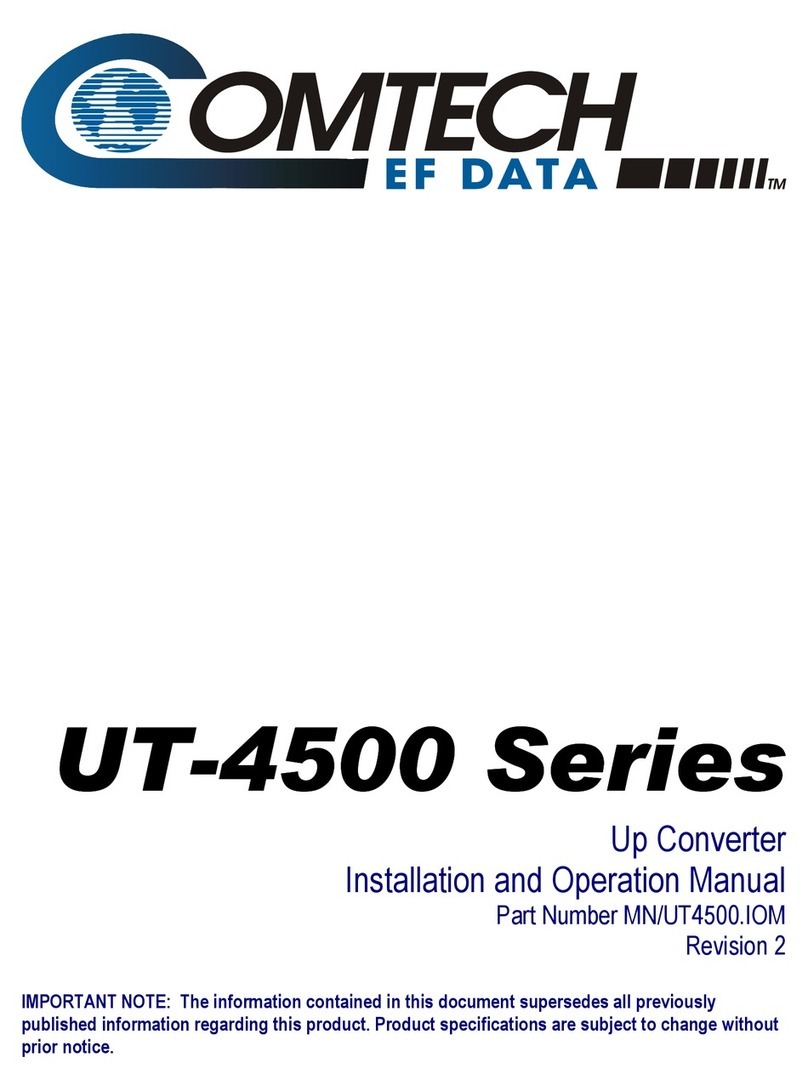
Comtech EF Data
Comtech EF Data UT-4505 Installation and operation manual

URayTech
URayTech URayCoder Quick start manual

Moxa Technologies
Moxa Technologies IMC-101 Series Hardware installation guide

ADF Web
ADF Web HD67932-B2 Series user manual

M-Audio
M-Audio Biport 2x4 manual